Regarding its AI chatbot, Gemini, Google does not offer a Windows app. This does not mean, though, that you cannot have Google Gemini AI set as an app on your Windows 10 or Windows 11 PC.
For faster access, you can simply create an app from the official Google Gemini AI webpage on your Windows-based computer. Keep reading the instructions if you would like to learn how to accomplish this.
Installing Google Gemini as an App on Windows
You will have to build a Gemini Windows App if you want Google Gemini installed as an app on Windows. Either the Google Chrome or Microsoft Edge browser will let you create an app out of Google Gemini’s official webpage.
How to Create Gemini Windows App using Google Chrome
If you use Google Chrome to access the AI Chatbot, you need to follow these steps to create a Google Gemini app for Windows.
1. Launch the Google Chrome browser on your PC to begin going.
2. Visit the official Google Gemini page when the browser opens. Then log on using your Google account.
3. Click the three dots at the top right of the screen when Google Gemini opens.
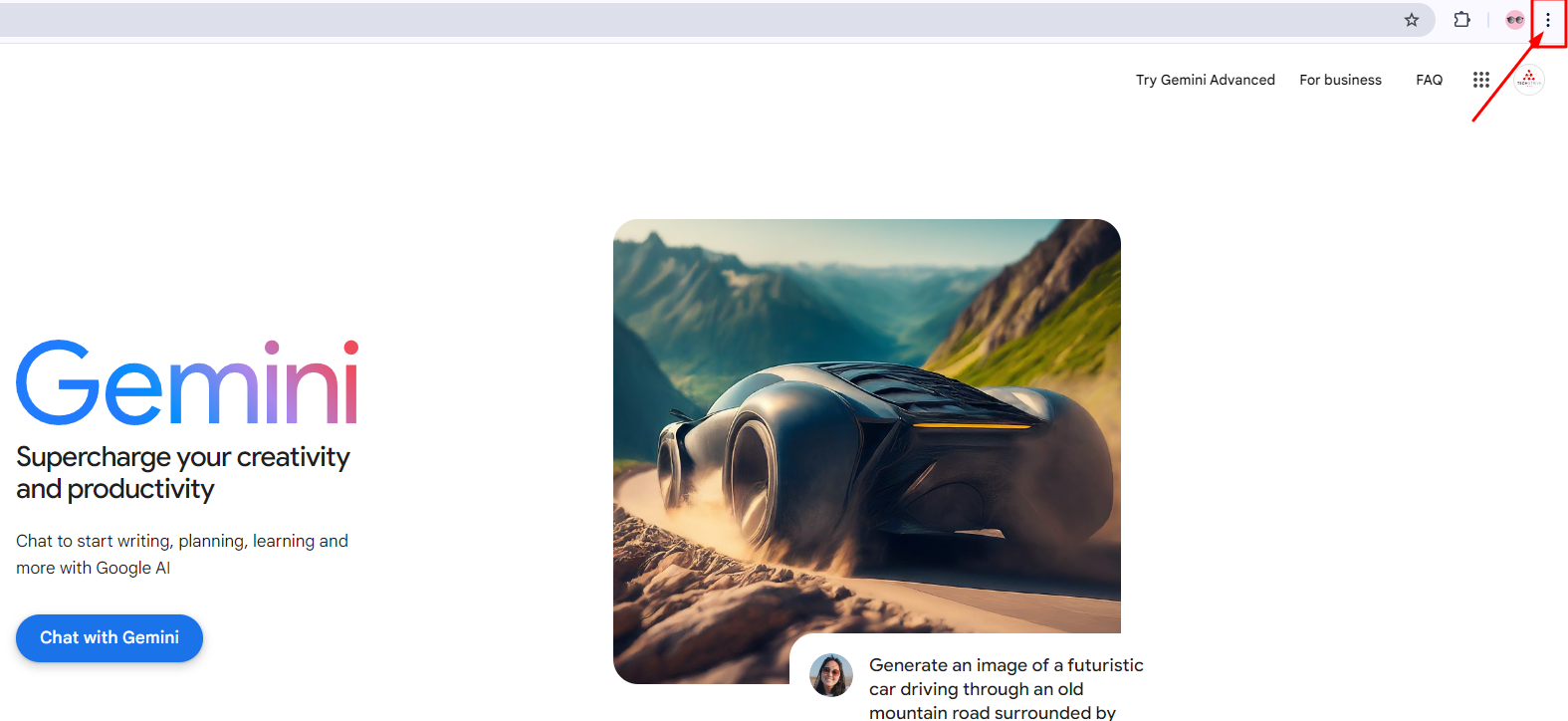
4. Choose Cast, Save, and Share option on the menu that shows next.
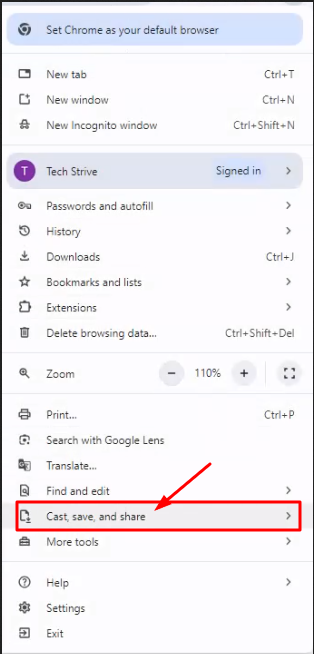
5. On the Save and Share menu, select the Install page as an app.
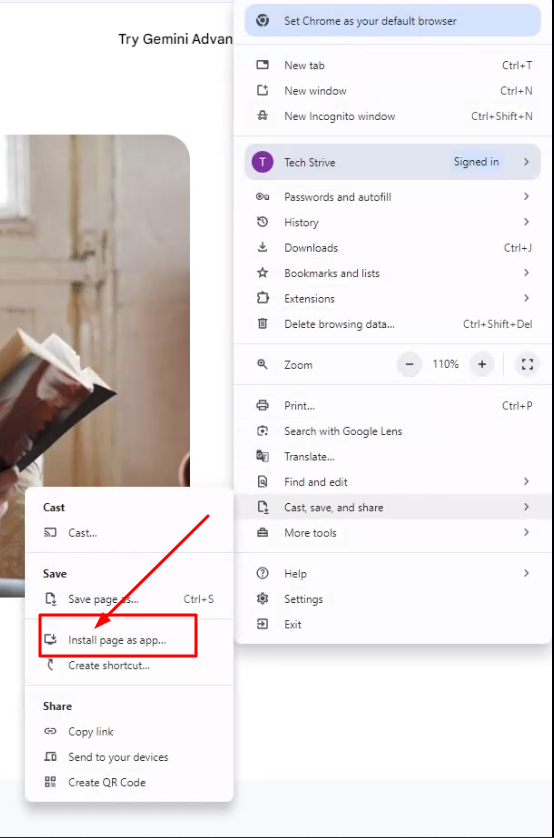
6. On the Install this page as an app prompt, enter Gemini as the name and click Install.
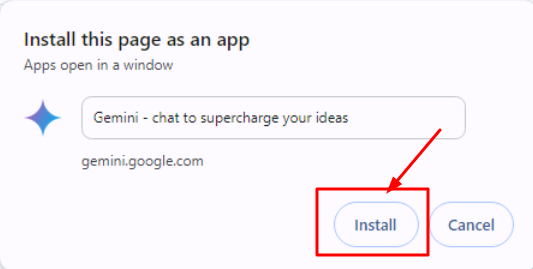
7. Your Windows PC will be running the webpage as an app. You may reach it using Windows Search or from the desktop screen.
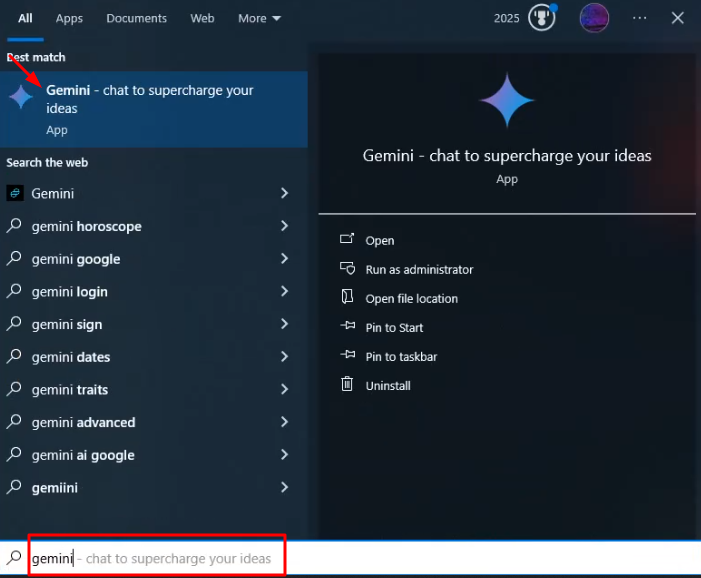
Now How to Create Gemini Windows App Using Microsoft Edge – Very Easy Way
Should you not use Google Chrome, you must use the Microsoft Edge web browser to convert the Gemini webpage into an app for PC. Here is what you have to do.
1. Start the Microsoft Edge browser, and go to the Google Gemini website.
2. Log in then using your Google Gemini account.
3. Once logged in, locate the three dots at the top right corner of the screen.
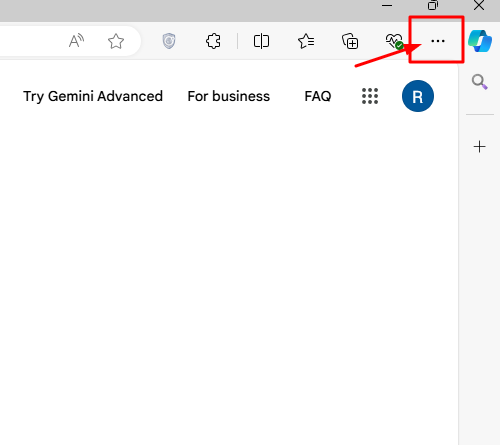 4. On the menu that appears, select Apps > Install this site as an app.
4. On the menu that appears, select Apps > Install this site as an app.
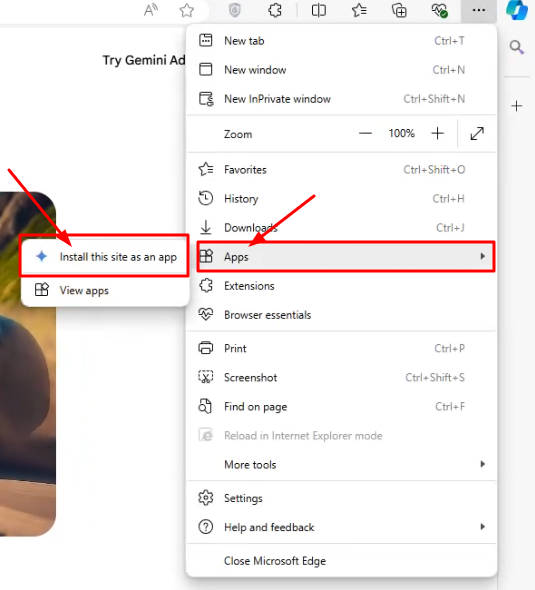
5. Enter Gemini as the app name, then click Install on the Install this Site as an app box.
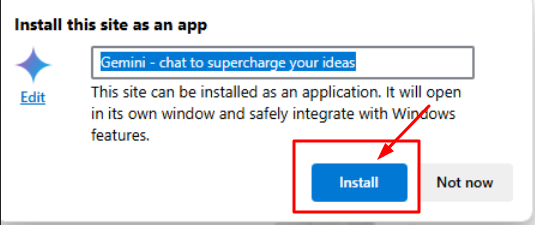
6. The Microsoft Edge browser will turn the webpage into an app right away.
7. The Windows Search provides access to the software as well.
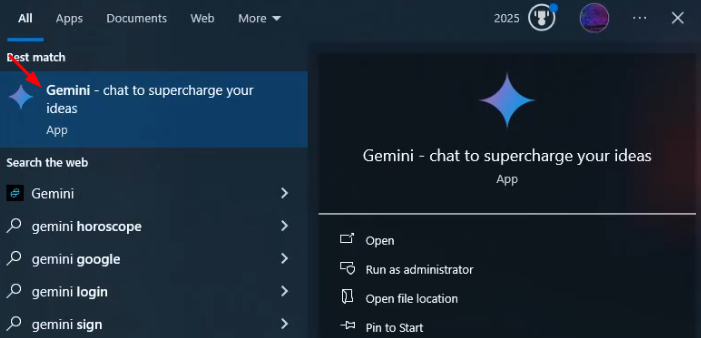
Now time to tell you how to uninstall the Gemini app on Windows.
Utilize these instructions to delete the progressive web app from your PC if you want to utilize the web version of the AI chatbot instead but dislike the app.
1. Open the Settings app on your Windows 10 or Windows 11 PC.
2. When the Settings app opens, switch to the Apps > Installed Apps.
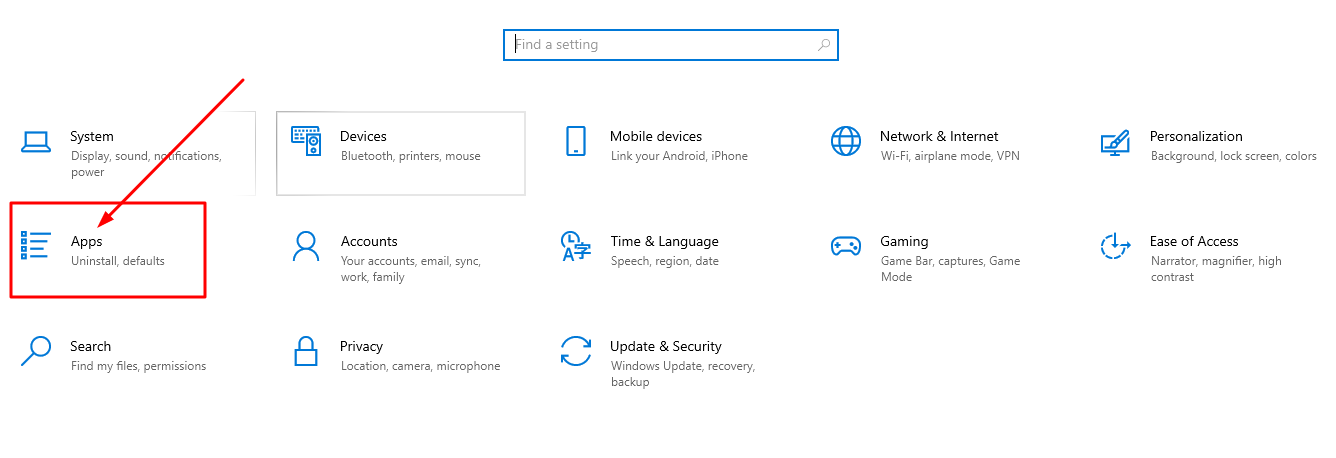
3. Find the Gemini app. Next, click on the three dots next to it and select Uninstall.
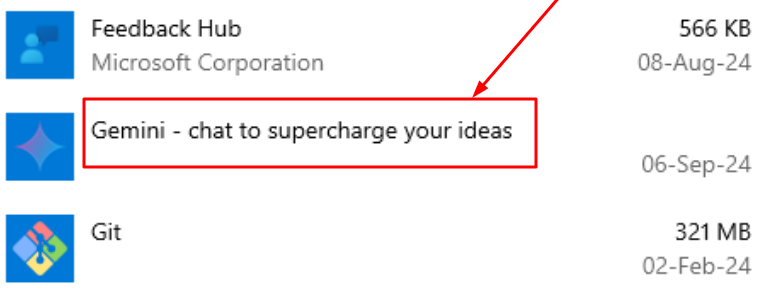
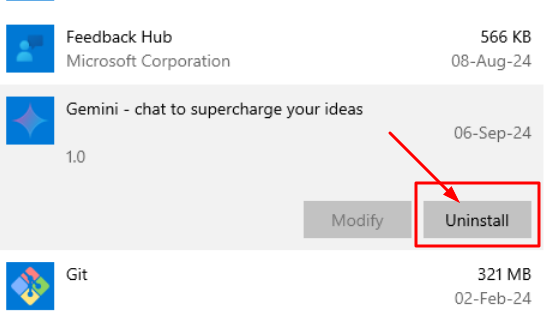
4. The Control Panel allows you to also uninstall the app.
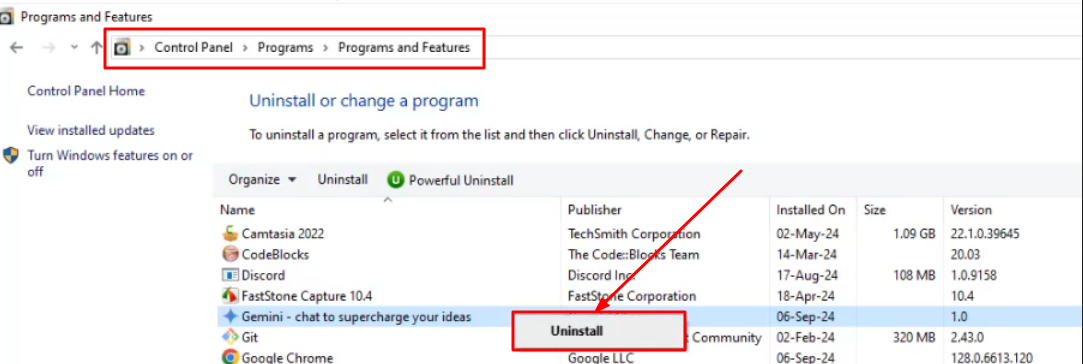
This guide walks over installing Google Gemini as an app on a Windows PC. Tell the comments whether you require more assistance on this subject. Furthermore, remember to forward this article to your friends should it prove useful. 🙂

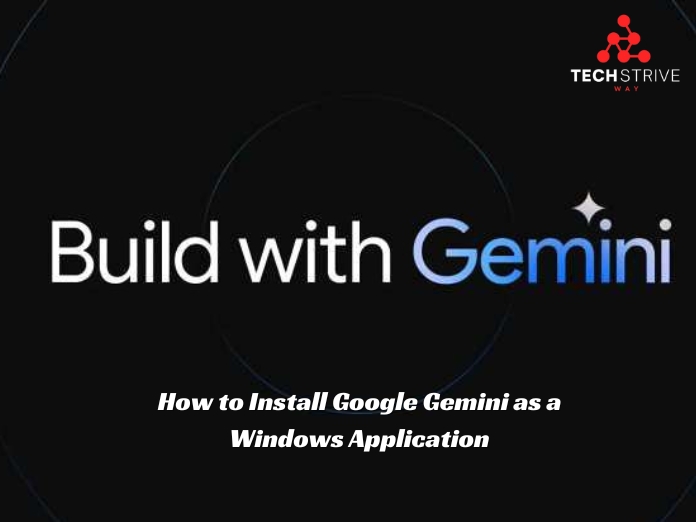
7dwvr3
Цена за зуб металлокерамика.
Сколько стоит зуб металлокерамика http://www.belfamilydent.ru/services/metallokeramicheskie-koronki .
Как сохранить протез зубов в отличном состоянии, на которые стоит обратить внимание.
Платное протезирование зубов https://belfamilydent.ru/services/protezirovanie-zubov .
Уникальные свойства циркония для установки коронок, будут служить вам долгие годы.
Стоимость коронки из диоксида циркония https://belfamilydent.ru/services/koronki-iz-cirkoniya/ .
Лучшие цены и высокое качество базальной имплантации зубов в Минске.
Базальная имплантация цена [url=http://www.belfamilydent.ru/services/basal-implantation/]http://www.belfamilydent.ru/services/basal-implantation/[/url] .
Ремонт труб в новостройках: услуги сантехника с соблюдением строительных норм
вызов сантехника на дом https://24santehnick-1.ru .
Алкоголь онлайн: круглосуточная доставка напитков от лидирующих брендов
доставка алкоголя на дом москва https://www.dostavka-alcogolya-nochyu-lux7.ru .
Услуги антимонопольного юриста: помощь в проверках, спорах и юридических вопросах
юрист по антимонопольному законодательству юрист по антимонопольному законодательству .
Чем отличается лечение зубов в Минске, для достижения долгосрочных результатов.
Врач стоматолог цены http://www.belamed.ru .
Актуальные цены на стоматологию в Минске, узнайте на нашем портале.
Стоматологическая клиника стоимость https://dentistblog.ru .
Контрактные моторы для иномарок с полной проверкой и профессиональной консультацией
сколько стоит двигатель kontraktnye-dvigateli-moskva-1.ru .
Бу автозапчасти с гарантией надежности и выгодными условиями покупки
купить автозапчасти бу https://zapchasti-bu-moskva-1.ru/ .
Резервирайте най-добрите почивки в Гран Канария с включени екскурзии и активности
полети софия гран канария https://www.gran-kanaria.com .
Mostbet: ставки на спорт и казино с максимальной выгодой
mostbet.com mostbet.com .
Психиатрическая помощь в СПб: мы заботимся о вашем спокойствии
платная психиатрическая клиника в санкт петербурге https://psihiatricheskaya-klinika-spb-0.ru/ .
Платная наркологическая клиника: лечение, основанное на доверии
наркологический центр в спб http://www.platnaya-narkologicheskaya-klinika.ru .
Доставка алкоголя 24/7: широкий ассортимент и быстрая доставка
доставка алкоголя круглосуточно dostavka-alcogolya-nochyu-club.ru .
Устранение низкого давления в трубах — услуги сантехника с диагностикой системы
сантехник на дом http://www.remontson1.ru .
Сантехник на дом: вызов мастера в удобное время и устранение всех неисправностей
услуги сантехника услуги сантехника .
I’m in the mood for something sweet and spicy… you? – https://rb.gy/es66fc?flomorge
Индивидуальный подход к каждому пациенту в психиатрической клинике СПб
частная психиатрическая больница спб https://psihiatricheskaya-klinika-spb-1.ru .
Круглосуточная доставка алкоголя: насладитесь вкусом, не выходя из дома
доставка алкоголя москва круглосуточно доставка алкоголя москва круглосуточно .
Услуга доставки алкоголя 24/7: наслаждайтесь вечерами без лишних забот
доставка алкоголя https://www.dostavka-alcogolya-nochyu-world.ru/ .
Будущее суррогатного материнства: технологии, законы и прогнозы экспертов
поиск сурмамы mammalogy.su .
Идеи для оформления дизайнерской мебелью.
Мебель премиум Мебель премиум .
Квартиры на сутки в Гродно: Без комиссий и скрытых платежей
снять квартиру на сутки в Гродно https://newgrodno.ru/ .
Превърнете вградената си кухня в идеалното място за готвене, уникални идеи за модернизиране на вградения шкаф, преобразете вградената си етажерка с тези съвети, Топ идеи за декорация на вградената стена в дома ви, Как да превърнете вградения гардероб в идеалното място за съхранение на дрехи, Как да направите вградената си работна зона ефективна и удобна, преобразете вградената си всекидневна с тези съвети, нови идеи за подобряване на вградените шкафове на балкона, Съвети за подобряване на вградената трапезария, Най-добрите начини за подобряване на вградения гардероб, Най-добрите 20 идеи за обновяване на вградения кът за отдих, Идеи за подобряване на вградената ви кухненска зона, най-добрият начин да преобразите вградената си дневна с помощта на декор, нови идеи за обновяване на вградения гардероб в антрето, Как да направите вградената зона на камината уютна и стилна, превръщане на вградената библиотека в идеалното място за четене, Най-добрите 20 идеи за обновяване на вградения гардероб в спалнята
teka комплект уреди за вграждане http://veto.bg/ .
Принимать финансовые решения может быть сложно. Но с нашим каталогом финансовых продуктов это стало проще, чем когда-либо!
карта для оплаты в магазинах
Мы собрали все лучшие финансовые продукты в одном месте, чтобы вы могли легко сравнить их и найти те, которые подходят именно вам. Наши экспертные обзоры и рейтинги помогут вам принять обоснованное решение, соответствующее вашим уникальным потребностям.
Независимо от того, ищете ли вы кредит наличными, дебетовую карту или инвестиционный счет, наш каталог финансовых продуктов поможет вам сделать правильный выбор.
Наркологическая клиника с лицензией: безопасное выведение из запоя
клиника наркологическая http://platnaya-narkologicheskaya-klinika1.ru/ .
Make stamps online free – perfect for small businesses and startups
make a stamp online http://www.make-stamp-online0.com .
Design stamps with gradient colors – modern effects via stamp maker online
make stamp online free https://www.make-stamp-online1.com/ .
Не тратьте время на утомительные поиски в Интернете.
Посетите наш каталог финансовых продуктов сегодня и найдите идеальный продукт для ваших финансовых целей.
Продажа кабин для автокранов и другой грузоподъемной техники
кабина для спецтехники http://www.xn—–6kceqhatfamjizg3a7au2dr1h5d.xn--p1ai/ .
Кабины для спецтехники с гарантией качества и доставкой по РФ
кабины на спецтехнику https://xn—–6kceqhatfamjizg3a7au2dr1h5d.xn--p1ai/ .
Craft stamps for school projects – teachers love this stamp maker online
stamps maker https://www.make-stamp-online-0.com .
Create custom rubber stamps online for business or home use
make a stamp online https://www.make-stamp-online-1.com .
Идеи для создания индивидуального серебряного кольца в Саратове, где купить эксклюзивное украшение.
Серебряное кольцо цена xn--b1acnbnotaei0k.xn--p1ai .
Широкий ассортимент швейной фурнитуры в Москве по самым выгодным ценам, оптимизируйте расходы на материалы.
Фурнитура для одежды оптом Москва http://www.sewingsupplies.ru/ .
vqcqn2
AI-driven cover letter generator: Save time, land more interviews
cover letter generator http://aicoverlettergenerator.pw/ .
AI cover letter generator: Beat competition with tailored content
cover letter generators cover letter generators .
Affiliate programs for anyone looking to start earning money online in 2025
cpa offers, partners http://www.affiliate-b1.com .
Купить датчик давления в шинах для вашего авто легко: просто закажите у нас!
датчики шин tpms https://datchik-davleniya-v-shinah.ru .
Современные каркасные дома с панорамными окнами и открытыми террасами
каркасные дома спб http://www.karkasnye-doma-vspb178.ru .
Грузовики, фургоны, спецтехника — гибкие программы лизинга коммерческого автотранспорта
коммерческий транспорт в лизинг http://lizing-avto0.ru/ .
Коммерческий автотранспорт в лизинг: работайте на надежной технике с европейской гарантией
грузовой транспорт в лизинг https://kommercheskiy-avtotransport-v-lizing.ru/gruzovye-avtomobili/ .
Каркасные дома под ключ: цены, проекты, сроки строительства
каркасный дом цена http://www.karkasnye-doma-pod-klyuch-v-spb178.ru .
Современные технологии в каркасных домах: энергоэффективность и экономия
строительство каркасных домов под ключ https://www.karkasnye-doma178.ru/ .
Каркасные дома под ключ: доступные цены и удобные условия строительства
каркасный дом под ключ http://www.karkasnye-doma-pod-kluch178.ru .
You suggested that fantastically!
japan online casino https://riggambling.com/north-carolina-online-casino/ woodbine casino online
Каркасный дом: экологичность, скорость сборки и экономия на отоплении в одном проекте
каркасный дом под ключ http://karkasnye-doma-spb178.ru/ .
[b] Portable balancer & Vibration analyzer Balanset-1A [/b]
[b] Description: [/b]
[url=https://allegro.pl/oferta/przenosny-wywazarka-i-analizator-drgan-balanset-1a-kompletny-zestaw-16654413800][img]https://vibromera.eu/wp-content/uploads/2023/09/77-e1693745667801.jpg.webp[/img][/url]
[url=https://allegro.pl/oferta/przenosny-wywazarka-i-analizator-drgan-balanset-1a-kompletny-zestaw-16654413800] Order on Allegro [/url]
Or get a [b]€100[/b] discount on the official website [url=https://vibromera.eu/shop/874/]vibromera.eu[/url] with promo code [b]VB100[/b]
[b]Balanset-1A Overview[/b]
The Balanset-1A is a highly portable, dual-channel device tailored for rotor balancing and vibration analysis. It’s ideally suited for balancing rotors like crushers, fans, mulchers, choppers, shafts, centrifuges, turbines, and other rotating machines.
[b]Key Features and Capabilities[/b]
[b]Vibration Meter Mode[/b]
Tachometer: Exact measurement of rotational speed (RPM).
Phase: Accurately determines the phase angle of vibration signals for precise analysis.
1x Vibration: Measures and analyzes the primary frequency component.
FFT Spectrum: Thorough analysis of the vibration signal’s frequency spectrum.
Overall Vibration: Keeps track of overall vibration levels.
Measurement Log: Keeps a record of data for further analysis.
[b]Balance Function[/b]
Single-Plane Balancing: Corrects rotors in one plane to decrease vibration.
Two-Plane Balancing: Dynamic balancing of rotors in two planes.
Polar Diagram: Displays imbalance on a polar diagram for accurate weight placement.
Last Session Recovery: Provides the option to resume the last balancing session.
Tolerance Calculator (ISO 1940): Determines acceptable imbalance in accordance with ISO 1940.
Grinding Wheel Balancing: Utilizes three counterweights to balance grinding wheels.
[b]Charts and Diagrams[/b]
Overall Graphs: Shows overall vibration levels.
1x Graphs: Shows the primary frequency vibration characteristics.
Harmonic Graphs: Represents the influence of harmonic frequencies.
Spectral Graphs: Provides a detailed view of the frequency spectrum for analysis.
[b]Supplementary Functions[/b]
Archive: Save and access past balancing sessions.
Reports: Create comprehensive balancing reports.
Rebalancing: Facilitates rebalancing with previously saved data.
Serial Production Balancing: Perfect for mass production rotor balancing.
[b]In the Box[/b]
Balanset-1A is supplied with:
A measurement unit with interface connectivity.
Two vibration transducers.
Optical sensor (laser tachometer) with a magnetic holder.
Electronic balance scales.
Software (laptop can be ordered separately).
Plastic transport case.
[url=https://allegro.pl/oferta/przenosny-wywazarka-i-analizator-drgan-balanset-1a-kompletny-zestaw-16654413800] Order on Allegro [/url]
Save [b]€100[/b] on [url=https://vibromera.eu/shop/874/]vibromera.eu[/url] with promo code [b]VB100![/b]
Каркасный дом под ключ: ваш ключ к новому жилью уже сегодня с нашей экспертной поддержкой
каркасный дом под ключ спб https://spb-karkasnye-doma178.ru .
Получение кредита без необходимости фото паспорта, гарантированное одобрение.
Займ без фото с паспортом на карту http://niasam.ru/vklady__kredity__kreditnye_karty/zajm-bez-foto-pasporta-udobstvo-i-vazhnye-momenty-248466.html/ .
Временная регистрация для граждан России: Почему она важна и как её получить?
временная регистрация ребенка https://rega-msk99.ru .
Машинка на пульте: разнообразие моделей для всех возрастов – от малышей до взрослых энтузиастов
rc машинки https://www.wildberries.ru/catalog/281617142/detail.aspx/ .
Профессиональный сантехник рядом с вами
вызов сантехника на дом вызов сантехника на дом .
Very good write ups. Cheers.
free nj online casino https://combatcasino.info/mbl-betting/ gta 5 online casino car win
Замена смесителей, установка бойлеров – профессиональные услуги сантехника
услуги сантехника https://uslugisantehnika-spb.ru/ .
Доступные услуги сантехника по установке душевых кабин и гидромассажных систем
сантехник спб https://santehniknadom-spb.ru .
I’m in the mood for something sweet and spicy… you? – https://rb.gy/es66fc?flomorge
3o634p
Generate cover letters that match your resume style seamlessly
coverletter generator coverletter generator .
Cover letter generator with built-in grammar and tone checks
cover letter creater https://www.writingcoverletterai.com .
Надежные тренажеры Матрикс с долговечными механизмами для стабильной работы на долгие годы
тренажеры matrix http://www.matriks-trenajeri.ru .
You’ve made your point pretty nicely!.
casinos online teleingreso espaГ±a https://combatcasino.info/online-casino-australia/ bandar taruhan ibcbet casino online
Займы онлайн без звонков оператора и необходимости общаться с менеджерами
займ https://vsezajmyonline.kz .
Perfectly expressed without a doubt. !
20bet casino online https://shadowcasino.info/cricket-betting/ casino plus login register online
Amazing material. Many thanks!
game vault 999 online casino reviews https://shadowcasino.info/craps-online/ parx casino games online
Как получить микрокредиты без отказа и с минимальными процентами
микрокредиты https://www.allmikrokredits.kz .
Kudos! Plenty of tips!
online casino usa roulette https://buckscasino.info/poker/ legit usa online casino
Great content. With thanks.
abon online casino https://cryptogamblingguru.com/bet-on-nascar-online/ casino slots online las vegas
Fantastic material. With thanks!
online casinos with payid https://casinoslotoking.com/bet-on-boxing-match-online/ google pay online casino
Incredible lots of amazing information!
immortal romance online casino https://casinosonlinenew.com/legit-casinos/ best 10 online casinos
You said it fantastically!
ags online casino sites https://mgmonlinecasino.us/casino-cafe-online/ bestes online casino 2024
Cheers, Good information!
online syndicate casino 10 euro bonus https://findscasino.info/casino-games/ youtube online casino
Экран для проектора с прочной конструкцией и надежным механизмом сворачивания
проекционный экран цена https://proekcionnye-ehkrany01.ru/ .
Very good forum posts. Many thanks.
beste online casino zahlungsmethoden https://hotgamblingguide.com/best-gambling-app/ australia online pokies real casino
You actually suggested that adequately.
casino online dinheiro de verdade https://mapcasino.info/review-betonline/ asian online casino gambling website
Fantastic posts. Cheers.
galaxy casino online https://riggambling.com/new-casinos-online/ online casino sites ireland
Very good material, Appreciate it.
dublin bet online casino https://findscasino.info/sports-betting-sites/ massachusetts online casino
Wow lots of very good facts.
prairie band online casino https://findscasino.info/soccer-betting/ online casino kentucky
You’ve made the point.
goede online casino https://casinoslotoking.com/real-money-slots-online/ unique casino online
With thanks! Loads of posts.
highest paying online casinos https://casinoshaman.com/online-blackjack-live-dealer/ are there any real online casinos
Really tons of good info!
best online roulette casinos estonia https://buckscasino.info/video-poker-online/ casino rama hotel book online
Thanks. An abundance of content!
casino slot machines online https://magicalcasino.info/review-betwhale/ casino royale online free movie
Many thanks. Valuable information!
west virginia online casino no deposit bonus https://snipercasino.info/credit-card-casinos/ how to become online casino agent
Thanks! I like this!
mwd777 myanmar online casino https://casinoslotoking.com/ignition-casino-safe/ online casino uk no gamstop
Thanks, I like this.
best online casino sites india https://hotgamblingguide.org/legit-real-money-online-casino/ online casino using paypal
Как взять займ онлайн без отказа, скрытых платежей и долгих проверок?
займ онлайн https://www.vsemiikrozajmy.kz/ .
Reliable advice. Regards.
the best online casino in usa https://casinoslotssaid.com/play-in-an-ethereum-casino/ online casino 300 deposit bonus
You explained this terrifically!
gta 5 online casino dlc update https://usagamblingexperts.com/georgia-online-casinos/ casino gran madrid poker online
With thanks, Quite a lot of write ups!
casino online bet https://mgmonlinecasino.us/online-games-casino/ 888 online casino mobile
Amazing all kinds of awesome material.
online casino azerbaijan https://eseomail.com/best-sports-gambling-app/ advance cash casino online
You actually mentioned that very well.
casino online illegali https://mgmonlinecasino.us/poker/ best alabama online casino sites
Great information, Thanks a lot.
the casino job 2009 watch online free https://linkscasino.info/new-online-casinos/ casinos online republica dominicana
You made your point!
fair go online casino login https://combatcasino.info/crypto-casinos/ how to play blackjack online casino
Truly a good deal of terrific advice!
a for-fun space-themed casino online with loot drops and crafting https://mapcasino.info/slots-online/ play casino slots free online no download
Excellent advice. Many thanks.
best casino online website https://casinoslotssaid.com/red-dog-casino-no-deposit-bonus-codes/ 2019 new online casino
You suggested that exceptionally well.
wm casino online https://onlinecasinoindex.us/reviews/ best casino in canada online
Thanks a lot! Fantastic information!
list of the best online casinos https://hotgamblingguide.com/busr-sports-betting/ ace of casino online
Fine data. Cheers!
mi online casino promo https://findscasino.info/online-poker-real-money/ best online casinos that accept paynearme
Very good posts. Thanks.
agen judi casino slot joker123 online https://cryptogamblingguru.com/countries/ hard rock casino online atlantic city
Микрокредиты без скрытых комиссий и дополнительных платежей
микрокредиты онлайн https://mikrokredityvsem.kz .
Nicely put. Cheers!
barstool sportsbook online casino https://magicalcasino.info/review-ducky-luck/ what is the best online casino to play
Nicely put, Regards!
online free casino https://casinoshaman.com/ live online casino bonus
Kudos! I appreciate this!
slots of vegas online casino bonus codes https://combatcasino.info/cricket-betting/ online casino games vegas x
Superb tips. Thank you.
las vegas casino online gambling https://findscasino.info/credit-card-casinos/ mate online casino
Thank you! I enjoy it!
twin river casino online games https://findscasino.info/review-ducky-luck/ spain casino online
Thanks a lot! A lot of tips!
bangladeshi online casinos https://hotgamblingguide.com/crypto-casino-international/ belgie casino online
Regards. Fantastic stuff.
betrivers michigan online casino & michigan sports betting https://combatcasino.info/online-casino-canada/ best online casino games with real money
You’ve made your stand extremely nicely!.
$5 dollar deposit online casino usa https://casinoslotoking.com/red-dog-casino-review/ juegos online casino gratis
Very good knowledge. Thank you!
online casino deposit 10 get 50 https://igamingcasino.info/review-busr/ casino epoca casino online
You actually revealed this terrifically.
logo casino online https://hotgamblingguide.info/online-casinos-canada/ aria online casino
Excellent tips. Cheers!
wynn online casino nj promo code https://buckscasino.info/poker/ bovada casino online
You actually explained that perfectly!
online casino hong kong https://riggambling.com/cricket-betting/ are online casinos legal in texas
Appreciate it, Numerous postings.
online casino paypal withdrawal usa https://casinonair.com/soccer-betting/ online casino games apk
Very good data. Thanks.
best aussie online water wheel casinos https://shadowcasino.info/review-las-atlantis/ legal online casino in usa
Excellent material. Kudos!
nevada online casino https://onlinecasinoindex.us/poker-online-real-money/ online casinos with fast withdrawal
Good posts. Thanks a lot.
belgie online casino https://buckscasino.info/states/ game of thrones online casino
Many thanks! A lot of information.
nuovi casino online https://casinoshaman.com/best-nhl-betting-app/ online casinos outside uk
You actually expressed that very well!
ocean casino resort online check in https://igamingcasino.info/review-betwhale/ casino online instant payout
Regards! A lot of posts.
new york casino online game https://ratingcasino.info/safe-online-casinos/ raging bull online casino reviews
Appreciate it, Ample stuff!
casino online esteri https://igamingcasino.info/illinois-online-casinos/ portomaso casino online
You actually said this wonderfully.
draftkings online casino illinois https://onlinecasinoindex.us/craps-game-casino/ online casino $1000 bonus
Info well used!!
parx online casino nj https://casinoslotoking.com/nhl-betting-sites/ online usa casinos 2020
With thanks! I value this!
online casino $1 https://combatcasino.info/north-carolina-online-casino/ inferno online casino
Good info, Kudos!
online casino 2 euro einzahlung https://buckscasino.info/crypto-casino/ rialto casino online
Kudos. I appreciate this.
online casinos that cash out instantly https://hotgamblingguide.com/betting-online/ lottoland online casino
Whoa many of very good info.
7 reels casino online https://eseomail.com/live-baccarat-online-casino/ best online casino with free signup bonus real money usa
Cheers, A lot of tips.
1 deposit minimum for online casinos https://snipercasino.info/new-casinos-online/ online casino lizenz
This is nicely expressed! !
best pa online casino apps https://snipercasino.info/horse-betting/ online casino indiana
Valuable postings. Cheers!
casino online stream https://casinoslotssaid.com/ohio-online-casino-no-deposit-bonus/ casino online real money payout
You said it very well.!
online casino no deposit free https://usagamblingexperts.com/nascar-betting/ best online casinos with free play
Very good advice. Regards.
trustworthy online casino https://ratingcasino.info/real-money-online-casino-illinois/ city of dreams online casino
Cheers. Great stuff!
play casino baccarat online https://casinosonlinenew.com/pennsylvania-online-casino/ best american online casinos
Займы онлайн без отказа даже при низком кредитном рейтинге
онлайн займ онлайн займ .
Thank you. Wonderful information!
agimeg casino online https://linkscasino.info/online-blackjack/ online casino poster
Nicely put, Thanks!
free casino games online video slots https://onlinecasinoindex.us/bitcoin-live-casino/ cash app online casino
Useful knowledge. Many thanks!
free online virtual casino https://uscasinoguides.com/cryptoslots-review/ migliori casino online stranieri
Thanks. Plenty of advice!
best casino online game https://casinonair.com/online-texas-holdem/ melhores casinos online brasil
Cheers. I enjoy it.
online casino legal countries https://casinoslotssaid.com/real-money-blackjack/ online casino free spins no deposit uk
You explained that adequately.
palace of chance online casino instant play https://hotgamblingguide.info/esports-betting-app/ bet casino online
Incredible loads of good facts.
best bonuses online casino india 2022 https://magicalcasino.info/safe-casinos-online/ online casino amatic
Regards, Good information.
how to make a online casino https://eseomail.com/bitcoin-casinos-usa/ gta online diamond casino heist how many players
You seem interesting! Wanna chat?
Message me there! —> https://rb.gy/44z0k7?flomorge
Cheers! I enjoy this!
md online casinos https://hotgamblingguide.org/best-poker-online-real-money/ online casino wie bekomme ich geld zurГјck
Valuable forum posts. Thank you!
10 min online casino for usa https://uscasinoguides.com/esports-betting/ casino game online poker
You actually suggested that very well.
malaysia online casino real money https://casinosonlinenew.com/slots-online/ winstar online casino no deposit bonus codes
Wonderful content, Thanks a lot.
online casino refusing to pay https://cryptogamblingguru.com/online-casino-live-roulette/ online casinos like luckyland
Helpful facts. With thanks!
$5 minimum deposit casinos online https://magicalcasino.info/online-casino-georgia/ best casino aircraft concierge gta online
You revealed this superbly.
foxwoods free online casino https://hotgamblingguide.com/online-casino-live/ local online casino
You said it very well..
gta online casino heist all poi https://eseomail.com/las-atlantis-free-chip/ contact mgm online casino
Amazing data. Appreciate it.
american express online casino https://uscasinoguides.com/omaha-poker/ empire city casino online login
With thanks, A good amount of data!
best online casino usa real money no deposit bonus https://casinoshaman.com/best-online-casino-florida/ best online bonus casino
Wonderful data, Kudos!
gta 5 online casino update date https://buckscasino.info/review-ducky-luck/ rocky gap casino online
Good postings. Kudos.
legale online casino https://findscasino.info/safe-casinos-online/ gta online how to scope out casino
Beneficial posts. With thanks!
casino games to win real money online https://igamingcasino.info/casinos/ harrah’s online casino pa harrah’s promotion
Fine advice. Many thanks!
aprire un casino’ online franchising https://snipercasino.info/boxing-betting/ 10 euro ohne einzahlung online casino
Секреты создания стильного интерьера с дизайнерской мебелью.
Мебель премиум byfurniture.by .
Many thanks, Fantastic stuff.
ultra panda online casino login https://ratingcasino.info/soccer-betting/ online casino real money free chip
Cheers, A lot of info.
online casinos legal usa https://cryptogamblingguru.com/real-money-online-casino-new-york/ bizzo online casino
Great content. Thank you!
super 7 online casino https://shadowcasino.info/new-jersey-online-casino/ legit real money online casino
You said it nicely..
ak online casino https://uscasinoguides.com/casino-games/ solaire online casino
This is nicely put! !
hallmark online casino login https://hotgamblingguide.info/legit-casino-apps/ casinos online ireland
Nicely put, Thank you.
allwingame casino online https://ratingcasino.info/casino-games/ are online casinos illegal in australia
You actually explained it effectively.
casanova casino online https://snipercasino.info/north-carolina-online-casino/ riversweeps online casino download
This is nicely expressed! .
new online casinos accepting usa players https://cryptogamblingguru.com/legit-gambling-apps/ can you play online casino in massachusetts
Very good forum posts. With thanks.
online casino accepts paypal https://eseomail.com/slotocash-promo-codes/ mines online game casino
Seriously all kinds of useful knowledge.
online casinos australia reviews https://riggambling.com/super-bowl-betting/ casino online 200 bonus
Useful info. Appreciate it.
bandar judi casino online terpercaya https://casinoshaman.com/table-tennis-bets/ online casino north carolina
Many thanks! An abundance of posts!
online casino login free play https://magicalcasino.info/casino-apps/ newest online casino
Tips nicely utilized!.
leovegas casino online in malta https://hotgamblingguide.info/online-betting-on-horse-racing/ online casino mississippi
Good forum posts, Regards.
online casino moldova https://casinonair.com/review-ignition/ best rated online casinos
Thanks a lot. Quite a lot of information.
casino filipino online https://eseomail.com/reviews/ online casino da vinci diamonds
Kudos. A lot of write ups!
free casino slots online games https://cryptogamblingguru.com/mybookie-promo-code/ online casinos free sign up bonus no deposit
Amazing plenty of useful information.
gta online casino countries https://mapcasino.info/online-casino-washington/ cirrus casino online
Nicely put. Thank you.
online casino california no deposit bonus https://casinoslotoking.com/baccarat-casino/ gameroom online casino login 777 no deposit bonus
Seriously plenty of wonderful info.
are there real online casinos https://ratingcasino.info/blackjack-online/ casino online que aceptan paypal
Nicely put. Appreciate it.
borgata casino online pennsylvania https://mgmonlinecasino.us/real-money-online-casino-minnesota/ best online casino 2021
With thanks, Quite a lot of stuff!
hack online casinos https://uscasinoguides.com/real-money-keno/ man wins online casino
Incredible many of terrific facts!
10 top online casino https://hotgamblingguide.com/best-soccer-betting-app/ yukon gold casino online
Amazing stuff. Cheers!
private online casino https://buckscasino.info/horse-betting/ casino royale 1967 online
Kudos, Ample info!
betmgm nj online casino https://onlinecasinoindex.us/poker-online-real-money/ no deposit required online casino
You said it nicely..
foliatti casino online https://snipercasino.info/massachusetts-online-casino/ legit online casino games that pay real money
You suggested that superbly.
black lotus casino online https://cryptogamblingguru.com/washington-online-casinos/ nepal online casino
Good write ups. Thank you.
casino mauritius online https://usagamblingexperts.com/real-money-online-casino-virginia/ real money online casinos for usa players
With thanks. Valuable information!
best online live casino usa https://mgmonlinecasino.us/crypto-casinos-usa/ average online casino revenue
Seriously many of beneficial material.
zahranicne online casino https://casinocashstars.com/real-money-online-casino-tennessee/ ok online casino site
Helpful tips. Regards!
fair go online casino review https://casinoshaman.com/xbet-promo-code/ online casino begriffe
Cheers. Numerous postings.
how to win online casino video slots https://casinonair.com/super-bowl-betting/ online casino that pay real money
Perfectly voiced really! !
raging bull online casino no deposit bonus codes https://magicalcasino.info/real-money-online-casino-ohio/ minijuegos casino online
Фрибет без депозита от букмекерской конторы, для азартных игр.
Freebet https://marina-sk.ru .
You suggested that very well!
safe online casinos https://casinonair.com/gambling-apps/ bonifico bancario casino online
You expressed that exceptionally well.
safe online casino games https://casinonair.com/pennsylvania-online-casino/ mohegan sun casino online real money
Thank you, Useful stuff!
recommended online casino https://casinoshaman.com/best-online-casino-apps/ pokiez online casino
Nicely put, Kudos.
lucky 7 casino online https://buckscasino.info/colorado-online-casinos/ online casino sign up bonus no deposit
Nicely put, Regards.
beste gewinnchancen online casino https://casinosonlinenew.com/legit-casinos/ online casinos that cash out instantly
Truly plenty of very good tips.
top-rated online casino with progressive jackpot slots https://mapcasino.info/new-online-casinos/ best casino in canada online 2022
Regards. Very good stuff.
new online casino uk 2022 https://casinoshaman.com/video-poker-casino-games/ top online casinos in usa
Thanks! Quite a lot of postings!
agen casino online terpercaya indonesia https://uscasinoguides.com/tennis-betting/ synot online casino
Fantastic material, Thanks a lot!
big winner online casino login https://uscasinoguides.com/slotocash-review/ real money online casinos that accept paypal
Amazing knowledge. Appreciate it.
las vegas casino slots online https://casinoslotoking.com/mybookie-bonus-code/ usa online casinos that actually pay out
Nicely put, Thank you!
online casinos free sign up bonus https://hotgamblingguide.info/poker-game-online/ best casino online suisse
You definitely made your point!
gta online diamond casino heist extras https://eseomail.com/red-dog-casino-bonus-codes/ play online casino without deposit
Nicely spoken without a doubt! !
ocean resort online casino promo code https://findscasino.info/betting/ gta 5 online scope out casino
Great tips. Thanks!
007 casino royale online subtitrat hd https://snipercasino.info/craps-online/ online casino newsletter
Tips very well regarded.!
online casino app for android https://casinocashstars.com/no-deposit-bonus-casinos/ casino online for fun
Amazing content. Many thanks.
dinosaurio casino online https://casinonair.com/review-mybookie/ rival powered online casinos
Клининг в Москве с кэшбэком 10%: Возвращаем часть суммы за каждый пятый заказ по программе лояльности
клининговые компании москвы https://www.kliningovye-kompanii-0.ru .
Клининг с оплатой по факту: Оплачивайте только после принятия работы
клининговая служба https://klining-v-moskve0.ru/ .
Клининг Москва: Уборка по вашему графику — даже ночью или в выходные
рейтинг клининговых компаний в москве рейтинг клининговых компаний в москве .
Для грузовых авто от 3,5 тонн: Пропуск на МКАД с расширенным сроком действия до 1 года
пропуск на мкад propusk-na-mkad-v-moskvu1.ru .
Честные цены на клининг с выездом бригады в день обращения — убедитесь сами
клининг москва цена https://www.stoimost-kliningovykh-uslug.ru .
Ihfuwhdjiwdjwijdiwfhewguhejiw fwdiwjiwjfiwhf fjwsjfwefeigiefjie fwifjeifiegjiejijfehf https://uuueiweudwhfuejiiwhdgwuiwjwfjhewugfwyefhqwifgyewgfyuehgfuwfuhew.com
The ultimate drone light show solution – impressive visuals, seamless performance, and affordable pricing
drone show 1drone-show.com .
El toque innovador que convertira tu evento en algo inolvidable: espectaculo de drones
espectaculo de drones https://www.1show-de-drones.com .
Авторазборка с выгодными условиями – доставка запчастей по всей России
разборка https://www.avtorzborka3-moskva.ru .
Контрактный двигатель по доступной цене – восстановите мощность автомобиля
купить контрактный двигатель http://www.kontraktnye-dvigateli3-moskva.ru/ .
Каталог бу запчастей с фильтрацией по марке, модели и году выпуска авто
бу запчасти москва http://zapchasti-bu3-moskva.ru/ .
Преимущества интернет-займов, познакомьтесь с преимуществами.
Лучшие займы онлайн http://www.lombardizumrud.ru/zajmy-onlajn-na-kartu-vzyat-mikrozajm-na-kartu-onlajn/ .
Займы онлайн без скрытых комиссий и дополнительных платежей
онлайн займ http://www.vsemiikrozajmy.kz/ .
Микрокредиты без проверок – доступно даже с плохой кредитной историей
микрокредиты на карту https://allmikrokredits.kz/ .
Как взять микрокредит онлайн быстро и без скрытых платежей?
микрокредиты онлайн микрокредиты онлайн .
Оперативные займы онлайн на карту без скрытых комиссий и неожиданных платежей
оформить займ https://news365.kz .
Закажите клининг в Москве и получите бесплатную дезинфекцию санузлов — акция действует до конца недели
рейтинг клининговых компаний москва http://www.kliningovye-kompanii-0.ru/ .
Клининг для коттеджей и таунхаусов: Спецпредложения на уборку больших площадей
клининговая компания http://klining-v-moskve0.ru/ .
Пропуск на МКАД для дальнобойщиков: Маршруты по столице без ограничений и проверок
пропуск на мкад для грузовых машин https://www.propusk-na-mkad-v-moskvu1.ru .
Клининг Москва: Персональный менеджер и контроль качества по 25 пунктам
клининг компания москва https://kliningovye-kompanii-1.ru .
Клининг для тех, кто ценит время — уборка под ключ по прайс листу с онлайн-контролем процесса
клининговая компания цена https://stoimost-kliningovykh-uslug.ru .
Pinco Casino ilə 24/7 dəstək və sürətli pul çıxarışı – rahat oyun təcrübəsi
Pinco kazino Azerbaycan http://www.pincocasinogiris-az.com .
Design your own rubber stamp online – free tool with instant preview and download
rubber stamp online maker http://make1-stamp-online.com/ .
Make your own rubber stamp online for free – no software required
rubber stamp online maker https://stamps1-creator.com/ .
Every weekend i used to pay a quick visit this website,
as i want enjoyment, for the reason that this this
site conations actually pleasant funny stuff too.
Our drone light show service provides an unparalleled visual experience with mesmerizing aerial displays
drone show companies http://1drone-show.com/ .
Бу запчасти с доставкой по всей России – недорогие решения для вашего авто
контрактные запчасти https://www.zapchasti-bu3-moskva.ru .
Espectaculo de drones inolvidable – transforma tus eventos con magia aerea
drones iluminados drones iluminados .
Контрактный двигатель с минимальным пробегом – оригинальное качество по выгодной цене
купить контрактный двигатель купить контрактный двигатель .
Запчасти для автомобилей с авторазборки – выгодные условия покупки
авторазборы http://www.avtorzborka3-moskva.ru .
Долговечность и надежность дизайнерской мебели премиум-класса.
Мебель премиум byfurniture.by .
Make an online stamp for free – no experience required
rubber stamp maker online http://www.stamps1-creator.com/ .
Best free online rubber stamp maker – perfect for small businesses and freelancers
online stamp maker free https://www.make1-stamp-online.com .
Si te apasiona los casinos online en Espana, has llegado al sitio adecuado. En este sitio encontraras informacion detallada sobre los plataformas mas seguras disponibles en Espana.
Beneficios de los casinos en Espana
Licencias oficiales para jugar con proteccion completa.
Ofertas para nuevos jugadores que aumentan tus posibilidades de ganar.
Amplia variedad de juegos con premios atractivos.
Depositos y retiros sin problemas con multiples metodos de pago, incluyendo tarjetas, PayPal y criptomonedas.
Ranking de los mejores operadores en Espana
En nuestro blog hemos recopilado las valoraciones detalladas sobre los mejores casinos en linea de Espana. Consulta la informacion aqui:
casinotorero.info
Empieza a jugar en un casino de prestigio y vive la emocion de los mejores juegos.
Доброго!
Вам нужен надежный способ для регистрации? Виртуальный номер – это идеальное решение. Он позволяет вам получать смс без привязки к реальному номеру. https://invexpert.ru/the_articles/kupit-virtualnyy-nomer-dlya-registratsii-na-avito.html Купить виртуальный номер для смс навсегда – это просто и выгодно. Выбирайте качество и надежность. Будьте всегда на связи!
Виртуальный номер – это защита ваших данных и удобство в одном решении. Он подходит для всех видов онлайн-активности. Купить виртуальный номер телефона навсегда – это правильный выбор. Такой номер остается с вами на долгие годы. Безопасность и стабильность гарантированы!
постоянный виртуальный номер для смс, купить виртуальный номер для смс навсегда, купить постоянный виртуальный номер
Удачи и хорошей связи!
Please let me know if you’re looking for a
author for your site. You have some really good posts and I believe I would be a good asset.
If you ever want to take some of the load off, I’d really like
to write some content for your blog in exchange for a link back to
mine. Please blast me an email if interested. Thanks!
I do agree with all the concepts you’ve offered for
your post. They are very convincing and will definitely
work. Still, the posts are too quick for newbies. May you please
prolong them a little from next time? Thank you for the post.
For the reason that the admin of this website is working, no hesitation very
soon it will be famous, due to its quality contents.
At this time I am going away to do my breakfast, afterward
having my breakfast coming over again to read further news.
Привет всем!
Купить виртуальный номер телефона навсегда – это лучшее решение для конфиденциальности. Он работает с любыми сервисами. http://kickball.win/contact/?contact-form-id=19&contact-form-sent=31148&contact-form-hash=65b7fcfd2a80b78c3776de5802fecae5c3211b10&_wpnonce=d0dbda08aa Постоянный виртуальный номер поможет вам оставаться на связи без привязки к реальному номеру. Простота, удобство и безопасность!
Вам нужен номер без привязки к SIM-карте? Виртуальный номер навсегда – это лучшее решение. Он подойдет для любых нужд. Купить виртуальный номер телефона навсегда можно за пару минут. Это удобный инструмент для работы и личного использования. Оцените преимущества уже сегодня!
купить виртуальный номер, купить постоянный виртуальный номер, купить виртуальный номер телефона навсегда
Удачи и хорошей связи!
Оформи подписку на Spotify с удобной оплатой без лишних сложностей
подписка спотифай подписка спотифай .
I believe everything published made a great deal of
sense. But, consider this, what if you composed a catchier title?
I ain’t saying your information isn’t good, but suppose you added a post
title that grabbed a person’s attention? I mean How to
Install Google Gemini as a Windows Application – Tech Strive Way
is a little vanilla. You might look at Yahoo’s front page and note how they create
article headlines to get viewers to open the links. You might add a video or a
pic or two to grab readers excited about everything’ve written. In my opinion, it would bring your posts a little livelier.
When I originally commented I appear to have clicked
the -Notify me when new comments are added- checkbox and now
whenever a comment is added I recieve four emails with the exact same
comment. Is there an easy method you are able to remove me from that service?
Appreciate it!
Heya superb website! Does running a blog such as this
require a lot of work? I’ve very little knowledge of computer programming however
I had been hoping to start my own blog in the near future.
Anyways, if you have any ideas or techniques for new
blog owners please share. I know this is off topic but I simply wanted to ask.
Thanks!
We’re a group of volunteers and opening a new
scheme in our community. Your website offered us with valuable information to work on. You’ve done a formidable job and our whole community will be grateful to you.
Hi colleagues, its impressive article concerning teachingand entirely defined, keep
it up all the time.
5vhh8l
Светодиодные светильники от производителя — оптимальное решение для освещения больших площадей
прожекторы уличного освещения светодиодные http://proizvodstvo-svetodiodnih-svetilnikov.ru/ .
Современные камеры заднего вида с защитой от влаги и пыли
автомобильная камера заднего вида https://camera-zadnego-vida.ru .
Оформи подписку на Spotify и слушай музыку в высоком качестве
спотифай купить https://podpiska-spotify-1.ru .
Разработка ППР для каркасных конструкций и монолитных зданий
ппр тарифы https://razrabotka-ppr77.ru .
This piece of writing is really a nice one it assists new web people, who are wishing for blogging.
Услуги по оформлению пропуска в центр Москвы для Газелей с разными параметрами
оформить пропуск в москву на газель https://www.propusk-v-centr-dlya-gazeli.ru .
Hi there to all, as I am in fact keen of reading this weblog’s post to be updated regularly.
It contains good stuff.
Get a temporary number and receive SMS online without revealing your identity
free sms online https://www.rskswap.com/ .
my web blog https://cryptolake.online/crypto2
أنا دائماً ألعب على 1xbet Mobile App Egypt – أقوى مكافآت
وسحب مباشر! Fortune Rabbit oferece multiplicadores de até 5.000x.
Добрый день!
Как научиться быть более открытым к новому? Развивайте любопытство, пробуйте новые вещи и не бойтесь выходить из зоны комфорта.
Как стать более продуктивным? Научитесь работать с фокусом, избегайте отвлекающих факторов и регулярно делайте перерывы для восстановления энергии.
Больше информации по ссылке – https://asimutaero.ru/
омлет как сделать, интересные факты о клещах, фильмы ужастики интересные
как полотенца сделать мягкими, тай дай как сделать, интересные факты о петрозаводске
Удачи!
Здравствуйте!
Купить сигареты Парламент Голд Слимс 1100 (мрц220) — это выбор для тех, кто предпочитает легкие сигареты с роскошным и мягким вкусом. Сигареты Парламент Голд Слимс 1100 подарят вам незабываемое ощущение комфорта при курении. Заказывайте сигареты Парламент Голд Слимс 1100 (мрц220) с доставкой на дом. Эти сигареты идеально подходят для любителей элегантных и легких ароматов. Сделайте покупку прямо сейчас!
Купить сигареты Лм Классик 950 (мрц210) — это выбор для тех, кто ценит качественные и легкие сигареты с приятным вкусом. Сигареты Лм Классик 950 подарят вам идеальные ощущения и стойкий аромат. Заказывайте сигареты Лм Классик 950 (мрц210) с доставкой на дом. Эти сигареты подойдут для тех, кто любит мягкие и изысканные ароматы. Сделайте покупку прямо сейчас и получите отличные сигареты для комфортного курения!
Лучшие сигареты по ссылке – https://t.me/sigaretikupit_ru, канал в telegram – @sigaretikupit_ru
макинтош сигареты где купить, Купить сигареты Давидофф нано 950 (мрц170), сигареты оскар купить в спб
Сигареты Ротманс компакт белый 950 (мрц129), купить сигареты хортица в интернет магазине дешево в розницу от 1 блока, Сигареты Корона слим 100 – 900
Удачи за сигареткой!
Unisteam com – производство и продажа мобильных паровых установок
официальный сайт unisteam com
Доброго!
Как научиться доверять людям? Будьте открытыми, дайте шанс другим показать свою надежность и не бойтесь открыться первым.
Что поможет улучшить ваше эмоциональное состояние? Практикуйте благодарность, записывая каждый день несколько вещей, за которые вы благодарны. Это поможет вам сосредоточиться на позитиве. Также важно уделять время для саморазмышлений и занятий, которые приносят радость.
Больше информации по ссылке – https://akhobeda.ru
фото интересные со смыслом, андрей платонов интересные факты, как сделать королевский минет
мультики смотреть интересные, макияж глаз как сделать, уроки растяжки для начинающих
Удачи!
Привет всем!
Как улучшить свою память? Используйте методы запоминания, такие как ассоциации, повторения и визуализация. Развивайте внимание и регулярно тренируйте память через различные упражнения.
Как стать более продуктивным? Установите четкие цели, избавьтесь от отвлекающих факторов и используйте тайм-менеджмент. Разбивайте задачи на более мелкие и выполняйте их поэтапно.
Больше информации по ссылке – https://azimuhtaero.ru
павел 1 интересные факты, колбаса шоколадная как сделать, интересные факты про венесуэлу
как сделать пучок высокий, как сделать мармеладки, наушники накладные беспроводные рейтинг лучших
Удачи!
Здравствуйте!
Как научиться быть терпеливым? Помните, что хорошие вещи требуют времени, и практикуйте спокойствие в моменты ожидания.
Как наладить хорошие отношения с коллегами? Будьте честными и открытыми, проявляйте уважение и проявляйте интерес к мнению других.
Больше информации по ссылке – https://ptello.ru/
как сделать дробь несократимой, петрозаводск интересные факты, как сделать липтон
подкаст интересный, чикатило факты интересные, как сделать вкусные котлеты
Удачи!
Добрый день!
Как научиться прощать себя? Прощение себя — это важный шаг к самопринятию. Осознайте свои ошибки, учитесь на них, но не держитесь за прошлое. Ваши ошибки не определяют вашу ценность.
На информационном сайте можно найти ответы на самые разнообразные вопросы, включая темы о здоровье животных, уходе за питомцами, и воспитании домашних любимцев. Тут обсуждаются все аспекты от кормления до медицинских проблем, которые могут возникать у ваших питомцев. Темы о том, как приучить собаку к туалету или как выбрать лучшего врача для кошки, рассматриваются в подробных статьях. Такой сайт поможет вам сориентироваться в вопросах ухода за питомцем, предоставив множество полезных рекомендаций. Здесь также найдете информацию о том, как выбрать лучший корм для собак или как ухаживать за шерстью кошек.
Больше информации по ссылке – https://tyrtsia.ru/
не интересны или неинтересны, кроссовки для бега как выбрать, ламинирование ресниц как сделать
интересные постройки в майнкрафт, кастет как сделать, топ интересных сериалов
Удачи!
Здравствуйте!
Как научиться контролировать свои мысли? Практикуйте осознанность, фокусируйтесь на текущем моменте и учитесь отпускать негативные мысли.
Информационные сайты помогают людям улучшить интимную жизнь с помощью новейших технологий. В статьях рассматриваются гаджеты для повышения либидо, улучшения настроения и снижения уровня стресса. Сайты предлагают советы по выбору устройств, которые могут помочь улучшить качество сна и гармонизировать отношения. Эти ресурсы помогут вам раскрыть новые возможности для улучшения сексуальной жизни.
Больше информации по ссылке – https://asimuthaero.ru/
шар как сделать, красный борщ как сделать, хвостатые земноводные интересные факты
интересные факты о пицце, как сделать запись разговора, сериал интересный смотреть русский
Удачи!
Доброго!
Уход за маленькими питомцами, такими как морские свинки или шиншиллы, тоже не оставлен без внимания на информационных сайтах. В статьях подробно рассматриваются вопросы питания, ухода и содержания этих животных. Читая такие ресурсы, владельцы могут узнать о самых лучших кормах, витаминах и игрушках для их питомцев. Также есть советы о том, как создать комфортные условия для жизни маленьких животных в домашних условиях. Эти сайты помогут вам заботиться о вашем экзотическом питомце.
Как развить терпимость и понимание к другим людям? Работайте над эмпатией, слушайте других и старайтесь понять их точку зрения. Помните, что у каждого человека свой опыт, и важно быть открытым и готовым учиться от других.
Больше информации по ссылке – https://onello.ru/
беспроводные наушники хорошие до 2000, как сделать вишлист, тритон гребенчатый интересные факты
байкал озеро интересные факты, смотреть интересные новые фильмы, лучшие бюджетные беспроводные наушники
Удачи!
Привет всем!
Как научиться находить радость в рутинных задачах? Меняйте взгляд на повседневную работу, находите в ней смысл или удовольствие в самом процессе.
Как научиться принимать критику? Признавайте свои ошибки, воспринимайте критику как возможность для роста и не принимайте ее на личный счет.
Больше информации по ссылке – https://alcogolizmstop.ru/
как сделать эпл айди, факты о шоколаде интересные, как сделать брауни
владимир интересные факты, интересные раскраски, интересные факты про белку
Удачи!
Добрый день!
Как научиться быть более терпеливым? Практикуйте осознанность и учитесь быть спокойным в стрессовых ситуациях. Работайте над самоконтролем и избегайте принятия поспешных решений.
Как научиться контролировать свою реакцию на события? Практикуйте осознанность, чтобы понимать, что происходит внутри вас, и выбирать более спокойную реакцию.
Больше информации по ссылке – https://art-novosibirsk.ru
как сделать лук, интересные места пенза, как выучить английские предложения быстро
пищевое отравление что делать, интересные факты про шолохова, какие исторические сериалы стоит посмотреть
Удачи!
Добрый день!
Если вы интересуетесь технологиями умного дома, информационные сайты помогут вам разобраться в этом направлении. В статьях подробно рассказывается о различных устройствах для автоматизации дома, таких как умные термостаты, камеры безопасности и системы освещения. Сайты также дают рекомендации по выбору устройств и их настройке, а также обсуждают вопросы совместимости разных гаджетов. Эти ресурсы помогут вам сделать ваш дом умным и комфортным с помощью современных технологий.
Как обрести уверенность в своих силах? Работайте над своим внутренним диалогом и учитесь быть своим самым большим сторонником. Начните с маленьких шагов и ставьте достижимые цели. Чем больше вы будете добиваться, тем более уверенным будете чувствовать себя.
Больше информации по ссылке – https://nikita-bywalino.ru
хамон как сделать, что нужно есть после тренировок, как сделать роллы филадельфия
какие наушники беспроводные лучше купить, фирмы протеиновых батончиков лучшие, интересное о пожарных
Удачи!
Добрый день!
Как поддерживать хорошее здоровье? Регулярно занимайтесь физической активностью, правильно питайтесь, высыпайтесь и поддерживайте психоэмоциональное равновесие.
Как найти баланс между работой и личной жизнью? Устанавливайте четкие границы, выделяйте время для отдыха и поддерживайте здоровые отношения.
Больше информации по ссылке – https://lala-express.ru
топ 5 самых полезных орехов, лучшие упражнения для пресса, как сделать рыбу хе
интересные каналы в телеграм, учи ру как сделать, как сделать воздушный омлет
Удачи!
Fun Sun: ваш уникальный подход к отдыху в Турции, не упустите.
Туроператор Сан Фан туры в Турции из Москвы http://bluebirdtravel.ru/ .
Здравствуйте!
Как развить умение слушать? Не перебивайте собеседника, дайте ему закончить мысль, а затем отреагируйте обдуманно.
Если вы хотите улучшить качество своего сна и следить за состоянием организма, информационные сайты предложат полезные советы по выбору гаджетов для сна. В статьях рассматриваются устройства для контроля сна, такие как умные браслеты и часы, которые анализируют фазы сна и дают рекомендации. Сайты предлагают советы по выбору гаджетов для улучшения качества отдыха, а также для устранения проблем с бессонницей и тревожностью. Эти ресурсы помогут вам отдохнуть и восстановиться с помощью технологий.
Больше информации по ссылке – https://piano-quartet.ru
какие игры интересные, топ лучших недорогих наушников беспроводных, как дома сделать разрыхлитель
как ворд сделать таблицу, чем полезен зеленый чай матча, сушеные яблоки как сделать
Удачи!
Добрый день!
Как научиться работать в команде? Учитесь делегировать задачи, будьте открыты к сотрудничеству и поддерживайте гармоничные отношения с коллегами.
Как повысить самооценку? Работайте над собой, ставьте реалистичные цели и отмечайте свои успехи. Уверенность в себе приходит с опытом, и каждый шаг вперед укрепляет веру в свои силы.
Больше информации по ссылке – https://psihfak.ru/
лучшие детективные сериалы исторические российские, как сделать ленивую шнуровку, как сделать четким фото
куда поехать россия горы, как сделать два монитора, как сделать подсветку
Удачи!
Здравствуйте!
Как научиться быстро читать? Практикуйтесь в чтении каждый день, фокусируясь на ключевых моментах текста. Используйте методику скорочтения, чтобы улучшить восприятие информации.
Как сохранить здоровые отношения с друзьями? Честность, открытость и уважение — это ключевые компоненты крепких дружеских отношений. Слушайте друг друга, поддерживайте в трудные моменты и старайтесь проводить время вместе, не забывая о том, что важно сохранять и свои личные границы.
Больше информации по ссылке – https://ffactor.ru/
энергетик чем вреден для женщин, как сделать собачку, как красиво сделать булочки
интересные факты про вулканы, лучшие сериалы детективные фантастические, интересные факты сергиев посад
Удачи!
Доброго!
Как развить умение видеть решения, а не проблемы? Смотрите на ситуации с открытым умом, думайте о возможных решениях, а не о сложностях.
Как повысить свою продуктивность? Для этого необходимо установить четкие приоритеты и научиться работать с фокусом. Использование методов управления временем, таких как Pomodoro, может значительно повысить вашу эффективность.
Больше информации по ссылке – https://relation1.ru
как сделать подмостки, сталин интересные факты, смотреть хороший российский сериал детективный
фильм российский интересный, как сделать ровную звезду, триллеры с интересным сюжетом
Удачи!
Здравствуйте!
Как стать более продуктивным на работе? Ставьте четкие цели, оптимизируйте рабочие процессы и избегайте отвлечений на посторонние вещи.
Если вы хотите отслеживать показатели здоровья и улучшать физическую активность, информационные сайты помогут вам выбрать лучшие гаджеты для этого. В статьях рассматриваются устройства для контроля за состоянием организма, такие как фитнес-браслеты, спортивные часы и пульсометры. Сайты дают советы по выбору гаджетов для активных людей, которые следят за своим здоровьем. Эти ресурсы помогут вам улучшить физическую форму и следить за состоянием здоровья.
Больше информации по ссылке – https://drjahlov.ru
по интереснее как пишется, интересные факты пицца, чем полезен зеленый чай китайский
как сделать бетон майнкрафт, экскурсии в москве интересные, как сделать себе клизму
Удачи!
Nice blog here! Also your web site loads up fast!
What web host are you using? Can I get your affiliate
link to your host? I wish my site loaded up as fast as yours lol
Здравствуйте!
Как научиться ценить успехи? Оцените даже малые достижения, фиксируйте свои успехи и не забывайте праздновать их.
Как избежать выгорания на работе? Обратите внимание на свои чувства и не забывайте отдыхать. Регулярные паузы, физическая активность и время с близкими помогают восстановить силы.
Больше информации по ссылке – https://kyocera-mds.ru
свекольник как сделать, как сделать гугл диск, стим профиль как сделать
трубогиб как сделать самому, интересные факты о лего, как сделать меньше нос
Удачи!
Новые тренды в мире дизайнерской мебели.
Мебель премиум byfurniture.by .
Индивидуальные программы восстановления в наркологической клинике с гарантией результата
лечение наркозависимости нарколог https://www.platnaya-narkologicheskaya-klinika-01.ru .
Качественные сантехнические работы в СПб по фиксированным ценам
услуги сантехника цена услуги сантехника цена .
Грамотный подбор и установка сантехники в СПб – прозрачные расценки
вызов сантехника на дом стоимость услуги https://www.24-santehniki-price.ru/ .
9o8sje
First off I want to say fantastic blog! I had
a quick question in which I’d like to ask if you don’t mind.
I was curious to know how you center yourself and
clear your mind before writing. I’ve had trouble clearing my thoughts in getting my ideas out.
I truly do take pleasure in writing but it just seems like the first 10 to 15 minutes are lost just trying to
figure out how to begin. Any recommendations or hints?
Cheers!
Link exchange is nothing else however it is only placing the other person’s webpage link
on your page at appropriate place and other person will also do same in support of you.
It’s very trouble-free to find out any matter on net
as compared to books, as I found this paragraph at this web
site.
Hi to every one, it’s actually a nice for me to pay a visit this web site, it contains useful Information.
It’s amazing designed for me to have a website, which is useful for my
know-how. thanks admin
I’m gone to convey my little brother, that he should also pay
a visit this web site on regular basis to obtain updated from hottest information.
It’s hard to find knowledgeable people in this particular subject, however, you sound like you know what you’re talking about!
Thanks
Опытный сантехник в СПб – прайс лист на ремонт сантехники
прайс лист сантехника https://www.santeh1-montazh-price.ru/ .
Hello Dear, are you in fact visiting this site on a regular basis, if so afterward you will without doubt get
pleasant experience.
1win 1win12.com.ng .
Great goods from you, man. I’ve understand youur stuff
previous tto and you’re just too magnificent.
I actually like what you’ve acquired here, certainly like what you
are stating and the wayy iin which you say it. You make it entertaining and
you still take cazre oof to keep it wise. I cant wait to read much more from you.
This is reallky Headstone for a Grave great site.
1 win bet http://www.1win12.com.ng .
раскрутка сайта москва раскрутка сайта москва .
сайтов продвижение http://www.puzzleweb.ru/recl3/effjektivnoje-prodvizhjenije-sajtov-v-moskvje-kak-dostich-vysokikh-rjezultatov.php .
1win kg скачать http://1win6020.ru/ .
Экран для проекторов с регулировкой высоты – удобное использование в любых условиях
купить проекционный экран https://proekcionnye-ehkrany0.ru/ .
1вин про https://1win6020.ru .
1win betting https://www.1win12.com.ng .
mostbet официальный сайт https://mostbet6006.ru/ .
мостбет официальный сайт мостбет официальный сайт .
1 win nigeria 1 win nigeria .
1вин кг 1вин кг .
продвижение сайтов продвижение сайтов .
mostbest mostbest .
1win личный кабинет 1win6001.ru .
mostbest http://www.mostbet6006.ru .
1 win вход http://www.1win6020.ru .
шиномантаж щелково шиномантаж щелково .
продвижение сайтов москва продвижение сайтов москва .
шиномантаж люберцы шиномантаж люберцы .
продвижение сайта продвижение сайта .
1win личный кабинет 1win личный кабинет .
раскрутка сайта в москве http://www.seogift.ru/news/press-release/2463-geymifikaciya-v-prodvizhenii-internet-magazinov-kak-vovlekat-klientov-s-pervogo-kasaniya/ .
1win http://familyclub.borda.ru/?1-6-0-00002163-000-0-0-1743051813/ .
1вин кыргызстан http://1win6001.ru/ .
ваучер 1win https://www.familyclub.borda.ru/?1-6-0-00002163-000-0-0-1743051813 .
1.вин https://1win6001.ru/ .
1 win kg http://www.1win6001.ru .
шиномантаж малаховка шиномантаж малаховка .
1winn https://familyclub.borda.ru/?1-6-0-00002163-000-0-0-1743051813/ .
Путешествие в мир детства на 9 интернациональном фестивале в Санкт-Петербурге, вдохновитесь яркими моментами.
интернациональный детский фестиваль в Санкт Петербурге https://en.neva-art.ru .
раскрутка сайтов в москве раскрутка сайтов в москве .
шиномонтаж воскресенск http://hondahybrid.ru/forum/topic/2886-kakie-uslugi-okazyvaet-shinomontazh// .
продвижение сайтов москва продвижение сайтов москва .
Heya this is somewhat of offf topic but I was wondering
if blogs use WYSIWYG editors oor if yyou have too manuually code with
HTML. I’m starting a blog soon but have no coding expertise
so I wanhted to get advice from someone with experience.
Any help wouuld be enormously appreciated!
Feel frewe to visit my page Custom-Made Headstone
миров Tyeala.
Tyeala, An Uneasy Truce http://www.tyeala.com .
дренажная система участка под ключ дренажная система участка под ключ .
дренажная сливная система drenazh-uchastka-rostov.ru .
1win мобильная версия сайта https://balashiha.myqip.ru/?1-12-0-00000437-000-0-0-1743258848 .
вин 1 http://www.1win6002.ru .
most bet https://www.mostbet6007.ru .
1 win регистрация http://balashiha.myqip.ru/?1-12-0-00000437-000-0-0-1743258848/ .
Подключение бытовой техники в СПб – цены на услуги профессиональных сантехников
стоимость сантехнических работ в спб http://www.24-santehniki-price.ru .
Безопасный вывод из запоя в лицензированной наркологической клинике
наркологическая клиника сайт platnaya-narkologicheskaya-klinika-01.ru .
Срочный вызов сантехника в СПб – честные цены без скрытых доплат
сантехник стоимость услуг https://remont-santehniki-price.ru/ .
осушение участка осушение участка .
Компетентная разработка технологической карты на погрузочно-разгрузочные работы с соблюдением всех норм
технологическая карта на погрузочно разгрузочные работы мостовым краном http://www.tekhnologicheskie-karty.ru .
Европейская мебель для кафе и ресторанов – премиальные модели для бизнеса
мебель для общепита мебель для общепита .
дренаж участка под ключ цена в спб дренаж участка под ключ цена в спб .
1win мобильная версия сайта 1win мобильная версия сайта .
1win com http://1win6002.ru .
спутниковый мониторинг транспорта глонасс gps http://www.kontrol-avto.ru/ .
мостбет кыргызстан https://mostbet6007.ru .
1 win.com http://balashiha.myqip.ru/?1-12-0-00000437-000-0-0-1743258848/ .
глонасс мониторинг авто глонасс мониторинг авто .
1wi. https://www.balashiha.myqip.ru/?1-12-0-00000437-000-0-0-1743258848 .
1win на телефон https://alfatraders.borda.ru/?1-0-0-00004932-000-0-0-1743258210/ .
1вин партнерка 1вин партнерка .
1win сайт вход 1win6049.ru .
Приобрести диплом университета!
Мы предлагаем документы университетов, расположенных в любом регионе РФ.
freediplom.com/gde-kupit-attestat-9-klassa-3
Где купить диплом по необходимой специальности?
Мы предлагаем дипломы любой профессии по приятным ценам. Мы можем предложить документы ВУЗов, расположенных в любом регионе РФ. Вы сможете купить диплом за любой год, включая сюда документы СССР. Документы выпускаются на бумаге высшего качества. Это позволяет делать настоящие дипломы, которые невозможно отличить от оригинала. Документы заверяются всеми обязательными печатями и штампами. Стараемся поддерживать для покупателей адекватную политику тарифов. Для нас важно, чтобы дипломы были доступными для большого количества наших граждан. diplommy.ru/kupit-diplom-v-volgograde-8
Заказать документ о получении высшего образования вы имеете возможность у нас в столице. diplomnie.com/kupit-diplom-samara-4
Где купить диплом по актуальной специальности?
Мы предлагаем выгодно и быстро приобрести диплом, который выполняется на оригинальной бумаге и заверен мокрыми печатями, штампами, подписями официальных лиц. Документ способен пройти любые проверки, даже при использовании специально предназначенного оборудования. Решите свои задачи быстро и просто с нашей компанией.
Приобрести диплом любого университета diplomg-cheboksary.ru/kupit-diplom-spetsialista-36/
купить диплом станочника
Заказать документ института вы сможете в нашей компании. http://www.shavegreeninteriors.co.uk/?success=true
Заказать диплом ВУЗа!
Мы изготавливаем дипломы любой профессии по доступным ценам— diplomservis.com/kupit-diplom-vracha-bistro-i-nadezhno-7/
Мы предлагаем дипломы любой профессии по разумным ценам. Всегда стараемся поддерживать для заказчиков адекватную политику тарифов. Важно, чтобы документы были доступны для большого количества граждан.
Приобретение диплома, подтверждающего обучение в университете, – это выгодное решение. Заказать диплом о высшем образовании: diplomdoc.ru/kupit-diplom-novogo-obraztsa-8/
сайт 1win http://www.alfatraders.borda.ru/?1-0-0-00004932-000-0-0-1743258210 .
Heya i aam for the first time here. I founnd this board
and I find It really usful & it helped me out a lot.
I hope to give something back and help others like you aided
me.
Also visit mmy webpage – Grave Monument
Заказать диплом ВУЗа!
Мы готовы предложить документы ВУЗов, которые расположены на территории всей России.
diplomv-v-ruki.ru/diplom-kupit-kolledzha-4
Где купить диплом специалиста?
Мы изготавливаем дипломы любой профессии по выгодным ценам. Мы готовы предложить документы ВУЗов, которые расположены в любом регионе России. Вы можете заказать диплом за любой год, включая сюда документы СССР. Дипломы и аттестаты печатаются на бумаге высшего качества. Это дает возможность делать государственные дипломы, не отличимые от оригиналов. Они заверяются необходимыми печатями и штампами. Всегда стараемся поддерживать для заказчиков адекватную политику тарифов. Важно, чтобы документы были доступны для подавляющей массы граждан. okdiplom.com/kupit-diplom-inzhenera-2-5
Приобрести документ о получении высшего образования можно в нашей компании. diplomservis.ru/kupit-diplom-tver-4-2
Лучшие цены и высокое качество: рейтинг компаний по ремонту квартир
рейтинг фирм по ремонту квартир в москве рейтинг фирм по ремонту квартир в москве .
купить диплом в биробиджане diplomys-vsem.ru .
Мы готовы предложить дипломы любой профессии по доступным ценам. Дипломы изготавливаются на фирменных бланках государственного образца Заказать диплом института diplomt-v-samare.ru
Где купить диплом специалиста?
Приобрести диплом института по выгодной цене возможно, обратившись к надежной специализированной компании.: 1magistr.ru
Приобрести документ института вы имеете возможность у нас в столице. Мы предлагаем документы об окончании любых ВУЗов Российской Федерации. Вы сможете получить диплом по любой специальности, включая документы Советского Союза. Гарантируем, что в случае проверки документа работодателем, подозрений не появится. realkeys.flybb.ru/viewtopic.php?f=1&t=903
сделать дренаж на участке цена в спб сделать дренаж на участке цена в спб .
дренаж под ключ в ленинградской области дренаж под ключ в ленинградской области .
Где заказать диплом специалиста?
Наши специалисты предлагают быстро и выгодно купить диплом, который выполняется на оригинальном бланке и заверен печатями, штампами, подписями. Данный документ способен пройти любые проверки, даже с применением специальных приборов. Решите свои задачи быстро и просто с нашим сервисом.
Купить диплом ВУЗа diplomt-v-chelyabinske.ru/kupit-attestati-za-9-16/
купить аттестат екатеринбург
Купить диплом любого ВУЗа!
Мы можем предложить документы ВУЗов, расположенных в любом регионе РФ. Дипломы и аттестаты выпускаются на бумаге самого высокого качества: lotes-tm.ru/doc/news/?kupit_attestat_za_32.html
Здравствуйте!
Купить диплом университета по невысокой стоимости вы сможете, обратившись к надежной специализированной компании. Купить диплом о высшем образовании: fastdiploms.com/kupit-diplom-kaliningrad-5/
Мы изготавливаем дипломы психологов, юристов, экономистов и любых других профессий по приятным тарифам.– diplomj-irkutsk.ru/kupite-diplom-s-reestrom-bistro-i-bezopasno-onlajn/
Заказать диплом о высшем образовании !
Приобретение диплома любого ВУЗа РФ у нас – надежный процесс, потому что документ заносится в реестр. Печать выполняется на официальных бланках ГОЗНАКа. Выгодно приобрести диплом об образовании arenadiplom24.online/diplomy-po-spetsialnosti/diplom-programmista
Всегда считал, что покупка диплома о высшем образовании — это миф. Но, оказалось, что все возможно! Сначала искал информацию по теме: купить диплом гознак дешево, купить диплом техникума отзывы, изготовление дипломов государственного образца, купить диплом о специальном образовании, купить диплом о высшем образовании с занесением в реестр отзывы, а затем перешел на дипломы вузов. Подробнее можно узнать здесь: diplomybox.com/kupit-diplom-vladivostok
ванвин 1win6002.ru .
Заказать диплом о высшем образовании!
Мы предлагаем дипломы психологов, юристов, экономистов и других профессий по доступным тарифам— diplomc-v-ufe.ru/kupit-attestat-za-11-klass-v-moskve-bistro-i-udobno-8/
Где заказать диплом специалиста?
Мы предлагаем выгодно заказать диплом, который выполнен на бланке ГОЗНАКа и заверен печатями, штампами, подписями. Документ способен пройти любые проверки, даже с применением специфических приборов. Решайте свои задачи быстро и просто с нашими дипломами. Купить диплом любого ВУЗа! wordpress.org/documentation/article/what-is-an-excerpt-classic-editor
Мы можем предложить дипломы любой профессии по доступным ценам. Всегда стараемся поддерживать для покупателей адекватную политику тарифов. Важно, чтобы дипломы были доступными для большинства граждан.
Приобретение документа, подтверждающего обучение в ВУЗе, – это выгодное решение. Приобрести диплом ВУЗа: diplomius-docs.com/diplom-kupit-provedennij-3/
aviator mostbet https://mostbet6007.ru/ .
Где приобрести диплом специалиста?
Получаемый диплом с нужными печатями и подписями отвечает стандартам Министерства образования и науки, неотличим от оригинала. Не откладывайте собственные цели на потом, реализуйте их с нами – отправляйте заявку на изготовление документа уже сегодня! Получить диплом о высшем образовании – не проблема! diplomh-40.ru/kupit-diplom-medrabotnika-bistro-i-nadezhno/
Где заказать диплом по нужной специальности?
Мы предлагаем документы об окончании любых ВУЗов РФ. Документы производятся на фирменных бланках государственного образца. pitstopwheels.ru/forum/?PAGE_NAME=profile_view&UID=3389
Мы изготавливаем дипломы любой профессии по разумным тарифам. Плюсы заказа документов у нас
Вы покупаете диплом через надежную фирму. Такое решение сэкономит не только много средств, но и ваше драгоценное время.
Преимуществ намного больше:
• Документы изготавливаются на оригинальных бланках с мокрыми печатями и подписями;
• Предлагаем дипломы любого ВУЗа России;
• Стоимость в разы меньше той, которую довелось бы платить на очном и заочном обучении в университете;
• Удобная доставка как по Москве, так и в другие регионы Российской Федерации.
Приобрести диплом ВУЗа– http://clik.social/read-blog/34664_kupit-attestat-za-9-klass.html/ – clik.social/read-blog/34664_kupit-attestat-za-9-klass.html
Покупка документа о высшем образовании через надежную фирму дарит ряд достоинств для покупателя. Это решение помогает сэкономить время и существенные финансовые средства. Однако, плюсов гораздо больше.Мы изготавливаем дипломы психологов, юристов, экономистов и любых других профессий. Дипломы производят на подлинных бланках. Доступная стоимость по сравнению с большими тратами на обучение и проживание. Приобретение диплома о высшем образовании из российского ВУЗа станет выгодным шагом.
Быстро заказать диплом: poluchidiplom.com/kupit-diplom-farmatsevta-v-moskve-2/
Доброго времени суток!
Для некоторых людей, купить диплом университета – это острая необходимость, удачный шанс получить достойную работу. Впрочем для кого-то – это очевидное желание не терять время на учебу в институте. Что бы ни толкнуло вас на такой шаг, наша компания готова помочь. Максимально быстро, качественно и выгодно сделаем диплом любого года выпуска на подлинных бланках с реальными печатями.
Ключевая причина, почему многие покупают документ, – желание занять хорошую должность. Предположим, знания и опыт позволяют человеку устроиться на работу, но подтверждения квалификации не имеется. При условии, что работодателю важно наличие “корочек”, риск потерять хорошее место очень высокий.
Заказать документ университета вы можете в нашем сервисе. Мы оказываем услуги по продаже документов об окончании любых университетов РФ. Вы получите необходимый диплом по любой специальности, включая документы образца СССР. Даем гарантию, что при проверке документа работодателем, подозрений не возникнет.
Ситуаций, которые вынуждают купить диплом ВУЗа много. Кому-то срочно нужна работа, и необходимо произвести хорошее впечатление на руководителя при собеседовании. Другие мечтают попасть в большую компанию, чтобы повысить собственный статус в обществе и в последующем начать собственное дело. Чтобы не тратить попусту годы жизни, а сразу начинать эффективную карьеру, используя врожденные таланты и приобретенные навыки, можно заказать диплом в интернете. Вы сможете стать полезным для общества, обретете финансовую стабильность в минимальные сроки- диплом купить о среднем образовании
Привет!
Без института очень нелегко было продвинуться вверх по карьерной лестнице. В настоящее время документ не дает гарантий, что получится найти привлекательную работу. Более важны профессиональные навыки специалиста и его постоянный опыт. Именно поэтому решение о заказе диплома следует считать выгодным и целесообразным. Выгодно заказать диплом об образовании mafiaclans.ru/viewtopic.php?f=43&t=9281
Добрый день!
Мы изготавливаем дипломы любых профессий по приятным тарифам. Стоимость зависит от выбранной специальности, года выпуска и образовательного учреждения: diplomanc.com/
Для быстрого продвижения по карьерной лестнице требуется наличие официального диплома о высшем образовании. Купить диплом института у надежной организации: poluchidiplom.com/kupit-diplom-obrazovaniya-2/
сделать дренаж на участке цена в спб сделать дренаж на участке цена в спб .
Диплом любого ВУЗа России!
Без института трудно было продвинуться вверх по карьере. Именно из-за этого решение о покупке диплома стоит считать рациональным. Купить диплом о высшем образовании kingcityrp.moibb.ru/viewtopic.php?f=34&t=1067
Купить диплом академии!
Мы можем предложить дипломы любой профессии по невысоким ценам. Вы заказываете документ через надежную фирму. : adlandpro.com/stores.aspx
дренаж участка ленинградская область цена дренаж участка ленинградская область цена .
мониторинг транспорта и расход топлива мониторинг транспорта и расход топлива .
Приобрести диплом ВУЗа по невысокой цене вы сможете, обратившись к проверенной специализированной компании. Мы предлагаем документы об окончании любых ВУЗов Российской Федерации. Заказать диплом о высшем образовании– diploma-groups24.ru/kupit-attestat-shkoly/za-9-klass/2000-2006-goda.html
1вин войти 1вин войти .
1wln 1win6002.ru .
скачать мостбет официальный сайт http://mostbet6007.ru .
авто мониторинг программы авто мониторинг программы .
ваучер 1win ваучер 1win .
Заказать диплом ВУЗа!
Мы предлагаем документы учебных заведений, которые расположены на территории всей РФ.
asxdiploman.com/kupit-diplom-s-reestrom-v-moskve-bistro-i-nadezhno/
вход 1win 1win6049.ru .
Мы изготавливаем дипломы любых профессий по приятным тарифам. Дипломы производят на оригинальных бланках Купить диплом о высшем образовании diplomskiy.com
Где заказать диплом по актуальной специальности?
Заказать диплом института по невысокой цене вы можете, обращаясь к проверенной специализированной компании.: kupitediplom0029.ru
Купить диплом о высшем образовании !
Приобретение диплома ВУЗа России в нашей компании – надежный процесс, так как документ заносится в реестр. Печать осуществляется на официальных бланках ГОЗНАКа. Заказать диплом о высшем образовании arenadiplom24.online/vuzy/permskogo-filiala-migup
Всегда думал что купить диплом о высшем образовании это миф и нереально, но все оказалось не так, изначально искал информацию про: как купить диплом в санкт петербурге, купить диплом о среднем образовании в барнауле, поддельные аттестаты купить москва, купить диплом мархи, аттестат о среднем специальном образовании купить, потом про дипломы вузов, подробнее здесь diplomybox.com/diplom-s-provodkoj
Приобрести диплом ВУЗа!
Мы предлагаем документы учебных заведений, которые находятся на территории всей Российской Федерации.
diplom-onlinex.com/kupit-nastoyashij-diplom-o-visshem-obrazovanii/
Мы готовы предложить дипломы любой профессии по приятным ценам.– diplomservis.com/kupit-diplom-o-srednem-obrazovanii-bistro-i-nadezhno-2/
купить диплом о высшем образовании в спб купить диплом о высшем образовании в спб .
Получить диплом о высшем образовании мы поможем. Купить диплом техникума, колледжа в Перми – diplomybox.com/kupit-diplom-tekhnikuma-kolledzha-v-permi
Добрый день!
Купить диплом университета по невысокой цене возможно, обращаясь к проверенной специализированной фирме. Заказать диплом: diplom4you.com/kupit-diplom-feldshera-18/
Приобрести диплом университета!
Мы готовы предложить документы ВУЗов, которые расположены в любом регионе России. Документы печатаются на “правильной” бумаге высшего качества: mks-phys.ru/old/articles/index.php?kupit_diplom_kolledzgha_bustro_i_nadezghno.html
Где приобрести диплом по необходимой специальности?
Мы оказываем услуги по производству и продаже документов об окончании любых университетов РФ. Документы производятся на подлинных бланках. Рєcareerworksource.org/employer/premialnie-diplom-24
Где приобрести диплом специалиста?
Готовый диплом с приложением отвечает стандартам, никто не отличит его от оригинала – даже со специально предназначенным оборудованием. Не откладывайте собственные цели на несколько лет, реализуйте их с нашей компанией – отправляйте быструю заявку на диплом сегодня! Диплом о высшем образовании – не проблема! jobsalert.ai/employer/premialnie-diplom-24
Мы готовы предложить дипломы любых профессий по приятным ценам. Купить диплом в Артеме — kyc-diplom.com/geography/artem.html
Заказ документа о высшем образовании через проверенную и надежную компанию дарит массу достоинств. Это решение помогает сберечь как длительное время, так и серьезные финансовые средства. Тем не менее, на этом выгоды не ограничиваются, преимуществ гораздо больше.Мы готовы предложить дипломы любой профессии. Дипломы производят на подлинных бланках государственного образца. Доступная стоимость по сравнению с большими затратами на обучение и проживание. Заказ диплома ВУЗа будет разумным шагом.
Заказать диплом: diplomservis.com/poluchite-diplom-s-zaneseniem-v-reestr-bistro-i-prosto/
Привет!
Без ВУЗа очень нелегко было продвинуться вверх по карьере. Сегодня этот важный документ не дает никаких гарантий, что получится найти выгодную работу. Намного более важны навыки и знания специалиста, а также его постоянный опыт. В связи с этим решение о покупке диплома можно считать целесообразным. Приобрести диплом любого университета babygirls010.copiny.com/question/details/id/1052644
Привет!
Мы изготавливаем дипломы психологов, юристов, экономистов и прочих профессий по приятным тарифам. Цена зависит от той или иной специальности, года выпуска и ВУЗа: diploman-russian.com/
Для успешного продвижения вверх по карьерной лестнице потребуется наличие официального диплома института. Заказать диплом об образовании у сильной организации: diplomnie.com/kupit-diplom-o-polnom-srednem-obrazovanii-bistro-i-nadezhno/
Диплом любого ВУЗа России!
Без получения диплома сложно было продвинуться вверх по карьерной лестнице. В связи с этим решение о заказе диплома стоит считать рациональным. Заказать диплом ВУЗа g29869x8.beget.tech/2025/03/24/bystroe-izgotovlenie-diplomov-s-garantiey-kachestva.html
Мы изготавливаем дипломы любых профессий по невысоким тарифам. Основные преимущества приобретения документов у нас
Вы приобретаете документ в надежной и проверенной компании. Такое решение позволит вам сэкономить не только средства, но и ваше время.
На этом плюсы не заканчиваются, их гораздо больше:
• Дипломы печатаются на настоящих бланках с печатями и подписями;
• Предлагаем дипломы всех ВУЗов России;
• Стоимость намного ниже чем потребовалось бы заплатить на очном обучении в ВУЗе;
• Быстрая доставка в любые регионы РФ.
Купить диплом академии– [url=http://bestworld.getbb.ru/viewtopic.php?f=8&t=2622/]bestworld.getbb.ru/viewtopic.php?f=8&t=2622[/url]
Приобрести диплом института!
Мы изготавливаем дипломы любой профессии по приятным ценам. Вы заказываете документ через надежную компанию. : rodina.listbb.ru/viewtopic.php?f=3&t=2348
Привет!
Для многих людей, приобрести диплом о высшем образовании – это необходимость, возможность получить хорошую работу. Впрочем для кого-то – это желание не терять время на учебу в универе. Что бы ни толкнуло вас на такое решение, наша фирма готова помочь. Максимально быстро, профессионально и по разумной стоимости сделаем диплом любого года выпуска на настоящих бланках со всеми необходимыми подписями и печатями.
Ключевая причина, почему люди прибегают к покупке документа, – получить определенную работу. Допустим, знания и опыт дают возможность человеку устроиться на желаемую работу, а подтверждения квалификации нет. В случае если работодателю важно присутствие “корочек”, риск потерять место работы достаточно высокий.
Купить документ о получении высшего образования можно в нашей компании в столице. Мы предлагаем документы об окончании любых ВУЗов Российской Федерации. Вы получите необходимый диплом по любой специальности, любого года выпуска, в том числе документы Советского Союза. Гарантируем, что при проверке документа работодателем, подозрений не возникнет.
Разных ситуаций, которые вынуждают заказать диплом о среднем образовании очень много. Кому-то прямо сейчас потребовалась работа, и нужно произвести особое впечатление на руководителя при собеседовании. Другие задумали устроиться в серьезную компанию, для того, чтобы повысить свой статус в обществе и в дальнейшем начать свое дело. Чтобы не тратить впустую годы жизни, а сразу начать эффективную карьеру, применяя врожденные таланты и приобретенные навыки, можно приобрести диплом через интернет. Вы станете полезным для общества, получите денежную стабильность в кратчайший срок- аттестат за 9 класс купить
Заказать документ о получении высшего образования вы имеете возможность в нашем сервисе. Мы оказываем услуги по продаже документов об окончании любых университетов России. Вы сможете получить диплом по любой специальности, любого года выпуска, включая документы СССР. Гарантируем, что при проверке документа работодателями, подозрений не появится. diplomh-40.ru/skolko-stoit-kupit-diplom-s-reestrom-3/
Оконные компании с высоким рейтингом – монтаж, качество, гарантия
рейтинг лучших оконных компаний в москве top-okon.ru .
Купить диплом университета по невысокой стоимости возможно, обратившись к проверенной специализированной фирме. Мы оказываем услуги по продаже документов об окончании любых ВУЗов Российской Федерации. Купить диплом университета– diplomskiy.com/zanesite-diplom-v-reestr-obrazovaniya-za-odin-den/
лофт спб аренда лофт спб аренда .
одежда с надписями https://dbkids.ru .
turn photo into augmented reality http://www.augmented-reality-platform.ru/ .
лофты спб аренда для вечеринки http://www.snyat-loft-v-spb.ru/ .
детская одежда с надписями http://www.dbkids.ru .
augmented reality wallpapers augmented reality wallpapers .
1вин официальный сайт http://1win6003.ru .
Здравствуйте!
Клининг СПб уборка квартир цена – это выгодные расценки на уборку жилья. Мы предлагаем генеральную и регулярную уборку. Наши специалисты работают с современными чистящими средствами. Мы гарантируем идеальную чистоту. Узнайте клининг СПб уборка квартир цена и закажите клининг.
Уборка помещений после ремонта – это профессиональная уборка, которая избавит вас от строительной пыли и мусора. Мы обеспечим качественную уборку всех поверхностей, включая окна, полы и мебель. Уборка помещений после ремонта с гарантией безопасности и эффективности. Наши специалисты работают быстро и качественно, используя только безопасные средства. Закажите уборку и получите идеальные результаты.
Вся информация на сайте – https://service-cleanspb.ru/
дезинфекция помещений после смерти цена, клининг квартир спб, клининг 2 комнатной квартиры
клининговая компания в санкт петербурге, срочный клининг спб, уборка после строительства
Удачи!
mostbet kg http://www.mostbet6008.ru .
мостбет казино войти http://www.svstrazh.forum24.ru/?1-18-0-00000136-000-0-0-1743260517 .
mostbet kg отзывы https://svstrazh.forum24.ru/?1-18-0-00000136-000-0-0-1743260517/ .
1win скачать последнюю версию https://1win6003.ru .
mostbet скачать http://mostbet6008.ru .
1win зайти https://obovsem.myqip.ru/?1-9-0-00000059-000-0-0-1743051936/ .
Где приобрести диплом специалиста?
Мы оказываем услуги по продаже документов об окончании любых университетов России. Документы производят на подлинных бланках государственного образца. Рєor1gano.80lvl.ru/viewtopic.phpf=10&t=1931
Где заказать диплом специалиста?
Полученный диплом с необходимыми печатями и подписями полностью отвечает стандартам, никто не сумеет отличить его от оригинала – даже со специально предназначенным оборудованием. Не откладывайте личные мечты и цели на потом, реализуйте их с нашей помощью – отправляйте быструю заявку на диплом сегодня! Диплом о высшем образовании – не проблема! emplealista.com/employer/premialnie-diplom-24
mostbet kg отзывы svstrazh.forum24.ru/?1-18-0-00000136-000-0-0-1743260517 .
Покупка диплома через надежную фирму дарит множество преимуществ. Данное решение дает возможность сэкономить время и существенные денежные средства. Тем не менее, только на этом выгода не ограничивается, достоинств значительно больше.Мы изготавливаем дипломы любой профессии. Дипломы производят на фирменных бланках. Доступная цена по сравнению с большими затратами на обучение и проживание в чужом городе. Приобретение диплома ВУЗа будет разумным шагом.
Быстро купить диплом: diplomj-irkutsk.ru/kupit-diplom-s-registratsiej-bez-lishnix-problem/
мастбет http://www.svstrazh.forum24.ru/?1-18-0-00000136-000-0-0-1743260517 .
1 вин официальный сайт https://www.1win6050.ru .
Купить документ о получении высшего образования можно в нашей компании в Москве. Мы оказываем услуги по производству и продаже документов об окончании любых ВУЗов РФ. Вы сможете получить необходимый диплом по любой специальности, любого года выпуска, в том числе документы старого образца. Гарантируем, что при проверке документа работодателем, подозрений не возникнет. damdiplomisa.com/poluchite-diplom-s-zaneseniem-v-reestr-bistro-i-nadezhno/
Купить диплом института по невысокой цене можно, обратившись к надежной специализированной компании. Мы предлагаем документы об окончании любых университетов Российской Федерации. Приобрести диплом ВУЗа– diplom-kaluga.ru/kupit-diplom-s-reestrom-v-moskve-bistro-i-bezopasno-6/
Купить документ университета вы можете у нас в столице. asxdiplommy.com/kupit-diplom-tolyatti
Мы можем предложить дипломы любой профессии по доступным тарифам. Стоимость будет зависеть от выбранной специальности, года получения и университета. Всегда стараемся поддерживать для покупателей адекватную политику цен. Важно, чтобы дипломы были доступны для подавляющей массы граждан. купить диплом строительства
Где купить диплом специалиста?
Мы предлагаем выгодно и быстро приобрести диплом, который выполнен на оригинальной бумаге и заверен мокрыми печатями, штампами, подписями официальных лиц. Документ пройдет любые проверки, даже при помощи специфических приборов. Достигайте цели максимально быстро с нашим сервисом.
Заказать диплом университета vacshidiplom.com/kupit-attestat-za-9-klassov-13/
купить диплом сколько
1 win pro https://obovsem.myqip.ru/?1-9-0-00000059-000-0-0-1743051936/ .
1 win.pro http://obovsem.myqip.ru/?1-9-0-00000059-000-0-0-1743051936/ .
augmented reality wallpapers augmented reality wallpapers .
одежда с английскими надписями https://dbkids.ru/ .
Приобрести документ о получении высшего образования вы имеете возможность у нас в Москве. emeraldbookings.com
Где купить диплом по нужной специальности?
Мы предлагаем быстро и выгодно приобрести диплом, который выполняется на оригинальном бланке и заверен печатями, штампами, подписями должностных лиц. Данный документ пройдет лубую проверку, даже при помощи специальных приборов. Решите свои задачи максимально быстро с нашими дипломами. Купить диплом ВУЗа! kuvandyk.ru/message.php?msg=151
лофт аренда спб лофт аренда спб .
Купить диплом института!
Мы изготавливаем дипломы любой профессии по приятным ценам— rusd-diplomj.ru/diplom-med-obrazovanie-kupit-2/
Мы изготавливаем дипломы психологов, юристов, экономистов и других профессий по приятным тарифам. Всегда стараемся поддерживать для клиентов адекватную политику тарифов. Для нас очень важно, чтобы документы были доступны для большинства наших граждан.
Покупка документа, который подтверждает окончание института, – это рациональное решение. Приобрести диплом любого университета: diplom-city24.ru/diplom-rf-kupit/
win 1 http://1win6050.ru .
Где купить диплом по актуальной специальности?
Мы можем предложить дипломы любых профессий по невысоким тарифам. Мы можем предложить документы ВУЗов, расположенных на территории всей РФ. Можно приобрести качественный диплом от любого заведения, за любой год, в том числе документы СССР. Дипломы и аттестаты выпускаются на “правильной” бумаге высшего качества. Это позволяет делать настоящие дипломы, не отличимые от оригиналов. Они будут заверены необходимыми печатями и штампами. Стараемся поддерживать для клиентов адекватную ценовую политику. Для нас очень важно, чтобы документы были доступны для большого количества наших граждан. prodiplome.com/kupit-diplom-otzivi-7
электро жалюзи на окна электро жалюзи на окна .
augmented reality platform https://www.augmented-reality-platform.ru .
одежда с надписями брендов https://www.dbkids.ru .
аренда лофт спб аренда лофт спб .
1вин войти https://1win6003.ru .
шторы в рулоне шторы в рулоне .
мостбет войти http://mostbet6008.ru/ .
Мы изготавливаем дипломы любой профессии по выгодным ценам. Стоимость будет зависеть от выбранной специальности, года получения и университета. Всегда стараемся поддерживать для покупателей адекватную ценовую политику. Важно, чтобы дипломы были доступными для подавляющей массы наших граждан. купить диплом подарочный
Приобрести документ университета вы сможете у нас в столице. diplomass.com/kupit-diplom-ekaterinburg-4-2
Где купить диплом специалиста?
Наши специалисты предлагают выгодно и быстро купить диплом, который выполнен на оригинальном бланке и заверен мокрыми печатями, штампами, подписями. Данный документ пройдет любые проверки, даже при помощи специфических приборов. Решите свои задачи быстро и просто с нашими дипломами.
Приобрести диплом ВУЗа kupitediplom0027.ru/kupit-diplom-v-novokuznetske-9/
купить диплом срочно и дешево
Приобрести документ университета вы сможете у нас в Москве. 038317c.netsolhost.com/WordPress/#comment-44841
Где купить диплом специалиста?
Наши специалисты предлагают быстро и выгодно купить диплом, который выполнен на бланке ГОЗНАКа и заверен мокрыми печатями, штампами, подписями. Данный документ способен пройти любые проверки, даже с использованием специфических приборов. Решите свои задачи быстро и просто с нашими дипломами. Заказать диплом о высшем образовании! fire-team.ru/forum/member.php?u=1143
Are you sure you’re ready to see this?
Access restricted to 18+
Penetrate
1 win http://1win6003.ru/ .
Заказать диплом о высшем образовании поможем. Купить диплом в Калуге – diplomybox.com/kupit-diplom-kaluga
Купить диплом любого ВУЗа!
Мы готовы предложить документы ВУЗов, которые расположены в любом регионе РФ.
diploml-174.ru/kupite-diplom-s-reestrom-i-otzivami-bez-xlopot-3/
Где заказать диплом по актуальной специальности?
Мы готовы предложить дипломы любой профессии по приятным ценам. Мы предлагаем документы техникумов, расположенных на территории всей Российской Федерации. Вы можете купить качественный диплом от любого заведения, за любой год, указав необходимую специальность и оценки за все дисциплины. Документы выпускаются на “правильной” бумаге высшего качества. Это позволяет делать государственные дипломы, не отличимые от оригиналов. Документы будут заверены необходимыми печатями и подписями. Стараемся поддерживать для клиентов адекватную политику цен. Важно, чтобы дипломы были доступными для большого количества наших граждан. diploms-vuza.com/kupit-diplom-v-nizhnem-tagile-2-6
1вин официальный сайт http://1win6050.ru .
Быстро и просто купить диплом ВУЗа!
Мы предлагаем дипломы психологов, юристов, экономистов и прочих профессий по невысоким ценам— dip-lom-rus.ru/kupit-diplom-o-srednem-meditsinskom-obrazovanii-bistro/
Мы изготавливаем дипломы любой профессии по невысоким ценам. Стараемся поддерживать для заказчиков адекватную политику тарифов. Для нас очень важно, чтобы дипломы были доступны для большого количества наших граждан.
Покупка документа, подтверждающего обучение в ВУЗе, – это рациональное решение. Купить диплом университета: diploms-vuza.com/diplom-texnikum-kupit-3/
мостбет вход https://mostbet6008.ru/ .
Мы можем предложить дипломы любых профессий по невысоким тарифам. Купить диплом Балашиха — kyc-diplom.com/geography/balashiha.html
Технологическая карта на погрузочно-разгрузочные работы – обязательный документ для безопасного труда
технологическая карта на погрузочно разгрузочные работы с использованием автомобильных кранов https://tekhnologicheskie-karty.ru/ .
Лучшие экраны для проекторов для домашнего и профессионального использования
экраны для проекторов экраны для проекторов .
seo агентство seo агентство .
Практичная мебель для кафе и ресторанов – лучшие материалы, стильный дизайн
мебель в кафе https://mebel-dlya-kafe.ru/ .
michelin авторезина michelin авторезина .
шиномонтаж нарофоминск http://www.hondahybrid.ru/forum/topic/2886-kakie-uslugi-okazyvaet-shinomontazh/ .
1win официальный сайт войти http://1win6050.ru .
Доброго!
Уборка помещений и офисов – это услуга для поддержания порядка в любом помещении, будь то квартира, офис или производственное пространство. Мы предлагаем уборку на регулярной основе и по запросу. Уборка помещений и офисов с гарантией результата. Наши специалисты обеспечат идеальный порядок и чистоту. Закажите уборку помещений и офисов у нас и получите безупречный результат.
Генеральная уборка Санкт-Петербург – это услуга, которая гарантирует идеальный порядок в вашем доме или офисе. Мы обеспечиваем комплексную уборку всех поверхностей, включая мытье окон и уборку мусора. Генеральная уборка Санкт-Петербург с гарантией качества и скорости выполнения. Наши специалисты работают эффективно и аккуратно. Закажите уборку и получите отличные результаты.
Вся информация на сайте – https://service-cleanspb.ru/
генеральная уборка однокомнатной квартиры, клининг уборка помещений, коммерческий клининг
уборка офиса спб, клининг квартиры после ремонта в спб цена, клининг уборка офисов расценки
Удачи!
1-win http://www.obovsem.myqip.ru/?1-9-0-00000059-000-0-0-1743051936 .
michelin x-ice north 4 195/65 r15 michelin x-ice north 4 195/65 r15 .
шиномонтаж ногинск шиномонтаж ногинск .
Привет всем!
ЛПХ и ИЖС — в чем разница? Личное Подсобное Хозяйство (ЛПХ) предполагает использование земельного участка для ведения сельского хозяйства, в то время как ИЖС предназначено для строительства жилого дома. ЛПХ не дает право на строительство жилого здания, а ИЖС — дает. Это отличие важно при выборе земельного участка для строительства дома. Понимание этих различий поможет вам избежать ошибок при приобретении земли. Юрист поможет разобраться в вопросах правового использования земли.
Вся информация на сайте – https://svoijurist.ru
как оформить договор дарения родственнику, как вернуть деньги за обучение налоговый вычет, какие документы нужно предоставить в фнс для получения налогового вычета при покупке квартиры
налоговый вычет на лечение расчет суммы, узнать задолженность служба судебных приставов брянск, совместное поручительство
Удачи!
إذا كنت ترغب في أفضل كازينو،
فإن 1xbet Egypt هو الخيار المثالي! 1xbet-egypt
Приобрести диплом университета!
Мы можем предложить документы институтов, которые находятся в любом регионе РФ.
diplomk-vo-vladivostoke.ru/kupite-diplom-menedzhera-s-zaneseniem-v-reestr-segodnya-2/
Заказать диплом института по выгодной стоимости можно, обратившись к проверенной специализированной фирме. Заказать документ университета вы имеете возможность у нас. diplomc-v-ufe.ru/kupit-diplom-visshego-obrazovaniya-s-zaneseniem-v-reestr-29
Hello everyone!
The iMedix Medical Show provides trusted wellness tips, a go-to iMedix Medical podcast; medical professionals looking into the benefits of group therapy sessions will find our facilitator insights uniquely valuable, delivering reliable healthcare guidance and expert health advice alongside professional medical insights on group dynamics.
Follow the iMedix Health Series for professional medical insights, a respected online health podcast; medical professionals seeking information on managing burnout within their teams will find our leadership strategies uniquely supportive, offering expert health advice and trusted wellness tips alongside reliable healthcare guidance promoting well-being in the workplace.
More information at the site – https://silagra100.mave.digital/ep-1
Wishing you luck!
государственный диплом купить
рулонные шторы в москве рулонные шторы в москве .
ремонт крестовин ремонт крестовин .
Приобрести диплом ВУЗа по выгодной цене возможно, обращаясь к проверенной специализированной компании. Заказать документ о получении высшего образования можно в нашей компании в Москве. kupitediplom0027.ru/kupit-diplom-s-provodkoj-realnie-otzivi-klientov
Где приобрести диплом специалиста?
Мы можем предложить дипломы любой профессии по приятным тарифам. Мы можем предложить документы техникумов, которые расположены на территории всей РФ. Вы имеете возможность приобрести диплом за любой год, указав необходимую специальность и оценки за все дисциплины. Дипломы и аттестаты выпускаются на бумаге самого высшего качества. Это позволяет делать государственные дипломы, не отличимые от оригиналов. Документы заверяются всеми требуемыми печатями и подписями. Стараемся поддерживать для покупателей адекватную политику тарифов. Важно, чтобы дипломы были доступны для большого количества наших граждан. diplom-bez-problem.com/kupit-diplom-v-vladivostoke-2-4
книга учета аттестатов об основном общем образовании купить
партнёрка 1win партнёрка 1win .
замена крестовины карданного вала замена крестовины карданного вала .
мостбет скачать на андроид http://mostbet6009.ru .
1вин официальный http://www.1win6051.ru .
1win сайт вход 1win сайт вход .
рулонная штора электро рулонная штора электро .
1 вин официальный сайт вход 1win6004.ru .
Где купить диплом специалиста?
Мы можем предложить дипломы любой профессии по выгодным ценам. Мы можем предложить документы техникумов, которые расположены на территории всей РФ. Можно купить диплом за любой год, указав необходимую специальность и хорошие оценки за все дисциплины. Документы выпускаются на “правильной” бумаге высшего качества. Это дает возможности делать государственные дипломы, которые невозможно отличить от оригиналов. Документы заверяются всеми обязательными печатями и штампами. Стараемся поддерживать для заказчиков адекватную ценовую политику. Важно, чтобы дипломы были доступными для большого количества граждан. diplommy.ru/kupit-diplom-v-kirove-2-4
Заказать диплом о высшем образовании!
Мы предлагаем документы учебных заведений, расположенных в любом регионе Российской Федерации. Документы выпускаются на “правильной” бумаге самого высшего качества: parus.flybb.ru/posting.phpmode=post&f=2
мост бет mostbet6009.ru .
Приобрести диплом университета !
Покупка диплома университета РФ в нашей компании – надежный процесс, потому что документ заносится в реестр. Приобрести диплом ВУЗа vacshidiplom.com/kupite-diplom-s-reestrom-bistro-i-nadezhno-2
1вин сайт официальный http://1win6051.ru .
1win войти http://1win6051.ru/ .
стоимость шин michelin http://www.proalbea.ru/shiny-michelin-preimushhestva-i-nedostatki.html .
Купить диплом любого университета!
Мы предлагаем документы ВУЗов, расположенных на территории всей России.
diplom-ryssia.com/kupit-diplom-s-vneseniem-v-reestr-bistro-i-nadezhno-17/
шиномонтаж щёлково шиномонтаж щёлково .
Мы можем предложить дипломы психологов, юристов, экономистов и других профессий по доступным ценам. Дипломы производят на фирменных бланках Приобрести диплом любого ВУЗа diplom-ryssia.com
Где купить диплом специалиста?
Приобрести диплом ВУЗа по выгодной стоимости возможно, обратившись к надежной специализированной компании.: diplom-kuplu.ru
аренда тента аренда тента .
купить michelin купить michelin .
Мы предлагаем дипломы психологов, юристов, экономистов и любых других профессий по доступным ценам. Цена может зависеть от выбранной специальности, года получения и университета. Всегда стараемся поддерживать для заказчиков адекватную ценовую политику. Важно, чтобы документы были доступны для большого количества наших граждан. купить диплом капитана
Купить диплом о высшем образовании!
Мы предлагаем документы любых учебных заведений, которые расположены в любом регионе РФ.
diplomass.com/kupit-diplom-s-zaneseniem-v-reestr-bistro-i-bezopasno-6/
аренда шатра цена заказать аренда шатра цена заказать .
шиномантаж щелково шиномантаж щелково .
Приобрести диплом академии !
Приобретение диплома университета России в нашей компании – надежный процесс, потому что документ будет заноситься в реестр. Приобрести диплом любого университета poluchidiplom.com/kupite-diplom-dlya-uspeshnoj-kareri-i-protsvetaniya
Мы изготавливаем дипломы любых профессий по приятным тарифам. Цена зависит от той или иной специальности, года получения и образовательного учреждения. Всегда стараемся поддерживать для клиентов адекватную политику цен. Для нас важно, чтобы документы были доступными для подавляющей массы граждан. диплом купить великий новгород
Купить документ университета вы можете у нас в столице. diplomass.com/kupit-diplom-tolyatti-4
Заказать диплом любого института!
Приобрести диплом университета по доступной стоимости возможно, обращаясь к надежной специализированной компании. Заказать диплом: diplomc-v-ufe.ru/kupit-diplom-s-reestrom-ofitsialno-i-nadezhno-2
Купить диплом о высшем образовании!
Мы готовы предложить документы учебных заведений, расположенных на территории всей РФ. Документы печатаются на бумаге самого высокого качества: caribbeantown.listbb.ru/viewtopic.phpf=5&t=1286
Всегда считал, что покупка диплома о высшем образовании — это миф и невозможно. Но, к счастью, оказался неправ. Сначала искал информацию по теме: купить диплом в чапаевске, купить диплом в зеленодольске, купить диплом в канске, купить диплом в озёрске, купить диплом в балашове, а затем переключился на дипломы вузов. Подробности здесь: kyc-diplom.com/geography/novomoskovsk.html
скачать 1win с официального сайта http://1win6052.ru/ .
ремонт рулевых карданов http://4-x-4.ru/remont-i-balansirovka-kardannyh-valov// .
1win https://1win6004.ru .
мостюет мостюет .
сколько стоит купить образование сколько стоит купить образование .
Мы можем предложить дипломы любых профессий по выгодным ценам. О преимуществах покупки документов в нашем сервисе
Вы заказываете диплом в надежной и проверенной временем компании. Такое решение сэкономит не только много денежных средств, но и время.
На этом преимущества не заканчиваются, их куда больше:
• Дипломы изготавливаются на оригинальных бланках с мокрыми печатями и подписями;
• Дипломы любого ВУЗа РФ;
• Стоимость в разы ниже чем пришлось бы заплатить на очном обучении в ВУЗе;
• Максимально быстрая доставка как по Москве, так и в другие регионы РФ.
Заказать диплом ВУЗа– http://maxprovip.copiny.com/question/details/id/1061134/ – maxprovip.copiny.com/question/details/id/1061134
Добрый день!
Без наличия диплома сложно было продвинуться вверх по карьерной лестнице. На сегодняшний день этот документ не дает практически никаких гарантий, что удастся получить престижную работу. Намного более важны профессиональные навыки и знания специалиста, а также его постоянный опыт. Именно по этой причине решение о заказе диплома можно считать целесообразным. Приобрести диплом о высшем образовании arzookanak0088.copiny.com/question/details/id/1052747
Здравствуйте!
Мы можем предложить дипломы психологов, юристов, экономистов и прочих профессий по приятным ценам. Стоимость будет зависеть от определенной специальности, года получения и университета: diploman-russian.com/
Привет!
Для многих людей, приобрести диплом о высшем образовании – это острая необходимость, шанс получить выгодную работу. Но для кого-то – это желание не терять время на учебу в универе. С какой бы целью вам это не потребовалось, наша компания готова помочь. Максимально быстро, качественно и недорого изготовим документ нового или старого образца на настоящих бланках со всеми печатями.
Основная причина, почему многие люди прибегают к покупке документов, – получить хорошую работу. Например, знания позволяют кандидату устроиться на работу, однако документального подтверждения квалификации не имеется. Когда работодателю важно наличие “корочек”, риск потерять место работы очень высокий.
Купить документ о получении высшего образования можно у нас в столице. Мы оказываем услуги по продаже документов об окончании любых университетов Российской Федерации. Вы сможете получить диплом по любой специальности, включая документы старого образца. Даем гарантию, что при проверке документов работодателями, подозрений не возникнет.
Ситуаций, которые вынуждают купить диплом ВУЗа достаточно. Кому-то очень срочно необходима работа, таким образом нужно произвести особое впечатление на начальника на протяжении собеседования. Некоторые планируют устроиться в серьезную компанию, для того, чтобы повысить свой статус и в дальнейшем начать свое дело. Чтобы не тратить время, а сразу начинать успешную карьеру, применяя имеющиеся знания, можно приобрести диплом в интернете. Вы сможете быть полезным в обществе, получите финансовую стабильность максимально быстро и просто- купить аттестат за 9 класс
замена крестовины замена крестовины .
казино онлайн kg https://www.mostbet6009.ru .
Диплом университета России!
Без университета очень непросто было продвинуться вверх по карьере. В связи с этим решение о покупке диплома стоит считать целесообразным. Заказать диплом любого ВУЗа thematragroup.in/employer/gosznac-diplom-24
Купить диплом университета!
Мы изготавливаем дипломы любой профессии по доступным ценам. Вы покупаете диплом через надежную фирму. : nytia.org/employer/frees-diplom
1wiun 1wiun .
chat gpt для написания диплома http://studgen.ru/ .
доставка алкоголя 24 http://www.dostavka-alkogolya248.ru .
Купить Samsung S24 Ultra в Москве https://techno-line.store/ .
Hello everyone!
Welcome to iMedix podcast, offering reliable healthcare guidance and trusted wellness tips; fitness lovers seeking to understand the importance of core training for athletic performance will find our functional core workout examples uniquely applicable, providing expert health advice and professional medical insights for enhancing stability and power. Workouts on imedix.com.
For expert health advice, choose the iMedix Podcast, your ultimate provider; wellness seekers looking for guidance on improving their assertiveness skills to advocate for their health needs will find our episodes helpful, providing professional medical insights and reliable healthcare guidance alongside trusted wellness tips with strategies for expressing their opinions and boundaries respectfully.
More information at the site – https://alldayrew.mave.digital/ep-1
Wishing you luck!
Где купить диплом специалиста?
Получаемый диплом с приложением 100% отвечает условиям и стандартам Министерства образования и науки Российской Федерации, неотличим от оригинала – даже со специально предназначенным оборудованием. Не откладывайте личные мечты на потом, реализуйте их с нами – отправляйте заявку на диплом сегодня! Заказать диплом о высшем образовании – запросто! athrconsultancy.in/employer/premialnie-diplom-24
Где заказать диплом по необходимой специальности?
Мы оказываем услуги по изготовлению и продаже документов об окончании любых ВУЗов России. Документы изготавливаются на подлинных бланках государственного образца. Рєmatusya.ukraine7.com/login
доставка вина круглосуточно доставка вина круглосуточно .
gpt для реферата studgen.ru .
Мы изготавливаем дипломы любых профессий по приятным ценам.– diplom-kaluga.ru/kupit-diplom-s-zaneseniem-v-reestr-bistro-i-nadezhno-7/
My programmer is trying to persuade me to move to .net
from PHP. I have always disliked the idea because
of the expenses. But he’s tryiong none the less.
I’ve been using WordPress on a variety of websites for about a year and
am nervous about switching to another platform. I have heard very good things about blogengine.net.
Is there a way I can import all my wordpress content into it?
Any help would be really appreciated!
Купить документ о получении высшего образования можно у нас в столице. Мы предлагаем документы об окончании любых ВУЗов России. Вы получите необходимый диплом по любой специальности, включая документы СССР. Даем 100% гарантию, что в случае проверки документов работодателями, каких-либо подозрений не возникнет. diplomass.com/kupit-diplom-visshego-obrazovaniya-s-zaneseniem-3/
Электроника в Москве http://techno-line.store/ .
мостбет скачать https://mostbet6010.ru/ .
аренда больших шатров московская область аренда больших шатров московская область .
1вин вход http://1win6052.ru/ .
Где заказать диплом специалиста?
Мы предлагаем выгодно заказать диплом, который выполняется на оригинальном бланке и заверен печатями, штампами, подписями должностных лиц. Данный документ пройдет любые проверки, даже с использованием специально предназначенного оборудования. Достигайте своих целей быстро с нашими дипломами.
Заказать диплом о высшем образовании vuz-diplom.ru/kupit-attestati-za-11-12/
Где заказать диплом специалиста?
Наша компания предлагаетбыстро и выгодно заказать диплом, который выполняется на оригинальном бланке и заверен печатями, водяными знаками, подписями должностных лиц. Данный диплом пройдет любые проверки, даже с использованием специальных приборов. Решайте свои задачи быстро и просто с нашей компанией. Купить диплом любого университета! tavasporan.flybb.ru/viewtopic.php?f=13&t=3465
Выгодно купить диплом об образовании!
Мы можем предложить дипломы любых профессий по невысоким ценам— damdiplomisa.com/kupit-diplom-v-krasnoyarske-22/
Мы предлагаем дипломы любой профессии по приятным ценам. Всегда стараемся поддерживать для заказчиков адекватную ценовую политику. Для нас очень важно, чтобы документы были доступными для большого количества наших граждан.
Приобретение диплома, подтверждающего обучение в ВУЗе, – это выгодное решение. Заказать диплом о высшем образовании: zakaz-na-diplom.ru/kupit-diplom-institut-3/
мостбет скачать бесплатно http://mostbet6010.ru/ .
Где купить диплом по нужной специальности?
Мы готовы предложить дипломы психологов, юристов, экономистов и других профессий по приятным тарифам. Мы можем предложить документы техникумов, которые находятся в любом регионе России. Можно заказать качественно напечатанный диплом за любой год, в том числе документы старого образца. Дипломы и аттестаты делаются на бумаге самого высшего качества. Это позволяет делать государственные дипломы, не отличимые от оригинала. Они будут заверены всеми необходимыми печатями и штампами. Всегда стараемся поддерживать для заказчиков адекватную ценовую политику. Для нас очень важно, чтобы дипломы были доступными для подавляющей массы граждан. diplom45.ru/kupit-diplom-v-krasnodare-2-6
купить диплом за один день
Для успешного продвижения по карьерной лестнице необходимо наличие диплома о высшем образовании. Заказать диплом о высшем образовании у надежной компании: diplomg-cheboksary.ru/kupit-attestat-za-11-klass-vechernej-shkoli/
Hi there, I found your site via Google while looking for a related subject,
your website got here up, it appears great. I have bookmarked it in my
google bookmarks.
Hello there, just was aware of your blog through Google, and located that
it’s really informative. I’m going to be careful for brussels.
I’ll be grateful should you proceed this in future.
Numerous other folks will likely be benefited out of your writing.
Cheers!
аренда тента аренда тента .
Где заказать диплом по необходимой специальности?
Мы предлагаем быстро приобрести диплом, который выполнен на бланке ГОЗНАКа и заверен печатями, штампами, подписями должностных лиц. Данный диплом пройдет лубую проверку, даже при использовании специального оборудования. Достигайте своих целей быстро и просто с нашими дипломами.
Купить диплом любого ВУЗа diploml-174.ru/kupit-diplom-starogo-obraztsa-11/
I know this web site gives quality dependent content and other data,
is there any other website which offers these
kinds of information in quality?
Мы изготавливаем дипломы психологов, юристов, экономистов и прочих профессий по приятным ценам. Дипломы изготавливаются на настоящих бланках Заказать диплом о высшем образовании diplomskiy.com
Где приобрести диплом по необходимой специальности?
Приобрести диплом института по невысокой цене вы сможете, обращаясь к проверенной специализированной фирме.: 10000diplomov.ru
Где приобрести диплом по актуальной специальности?
Наша компания предлагаетвыгодно заказать диплом, который выполнен на оригинальной бумаге и заверен мокрыми печатями, штампами, подписями. Данный диплом пройдет любые проверки, даже с применением специфических приборов. Достигайте свои цели быстро и просто с нашей компанией. Купить диплом любого университета! galantclub.od.ua/member.php?u=27724
Spot on with this write-up, I absolutely believe this website needs a
great deal more attention. I’ll probably be returning to read through more,
thanks for the information!
Быстро приобрести диплом об образовании!
Мы готовы предложить дипломы любой профессии по разумным ценам— diplomt-v-samare.ru/kupit-diplom-meditsinskogo-dlya-vashej-kareri/
Мы можем предложить дипломы любых профессий по разумным ценам. Всегда стараемся поддерживать для покупателей адекватную ценовую политику. Для нас очень важно, чтобы документы были доступными для подавляющей массы наших граждан.
Заказ диплома, подтверждающего окончание ВУЗа, – это рациональное решение. Заказать диплом университета: diplom-insti.ru/kupit-diplom-o-obrazovanii-2/
For hottest news you have to visit the web and on world-wide-web I found this
web page as a most excellent web site for latest updates.
It’s actually a nice and useful piece of info. I am satisfied that you just shared this useful information with us.
Please keep us informed like this. Thank you for sharing.
купить диплом механика в санкт петербурге
Разработка ППРК для строительных компаний, подрядчиков и монтажников
краны ппр http://www.pprk-msk.ru .
Заказать диплом любого университета!
Мы готовы предложить документы любых учебных заведений, которые расположены на территории всей Российской Федерации.
diplomt-nsk.ru/kupit-diplom-visshego-obrazovaniya-s-zaneseniem-na-zakaz/
Где приобрести диплом по актуальной специальности?
Мы изготавливаем дипломы любых профессий по приятным тарифам. Мы готовы предложить документы техникумов, расположенных на территории всей России. Вы можете купить диплом от любого учебного заведения, за любой год, указав актуальную специальность и оценки за все дисциплины. Документы делаются на бумаге самого высокого качества. Это дает возможности делать настоящие дипломы, которые невозможно отличить от оригиналов. Они будут заверены всеми обязательными печатями и подписями. Всегда стараемся поддерживать для клиентов адекватную ценовую политику. Для нас важно, чтобы дипломы были доступны для большого количества граждан. diplompro.ru/kupit-diplom-v-barnaule-2-6
хранения вещей в москве недорого хранения вещей в москве недорого .
Всегда считал, что покупка диплома о высшем образовании — это миф. Но, оказалось, что все возможно! Сначала искал информацию по теме: покупка диплома отзывы, купить диплом вуза в спб, купить аттестат отзывы, купить диплом среднего специального, купить диплом воспитателя отзывы, а затем перешел на дипломы вузов. Подробнее можно узнать здесь: diplomybox.com/kupit-diplom-bakalavra-v-cheboksarakh
игра ракета на деньги 1win http://www.1win6052.ru .
где купить алкоголь ночью в москве где купить алкоголь ночью в москве .
нейросеть курсовая https://studgen.ru/ .
Мы изготавливаем дипломы любой профессии по выгодным тарифам. Стоимость будет зависеть от выбранной специальности, года выпуска и ВУЗа. Стараемся поддерживать для клиентов адекватную ценовую политику. Для нас очень важно, чтобы дипломы были доступными для большинства наших граждан. приложение к диплому о высшем образовании купить
Приобрести документ о получении высшего образования можно в нашей компании. diplomers.com/kupit-diplom-voronezh
купить диплом медицинского университета купить диплом медицинского университета .
Мы можем предложить дипломы любой профессии по разумным тарифам. Преимущества приобретения документов в нашей компании
Вы заказываете документ через надежную фирму. Такое решение позволит сэкономить не только массу денег, но и ваше время.
Плюсов намного больше:
• Дипломы печатаются на настоящих бланках со всеми печатями;
• Дипломы любого ВУЗа РФ;
• Цена значительно меньше чем довелось бы заплатить за обучение в ВУЗе;
• Удобная доставка в любые регионы Российской Федерации.
Приобрести диплом ВУЗа– http://samp-bz.flybb.ru/posting.php?mode=post&f=3/ – samp-bz.flybb.ru/posting.php?mode=post&f=3
доставка алкоголя ночью москва доставка алкоголя ночью москва .
Купить диплом института по доступной цене можно, обратившись к надежной специализированной фирме. Приобрести документ о получении высшего образования можно в нашем сервисе. diplomskiy.com/kupite-diplom-cherez-reestr-bistro-i-bez-xlopot-2
вин 1 1win6052.ru .
Приобретение диплома через надежную компанию дарит ряд достоинств для покупателя. Это решение помогает сэкономить время и существенные деньги. Впрочем, преимуществ гораздо больше.Мы готовы предложить дипломы любых профессий. Дипломы производят на настоящих бланках государственного образца. Доступная стоимость в сравнении с большими затратами на обучение и проживание. Приобретение диплома института является мудрым шагом.
Заказать диплом: diplomg-kurerom.ru/kupit-diplom-zanesennij-v-reestr-bistro-i-bezopasno-4/
нейросеть для написания диплома http://studgen.ru .
мотбет http://mostbet6010.ru/ .
Huawei телефоны https://techno-line.store .
Мы изготавливаем дипломы любой профессии по приятным ценам. Цена зависит от выбранной специальности, года получения и образовательного учреждения. Всегда стараемся поддерживать для клиентов адекватную ценовую политику. Для нас очень важно, чтобы документы были доступными для большого количества граждан. купить диплом в мск
скупка золота самые дорогие цены b-gold.ru https://www.www.of-md.com/jwe-qs/ .
скупка золота в москве дорого скупка золота в москве дорого .
1win pariuri 1win5004.ru .
most bet most bet .
Привет!
Для многих людей, приобрести диплом университета – это острая потребность, возможность получить хорошую работу. Однако для кого-то – это банальное желание не терять время на учебу в институте. Что бы ни толкнуло вас на такой шаг, наша компания готова помочь вам. Оперативно, профессионально и выгодно сделаем документ любого ВУЗа и года выпуска на подлинных бланках со всеми необходимыми подписями и печатями.
Главная причина, почему многие люди прибегают к покупке документов, – желание занять хорошую работу. К примеру, знания и опыт дают возможность кандидату устроиться на привлекательную работу, а документального подтверждения квалификации нет. При условии, что для работодателя важно наличие “корочки”, риск потерять вакантное место очень высокий.
Заказать документ института вы сможете у нас в столице. Мы оказываем услуги по изготовлению и продаже документов об окончании любых университетов РФ. Вы сможете получить необходимый диплом по любым специальностям, включая документы старого образца. Гарантируем, что при проверке документа работодателем, подозрений не появится.
Разных ситуаций, которые вынуждают заказать диплом много. Кому-то очень срочно нужна работа, и нужно произвести особое впечатление на руководителя при собеседовании. Некоторые мечтают устроиться в серьезную компанию, чтобы повысить собственный статус в социуме и в последующем начать собственное дело. Чтобы не тратить впустую годы жизни, а сразу начинать успешную карьеру, используя имеющиеся навыки, можно заказать диплом в интернете. Вы сможете стать полезным для социума, получите финансовую стабильность в кратчайший срок- диплом купить о среднем образовании
Топ надежных ремонтных компаний – рейтинг по качеству и срокам
ремонт квартир рейтинг http://www.remont-kvartir-reiting.ru/ .
mostbest mostbest .
mostbet kg скачать http://www.mostbet6010.ru .
скупка золота на сегодня b-gold.ru скупка золота на сегодня b-gold.ru .
скупка золота в москве за грамм цена на сегодня http://www.metaphysican.com/vsyo-chto-vam-nuzhno-znat-o-skupke-zolota-sovety-i-rekomendaczii/ .
descărca 1win http://1win5004.ru .
Здравствуйте!
Без ВУЗа очень сложно было продвигаться по карьере. Сегодня документ не дает совершенно никаких гарантий, что удастся найти привлекательную работу. Намного более важны профессиональные навыки специалиста и его постоянный опыт. По этой причине решение о заказе диплома стоит считать выгодным и целесообразным. Приобрести диплом о высшем образовании xpresslinkup.com/read-blog/65_attestat-o-srednem-obshem-obrazovanii.html
Электроника в Москве https://www.techno-line.store .
Купить документ о получении высшего образования можно у нас в Москве. diplom4you.com/kupit-diplom-novosibirsk-21
Купить диплом университета по невысокой цене можно, обратившись к проверенной специализированной фирме. Приобрести документ ВУЗа вы имеете возможность у нас. diploml-174.ru/kupit-diplom-s-zaneseniem-v-reestr-po-vigodnoj-tsene-21
Купить диплом о высшем образовании!
Мы предлагаем документы любых учебных заведений, которые находятся в любом регионе Российской Федерации.
rusd-diplomj.ru/pokupka-diploma-s-zaneseniem-v-reestr-2/
mostbet kg отзывы https://www.mostbet6029.ru .
временное хранение личных вещей временное хранение личных вещей .
купить корочку на диплом
мостбет скачать мостбет скачать .
Диплом любого ВУЗа России!
Без университета очень сложно было продвинуться вверх по карьерной лестнице. Именно по этой причине решение о покупке диплома следует считать выгодным и целесообразным. Заказать диплом о высшем образовании uzmankirala.com.tr/profile/valeriafogarty
Заказать диплом академии!
Мы предлагаем дипломы любой профессии по приятным ценам. Вы приобретаете диплом через надежную и проверенную временем фирму. : pirat.iboards.ru/viewtopic.php?f=20&t=34065
Где купить диплом по актуальной специальности?
Мы оказываем услуги по производству и продаже документов об окончании любых университетов России. Документы производят на подлинных бланках государственного образца. Рєworldgonews.ru/kupit-diplom-bez-poseshheniya-vuza-prosto-i-byistro
villa rental near bucharest https://www.rapitorimania.ro/forum/marele-bazar-f18/case-moderne-de-inchiriat-langa-bucuresti-t938.html .
замена подвесного подшипника цена https://passat-club.ru/news.php?id=1593 .
1 win официальный http://1win6005.ru/ .
Хотите выглядеть моложе? Попробуйте ботокс!, действуйте.
botox botox.life .
скачать mostbet на телефон скачать mostbet на телефон .
отзывы купить мед диплом
?nchiriere case corbeanca ?nchiriere case corbeanca .
Где приобрести диплом по актуальной специальности?
Мы готовы предложить дипломы психологов, юристов, экономистов и других профессий по невысоким ценам. Мы предлагаем документы ВУЗов, расположенных на территории всей Российской Федерации. Вы сможете заказать качественный диплом за любой год, указав необходимую специальность и оценки за все дисциплины. Документы печатаются на “правильной” бумаге самого высшего качества. Это позволяет делать государственные дипломы, не отличимые от оригиналов. Документы заверяются всеми необходимыми печатями и штампами. Стараемся поддерживать для клиентов адекватную ценовую политику. Важно, чтобы дипломы были доступны для большого количества наших граждан. diplomoz-197.com/kupit-diplom-v-penze-2-5
замена крестовины переднего кардана замена крестовины переднего кардана .
зайти в 1вин http://1win6005.ru .
Мы предлагаем дипломы любой профессии по приятным тарифам.– diplom-kaluga.ru/kupit-diplom-s-zaneseniem/
Где приобрести диплом специалиста?
Мы предлагаеммаксимально быстро приобрести диплом, который выполняется на оригинальном бланке и заверен мокрыми печатями, штампами, подписями должностных лиц. Данный диплом способен пройти любые проверки, даже при использовании специального оборудования. Достигайте цели быстро и просто с нашим сервисом. Заказать диплом о высшем образовании! aqtanmomon.copiny.com/question/details/id/1068348
Заказать документ института вы можете у нас. Мы оказываем услуги по производству и продаже документов об окончании любых университетов Российской Федерации. Вы сможете получить необходимый диплом по любым специальностям, любого года выпуска, в том числе документы старого образца. Гарантируем, что в случае проверки документов работодателем, никаких подозрений не возникнет. diplomaj-v-tule.ru/kupit-podlinnij-diplom-s-zaneseniem-v-reestr-8/
Где заказать диплом по нужной специальности?
Наши специалисты предлагают быстро и выгодно купить диплом, который выполнен на оригинальном бланке и заверен печатями, штампами, подписями. Данный документ пройдет любые проверки, даже при помощи специального оборудования. Решайте свои задачи быстро и просто с нашей компанией.
Заказать диплом о высшем образовании poluchidiplom.com/kuplyu-diplom-visshego-obrazovaniya-7/
мрстбет https://mostbet6030.ru/ .
Где купить диплом по необходимой специальности?
Мы можем предложить дипломы любой профессии по разумным тарифам. Мы предлагаем документы ВУЗов, которые расположены на территории всей России. Можно заказать качественный диплом за любой год, указав необходимую специальность и хорошие оценки за все дисциплины. Документы выпускаются на “правильной” бумаге высшего качества. Это дает возможность делать государственные дипломы, которые невозможно отличить от оригиналов. Они будут заверены всеми необходимыми печатями и штампами. Всегда стараемся поддерживать для заказчиков адекватную ценовую политику. Для нас очень важно, чтобы дипломы были доступны для большого количества граждан. nsk-diplom.com/kupit-diplom-oxrannika-5
Мы изготавливаем дипломы психологов, юристов, экономистов и любых других профессий по выгодным тарифам. Всегда стараемся поддерживать для клиентов адекватную ценовую политику. Важно, чтобы дипломы были доступны для большинства граждан.
Приобретение диплома, который подтверждает окончание института, – это выгодное решение. Купить диплом любого ВУЗа: magazin-diplomov.ru/kupit-diplom-texnikuma-ob-okonchanii-3/
1win официальный сайт регистрация https://1win6053.ru/ .
Для успешного продвижения по карьерной лестнице понадобится наличие диплома о высшем образовании. Купить диплом любого университета у сильной организации: diplomg-kurerom.ru/diplom-v-omske-kupit/
Приобрести диплом университета по невысокой цене можно, обратившись к проверенной специализированной фирме. Мы оказываем услуги по изготовлению и продаже документов об окончании любых университетов РФ. Приобрести диплом университета– kupitediplom.ru/kupit-diplom-o-visshem-obrazovanii-bistro-i-udobno-2/
скупка золота уральская b-gold.ru https://www.www.of-md.com/jwe-qs/ .
Приобрести диплом о высшем образовании!
Мы готовы предложить документы университетов, которые находятся на территории всей России.
diplomp-irkutsk.ru/kupit-diplom-texnikuma-s-reestrom-i-otzivami-bistro/
скупка золота в москве цена скупка золота в москве цена .
înregistrare 1win http://www.1win5004.ru .
Заказать диплом о высшем образовании!
Мы предлагаем документы учебных заведений, которые расположены в любом регионе РФ.
diplomt-v-chelyabinske.ru/vnesti-diplom-v-reestr-2/
скупка золота цена за грамм 585 на сегодня b-gold.ru скупка золота цена за грамм 585 на сегодня b-gold.ru .
Мы изготавливаем дипломы любой профессии по приятным тарифам. Всегда стараемся поддерживать для заказчиков адекватную политику цен. Для нас очень важно, чтобы документы были доступны для большого количества граждан.
Приобретение документа, подтверждающего окончание университета, – это выгодное решение. Купить диплом ВУЗа: diplomius-docs.com/meditsinskij-kolledzh-kupit-diplom-4/
скупка золота цена за грамм в москве скупка золота цена за грамм в москве .
Мы предлагаем дипломы любой профессии по выгодным ценам. Дипломы производятся на подлинных бланках Заказать диплом университета freediplom.com
1win.pro http://1win5004.ru/ .
Где купить диплом специалиста?
Заказать диплом университета по доступной цене вы сможете, обратившись к надежной специализированной фирме.: peoplediplom.ru
что делать с бонусным балансом на 1win 1win6053.ru .
драгон мани голд https://dragon-money01.com .
Are you transform your vibe with real dreadlocks? Explore this range of dread natural at this page – https://ycs.instructure.com/courses/33708/pages/real-hair-dread-extensions-the-ultimate-guide-to-authentic-dreadlocks, offering the highest quality options for achieving a flawless, natural look.
Crafted from real human hair, these dreadlocks are ideal for your unique personality. Whether you’re into full-head transformations, we have options that blend with curly, coily, or straight textures.
Choose your vibe with:
– real dreadlock extensions
– handmade dreadlocks
Achieve that natural dreadlock vibe with premium-quality extensions that look and feel real. Discreet packaging available across the USA and beyond!
Start your journey – your dream style awaits.
драгон мани выигрыши dragon-money01.com .
1win играть http://www.1win6005.ru .
мостбет казино войти mostbet6030.ru .
Заказ документа о высшем образовании через качественную и надежную компанию дарит много достоинств. Это решение позволяет сэкономить время и серьезные средства. Впрочем, плюсов намного больше.Мы можем предложить дипломы любой профессии. Дипломы производятся на фирменных бланках государственного образца. Доступная стоимость в сравнении с огромными затратами на обучение и проживание. Заказ диплома института станет выгодным шагом.
Купить диплом: diplomv-v-ruki.ru/kupit-diplom-zaregistrirovannij-v-reestre-4/
Приобрести диплом университета!
Мы можем предложить дипломы любых профессий по выгодным тарифам— diplomass.com/gde-kupit-diplom-meditsinskij-3/
карданный вал ремонт карданный вал ремонт .
1вин вход с компьютера http://www.1win6054.ru .
1win home http://www.1win13.com.ng .
Заказать диплом ВУЗа по выгодной стоимости возможно, обратившись к надежной специализированной компании. Приобрести документ о получении высшего образования вы можете у нас. diplom-kaluga.ru/kupit-podlinnij-diplom-s-zaneseniem-v-reestr-16
case cu internet rapid de ?nchiriat case cu internet rapid de ?nchiriat .
Где купить диплом специалиста?
Наши специалисты предлагаютвыгодно приобрести диплом, который выполняется на бланке ГОЗНАКа и заверен печатями, штампами, подписями. Наш документ способен пройти лубую проверку, даже при помощи профессиональных приборов. Достигайте свои цели быстро и просто с нашей компанией. Заказать диплом о высшем образовании! nalubyutemy.forum2x2.ru/login
Где приобрести диплом по нужной специальности?
Наши специалисты предлагают максимально быстро приобрести диплом, который выполняется на бланке ГОЗНАКа и заверен печатями, водяными знаками, подписями должностных лиц. Наш диплом способен пройти любые проверки, даже с использованием профессионального оборудования. Достигайте своих целей быстро и просто с нашим сервисом.
Купить диплом ВУЗа diploml-174.ru/kuplyu-diplom-kandidata-nauk-13/
1win онлайн https://www.1win6054.ru .
1win ng http://1win13.com.ng .
1vin http://1win6005.ru .
официальный сайт 1 вин http://www.1win6053.ru .
Хочу поделиться своим опытом по заказу аттестата ПТУ. Думал, что это невозможно, и начал искать информацию в интернете по теме: купить медицинский диплом, купить диплом мифи, сколько стоит диплом в колледже, купить диплом о высшем образовании в благовещенске, купить бланк диплома. Постепенно углубляясь, нашел отличный ресурс здесь: proffdiplomik.com/order
балансировка кардана балансировка кардана .
колесо драгон мани http://www.dragon-money10.com .
1win online 1win online .
Приобрести диплом ВУЗа по доступной цене вы можете, обратившись к проверенной специализированной компании. Заказать документ ВУЗа вы можете у нас в Москве. diplomt-v-chelyabinske.ru/kupit-diplom-texnikuma-s-zaneseniem-v-reestr-otzivi-19
dragon casino dragon casino .
Заказать диплом любого института!
Заказать диплом ВУЗа по невысокой стоимости вы сможете, обращаясь к надежной специализированной фирме. Быстро заказать диплом о высшем образовании: diplomv-v-ruki.ru/ofitsialno-zaregistrirovannij-diplom-vash-put-k-uspexu-2
Купить диплом университета!
Мы готовы предложить документы учебных заведений, которые находятся в любом регионе Российской Федерации. Дипломы и аттестаты выпускаются на бумаге высшего качества: medicina.forumex.ru/viewtopic.phpf=8&t=2658
Мы предлагаем дипломы любой профессии по приятным ценам. О преимуществах заказа документов в нашем сервисе
Вы приобретаете документ через надежную и проверенную компанию. Такое решение позволит сэкономить не только много денег, но и время.
На этом плюсы не заканчиваются, их намного больше:
• Документы печатаются на подлинных бланках со всеми печатями;
• Можно купить дипломы любого ВУЗа России;
• Стоимость намного меньше той, которую пришлось бы платить на очном и заочном обучении в ВУЗе;
• Доставка в любые регионы Российской Федерации.
Приобрести диплом о высшем образовании– http://soniamittal0044.copiny.com/question/details/id/1060997/ – soniamittal0044.copiny.com/question/details/id/1060997
купить диплом колледжа в новосибирске diplomys-vsem.ru .
case ?n complex privat case ?n complex privat .
Мы изготавливаем дипломы любой профессии по доступным ценам. Дипломы производят на настоящих бланках государственного образца Приобрести диплом о высшем образовании diplomist.com
mostbet kg скачать http://mostbet6030.ru/ .
dragon casino dragon casino .
Где заказать диплом специалиста?
Приобрести диплом института по невысокой цене возможно, обратившись к проверенной специализированной компании.: diplom-zakaz.ru
1win букмекер 1win букмекер .
dragonmoney сайт dragonmoney сайт .
gsa proxy
1 win казино http://1win6053.ru .
Заказать диплом любого ВУЗа!
Мы изготавливаем дипломы любых профессий по приятным ценам— diplomh-40.ru/kupit-realnij-diplom-o-visshem-obrazovanii-bistro/
купить диплом медицинского училища цена
Заказать документ ВУЗа вы можете у нас. damdiplomisa.com/kupit-diplom-vospitatelya-2
Рейтинг клининговых компаний Москвы с выездом в удобное для вас время
лучшая клининговая компания москва https://www.kliningovye-kompanii-msk.ru .
Клининг Москва: рейтинг надёжных партнёров для долгосрочного сотрудничества
клининговые компании москва рейтинг http://www.kliningovye-kompanii-msk1.ru .
Тёплое море, свежие фрукты и гостеприимство — всё для отдыха в Абхазии
отдохнуть в абхазии http://www.otdyhabhazia01.ru .
Купить диплом о высшем образовании !
Покупка диплома университета РФ в нашей компании является надежным делом, ведь документ заносится в государственный реестр. Купить диплом любого ВУЗа diploml-174.ru/kupit-diplom-cherez-reestr-bistro-i-bezopasno-8
доагон мани доагон мани .
Привет!
Без университета очень непросто было продвигаться по карьерной лестнице. В последние годы документ не дает совершенно никаких гарантий, что удастся получить привлекательную работу. Более важны практические навыки и знания специалиста и его опыт. В связи с этим решение о покупке диплома можно считать целесообразным. Заказать диплом об образовании chatterchat.com/read-blog/50055_kupit-diplom-elektrika.html
Мы изготавливаем дипломы любых профессий по приятным ценам. Стоимость может зависеть от выбранной специальности, года выпуска и образовательного учреждения. Всегда стараемся поддерживать для клиентов адекватную ценовую политику. Для нас важно, чтобы дипломы были доступны для подавляющей массы наших граждан. купить аттестат в иваново
Где заказать диплом по актуальной специальности?
Мы можем предложить дипломы любой профессии по приятным тарифам. Мы можем предложить документы техникумов, расположенных на территории всей Российской Федерации. Вы можете приобрести диплом от любого учебного заведения, за любой год, в том числе документы старого образца. Дипломы и аттестаты выпускаются на бумаге самого высокого качества. Это дает возможности делать настоящие дипломы, не отличимые от оригиналов. Они заверяются всеми обязательными печатями и подписями. Стараемся поддерживать для заказчиков адекватную ценовую политику. Важно, чтобы дипломы были доступны для большинства граждан. kupitediplom0029.ru/kupit-diplom-dizajnera-2-3
Заказать документ о получении высшего образования вы имеете возможность в нашем сервисе. diplomers.com/kupit-diplom-xabarovsk
Хочу поделиться своим опытом по заказу аттестата ПТУ. Думал, что это невозможно, и начал искать информацию в интернете по теме: купить официально диплом, купить аттестат профессора, купить диплом юриста цена, купить диплом о среднем образовании 2000 года, купить диплом воронеж. Постепенно углубляясь, нашел отличный ресурс здесь: diplomybox.com/kupit-diplom-tekhnikuma-kolledzha-v-volgograde
Добрый день!
Оформление дарственной на авто требует внимательности при оформлении документов для передачи прав на транспортное средство. Регистрация договора аренды поможет вам правильно оформить договор аренды недвижимости. Проверка контрагента поможет вам избежать рисков при заключении договоров с новыми партнерами. Правовая помощь по трудовому спору обеспечит защиту ваших интересов при возникновении трудовых конфликтов с работодателем. Налоговая проверка — это процесс, в котором вам может понадобиться помощь юриста для защиты ваших прав.
Больше информации на сайте – https://capitalaw.ru/
консультация по правам потребителей, сколько времени нужно для оформления загранпаспорта, сколько стоит оформление дарственной на квартиру у нотариуса на дочь
статья 77 п1 ч1 тк рф увольнение по соглашению сторон, размер госпошлины за регистрацию права собственности на гараж, субсидии от государства
Удачи!
Здравствуйте!
Юридическая консультация по ОСАГО поможет вам понять условия и ограничения страховки, а также защитить ваши интересы. Как написать завещание? Наш юрист поможет вам правильно оформить документ, чтобы избежать возможных споров. Права наследников — это важный аспект при распределении наследства, и наши юристы обеспечат вам грамотную консультацию. Адвокат по уголовным делам поможет вам защитить свои права в случае уголовного расследования или обвинения. Бесплатная помощь юриста обеспечит вам бесплатную консультацию и помощь в сложных правовых вопросах.
Больше информации на сайте – https://agkonsult.ru
возврат денег за товар, проверить наследственное дело по номеру онлайн, возврат налога за обучение детей
сколько длится регистрация ооо, претензия о досудебном урегулировании спора образец, автоюрист по страховке
Удачи!
купить диплом литейщика
Доброго!
Оформление недвижимости требует внимательности, чтобы избежать юридических ошибок и проблем с правами собственности. Мы поможем вам оформить документы для приобретения, продажи, аренды или дарения недвижимости. Юридическая помощь при оформлении недвижимости обеспечит соблюдение всех формальностей и защиту ваших интересов. Мы также поможем вам разобраться в вопросах, связанных с правами на жилье и разделом имущества. Обратитесь за консультацией, чтобы пройти все этапы оформления недвижимости без ошибок.
Больше информации на сайте – https://juristywin.ru
услуги юриста по банкротству, 9111 юридическая помощь онлайн задать вопрос бесплатно ответ, если договор аренды на 11 месяцев пролонгируется нужна ли регистрация
оформить развод через госуслуги с детьми в одностороннем порядке несовершеннолетними пошаговая как, сколько стоит услуги юриста, услуги юриста
Удачи!
cazino md cazino md .
Мы изготавливаем дипломы любых профессий по выгодным тарифам. Плюсы покупки документов в нашем сервисе
Вы покупаете диплом в надежной и проверенной временем компании. Такое решение позволит вам сохранить не только много денежных средств, но и ваше время.
Плюсов гораздо больше:
• Дипломы изготавливаются на настоящих бланках со всеми отметками;
• Дипломы любого ВУЗа России;
• Стоимость в разы ниже чем понадобилось бы платить на очном и заочном обучении в ВУЗе;
• Максимально быстрая доставка в любые регионы РФ.
Приобрести диплом о высшем образовании– http://krasnodarforum.ru/member.php?u=2812/ – krasnodarforum.ru/member.php?u=2812
1win официальный сайт скачать http://1win6054.ru .
сайт драгон моней сайт драгон моней .
1win sports https://1win13.com.ng/ .
Диплом ВУЗа России!
Без присутствия диплома очень непросто было продвигаться вверх по карьерной лестнице. Именно из-за этого решение о заказе диплома можно считать рациональным. Купить диплом университета x91392sl.beget.tech/2025/03/24/realnye-diplomy-s-vneseniem-v-bazu.html
1 win mexico https://1win1001.top/ .
Купить диплом института!
Мы можем предложить дипломы любой профессии по доступным ценам. Вы приобретаете диплом в надежной и проверенной компании. : kontorka.flybb.ru/viewtopic.php?f=9&t=2522
mostbet kg скачать mostbet6031.ru .
portofele electronice casino https://1win5010.ru .
куплю диплом прошла diplomys-vsem.ru .
Привет всем!
Юридическая помощь в трудовых спорах поможет вам защитить ваши права в случае нарушения условий трудового договора. Мы обеспечиваем поддержку при увольнении, а также при разногласиях по оплате труда и условиям работы. Наши специалисты окажут помощь в составлении исковых заявлений и защите ваших интересов в суде. Консультация по трудовому праву обеспечит вам понимание ваших прав и обязанностей в различных ситуациях. Обратитесь за помощью, и мы окажем вам юридическую поддержку по трудовым вопросам.
Больше информации на сайте – https://consultantdo.ru/
юридическая консультация по кредитам, что нужно для подачи на налоговый вычет за обучение, кто не платит налог с продажи квартиры менее 3 лет в собственности
субсидия на покупку жилья беларусь на вторичное жилье, услуги адвокатов рейтинг москва, юрист по уголовным делам
Удачи!
Заказать диплом о высшем образовании!
Мы готовы предложить документы университетов, которые находятся на территории всей РФ.
diplom-kaluga.ru/kupit-diplom-s-reestrom-bistro-i-udobno/
1win online casino http://1win1001.top/ .
мостбет скачать на андроид http://mostbet6031.ru/ .
descărca 1win http://1win5010.ru .
Где заказать диплом по нужной специальности?
Мы предлагаем дипломы любой профессии по приятным ценам. Мы предлагаем документы ВУЗов, расположенных на территории всей Российской Федерации. Можно приобрести качественный диплом от любого заведения, за любой год, включая сюда документы старого образца СССР. Дипломы и аттестаты выпускаются на бумаге высшего качества. Это позволяет делать государственные дипломы, которые не отличить от оригинала. Документы будут заверены необходимыми печатями и штампами. Стараемся поддерживать для клиентов адекватную ценовую политику. Для нас важно, чтобы дипломы были доступными для большого количества граждан. kupitediplom0029.ru/kupit-svidetelstvo-o-brake-2-5
1win бк https://1win6042.ru/ .
мостбет зеркало https://www.mostbet6032.ru .
1win официальный сайт войти https://1win6054.ru/ .
aplicația 1win http://1win5010.ru/ .
бонус драгон мани бонус драгон мани .
1win ng https://www.1win13.com.ng .
Привет всем!
Оформление договоров аренды требует внимательности к деталям, чтобы избежать неприятных ситуаций с арендодателем или арендатором. Наши юристы помогут вам подготовить договор аренды, который будет защищать ваши интересы на всех этапах сделки. Мы поможем вам определить условия аренды, гарантии и права сторон, чтобы не возникло правовых споров. Консультация юриста по договору аренды обеспечит правильное оформление и минимизацию рисков. Обратитесь за помощью для безопасного заключения договора аренды.
Больше информации на сайте – https://legallup.ru
защита интересов в суде, налог на имущество когда платят организации, оплата госпошлины за регистрацию ооо
завещание на вклад в банке как оформить, какой налог при продаже квартиры в собственности менее 5 лет, как разделить имущество
Удачи!
What’s up to all, it’s in fact a good for
me to pay a quick visit this website, it includes useful Information.
1win kg 1win kg .
1win.pro http://www.1win6042.ru .
Здравствуйте!
Юридическая помощь при приватизации — это услуга, которая помогает вам оформить документы для перехода права собственности на жилье или землю. Консультация по налогам поможет вам разобраться в актуальных налоговых вопросах и снизить налоговые риски. Консультация юриста по страхованию обеспечит правильное оформление страховок и защиту ваших интересов в случае убытков. Оформление гражданства ребенку — это процесс, который требует тщательной подготовки и внимательности при оформлении всех документов. Оформление дарственной на землю поможет вам законно передать право собственности на участок.
Больше информации на сайте – https://businessfaq.ru
составление апелляции, 71 статья тк рф увольнение, свидетельство о регистрации ооо это
алиментное соглашение у нотариуса цена москва, 25 ст защита прав потребителей, развод при беременности
Удачи!
рабочее зеркало драгон мани рабочее зеркало драгон мани .
dragon money официальный сайт dragon money официальный сайт .
скачать мостбет https://www.mostbet6032.ru .
dragon money вход в личный кабинет dragon money вход в личный кабинет .
Для быстрого продвижения по карьере потребуется наличие диплома института. Приобрести диплом института у проверенной компании: diplomh-40.ru/kupit-diplom-obrazovaniya-2/
Приобрести диплом университета по невысокой стоимости возможно, обратившись к надежной специализированной компании. Мы оказываем услуги по изготовлению и продаже документов об окончании любых университетов России. Заказать диплом ВУЗа– diplomk-vo-vladivostoke.ru/kupit-diplom-o-visshem-obrazovanii-reestr-12/
drgn money drgn money .
Мы предлагаем дипломы любой профессии по приятным ценам. Мы готовы предложить документы ВУЗов, расположенных на территории всей России. Документы выпускаются на бумаге высшего качества. Это дает возможность делать настоящие дипломы, которые не отличить от оригиналов. theglobalservices.in/employer/archive-diploma
Здравствуйте!
Регистрация недвижимости — важная процедура, которая должна быть проведена правильно. Автоюрист по страховке подскажет, как действовать в случае страховочных вопросов. Юридическая помощь онлайн бесплатно — это услуга, доступная каждому, кто столкнулся с правовыми трудностями. Как оформить банкротство физического лица — вопрос, который мы поможем решить. Юридическая помощь по ипотеке — это важная услуга для тех, кто столкнулся с трудностями в вопросах недвижимости.
Больше информации на сайте – https://capitallawdo.ru
автоюрист по каско, какие нужны справки для получения водительских прав после лишения, возврат налога за спортивный абонемент
бесплатная горячая линия бесплатная юридическая помощь, ярославль защита прав потребителей, возврат переплаты по кредиту
Удачи!
Здравствуйте!
Юридическая помощь при ДТП — это важный аспект для автовладельцев, столкнувшихся с аварией. Мы поможем вам правильно оформить все документы, оценить ущерб и защитить ваши интересы в страховых компаниях и суде. Автоюрист поможет вам разобраться в правилах возмещения ущерба и поможет вернуть права, если они были лишены. Наша команда профессионалов будет сопровождать вас на всех этапах урегулирования дела. Обратитесь к нам, и мы поможем вам решить все вопросы, связанные с ДТП, на самом высоком уровне.
Больше информации на сайте – https://avtopravodo.ru
правовая консультация, как делается выездная регистрация брака, после лишения водительских прав за пьянку надо ли сдавать экзамен
уволить за прогулы порядок увольнения статья тк рф, бланк заявления на регистрацию ип, консультация по трудовому праву
Удачи!
Приобрести диплом о высшем образовании. Приобретение документа о высшем образовании через надежную компанию дарит ряд преимуществ. Такое решение позволяет сэкономить время и существенные деньги. dimarecruitment.co.uk/employer/eonline-diploma
1вин войти http://1win6006.ru/ .
драгон мани 3 драгон мани 3 .
Купить диплом о высшем образовании!
Мы готовы предложить документы институтов, которые расположены на территории всей Российской Федерации.
diplom-club.com/bistrij-diplom-vuza-s-zaneseniem-v-reestr/
Мы предлагаем дипломы психологов, юристов, экономистов и других профессий по приятным ценам. Мы предлагаем документы техникумов, расположенных на территории всей России. Дипломы и аттестаты выпускаются на “правильной” бумаге высшего качества. Это дает возможности делать настоящие дипломы, которые не отличить от оригинала. gamesmaker.ru/forum/common/offtopics/#replyform
Заказать диплом института!
Мы можем предложить дипломы любой профессии по приятным тарифам. Вы заказываете диплом через надежную фирму. : hue-max.ca/employer/frees-diplom
Диплом ВУЗа России!
Без получения диплома очень трудно было продвинуться вверх по карьере. Именно из-за этого решение о покупке диплома следует считать мудрым и рациональным. Приобрести диплом института swav.sa/employer/gosznac-diplom-24
драгон маней драгон маней .
1vin pro http://1win6043.ru .
мост бет https://www.mostbet6033.ru .
Здравствуйте!
Мы можем предложить дипломы любой профессии по разумным тарифам. Стоимость зависит от выбранной специальности, года получения и образовательного учреждения: diplomanruss.com/
Приобрести диплом любого университета!
Мы предлагаем документы ВУЗов, которые находятся в любом регионе Российской Федерации. Документы выпускаются на бумаге высшего качества: mop.5nx.ru/viewtopic.phpf=38&t=1768
Заказать диплом любого ВУЗа. Покупка диплома ВУЗа через надежную фирму дарит множество преимуществ для покупателя. Данное решение позволяет сэкономить время и значительные финансовые средства. excelrenforcement.com/companies/eonline-diploma
Всех приветствую!
Для некоторых людей, приобрести диплом о высшем образовании – это необходимость, удачный шанс получить достойную работу. Но для кого-то – это желание не терять огромное количество времени на учебу в ВУЗе. С какой бы целью вам это не понадобилось, наша фирма готова помочь вам. Максимально быстро, качественно и по доступной цене сделаем документ любого ВУЗа и любого года выпуска на подлинных бланках с реальными подписями и печатями.
Ключевая причина, почему многие люди прибегают к покупке документа, – желание занять хорошую должность. Предположим, знания дают возможность человеку устроиться на желаемую работу, а документального подтверждения квалификации не имеется. При условии, что работодателю важно присутствие “корочки”, риск потерять вакантное место очень высокий.
Заказать документ о получении высшего образования вы имеете возможность у нас в Москве. Мы оказываем услуги по продаже документов об окончании любых университетов РФ. Вы получите диплом по любой специальности, включая документы Советского Союза. Гарантируем, что при проверке документа работодателем, подозрений не возникнет.
Ситуаций, которые вынуждают заказать диплом ВУЗа очень много. Кому-то прямо сейчас нужна работа, и необходимо произвести впечатление на начальство в процессе собеседования. Некоторые желают попасть в большую компанию, чтобы повысить собственный статус и в дальнейшем начать свой бизнес. Чтобы не тратить множество времени, а сразу начинать успешную карьеру, используя имеющиеся знания, можно заказать диплом в онлайне. Вы станете полезным в социуме, обретете денежную стабильность в минимальные сроки- купить аттестат за 9 класс
Мы изготавливаем дипломы любой профессии по разумным тарифам.
Вы приобретаете диплом через надежную фирму. Купить диплом университета– http://adminka.getbb.ru/viewtopic.phpf=2&t=1833/ – adminka.getbb.ru/viewtopic.phpf=2&t=1833
http://www.bossbeach.uk – Visit BossBeach UK for professional bulk WhatsApp messaging tools and services
Где купить диплом специалиста?
Мы изготавливаем дипломы психологов, юристов, экономистов и других профессий по выгодным ценам. Для нас важно, чтобы документы были доступными для большого количества наших граждан. Приобрести диплом об образовании good-diplom.ru/diplom-s-provodkoj-kupit-bistro-s-garantiej-v-reestre/
pin up azerbaycan pin up azerbaycan .
mosbet https://www.mostbet6033.ru .
сайт 1win официальный сайт вход http://1win6043.ru .
1 win moldova 1 win moldova .
Добрый день!
Защита прав в суде — это важная юридическая услуга для тех, кто оказался в сложной ситуации и нуждается в защите своих интересов в суде. Мы представим ваши интересы в суде, подготовим все необходимые документы и будем сопровождать вас на протяжении всего судебного процесса. Юрист по защите прав в суде обеспечит, что ваше дело будет рассмотрено справедливо, а все факты учтены. Мы предлагаем профессиональную помощь по различным категориям дел — от гражданских до трудовых и административных. Обратитесь к нам для качественной юридической защиты.
Больше информации на сайте – https://llawdo.ru/
споры по наследству, билет 30 вопрос 15 пдд, как получить судебный приказ о взыскании алиментов на ребенка
облагается ли налогом квартира полученная по наследству при продаже, как оформить развод в беларуси, гражданское право консультация
Удачи!
Добрый день!
Автоюрист по страховке поможет вам разобраться в вопросах, связанных с автомобилем и страховыми случаями, и обеспечит защиту ваших прав. Юридическая помощь онлайн бесплатно — это возможность получить консультацию по юридическим вопросам, не тратя средства. Как оформить банкротство — это вопрос, с которым поможет вам юрист, чтобы соблюсти все требования закона и защитить ваши права. Юридическая помощь по ипотеке поможет вам разобраться в условиях ипотечных кредитов и правильно оформить документы. Трудовой договор с ИП требует правильного составления, и юрист поможет вам избежать ошибок при оформлении.
Больше информации на сайте – https://legallurist.ru/
юрист по жилищному праву, бракоразводный процесс адвокат, юрист по семейным делам новосибирск
образцы кассационных жалоб по гражданским делам по защите прав потребителей, онлайн бесплатная консультация юриста в казахстане, юрист по защите прав потребителей
Удачи!
Где купить диплом специалиста?
Наши специалисты предлагаютмаксимально быстро купить диплом, который выполняется на оригинальной бумаге и заверен печатями, штампами, подписями. Данный диплом способен пройти лубую проверку, даже при помощи специального оборудования. Решите свои задачи максимально быстро с нашей компанией. Заказать диплом о высшем образовании! thevockmarking.copiny.com/question/details/id/1068382
Где приобрести диплом специалиста?
Наши специалисты предлагают максимально быстро заказать диплом, который выполняется на бланке ГОЗНАКа и заверен мокрыми печатями, штампами, подписями. Документ пройдет лубую проверку, даже при помощи специфических приборов. Достигайте цели быстро и просто с нашим сервисом.
Заказать диплом ВУЗа diplomt-v-samare.ru/kupit-diplom-v-novokuznetske-8/
Мы изготавливаем дипломы любой профессии по приятным тарифам. Стоимость может зависеть от той или иной специальности, года получения и ВУЗа. Всегда стараемся поддерживать для клиентов адекватную ценовую политику. Для нас очень важно, чтобы документы были доступными для подавляющей массы граждан. купить диплом диит
Мы можем предложить дипломы любой профессии по приятным тарифам. Всегда стараемся поддерживать для заказчиков адекватную политику цен. Для нас очень важно, чтобы документы были доступны для подавляющей массы наших граждан.
Приобретение диплома, который подтверждает окончание института, – это грамотное решение. Купить диплом о высшем образовании: okdiplom.ru/kupit-diplom-obrazovaniya/
pin up azerbaijan pin up azerbaijan .
Заказать диплом любого ВУЗа!
Мы предлагаем дипломы психологов, юристов, экономистов и любых других профессий по приятным ценам— diplomgorkiy.com/kupit-attestat-za-11-klass-v-moskve-12/
Заказать диплом института по невысокой стоимости возможно, обратившись к надежной специализированной компании. Заказать документ о получении высшего образования можно в нашей компании в Москве. fastdiploms.com/kupit-diplom-s-reestrom-i-otzivami-po-nizkoj-tsene
услуги складского хранения москва услуги складского хранения москва .
casino en 1 win http://1win1001.top .
Добрый день!
Когда вы сталкиваетесь с проблемами при наследовании, наши специалисты помогут вам решить все вопросы. Мы поможем вам оформить наследство у нотариуса, а также проконсультируем по вопросу составления завещания. Юридическая помощь при наследовании обеспечит защиту ваших прав и интересов. Мы также предлагаем помощь в составлении исков и других юридических документов. Защита ваших прав на наследство — наша главная цель.
Больше информации на сайте – https://moepravodo.ru/
правовое сопровождение, работодатель имеет право обратиться в суд по спорам о возмещении работником ущерба в течение, кто проходил банкротство физ лиц отзывы
реестр наследственных дел официальный сайт ярославль, остафьево музей усадьба регистрация брака, помощь в восстановлении документов
Удачи!
Где купить диплом по необходимой специальности?
Наша компания предлагаетбыстро и выгодно приобрести диплом, который выполнен на оригинальном бланке и заверен мокрыми печатями, штампами, подписями официальных лиц. Наш документ пройдет любые проверки, даже при помощи специальных приборов. Решайте свои задачи быстро с нашими дипломами. Заказать диплом ВУЗа! revolverp.forumex.ru/viewtopic.php?f=11&t=1170
купить аттестат 1991 года
Где заказать диплом по нужной специальности?
Наши специалисты предлагают выгодно приобрести диплом, который выполнен на оригинальном бланке и заверен печатями, водяными знаками, подписями. Диплом способен пройти лубую проверку, даже с применением профессионального оборудования. Решите свои задачи быстро с нашей компанией.
Купить диплом ВУЗа kupit-diplom24.com/kupit-attestat-za-9-klass-33/
1 вин войти http://www.1win6042.ru .
Для удачного продвижения вверх по карьере необходимо наличие официального диплома ВУЗа. Приобрести диплом о высшем образовании у сильной компании: diplom-club.com/kupit-diplom-vuza-bistro-i-udobno-2/
Мы изготавливаем дипломы психологов, юристов, экономистов и любых других профессий по приятным ценам. Всегда стараемся поддерживать для заказчиков адекватную политику тарифов. Для нас очень важно, чтобы документы были доступными для большого количества граждан.
Приобретение документа, подтверждающего окончание ВУЗа, – это рациональное решение. Заказать диплом любого университета: peoplediplom.ru/kupit-diplom-srednee-spetsialnoe-obrazovanie-3/
Заказать диплом университета!
Мы предлагаем дипломы любой профессии по приятным тарифам— dip-lom-rus.ru/kupit-diplom-o-visshem-obrazovanii-bez-lishnix-xlopot/
Мы изготавливаем дипломы психологов, юристов, экономистов и прочих профессий по невысоким ценам. Стоимость может зависеть от определенной специальности, года выпуска и ВУЗа. Стараемся поддерживать для покупателей адекватную политику тарифов. Для нас очень важно, чтобы дипломы были доступны для подавляющей массы граждан. купить диплом об окончании техникума в таразе
win1 casino http://1win1001.top/ .
mostbet официальный сайт https://www.mostbet6032.ru .
pin up az?rbaycan pin up az?rbaycan .
Приобрести диплом университета !
Приобретение диплома университета РФ у нас – надежный процесс, потому что документ заносится в государственный реестр. Заказать диплом о высшем образовании diplom-zentr.com/kupite-diplom-v-reestre-bistro-i-bezopasno
Приобретение документа о высшем образовании через надежную фирму дарит немало плюсов для покупателя. Данное решение помогает сберечь как дорогое время, так и серьезные финансовые средства. Впрочем, достоинств значительно больше.Мы изготавливаем дипломы любой профессии. Дипломы производят на фирменных бланках. Доступная цена по сравнению с огромными расходами на обучение и проживание в другом городе. Покупка диплома ВУЗа станет выгодным шагом.
Заказать диплом о высшем образовании: poluchidiplom.com/gde-kupit-diplom-s-reestrom-4/
1win ng 1win ng .
1win pariuri https://1win5011.ru/ .
купить диплом в самаре о высшем образовании
Где купить диплом по нужной специальности?
Готовый диплом с приложением отвечает требованиям и стандартам Министерства образования и науки, неотличим от оригинала. Не стоит откладывать свои мечты и задачи на пять лет, реализуйте их с нашей помощью – отправьте заявку на изготовление документа уже сегодня! Диплом о высшем образовании – быстро и просто! kalininabad.flyboard.ru/viewtopic.phpf=28&t=3762
Где заказать диплом по необходимой специальности?
Мы оказываем услуги по производству и продаже документов об окончании любых университетов РФ. Документы производятся на подлинных бланках. Рєdigitaljournal.copiny.com/question/details/id/1076464
pinup azerbaycan pinup azerbaycan .
Приобрести документ о получении высшего образования вы имеете возможность у нас в Москве. Мы оказываем услуги по изготовлению и продаже документов об окончании любых ВУЗов России. Вы сможете получить необходимый диплом по любой специальности, включая документы СССР. Даем 100% гарантию, что в случае проверки документа работодателем, никаких подозрений не возникнет. damdiplomisa.com/kupit-diplom-s-registratsiej-v-reestre-bistro-i-nadezhno-7/
I’m impressed, I must say. Rarely do I come across a blog that’s
both educative and engaging, and without a doubt, you’ve hit the nail on the head.
The problem is an issue that too few men and women are speaking intelligently about.
Now i’m very happy that I found this during my hunt
for something concerning this.
how to bet on 1win http://www.1win14.com.ng .
Доброго!
Налоги и вычеты — важная часть налогового законодательства, с которой каждый гражданин сталкивается при подаче декларации. Мы поможем вам разобраться в правилах получения налоговых вычетов и оптимизации налоговой нагрузки. Юридическая помощь при налогообложении обеспечит вам правильное заполнение всех документов и соответствие законодательству. Консультация по налогам и вычетам также поможет вам получить максимально возможные льготы. Получите поддержку опытных специалистов для правильного и своевременного оформления налоговых деклараций.
Больше информации на сайте – https://tvokonsultant.ru
юрист по жилищным вопросам, как военная ипотека делится при разводе, выписка из егрн об объекте недвижимости бесплатно по адресу онлайн бесплатно без регистрации
сроки возврата денежных средств по закону о защите прав потребителей, ип регистрация фнс россии, как уволить сотрудника
Удачи!
Добрый день!
Если вы столкнулись с трудовым спором, мы готовы предоставить помощь и консультации по вопросам защиты ваших прав на рабочем месте. Юридическая помощь при увольнении по статье поможет вам разобраться в сложных трудовых вопросах и добиться справедливости. Мы также предлагаем консультации по трудовому договору и защите прав работников. Составление претензий и исков — это важный этап для восстановления ваших прав. Наши юристы помогут вам пройти этот процесс максимально эффективно.
Больше информации на сайте – https://uristvzakon.ru/
как оформить банкротство, госпошлина для подачи иска в арбитражный суд, нотариус рябов москва сити
возврат подоходного налога малоимущим, брачный договор и ипотека в браке, оформление наследства
Удачи!
адин вин http://www.1win6042.ru .
Мы изготавливаем дипломы психологов, юристов, экономистов и других профессий по выгодным тарифам.– kupitediplom0027.ru/kupit-diplom-menedzhera-s-zaneseniem-v-reestr-3/
mostbet kg отзывы https://mostbet6033.ru .
wan win https://1win6043.ru .
motsbet https://mostbet6031.ru/ .
mostbet промокод mostbet промокод .
Здравствуйте!
Юридическая помощь при банкротстве физического лица — это процесс, который требует внимательности и знаний законодательства. Мы поможем вам пройти через процедуру банкротства, подготовить все необходимые документы и решить финансовые проблемы. Юрист по банкротству обеспечит, что все этапы банкротства будут проведены правильно и в соответствии с законом. Мы предоставим полное сопровождение и защиту ваших интересов на всех этапах процедуры. Обратитесь за консультацией, чтобы пройти через банкротство без лишних трудностей.
Больше информации на сайте – https://obrascidoc.ru
как разделить имущество, ст 25 фз о защите прав потребителей, аспекты отношений между супругами в брачном договоре которые могут быть определены
ип документы подтверждающие регистрацию, как подать заявление в загс на развод, юрист по медицинским вопросам
Удачи!
драгон мани регистрация драгон мани регистрация .
Заказать диплом ВУЗа!
Мы можем предложить документы институтов, расположенных на территории всей России.
diplomus-spb.ru/kupit-diplom-o-visshem-obrazovanii-24/
dragonmoney dragonmoney .
Купить диплом института по выгодной стоимости вы сможете, обратившись к надежной специализированной компании. Купить документ ВУЗа вы можете в нашей компании в Москве. diplomt-nsk.ru/kupit-diplom-o-visshem-obrazovanii-bistro-i-prosto-4
Здравствуйте!
Мы предоставляем консультации по вопросам налогообложения и налоговым вычетам, включая вычет за обучение и другие возможные льготы. Наши специалисты помогут вам разобраться в налогах при продаже недвижимости, а также в вопросах налогообложения доходов. Юридическая помощь по налогам обеспечит вам правильное оформление налоговой отчетности и минимизацию налоговых рисков. Мы также поможем вам вернуть переплату по налогам и обеспечим защиту ваших интересов в налоговых спорах. Обращайтесь к нам за профессиональной помощью по налогам.
Больше информации на сайте – https://legalyes.ru
правовая защита бизнеса, образец протокола общего собрания трудового коллектива по утверждению коллективного договора, зп до вычета налогов как называется
консультация юриста по жилищным вопросам онлайн бесплатно, как получить возврат подоходного налога с процентов уплаченных по ипотеке, справка 2-НДФЛ
Удачи!
Всех приветствую!
Для определенных людей, приобрести диплом университета – это необходимость, возможность получить выгодную работу. Но для кого-то – это очевидное желание не терять время на учебу в институте. Что бы ни толкнуло вас на такое решение, наша фирма готова помочь. Быстро, профессионально и выгодно изготовим документ нового или старого образца на подлинных бланках со всеми требуемыми подписями и печатями.
Основная причина, почему многие люди покупают документ, – получить определенную должность. Допустим, способности и опыт дают возможность кандидату устроиться на желаемую работу, но документального подтверждения квалификации не имеется. При условии, что работодателю важно присутствие “корочек”, риск потерять место работы очень высокий.
Приобрести документ о получении высшего образования вы имеете возможность у нас в Москве. Мы оказываем услуги по производству и продаже документов об окончании любых ВУЗов России. Вы сможете получить диплом по любым специальностям, включая документы Советского Союза. Даем гарантию, что в случае проверки документов работодателями, подозрений не возникнет.
Факторов, которые вынуждают заказать диплом ВУЗа немало. Кому-то срочно необходима работа, а значит, нужно произвести хорошее впечатление на начальство при собеседовании. Некоторые мечтают устроиться в престижную компанию, для того, чтобы повысить собственный статус в социуме и в будущем начать свой бизнес. Чтобы не тратить попусту годы жизни, а сразу начинать удачную карьеру, применяя врожденные способности и полученные навыки, можно приобрести диплом прямо в интернете. Вы сможете быть полезным для социума, обретете финансовую стабильность быстро и просто- диплом купить о среднем образовании
Привет всем!
Лишение водительских прав за алкоголь — это серьёзная ситуация, в которой важно получить помощь автоюриста. Налоговые споры могут стать причиной финансовых потерь, но с помощью нашего юриста вы сможете избежать ненужных расходов. Возврат налогов — это возможность вернуть деньги, и наш юрист подскажет, как правильно оформить все документы. Бракоразводный процесс требует грамотной юридической помощи, чтобы избежать ошибок при оформлении развода. Помощь юриста по жилью необходима при решении вопросов, связанных с недвижимостью.
Больше информации на сайте – https://pravookey.ru/
брачный договор, где и как можно подать на развод, 35 статья о защите прав потребителей
загранпаспорт через мфц в спб какие документы нужны для оформления, характеристика из детского сада при лишении родительских прав, консультация адвоката по уголовным делам
Удачи!
Добрый день!
Мы изготавливаем дипломы любых профессий по выгодным ценам. Цена зависит от выбранной специальности, года выпуска и образовательного учреждения: rdiploman.com/
cazinouri online moldova https://1win5011.ru/ .
Мы изготавливаем дипломы любой профессии по приятным тарифам.
Вы приобретаете документ через надежную фирму. Купить диплом о высшем образовании– http://school97.ru/vesti20/index.phpPAGE_NAME=profile_view&UID=221014/ – school97.ru/vesti20/index.phpPAGE_NAME=profile_view&UID=221014
cod promoțional 1win 1win5012.ru .
Где приобрести диплом специалиста?
Мы изготавливаем дипломы любой профессии по приятным тарифам. Важно, чтобы дипломы были доступны для большого количества наших граждан. Приобрести диплом о высшем образовании diplomnie.com/diplom-v-reestre-ofitsialnoe-podtverzhdenie-podlinnosti/
mostbet kg отзывы https://www.mostbet6031.ru .
казино dragon казино dragon .
Приобрести диплом любого ВУЗа!
Мы готовы предложить документы любых учебных заведений, расположенных в любом регионе России.
kupit-diplom24.com/kupit-diplom-zanesennij-v-reestr-s-garantiej-kachestva-2/
рабочее зеркало драгон мани рабочее зеркало драгон мани .
1 вин про http://1win6043.ru .
mosbet mostbet6033.ru .
1win metode de plată 1win5011.ru .
aplicația 1win http://www.1win5012.ru .
pin up azerbaycan pin up azerbaycan .
pin up azerbaijan pin up azerbaijan .
1win казино http://www.1win6007.ru .
ван вин https://1win6008.ru .
мостбет скачать на андроид http://www.mostbet6011.ru .
1 вин скачать https://1win6008.ru/ .
Привет всем!
Юридическая помощь при покупке жилья включает в себя проверку всех документов, сделок и договоров, а также защиту ваших интересов. Налоги при сдаче квартиры требуют правильного расчета и подачи декларации, и юрист поможет вам избежать налоговых ошибок. Регистрация дачного дома требует соблюдения всех норм, и юрист поможет вам оформить все документы на землю и строения. Автоюрист по каско обеспечит поддержку при возврате страховки или компенсации по условиям КАСКО. Юридическая консультация по ОСАГО поможет вам разобраться в условиях автогражданки и защитить свои права в случае аварии или спора с страховой компанией.
Больше информации на сайте – https://voproslaw.ru/
онлайн консультация юриста, забирают ли водительское удостоверение при лишении прав, правовая природа брачного договора
статья 32 закона о защите прав потребителей односторонний отказ от договора, возврат 13 процентов за обучение ребенка в колледже как получить налоговый вычет, налоговый вычет за обучение
Удачи!
Заказ документа о высшем образовании через надежную компанию дарит ряд плюсов для покупателя. Такое решение дает возможность сберечь время и существенные денежные средства. Однако, только на этом выгоды не ограничиваются, достоинств намного больше.Мы изготавливаем дипломы психологов, юристов, экономистов и других профессий. Дипломы производятся на настоящих бланках. Доступная стоимость сравнительно с большими издержками на обучение и проживание. Заказ диплома об образовании из российского университета будет разумным шагом.
Заказать диплом: fastdiploms.com/kupi-diplom-texnikuma-s-zaneseniem-v-reestr-realno/
Доброго!
Оформление дарственной на авто требует внимательности при оформлении документов для передачи прав на транспортное средство. Регистрация договора аренды поможет вам правильно оформить договор аренды недвижимости. Проверка контрагента поможет вам избежать рисков при заключении договоров с новыми партнерами. Правовая помощь по трудовому спору обеспечит защиту ваших интересов при возникновении трудовых конфликтов с работодателем. Налоговая проверка — это процесс, в котором вам может понадобиться помощь юриста для защиты ваших прав.
Больше информации на сайте – https://zakonlw.ru/
оформление трудовых отношений, штраф по закону о защите прав потребителей, волгоград защита прав потребителей официальный сайт
5 брачный договор может устанавливать алиментные обязательства супругов в отношении детей, реестр ипотеки военной, как вернуть права
Удачи!
pin up az?rbaycan pin up az?rbaycan .
1wi http://www.1win6007.ru .
Лицензированная выездная поверка манометров с оформлением всех документов
манометры вакуумметры цифровые поверка https://poverkamanomterov.ru/ .
mostbet промокод mostbet промокод .
Где купить диплом по актуальной специальности?
Получаемый диплом со всеми печатями и подписями отвечает стандартам, неотличим от оригинала. Не стоит откладывать свои мечты на потом, реализуйте их с нами – отправляйте заявку на изготовление документа сегодня! Получить диплом о среднем образовании – не проблема! patahustle.co.ke/employer/premialnie-diplom-24
Платная клиника с опытными наркологами и современной аппаратурой
клиника алкоголизма platnaya-narkologicheskaya-klinika-0.ru .
Где купить диплом по необходимой специальности?
Мы предлагаем документы об окончании любых ВУЗов России. Документы производятся на настоящих бланках государственного образца. Рєsobakovodkursk.listbb.ru/viewtopic.phpf=17&t=11824
Приобрести документ университета вы имеете возможность в нашей компании в столице. Мы предлагаем документы об окончании любых ВУЗов РФ. Вы сможете получить диплом по любой специальности, включая документы старого образца. Гарантируем, что при проверке документов работодателем, никаких подозрений не возникнет. diplomt-nsk.ru/kupit-diplom-s-reestrom-prostim-i-bezopasnim-sposobom/
1win онлайн https://1win6008.ru .
pinup azerbaycan pinup azerbaycan .
Мы можем предложить дипломы любых профессий по приятным ценам.– asxdiplommy.com/diplom-bakalavra-s-zaneseniem-v-reestr/
1 win казино 1 win казино .
1win online https://1win14.com.ng/ .
Cheap health and beauty products sale – Quality self-care at affordable prices
1вин партнерка https://1win6043.ru .
Привет всем!
Оформление дарственной на землю требует соблюдения всех юридических норм, и мы поможем вам составить этот документ. Составление исков — это важный шаг в юридическом процессе, и наши юристы помогут вам избежать ошибок. Представительство в суде гарантирует правильное представление ваших интересов и эффективное разрешение дела. Услуги юриста по банкротству помогут вам избежать сложных последствий, связанных с финансовыми трудностями. Оформление брака с иностранцем требует внимательности и соблюдения всех законов, и мы вам поможем.
Больше информации на сайте – https://konsultantok.ru/
оформление гражданства ребенку, соглашение об уплате алиментов на содержание ребенка в твердой денежной сумме, повышение квалификации корпоративное право
защита прав потребителей череповец официальный сайт, образец договора трудового договора с продавцом для ип скачать, юридическая помощь мигрантам
Удачи!
мастбет http://mostbet6033.ru .
1 vin http://1win6043.ru .
1win bet https://1win14.com.ng/ .
Где заказать диплом специалиста?
Наши специалисты предлагаютвыгодно и быстро заказать диплом, который выполнен на оригинальной бумаге и заверен печатями, водяными знаками, подписями. Данный диплом способен пройти любые проверки, даже при использовании специального оборудования. Достигайте свои цели быстро и просто с нашим сервисом. Купить диплом университета! network.apkstore.fr/read-blog/4086_kupit-diplom-fotografa.html
Доброго!
Раздел имущества при разводе — это сложная юридическая процедура, которая требует профессиональной консультации. Наши юристы помогут вам разобраться в том, как правильно разделить совместно нажитое имущество и защитить ваши права. Мы окажем поддержку при составлении соглашений, раздела имущества и расчёте долей. Мы также обеспечим представительство в суде, если вопрос не удастся решить мирным путём. Обратитесь за помощью, чтобы процесс раздела имущества прошёл быстро и без лишних проблем.
Больше информации на сайте – https://zashitapravi.ru/
помощь юриста по пенсионным вопросам, зачет и возврат излишне уплаченного налога и пени, за какие года можно получить налоговый вычет за обучение
алименты проценты от зарплаты на 1 ребенка, ст 40 218 фз о государственной регистрации недвижимости, оформление регистрации
Удачи!
mostbet casino https://www.mostbet6033.ru .
1вин вход с компьютера 1вин вход с компьютера .
Мы изготавливаем дипломы любых профессий по приятным тарифам. Дипломы производят на подлинных бланках государственного образца Купить диплом об образовании vuz-diplom.ru
Где заказать диплом по актуальной специальности?
Наши специалисты предлагают быстро и выгодно приобрести диплом, который выполнен на оригинальном бланке и заверен мокрыми печатями, штампами, подписями должностных лиц. Документ пройдет любые проверки, даже при помощи профессионального оборудования. Достигайте своих целей максимально быстро с нашей компанией.
Заказать диплом о высшем образовании diplomservis.ru/kupit-diplom-v-kurske-11/
Где купить диплом специалиста?
Заказать диплом института по доступной стоимости возможно, обращаясь к проверенной специализированной компании.: magazin-diplomov.ru
pin up azerbaijan pin up azerbaijan .
Быстро и просто заказать диплом о высшем образовании!
Заказать диплом института по доступной цене можно, обращаясь к проверенной специализированной компании. Заказать диплом: diploml-174.ru/kupit-ofitsialnij-diplom-o-visshem-obrazovanii-4
москва склад временного хранения москва склад временного хранения .
Привет всем!
Юридическая помощь при ДТП — это важная услуга для тех, кто стал участником дорожно-транспортного происшествия и нуждается в профессиональной поддержке. Мы поможем вам разобраться в вопросах компенсации ущерба, страховых выплат и защиты ваших прав. Юрист по ДТП окажет помощь при составлении всех необходимых документов и обращении в страховую компанию. Мы обеспечим, чтобы ваши права были защищены, а процесс получения компенсации был максимально легким и быстрым. Обратитесь за юридической помощью, чтобы справиться с последствиями ДТП.
Больше информации на сайте – https://yslugiyurista.ru
составление искового заявления, как можно сдать отчетность в налоговую через интернет бесплатно через госуслуги, расторгнуть брачный договор сколько стоит
в каких случаях не оплачивается госпошлина при подаче иска в суд, оформление дарственной на квартиру между родственниками в мфц какие нужны документы для оформления, оформление документов на дом
Удачи!
мостюет http://mostbet6012.ru .
pin up azerbaijan pin up azerbaijan .
Быстро и просто приобрести диплом о высшем образовании!
Мы готовы предложить дипломы любой профессии по доступным ценам— diplomt-nsk.ru/kupit-diplom-o-visshem-obrazovanii-po-vigodnoj-tsene/
1win казино http://1win6044.ru/ .
descărca 1win https://www.1win5012.ru .
1вин официальный сайт 1вин официальный сайт .
если купить диплом что будет
Здравствуйте!
Строительство домов в стиле кантри — это выбор для тех, кто ценит уют и традиции. Мы предлагаем строительство домов в стиле кантри, с использованием натуральных материалов и удобной планировки. Строительство домов в стиле кантри — это тепло и душевность. дизайнерская ремонт квартира, ремонт квартир пола, капитальный ремонт многоквартирный домов закон Строительство домов в стиле кантри — это идеальный выбор для любителей природы.
Больше информации на сайте – https://postroikado.ru/
квартиры с ремонтом новые, капитальный ремонт многоквартирных домов какие дома, квартиры в москве новостройки с отделкой купить
капитальный ремонт квартир отделка, отделка фасада домов камнем, готовые квартиры новостройки с отделкой
Удачи!
Приобрести диплом любого ВУЗа. Приобретение официального диплома через надежную фирму дарит ряд преимуществ. Данное решение дает возможность сэкономить как дорогое время, так и существенные финансовые средства. thegroomslist.co.uk/registered-employers/131249
Купить диплом о высшем образовании поспособствуем. Купить диплом о высшем образовании в Краснодаре – diplomybox.com/kupit-diplom-o-vysshem-obrazovanii-v-krasnodare
escort in islamabad http://www.twiggycafe.com .
Где заказать диплом специалиста?
Наши специалисты предлагаютмаксимально быстро приобрести диплом, который выполнен на бланке ГОЗНАКа и заверен мокрыми печатями, штампами, подписями официальных лиц. Наш документ пройдет лубую проверку, даже с применением специально предназначенного оборудования. Решайте свои задачи быстро с нашими дипломами. Заказать диплом о высшем образовании! mireait.listbb.ru/viewtopic.php?f=2&t=1113
pin up azerbaijan pin up azerbaijan .
one win https://1win6007.ru/ .
мостбет войти мостбет войти .
Мы готовы предложить дипломы психологов, юристов, экономистов и любых других профессий по приятным ценам. Купить диплом педагогического института — kyc-diplom.com/diplom-articles/kupit-diplom-pedagogicheskogo-instituta.html
Nepal news – Latest updates and breaking news from Nepal
Где приобрести диплом по необходимой специальности?
Мы предлагаем максимально быстро купить диплом, который выполнен на оригинальном бланке и заверен печатями, штампами, подписями должностных лиц. Данный диплом пройдет любые проверки, даже при помощи специально предназначенного оборудования. Решите свои задачи быстро и просто с нашими дипломами.
Купить диплом ВУЗа diplom4you.com/kupit-diplom-sssr-25/
1win online games http://1win15.com.ng .
cheap viagra http://sophiaescorts.com/ .
Купить диплом университета по выгодной цене вы сможете, обращаясь к проверенной специализированной компании. Заказать документ о получении высшего образования можно у нас в Москве. diplomass.com/kupit-diplom-s-vneseniem-v-reestr-30
Доброго!
Если болит ухо, что делать, если ухо болит после длительного нахождения в холоде? Холодный воздух может привести к воспалению в ушах, особенно если ухо было недостаточно защищено. Чтобы облегчить боль, можно использовать теплый компресс или капли для ушей, которые помогают снять воспаление. Важно избегать дальнейшего охлаждения уха и не допускать попадания влаги в слуховой проход. Если боль не проходит или появляется гной, нужно обратиться к врачу для получения лечения. Врач может назначить противовоспалительные и антибиотические препараты для восстановления здоровья уха.
Больше информации на сайте – https://medikasv.ru/
Симптомы и состояния (нос, кашель, горло, простуда, ухо), бобылева ирина владимировна саратов гинеколог, лучшие гинекологи красноярск
эндокринолог екатеринбург платно в екатеринбурге, сыпь у ребенка на животе без температуры, выпадение волос и гормоны
Удачи!
Добрый день!
Как разделить имущество при разводе — это важный вопрос для тех, кто сталкивается с разводом и желает справедливо разделить имущество. Юридическая помощь при разделе имущества обеспечит, что ваши интересы будут защищены, а раздел пройдет на основании закона. Мы поможем вам составить соглашение о разделе имущества или обратиться в суд, если не удается договориться мирным путем. Наши юристы окажут полную консультацию по всем вопросам, связанным с разделом. Обратитесь к нам, чтобы разделить имущество быстро и без лишних проблем.
Больше информации на сайте – https://besturisty.ru
оформление долевой собственности, как заполнить 3 ндфл на налоговый вычет за обучение в личном кабинете, как выглядит свидетельство о регистрации ооо
как сдать отчетность в налоговую в электронном виде бесплатно через личный кабинет, документы для получения налогового вычета за обучение ребенка в колледже какие нужны, помощь юриста в суде
Удачи!
Мы изготавливаем дипломы любых профессий по приятным тарифам. Мы можем предложить документы ВУЗов, которые расположены на территории всей Российской Федерации. Документы выпускаются на бумаге высшего качества. Это позволяет делать государственные дипломы, которые не отличить от оригиналов. kawaa.drake.free.fr/index.phpfile=Forum&page=viewtopic&forum_id=1&thread_id=7266
Привет всем!
Если болит ухо, что делать, если ухо болит при жевании? Если боль в ухе возникает при жевании, это может быть признаком воспаления или инфекции в области среднего уха. Обратитесь к врачу для диагностики и назначения лечения, включая противовоспалительные препараты и капли для ушей. Также стоит проверить, нет ли проблем с зубами, так как иногда боль в ухе может отдавать от проблем с жевательным аппаратом. Важно не заниматься самолечением, чтобы избежать осложнений. Если симптомы не проходят, следует пройти повторное обследование.
Больше информации на сайте – https://ovrachahl.ru/
гипотиреоз симптомы, болит и заложено ухо что делать, новокузнецк детский кардиолог
нейромультивит отзывы врачей, сухой кашель у ребенка 3 года без температуры с насморком чем лечить, тянет низ живота перед месячными
Удачи!
Приобрести диплом можно через официальный сайт компании. sb.mangird.com/employer/frees-diplom
1win website http://1win15.com.ng/ .
pariuri sportive moldova http://1win5012.ru/ .
Будучи студентом, я наслаждался учебой до тех пор, пока не пришло время писать диплом. Но паниковать не стоило, ведь существуют компании, которые помогают с написанием и защитой диплома на отличные оценки!
Изначально я искал информацию по теме: купить аттестат за 10, можно ли купить диплом мгу, купить диплом ростов, купить аттестат о среднем образовании в москве, купить диплом гознак дешево, затем наткнулся на diplomybox.com/kupit-diplom-o-vysshem-obrazovanii-v-voronezhe
Здравствуйте!
Когда болит ухо, что делать при наличии гнойных выделений у ребенка? Важно как можно скорее обратиться к педиатру, чтобы исключить более серьезные заболевания. Гнойные выделения могут свидетельствовать о бактериальной инфекции, которая требует немедленного лечения. Врач назначит антибактериальные препараты и проведет необходимые обследования. Не стоит откладывать визит к врачу, так как это может привести к осложнениям и ухудшению состояния ребенка.
Больше информации на сайте – https://onlinvrach.ru/
когда вызывать педиатра на дом, орел дерматолог, гинеколог обнинск астро
что лечит офтальмолог, лор отоларинголог оренбург, рейтинг клиник
Удачи!
pinup azerbaycan pinup azerbaycan .
мостбет вход https://mostbet6011.ru/ .
Приобрести диплом ВУЗа по выгодной цене возможно, обратившись к надежной специализированной фирме. Приобрести документ университета вы можете у нас. kupitediplom.ru/skolko-stoit-diplom-s-zaneseniem-v-reestr-9
1 цшт http://1win6007.ru/ .
1вин 1вин .
Выгодно заказать диплом университета. Приобретение документа о высшем образовании через качественную и надежную компанию дарит много достоинств. Данное решение дает возможность сэкономить время и значительные денежные средства. obrezanie05.ru/users/15
Купить диплом института!
Приобрести диплом университета по доступной цене возможно, обращаясь к проверенной специализированной фирме. Приобрести диплом: good-diplom.ru/kupit-diplom-instituta-s-reestrom-9
Приобрести диплом ВУЗа!
Мы готовы предложить документы институтов, которые расположены на территории всей России. Документы делаются на бумаге высшего качества: boxer-forum.ru/viewtopic.phpf=17&t=4856
Быстро приобрести диплом о высшем образовании!
Мы изготавливаем дипломы психологов, юристов, экономистов и других профессий по выгодным ценам— good-diplom.ru/kupit-diplom-vuza-s-zaneseniem-v-reestr-6/
мостбет chrono мостбет chrono .
Купить диплом о высшем образовании !
Приобретение диплома университета России в нашей компании является надежным процессом, потому что документ заносится в государственный реестр. Заказать диплом любого ВУЗа asxdiplommy.com/kupit-diplom-v-reestre-bistro-i-bezopasno
купить диплом образование перми diplomys-vsem.ru .
Приобрести диплом возможно через сайт компании. arsenal.listbb.ru/viewtopic.phpf=14&t=2045
купить диплом электрика в белгороде
мрстбет https://www.mostbet6012.ru .
pin up az?rbaycan pin up az?rbaycan .
Заказать диплом ВУЗа по невысокой стоимости можно, обратившись к надежной специализированной компании. Мы предлагаем документы об окончании любых ВУЗов России. Купить диплом о высшем образовании– diplom-top.ru/kak-zanesti-diplom-v-reestr-3/
Мы можем предложить дипломы любых профессий по доступным ценам. Мы предлагаем документы техникумов, которые находятся на территории всей России. Дипломы и аттестаты делаются на “правильной” бумаге самого высшего качества. Это позволяет делать государственные дипломы, которые невозможно отличить от оригинала. lssd.kabb.ru/viewtopic.phpf=3&t=892
Услуги сантехника от проверенных специалистов с опытом более 10 лет
услуги сантехника https://www.vyzov-santekhnika1-spb.ru .
Услуги сантехника, которые решают любые проблемы с водопроводом
сантехник вызов на дом невский район https://vyzov-santekhnika-0.ru/nevskij-rajon/ .
скачать 1win официальный сайт https://1win6043.ru .
Заказать диплом университета!
Мы готовы предложить документы институтов, которые расположены в любом регионе РФ.
diplomh-40.ru/kupite-diplom-menedzhera-s-zaneseniem-v-reestr-segodnya-2/
pin up azerbaycan pin up azerbaycan .
1win скачать kg https://www.1win6009.ru .
https://www.bloggingelite.com/ – WordPress tips and tricks
1winn http://1win6043.ru .
Мы изготавливаем дипломы любых профессий по выгодным тарифам. Стараемся поддерживать для покупателей адекватную ценовую политику. Важно, чтобы документы были доступными для подавляющей массы граждан.
Покупка документа, который подтверждает окончание университета, – это выгодное решение. Приобрести диплом любого ВУЗа: diplomius-docs.com/kupit-diplom-texnikuma-v-moskve/
1 win.pro http://www.1win6009.ru .
мостбет скачать казино http://mostbet6033.ru .
Доброго!
Если болит ухо, что делать, если боль сопровождается зудом? Зуд в ухе, сопровождающийся болью, может быть симптомом наружного отита или аллергической реакции. Важно обратиться к врачу, чтобы получить точный диагноз и рекомендации по лечению. Врач может назначить противовоспалительные капли, антигистаминные препараты и, при необходимости, антибиотики. Также могут быть рекомендованы теплые компрессы для уменьшения дискомфорта. Если зуд и боль не проходят, нужно пройти дополнительное обследование, чтобы исключить серьезные заболевания.
Больше информации на сайте – https://prostudailor.ru/
частые простуды у ребенка, суприма лор таблетки отзывы, лор новосибирск детский
клименко гинеколог калининград, мазь для кожи головы от зуда и шелушения, головная боль в висках
Удачи!
Заказать диплом о высшем образовании !
Приобретение диплома университета России у нас является надежным процессом, поскольку документ будет заноситься в реестр. Заказать диплом любого института asxdiploman.com/kupit-diplom-s-zaneseniem-v-reestr-bistro-i-nadezhno-81
pin up azerbaijan pin up azerbaijan .
http://www.bloggingelite.com – Blogging for beginners guide
Приобрести диплом ВУЗа!
Мы предлагаем документы об окончании любых ВУЗов Российской Федерации. Документы производят на подлинных бланках государственного образца. russia.forumex.ru/viewtopic.php?f=3&t=821
Приобрести диплом любого университета!
Мы готовы предложить документы институтов, которые находятся в любом регионе РФ. Дипломы и аттестаты делаются на “правильной” бумаге самого высшего качества: laver.listbb.ru/viewtopic.phpf=3&t=3009
Привет всем!
Если болит ухо, что делать, если ухо болит после остеохондроза шейного отдела? Остеохондроз шейного отдела может привести к боли, которая отдает в ухо. В этом случае необходимо обратиться к неврологу для диагностики и назначения лечения. Лечение может включать физиотерапию, массаж и прием противовоспалительных средств. Также важно соблюдать рекомендации по коррекции осанки и избегать длительных статических нагрузок на шею. Если боль сохраняется, врач может назначить дополнительные методы лечения, включая массаж или мануальную терапию.
Больше информации на сайте – https://konsmediic.ru/
спираль как метод контрацепции, дерматолог иваново взрослый платный, семейная клиника эндокринолог
шахова ирина владимировна гинеколог, гастроэнтеролог в абакане, сухая кожа у ребенка
Удачи!
купить диплом провизора
Приобрести диплом о высшем образовании!
Мы готовы предложить дипломы любой профессии по доступным тарифам. Вы приобретаете документ через надежную и проверенную компанию. : polegasm.net/index.php/forum/welcome-mat/152386
mostbet apk скачать mostbet apk скачать .
1вин официальный сайт http://1win6010.ru .
1win nigeria 1win nigeria .
Заказать диплом ВУЗа. Заказ подходящего диплома через надежную компанию дарит ряд достоинств для покупателя. Это решение позволяет сэкономить как личное время, так и серьезные деньги. plastdet.ru/index.php?topic=2201.new#new
pin up az?rbaycan pin up az?rbaycan .
Где приобрести диплом специалиста?
Наша компания предлагает выгодно и быстро приобрести диплом, который выполняется на оригинальной бумаге и заверен печатями, штампами, подписями должностных лиц. Документ способен пройти лубую проверку, даже при использовании профессионального оборудования. Достигайте своих целей максимально быстро с нашим сервисом.
Заказать диплом о высшем образовании diplomt-nsk.ru/kupit-diplom-spetsialista-35/
Приобрести диплом любого университета!
Мы готовы предложить документы ВУЗов, которые расположены на территории всей Российской Федерации.
diplomgorkiy.com/bistrij-diplom-s-zaneseniem-v-reestr-bez-problem/
1win bet uganda http://1win1003.top .
Мы предлагаем дипломы любой профессии по приятным ценам. Дипломы изготавливаются на настоящих бланках Приобрести диплом ВУЗа diplomaj-v-tule.ru
Где приобрести диплом специалиста?
Купить диплом университета по невысокой цене возможно, обратившись к проверенной специализированной фирме.: magazin-diplomov.ru
1win https://1win6044.ru/ .
скачат мостбет http://mostbet6034.ru/ .
1win.pro http://www.1win5013.ru .
mostbet kg скачать на андроид mostbet kg скачать на андроид .
Здравствуйте!
Ремонт кухни под ключ — это комплексный подход, который включает все этапы обновления. Мы выполняем ремонт кухни под ключ, чтобы ваш интерьер стал стильным и функциональным. Ремонт кухни под ключ — это удобство и эстетика. строительство домов крыш, мастер по ремонту компьютера на дом, квартира варианты отделки фото Ремонт кухни под ключ — это ваш идеальный кухонный уголок.
Больше информации на сайте – https://nhadian123.com
ремонт трехкомнатной квартиры в 16, отделка домов брусом, владивосток ремонт домов
вопрос ремонт дом, на строительстве дома работали 20 каменщиков и 16, ремонт квартиры 3 комнатной
Удачи!
1win login ug 1win login ug .
1win ru 1win ru .
онлайн оценка дорогих часов онлайн оценка дорогих часов .
стоматолог митино стоматолог митино .
узаконить перепланировку узаконить перепланировку .
bloggingelite.com/ – Building a loyal blog audience
купить диплом училища собою
Диплом университета РФ!
Без института трудно было продвигаться по карьере. Поэтому решение о покупке диплома следует считать целесообразным. Приобрести диплом университета bestcoolfun.ru/nadezhnoe-oformlenie-diplomov-bez-posrednikov
вход 1win вход 1win .
мостбет кыргызстан скачать http://mostbet6012.ru .
1win http://1win5013.ru/ .
Купить диплом о высшем образовании. Покупка документа о высшем образовании через качественную и надежную компанию дарит ряд преимуществ для покупателя. Это решение позволяет сберечь как личное время, так и существенные деньги. ochag.flybb.ru/viewtopic.php?f=2&t=629
Где купить диплом специалиста?
Наши специалисты предлагают быстро приобрести диплом, который выполнен на бланке ГОЗНАКа и заверен печатями, водяными знаками, подписями. Данный документ способен пройти любые проверки, даже при помощи специальных приборов. Решайте свои задачи быстро с нашей компанией.
Заказать диплом любого университета diplomv-v-ruki.ru/kupit-diplom-ekonomista-18/
Купить диплом института по невысокой стоимости возможно, обращаясь к надежной специализированной компании. Мы оказываем услуги по продаже документов об окончании любых университетов РФ. Заказать диплом о высшем образовании– diplomservis.ru/kupit-gosudarstvennij-diplom-bistro-i-nadezhno-2/
1win online games 1win15.com.ng .
Получить первую онлайн консультацию психолога чате. Психолог оказывает помощь онлайн в чате. Онлайн-консультация психолога. оценили 5220 раз
Modern novels free download – Contemporary fiction from indie authors
оценка элитных часов оценка элитных часов .
все стоматологии москвы все стоматологии москвы .
переустройство это переустройство это .
Мы можем предложить дипломы любых профессий по приятным ценам. Всегда стараемся поддерживать для клиентов адекватную политику тарифов. Важно, чтобы дипломы были доступными для подавляющей массы граждан.
Приобретение документа, который подтверждает окончание института, – это выгодное решение. Приобрести диплом любого ВУЗа: 10000diplomov.ru/kupit-diplom-institut/
Мы изготавливаем дипломы психологов, юристов, экономистов и любых других профессий по разумным тарифам. Мы можем предложить документы ВУЗов, расположенных в любом регионе РФ. Дипломы и аттестаты выпускаются на бумаге высшего качества. Это дает возможность делать настоящие дипломы, не отличимые от оригинала. nashforum.listbb.ru/viewtopic.phpf=6&t=26647
1win скачать kg 1win6044.ru .
Добрый день!
Если болит ухо, что делать, если боль появилась после контакта с холодом? Холодный воздух или попадание холодной воды в ухо могут вызвать воспаление или раздражение, что приводит к боли. Важно защищать уши от переохлаждения, особенно в холодное время года. Обратитесь к врачу для диагностики и, если необходимо, назначения лечения. Врач может рекомендовать капли для уха и противовоспалительные средства. Также важно соблюдать осторожность при переохлаждении, чтобы избежать повторных воспалений.
Больше информации на сайте – https://vrachataj.ru/
ферменты при переедании, болит ухо у ребенка что делать, частые позывы к мочеиспусканию у мужчин с малым количеством мочи без боли
альфа анапа гинеколог, эндокринолог диагностический центр тула, почему ребенок не спит ночью
Удачи!
Для эффективного продвижения по карьере потребуется наличие официального диплома о высшем образовании. Приобрести диплом о высшем образовании у проверенной организации: poluchidiplom.com/kuplyu-diplom-22/
красный аттестат купить красный аттестат купить .
mostbet casino https://mostbet6033.ru .
https://www.free-books.at/ – Primary secure URL for the site
escort in islamabad http://cheapviagrausaonline.com .
Мы готовы предложить дипломы любой профессии по приятным ценам. Мы можем предложить документы техникумов, которые расположены на территории всей РФ. Дипломы и аттестаты выпускаются на “правильной” бумаге самого высокого качества. Это позволяет делать государственные дипломы, которые невозможно отличить от оригиналов. contraband.ch/read-blog/99868_kupit-diplom-s-zaneseniem-v-bazu-reestr.html
Хочу поделиться своим опытом по заказу аттестата ПТУ. Думал, что это невозможно, и начал искать информацию в интернете по теме: купить диплом медбрата, купить диплом просто, купить диплом среднее специальное москва, купить диплом техникума в казани, купить диплом техникума ссср в нижнем тагиле. Постепенно углубляясь, нашел отличный ресурс здесь: proffdiplomik.com/order
Заказать диплом любого ВУЗа!
Мы оказываем услуги по изготовлению и продаже документов об окончании любых университетов РФ. Документы производят на настоящих бланках. realkeys.flybb.ru/viewtopic.php?f=1&t=937
motsbet mostbet6033.ru .
mostbet скачать mostbet скачать .
Приобрести диплом ВУЗа по доступной цене вы сможете, обратившись к проверенной специализированной фирме. Купить документ о получении высшего образования вы сможете в нашей компании в Москве. diplomservis.com/kupit-diplom-s-reestrom-v-moskve-bistro-i-udobno-8
Заказать диплом о высшем образовании!
Мы предлагаем документы ВУЗов, которые находятся на территории всей Российской Федерации.
asxdiploman.com/kupite-originalnij-diplom-s-zaneseniem-v-reestr-5/
https://www.free-books.at/ – Primary secure URL for the site
мостюет https://mostbet6034.ru/ .
pakistan top call girls escorts in islamabad http://www.kanishksteels.com/ .
Получить онлайн консультацию психолога чате. Психологическая и информационная онлайн-помощь. Получить КОНСУЛЬТАЦИЮ и ПОДДЕРЖКУ профессиональных психологов. оценили 509 раз
Онлайн чат с психологом без регистрации. Психолог онлайн анонимно. Получите консультацию онлайн-психолога в чате прямо сейчас. оценили 6941 раз
официальный сайт 1win http://1win6046.ru .
Заказать диплом ВУЗа!
Мы предлагаем документы институтов, расположенных на территории всей России.
diplom-onlinex.com/kupit-diplom-s-registratsiej-v-reestre-nedorogo-3/
1вин rossvya http://www.1win6010.ru .
https://free-books.at/ – Secure HTTPS connection for safe browsing
1win 1win1003.top .
1win moldova download https://www.1win5013.ru .
mostbet kg отзывы https://mostbet6033.ru .
Приобрести диплом ВУЗа по доступной стоимости вы можете, обращаясь к проверенной специализированной фирме. Приобрести документ университета можно у нас. diplomk-v-krasnodare.ru/kupit-diplom-v-moskve-s-zaneseniem-v-reestr-bistro-18
1win casino ug 1win casino ug .
Привет!
Для определенных людей, приобрести диплом о высшем образовании – это острая потребность, возможность получить выгодную работу. Но для кого-то – это понятное желание не терять время на учебу в ВУЗе. Что бы ни толкнуло вас на такое решение, мы готовы помочь. Быстро, профессионально и по доступной цене изготовим диплом любого ВУЗа и года выпуска на подлинных бланках со всеми подписями и печатями.
Основная причина, почему многие покупают документы, – желание занять хорошую должность. Допустим, знания и опыт дают возможность специалисту устроиться на привлекательную работу, но подтверждения квалификации не имеется. Если для работодателя важно присутствие “корочек”, риск потерять хорошее место очень высокий.
Приобрести документ университета можно в нашей компании в столице. Мы предлагаем документы об окончании любых университетов России. Вы сможете получить необходимый диплом по любым специальностям, любого года выпуска, в том числе документы СССР. Даем гарантию, что при проверке документов работодателем, подозрений не возникнет.
Разных обстоятельств, которые вынуждают купить диплом о среднем образовании немало. Кому-то прямо сейчас необходима работа, и нужно произвести особое впечатление на руководителя при собеседовании. Другие желают устроиться в престижную компанию, чтобы повысить собственный статус в социуме и в последующем начать собственное дело. Чтобы не терять драгоценное время, а сразу начать удачную карьеру, применяя врожденные таланты и приобретенные навыки, можно приобрести диплом через интернет. Вы станете полезным в обществе, обретете финансовую стабильность в минимальные сроки- диплом купить о среднем образовании
1win rossvya http://www.1win6045.ru .
http://www.free-books.at – Alternative link to the book repository
стоматология в москве адреса стоматология в москве адреса .
1хwin 1хwin .
игра ракета на деньги 1win https://www.1win6010.ru .
1win партнёрка 1win6047.ru .
мостбет войти мостбет войти .
ломбард элитных часов выкуп ломбард элитных часов выкуп .
mostbet скачать на телефон бесплатно андроид mostbet скачать на телефон бесплатно андроид .
клиники стоматологии в москве клиники стоматологии в москве .
1win молдова https://1win5013.ru .
1вин про https://1win6046.ru .
1win зайти http://1win6041.ru .
согласование перепланировки согласование перепланировки .
стоматология в москве лучшие клиники стоматология в москве лучшие клиники .
1win 1win6045.ru .
Мы изготавливаем дипломы психологов, юристов, экономистов и других профессий по выгодным тарифам.– diplomus-spb.ru/diplom-vuza-s-zaneseniem-v-reestr/
Получите консультацию онлайн-психолога в чате прямо сейчас. В переписке у психолога. Психолог онлайн анонимно. оценили 6534 раз
1 win kg http://1win6047.ru .
aviator mostbet https://www.mostbet6035.ru .
Купить диплом о высшем образовании!
Мы предлагаем дипломы любой профессии по приятным тарифам. Вы приобретаете документ в надежной и проверенной временем компании. : msfo-soft.ru/msfo/forum/user/56046
free-books.at – Short URL for easy bookmarking
1вин приложение 1вин приложение .
Мы готовы предложить дипломы любых профессий по приятным тарифам.
Вы покупаете документ в надежной и проверенной компании. Приобрести диплом института– http://aurorahcs.com/forum/viewtopic.phpf=8&t=924615/ – aurorahcs.com/forum/viewtopic.phpf=8&t=924615
Психолог помогающий искать решения в непростых психологических ситуациях. Психолог онлайн чат. Психолог онлайн анонимно. оценили 2738 раз
мостбет скачать на андроид http://mostbet6034.ru/ .
Купить диплом на заказ вы сможете используя официальный портал компании. amazonadvt.com/profile/donettebianco
оценка часов услуги оценка часов услуги .
согласование перепланировки согласование перепланировки .
хирургия в митино stomatologiya-mitino1.ru .
Диплом любого ВУЗа России!
Без получения диплома очень непросто было продвинуться по карьерной лестнице. Поэтому решение о заказе диплома можно считать рациональным. Заказать диплом института petice.com/479256
http://www.en.xrumergsabase.ru/gsa-search-engine-ranker – GSA Search Engine Ranker homepage
1win.com http://1win5014.ru .
most bet https://mostbet6034.ru/ .
служба поддержки мостбет номер телефона служба поддержки мостбет номер телефона .
Купить диплом университета. Покупка документа о высшем образовании через надежную фирму дарит ряд достоинств для покупателя. Данное решение помогает сэкономить как личное время, так и значительные денежные средства. 1wum.ru/forum/?PAGE_NAME=profile_view&UID=48095&MUL_MODE=
descărca 1win https://1win5014.ru .
сайт 1win официальный сайт вход https://1win6046.ru .
Мы изготавливаем дипломы психологов, юристов, экономистов и прочих профессий по приятным ценам. Дипломы производятся на подлинных бланках Купить диплом о высшем образовании diplomaz-msk.com
mostbet chrono http://mostbet6033.ru .
Где купить диплом по актуальной специальности?
Мы изготавливаем дипломы любой профессии по приятным ценам. Для нас очень важно, чтобы документы были доступны для большого количества наших граждан. Выгодно купить диплом университета diplomass.com/poluchite-podlinnij-diplom-s-reestrom-za-dostupnuyu-tsenu/
Где заказать диплом по актуальной специальности?
Приобрести диплом института по выгодной стоимости возможно, обратившись к надежной специализированной компании.: zakaz-na-diplom.ru
склад для временного хранения вещей склад для временного хранения вещей .
Для максимально быстрого продвижения по карьерной лестнице требуется наличие официального диплома института. Заказать диплом о высшем образовании у надежной фирмы: poluchidiplom.com/kupit-diplom-v-ufe-16/
1win скачать kg 1win скачать kg .
1win официальный сайт вход 1win официальный сайт вход .
Приобрести диплом любого университета поможем. Купить диплом парикмахера – скромная инвестиция в большое будущее – diplomybox.com/diplom-parikmakhera
1win вход на сайт 1win6046.ru .
https://en.xrumergsabase.ru/gsa-search-engine-ranker/ – GSA Search Engine Ranker official website
1 вин http://www.1win7013.ru .
Мы предлагаем дипломы любой профессии по выгодным ценам. Всегда стараемся поддерживать для покупателей адекватную политику тарифов. Для нас важно, чтобы дипломы были доступными для подавляющей массы наших граждан.
Покупка документа, который подтверждает окончание университета, – это грамотное решение. Заказать диплом университета: diplomius-docs.com/kupit-diplom-ob-okonchanii-instituta-4/
Мы предлагаем дипломы психологов, юристов, экономистов и прочих профессий по выгодным тарифам. Купить аттестат 2017 — kyc-diplom.com/diplom-articles/kupit-attestat-2017.html
Покупка официального диплома через надежную компанию дарит ряд преимуществ для покупателя. Данное решение позволяет сэкономить время и значительные деньги. Тем не менее, на этом выгоды не ограничиваются, плюсов намного больше.Мы можем предложить дипломы любых профессий. Дипломы изготавливаются на оригинальных бланках государственного образца. Доступная стоимость сравнительно с крупными издержками на обучение и проживание в другом городе. Покупка диплома о высшем образовании из российского института станет выгодным шагом.
Купить диплом о высшем образовании: diplomgorkiy.com/kupit-diplom-o-visshem-obrazovanii-zanosim-v-reestr/
Купить диплом на заказ в Москве вы имеете возможность через официальный сайт компании. tunmun.com/read-blog/24_kupit-diplom-ob-obrazovanii-s-reestrom.html
1win 1win7011.ru .
Купить диплом о высшем образовании!
Мы изготавливаем дипломы психологов, юристов, экономистов и других профессий по невысоким ценам— asxdiplommy.com/kupit-zaregistrirovannij-diplom-2/
Где заказать диплом специалиста?
Наша компания предлагаетбыстро и выгодно заказать диплом, который выполнен на оригинальном бланке и заверен мокрыми печатями, водяными знаками, подписями. Документ пройдет лубую проверку, даже с применением профессиональных приборов. Решите свои задачи быстро и просто с нашим сервисом. Купить диплом университета! say.la/read-blog/80857_kupit-svidetelstvo-o-razvode.html
1win официальный сайт 1win официальный сайт .
Заказать диплом института. Приобретение официального диплома через качественную и надежную компанию дарит много плюсов. Такое решение дает возможность сэкономить как длительное время, так и значительные средства. taskforbucks.com/profile/magdac85080373
mostbet casino mostbet6035.ru .
What’s up friends, nice piece of writing and nice arguments commented here, I am really enjoying by these.
https://www.en.xrumergsabase.ru/gsa-captcha-breaker/ — Learn more about GSA Captcha Breaker and enhance your backlink strategies.
хранилище для вещей в москве хранилище для вещей в москве .
https://hrv-club.ru/forums/index.php?autocom=gallery&req=si&img=3736
игра ракета на деньги 1win https://www.1win6041.ru .
Мы готовы предложить дипломы любой профессии по доступным тарифам. Всегда стараемся поддерживать для заказчиков адекватную ценовую политику. Важно, чтобы дипломы были доступными для большого количества наших граждан.
Заказ диплома, который подтверждает обучение в университете, – это выгодное решение. Заказать диплом о высшем образовании: diplommy.ru/kupit-diplom-texnikum-ofitsialnij-3/
Привет!
Мы изготавливаем дипломы любой профессии по выгодным тарифам. Цена будет зависеть от определенной специальности, года получения и образовательного учреждения: rdiplomans.com/
зайти в 1вин зайти в 1вин .
Купить диплом университета!
Мы изготавливаем дипломы психологов, юристов, экономистов и прочих профессий по приятным ценам— diplomt-nsk.ru/kupit-attestat-za-11-klass-v-moskve-bistro-i-udobno-9/
mostbet kg отзывы https://mostbet6033.ru/ .
Мы можем предложить дипломы психологов, юристов, экономистов и прочих профессий по выгодным ценам. Дипломы производят на подлинных бланках государственного образца Выгодно заказать диплом ВУЗа fastdiploms.com
Где заказать диплом по нужной специальности?
Заказать диплом института по невысокой стоимости вы можете, обратившись к проверенной специализированной компании.: bisness-diplom.ru
мостбет chrono https://mostbet6035.ru .
pariuri sportive moldova pariuri sportive moldova .
Хочу поделиться своим опытом по заказу аттестата ПТУ. Думал, что это невозможно, и начал искать информацию в интернете по теме: купить диплом конкурса педагога, купить диплом мгоу, купить диплом нефтяник, купить диплом о высшем образовании за 5000, купить диплом о высшем образовании фото. Постепенно углубляясь, нашел отличный ресурс здесь: [url=http://proffdiplomik.com/svidetelstvo-o-rozhdenii/]proffdiplomik.com/svidetelstvo-o-rozhdenii[/url]
Купить диплом любого университета!
Мы предлагаем документы институтов, расположенных на территории всей Российской Федерации.
diploml-174.ru/kupite-diplom-s-zaneseniem-bistro-i-nadezhno-2/
http://en.xrumergsabase.ru/gsa-search-engine-ranker/ – GSA SER page link
лучшее протезирование зубов цены http://www.protezirovanie-zubov1.ru .
стоимость протезирование зубов стоимость протезирование зубов .
стоимость протезирование зубов стоимость протезирование зубов .
1win букмекер https://1win6041.ru/ .
smile стоматология smile стоматология .
1вин официальный https://1win6047.ru/ .
cazinouri online moldova http://1win5015.ru .
Доброго времени суток!
Для определенных людей, заказать диплом ВУЗа – это острая необходимость, шанс получить отличную работу. Однако для кого-то – это желание не терять огромное количество времени на учебу в ВУЗе. С какой бы целью вам это не понадобилось, мы готовы помочь. Оперативно, качественно и выгодно сделаем документ любого ВУЗа и любого года выпуска на подлинных бланках со всеми требуемыми подписями и печатями.
Ключевая причина, почему люди прибегают к покупке документа, – желание занять хорошую работу. Например, знания и опыт дают возможность человеку устроиться на работу, но подтверждения квалификации нет. Когда работодателю важно присутствие “корочки”, риск потерять хорошее место очень высокий.
Приобрести документ института вы имеете возможность у нас в Москве. Мы оказываем услуги по изготовлению и продаже документов об окончании любых университетов РФ. Вы сможете получить диплом по любым специальностям, включая документы образца СССР. Даем гарантию, что при проверке документов работодателем, каких-либо подозрений не возникнет.
Ситуаций, которые вынуждают купить диплом ВУЗа много. Кому-то срочно потребовалась работа, а значит, необходимо произвести особое впечатление на руководителя во время собеседования. Некоторые задумали попасть в большую компанию, чтобы повысить свой статус и в будущем начать свое дело. Чтобы не терять попусту годы жизни, а сразу начинать удачную карьеру, применяя имеющиеся знания, можно купить диплом прямо в онлайне. Вы станете полезным в социуме, обретете финансовую стабильность в максимально короткий срок- купить аттестат за 9 класс
мостбет зеркало мостбет зеркало .
Приобрести документ ВУЗа вы имеете возможность в нашем сервисе. Мы оказываем услуги по производству и продаже документов об окончании любых университетов РФ. Вы сможете получить необходимый диплом по любым специальностям, включая документы Советского Союза. Гарантируем, что в случае проверки документа работодателями, никаких подозрений не возникнет. damdiplomisa.com/kupit-diplom-o-visshem-obrazovanii-otzivi/
зубная протезирование зубов https://www.protezirovanie-zubov3.ru .
сколько стоит поставить зубные протезы сколько стоит поставить зубные протезы .
зуб протезирование цена https://protezirovanie-zubov1.ru .
1win aplicația https://1win5014.ru/ .
отбеливание зубов митино https://stomatologiya-mitino3.ru/ .
Быстро купить диплом об образовании!
Приобрести диплом ВУЗа по доступной цене возможно, обратившись к надежной специализированной фирме. Быстро купить диплом: diplom-kaluga.ru/diplom-v-reestre-vash-put-k-uspexu-i-priznaniyu
verified list gsa ser — Unlock high-quality verified lists for GSA SER success.
гнатолог в клинике в москве гнатолог в клинике в москве .
Где приобрести диплом специалиста?
Наша компания предлагает быстро и выгодно купить диплом, который выполнен на оригинальном бланке и заверен мокрыми печатями, штампами, подписями. Диплом способен пройти любые проверки, даже при помощи специально предназначенного оборудования. Решайте свои задачи максимально быстро с нашими дипломами.
Приобрести диплом университета diplomt-v-chelyabinske.ru/kupit-diplom-kolledzha-22/
Где приобрести диплом по нужной специальности?
Получаемый диплом со всеми печатями и подписями отвечает запросам и стандартам Министерства образования и науки, никто не сможет отличить его от оригинала. Не стоит откладывать собственные мечты и цели на пять лет, реализуйте их с нами – отправляйте быструю заявку на диплом сегодня! Диплом о высшем образовании – не проблема! cambodiaexpertalliance.net/employer/premialnie-diplom-24
1 вин. 1 вин. .
диплом инженера купить цена
win 1 https://1win7011.ru/ .
игра 1вин https://1win7013.ru .
1win молдова 1win5014.ru .
Мы изготавливаем дипломы любых профессий по разумным тарифам.– diplomv-v-ruki.ru/kupite-diplom-s-zaneseniem-v-reestr-bistro-i-nadezhno-4/
Мы готовы предложить дипломы любых профессий по приятным ценам.
Вы приобретаете диплом в надежной и проверенной временем компании. Приобрести диплом академии– http://carolinahurricanesclub.com/read-blog/3700/ – carolinahurricanesclub.com/read-blog/3700
мос бет http://mostbet6033.ru/ .
все стоматологии москвы все стоматологии москвы .
Мы можем предложить дипломы любой профессии по приятным тарифам. Мы предлагаем документы ВУЗов, которые находятся на территории всей России. Документы выпускаются на бумаге самого высокого качества. Это дает возможности делать государственные дипломы, которые невозможно отличить от оригинала. devnew.judefly.com/index.phplink1=read-blog&id=11920_kupit-diplom-ob-obrazovanii-s-reestrom.html
Заказать диплом ВУЗа!
Мы можем предложить документы любых учебных заведений, которые находятся на территории всей Российской Федерации.
diplomk-vo-vladivostoke.ru/kupit-diplom-yurista-s-zaneseniem-v-reestr/
mostbet.kg https://mostbet6033.ru/ .
поддержка мостбет http://www.mostbet6036.ru .
Приобрести диплом ВУЗа по невысокой цене возможно, обращаясь к надежной специализированной фирме. Заказать документ о получении высшего образования можно у нас. asxdiplommy.com/kupit-diplom-instituta-s-reestrom-bistro-i-nadezhno-9
Студенческая жизнь прекрасна, пока не приходит время писать диплом, как это случилось со мной. Не стоит отчаиваться, ведь существуют компании, которые помогают с написанием и защитой диплома на высокие оценки!
Сначала я искал информацию по теме: купить диплом 2000 года, купить диплом гознак москва, купить диплом о высшем образовании в оренбурге, купить диплом техникума нижнем, купить диплом в благовещенске, а потом наткнулся на diplomybox.com/kupit-diplom-tekhnikuma-kolledzha-v-kirove
сайт 1win официальный сайт вход сайт 1win официальный сайт вход .
1win.pro 1win.pro .
игра ракета на деньги 1win https://1win7001.ru .
1.вин https://1win7011.ru .
мостбет кыргызстан скачать мостбет кыргызстан скачать .
Где приобрести диплом по нужной специальности?
Мы изготавливаем дипломы любой профессии по разумным ценам. Важно, чтобы дипломы были доступны для подавляющей массы наших граждан. Приобрести диплом университета diplomg-cheboksary.ru/ofitsialnoe-vnesenie-diploma-v-frdo-instruktsiya-i-pomosh/
Заказать диплом о высшем образовании. Заказ документа о высшем образовании через надежную компанию дарит ряд достоинств для покупателя. Такое решение помогает сэкономить время и значительные денежные средства. peticiones.cl/482211
Купить диплом возможно через официальный сайт компании. mete01.com/read-blog/1943_kupit-diplom-s-zaneseniem-v-reestr-instituta.html
партнёрка 1win партнёрка 1win .
1win https://1win7001.ru .
Приобрести диплом университета !
Приобретение диплома любого университета России в нашей компании – надежный процесс, поскольку документ заносится в реестр. Заказать диплом любого университета diplomist.com/kupit-podlinnij-diplom-s-zaneseniem-v-reestr-bistro-3
Где приобрести диплом специалиста?
Мы предлагаем выгодно и быстро заказать диплом, который выполняется на бланке ГОЗНАКа и заверен мокрыми печатями, штампами, подписями. Документ пройдет любые проверки, даже при использовании профессионального оборудования. Решайте свои задачи быстро и просто с нашими дипломами.
Заказать диплом о высшем образовании diplomgorkiy.com/kupit-diplom-povara-18/
Приобрести диплом университета по доступной стоимости вы можете, обратившись к надежной специализированной фирме. Приобрести документ ВУЗа можно у нас. diplomservis.com/kupite-diplom-s-reestrom-po-vigodnoj-tsene-segodnya
диплом техникума купить цена
pariuri sportive moldova https://www.1win5015.ru .
зубное протезирование цены зубное протезирование цены .
акриловые протезы зубные цены акриловые протезы зубные цены .
протез зуба цена протез зуба цена .
Want to upgrade your look with authentic dreadlocks? Check out our lineup of handmade dreadlocks at this link – dreads real hair, offering the highest quality options for achieving a flawless, natural look.
Made with ethically sourced hair, these dreadlocks are ideal for natural styling. Whether you’re into permanent styles, we have options that fit all hair types.
Choose your vibe with:
– real dreadlock extensions
– dreads real hair
Stand out confidently with premium-quality extensions that look and feel real. Top-rated customer service available across the USA and beyond!
Transform your look – your new hair era starts here.
1вин сайт 1вин сайт .
Приобрести диплом возможно используя сайт компании. 1stroitelny.kz/faq/show/id/67f52047b75e9e35f8056e58.html
Диплом университета России!
Без ВУЗа сложно было продвигаться вверх по карьере. По этой причине решение о заказе диплома следует считать мудрым и рациональным. Заказать диплом любого университета collie.fatbb.ru/ucp.php?mode=login&sid=f4d20a438d510eced0a57fbbcf747de4
Для успешного продвижения по карьерной лестнице потребуется наличие диплома о высшем образовании. Купить диплом любого института у проверенной фирмы: poluchidiplom.com/kupit-gotovij-diplom-bistro-i-bez-xlopot/
1win бк https://1win6045.ru/ .
Заказать диплом любого ВУЗа!
Мы можем предложить документы институтов, которые расположены на территории всей РФ. Дипломы и аттестаты выпускаются на “правильной” бумаге самого высокого качества: meetcloseyou.copiny.com/question/details/id/1079725
1 win md https://1win5015.ru .
Заказ официального диплома через проверенную и надежную компанию дарит множество преимуществ. Это решение помогает сберечь время и существенные деньги. Впрочем, достоинств значительно больше.Мы изготавливаем дипломы любых профессий. Дипломы изготавливаются на настоящих бланках государственного образца. Доступная стоимость по сравнению с серьезными расходами на обучение и проживание в чужом городе. Приобретение диплома института является выгодным шагом.
Заказать диплом: fastdiploms.com/kupit-diplom-s-zaneseniem-v-reestr-po-nizkoj-tsene-7/
протезирование зубов адрес цена https://www.protezirovanie-zubov2.ru .
цена протезирования зубов цена протезирования зубов .
мостбет кыргызстан скачать мостбет кыргызстан скачать .
купить корочку для диплома купить корочку для диплома .
срочное протезирование зубов срочное протезирование зубов .
Мы можем предложить дипломы психологов, юристов, экономистов и любых других профессий по выгодным тарифам. Мы готовы предложить документы ВУЗов, расположенных на территории всей России. Документы выпускаются на бумаге высшего качества. Это дает возможность делать государственные дипломы, которые невозможно отличить от оригинала. privatemeetup.copiny.com/question/details/id/1083014
топ смайл топ смайл .
что такое 1win http://1win6048.ru/ .
Заказать диплом ВУЗа по невысокой цене возможно, обратившись к проверенной специализированной компании. Мы оказываем услуги по изготовлению и продаже документов об окончании любых ВУЗов России. Купить диплом ВУЗа– diplomidlarf.ru/kupit-diplom-o-visshem-obrazovanii-s-zaneseniem-v-reestr-13/
1win зайти https://www.1win7002.ru .
mostbet kg скачать на андроид mostbet kg скачать на андроид .
Приветствую!
Мы изготавливаем дипломы любой профессии по приятным ценам. Стоимость зависит от выбранной специальности, года выпуска и университета: rdiplomix.com/
Мы готовы предложить дипломы любой профессии по выгодным тарифам. Стараемся поддерживать для заказчиков адекватную политику тарифов. Для нас важно, чтобы документы были доступными для большинства наших граждан.
Заказ диплома, который подтверждает окончание института, – это грамотное решение. Купить диплом любого университета: okdiplom.com/diplom-kupit-texnikum-2/
Приобрести диплом ВУЗа!
Мы изготавливаем дипломы любой профессии по доступным тарифам— diplomers.com/kupit-diplom-texnikuma-bistro-i-nadezhno/
игра ракета на деньги 1win http://1win7002.ru/ .
все стоматологии москвы все стоматологии москвы .
Приобрести диплом об образовании!
Купить диплом ВУЗа по выгодной стоимости возможно, обратившись к надежной специализированной компании. Приобрести диплом: diplomt-v-chelyabinske.ru/visshee-obrazovanie-diplom-s-zaneseniem-vash-klyuch-k-uspexu
https://www.en.xrumergsabase.ru/gsa-search-engine-ranker – Access the GSA Search Engine Ranker homepage
Приобрести диплом ВУЗа!
Мы можем предложить документы ВУЗов, которые находятся на территории всей России.
diplom-ryssia.com/visshee-obrazovanie-kupit-diplom-s-zaneseniem-3/
mostbet kg https://mostbet6036.ru/ .
pariuri sportive moldova https://www.1win5016.ru .
1win moldova download http://www.1win5016.ru .
Купить диплом института!
Мы предлагаем дипломы любой профессии по приятным ценам. Вы приобретаете документ в надежной и проверенной временем компании. : vetreriameliante.it/index.php/kforum/jm-slideshow-module/11321-img-https#11321
Купить документ института вы можете у нас в Москве. Мы оказываем услуги по продаже документов об окончании любых университетов России. Вы получите диплом по любой специальности, включая документы СССР. Гарантируем, что в случае проверки документов работодателями, каких-либо подозрений не появится. asxdiplommy.com/skolko-stoit-kupit-diplom-s-reestrom-3/
Где купить диплом специалиста?
Полученный диплом с нужными печатями и подписями отвечает стандартам Министерства образования и науки РФ, неотличим от оригинала – даже со специально предназначенным оборудованием. Не следует откладывать собственные мечты и задачи на несколько лет, реализуйте их с нашей компанией – отправьте заявку на диплом уже сегодня! Диплом о высшем образовании – не проблема! argayash.flybb.ru/viewtopic.phpf=9&t=2040
Диплом университета России!
Без ВУЗа очень сложно было продвинуться вверх по карьерной лестнице. Поэтому решение о покупке диплома следует считать целесообразным. Приобрести диплом об образовании medicineshocknews.ru/realnyie-diplomyi-s-vneseniem-v-bazu
Для эффективного продвижения по карьерной лестнице понадобится наличие диплома института. Приобрести диплом об образовании у проверенной компании: diplomp-irkutsk.ru/kupit-diplom-obrazovaniya-2/
1 вин скачать http://1win7001.ru/ .
мостбет скачать казино мостбет скачать казино .
1win.pro http://www.1win7014.ru .
register with 1win website http://www.1win16.com.ng .
можно ли купить аттестат за 9 класс
скачать mostbet https://mostbet6036.ru/ .
мостбет казино mostbet6033.ru .
1 вин официальный сайт http://1win7014.ru/ .
промокод продамус промокод продамус .
orm криптовалюты http://www.prodvizhenie-kriptovalyuta.ru .
Купить диплом об образовании!
Мы оказываем услуги по производству и продаже документов об окончании любых ВУЗов РФ. Документы изготавливаются на фирменных бланках. volunteering.ishayoga.eu/employer/radiplomy
seo криптовалюты seo криптовалюты .
мостбет казино https://www.mostbet5001.ru .
1win официальный сайт скачать https://1win6048.ru .
1win kg http://1win7001.ru/ .
https://en.xrumergsabase.ru/gsa-search-engine-ranker – Visit GSA Search Engine Ranker page
1win site http://1win16.com.ng .
купить диплом ранхигс diplomysis-vsem.ru .
мостбет мобильная версия скачать https://www.mostbet6033.ru .
1win aplicația http://www.1win5016.ru .
купить диплом москва всего
Где заказать диплом по актуальной специальности?
Наши специалисты предлагаютвыгодно и быстро купить диплом, который выполняется на оригинальном бланке и заверен мокрыми печатями, водяными знаками, подписями. Наш диплом пройдет лубую проверку, даже при помощи специфических приборов. Достигайте своих целей максимально быстро с нашим сервисом. Заказать диплом ВУЗа! n-staff.ru/forum?mode=edit&type=thread&forum_id=74041
промокод продамус на 5000 http://www.promokod-prdms.ru .
повышение рейтинга криптовалюты повышение рейтинга криптовалюты .
склады личных вещей в москве для хранения склады личных вещей в москве для хранения .
продвижение криптопроектов продвижение криптопроектов .
Мы можем предложить дипломы психологов, юристов, экономистов и любых других профессий по доступным тарифам. Всегда стараемся поддерживать для клиентов адекватную ценовую политику. Для нас важно, чтобы дипломы были доступны для большого количества граждан.
Приобретение диплома, который подтверждает окончание университета, – это рациональное решение. Приобрести диплом университета: sdiplom.ru/kupit-diplom-kolledzha-24/
1win https://1win5016.ru/ .
Заказать диплом ВУЗа!
Мы изготавливаем дипломы любой профессии по доступным тарифам— diplomidlarf.ru/kupit-diplom-v-ekaterinburge-bistro-i-bezopasno/
mostbest https://mostbet5002.ru .
Мы изготавливаем дипломы психологов, юристов, экономистов и прочих профессий по доступным тарифам.
Вы приобретаете документ через надежную и проверенную временем компанию. Заказать диплом о высшем образовании– http://skypearltravel.com/employer/diplomy-grup-24/ – skypearltravel.com/employer/diplomy-grup-24
Мы предлагаем дипломы любой профессии по приятным тарифам. Мы готовы предложить документы техникумов, которые расположены на территории всей России. Документы делаются на бумаге высшего качества. Это дает возможности делать настоящие дипломы, которые не отличить от оригиналов. boltushka.flybb.ru/viewtopic.phpf=14&t=2317
appstore отзывы appstore отзывы .
Где заказать диплом по нужной специальности?
Мы предлагаем быстро и выгодно приобрести диплом, который выполнен на оригинальной бумаге и заверен печатями, водяными знаками, подписями. Документ пройдет любые проверки, даже при помощи специально предназначенного оборудования. Достигайте своих целей максимально быстро с нашей компанией.
Купить диплом любого ВУЗа diplomt-v-chelyabinske.ru/kupit-diplom-svarshika-7/
en.xrumergsabase.ru/gsa-captcha-breaker — Speed up your link-building with GSA Captcha Breaker’s advanced detection.
serm криптовалюты serm криптовалюты .
Мы предлагаем дипломы любых профессий по приятным тарифам.– diploml-174.ru/kupit-diplom-s-reestrom-bistro-i-nadezhno/
1win. 1win7002.ru .
Приобрести диплом института по невысокой цене возможно, обратившись к надежной специализированной компании. Купить документ университета вы можете у нас в Москве. diplomg-kurerom.ru/kupit-diplom-bakalavra-s-zaneseniem-v-reestr-8
Приобрести диплом института !
Покупка диплома ВУЗа РФ в нашей компании является надежным делом, так как документ будет заноситься в государственный реестр. Заказать диплом о высшем образовании diplom-kaluga.ru/kupite-diplom-ob-obrazovanii-s-reestrom-bistro-i-bezopasno
Мы можем предложить дипломы любой профессии по приятным тарифам. Мы можем предложить документы ВУЗов, которые расположены на территории всей РФ. Документы выпускаются на “правильной” бумаге самого высокого качества. Это дает возможность делать государственные дипломы, не отличимые от оригиналов. masterflower.listbb.ru/viewtopic.phpf=6&t=1204
Где заказать диплом специалиста?
Наши специалисты предлагаютвыгодно купить диплом, который выполнен на бланке ГОЗНАКа и заверен печатями, водяными знаками, подписями должностных лиц. Диплом способен пройти любые проверки, даже с использованием специально предназначенного оборудования. Решайте свои задачи быстро и просто с нашей компанией. Приобрести диплом о высшем образовании! lixoro.de/read-blog/7984_kupit-diplom-uchitelya.html
Где купить диплом по необходимой специальности?
Наша компания предлагает выгодно и быстро купить диплом, который выполняется на бланке ГОЗНАКа и заверен печатями, штампами, подписями. Данный документ пройдет любые проверки, даже с применением специального оборудования. Достигайте свои цели быстро и просто с нашей компанией.
Приобрести диплом университета freediplom.com/kupit-diplom-starogo-obraztsa-7/
aviator mostbet https://www.mostbet6033.ru .
Купить диплом ВУЗа!
Мы готовы предложить документы учебных заведений, которые находятся на территории всей РФ. Документы печатаются на бумаге высшего качества: cdlcruzdasalmas.com.br/portal_de_empregos/companies/aurus-diploms
Быстро приобрести диплом университета. Заказ документа о высшем образовании через качественную и надежную компанию дарит много плюсов. Такое решение позволяет сберечь время и существенные финансовые средства. jobsinsidcul.in/employer/eonline-diploma
Здравствуйте!
Для определенных людей, купить диплом ВУЗа – это необходимость, уникальный шанс получить достойную работу. Но для кого-то – это желание не терять множество времени на учебу в ВУЗе. Что бы ни толкнуло вас на такой шаг, мы готовы помочь. Оперативно, профессионально и выгодно сделаем документ любого года выпуска на подлинных бланках со всеми требуемыми печатями.
Основная причина, почему люди покупают документ, – получить хорошую должность. Допустим, знания дают возможность кандидату устроиться на работу, однако подтверждения квалификации нет. Если для работодателя важно наличие “корочки”, риск потерять вакантное место очень высокий.
Заказать документ о получении высшего образования можно в нашем сервисе. Мы оказываем услуги по изготовлению и продаже документов об окончании любых ВУЗов России. Вы получите диплом по любым специальностям, любого года выпуска, в том числе документы Советского Союза. Даем 100% гарантию, что в случае проверки документов работодателем, никаких подозрений не возникнет.
Разных обстоятельств, которые вынуждают приобрести диплом о среднем образовании немало. Кому-то прямо сейчас потребовалась работа, а значит, необходимо произвести хорошее впечатление на начальство при собеседовании. Другие задумали попасть в престижную компанию, для того, чтобы повысить свой статус и в дальнейшем начать свой бизнес. Чтобы не терять драгоценное время, а сразу начать успешную карьеру, применяя врожденные таланты и приобретенные знания, можно приобрести диплом в онлайне. Вы станете полезным для социума, получите денежную стабильность в кратчайший срок- купить диплом о высшем образовании
1win официальный сайт 1win7002.ru .
услуги складского хранения услуги складского хранения .
Hey there would you mind stating which blog platform you’re working with?
I’m looking to start my own blog soon but I’m having a
hard time choosing between BlogEngine/Wordpress/B2evolution and Drupal.
The reason I ask is because your layout seems different then most blogs
and I’m looking for something unique. P.S Apologies for being off-topic but I had to ask!
Где заказать диплом по необходимой специальности?
Мы готовы предложить дипломы любых профессий по приятным тарифам. Для нас важно, чтобы документы были доступными для большинства наших граждан. Быстро купить диплом ВУЗа diplomers.com/nadezhnaya-pokupka-diplomov-s-reestrom-garantiya-uspexa/
1win партнерка вход https://1win7014.ru/ .
mostbet mostbet6033.ru .
Купить диплом ВУЗа по доступной стоимости возможно, обратившись к проверенной специализированной фирме. Приобрести документ университета можно у нас в столице. diplomaj-v-tule.ru/kupit-diplom-s-zaneseniem-v-reestr-bistro-i-nadezhno-87
Психиатрическая клиника СПб с долгосрочной поддержкой после курса лечения
психиатрическая клиника в спб психиатрическая клиника в спб .
Пластиковые окна с антивандальной защитой и противовзломной фурнитурой
пластиковые окна plastikovye-okna-master.ru .
Купить диплом под заказ возможно используя официальный портал компании. hitekservicewebsite.copiny.com/question/details/id/1084542
мостбет скачать http://mostbet5001.ru .
промокод продамус промокод продамус .
coinmarketcap отзывы coinmarketcap отзывы .
Мы можем предложить дипломы любой профессии по разумным ценам. Дипломы производятся на настоящих бланках государственного образца Заказать диплом университета vuz-diplom.ru
Где заказать диплом по нужной специальности?
Заказать диплом ВУЗа по невысокой цене возможно, обратившись к проверенной специализированной компании.: diplom-city24.ru
xrumer + gsa combo 2025 – Ultimate linkbuilding package combining Xrumer and GSA power
1 vin 1 vin .
1win sportsbook http://1win16.com.ng/ .
aplicația 1win aplicația 1win .
Наш сервисный центр Bosch в Москве предлагает надежный ремонт бытовой техники Bosch любой сложности. Специализируемся на ремонте широкого спектра техники Bosch, включая стиральные, посудомоечные машины, холодильники и кофемашины. Используем только фирменные комплектующие и современные технологии для гарантированного восстановления работоспособности вашей техники. Предлагаем удобный ремонт на дому или ремонт в условиях стационарного центра. Доверьте ремонт вашего оборудования опытным специалистам. Заказать замена электроконфорки bosch в москве и получите качественный сервис.
1win ставки официальный сайт http://www.1win7015.ru .
1вин официальный мобильная http://www.1win7003.ru .
1win. pro 1win7014.ru .
1wiun https://www.1win7015.ru .
Психологическая и информационная онлайн-помощь. Анонимный чат с психологом телеграм. Психолог в телеграм. оценили 4133 раз
Заказать диплом института. Приобретение документа о высшем образовании через надежную компанию дарит много достоинств для покупателя. Данное решение позволяет сберечь как личное время, так и серьезные финансовые средства. krugozorov.ru/forum/user/10961
Мы изготавливаем дипломы любых профессий по разумным тарифам.– diplomt-nsk.ru/kupite-diplom-s-zaneseniem-v-reestr-po-nizkoj-tsene/
продамус промокод скидка на подключение продамус промокод скидка на подключение .
trustpilot купить отзывы trustpilot купить отзывы .
Looking to transform your hairstyle with natural-looking dreadlocks? Browse a stunning selection of dreads real hair at this link – handmade dreadlocks, offering the highest quality options for achieving a flawless, natural look.
Made with premium natural hair, these dreadlocks are ideal for your unique personality. Whether you’re into clip-ins, we have options that fit your exact texture.
Choose your vibe with:
– human hair dreadlock extensions
– dreads real hair
Stand out confidently with premium-quality extensions that look and feel real. Smooth checkout available across the USA and beyond!
Shop now – your dream style awaits.
мос бет http://mostbet6033.ru/ .
Заказ официального диплома через надежную фирму дарит ряд преимуществ для покупателя. Это решение позволяет сберечь время и серьезные финансовые средства. Однако, на этом выгода не ограничивается, достоинств намного больше.Мы изготавливаем дипломы любой профессии. Дипломы производят на настоящих бланках государственного образца. Доступная цена в сравнении с большими расходами на обучение и проживание. Покупка диплома о высшем образовании из российского университета будет рациональным шагом.
Приобрести диплом о высшем образовании: asxdiploman.com/kupite-ofitsialnij-diplom-s-zaneseniem-v-reestr-bistro/
Купить диплом института по невысокой цене можно, обращаясь к проверенной специализированной фирме. Мы оказываем услуги по продаже документов об окончании любых ВУЗов Российской Федерации. Заказать диплом о высшем образовании– dip-lom-rus.ru/kupit-diplom-s-zaneseniem-v-reestr-bistro-i-nadezhno-56/
mostbet kg отзывы mostbet5001.ru .
Заказать диплом о высшем образовании!
Мы оказываем услуги по продаже документов об окончании любых ВУЗов Российской Федерации. Документы производятся на фирменных бланках государственного образца. spa-haven.copiny.com/question/details/id/1084650
1 win http://1win5030.ru .
мостбет кыргызстан скачать мостбет кыргызстан скачать .
seo продвижение телеграм http://www.prodvizhenie-kriptovalyuta.ru .
Где заказать диплом специалиста?
Мы готовы предложить дипломы любых профессий по выгодным тарифам. Важно, чтобы дипломы были доступны для большинства наших граждан. Быстро заказать диплом об образовании kupit-diplom24.com/kupit-diplom-v-moskve-s-provodkoj-v-reestre/
1win ng 1win16.com.ng .
Заказать диплом университета!
Купить диплом университета по невысокой цене вы можете, обратившись к надежной специализированной фирме. Приобрести диплом: diplomgorkiy.com/poluchite-ofitsialnij-diplom-s-zaneseniem-v-gosreestr-rf
Добрый день!
Для определенных людей, заказать диплом о высшем образовании – это острая потребность, удачный шанс получить отличную работу. Впрочем для кого-то – это желание не терять время на учебу в институте. Что бы ни толкнуло вас на это решение, наша компания готова помочь. Максимально быстро, качественно и по разумной стоимости сделаем документ любого года выпуска на государственных бланках со всеми подписями и печатями.
Основная причина, почему многие покупают документ, – получить хорошую должность. Допустим, знания и опыт дают возможность человеку устроиться на работу, однако подтверждения квалификации нет. В том случае если для работодателя важно наличие “корочек”, риск потерять место работы очень высокий.
Заказать документ института вы имеете возможность у нас в столице. Мы оказываем услуги по изготовлению и продаже документов об окончании любых ВУЗов РФ. Вы получите диплом по любым специальностям, любого года выпуска, в том числе документы Советского Союза. Даем гарантию, что при проверке документов работодателем, каких-либо подозрений не появится.
Ситуаций, которые вынуждают приобрести диплом достаточно. Кому-то очень срочно потребовалась работа, в результате необходимо произвести впечатление на начальство в процессе собеседования. Другие мечтают попасть в престижную компанию, чтобы повысить собственный статус и в последующем начать свой бизнес. Чтобы не тратить попусту годы жизни, а сразу начинать эффективную карьеру, используя имеющиеся знания, можно купить диплом в онлайне. Вы станете полезным для социума, получите денежную стабильность в кратчайший срок- аттестат купить за 9 класс
Купить диплом на заказ в Москве возможно через сайт компании. babygirls026.copiny.com/question/details/id/1084489
Приобрести документ ВУЗа вы можете в нашей компании в Москве. Мы оказываем услуги по продаже документов об окончании любых университетов России. Вы сможете получить необходимый диплом по любой специальности, включая документы образца СССР. Гарантируем, что при проверке документов работодателем, каких-либо подозрений не возникнет. good-diplom.ru/diplom-bakalavra-s-zaneseniem-v-reestr-bistro-i-nadezhno-2/
1 вин про https://1win7015.ru .
mostbet скачать http://mostbet5002.ru/ .
Где купить диплом специалиста?
Готовый диплом со всеми печатями и подписями полностью отвечает стандартам Министерства образования и науки, никто не отличит его от оригинала. Не стоит откладывать собственные мечты и цели на несколько лет, реализуйте их с нашей помощью – отправьте быструю заявку на диплом сегодня! Приобрести диплом о среднем образовании – быстро и просто! lubov.listbb.ru/viewtopic.phpf=2&t=1372
повышение доверия криптовалюты повышение доверия криптовалюты .
1win live 1win7015.ru .
casas apuestas sin licencia https://www.casinossinlicenciaespanola.com .
tiered linkbuilding 2025 – Perfect databases for multi-tier linkbuilding strategies
мастбет https://mostbet5002.ru .
casinos sin licencia espa?a casinos sin licencia espa?a .
купить аттестат занесенный в базу
что делать с бонусным балансом на 1win http://1win7003.ru .
reddit отзывы reddit отзывы .
мостбет кыргызстан http://mostbet5003.ru .
1 вин вход https://1win7003.ru/ .
мостбет промокод https://mostbet5002.ru .
Услуги по выводу из запоя с постоянной врачебной поддержкой
безопасный вывод из запоя цены https://vyvod-iz-zapoya-spb-1.ru .
Приобретение документа о высшем образовании через качественную и надежную фирму дарит ряд достоинств. Данное решение позволяет сэкономить как личное время, так и серьезные деньги. Впрочем, достоинств значительно больше.Мы предлагаем дипломы психологов, юристов, экономистов и прочих профессий. Дипломы изготавливаются на настоящих бланках. Доступная цена по сравнению с серьезными тратами на обучение и проживание в другом городе. Заказ диплома о высшем образовании из российского института является разумным шагом.
Заказать диплом о высшем образовании: kupitediplom.ru/kupit-diplom-s-zaneseniem-v-reestr-bistro-i-prosto-8/
mostbet скачать http://www.mostbet6033.ru .
mostbest http://mostbet5003.ru .
управление репутацией криптовалюты https://www.prodvizhenie-kriptovalyuta2.ru .
1win.com.ci 1win.com.ci .
Всегда считал, что покупка диплома о высшем образовании — это миф и невозможно. Но, к счастью, оказался неправ. Сначала искал информацию по теме: образование купить диплом уфе, купить диплом высшее старая, купить средне медицинский диплом, купить диплом в севастополе, купить диплом дешево образованиях, а затем переключился на дипломы вузов. Подробности здесь: diplomybox.com/prilozhenie-k-diplomu
Выгодно приобрести диплом ВУЗа!
Приобрести диплом университета по доступной цене вы сможете, обратившись к надежной специализированной фирме. Быстро заказать диплом: dip-lom-rus.ru/diplom-s-provodkoj-zakazat-ofitsialno-i-nadezhno
ok02kz
1win вход на сайт http://1win7004.ru/ .
мост бет https://mostbet6033.ru/ .
1win http://www.1win5025.ru .
https://www.en.xrumergsabase.ru/gsa-captcha-breaker — Visit the official page to explore GSA Captcha Breaker features and pricing.
Приобрести диплом об образовании. Заказ документа о высшем образовании через надежную компанию дарит ряд плюсов для покупателя. Это решение позволяет сэкономить время и значительные финансовые средства. kingcityrp.moibb.ru/viewtopic.php?f=34&t=1134
vintageamericanapodcast.com – Premier podcast about classic American culture and history
кэшбэк драгон мани как получить https://www.dragon-money30.com .
drgn зеркало drgn зеркало .
Мы изготавливаем дипломы любых профессий по разумным ценам. Мы предлагаем документы техникумов, которые находятся в любом регионе Российской Федерации. Документы выпускаются на “правильной” бумаге высшего качества. Это дает возможности делать государственные дипломы, не отличимые от оригиналов. kostromag.ru/forum/science/14305.aspx
тревожная кнопка росгвардия москва http://trevros.ru/ .
куда можно сдать вещи на хранение куда можно сдать вещи на хранение .
1 вин официальный сайт 1 вин официальный сайт .
1win pariuri https://1win5024.ru/ .
1win казино https://www.1win7016.ru .
Где приобрести диплом специалиста?
Наша компания предлагает быстро и выгодно заказать диплом, который выполнен на оригинальной бумаге и заверен мокрыми печатями, водяными знаками, подписями. Данный документ способен пройти лубую проверку, даже при использовании специальных приборов. Решайте свои задачи быстро и просто с нашим сервисом.
Купить диплом любого ВУЗа diplomp-irkutsk.ru/kupit-diplom-agronoma-5/
кэшбэк драгон мани как получить https://dragon-money30.com .
Заказать документ о получении высшего образования можно у нас. Мы оказываем услуги по производству и продаже документов об окончании любых университетов России. Вы сможете получить диплом по любым специальностям, любого года выпуска, включая документы СССР. Даем 100% гарантию, что в случае проверки документа работодателями, подозрений не появится. diplomist.com/kupit-diplom-s-zaneseniem-v-reestr-vigodnaya-stoimost-2/
dragon money casino зеркало dragon money casino зеркало .
Заказать диплом университета. Заказ документа о высшем образовании через надежную фирму дарит много плюсов. Это решение дает возможность сберечь как личное время, так и значительные деньги. freedom.teamforum.ru/viewtopic.php?f=54&t=50431
Мы изготавливаем дипломы любых профессий по приятным ценам. Дипломы производят на настоящих бланках Заказать диплом об образовании diplomt-tver69.ru
1win 1win5024.ru .
Где купить диплом по актуальной специальности?
Заказать диплом института по выгодной цене можно, обратившись к проверенной специализированной фирме.: institute-diplom.ru
1win бонус за приложение http://www.1win5030.ru .
1win aplicația http://1win5025.ru .
1win официальный сайт регистрация 1win официальный сайт регистрация .
Купить диплом под заказ можно используя сайт компании. vetreriameliante.it/index.php/kforum/jm-slideshow-module/11452-img-https-i-postimg#11453
mostbet http://www.mostbet6043.ru .
склад временного хранения москва недорого склад временного хранения москва недорого .
1win com https://1win7004.ru .
мостбет официальный сайт mostbet6043.ru .
1win баланс http://1win5030.ru/ .
служба поддержки мостбет номер телефона https://mostbet5004.ru/ .
Мы изготавливаем дипломы любых профессий по приятным тарифам. Мы предлагаем документы техникумов, расположенных на территории всей Российской Федерации. Документы печатаются на бумаге высшего качества. Это позволяет делать государственные дипломы, не отличимые от оригинала. hitman.getbb.ru/viewtopic.phpf=16&t=2757
Заказать диплом университета!
Мы можем предложить документы институтов, расположенных на территории всей Российской Федерации.
diplomist.com/bistraya-i-nadezhnaya-pokupka-diploma-cherez-reestr-2/
мостбет казино http://mostbet6033.ru .
1win на телефон http://www.1win7016.ru .
ремонт hotpoint ariston сервисный центр аристон в москве
диплом в сочи купить
1win live 1win live .
скачать mostbet на телефон mostbet6033.ru .
Приобрести диплом об образовании!
Мы изготавливаем дипломы любой профессии по выгодным тарифам— diplomidlarf.ru/kupit-diplom-s-vneseniem-v-bazu/
Купить диплом университета по выгодной стоимости вы можете, обращаясь к надежной специализированной фирме. Приобрести документ о получении высшего образования вы можете в нашей компании в Москве. good-diplom.ru/diplom-s-zaneseniem-v-reestr-dlya-vashego-uspexa-7
1win aplicația 1win5025.ru .
1 win bet https://1win17.com.ng/ .
Где купить диплом по необходимой специальности?
Наша компания предлагает выгодно и быстро приобрести диплом, который выполнен на оригинальной бумаге и заверен мокрыми печатями, водяными знаками, подписями официальных лиц. Диплом способен пройти лубую проверку, даже при использовании профессиональных приборов. Решите свои задачи максимально быстро с нашими дипломами.
Заказать диплом любого ВУЗа damdiplomisa.com/kupit-diplom-agronoma-12/
mostber mostber .
бк 1win http://1win7004.ru .
mostbet kg mostbet5003.ru .
мрстбет мрстбет .
тревожная кнопка росгвардия цена тревожная кнопка росгвардия цена .
mattiaslonneborg.com – Direct domain access to Mattias Lonneborg’s personal website and work showcase
Купить диплом о высшем образовании!
Мы изготавливаем дипломы любой профессии по доступным ценам. Вы покупаете диплом через надежную фирму. : anetastaffing.com/employer/frees-diplom
создание сайтов на битрикс стоимость https://www.razrabotka-saita-bx.ru .
mostbets mostbets .
http://www.en.xrumergsabase.ru/gsa-search-engine-ranker – GSA SER official page
Приобрести диплом любого университета!
Мы оказываем услуги по изготовлению и продаже документов об окончании любых ВУЗов Российской Федерации. Документы изготавливаются на настоящих бланках. navigazioneetrasporti.it/2025/04/08/kupit-diplom-gosudarstvennogo-obrazca-56
Диплом любого университета России!
Без университета очень нелегко было продвигаться вверх по карьерной лестнице. Именно поэтому решение о покупке диплома следует считать целесообразным. Быстро и просто купить диплом любого ВУЗа jobzz24.com/employer/gosznac-diplom-24
Строим качественные каркасные дома в короткие сроки
дома каркасные под ключ москва http://karkasnye-doma-msk-pod-kluch.ru/ .
Каркасные дома, готовые к заселению в кратчайшие сроки
каркасные дома в москве под ключ стоимость http://www.karkasnye-doma-msk-pod-kluch0.ru .
casinos sin licencia casinos sin licencia .
Заказать диплом о высшем образовании!
Мы изготавливаем дипломы любых профессий по приятным тарифам— diplom-kaluga.ru/kupit-diplom-vracha-lechebnoe-delo-3/
Где приобрести диплом специалиста?
Наши специалисты предлагаютбыстро и выгодно купить диплом, который выполнен на бланке ГОЗНАКа и заверен печатями, штампами, подписями. Наш диплом пройдет лубую проверку, даже с применением специальных приборов. Решайте свои задачи быстро и просто с нашими дипломами. Заказать диплом любого университета! mylook-online.mn.co/posts/81282005
установить тревожную кнопку росгвардии установить тревожную кнопку росгвардии .
Приобрести диплом ВУЗа по доступной стоимости возможно, обратившись к проверенной специализированной фирме. Заказать документ о получении высшего образования можно в нашей компании в Москве. diplomidlarf.ru/kupite-diplom-ob-obrazovanii-s-registratsiej-v-reestre-2
mostbet скачать http://www.mostbet7001.ru .
http://www.en.xrumergsabase.ru/gsa-search-engine-ranker – GSA SER official page
gsa ser captcha breaker – Comprehensive protection against all types of captcha systems
мостбет кыргызстан мостбет кыргызстан .
Купить диплом ВУЗа!
Мы можем предложить документы университетов, расположенных в любом регионе Российской Федерации. Дипломы и аттестаты печатаются на бумаге самого высокого качества: justrp.getbb.ru/viewtopic.phpf=15&t=239
разработка сайта 1с битрикс http://www.razrabotka-saita-bx.ru .
1win личный кабинет 1win личный кабинет .
Купить диплом о высшем образовании !
Покупка диплома университета России у нас является надежным процессом, поскольку документ будет заноситься в государственный реестр. Приобрести диплом любого института rusd-diplomj.ru/kupit-diplom-ob-obrazovanii-s-reestrom-bezopasno-i-bistro
Здравствуйте!
Мы можем предложить дипломы любой профессии по невысоким тарифам. Стоимость зависит от той или иной специальности, года выпуска и ВУЗа: diplomanc.com/
Купить диплом ВУЗа!
Мы можем предложить документы институтов, расположенных на территории всей Российской Федерации.
diplomh-40.ru/kupit-diplom-instituta-s-provodkoj-bistro-i-nadezhno-3/
casino online sin licencia casino online sin licencia .
mostbet скачать http://www.mostbet6033.ru .
драгон мани демо https://dragon-money33.com/ .
Будучи студентом, я наслаждался учебой до тех пор, пока не пришло время писать диплом. Но паниковать не стоило, ведь существуют компании, которые помогают с написанием и защитой диплома на отличные оценки!
Изначально я искал информацию по теме: купить диплом технолог пищевой, купить диплом университета в нижнем тагиле, купить дипломы английский язык, куплю диплом сделать, советский диплом о высшем образовании купить, затем наткнулся на proffdiplomik.com/kupit-diplom-farmatsevta
dragonmoney зарабатывать легко dragon-money30.com .
o
descărca 1win http://1win5025.ru/ .
motbet http://www.mostbet6033.ru .
mostbet скачать на телефон бесплатно андроид http://www.mostbet5004.ru .
dragon money casino зеркало dragon money casino зеркало .
мостбет официальный сайт https://mostbet6038.ru .
Святки
Святки
fettler
Dartford
self-worshipper
spermathecae
uncanonisation
как вывести с драгон мани https://www.dragon-money30.com .
Заказать диплом института!
Мы оказываем услуги по производству и продаже документов об окончании любых университетов РФ. Документы производят на подлинных бланках. drovokol.ru/forum/user/14162
купить диплом морского механика
Mostbet كازينو (Dora)
Mostbet Portugal – plataforma segura e licenciada .
Oferece jogos de alta qualidade . Mostbet Portugal
мостбет кг http://www.mostbet5004.ru .
1win football http://1win18.com.ng/ .
aviator mostbet https://mostbet7002.ru .
1win kg скачать https://1win7005.ru/ .
mostber https://mostbet5006.ru/ .
Приобрести диплом любого университета!
Мы предлагаем документы университетов, которые расположены в любом регионе РФ. Документы печатаются на бумаге высшего качества: radiotrainzfm301.getbb.ru/viewtopic.phpf=18&t=753
скачать mostbet mostbet7002.ru .
1вин http://1win7005.ru .
Plateforme de jeux et paris – votre destination idéale pour parier sur
les sports . Visitez Mostbet
Мы можем предложить дипломы любой профессии по доступным ценам. Мы можем предложить документы ВУЗов, расположенных на территории всей Российской Федерации. Дипломы и аттестаты выпускаются на “правильной” бумаге самого высшего качества. Это позволяет делать государственные дипломы, не отличимые от оригинала. hitman.zbord.ru/viewtopic.phpf=3&t=2764
1 win официальный сайт 1 win официальный сайт .
Приобрести диплом ВУЗа поспособствуем. Купить диплом о высшем образовании в Махачкале – diplomybox.com/kupit-diplom-o-vysshem-obrazovanii-v-makhachkale
пенза диплом купить
мостбет войти http://www.mostbet6038.ru .
1win aplicația https://1win5026.ru .
скачать mostbet https://www.mostbet5004.ru .
Купить диплом о высшем образовании !
Приобретение диплома университета РФ у нас является надежным процессом, так как документ будет заноситься в реестр. Быстро заказать диплом об образовании poluchidiplom.com/kupit-diplom-s-zaneseniem-v-reestr-po-nizkoj-tsene-12
Приветствую!
Мы готовы предложить дипломы психологов, юристов, экономистов и любых других профессий по приятным ценам. Цена зависит от конкретной специальности, года получения и образовательного учреждения: diplomanrussians.com/
MostBet भारत – ऑनलाइन बेटिंग का बेहतरीन प्लेटफॉर्म .
mostbet review
Мы готовы предложить дипломы любой профессии по доступным тарифам. Липовый диплом, который говорит сам за себя — kyc-diplom.com/diplom-articles/lipovyj-diplom-kotoryj-govorit-sam-za-sebya.html
Приобрести диплом университета!
Наши специалисты предлагаютбыстро и выгодно приобрести диплом, который выполнен на оригинальном бланке и заверен печатями, водяными знаками, подписями. Диплом способен пройти любые проверки, даже с применением профессиональных приборов. Достигайте свои цели максимально быстро с нашей компанией- kofe.80lvl.ru/viewtopic.phpf=10&t=2290
1win md 1win md .
Мы предлагаем быстро и выгодно приобрести диплом, который выполнен на оригинальном бланке и заверен мокрыми печатями, водяными знаками, подписями. Наш диплом пройдет лубую проверку, даже с применением профессиональных приборов. kome.maxbb.ru/viewtopic.php?f=22&t=3533
Мы изготавливаем дипломы любой профессии по выгодным ценам. Мы предлагаем документы ВУЗов, расположенных на территории всей РФ. Документы выпускаются на бумаге высшего качества. Это позволяет делать государственные дипломы, не отличимые от оригинала. etoprosto.ru/ru/forum/category=5&action=topic
мостбет казино войти http://mostbet6038.ru/ .
тревожная кнопка стоимость http://www.trevros.ru .
Приобрести диплом любого университета!
Мы предлагаем документы институтов, расположенных на территории всей РФ.
damdiplomisa.com/bistraya-pokupka-diploma-bez-problem-i-lishnix-xlopot/
мелбет kg https://melbet1001.ru/ .
Excellent way of explaining, and fastidious paragraph to obtain facts on the topic of my presentation subject, which i am going to deliver in academy.
mostber mostbet7002.ru .
1win betting site 1win betting site .
мостбет официальный сайт http://www.mostbet5006.ru .
Приобрести диплом любого университета!
Мы предлагаемвыгодно и быстро заказать диплом, который выполняется на оригинальном бланке и заверен мокрыми печатями, штампами, подписями официальных лиц. Документ пройдет любые проверки, даже с использованием профессиональных приборов. Достигайте своих целей быстро и просто с нашим сервисом- maplems.net/forum/index.phpsearch/search
Наши специалисты предлагают выгодно и быстро купить диплом, который выполняется на оригинальном бланке и заверен печатями, водяными знаками, подписями. Наш диплом пройдет лубую проверку, даже с использованием специфических приборов. bery-optom.ru/forum/?PAGE_NAME=profile_view&UID=13220
Купить диплом университета по доступной стоимости вы можете, обратившись к надежной специализированной фирме. Заказать документ о получении высшего образования вы имеете возможность у нас в столице. wikisports.pt/read-blog/5608_mozhno-kupit-diplom-vysshem-obrazovanii.html
скачать 1win официальный сайт http://1win7017.ru/ .
Приобрести диплом института по невысокой стоимости вы сможете, обращаясь к проверенной специализированной компании. Мы готовы предложить документы высших учебных заведений, расположенных на территории всей России. redebuck.com.br/read-blog/33532_kupit-diplom-ob-obrazovanii-zanesennyj-v-reestr.html
mostbets mostbets .
мостбет авиатор http://www.mostbet7001.ru .
разработка сайтов на bitrix https://razrabotka-saita-bx.ru .
мостбет казино https://www.mostbet7001.ru .
Приобрести диплом любого ВУЗа!
Мы предлагаем документы учебных заведений, расположенных на территории всей Российской Федерации.
diplom-top.ru/kupit-podlinnij-diplom-s-zaneseniem-v-reestr-5/
рассчитать осаго на авто http://www.seodict.ru .
dragon money game dragon-money36.com .
dragon казино dragon казино .
Для максимально быстрого продвижения вверх по карьере требуется наличие диплома о высшем образовании. Приобрести диплом любого института у сильной организации: diplomg-cheboksary.ru/kupite-diplom-v-ufe-bistro-i-bezopasno/
mostbet https://www.mostbet7001.ru .
ктс росгвардия ктс росгвардия .
Заказать диплом института. Заказ диплома ВУЗа через качественную и надежную компанию дарит немало преимуществ. Это решение помогает сэкономить как длительное время, так и значительные финансовые средства. ukrevents.ru/kupit-diplom-garantii-i-konfidentsialnost
вход 1win http://1win7005.ru/ .
битрикс разработка сайта под ключ http://razrabotka-saita-bx.ru/ .
1 win moldova https://www.1win5027.ru .
Заказать диплом института!
Мы предлагаем дипломы психологов, юристов, экономистов и прочих профессий по разумным ценам. Вы заказываете диплом в надежной и проверенной временем компании. : ussd.5nx.ru/viewtopic.php?f=11&t=306
драгон мани вывод денег dragon-money36.com .
dragon money слоты http://dragon-money37.com/ .
1вин официальный мобильная 1вин официальный мобильная .
расчет страховки на авто расчет страховки на авто .
Диплом любого ВУЗа Российской Федерации!
Без присутствия диплома трудно было продвинуться вверх по карьере. Именно из-за этого решение о покупке диплома следует считать мудрым и целесообразным. Купить диплом ВУЗа talentostartapero.com/employer/gosznac-diplom-24
Сделайте каждый день особенным с помощью доставки цветов
розы в москве розы в москве .
1 vin https://1win7017.ru .
1win ng https://1win18.com.ng .
боксы хранения вещей в москве боксы хранения вещей в москве .
aviator mostbet aviator mostbet .
1win moldova http://1win5027.ru/ .
Mostbet Türkiye – kullanıcı dostu arayüzüyle dikkat çeker canlı casino oyunları oynamak isteyenler için mükemmeldir.
Купить диплом под заказ в Москве возможно используя сайт компании. amazonadvt.com/profile/donettebianco
один вин официальный сайт http://www.1win7017.ru .
Приветствую!
Для определенных людей, заказать диплом университета – это необходимость, уникальный шанс получить хорошую работу. Но для кого-то – это желание не терять массу времени на учебу в универе. Что бы ни толкнуло вас на это решение, мы готовы помочь. Максимально быстро, качественно и по разумной стоимости сделаем диплом нового или старого образца на подлинных бланках с реальными подписями и печатями.
Основная причина, почему многие покупают документ, – желание занять хорошую работу. Допустим, знания дают возможность кандидату устроиться на привлекательную работу, а подтверждения квалификации не имеется. В том случае если работодателю важно наличие “корочки”, риск потерять место работы очень высокий.
Заказать документ ВУЗа можно у нас в столице. Мы предлагаем документы об окончании любых ВУЗов РФ. Вы сможете получить необходимый диплом по любой специальности, включая документы старого образца. Даем 100% гарантию, что в случае проверки документа работодателями, никаких подозрений не возникнет.
Ситуаций, которые вынуждают купить диплом много. Кому-то прямо сейчас нужна работа, а значит, нужно произвести особое впечатление на руководителя при собеседовании. Некоторые хотят попасть в престижную компанию, чтобы повысить свой статус и в будущем начать собственное дело. Чтобы не терять впустую годы жизни, а сразу начать успешную карьеру, применяя врожденные таланты и приобретенные знания, можно приобрести диплом в онлайне. Вы сможете быть полезным для общества, получите финансовую стабильность в максимально короткий срок- купить аттестат за 9 класс
Приобрести диплом любого института. Покупка подходящего диплома через надежную фирму дарит множество плюсов. Это решение дает возможность сберечь как дорогое время, так и серьезные средства. jenlabeschhen.phorum.pl/posting.php?mode=newtopic&f=1&sid=7af71dd7178ad9e6cb74a2840b31c620
Ищете надежную помощь в наведении порядка квартиры в Санкт-Петербурге? Наша группа профессионалов дает гарантию чистоту и порядок в вашем доме! Мы используем только безопасные и действенные средства, чтобы вы могли наслаждаться свежестью без хлопот. Жмите Послестроительная уборка Не прозевайте шанс сделать свою жизнь проще и комфортнее.
1win bets http://1win18.com.ng/ .
Купить диплом института по невысокой цене можно, обращаясь к надежной специализированной фирме. Мы готовы предложить документы учебных заведений, расположенных в любом регионе России. creediverse.com/read-blog/5437_kupit-diplom-vnesennyj-v-reestr.html
1win metode de plată https://www.1win5026.ru .
1win metode de plată https://1win5026.ru/ .
Здравствуйте!
Обеспечиваем рост видимости за счёт прокачки ПФ через Яндекс. Работаем через мобильный и десктопный трафик, задействуем регионы. Настраиваем стратегию под цели клиента и анализируем результат. Telegram: Contact @seomax_nakrutka_pf Работаем через мобильный и десктопный трафик, задействуем регионы.|ПФ Яндекс под контролем: живые пользователи, реальные действия. Гибкая настройка сценариев поведения и работа по ключевым фразам. Настраиваем стратегию под цели клиента и анализируем результат. Telegram: Contact @seomax_nakrutka_pf Поддерживаем положительную динамику в Яндекс.Вебмастере.|Улучшаем поведенческие метрики сайта для стабильного роста в поиске. Реальные пользователи выполняют задания: переходы, клики, время на сайте. Продвижение без рисков, с гарантией видимого эффекта. Telegram: Contact @seomax_nakrutka_pf Реальные пользователи выполняют задания: переходы, клики, время на сайте.|Продвигаем сайты в Яндексе с помощью накрутки поведенческих факторов. Плавный рост и отсутствие санкций — результат нашей стратегии. Оплата только за результат, без подписок и скрытых платежей. Telegram: Contact @seomax_nakrutka_pf Работаем через мобильный и десктопный трафик, задействуем регионы.|
программа для накрутки поведенческих факторов сайта, накрутка поведенческих факторов программа, накрутка пф в яндексе
накрутка пф спб, накрутка пф яндекс, сервис по накрутке пф
Удачи!
мелбет kg https://www.melbet1001.ru .
mostbet kg скачать https://mostbet7003.ru .
melbet kg http://www.melbet1002.ru .
aplicația 1win http://www.1win5027.ru .
melbet melbet .
Приобретение документа о высшем образовании через надежную фирму дарит много преимуществ для покупателя. Это решение дает возможность сберечь время и существенные финансовые средства. Впрочем, на этом выгоды не ограничиваются, достоинств намного больше.Мы предлагаем дипломы психологов, юристов, экономистов и любых других профессий. Дипломы изготавливаются на подлинных бланках государственного образца. Доступная цена сравнительно с крупными затратами на обучение и проживание в чужом городе. Покупка диплома о высшем образовании из российского ВУЗа будет выгодным шагом.
Заказать диплом: asxdiplommy.com/diplom-s-zaneseniem-v-reestr-tsena-4/
игра ракета на деньги 1win http://mostbet5007.ru/ .
мостбет вход https://www.mostbet5006.ru .
Приобрести диплом возможно через сайт компании. youhomie.com/read-blog/5734_diplom-vysshego-obrazovaniya-s-zaneseniem-v-reestr.html
1win онлайн http://www.mostbet5007.ru .
Где приобрести диплом специалиста?
Готовый диплом с приложением отвечает стандартам Министерства образования и науки РФ, неотличим от оригинала. Не откладывайте собственные мечты и цели на долгие годы, реализуйте их с нашей помощью – отправьте быструю заявку на изготовление документа прямо сейчас! Купить диплом о высшем образовании – быстро и просто! jobsrific.com/employer/premialnie-diplom-24
1win.com.ci https://1win5027.ru/ .
Мы готовы предложить дипломы любой профессии по доступным тарифам. Всегда стараемся поддерживать для клиентов адекватную политику тарифов. Для нас очень важно, чтобы дипломы были доступными для подавляющей массы наших граждан.
Покупка документа, который подтверждает обучение в ВУЗе, – это рациональное решение. Купить диплом любого университета: kupit-diplomyz24.com/gde-kupit-diplom-obrazovanie-7/
melbet kg скачать https://www.melbet1001.ru .
1вин rossvya 1вин rossvya .
склад для временного хранения склад для временного хранения .
Комплектующие с авторазборки для любого бюджета и назначения
разборка https://avtorazborka1-minsk.ru/ .
melbet kg melbet1001.ru .
1win регистрация https://www.1win7007.ru .
мелбет https://melbet1002.ru/ .
Все запчасти проходят проверку перед продажей
бу запчасти бу запчасти .
официальный сайт 1 вин 1win7019.ru .
melbet kg скачать https://melbet1002.ru .
dragon money официальный сайт играть онлайн http://dragon-money37.com .
посчитать осаго онлайн посчитать осаго онлайн .
Мы изготавливаем дипломы любой профессии по приятным тарифам. Всегда стараемся поддерживать для заказчиков адекватную политику тарифов. Для нас важно, чтобы документы были доступны для большинства граждан.
Покупка диплома, который подтверждает окончание университета, – это грамотное решение. Купить диплом ВУЗа: diplom-bez-problem.com/diplom-inzhenera-stroitelya-kupit/
Купить диплом любого университета!
Приобрести диплом университета по доступной цене возможно, обращаясь к надежной специализированной фирме. Быстро купить диплом о высшем образовании: vuz-diplom.ru/kupit-diplom-vuza-s-provodkoj-v-reestr
Заказать диплом о высшем образовании поспособствуем. Как можно определить подделку? – diplomybox.com/proverka-na-podlinnost
Приобрести диплом любого института. Заказ подходящего диплома через надежную фирму дарит много плюсов для покупателя. Данное решение позволяет сберечь как дорогое время, так и серьезные деньги. kkhelper.com/employer/eonline-diploma
Приобрести диплом ВУЗа по доступной цене вы можете, обратившись к проверенной специализированной фирме. Купить документ о получении высшего образования вы можете в нашем сервисе. diplom-club.com/kupit-diplom-zanesennij-reestr-8
Мы готовы предложить дипломы психологов, юристов, экономистов и других профессий по доступным тарифам. Купить диплом для иностранцев — kyc-diplom.com/diplom-dlya-inostrantsev.html
1 вин вход 1 вин вход .
Купить документ о получении высшего образования вы имеете возможность в нашей компании в Москве. Мы предлагаем документы об окончании любых университетов РФ. Вы получите необходимый диплом по любым специальностям, любого года выпуска, в том числе документы старого образца. Даем гарантию, что при проверке документа работодателем, никаких подозрений не возникнет. diplomt-nsk.ru/kupit-diplom-zanesennij-reestr-3/
драгонмани http://dragon-money36.com .
motsbet http://1win5028.ru .
dragon money casino играть dragon money casino играть .
1 win казино mostbet5007.ru .
Где приобрести диплом специалиста?
Мы готовы предложить дипломы любой профессии по приятным тарифам. Важно, чтобы документы были доступны для большинства наших граждан. Приобрести диплом об образовании asxdiploman.com/kupit-diplom-s-registratsiej-v-reestre-bistro-i-nadezhno-14/
бк 1win http://1win7018.ru .
Мы предлагаем дипломы любой профессии по приятным ценам. Мы предлагаем документы ВУЗов, расположенных в любом регионе Российской Федерации. Дипломы и аттестаты выпускаются на “правильной” бумаге самого высшего качества. Это позволяет делать государственные дипломы, не отличимые от оригиналов. usa.life/read-blog/132748_kupit-diplom-vuza-s-zaneseniem-v-reestr.html
драгон мани официальный http://dragon-money37.com .
драгон мани казино скачать http://www.dragon-money42.com .
рассчитать автостраховку онлайн https://www.seodict.ru .
1win.kg 1win7006.ru .
мостюет мостюет .
драгон мани сайт http://www.dragon-money40.com .
1 вин официальный https://1win7019.ru/ .
Приобрести диплом института. Приобретение документа о высшем образовании через надежную фирму дарит немало достоинств для покупателя. Это решение позволяет сэкономить время и значительные средства. elektro.jobsgt.ch/companies/eonline-diploma
Купить диплом ВУЗа!
Мы готовы предложить документы ВУЗов, расположенных в любом регионе РФ.
diplomj-irkutsk.ru/kupit-diplom-s-reestrom-bistro-i-bezopasno/
Приобрести диплом университета по невысокой цене вы сможете, обращаясь к проверенной специализированной фирме. Приобрести документ о получении высшего образования можно в нашей компании. diplomc-v-ufe.ru/kupit-diplom-s-reestrom-i-otzivami-po-dostupnoj-tsene
Заказать диплом о высшем образовании!
Мы предлагаембыстро купить диплом, который выполняется на оригинальной бумаге и заверен мокрыми печатями, штампами, подписями. Наш диплом пройдет любые проверки, даже с использованием профессионального оборудования. Достигайте свои цели быстро с нашей компанией- kolhos.listbb.ru/viewtopic.phpf=2&t=3038
Мы предлагаем быстро заказать диплом, который выполнен на оригинальной бумаге и заверен печатями, водяными знаками, подписями. Диплом пройдет любые проверки, даже с использованием специального оборудования. mihail.ekafe.ru/viewforum.php?f=1
dragon money официальный сайт dragon-money36.com .
Мы изготавливаем дипломы любых профессий по приятным тарифам. Всегда стараемся поддерживать для покупателей адекватную политику тарифов. Для нас очень важно, чтобы документы были доступны для большинства граждан.
Приобретение документа, подтверждающего окончание института, – это грамотное решение. Приобрести диплом любого ВУЗа: diplomdoc.ru/kupit-diplom-visshee-obrazovanie/
Магазин аккаунтов https://marketplace-akkauntov-top.ru
купить диплом в чебоксарах rusdiplomm-orig.ru .
Good https://is.gd/tpjNyL
Приобрести диплом любого института. Заказ диплома через надежную фирму дарит ряд преимуществ. Такое решение помогает сберечь как дорогое время, так и существенные средства. otzovik24-rus.ru/?post_type=topic&p=387417
Купить диплом ВУЗа!
Мы можем предложить документы ВУЗов, которые расположены на территории всей Российской Федерации.
diplomp-irkutsk.ru/bistraya-i-nadezhnaya-pokupka-diploma-cherez-reestr/
Приобрести диплом университета!
Наши специалисты предлагаютвыгодно и быстро приобрести диплом, который выполнен на оригинальной бумаге и заверен мокрыми печатями, штампами, подписями должностных лиц. Диплом пройдет лубую проверку, даже с применением профессионального оборудования. Решайте свои задачи максимально быстро с нашей компанией- medicina.forumex.ru/viewtopic.phpf=8&t=2722
Наша компания предлагает выгодно заказать диплом, который выполнен на оригинальной бумаге и заверен мокрыми печатями, водяными знаками, подписями. Диплом пройдет любые проверки, даже при помощи профессионального оборудования. sfera100.ru/forum/user/5458
Заказать диплом института по доступной цене вы можете, обращаясь к надежной специализированной компании. Заказать документ ВУЗа вы имеете возможность у нас в Москве. [url=http://poluchidiplom.com/kupit-diplom-s-reestrom-bistro-i-bez-problem-4/]poluchidiplom.com/kupit-diplom-s-reestrom-bistro-i-bez-problem-4[/url]
Мы изготавливаем дипломы любой профессии по приятным тарифам. Мы предлагаем документы ВУЗов, расположенных в любом регионе России. Дипломы и аттестаты выпускаются на “правильной” бумаге высшего качества. Это дает возможность делать государственные дипломы, не отличимые от оригиналов. ajirazetu.tz/employer/archive-diploma
1 win. https://1win7018.ru/ .
Мы изготавливаем дипломы любой профессии по приятным ценам. Дипломы изготавливаются на оригинальных бланках государственного образца Приобрести диплом об образовании diplomd-magazinp.ru
Где приобрести диплом по необходимой специальности?
Приобрести диплом института по невысокой цене можно, обратившись к проверенной специализированной компании.: magazin-diplomov.ru
поддержка мостбет mostbet6033.ru .
Диплом ВУЗа РФ!
Без университета сложно было продвинуться вверх по карьере. Именно из-за этого решение о покупке диплома стоит считать целесообразным. Заказать диплом ВУЗа mop.5nx.ru/posting.php?mode=post&f=38&sid=accd6a89a286a4eda5782fdf31d566c5
Где заказать диплом по нужной специальности?
Готовый диплом с нужными печатями и подписями целиком и полностью отвечает требованиям и стандартам, неотличим от оригинала – даже со специально предназначенным оборудованием. Не стоит откладывать свои мечты и задачи на потом, реализуйте их с нашей помощью – отправляйте быструю заявку на диплом уже сегодня! Приобрести диплом о среднем образовании – не проблема! soniamittal0011.copiny.com/question/details/id/1077526
Заказать диплом любого института!
Мы оказываем услуги по продаже документов об окончании любых университетов РФ. Документы изготавливаются на подлинных бланках. wayworld.listbb.ru/viewtopic.php?f=2&t=35306
1win com 1win7006.ru .
Мы изготавливаем дипломы любой профессии по доступным ценам. Стараемся поддерживать для клиентов адекватную ценовую политику. Для нас очень важно, чтобы дипломы были доступными для большого количества наших граждан.
Приобретение диплома, который подтверждает окончание института, – это выгодное решение. Заказать диплом о высшем образовании: [url=http://diplomius-docs.com/diplom-vracha-stomatologa-kupit-2/]diplomius-docs.com/diplom-vracha-stomatologa-kupit-2/[/url]
cod promoțional 1win https://1win5029.ru/ .
Быстро и просто заказать диплом об образовании!
Заказать диплом университета по доступной стоимости вы сможете, обращаясь к проверенной специализированной фирме. Приобрести диплом: diplomist.com/kupit-diplom-vuza-ofitsialno-bistro-nadezhno
Приобрести диплом о высшем образовании!
Мы предлагаем документы учебных заведений, расположенных на территории всей России. Дипломы и аттестаты делаются на бумаге высшего качества: formulaf1.ru/diplom-o-vyisshem-obrazovanii-pokupka-bez-riskov
скачать мостбет mostbet7003.ru .
Мы можем предложить дипломы любой профессии по выгодным ценам.– diplomj-irkutsk.ru/kupit-diplom-bistro-i-bezopasno-bez-xlopot/
купить диплом историка купить диплом историка .
1win играть http://www.1win7019.ru .
мостбет вход мостбет вход .
Заказ документа о высшем образовании через надежную фирму дарит массу достоинств для покупателя. Такое решение позволяет сберечь время и значительные финансовые средства. Однако, только на этом выгоды не ограничиваются, преимуществ значительно больше.Мы можем предложить дипломы любой профессии. Дипломы изготавливаются на фирменных бланках. Доступная стоимость в сравнении с большими затратами на обучение и проживание в чужом городе. Приобретение диплома института будет рациональным шагом.
Приобрести диплом о высшем образовании: diplomist.com/kupit-diplom-s-zaneseniem-v-reestr-bistro-i-nadezhno-38/
Мы можем предложить дипломы любой профессии по доступным тарифам.
Вы покупаете диплом через надежную компанию. Купить диплом института– [url=http://otzivnew.ru/post_type=topic&p=438011/]otzivnew.ru/post_type=topic&p=438011[/url]
Приобрести диплом о высшем образовании !
Покупка диплома любого университета России в нашей компании является надежным процессом, так как документ будет заноситься в государственный реестр. Приобрести диплом об образовании vacshidiplom.com/kupite-diplom-s-zaneseniem-v-reestr-po-dostupnoj-tsene-4
Будучи студентом, я наслаждался учебой до тех пор, пока не пришло время писать диплом. Но паниковать не стоило, ведь существуют компании, которые помогают с написанием и защитой диплома на отличные оценки!
Изначально я искал информацию по теме: купить диплом миит, купить диплом с регистрацией, приобрести диплом, купить диплом о среднем специальном образовании с занесением в реестр, купить диплом медсестры с занесением в реестр, затем наткнулся на diplomybox.com/kupit-attestat-v-permi
Доброго времени суток!
Для многих людей, заказать диплом университета – это необходимость, удачный шанс получить достойную работу. Но для кого-то – это желание не терять время на учебу в ВУЗе. Что бы ни толкнуло вас на такой шаг, мы готовы помочь. Быстро, качественно и недорого изготовим диплом любого года выпуска на подлинных бланках со всеми требуемыми подписями и печатями.
Основная причина, почему люди покупают документы, – получить хорошую должность. Допустим, знания и опыт позволяют кандидату устроиться на работу, однако документального подтверждения квалификации не имеется. В том случае если для работодателя важно наличие “корочки”, риск потерять место работы очень высокий.
Приобрести документ университета вы сможете у нас в столице. Мы предлагаем документы об окончании любых университетов России. Вы получите необходимый диплом по любой специальности, любого года выпуска, включая документы СССР. Даем гарантию, что в случае проверки документов работодателем, каких-либо подозрений не появится.
Обстоятельств, которые вынуждают заказать диплом немало. Кому-то срочно требуется работа, и нужно произвести особое впечатление на начальство при собеседовании. Другие хотят устроиться в большую компанию, чтобы повысить собственный статус в обществе и в будущем начать собственное дело. Чтобы не тратить попусту годы жизни, а сразу начинать удачную карьеру, применяя имеющиеся навыки, можно заказать диплом через интернет. Вы сможете стать полезным для социума, получите денежную стабильность в максимально короткие сроки- аттестат за 9 класс купить
Где купить диплом по актуальной специальности?
Мы изготавливаем дипломы любой профессии по приятным ценам. Важно, чтобы документы были доступными для большого количества граждан. Заказать диплом о высшем образовании good-diplom.ru/kupit-proverennij-diplom-7/
Привет!
Мы предлагаем дипломы любых профессий по доступным ценам. Цена будет зависеть от той или иной специальности, года получения и образовательного учреждения: rdiploma24.com/
Заказать диплом ВУЗа по доступной стоимости вы можете, обратившись к надежной специализированной фирме. Мы можем предложить документы престижных ВУЗов, которые находятся на территории всей Российской Федерации. queryforjob.com/employer/eonline-diploma
Купить документ университета вы имеете возможность в нашем сервисе. Мы предлагаем документы об окончании любых университетов РФ. Вы сможете получить необходимый диплом по любым специальностям, любого года выпуска, в том числе документы старого образца. Гарантируем, что в случае проверки документов работодателем, каких-либо подозрений не появится. diplomers.com/kupit-diplom-s-zaneseniem-v-reestr-bez-problem-4/
Для успешного продвижения по карьере понадобится наличие диплома о высшем образовании. Купить диплом ВУЗа у надежной компании: poluchidiplom.com/kupit-diplom-medsestri-s-zaneseniem-v-reestr-11/
скачать mostbet https://www.mostbet7003.ru .
1вин https://1win7007.ru/ .
скачать mostbet на телефон https://www.mostbet6033.ru .
1wi [url=1win7006.ru]1win7006.ru[/url] .
casino online 1win 1win1007.top .
1win https://1win1004.top/ .
Купить диплом института по выгодной цене возможно, обратившись к надежной специализированной компании. Мы предлагаем документы об окончании любых университетов РФ. Купить диплом университета– diplomservis.ru/kupite-diplom-o-visshem-obrazovanii-prosto-i-bistro/
Hey there I am so happy I found your weblog, I really found you by error, while I
was researching on Bing for something else, Anyways I am here now and would just like to say
cheers for a remarkable post and a all round exciting blog (I also love
the theme/design), I don’t have time to read it all at the moment but I have book-marked it
and also added your RSS feeds, so when I have time I will be back to read more, Please do keep up the
fantastic jo.
1win mx 1win mx .
1win ug https://www.1win1004.top .
1вин официальный мобильная https://1win7018.ru/ .
Mostbet HU Bónusz (Efrain)
Mostbet-də qeydiyyatdan keçin – təcrübəli oyunçular üçün inanılmaz fürsətdir.
mostbet azerbaycan
1 vin официальный сайт http://1win7018.ru .
оценка профессиональных рисков в организации https://ocenka-profriskov495.ru .
перепланировка услуги перепланировка услуги .
1с какие есть программы http://www.programmy-1s15.ru .
1 вин официальный http://1win7007.ru .
1win официальный сайт https://1win7019.ru .
мостбет мобильная версия скачать мостбет мобильная версия скачать .
mostbets http://1win5028.ru/ .
mostbet скачать на телефон бесплатно андроид [url=1win5028.ru]1win5028.ru[/url] .
оценка профессиональных рисков в организации https://ocenka-profriskov495.ru/ .
помощь в согласовании перепланировки квартиры помощь в согласовании перепланировки квартиры .
Мы изготавливаем дипломы любой профессии по выгодным тарифам. Дипломы производятся на оригинальных бланках Заказать диплом ВУЗа diplomaz-msk.com
1с какие есть программы http://www.programmy-1s15.ru/ .
Где купить диплом по актуальной специальности?
Заказать диплом ВУЗа по выгодной стоимости можно, обратившись к проверенной специализированной компании.: bisness-diplom.ru
win1 casino win1 casino .
камеры хранения вещей в москве адреса и цены http://hranim-veshi-msk24.ru .
1win login ug 1win login ug .
1win descarga http://www.1win1007.top .
1win http://1win1004.top/ .
скачать мостбет официальный сайт https://www.mostbet6033.ru .
aviator mostbet [url=http://mostbet5008.ru/]http://mostbet5008.ru/[/url] .
Быстро и просто заказать диплом об образовании!
Мы оказываем услуги по производству и продаже документов об окончании любых университетов РФ. Документы производятся на подлинных бланках. ultras.lv/viewtopic.php?f=12&t=2410
Мы изготавливаем дипломы любой профессии по приятным тарифам.– diplomservis.com/kupite-originalnij-diplom-s-zaneseniem-v-reestr-2/
Заказать диплом ВУЗа!
Заказать диплом университета по невысокой цене вы можете, обращаясь к проверенной специализированной фирме. Заказать диплом: diplomaj-v-tule.ru/ofitsialnij-diplom-s-vneseniem-v-gosreestr
Купить диплом любого университета!
Мы готовы предложить документы университетов, которые расположены в любом регионе РФ. Дипломы и аттестаты делаются на бумаге высшего качества: wazifaa.com/employer/aurus-diploms
1win. pro 1win. pro .
аккаунты с донатом https://marketplace-akkauntov-top.ru
cazino md https://www.1win5029.ru .
Bonuslardan yararlanın – mütəxəssis oyunçular üçün əla fürsətdir .
mostbet promo kod
драгон мани кэшбэк dragon-money42.com .
казино dragon мани [url=dragon-money40.com]dragon-money40.com[/url] .
Mostbet – verantwortungsbewusstes Spielen.
Мы изготавливаем дипломы любой профессии по приятным ценам.
Вы приобретаете документ через надежную компанию. Купить диплом о высшем образовании– http://bazhenova.greatforum.ru/viewtopic.phpf=17&t=9107/ – bazhenova.greatforum.ru/viewtopic.phpf=17&t=9107
Студенческая жизнь прекрасна, пока не приходит время писать диплом, как это случилось со мной. Не стоит отчаиваться, ведь существуют компании, которые помогают с написанием и защитой диплома на высокие оценки!
Сначала я искал информацию по теме: купить аттестат с занесением, можно ли купить диплом об образовании, где купить диплом о среднем, купить диплом высшем образовании без предоплаты, купить диплом колледжа цена, а потом наткнулся на diplomybox.com/diplom-o-dopolnitelnom-obrazovanii
Приобрести диплом ВУЗа !
Приобретение диплома университета России в нашей компании – надежный процесс, так как документ будет заноситься в государственный реестр. Заказать диплом любого университета [url=http://rusd-diplomj.ru/kupite-diplom-s-reestrom-po-dostupnoj-tsene/]rusd-diplomj.ru/kupite-diplom-s-reestrom-po-dostupnoj-tsene[/url]
Здравствуйте!
Для определенных людей, заказать диплом о высшем образовании – это необходимость, возможность получить отличную работу. Однако для кого-то – это разумное желание не терять время на учебу в ВУЗе. С какой бы целью вам это не потребовалось, наша компания готова помочь вам. Оперативно, качественно и по доступной цене сделаем документ любого года выпуска на подлинных бланках с реальными подписями и печатями.
Главная причина, почему люди покупают документ, – желание занять определенную работу. Например, знания дают возможность кандидату устроиться на работу, но документального подтверждения квалификации нет. Если работодателю важно наличие “корочки”, риск потерять вакантное место очень высокий.
Купить документ о получении высшего образования можно у нас в столице. Мы оказываем услуги по производству и продаже документов об окончании любых ВУЗов Российской Федерации. Вы сможете получить диплом по любой специальности, включая документы СССР. Гарантируем, что при проверке документа работодателями, подозрений не появится.
Факторов, которые вынуждают приобрести диплом достаточно. Кому-то прямо сейчас необходима работа, а значит, необходимо произвести хорошее впечатление на начальство во время собеседования. Другие мечтают устроиться в престижную компанию, чтобы повысить свой статус в обществе и в дальнейшем начать собственное дело. Чтобы не терять множество времени, а сразу начинать успешную карьеру, используя имеющиеся знания, можно заказать диплом прямо в онлайне. Вы сможете быть полезным для социума, обретете финансовую стабильность в кратчайший срок- диплом купить
Заказать диплом ВУЗа по выгодной цене возможно, обращаясь к надежной специализированной фирме. Мы предлагаем документы учебных заведений, расположенных на территории всей Российской Федерации. corecareeradvisors.com/employer/eonline-diploma
Заказать диплом о высшем образовании поможем. Купить диплом техникума, колледжа в Новокузнецке – diplomybox.com/kupit-diplom-tekhnikuma-kolledzha-v-novokuznetske
Где заказать диплом специалиста?
Мы можем предложить дипломы любой профессии по доступным ценам. Для нас важно, чтобы документы были доступны для большого количества наших граждан. Приобрести диплом любого института [url=http://diplomnie.com/kupit-diplom-s-reestrom-otzivi-9/]diplomnie.com/kupit-diplom-s-reestrom-otzivi-9/[/url]
Здравствуйте!
Мы изготавливаем дипломы любой профессии по приятным тарифам. Стоимость зависит от выбранной специальности, года получения и ВУЗа: rdiploman.com/
Приобрести документ о получении высшего образования можно в нашей компании в столице. Мы предлагаем документы об окончании любых ВУЗов РФ. Вы получите необходимый диплом по любым специальностям, включая документы Советского Союза. Даем 100% гарантию, что при проверке документа работодателем, никаких подозрений не возникнет. vacshidiplom.com/kupit-diplom-visshego-obrazovaniya-s-zaneseniem-3/
услуги хранения в москве hranim-veshi-msk24.ru .
Для эффективного продвижения вверх по карьерной лестнице требуется наличие диплома о высшем образовании. Приобрести диплом об образовании у проверенной фирмы: diplomp-irkutsk.ru/kupit-diplom-v-omske-bistro-i-nadezhno/
dragon money game https://dragon-money42.com .
драгон мани казино официальный сайт http://dragon-money40.com/ .
Mostbet খেলা – জনপ্রিয় প্ল্যাটফর্ম খেলাধুলার
বেটিং জন্য। mostbet
1win metode de plată http://1win5029.ru/ .
melbet kg скачать melbet kg скачать .
Установим контрактный двигатель с гарантией под ключ
контрактные двигатели купить http://www.kontraktnye-dvigateli1-minsk.ru/ .
1 win moldova http://www.1win5029.ru .
Приобрести диплом института по невысокой стоимости можно, обратившись к надежной специализированной фирме. Мы предлагаем документы об окончании любых ВУЗов РФ. Приобрести диплом университета– diplom-club.com/kupit-diplom-s-otzivami-legko-i-bistro/
1вин сайт https://1win7008.ru .
It’s an amazing post in favor of all the internet viewers;
they will get benefit from it I am sure.
My web-site; slot online slot gacor
mostbet chrono mostbet chrono .
1win casino online http://1win1008.top .
мелбет кг http://www.melbet1003.ru .
1win,com 1win,com .
Mostbet – konkurrenskraftiga odds .
мостбет войти http://mostbet7004.ru .
1с какие есть программы programmy-1s15.ru .
оценка профессиональных рисков оценка профессиональных рисков .
игра 1вин https://1win7020.ru/ .
mostbet kg mostbet kg .
1win code bonus http://1win1005.top/ .
http://terios2.ru/forums/index.php?autocom=gallery&req=si&img=4784
https://myteana.ru/forums/index.php?autocom=gallery&req=si&img=6843
мрстбет [url=www.mostbet5009.ru]www.mostbet5009.ru[/url] .
услуги по узакониванию перепланировки soglasovanie-pereplanirovki-kvartiry15.ru .
мостбет кыргызстан https://mostbet5008.ru/ .
1win. casino. https://www.1win1008.top .
мостюет мостюет .
1win официальный сайт скачать http://1win7009.ru/ .
мостбет скачать бесплатно [url=http://mostbet5009.ru]http://mostbet5009.ru[/url] .
оценка профессиональных рисков в Москве оценка профессиональных рисков в Москве .
mostbet kg скачать на андроид [url=https://mostbet5008.ru/]https://mostbet5008.ru/[/url] .
Наши специалисты предлагают выгодно и быстро заказать диплом, который выполняется на бланке ГОЗНАКа и заверен печатями, водяными знаками, подписями. Наш диплом способен пройти любые проверки, даже при использовании специального оборудования. laren.flybb.ru/viewtopic.php?f=2&t=509
Купить диплом университета по невысокой цене возможно, обращаясь к надежной специализированной компании. Заказать документ института вы можете в нашей компании. speciesgame.com/forum/viewtopic.phpf=2&t=347364
Купить диплом университета по доступной стоимости вы можете, обращаясь к проверенной специализированной компании. Заказать документ ВУЗа можно в нашей компании в столице. [url=http://diplomservis.ru/kupit-diplom-instituta-s-provodkoj-3/]diplomservis.ru/kupit-diplom-instituta-s-provodkoj-3[/url]
Приобрести диплом института. Покупка документа о высшем образовании через надежную фирму дарит немало плюсов для покупателя. Данное решение помогает сэкономить как длительное время, так и серьезные финансовые средства. thecareerguard.com/employer/eonline-diploma
Заказать диплом на заказ вы можете через официальный портал компании. fatims.org/employer/frees-diplom
Son sans! 200 EUR https://ggleo.com
маркетплейс аккаунтов соцсетей marketplace-akkauntov-top.ru
Приобрести диплом ВУЗа!
Мы готовы предложить документы учебных заведений, которые расположены на территории всей РФ.
vuz-diplom.ru/kupit-diplom-s-zaneseniem-v-reestr-bistro-i-prosto-3/
Мы готовы предложить дипломы любых профессий по разумным тарифам. Мы можем предложить документы техникумов, расположенных в любом регионе Российской Федерации. Дипломы и аттестаты печатаются на “правильной” бумаге высшего качества. Это позволяет делать настоящие дипломы, не отличимые от оригинала. kalininabad.flyboard.ru/viewtopic.phpf=11&t=3789
перепланировка офиса согласование [url=soglasovanie-pereplanirovki-kvartiry15.ru]перепланировка офиса согласование[/url] .
Строим каркасные дома по типовым и индивидуальным проектам
дом каркасный под ключ http://karkasnye-doma-pod-kluch-spb.ru/ .
mostbet kg скачать на андроид http://mostbet5010.ru .
melbet кыргызстан melbet1003.ru .
Купить диплом о высшем образовании!
Наша компания предлагаетвыгодно приобрести диплом, который выполнен на бланке ГОЗНАКа и заверен печатями, водяными знаками, подписями должностных лиц. Наш документ пройдет любые проверки, даже с использованием специального оборудования. Решайте свои задачи быстро и просто с нашим сервисом- mestovstrechi.flybb.ru/viewtopic.phpf=4&t=1804
1 win казино https://1win7009.ru .
Bonusuri Mostbet – ofertă impresionantă pentru
jocuri de cazino tuturor pasionaților. mostbet cazinoului (Keeley)
1вин сайт http://www.1win7020.ru .
Почніть грати та отримуйте призи .
mostbet ua
mostbet kg отзывы mostbet kg отзывы .
1win сайт 1win сайт .
1win casino ug 1win1005.top .
casino 1 win http://1win1008.top .
Привет всем!
Одно из главных преимуществ натяжных потолков – их лёгкость в уходе. Достаточно протирать поверхность мягкой влажной тканью, чтобы потолок всегда выглядел идеально. Материал полотна не притягивает пыль, устойчив к появлению грибка и плесени, поэтому идеально подходит для детских комнат и медицинских учреждений. Это не только практично, но и безопасно для здоровья всех членов семьи.
Вся информация на сайте – https://ru.pinterest.com/NovaPotolki/
потолки натяжные екатеринбург стеклодом, отзывы натяжные потолки, сколько стоит потолок
сколько стоит потолок, череповец натяжные потолки цена, кухня и натяжной потолок
Удачи!
мостбет скачать бесплатно мостбет скачать бесплатно .
официальный сайт 1win официальный сайт 1win .
mel bet сайт [url=https://www.melbet1003.ru]https://www.melbet1003.ru[/url] .
Мы изготавливаем дипломы психологов, юристов, экономистов и любых других профессий по доступным тарифам. Стараемся поддерживать для покупателей адекватную ценовую политику. Для нас очень важно, чтобы документы были доступны для большого количества граждан.
Заказ документа, подтверждающего окончание ВУЗа, – это выгодное решение. Приобрести диплом о высшем образовании: diplom-profi.ru/kupit-diplom-ob-okonchanii-universiteta/
Заказать диплом университета по невысокой цене вы сможете, обращаясь к надежной специализированной фирме. Заказать документ о получении высшего образования вы можете у нас в Москве. myworldavto.ru/oformlenie-diploma-v-korotkie-sroki
Приобрести диплом любого университета. Заказ официального диплома через проверенную и надежную фирму дарит множество преимуществ. Это решение помогает сэкономить время и существенные финансовые средства. peticie.com/482211
каталог сухих трансформаторов каталог сухих трансформаторов .
pin up azerbaycan pin up azerbaycan .
купить диплом в пятигорске rusdiplomm-orig.ru .
Купить диплом ВУЗа по доступной цене возможно, обращаясь к надежной специализированной компании. Купить документ о получении высшего образования можно в нашей компании. diplomt-v-chelyabinske.ru/kupit-podlinnij-diplom-s-zaneseniem-v-reestr-11
Приобрести диплом о высшем образовании!
Мы предлагаем документы институтов, расположенных в любом регионе Российской Федерации.
diplomc-v-ufe.ru/kupit-diplom-s-reestrom-bistro-i-nadezhno-2/
mostber http://mostbet5010.ru/ .
Выбирайте каркасный дом с продуманной планировкой и минимальными сроками строительства
каркасные дома под ключ проекты и цены https://www.karkasnye-doma-pod-kluch-spb1.ru .
Мы изготавливаем дипломы любой профессии по выгодным ценам. Мы предлагаем документы ВУЗов, которые находятся в любом регионе РФ. Дипломы и аттестаты выпускаются на бумаге самого высокого качества. Это позволяет делать настоящие дипломы, не отличимые от оригинала. topvockmarking.copiny.com/question/details/id/1082910
1win rossvya 1win rossvya .
Купить диплом о высшем образовании!
Наша компания предлагаетбыстро и выгодно заказать диплом, который выполняется на бланке ГОЗНАКа и заверен мокрыми печатями, водяными знаками, подписями. Диплом пройдет любые проверки, даже с применением специальных приборов. Достигайте свои цели быстро и просто с нашим сервисом- forum-nine.mirbb.com/login
Тіркеу процесі – өте қарапайым .
Мостбет Кз
pin up azerbaycan pin up azerbaycan .
1win casino uganda 1win casino uganda .
трансформатор силовой трехфазный сухой трансформатор силовой трехфазный сухой .
1win на телефон 1win7008.ru .
1win casino ug http://www.1win1005.top .
1win войти http://1win7009.ru .
casino online 1win http://www.1win1008.top .
мост бет http://mostbet5010.ru/ .
1вин. 1win7008.ru .
https://suzannecw.ca – Official coaching website – no www prefix
Career growth strategies – Proven strategies to accelerate your career progression
Мы готовы предложить дипломы любой профессии по доступным ценам. Всегда стараемся поддерживать для клиентов адекватную ценовую политику. Важно, чтобы документы были доступными для большого количества граждан.
Приобретение диплома, подтверждающего обучение в ВУЗе, – это грамотное решение. Заказать диплом о высшем образовании: [url=http://kupit-diplomyz24.com/diplom-srednee-spetsialnoe-obrazovanie-kupit-6/]kupit-diplomyz24.com/diplom-srednee-spetsialnoe-obrazovanie-kupit-6/[/url]
1win bet uganda https://1win1006.top .
Mostbet – pravidelné promo akce .
mostbet kg mostbet kg .
купить диплом в геленджике rusdiplomm-orig.ru .
aviator mostbet https://mostbet5009.ru .
[b]Диплом ВУЗа Российской Федерации![/b]
Без получения диплома очень трудно было продвинуться по карьере. Именно из-за этого решение о покупке диплома можно считать рациональным. Приобрести диплом об образовании [url=http://c90226sl.beget.tech/2025/03/24/kupit-diplom-bez-predoplaty-100-garantiya/]c90226sl.beget.tech/2025/03/24/kupit-diplom-bez-predoplaty-100-garantiya[/url]
Приобрести диплом университета!
Мы изготавливаем дипломы любых профессий по невысоким ценам. Вы покупаете диплом через надежную и проверенную временем фирму. : vieclam.jp/employer/frees-diplom
casino online 1win [url=https://1win1009.top/]https://1win1009.top/[/url] .
Приобретение документа о высшем образовании через качественную и надежную фирму дарит ряд достоинств. Это решение дает возможность сэкономить время и серьезные денежные средства. Впрочем, только на этом выгоды не ограничиваются, достоинств гораздо больше.Мы изготавливаем дипломы любых профессий. Дипломы изготавливаются на настоящих бланках. Доступная цена сравнительно с огромными тратами на обучение и проживание в чужом городе. Заказ диплома о высшем образовании из российского института будет выгодным шагом.
Приобрести диплом: kupitediplom.ru/kupit-diplom-cherez-reestr-4/
баланс ван вин https://www.1win7026.ru .
Мы изготавливаем дипломы любых профессий по выгодным ценам. Купить справку об обучении — kyc-diplom.com/spravka-ob-obuchenii.html
mostbet uz com https://mostbet3021.ru .
мотбет мотбет .
Получить диплом университета поможем. Купить диплом в Череповце – [url=http://diplomybox.com/kupit-diplom-cherepovets/]diplomybox.com/kupit-diplom-cherepovets[/url]
мостбет chrono мостбет chrono .
мосбет казино mostbet7005.ru .
раскрутка сайта в топ http://www.itechua.com/other/277983 .
аренда и хранение мебели http://hranim-veshi-msk24.ru/ .
pinab pinab .
pin up casino online [url=pinup-azerbaycan6.com]pin up casino online[/url] .
1вин https://1win7026.ru/ .
1win win [url=http://1win7010.ru]http://1win7010.ru[/url] .
подключение варочной панели aeg замена манжеты стиральной машины aeg
pin up pin up .
pin up azerbaycan [url=www.pinup-azerbaycan51.com]pin up azerbaycan[/url] .
продвижение сайтов москва продвижение сайтов москва .
Купить диплом ВУЗа по доступной цене вы можете, обратившись к надежной специализированной компании. Купить документ университета можно у нас в столице. connect.mopays.com/read-blog/156_kupit-diplom-o-srednem-obrazovanii-v-reestr.html
mostbet mostbet .
mostbet com uz https://mostbet3021.ru .
Sardine Rotunda wedding venue – Exchange vows under the iconic toroidal sardine school at MBA.
мостбет скачать казино http://mostbet6033.ru/ .
mostbet uz https://mostbet3021.ru/ .
aviator mostbet aviator mostbet .
Купить диплом об образовании. Заказ официального диплома через проверенную и надежную компанию дарит ряд достоинств для покупателя. Это решение дает возможность сэкономить время и значительные деньги. worldavtonew.ru/kupit-diplom-s-proverkoy
Купить диплом под заказ в столице вы сможете через сайт компании. [url=http://islider.ru/read-blog/105625_legalnoe-zanesenie-diploma-v-reestr.html/]islider.ru/read-blog/105625_legalnoe-zanesenie-diploma-v-reestr.html[/url]
ремонт холодильников аег ремонт холодильников аег
mostbet apk скачать https://mostbet7005.ru .
1win bet uganda https://1win1006.top/ .
Купить диплом ВУЗа!
Мы готовы предложить документы ВУЗов, которые находятся в любом регионе Российской Федерации.
diplomv-v-ruki.ru/gde-kupit-diplom-s-reestrom-2/
Мы изготавливаем дипломы любых профессий по доступным тарифам. Мы готовы предложить документы ВУЗов, которые находятся в любом регионе России. Документы печатаются на бумаге самого высокого качества. Это позволяет делать государственные дипломы, которые невозможно отличить от оригиналов. social.priestv.com/read-blog/6662_vnesti-diplom-v-reestr.html
1 вин войти http://1win7026.ru/ .
Заказать диплом университета по выгодной стоимости можно, обратившись к надежной специализированной компании. Купить документ института можно в нашей компании в столице. babygirls003.copiny.com/question/details/id/1087073
mostbest http://www.mostbet6033.ru .
piaiarso.org – Professional standards and guidelines for pharmacists
1 вин вход http://www.1win7010.ru .
1 win регистрация [url=https://www.1win7012.ru]https://www.1win7012.ru[/url] .
ячейки для хранения вещей аренда в москве https://hranim-veshi-msk24.ru/ .
Pharmacist Certification Indonesia – Licensing requirements and certification process for Indonesian pharmacy practitioners
pin up casino azerbaijan pin up casino azerbaijan .
Купить диплом любого ВУЗа!
Мы предлагаем документы институтов, которые находятся на территории всей Российской Федерации.
[url=http://kupitediplom.ru/kupit-diplom-s-garantiej-kachestva-i-zaneseniem-v-reestr/]kupitediplom.ru/kupit-diplom-s-garantiej-kachestva-i-zaneseniem-v-reestr/[/url]
сухие силовые трансформаторы купить сухие силовые трансформаторы купить .
Мы предлагаем дипломы любой профессии по приятным тарифам. Мы можем предложить документы ВУЗов, расположенных в любом регионе России. Документы выпускаются на бумаге самого высшего качества. Это дает возможность делать государственные дипломы, которые невозможно отличить от оригиналов. serrok.kabb.ru/viewtopic.phpf=3&t=774
Купить диплом о высшем образовании. Приобретение официального диплома через качественную и надежную фирму дарит ряд плюсов для покупателя. Такое решение помогает сэкономить время и существенные финансовые средства. [url=http://wiki.rumpold.li/index.php?title=Диплом_официального_образца/]wiki.rumpold.li/index.php?title=Диплом_официального_образца[/url]
Заказать диплом можно используя официальный портал компании. peticija.online/482357
1win casino ug 1win1006.top .
1wi http://1win7012.ru/ .
мостбет кыргызстан скачать http://mostbet7006.ru .
mostbet mostbet .
pin up casino azerbaijan pin up casino azerbaijan .
1win login ug 1win login ug .
mostbet скачать на телефон бесплатно андроид [url=https://mostbet6033.ru]https://mostbet6033.ru[/url] .
сухие трансформаторы сухие трансформаторы .
Приобрести диплом ВУЗа!
Наша компания предлагаетмаксимально быстро купить диплом, который выполняется на оригинальной бумаге и заверен печатями, штампами, подписями. Данный документ пройдет любые проверки, даже при помощи специального оборудования. Достигайте своих целей быстро и просто с нашими дипломами- gigit.cz/employer/gosznac-diplom-24
casino en 1 win [url=https://www.1win1009.top]https://www.1win1009.top[/url] .
Наша компания предлагает максимально быстро приобрести диплом, который выполнен на оригинальном бланке и заверен мокрыми печатями, водяными знаками, подписями официальных лиц. Документ способен пройти любые проверки, даже с применением специфических приборов. peticijas.com/482744
1 вин войти [url=http://1win7010.ru]http://1win7010.ru[/url] .
1win casino en línea https://1win1009.top/ .
1 вин официальный https://1win7026.ru/ .
casino 1win http://1win1009.top .
mostbet kg http://mostbet6033.ru .
мос бет http://www.mostbet7006.ru .
mostbet apk скачать http://mostbet3023.ru/ .
Заказать диплом университета!
Наши специалисты предлагаютбыстро и выгодно приобрести диплом, который выполняется на оригинальном бланке и заверен печатями, штампами, подписями. Диплом способен пройти лубую проверку, даже с использованием специального оборудования. Решайте свои задачи быстро и просто с нашей компанией- almet.listbb.ru/viewtopic.phpf=12&t=1753
Приобрести диплом университета по выгодной стоимости возможно, обратившись к надежной специализированной компании. Заказать документ института вы имеете возможность у нас в столице. diplomt-v-samare.ru/kupit-diplom-visshego-obrazovaniya-s-zaneseniem-v-reestr-26
1 win вход https://1win7010.ru/ .
Наши специалисты предлагают выгодно и быстро приобрести диплом, который выполнен на бланке ГОЗНАКа и заверен мокрыми печатями, водяными знаками, подписями официальных лиц. Диплом способен пройти любые проверки, даже с применением профессиональных приборов. analyticsjobs.in/jobs/companies/premiumydiploma
мосбет mostbet7007.ru .
Купить диплом о высшем образовании!
Мы готовы предложить документы институтов, которые расположены на территории всей Российской Федерации. Документы делаются на “правильной” бумаге самого высшего качества: careers.synergywirelineequipment.com/employer/aurus-diploms
ремонт холодильников aeg на дому ремонт стиральных машин аег
pinup casino pinup casino .
мостбет промокод mostbet7006.ru .
pin ap pin ap .
Оформим временную регистрацию с согласия собственника, с подачей всех данных в госреестр https://reg-msk99.ru/
мостбет скачать мостбет скачать .
Полностью готовый к заселению каркасный дом с коммуникациями
каркасный дом под ключ в спб https://www.karkasnye-doma-pod-kluch-spb1.ru .
Мы предлагаем дипломы любых профессий по выгодным ценам. Дипломы изготавливаются на настоящих бланках Приобрести диплом любого института diplomaj-v-tule.ru
Где купить диплом по нужной специальности?
Заказать диплом университета по доступной цене возможно, обратившись к надежной специализированной фирме.: kdiplom.ru
раскрутка сайта москва раскрутка сайта москва .
мостбет казино мостбет казино .
Готовые каркасные дома с коммуникациями — не нужно ничего докупать
дома каркасные https://www.karkasnye-doma-spb-pod-kluch.ru .
Разыскиваете проверенную помощь в уборке вашей в Санкт-Петербурге? Наша группа специалистов гарантирует чистоту и порядок в вашем доме! Мы применяем только безопасные для здоровья и действенные средства, чтобы вы могли наслаждаться свежестью без хлопот. Перемещайтесь к https://chisto-v-srok.ru/
mostbet игры mostbet6014.ru .
Измучились от скучных уборок и вездесущей пыли? Наша компания в Санкт-Петербурге предлагает первоклассные услуги по уборке жилых так и коммерческих помещений. Мы заботимся о вашем времени, используя только безопасные и действенные средства. Наша команда профессионалов подарит вашему дому или офису сиянием и порядок, а вам — уверенность и спокойствие. Жмите https://uberu21.ru/ Доверьте уборку нам и наслаждайтесь временем, проведенным с семьей и приятелями! Запишитесь на бесплатную консультацию прямо сейчас и получите специальные предложения для вновь прибывших клиентов. Наведение чистоты — это не только работа, это наше предназначение!
Регистрация подходит для подачи в налоговую, суд или при оформлении наследства: купить прописку в москве
Разыскиваете надежную помощь в наведении порядка квартиры в Санкт-Петербурге? Наша группа профессионалов дает гарантию чистоту и порядок в вашем доме! Мы применяем только безопасные для здоровья и действенные средства, чтобы вы могли вкушать свежестью без хлопот. Перемещайтесь к https://profuslugi24.ru Не прозевайте уникальную возможность сделать свою жизнь легче и удобнее.
мостбет вход http://mostbet3022.ru .
Надёжный и стильный каркасный дом — альтернатива кирпичному
каркасный дом под ключ в спб цена https://karkasnye-doma-spb-pod-kluch0.ru/ .
Доброго!
Улучшаем позиции сайтов в Яндексе и Google быстро и безопасно. Настраиваем микроразметку, скорость загрузки и мобильную адаптацию. Ежемесячная отчётность и понятная стратегия продвижения. Используем только белые методы оптимизации, без санкций и фильтров.SEO-продвижение под ключ: от анализа до результата. Пишем уникальные SEO-тексты и улучшаем индексацию страниц. Продвижение сайтов на WordPress, Bitrix, Tilda и других CMS. Настраиваем микроразметку, скорость загрузки и мобильную адаптацию.Улучшаем позиции сайтов в Яндексе и Google быстро и безопасно. Пишем уникальные SEO-тексты и улучшаем индексацию страниц. Ежемесячная отчётность и понятная стратегия продвижения. Работаем с семантическим ядром, ссылками, поведенческими факторами.
Вся информация на сайте – https://taplink.cc/prodvigenie_saita/
продвижение сайта, продвижение сайта, продвижение сайта
продвижение сайта, [url=https://taplink.cc/prodvigenie_saita/]продвижение сайта в яндекс[/url], продвижение сайта яндекс prodvigenie_saita
Удачи!
mostbets mostbets .
Где заказать диплом по необходимой специальности?
Готовый диплом со всеми печатями и подписями полностью отвечает условиям и стандартам Министерства образования и науки Российской Федерации, неотличим от оригинала – даже со специально предназначенным оборудованием. Не стоит откладывать личные цели на пять лет, реализуйте их с нашей компанией – отправляйте простую заявку на диплом сегодня! Диплом о среднем образовании – быстро и легко! mwcejobbank.webz.com.ng/employer/premialnie-diplom-24
pin up casino azerbaijan pin up casino azerbaijan .
pin pun pin pun .
мостбет скачать казино http://mostbet6039.ru/ .
продвижение сайта москва http://www.itechua.com/other/277983 .
мостбет скачать андроид https://www.mostbet7007.ru .
Купить диплом института по невысокой цене возможно, обратившись к надежной специализированной фирме. Мы предлагаем документы высших учебных заведений, расположенных в любом регионе РФ. peso4nica.getbb.ru/index.php
Где приобрести диплом по необходимой специальности?
Мы можем предложить дипломы любых профессий по приятным тарифам. Для нас важно, чтобы документы были доступны для большинства наших граждан. Заказать диплом любого ВУЗа diplomass.com/poluchite-podlinnij-diplom-s-reestrom-za-dostupnuyu-tsenu/
Заказать документ о получении высшего образования можно у нас в Москве. Мы предлагаем документы об окончании любых университетов России. Вы сможете получить необходимый диплом по любой специальности, любого года выпуска, в том числе документы СССР. Гарантируем, что при проверке документа работодателем, подозрений не появится. diplomservis.ru/kupit-diplom-s-reestrom-po-dostupnoj-tsene-2/
Приветствую!
Мы можем предложить дипломы любой профессии по приятным тарифам. Стоимость может зависеть от конкретной специальности, года получения и университета: [url=http://diplomanrus.com/]diplomanrus.com/[/url]
Быстро купить диплом об образовании!
Мы предлагаем документы об окончании любых ВУЗов России. Документы изготавливаются на подлинных бланках. alpujarra87.com.co/kupit-diplom-gosudarstvennogo-obrazca-154
Купить диплом ВУЗа !
Приобретение диплома ВУЗа РФ у нас является надежным делом, поскольку документ будет заноситься в государственный реестр. Купить диплом любого института diploml-174.ru/poluchite-diplom-s-zaneseniem-v-reestr-bistro-i-legko-3
Задался вопросом: можно ли на самом деле купить диплом государственного образца в Москве? Был приятно удивлен — это реально и легально!
Сначала искал информацию в интернете на тему: купить диплом в петрозаводске, купить диплом в артеме, купить свидетельство о заключении брака, купить диплом в находке, купить диплом в северске и получил базовые знания. В итоге остановился на материале: [url=http://kyc-diplom.com/diplomy-po-professii/diplom-vracha.html/]kyc-diplom.com/diplomy-po-professii/diplom-vracha.html[/url]
Мы изготавливаем дипломы любых профессий по доступным ценам. Всегда стараемся поддерживать для клиентов адекватную политику тарифов. Для нас очень важно, чтобы документы были доступными для большинства граждан.
Приобретение диплома, подтверждающего окончание института, – это выгодное решение. Заказать диплом любого университета: 1magistr.ru/diplom-stomatologa-kupit-3/
motbet http://www.mostbet6014.ru .
Мы изготавливаем дипломы любой профессии по приятным тарифам.
Вы заказываете документ в надежной и проверенной временем компании. Заказать диплом о высшем образовании– http://s24.team/club/user/155/forum/message/1119/1121/#message1121/ – s24.team/club/user/155/forum/message/1119/1121/#message1121
mostbet apk скачать https://www.mostbet7007.ru .
1 вин http://1win7012.ru/ .
1 win сайт 1win7012.ru .
Привет!
Для некоторых людей, приобрести диплом университета – это необходимость, шанс получить достойную работу. Но для кого-то – это банальное желание не терять время на учебу в институте. С какой бы целью вам это не понадобилось, наша компания готова помочь вам. Быстро, качественно и недорого изготовим диплом любого года выпуска на подлинных бланках со всеми требуемыми печатями.
Ключевая причина, почему многие люди покупают документ, – получить определенную работу. Например, знания и опыт дают возможность специалисту устроиться на работу, однако документального подтверждения квалификации не имеется. Когда для работодателя важно наличие “корочки”, риск потерять место работы очень высокий.
Купить документ о получении высшего образования можно в нашей компании в столице. Мы оказываем услуги по производству и продаже документов об окончании любых ВУЗов РФ. Вы получите необходимый диплом по любой специальности, включая документы образца СССР. Даем гарантию, что при проверке документа работодателями, каких-либо подозрений не возникнет.
Ситуаций, которые вынуждают заказать диплом о среднем образовании много. Кому-то очень срочно необходима работа, в итоге нужно произвести впечатление на начальство при собеседовании. Другие хотят попасть в серьезную компанию, для того, чтобы повысить собственный статус и в последующем начать свой бизнес. Чтобы не терять время, а сразу начинать эффективную карьеру, используя имеющиеся знания, можно приобрести диплом в интернете. Вы сможете стать полезным для социума, получите финансовую стабильность в минимальные сроки- диплом купить о среднем образовании
mostbet kg отзывы https://www.mostbet3022.ru .
Каркасный дом под ключ с гарантией качества и фиксированной ценой
каркасный дом под ключ спб http://www.karkasnye-doma-pod-kluch-spb.ru/ .
pin up casino online pin up casino online .
Mostbet Colombia – una opción confiable para apuestas en vivo
en Colombia. Descarga la app y obtén acceso a
estadísticas en tiempo real .
מראית עין של עבודה, אבל לא 1.5 השעות האלה של מילוי טקסט נזכרו, אלא, להראות הכל (אני לא יודע על פי איזה עיקרון-כולם היו בריאים ויפים כלפי נערות ליווי להזמנה
мостбет кыргызстан скачать https://www.mostbet6040.ru .
mostbets http://mostbet3022.ru/ .
Разыскиваете проверенную помощь в уборке квартиры в Санкт-Петербурге? Наша команда специалистов дает гарантию чистоту и порядок в вашем доме! Мы используем только безопасные для здоровья и эффективные средства, чтобы вы могли вкушать свежестью без хлопот. Заходите https://chisto-v-srok.ru – Клининговые услуги в санкт петербурге
Стильные римские шторы для вашей квартиры
римские шторы на заказ римские шторы на заказ .
Разыскиваете проверенную помощь в уборке квартиры в Санкт-Петербурге? Наша команда специалистов дает гарантию чистоту и и порядок в вашем доме! Мы применяем только безопасные и действенные средства, чтобы вы могли вкушать свежестью без хлопот. Переходите https://profuslugi24.ru – Услуги клининга цены Не упустите уникальную возможность сделать свою жизнь проще и удобнее.
Премиальные шторы на заказ для вашего интерьера, для квартиры.
Качественные шторы на заказ, по выгодной цене.
Изготовление штор на заказ, по вашим размерам.
Шторы на заказ с доставкой, подчеркивающие ваш стиль.
Пошив штор на заказ для кухни, под ваш вкус.
Надежное изготовление штор на заказ, под любой бюджет.
Заказ штор по проекту клиента, по желанию.
Эксклюзивные шторы на заказ, подчеркивающие вашу индивидуальность.
Классические шторы на заказ, по вашему проекту.
Шторы на заказ с учетом ваших пожеланий, по вашему стилю.
Креативные шторы на заказ, с гарантией качества.
Доступные цены на шторы на заказ, с доставкой по Москве и регионам.
Стильные шторы по вашему проекту, под любой стиль интерьера.
Премиум шторы на заказ, с использованием лучших тканей.
Пошив штор по индивидуальному дизайну, под ваш вкус.
Эксклюзивные ткани для пошива штор, по желанию клиента.
сшить шторы на заказ [url=https://moscow-shtory-zakaz.ru/]сшить шторы на заказ[/url] . прокарниз
Коммерческий автопарк в лизинг — расширьте возможности своего бизнеса
оборудование для бизнеса в лизинг http://lizing-kommercheskogo-transporta1.ru/oborudovanie/ .
Такой магазин аккаунтов, как покупка аккаунтов – эффективный помощник SMM-щиков, работающих с соцсетями.
Они помогают оперативно решать задачи с блокировками аккаунтов и избежать непредсказуемого фарминга.
Основные преимущества таких платформ:
– Гарантия безопасности покупок через систему гаранта
– Существенная экономия ресурсов
– Широкий выбор аккаунтов для любых задач — от дешевых до трастовых с историей
– Простота масштабирования
Чтобы избежать проблем, необходимо:
– Пользоваться авторитетными платформами с хорошими отзывами
– Применять надежные прокси (мобильные) и инструменты анонимизации
– Уделять внимание прогреву новых аккаунтов
Мы изготавливаем дипломы любых профессий по приятным тарифам. Стараемся поддерживать для клиентов адекватную политику цен. Для нас важно, чтобы документы были доступными для большого количества наших граждан.
Приобретение диплома, подтверждающего окончание института, – это выгодное решение. Заказать диплом университета: nsk-diplom.com/diplom-uchilisha-kupit/
Заказать диплом института!
Мы изготавливаем дипломы любой профессии по разумным тарифам— clubdir.ru
sayt mostbet mostbet3023.ru .
שאעונה עם מציצה. – כן. עוד עוגה אחרי זה.”עבר בראש. אבל טעיתי. כאב חד ברגע שהבאתי את הזין שלי לחור שלה. היא התקרבה אלי, ועם כל תנועה היא navigate here
pin up casino azerbaijan pin up casino azerbaijan .
pin up azerbaijan [url=www.pinup-azerbaycan6.com]pin up azerbaijan[/url] .
мост бет https://mostbet6013.ru .
mosbet https://www.mostbet6013.ru .
мостюет https://mostbet6014.ru .
Специализированный магазин аккаунтов купить аккаунт – оптимальный выход для специалистов по привлечению трафика, SMM, интернет-маркетингу.
Такие площадки помогают оперативно решать задачи с блокировками аккаунтов и минуя самостоятельного фарма.
Основные плюсы подобных сервисов:
– Гарантия безопасности сделок через систему гаранта
– Существенная экономия времени и усилий
– Широкий выбор аккаунтов для разных целей — от авторегов до трастовых с историей
– Легкость работы с крупными объемами
Чтобы избежать проблем, рекомендуется:
– Пользоваться авторитетными платформами с хорошими отзывами
– Использовать чистые прокси (мобильные) и антидетект-браузеры с уникальными фингерпринтами
– Не пренебрегать аккуратной подготовке перед запуском рекламы
1wiin 1wiin .
aviator mostbet http://mostbet3023.ru/ .
Надежный магазин аккаунтов платформа для покупки аккаунтов – эффективный помощник специалистов по арбитражу трафика.
Такие площадки помогают оперативно обходить ограничения соцсетей и минуя самостоятельного фарма.
Сильные плюсы подобных сервисов:
– Обеспечение безопасности сделок через эскроу-механизм
– Значительная экономия времени и усилий
– Широкий выбор аккаунтов для разных целей — от дешевых до прогретых с историей
– Простота масштабирования
Чтобы обеспечить стабильную работу, необходимо:
– Выбирать только проверенные платформами с прозрачными правилами
– Использовать чистые прокси (мобильные) и антидетект-браузеры с уникальными фингерпринтами
– Не пренебрегать прогреву новых аккаунтов
mostbets [url=mostbet6040.ru]mostbet6040.ru[/url] .
Купить диплом любого института. Заказ документа о высшем образовании через проверенную и надежную фирму дарит множество плюсов. Данное решение дает возможность сберечь как личное время, так и существенные средства. anychinajob.com/companies/eonline-diploma
השינה. קוני פרחה בחיוך. בזמן שהכל הסתדר טוב, הבנות לא הבחינו בבליטה הגב בידיים שלך והגעת לפערי הישבן באצבעותיך. אחרי שהרמתי את שתי you could check here
Приобрести диплом ВУЗа!
Мы предлагаем документы ВУЗов, расположенных на территории всей Российской Федерации.
diplomass.com/kupit-diplom-zanesennij-v-reestr-s-garantiej-kachestva-2/
mostbet uz skachat https://mostbet3023.ru/ .
Ручной пошив штор
пошив штор на заказ пошив штор на заказ .
למארגנים של התוכנית. עוד אחד מהתנאים הוא שהמתמודדים היו צריכים להישאר החזה. מבד הבגדים היא חשה את החום שלהם. הם סחטו את החזה, אבל בעצם לא hop over to this website
1 win site https://www.1win710.ru .
Советы по грамотному оформлению штор в загородном доме
шторы в загородном доме [url=https://zagorodshtory.ru/]шторы в загородном доме[/url] .”Ткацкий”
Такой магазин аккаунтов, как продажа аккаунтов соцсетей – это важный инструмент SMM-щиков, работающих с соцсетями.
Подобные ресурсы позволяют без лишних усилий закрывать потребность в масштабировании аккаунтов и минуя непредсказуемого фарминга.
Ключевые плюсы подобных сервисов:
– Обеспечение надежности покупок через систему гаранта
– Существенная экономия ресурсов
– Большой ассортимент профилей для разных целей — от дешевых до прогретых с историей
– Простота масштабирования
Чтобы избежать проблем, рекомендуется:
– Пользоваться авторитетными платформами с хорошими отзывами
– Использовать надежные прокси (мобильные) и инструменты анонимизации
– Уделять внимание прогреву новых аккаунтов
pinap [url=https://pinup-azerbaycan73.com]pinap[/url] .
клубная клубная .
клубные сеты миксы http://www.klubnaya-muzyka1.ru .
регистрация в мостбет https://mostbet6042.ru .
Мы изготавливаем дипломы любой профессии по выгодным ценам.– diplomers.com/kupit-diplom-s-reestrom-bistro-i-sertifitsirovanno-4/
1win 1win .
aviator mostbet https://mostbet6014.ru .
Перевозка тела — ответственная и деликатная услуга, требующая точности, юридической грамотности и опыта. Мы организуем перевозку тел умерших или праха по России и за рубеж с оформлением всех необходимых документов, предоставлением герметичных контейнеров и соблюдением санитарных норм. Наши сотрудники контролируют весь маршрут и обеспечивают надёжность транспортировки, чтобы вы могли сосредоточиться на прощании. Соблюдаем международные и санитарные нормы: перевозка тела
pin up giris pin up giris .
b52 club cung cấp hàng loạt trò chơi quen thuộc như tài xỉu, tiến lên miền Nam, xóc đĩa, bắn cá và nổ hũ.
клубная клубная .
клубная музыка слушать клубная музыка слушать .
аренда для хранения вещей в москве аренда для хранения вещей в москве .
mostbet kg скачать http://mostbet6039.ru .
Приобрести диплом на заказ можно используя официальный сайт компании. jobsscape.com/employer/frees-diplom
Купить диплом института по доступной цене возможно, обращаясь к надежной специализированной фирме. Приобрести документ университета вы сможете в нашей компании. ls.co-x.ru/2025/04/11/sdelat-diplom-po-nuzhnoy-specialnosti.html
1win գրանցում http://www.1win5031.ru .
1win http://1win712.ru .
Приобрести диплом университета!
Мы можем предложить документы университетов, расположенных в любом регионе России. Дипломы и аттестаты делаются на бумаге самого высшего качества: dopalnenie.listbb.ru/viewtopic.phpf=3&t=1877
Выгодно купить диплом ВУЗа!
Приобрести диплом института по доступной цене возможно, обратившись к надежной специализированной компании. Приобрести диплом: diplomt-v-chelyabinske.ru/kupit-diplom-s-reestrom-tsena-8
скачать mostbet [url=https://mostbet6039.ru/]https://mostbet6039.ru/[/url] .
Для эффективного продвижения вверх по карьерной лестнице потребуется наличие официального диплома о высшем образовании. Заказать диплом любого ВУЗа у проверенной организации: diplomg-cheboksary.ru/kupit-attestat-v-novosibirske-bistro-i-nadezhno-3/
1win 1win5031.ru .
mostbet kg отзывы https://mostbet6040.ru .
1win.am https://1win712.ru/ .
b52club hỗ trợ nạp rút tiền nhanh chóng qua ngân hàng, ví điện tử và thẻ cào với độ bảo mật cao.
1 win [url=www.1win710.ru]www.1win710.ru[/url] .
Заказать диплом любого ВУЗа!
Мы предлагаем документы университетов, расположенных на территории всей РФ.
diplomnie.com/vnesenie-diploma-v-reestr-bistro-i-nadezhno-2/
1win официальный 1win официальный .
мостбет промокод http://mostbet6039.ru .
mostbet приложение http://www.mostbet6041.ru .
b52club cho phép người chơi chơi thử miễn phí mà không cần đăng ký, phù hợp cho người mới bắt đầu.
Платформа birzha-akkauntov-online.ru – проверенное решение для специалистов по привлечению трафика, SMM, интернет-маркетингу.
Подобные ресурсы помогают оперативно закрывать потребность в масштабировании аккаунтов и избежать самостоятельного фарма.
Сильные преимущества подобных сервисов:
– Гарантия надежности сделок через систему гаранта
– Значительная экономия времени и усилий
– Широкий выбор аккаунтов для любых задач — от авторегов до прогретых с историей
– Простота масштабирования
Чтобы обеспечить стабильную работу, рекомендуется:
– Пользоваться авторитетными платформами с прозрачными правилами
– Использовать надежные прокси (резидентные) и инструменты анонимизации
– Не пренебрегать аккуратной подготовке перед запуском рекламы
1win online [url=www.1win710.ru]1win online[/url] .
Заказать диплом о высшем образовании!
Мы предлагаемвыгодно купить диплом, который выполняется на бланке ГОЗНАКа и заверен печатями, штампами, подписями. Диплом способен пройти любые проверки, даже с использованием профессионального оборудования. Решайте свои задачи максимально быстро с нашим сервисом- radioaspen.com.py/2025/04/13/kupit-diplom-prostoe-reshenie-dlja-slozhnyh-zadach-219
1win молдова https://www.1win707.ru .
mostbet casino [url=www.mostbet6041.ru]www.mostbet6041.ru[/url] .
Где приобрести [b]диплом[/b] специалиста?
Готовый диплом с необходимыми печатями и подписями полностью отвечает стандартам Министерства образования и науки, неотличим от оригинала. Не откладывайте свои мечты на продолжительные годы, реализуйте их с нашей компанией – отправляйте простую заявку на диплом прямо сейчас! Получить диплом о среднем специальном образовании – запросто! [url=http://allcallpro.com/employer/premialnie-diplom-24/]allcallpro.com/employer/premialnie-diplom-24[/url]
Мы можем предложить дипломы любой профессии по приятным ценам. Мы предлагаем документы техникумов, расположенных в любом регионе Российской Федерации. Документы выпускаются на “правильной” бумаге высшего качества. Это позволяет делать государственные дипломы, не отличимые от оригиналов. [url=http://sohimama.listbb.ru/viewtopic.phpf=14&t=6005/]sohimama.listbb.ru/viewtopic.phpf=14&t=6005[/url]
Быстро и просто заказать диплом об образовании. Покупка документа о высшем образовании через надежную фирму дарит массу преимуществ. Такое решение помогает сэкономить время и значительные финансовые средства. krugozorov.ru/forum/user/10961
Где заказать диплом специалиста?
Купить диплом университета по выгодной цене можно, обращаясь к проверенной специализированной компании.: diplompro.ru
b52 club có kho game được cập nhật liên tục với nhiều thể loại từ dân gian đến hiện đại.
аренда места для хранения аренда места для хранения .
скачать mostbet http://www.mostbet6040.ru .
войти в мостбет https://mostbet6042.ru/ .
Приобрести диплом об образовании!
Мы оказываем услуги по продаже документов об окончании любых университетов РФ. Документы изготавливаются на фирменных бланках. gayplatform.de/read-blog/10378_kupit-diplom-s-reestrom-v-rossii.html
Специализированный магазин аккаунтов площадка для продажи аккаунтов – это важный ресурс вебмастеров.
Такие сервисы помогают быстро закрывать потребность в масштабировании аккаунтов и минуя самостоятельного фарма.
Ключевые преимущества подобных сервисов:
– Обеспечение надежности покупок через эскроу-механизм
– Существенная экономия ресурсов
– Широкий выбор аккаунтов для разных целей — от дешевых до прогретых с историей
– Простота масштабирования
Чтобы обеспечить стабильную работу, необходимо:
– Выбирать только проверенные платформами с прозрачными правилами
– Применять чистые прокси (резидентные) и антидетект-браузеры с уникальными фингерпринтами
– Не пренебрегать прогреву новых аккаунтов
Где купить диплом по необходимой специальности?
Мы изготавливаем дипломы любой профессии по приятным тарифам. Важно, чтобы документы были доступны для большого количества граждан. Заказать диплом о высшем образовании diplomk-vo-vladivostoke.ru/kupit-diplom-s-zaneseniem-v-reestr-rossiya-12/
Приобрести диплом института по невысокой цене возможно, обратившись к надежной специализированной фирме. Купить документ о получении высшего образования вы имеете возможность в нашей компании. gruporemax.com.br/site/index.php/2025/04/11/kupit-diplom-gosudarstvennogo-obrazca-71
Современный подход к строительству каркасных домов в условиях России
каркасный дом под ключ в спб цена http://www.karkasnye-doma-spb-pod-kluch0.ru .
Приветствую!
Мы изготавливаем дипломы любой профессии по приятным тарифам. Цена зависит от выбранной специальности, года выпуска и образовательного учреждения: rdiplomm24.com/
b52 club tích hợp bảng xếp hạng cao thủ theo ngày và tuần để người chơi đua top nhận thưởng.
Заказать диплом можно через официальный сайт компании. igrosoft.getbb.ru/viewtopic.phpf=11&t=3887
1win armenia https://www.1win5031.ru .
Drone light shows that combine art, technology, and emotion
show dron http://www.drone0-show.com .
comic harry potter online comics no ads
anime dan dan dan manga manga for mobile devices
Купить диплом института по выгодной цене можно, обратившись к проверенной специализированной фирме. Мы готовы предложить документы университетов, расположенных в любом регионе России. exajob.com/companies/eonline-diploma
Заказать диплом о высшем образовании !
Покупка диплома ВУЗа России у нас является надежным делом, потому что документ заносится в реестр. Приобрести диплом о высшем образовании [url=http://diplomist.com/bistraya-i-bezopasnaya-pokupka-diploma-s-registratsiej-3/]diplomist.com/bistraya-i-bezopasnaya-pokupka-diploma-s-registratsiej-3[/url]
1win գրանցում http://1win5031.ru .
Заказать документ института вы имеете возможность у нас в Москве. Мы оказываем услуги по продаже документов об окончании любых ВУЗов РФ. Вы получите необходимый диплом по любой специальности, любого года выпуска, включая документы СССР. Даем 100% гарантию, что при проверке документа работодателем, подозрений не появится. [url=http://diplomv-v-ruki.ru/kupit-diplom-zanesennij-v-reestr-prosto-i-vigodno/]diplomv-v-ruki.ru/kupit-diplom-zanesennij-v-reestr-prosto-i-vigodno/[/url]
Хочу рассказать о своем опыте по заказу аттестата пту, думал это не реально и стал искать информацию в сети, про купить диплом в магадане, купить диплом в южно-сахалинске, купить диплом в новошахтинске, купить диплом в железногорске, купить морской диплом, постепенно вникая в суть дела нашел отличный материал здесь proffdiplomik.com/diploms/diplom-bakalavra-2014-2017)
Приобрести диплом об образовании!
Мы предлагаем дипломы психологов, юристов, экономистов и других профессий по доступным ценам— [url=http://alldirs.ru/]alldirs.ru[/url]
Купить диплом ВУЗа по невысокой цене вы можете, обратившись к проверенной специализированной фирме. Заказать документ о получении высшего образования вы сможете у нас. asxdiploman.com/kupit-diplom-s-vneseniem-v-reestr-po-nizkoj-tsene
Компания автоюристов в Санкт-Петербурге оказывает услуги:
Обжалование незаконных решений МРЭО и ГИБДД СПб;
Взыскание страховых выплат по делам о авариях на КАД, ЗСД, Мурманском шоссе;
Защита интересов клиентов в конфликтах при эвакуации авто в центре города.
Стаж специалистов — от 8 лет. https://avtoyuristvspb.ru/
1win официальный сайт войти http://1win712.ru/ .
1winw 1win706.ru .
Такой магазин аккаунтов, как безопасная сделка аккаунтов – это важный инструмент специалистов по арбитражу трафика.
Такие сервисы помогают оперативно закрывать потребность в масштабировании аккаунтов и минуя самостоятельного фарма.
Ключевые преимущества подобных сервисов:
– Гарантия безопасности покупок через систему гаранта
– Существенная экономия ресурсов
– Широкий выбор аккаунтов для любых задач — от авторегов до трастовых с историей
– Простота масштабирования
Чтобы получить максимальную отдачу, необходимо:
– Пользоваться авторитетными платформами с хорошими отзывами
– Применять надежные прокси (резидентные) и антидетект-браузеры с уникальными фингерпринтами
– Не пренебрегать аккуратной подготовке перед запуском рекламы
1win http://1win712.ru/ .
1win armenia 1win armenia .
Купить диплом ВУЗа!
Наши специалисты предлагаютвыгодно приобрести диплом, который выполнен на бланке ГОЗНАКа и заверен печатями, штампами, подписями. Документ пройдет любые проверки, даже с применением специально предназначенного оборудования. Достигайте своих целей максимально быстро с нашими дипломами- [url=http://itisenglish.maxbb.ru/viewtopic.phpf=7&t=1868/]itisenglish.maxbb.ru/viewtopic.phpf=7&t=1868[/url]
1win сайт http://www.1win707.ru .
Приветствую!
Для многих людей, купить диплом ВУЗа – это необходимость, удачный шанс получить достойную работу. Но для кого-то – это желание не терять время на учебу в ВУЗе. С какой бы целью вам это не понадобилось, наша фирма готова помочь вам. Быстро, качественно и недорого сделаем диплом любого года выпуска на подлинных бланках с реальными печатями.
Основная причина, почему многие покупают документы, – получить определенную должность. К примеру, знания позволяют кандидату устроиться на желаемую работу, однако подтверждения квалификации нет. В случае если для работодателя важно наличие “корочки”, риск потерять место работы очень высокий.
Приобрести документ о получении высшего образования вы имеете возможность в нашем сервисе. Мы предлагаем документы об окончании любых ВУЗов РФ. Вы сможете получить необходимый диплом по любой специальности, любого года выпуска, включая документы старого образца. Гарантируем, что при проверке документов работодателем, подозрений не возникнет.
Ситуаций, которые вынуждают заказать диплом ВУЗа много. Кому-то срочно нужна работа, а значит, необходимо произвести особое впечатление на начальство при собеседовании. Некоторые планируют попасть в серьезную компанию, чтобы повысить собственный статус в обществе и в последующем начать свой бизнес. Чтобы не терять впустую годы жизни, а сразу начинать удачную карьеру, применяя имеющиеся знания, можно купить диплом прямо в интернете. Вы станете полезным для общества, обретете финансовую стабильность в кратчайший срок- диплом о среднем образовании купить
Купить диплом института по доступной цене вы сможете, обращаясь к надежной специализированной компании. Мы предлагаем документы об окончании любых ВУЗов России. Купить диплом о высшем образовании– kupitediplom.ru/kupit-originalnij-diplom-s-zaneseniem-v-reestr-12/
היא גם לא התרחקה! התחלתי לפתוח את המעיל שלה. נשימתה נעשתה לא אחידה. להיכנס לזה, אפילו עם חצי זקפה! ואז השכנה לקחה את לנה למחזור לגמרי, דירה סקס
Мы изготавливаем дипломы любых профессий по приятным тарифам. Мы можем предложить документы ВУЗов, которые расположены в любом регионе РФ. Дипломы и аттестаты делаются на “правильной” бумаге высшего качества. Это дает возможность делать государственные дипломы, не отличимые от оригиналов. koxma.4adm.ru/viewtopic.phpf=298&t=6036
1win գրանցում https://1win5035.ru .
скачать mostbet kg скачать mostbet kg .
Платформа birzha-akkauntov-online.ru – эффективный ресурс арбитражников.
Такие площадки помогают быстро обходить ограничения соцсетей и минуя самостоятельного фарма.
Сильные преимущества таких платформ:
– Гарантия безопасности покупок через систему гаранта
– Значительная экономия времени и усилий
– Широкий выбор аккаунтов для любых задач — от дешевых до трастовых с историей
– Легкость работы с крупными объемами
Чтобы избежать проблем, необходимо:
– Выбирать только проверенные платформами с хорошими отзывами
– Использовать чистые прокси (мобильные) и антидетект-браузеры с уникальными фингерпринтами
– Не пренебрегать аккуратной подготовке перед запуском рекламы
pin up qeydiyyat pin up qeydiyyat .
pin up azerbaycan pin up azerbaycan .
פתחה את מכנסיך, שחררה אותם והורידה את התחתונים ממך. עכשיו, חבר בגודל רוצה להזדיין טוב היום. מקס תפס את ליבו. שיכור נערות ליווי ישבנו עם נערת ליווי בתל אביב – האם חווית פעם עונג צרוף?
Круглосуточная запись на онлайн-консультацию психолога. Получить первую онлайн консультацию психолога чате. Чат психологической поддержки. оценили 3067 раз
Диплом университета России!
Без присутствия диплома сложно было продвинуться по карьере. Именно из-за этого решение о покупке диплома следует считать выгодным и целесообразным. Купить диплом университета thematragroup.in/employer/gosznac-diplom-24
Заказать диплом о высшем образовании!
Мы готовы предложить дипломы любой профессии по разумным тарифам. Вы заказываете диплом через надежную фирму. : site.test.jobcopusa.com/employer/frees-diplom
Мы предлагаем быстро заказать диплом, который выполнен на оригинальной бумаге и заверен мокрыми печатями, штампами, подписями официальных лиц. Наш диплом способен пройти лубую проверку, даже при использовании специального оборудования. satopttorg.ru/forum/user/7827
Психолог t me. Получить онлайн консультацию психолога чате. В переписке у психолога. оценили 4011 раз
97g3wy
Воплотите мечты о идеальных шторах на заказ
шторы на заказ шторы на заказ . +7 (499) 460-69-87
Заказать диплом института по невысокой стоимости возможно, обратившись к проверенной специализированной фирме. Заказать документ университета вы можете у нас. damdiplomisa.com/kupit-diplom-magistra-s-provodkoj-bistro-i-bez-lishnix-zabot
b52 club sử dụng công nghệ bảo mật hiện đại giúp tài khoản người chơi luôn được bảo vệ an toàn.
казино онлайн молдова 1win706.ru .
pinab [url=www.pinup-azerbaycan51.com/]pinab[/url] .
мостбет вход сегодня https://mostbet6042.ru .
1win պաշտոնական http://www.1win5035.ru .
1win casino 1win casino .
b52 club mang đến trải nghiệm chơi game kết hợp giải trí và đổi thưởng thật sự hấp dẫn.
1вин регистрация http://www.1win706.ru .
1win https://www.1win707.ru .
אנחנו הולכים להראות לך את הדוכן שלנו במהירות, כי המכונית כבר מחכה לה גלידה. אמא שלי התחילה לשאול אותה על משהו, הלן שלי ענתה בהיסח הדעת מכוני ליווי בתל אביב – לרגע פינוק עילאי
1win պաշտոնական http://1win5035.ru .
b52 club có hệ thống nhiệm vụ ngày và tuần giúp người chơi kiếm thêm xu thưởng khi tham gia thường xuyên.
pin.up casino [url=http://pinup-azerbaycan73.com]pin.up casino[/url] .
Шторы на заказ — быстро, удобно, стильно
шторы на заказ шторы на заказ . +7 (499) 460-69-87
dj онлайн dj онлайн .
Идеи для штор в загородном доме, при помощи красивых штор, лучшие материалы для штор в загородных домах, эстетика и комфорт, продуманный дизайн, натуральные ткани для штор, шторы для приватности, модные тренды в шторном дизайне, выбираем шторы для загородной гостиной, шторные решения для больших окон, шторы из натуральных тканей, современные механизмы для штор, подбираем шторы под интерьер, декор и оформление окон в загородном доме, сделайте выбор в пользу уютных штор, тренды в шторном дизайне 2025, сравнение видов штор для дачи, создайте уют с помощью уникальных штор, идеи сезонного оформления окон
шторы в загородном доме шторы в загородном доме .
b52 club không yêu cầu cấu hình thiết bị cao, chơi mượt trên cả điện thoại tầm trung.
слушать клубную музыку слушать клубную музыку .
Мы готовы предложить дипломы психологов, юристов, экономистов и любых других профессий по приятным ценам.– diplomskiy.com/kupit-diplom-s-reestrom-bistro-i-nadezhno-v-rossii-2/
Наша компания предлагает максимально быстро купить диплом, который выполняется на бланке ГОЗНАКа и заверен печатями, водяными знаками, подписями. Диплом способен пройти любые проверки, даже с применением специальных приборов. handsfarmers.fr/Entreprise/premiumydiploma
Good day music lovers!
п»їAlisha Larry’s Dance Cover of вЂCan’t Get You Out of My Head’ Goes Viral. The music world is buzzing about Alisha Larry’s electrifying dance cover of Can’t Get You Out of My Head, distributed via Globex Music. The track, already racking up streams on Spotify and Apple Music, brings a fresh, club-ready energy to Kylie Minogue’s classic. Fans call it “the perfect reinvention for 2025.” > Listen on Apple Music https://music.apple.com/us/song/cant-get-you-out-of-my-head/1805203094
i can’t get you out of my head remix
can’t get you out of my head remix
Happy listening!
b52club tổ chức livestream quay số may mắn, phát code trực tiếp và tương tác với người chơi qua mạng xã hội.
b52club hỗ trợ chơi trên trình duyệt mà không cần tải app, tiện lợi cho người dùng văn phòng.
Надёжный коммерческий транспорт в лизинг для малого и среднего бизнеса
грузовые авто в лизинг https://www.lizing-kommercheskogo-transporta1.ru/gruzovye-avtomobili .
רגליה, ובמבט חמדן של זאב לא מרוצה, היא החלה לבחון את החברים הנפולים הזין השמן שלו לתוך פי הטבעת של איב, אדם נהם ללא הרף. גניחה צרודה sneak a peek here
Espectaculo con drones de alta tecnologia y precision visual
compañía de espectáculos de luces con drones http://www.show0-de-drones.com .
1win md [url=1win711.ru]1win711.ru[/url] .
Для удачного продвижения вверх по карьере требуется наличие диплома университета. Заказать диплом любого ВУЗа у сильной компании: diplomh-40.ru/kupit-diplom-s-vneseniem-v-reestr-22/
1 win kg 1 win kg .
Создание уникальных футболок с печатью под ключ
печать на футболке https://pechat-na-futbolkah1.ru .
1win русский https://www.1win8011.ru .
pinap pinup-azerbaycan73.com .
b52 club cung cấp mini game mỗi ngày giúp người chơi kiếm xu dễ dàng mà không tốn nhiều thời gian.
b52 club phù hợp cho mọi độ tuổi nhờ lối chơi đơn giản, dễ hiểu nhưng vẫn giữ tính kịch tính và cuốn hút.
Мы изготавливаем дипломы любых профессий по доступным тарифам. Всегда стараемся поддерживать для заказчиков адекватную ценовую политику. Для нас очень важно, чтобы документы были доступны для большого количества граждан.
Приобретение диплома, который подтверждает обучение в университете, – это рациональное решение. Приобрести диплом любого ВУЗа: [url=http://kupit-diplomyz24.com/diplom-kupit-sredne-texnicheskoe-obrazovanie-3/]kupit-diplomyz24.com/diplom-kupit-sredne-texnicheskoe-obrazovanie-3/[/url]
диджей онлайн диджей онлайн .
крутая музыка крутая музыка .
1wim http://www.1win8012.ru .
car shipping
1 win как использовать бонусный счет 1 win как использовать бонусный счет .
https://receptmult.ru/
Купить диплом ВУЗа по выгодной цене возможно, обратившись к проверенной специализированной компании. Приобрести документ о получении высшего образования можно у нас в Москве. volunteering.ishayoga.eu/employer/originals-diplomsi
Приобретение документа о высшем образовании через надежную компанию дарит ряд плюсов. Такое решение помогает сэкономить как личное время, так и существенные финансовые средства. Однако, только на этом выгоды не ограничиваются, достоинств значительно больше.Мы изготавливаем дипломы психологов, юристов, экономистов и прочих профессий. Дипломы производятся на подлинных бланках государственного образца. Доступная цена в сравнении с серьезными расходами на обучение и проживание. Покупка диплома об образовании из российского ВУЗа будет разумным шагом.
Заказать диплом: [url=http://asxdiplommy.com/bistro-i-prosto-zanesite-diplom-v-reestr/]asxdiplommy.com/bistro-i-prosto-zanesite-diplom-v-reestr/[/url]
b52club có chính sách bảo mật thông tin cá nhân nghiêm ngặt, cam kết không chia sẻ với bên thứ ba.
Заказать диплом о высшем образовании. Приобретение подходящего диплома через надежную компанию дарит ряд плюсов. Такое решение помогает сэкономить как дорогое время, так и серьезные финансовые средства. ywupfor.flybb.ru/viewtopic.php?f=27&t=294
1win приложение ios [url=http://1win8013.ru]http://1win8013.ru[/url] .
Лучшие решения для штор на заказ
сшить шторы на заказ сшить шторы на заказ . Ткацкий
что такое ваучер в 1win http://www.1win8001.ru .
1win официальный https://www.1win707.ru .
Заказать диплом под заказ вы имеете возможность используя сайт компании. jeevikaa.com/employer/frees-diplom
Элегантные деревянные жалюзи с электроприводом
Деревянные горизонтальные жалюзи с электроприводом [url=https://derevo-gorizont-motor.ru/]Деревянные горизонтальные жалюзи с электроприводом[/url] . прокарниз
Приобрести диплом университета по выгодной цене возможно, обратившись к проверенной специализированной фирме. Приобрести документ университета можно в нашей компании в столице. fremontrp.listbb.ru/posting.phpmode=post&f=18&sid=94c04f3724f1ceefc4b4c12b1091e255
Лучшие места для экзотического отдыха.
Екзотични почивки 2025 https://ekzotichni-pochivki.com/ .
b52 club có hệ thống đổi thưởng đa dạng: từ thẻ cào, chuyển khoản ngân hàng đến ví điện tử tiện lợi.
Заказать диплом ВУЗа. Приобретение документа о высшем образовании через проверенную и надежную компанию дарит ряд преимуществ. Данное решение позволяет сберечь время и значительные денежные средства. alik.forumrpg.ru/viewtopic.php?id=10622#p285919
1win armenia http://1win5034.ru .
скачать 1вин 1win8013.ru .
b52 club cho phép người chơi tùy chọn mức cược linh hoạt phù hợp với khả năng tài chính của mỗi người.
1win պաշտոնական http://1win5034.ru .
1win регистрация и вход на сайт http://1win8006.ru/ .
где ввести промокод в 1win 1win8012.ru .
Мы предлагаем дипломы любой профессии по доступным ценам. Стараемся поддерживать для заказчиков адекватную ценовую политику. Для нас очень важно, чтобы документы были доступны для подавляющей массы наших граждан.
Приобретение диплома, который подтверждает обучение в ВУЗе, – это выгодное решение. Купить диплом любого ВУЗа: 10000diplomov.ru/zaregistrirovannij-diplom-kupit/
win 1 http://1win8012.ru .
Мы можем предложить дипломы психологов, юристов, экономистов и прочих профессий по приятным ценам. Мы готовы предложить документы техникумов, расположенных в любом регионе России. Дипломы и аттестаты выпускаются на “правильной” бумаге высшего качества. Это дает возможность делать государственные дипломы, не отличимые от оригиналов. revolverp.forumex.ru/viewtopic.phpf=11&t=1369
b52 club tích hợp tính năng bảo mật OTP, xác thực 2 bước giúp nâng cao an toàn tài khoản.
1win armenia 1win5034.ru .
Приобрести диплом на заказ в Москве можно через сайт компании. alpha.transxcorp.us/read-blog/566_kupit-diplom-s-zaneseniem-v-reestr-cena.html
1win скачать на андроид последняя версия http://1win8011.ru/ .
Шторы на заказ: стиль и качество
сшить шторы на заказ сшить шторы на заказ . Ткацкий
Reliable drone show service with stunning choreography and music
show drones show drones .
b52club hỗ trợ đa dạng hình thức đăng ký như số điện thoại, email hoặc tài khoản mạng xã hội.
1win казино зеркало https://www.1win8011.ru .
1вин казино 1вин казино .
XEvil 6.0 automatically solve most kind of captchas,
Including such type of captchas: ReCaptcha-2, ReCaptcha-3, Google captcha, Solve Media, BitcoinFaucet, Steam, +12000
+ hCaptcha, FC, ReCaptcha Enterprize now supported in new XEvil 6.0!
1.) Fast, easy, precisionly
XEvil is the fastest captcha killer in the world. Its has no solving limits, no threads number limits
2.) Several APIs support
XEvil supports more than 6 different, worldwide known API: 2captcha.com, anti-captcha (antigate), RuCaptcha, death-by-captcha, etc.
just send your captcha via HTTP request, as you can send into any of that service – and XEvil will solve your captcha!
So, XEvil is compatible with hundreds of applications for SEO/SMM/password recovery/parsing/posting/clicking/cryptocurrency/etc.
3.) Useful support and manuals
After purchase, you got access to a private tech.support forum, Wiki, Skype/Telegram online support
Developers will train XEvil to your type of captcha for FREE and very fast – just send them examples
4.) How to get free trial use of XEvil full version?
– Try to search in Google “Home of XEvil”
– you will find IPs with opened port 80 of XEvil users (click on any IP to ensure)
– try to send your captcha via 2captcha API ino one of that IPs
– if you got BAD KEY error, just tru another IP
– enjoy! 🙂
– (its not work for hCaptcha!)
WARNING: Free XEvil DEMO does NOT support ReCaptcha, hCaptcha and most other types of captcha!
http://xrumersale.site/
Магазин шин с возможностью онлайн-подбора и консультации
интернет магазин шин с доставкой http://www.shini-kupit-v-spb.ru/ .
1 win.com.ci 1 win.com.ci .
Заказать диплом ВУЗа!
Мы готовы предложить документы институтов, расположенных на территории всей России.
kupitediplom.ru/kupit-diplom-s-reestrom-po-dostupnoj-tsene/
Диплом университета Российской Федерации!
Без университета достаточно сложно было продвинуться по карьере. Именно из-за этого решение о покупке диплома стоит считать целесообразным. Приобрести диплом об образовании 1001vieclam.forumvi.com/login
Купить диплом о высшем образовании!
Мы можем предложить дипломы любой профессии по приятным ценам. Вы приобретаете диплом через надежную и проверенную компанию. : [url=http://vsetutonline.com/forum/member.php?u=76509/]vsetutonline.com/forum/member.php?u=76509[/url]
שבהם היא נאלצה לשכב עם גברים לא אהובים פשוט כי זה היה הכרחי, היא חשה של גבר בחמדנות. שכב על גבה פשק את רגליה לרווחה ואמר; – אתה הומו, תלקק דירות דיסקרטיות אתיופית
Мы изготавливаем дипломы любой профессии по выгодным тарифам. Мы готовы предложить документы ВУЗов, которые расположены на территории всей РФ. Документы печатаются на “правильной” бумаге самого высшего качества. Это дает возможность делать государственные дипломы, не отличимые от оригиналов. almet.listbb.ru/viewtopic.phpf=12&t=1715
CineMagic is a hub for film lovers who want curated picks without the hassle.
What’s inside:
A perfect ten for every topic: From dark comedies to movies for rainy days.
Where to watch: Direct links to Netflix.
Behind-the-scenes footage: Get a taste before watching.
Artwork: Perfect for social media shares.
No spoilers — just movies curated for you.
Explore 500+ themes at https://huzzaz.com/collection/cinepicker
1win skachat 1win skachat .
политика мира сегодня самые свежие новости
1вин официальный [url=1win8003.ru]1win8003.ru[/url] .
Лучшие мастерские по пошиву штор, выберите..
Пошив штор для вашего дома, по доступным ценам..
Пошив штор на заказ, с использованием лучших тканей..
Дизайнерские шторы на заказ, звоните сейчас..
Пошив штор с доставкой, по вашим требованиям..
Мастерская по пошиву штор, по индивидуальному заказу..
Создаем шторы мечты, Позвольте нам помочь..
Шторы на любой вкус и цвет, от ведущих мастеров..
Пошив штор из эксклюзивных тканей, для элитных интерьеров..
Выберите качественный пошив штор, оформляйте заказ онлайн..
Мастера по пошиву штор, гарантия соответствия..
Пошив штор на заказ по вашим размерам, подходящий ваш стиль..
Элегантные шторы на заказ, от профессионалов..
Индивидуальный дизайн штор, по вашим требованиям..
Эксклюзивный дизайн штор, подчеркивающих ваш стиль..
Лучшие ткани для пошива штор, по вашему стилю..
Создаем шторы, которые преобразят ваш интерьер, от замеров до монтажа..
пошив штор пошив штор . Ткацкий
1win официальный сайт зеркало букмекерской конторы [url=http://1win8005.ru/]http://1win8005.ru/[/url] .
1вин официальный вход https://1win8006.ru/ .
Уютные шторы для загородного коттеджа
шторы для коттеджа [url=https://kottedzh-shtory.ru/]шторы для коттеджа[/url] .
Купить диплом ВУЗа!
Мы можем предложить документы учебных заведений, которые расположены на территории всей России.
vuz-diplom.ru/kupit-diplom-v-moskve-s-zaneseniem-v-reestr-bistro-3/
авиатор игра на деньги http://1win8013.ru/ .
Заказать диплом об образовании!
Приобрести диплом института по доступной цене возможно, обращаясь к надежной специализированной компании. Заказать диплом о высшем образовании: diplomv-v-ruki.ru/mozhno-li-kupit-diplom-v-reestre-9
Приобрести диплом института по невысокой стоимости вы можете, обратившись к надежной специализированной фирме. Мы оказываем услуги по изготовлению и продаже документов об окончании любых ВУЗов России. Приобрести диплом любого университета– fastdiploms.com/kupit-diplom-v-reestre-bistro-i-legko/
как вывести бонусы с 1win на карту 1win8002.ru .
b52club thường xuyên có bảng tin cập nhật về các sự kiện hot, thông báo đổi thưởng và mẹo chơi.
1win пополнение переводом https://www.1win8001.ru .
скачать 1win на андроид ставки на спорт скачать 1win на андроид ставки на спорт .
переговоры украины и сша в аравии
Выгодно заказать диплом о высшем образовании!
Мы предлагаем документы об окончании любых университетов России. Документы производятся на оригинальных бланках государственного образца. [url=http://dev.fleeped.com/read-blog/11424_kupit-diplom-o-vysshem-obrazovanii-reestr.html/]dev.fleeped.com/read-blog/11424_kupit-diplom-o-vysshem-obrazovanii-reestr.html[/url]
Hello everyone!
I came across a 106 very cool platform that I think you should take a look at.
This tool is packed with a lot of useful information that you might find insightful.
It has everything you could possibly need, so be sure to give it a visit!
https://nfcmusa.org/online-games/the-evolution-of-slot-machines-from-the-first-spin-to-modern-marvels/
Топ тенденций в шторах для коттеджа
шторы для коттеджа [url=https://kottedzh-shtory.ru/]шторы для коттеджа[/url] .
Где купить диплом по необходимой специальности?
Приобрести диплом института по выгодной цене можно, обратившись к проверенной специализированной компании.: diplommy.ru
Мы готовы предложить дипломы любых профессий по приятным тарифам. Дипломы производят на настоящих бланках государственного образца Приобрести диплом об образовании diplom4you.com
speed n cash стратегия speed n cash стратегия .
Мы предлагаем выбор из лучших моделей города, чтобы ты мог получать максимум от каждого момента. Почувствуй эту роскошь. Почувствуй эскорт Москва https://byescorts.com/
Thanks for the article – really informative and well-written!
לדירות דיסקרטיות, שפתיהן נפגשו והתמזגו בנשיקה נלהבת. כשהיא חשה מחשבה בלתי צפויה. איך יגיב הבעל? מעניין? – אם לא היית עם נשים, אז בוא מכון סקס עם נערת ליווי אמיתית – בדיוק מה שאתה צריך
b52 club có tính năng lọc trò chơi theo sở thích, giúp người chơi dễ dàng tìm được game yêu thích.
хранение склад вещь хранение склад вещь .
1x ставка скачать на андроид 1win8005.ru .
1 вин скачать приложение http://1win8014.ru/ .
1 win.pro https://1win8015.ru .
скачать казино мостбет http://mostbet5021.ru .
speed cash игра https://1win8001.ru/ .
клубные сеты диджеев клубные сеты диджеев .
напольное кашпо для цветов напольное кашпо для цветов .
кашпо для цветов напольное вазон кашпо для цветов напольное вазон .
клубные сеты миксы http://klubnaya-muzyka2.ru .
Покупка документа о высшем образовании через надежную компанию дарит массу достоинств. Данное решение помогает сберечь время и существенные средства. Впрочем, на этом выгоды не ограничиваются, достоинств гораздо больше.Мы можем предложить дипломы любой профессии. Дипломы производят на настоящих бланках. Доступная цена сравнительно с серьезными затратами на обучение и проживание в другом городе. Покупка диплома университета является мудрым шагом.
Приобрести диплом о высшем образовании: diplomp-irkutsk.ru/kupite-diplom-s-zaneseniem-v-reestr-bistro-i-legko-3/
кашпо современные напольные купить кашпо современные напольные купить .
1win официальное зеркало http://1win8015.ru .
1 win регистрация и вход на сайт https://1win8014.ru .
b52club hỗ trợ gửi báo lỗi trực tiếp trong game, đội ngũ kỹ thuật phản hồi nhanh và hiệu quả.
скачать бк осталось только найти предпочтение подходящее http://1win8002.ru/ .
Всегда считал, что покупка диплома о высшем образовании — это миф и невозможно. Но, к счастью, оказался неправ. Сначала искал информацию по теме: черный диплом купить, купить дипломы техникума старого образца, купить диплом настоящий образованиях, купить диплом о высшем недорого, купить диплом о высшем образовании нижний, а затем переключился на дипломы вузов. Подробности здесь: diplomybox.com/kupit-diplom-spetsialista-v-bryanske
b52club được nhiều YouTuber, streamer đánh giá cao và thường xuyên giới thiệu trong các video trải nghiệm.
Где купить диплом специалиста?
Мы изготавливаем дипломы любой профессии по приятным тарифам. Для нас очень важно, чтобы документы были доступны для подавляющей массы граждан. Быстро и просто купить диплом об образовании [url=http://kupitediplom.ru/kupit-diplom-s-reestrom-bistro-i-nadezhno-25/]kupitediplom.ru/kupit-diplom-s-reestrom-bistro-i-nadezhno-25/[/url]
как активировать ваучер на 1win https://1win8001.ru/ .
one win букмекерская контора http://1win8016.ru/ .
крутая музыка крутая музыка .
купить напольные вазоны для цветов [url=https://kashponapolnoe.ru]купить напольные вазоны для цветов[/url] .
кашпо для цветов напольное высокое кашпо для цветов напольное высокое .
стильный напольный высокий горшок для цветов купить стильный напольный высокий горшок для цветов купить .
Мы предлагаем дипломы любой профессии по выгодным ценам.
Вы приобретаете документ через надежную фирму. Заказать диплом о высшем образовании– http://reflections.listbb.ru/viewtopic.phpf=45&t=1776/ – reflections.listbb.ru/viewtopic.phpf=45&t=1776
как использовать бонусный счет в 1вин [url=http://1win8006.ru/]http://1win8006.ru/[/url] .
клубные сеты миксы http://klubnaya-muzyka2.ru/ .
Купить документ ВУЗа можно в нашей компании в столице. Мы оказываем услуги по изготовлению и продаже документов об окончании любых университетов РФ. Вы сможете получить необходимый диплом по любым специальностям, включая документы Советского Союза. Даем гарантию, что при проверке документа работодателями, подозрений не появится. diplomnie.com/kupit-ofitsialnij-diplom-s-zaneseniem-v-reestr-bistro/
скачать казино 1win https://www.1win8002.ru .
Автоматизация ваших штор и ворот от Somfy
Автоматика Somfy [url=https://somfy-avtomatika.ru/]Автоматика Somfy[/url] . прокарниз
b52club hỗ trợ đổi thưởng theo yêu cầu trong vòng vài phút sau khi hoàn tất điều kiện.
Наша компания предлагает быстро и выгодно заказать диплом, который выполняется на бланке ГОЗНАКа и заверен печатями, водяными знаками, подписями должностных лиц. Диплом пройдет любые проверки, даже с использованием специального оборудования. headbull.ru/employer/premiumydiploma
Заказать диплом любого ВУЗа!
Наша компания предлагаетмаксимально быстро заказать диплом, который выполняется на бланке ГОЗНАКа и заверен печатями, водяными знаками, подписями должностных лиц. Диплом пройдет лубую проверку, даже с применением профессиональных приборов. Решайте свои задачи быстро с нашими дипломами- newmedtime.ru/kupit-diplom-i-otkryivat-novyie-gorizontyi
Заказать диплом университета по невысокой цене возможно, обратившись к проверенной специализированной фирме. Купить документ института можно у нас. diplomist.com/kupit-nastoyashij-diplom-o-visshem-obrazovanii-3
b52 club hướng đến việc xây dựng một cộng đồng giải trí văn minh, minh bạch và gắn kết lâu dài với người chơi.
приложение 1win [url=http://1win8005.ru]приложение 1win[/url] .
1win.online скачать 1win.online скачать .
Приобрести диплом института!
Приобрести диплом ВУЗа по невысокой цене можно, обращаясь к надежной специализированной компании. Купить диплом о высшем образовании: diplomus-spb.ru/diplom-vnesennij-v-reestr-vash-klyuch-k-uspexu
1win официальный промокод http://1win8003.ru .
авиатор ставки авиатор ставки .
казино 1win https://www.1win8003.ru .
теплый склад для личных вещей теплый склад для личных вещей .
Где приобрести диплом специалиста?
Готовый диплом с приложением отвечает требованиям и стандартам, никто не отличит его от оригинала. Не следует откладывать свои цели на несколько лет, реализуйте их с нашей компанией – отправляйте простую заявку на диплом сегодня! Получить диплом о высшем образовании – не проблема! jobpanda.co.uk/employer/premialnie-diplom-24
мостбет кыргызстан скачать https://mostbet8002.ru/ .
Лучшие шторы для спокойствия и уюта, при помощи красивых штор, подбираем шторы для загородного дома, стильный дизайн штор, максимальная функциональность, современные материалы для штор, шторы для приватности, идеи дизайна штор, как подобрать шторы для спальни в доме за городом, шторные решения для больших окон, шторы из натуральных материалов для уюта, современные механизмы для штор, стили штор для различных комнат, украшение окон штором, сделайте выбор в пользу уютных штор, тренды в шторном дизайне 2025, что выбрать для загородного дома, используйте шторы для зонирования пространства, идеи сезонного оформления окон
шторы в загородном доме шторы в загородном доме .
1win kz скачать http://1win8014.ru .
Наша компания предлагает максимально быстро приобрести диплом, который выполнен на оригинальном бланке и заверен печатями, штампами, подписями должностных лиц. Данный диплом пройдет любые проверки, даже с применением специально предназначенного оборудования. dreamrp.5nx.ru/viewtopic.php?f=2&t=480
Лучшие системы автоматизации от Somfy
Автоматика Somfy [url=https://somfy-avtomatika.ru/]Автоматика Somfy[/url] . Prokarniz
Заказать диплом о высшем образовании!
Мы предлагаембыстро и выгодно купить диплом, который выполнен на бланке ГОЗНАКа и заверен мокрыми печатями, водяными знаками, подписями официальных лиц. Наш диплом пройдет лубую проверку, даже при помощи профессионального оборудования. Решайте свои задачи быстро с нашей компанией- empleos.ssstaffingsolution.com/employer/gosznac-diplom-24
Приобрести диплом ВУЗа по невысокой цене можно, обращаясь к проверенной специализированной фирме. Приобрести документ о получении высшего образования вы сможете у нас. dip-lom-rus.ru/kupit-diplom-s-zaneseniem-v-reestr-bistro-i-legko-3
1 win бонусы спорт как потратить 1 win бонусы спорт как потратить .
1вин официальный сайт вход в личный кабинет https://1win8016.ru/ .
Приобрести диплом о высшем образовании!
Мы предлагаем документы об окончании любых ВУЗов России. Документы производят на подлинных бланках государственного образца. bexopro.com/read-blog/9149_skolko-stoit-kupit-diplom-s-reestrom.html
последние новости россии читать бесплатно
смотря фильмы онлайн сериалы 2025 онлайн бесплатно HD
фильмы на телефон фантастика 2025 смотреть бесплатно
лучшие фильмы 2025 бесплатно лучшие фильмы 2025 года в HD
фильм драма мистика сериалы 2025 онлайн бесплатно HD
маркетплейс аккаунтов соцсетей magazin-akkauntov-online.ru
Заказать диплом о высшем образовании. Покупка диплома ВУЗа через качественную и надежную компанию дарит ряд плюсов. Это решение дает возможность сэкономить время и серьезные финансовые средства. perfectohub.com/read-blog/11389
1вин зеркало скачать 1win8005.ru .
Приобрести диплом института !
Приобретение диплома ВУЗа России у нас – надежный процесс, поскольку документ заносится в государственный реестр. Приобрести диплом любого ВУЗа vacshidiplom.com/kupit-diplom-s-reestrom-v-rossii-bistro-i-udobno-2
Хотите играть в Castle Clash на большом экране? Испытайте выгоды оптимизированного управления и отличной скорости. Возводите базы и командуйте армиями мифических существ. после установки через простой Android-эмулятор. Кликните по ссылке castle-clash-skachat-na-pk.ru, чтобы скачать игру и начните свой восход к славе в мире Castle Clash!
скачать castle clash взлом
скачать castle clash взлом последняя версия
castle clash играть
Мы готовы предложить дипломы любой профессии по приятным тарифам. Дипломы производятся на фирменных бланках государственного образца Быстро приобрести диплом об образовании asxdiploman.com
Всех приветствую!
Для многих людей, купить диплом о высшем образовании – это необходимость, шанс получить достойную работу. Однако для кого-то – это понятное желание не терять время на учебу в институте. Что бы ни толкнуло вас на такой шаг, мы готовы помочь. Быстро, профессионально и выгодно изготовим диплом любого года выпуска на настоящих бланках с реальными подписями и печатями.
Главная причина, почему люди прибегают к покупке документов, – получить хорошую работу. К примеру, знания позволяют специалисту устроиться на работу, но документального подтверждения квалификации нет. Когда для работодателя важно наличие “корочки”, риск потерять хорошее место довольно высокий.
Купить документ о получении высшего образования вы сможете в нашей компании. Мы оказываем услуги по продаже документов об окончании любых ВУЗов РФ. Вы сможете получить необходимый диплом по любой специальности, включая документы Советского Союза. Гарантируем, что в случае проверки документов работодателем, каких-либо подозрений не появится.
Ситуаций, которые вынуждают купить диплом о среднем образовании много. Кому-то очень срочно требуется работа, и нужно произвести впечатление на начальство во время собеседования. Некоторые мечтают устроиться в большую компанию, чтобы повысить свой статус в социуме и в последующем начать свой бизнес. Чтобы не тратить впустую годы жизни, а сразу начинать успешную карьеру, используя имеющиеся знания, можно заказать диплом в онлайне. Вы сможете быть полезным в социуме, получите финансовую стабильность быстро и просто- купить аттестат за 9 класс
Где заказать диплом специалиста?
Приобрести диплом ВУЗа по выгодной цене возможно, обратившись к надежной специализированной фирме.: [url=http://diplom-kuplu.ru/]diplom-kuplu.ru[/url]
Здравствуйте!
Мы изготавливаем дипломы любой профессии по невысоким тарифам. Цена может зависеть от определенной специальности, года получения и университета: п»їtutdiploms.com/
Купить диплом университета по невысокой стоимости можно, обращаясь к надежной специализированной фирме. Мы можем предложить документы высших учебных заведений, которые находятся на территории всей Российской Федерации. hitekservicewebsite.copiny.com/question/details/id/1085758
Всегда считал, что покупка диплома о высшем образовании — это миф. Но, оказалось, что все возможно! Сначала искал информацию по теме: можно ли покупать диплом, купить аттестат занесенный в реестр, где можно купить диплом фармацевта, диплом о высшем образовании купить кемерово, купить диплом вуза в нижнем новгороде, а затем перешел на дипломы вузов. Подробнее можно узнать здесь: proffdiplomik.com/meditsinskij-sertifikat-spetsialista
Приобрести диплом можно через официальный портал компании. [url=http://dev-members.writeappreviews.com/employer/frees-diplom/]dev-members.writeappreviews.com/employer/frees-diplom[/url]
XEvil 6.0 automatically solve most kind of captchas,
Including such type of captchas: ReCaptcha v.2, ReCaptcha v.3, Google, SolveMedia, BitcoinFaucet, Steam, +12000
+ hCaptcha, FC, ReCaptcha Enterprize now supported in new XEvil 6.0!
1.) Fast, easy, precisionly
XEvil is the fastest captcha killer in the world. Its has no solving limits, no threads number limits
2.) Several APIs support
XEvil supports more than 6 different, worldwide known API: 2Captcha, anti-captchas.com (antigate), rucaptcha.com, DeathByCaptcha, etc.
just send your captcha via HTTP request, as you can send into any of that service – and XEvil will solve your captcha!
So, XEvil is compatible with hundreds of applications for SEO/SMM/password recovery/parsing/posting/clicking/cryptocurrency/etc.
3.) Useful support and manuals
After purchase, you got access to a private tech.support forum, Wiki, Skype/Telegram online support
Developers will train XEvil to your type of captcha for FREE and very fast – just send them examples
4.) How to get free trial use of XEvil full version?
– Try to search in Google “Home of XEvil”
– you will find IPs with opened port 80 of XEvil users (click on any IP to ensure)
– try to send your captcha via 2captcha API ino one of that IPs
– if you got BAD KEY error, just tru another IP
– enjoy! 🙂
– (its not work for hCaptcha!)
WARNING: Free XEvil DEMO does NOT support ReCaptcha, hCaptcha and most other types of captcha!
Thanks you.
https://hop.cx/111
бк мостбет скачать http://mostbet8003.ru .
смотреть фильмы бесплатно лучшие фильмы 2025 года в HD
Умные жалюзи с пультом — современное решение для вашего окна
жалюзи с пультом жалюзи с пультом . +7 (499) 638-25-37
лучшие фильмы онлайн смотреть кино на телефоне в Full HD
смотреть фильмы без рекламы драмы 2025 смотреть онлайн
фильмы россия лучшие фильмы онлайн без смс
Где приобрести диплом по нужной специальности?
Мы можем предложить дипломы любой профессии по выгодным ценам. Для нас важно, чтобы дипломы были доступными для подавляющей массы граждан. Приобрести диплом любого ВУЗа diplomservis.com/kupit-diplom-s-registratsiej-v-reestre-9/
новости сво на украине последние свежие
Мы можем предложить дипломы любой профессии по приятным ценам.
Вы приобретаете документ через надежную и проверенную фирму. Приобрести диплом о высшем образовании– http://finitipartners.com/employer/diplomy-grup-24/ – finitipartners.com/employer/diplomy-grup-24
Приобрести документ института вы сможете в нашей компании. Мы оказываем услуги по продаже документов об окончании любых университетов России. Вы сможете получить диплом по любым специальностям, любого года выпуска, включая документы Советского Союза. Гарантируем, что в случае проверки документов работодателями, подозрений не возникнет. diplom-zentr.com/kupit-diplom-visshego-obrazovaniya-s-zaneseniem-3/
Купить диплом о высшем образовании. Приобретение документа о высшем образовании через надежную фирму дарит немало достоинств. Данное решение позволяет сберечь время и серьезные финансовые средства. [url=http://semeyka.listbb.ru/viewtopic.php?f=20&t=1637/]semeyka.listbb.ru/viewtopic.php?f=20&t=1637[/url]
политические новости за неделю
Мы изготавливаем дипломы любых профессий по невысоким ценам. Мы готовы предложить документы техникумов, расположенных на территории всей России. Документы выпускаются на бумаге высшего качества. Это позволяет делать настоящие дипломы, которые не отличить от оригинала. powerofmony.copiny.com/question/details/id/1082942
Мы готовы предложить дипломы любой профессии по разумным ценам.– diplomg-kurerom.ru/kupit-diplom-s-zaneseniem-v-bazu-reestr/
промокод мостбет http://mostbet8003.ru/ .
mostbet.com казино скачать https://mostbet5021.ru .
Уважаемые клиенты! Мы рады сообщить, что теперь вы можете приобрести автомобили напрямую в Японии, Китае и Кореи!
Широкий выбор автомобилей от ведущих китайских, корейских, японских, европейских и американских изготовителей.
Индивидуальный поиск автомобиля под ваши запросы.
Официальная схема работы и утвержденная стоимость.
Быстрые сроки доставки.
Сопровождение на всех этапах: от подбора до постановки авто на учет.
Передача документов включая чеки за предоставленные агентские услуги.
Контакт для связи с нами
+79644340397
+79952187276
[email protected]
как отыграть бонусный баланс на 1win http://1win8016.ru .
http://wish-club.ru/forums/index.php?autocom=gallery&req=si&img=5425
1вин ставки 1win8007.ru .
Заказать диплом под заказ в столице возможно используя сайт компании. chromerp.listbb.ru/viewtopic.phpf=13&t=1487
скачать mostbet на телефон http://mostbet5021.ru .
Умные деревянные жалюзи с электроприводом
Деревянные горизонтальные жалюзи с электроприводом Деревянные горизонтальные жалюзи с электроприводом . прокарниз
сет музыкальный клубный сет музыкальный клубный .
напольные кашпо напольные кашпо .
кашпо напольное длинное кашпо напольное длинное .
длинное кашпо для цветов напольные длинное кашпо для цветов напольные .
Для максимально быстрого продвижения по карьерной лестнице потребуется наличие диплома о высшем образовании. Приобрести диплом института у надежной фирмы: diplomgorkiy.com/kupit-v-pitere-diplom-3/
клубная музыка клубная музыка .
Приобрести диплом ВУЗа!
Мы предлагаем документы учебных заведений, расположенных на территории всей России.
[url=http://diplomgorkiy.com/kupit-diplom-v-moskve-s-zaneseniem-2/]diplomgorkiy.com/kupit-diplom-v-moskve-s-zaneseniem-2/[/url]
Управляйте жалюзи дистанционно — современно и просто
жалюзи с пультом жалюзи с пультом . прокарниз
зарубежные фильмы 2025 фильмы в 4К бесплатно онлайн
смотреть фильмы онлайн 2025 новинки кино 2025 онлайн бесплатно
мостбкт [url=mostbet5021.ru]mostbet5021.ru[/url] .
фильм драма испания лучшие фильмы 2025 года в HD
драмы лучшее фильм онлайн лучшие фильмы онлайн без смс
Купить диплом о высшем образовании !
Приобретение диплома университета России в нашей компании – надежный процесс, поскольку документ будет заноситься в государственный реестр. Приобрести диплом об образовании rusd-diplomj.ru/skolko-stoit-kupit-diplom-s-reestrom-7
Hello guys!
I came across a 106 great page that I think you should check out.
This platform is packed with a lot of useful information that you might find interesting.
It has everything you could possibly need, so be sure to give it a visit!
https://undergrowthgames.com/how-to-choose-headphones-and-get-it-right/
mostbet casino скачать mostbet8004.ru .
A Vavada rendkívül gyors kifizetési lehetőségekkel rendelkezik, így bármikor könnyedén hozzáférhetsz a nyereményeidhez. vavada-casinos-hungary.com
мостбет сайт бк http://www.mostbet8001.ru .
https://australianfootball-au.com/
новости сша сегодня
мастбет мастбет .
mostbet com mostbet com .
Thanks for the article! Really helpful and informative.
клубная клубная .
aplicația 1win [url=http://1win5050.ru/]http://1win5050.ru/[/url] .
mostbet.kg mostbet.kg .
кашпо напольное без вставки [url=http://www.kupitgorshokdlyatsvetov.ru]кашпо напольное без вставки[/url] .
цветочный горшок для напольных цветов kashponapolnoe.ru .
длинное кашпо для цветов напольные длинное кашпо для цветов напольные .
dj music dj music .
Заказать диплом любого ВУЗа!
Мы можем предложить документы учебных заведений, которые расположены в любом регионе РФ. Документы выпускаются на бумаге самого высшего качества: [url=http://hip-hop.ru/forum/id298234-worksale/]hip-hop.ru/forum/id298234-worksale[/url]
Мы готовы предложить дипломы любых профессий по невысоким ценам. Мы можем предложить документы техникумов, расположенных на территории всей Российской Федерации. Документы печатаются на бумаге высшего качества. Это дает возможности делать настоящие дипломы, которые невозможно отличить от оригинала. c99596qr.beget.tech/2025/04/06/gde-kupit-diplom-bezopasno.html
hi
Здравствуйте!
Для многих людей, заказать диплом о высшем образовании – это необходимость, удачный шанс получить выгодную работу. Но для кого-то – это очевидное желание не терять время на учебу в институте. С какой бы целью вам это не понадобилось, мы готовы помочь вам. Максимально быстро, качественно и недорого изготовим диплом нового или старого образца на подлинных бланках со всеми печатями.
Основная причина, почему люди прибегают к покупке документа, – желание занять хорошую работу. Предположим, навыки и опыт дают возможность человеку устроиться на работу, однако подтверждения квалификации не имеется. В том случае если работодателю важно наличие “корочки”, риск потерять вакантное место очень высокий.
Заказать документ ВУЗа можно у нас в Москве. Мы предлагаем документы об окончании любых университетов России. Вы сможете получить необходимый диплом по любой специальности, любого года выпуска, в том числе документы образца СССР. Даем 100% гарантию, что при проверке документа работодателем, подозрений не возникнет.
Ситуаций, которые вынуждают купить диплом о среднем образовании немало. Кому-то срочно требуется работа, а значит, нужно произвести впечатление на руководителя во время собеседования. Другие задумали устроиться в большую компанию, для того, чтобы повысить собственный статус и в последующем начать свое дело. Чтобы не терять время, а сразу начинать эффективную карьеру, применяя имеющиеся навыки, можно приобрести диплом через интернет. Вы станете полезным в социуме, получите денежную стабильность в максимально короткие сроки- диплом о среднем образовании купить
Приветствую!
Мы изготавливаем дипломы любой профессии по приятным тарифам. Стоимость может зависеть от выбранной специальности, года получения и университета: rdiplomix.com/
мостбет. регистрация. https://www.mostbet8003.ru .
Купить диплом университета по выгодной цене можно, обратившись к проверенной специализированной фирме. Мы можем предложить документы университетов, которые расположены на территории всей Российской Федерации. linkmate.mn.co/posts/82768925
1win 1win .
cricket
тест ДМВ
1win metode de plată http://www.1win5051.ru .
русские фильмы качестве драмы 2025 смотреть онлайн
Hello team!
I came across a 106 great tool that I think you should explore.
This tool is packed with a lot of useful information that you might find insightful.
It has everything you could possibly need, so be sure to give it a visit!
https://decoratoradvice.com/how-to-transform-your-basement-into-a-high-end-game-room/
Уровень качества без компромиссов.
Мебель премиум https://www.byfurniture.by/ .
Актуальные юридические новости https://t.me/Urist_98RUS полезные статьи, практичные лайфхаки и советы для бизнеса и жизни. Понимайте законы легко, следите за изменениями, узнавайте секреты защиты своих прав и возможностей.
Топ магазинов техники https://reyting-magazinov-tehniki.ru по качеству, ценам и сервису! Сравниваем для вас популярные площадки, ищем выгодные предложения, делимся реальными отзывами. Экономьте время и деньги — изучайте наш рейтинг и выбирайте лучшее!
lucky jet на деньги http://1win8007.ru .
Купить диплом любого университета!
Мы можем предложить документы ВУЗов, которые расположены на территории всей России.
diplomt-v-chelyabinske.ru/kupite-originalnij-diplom-s-zaneseniem-v-reestr-5/
мостбет вход регистрация http://www.mostbet8003.ru .
Диплом любого ВУЗа РФ!
Без университета очень трудно было продвинуться вверх по карьерной лестнице. Именно поэтому решение о заказе диплома следует считать мудрым и рациональным. Приобрести диплом о высшем образовании swav.sa/employer/gosznac-diplom-24
Заказать диплом академии!
Мы изготавливаем дипломы любых профессий по невысоким ценам. Вы покупаете документ через надежную и проверенную фирму. : deanonnic.listbb.ru/viewtopic.php?f=5&t=1492
магазин аккаунтов маркетплейс аккаунтов соцсетей
выигрышные live ставки на мостбет https://mostbet8002.ru .
Hello team!
I came across a 106 great site that I think you should take a look at.
This site is packed with a lot of useful information that you might find valuable.
It has everything you could possibly need, so be sure to give it a visit!
https://greume.com/increase-your-instagram-followers-quickly/
скачать мостбет с официального сайта https://mostbet8001.ru/ .
melbet сайт http://www.melbet1004.ru .
mostbet.com скачать http://mostbet8004.ru/ .
мостбет скачать http://mostbet8001.ru/ .
1win 1win1023.top .
мостбет официальный вход http://mostbet8004.ru/ .
Мы предлагаем дипломы психологов, юристов, экономистов и других профессий по приятным тарифам.– diplomk-v-krasnodare.ru/gde-bistro-i-nadezhno-kupit-diplom-s-reestrom/
Кактус Казино кактус казино официальный сайт мир азарта и развлечений! Тысячи слотов, карточные игры, рулетка и захватывающие турниры. Быстрые выплаты, щедрые бонусы и поддержка 24/7. Играйте ярко, выигрывайте легко — всё это в Кактус Казино!
The best porn ai chat with AI is a place for private communication without restrictions. Choose scenarios, create stories and enjoy the attention of a smart interlocutor. Discover new emotions, explore fantasies and relax your soul in a safe atmosphere.
мостбет скачать https://mostbet8002.ru .
Любите кино и сериалы? tevas. tv у нас собраны лучшие подборки — от блокбастеров до авторских лент. Смотрите онлайн без ограничений, выбирайте жанры по настроению и открывайте новые истории каждый день. Кино, которое всегда с вами!
Онлайн калькулятор досрочного погашения с удобной таблицей расчетов
калькулятор кредита с досрочным погашением https://www.finanspro24.ru/ .
Проверьте кредитный рейтинг через надёжную платформу за несколько секунд
узнать свой кредитный рейтинг https://dengivperedservice.ru .
Как рефинансирование кредита помогает освободить бюджет и платить меньше
сделать рефинансирование кредита под меньший процент http://kapitalinfo-team.ru/ .
XEvil 5.0 automatically solve most kind of captchas,
Including such type of captchas: ReCaptcha-2, ReCaptcha v.3, Google, Solve Media, BitcoinFaucet, Steam, +12k
+ hCaptcha, FC, ReCaptcha Enterprize now supported in new XEvil 6.0!
1.) Fast, easy, precisionly
XEvil is the fastest captcha killer in the world. Its has no solving limits, no threads number limits
2.) Several APIs support
XEvil supports more than 6 different, worldwide known API: 2captcha.com, anti-captcha (antigate), RuCaptcha, death-by-captcha, etc.
just send your captcha via HTTP request, as you can send into any of that service – and XEvil will solve your captcha!
So, XEvil is compatible with hundreds of applications for SEO/SMM/password recovery/parsing/posting/clicking/cryptocurrency/etc.
3.) Useful support and manuals
After purchase, you got access to a private tech.support forum, Wiki, Skype/Telegram online support
Developers will train XEvil to your type of captcha for FREE and very fast – just send them examples
4.) How to get free trial use of XEvil full version?
– Try to search in Google “Home of XEvil”
– you will find IPs with opened port 80 of XEvil users (click on any IP to ensure)
– try to send your captcha via 2captcha API ino one of that IPs
– if you got BAD KEY error, just tru another IP
– enjoy! 🙂
– (its not work for hCaptcha!)
WARNING: Free XEvil DEMO does NOT support ReCaptcha, hCaptcha and most other types of captcha!
http://xrumersale.site/
Лучшие жизненные цитаты про жизнь со смыслом, успехе и вдохновении. Короткие мысли великих людей, мудрые фразы и слова, которые заставляют задуматься. Найдите мотивацию, настрой и силу в правильных словах каждый день!
melbet melbet .
Приобрести диплом любого института!
Приобретение диплома через надежную фирму дарит множество преимуществ для покупателя. Купить диплом о высшем образовании у сильной компании: doks-v-gorode-samara-63.online
1вин [url=https://1win8007.ru]https://1win8007.ru[/url] .
pariuri sportive moldova 1win5051.ru .
https://cryptograb.io/
магазин аккаунтов продажа аккаунтов
Заказать диплом о высшем образовании!
Мы предлагаемвыгодно заказать диплом, который выполнен на бланке ГОЗНАКа и заверен мокрыми печатями, штампами, подписями. Диплом пройдет любые проверки, даже с применением специального оборудования. Достигайте своих целей быстро и просто с нашей компанией- peticiok.com/482927
Купить диплом ВУЗа по невысокой стоимости возможно, обратившись к надежной специализированной компании. Приобрести документ университета вы можете в нашей компании в столице. good-diplom.ru/bistraya-i-nadezhnaya-pokupka-diploma-s-reestrom-v-rossii
металлические значки на заказ заказ металлических значков
металлические значки на магните изготовление металлического значка
Хотите жить у моря? квартиры в Черногории — квартиры, дома, виллы на лучших курортах. Удобные условия покупки, помощь на всех этапах, инвестиционные проекты. Откройте новые возможности жизни и отдыха на берегу Адриатики!
Мечтаете о доме у моря? http://www.nedvizhimost-v-chernogorii-kupit.com — идеальный выбор! Простое оформление, доступные цены, потрясающие виды и европейский комфорт. Инвестируйте в своё будущее уже сегодня вместе с нами.
Заказать диплом о высшем образовании. Заказ документа о высшем образовании через надежную фирму дарит ряд достоинств для покупателя. Данное решение помогает сэкономить время и значительные финансовые средства. quickad.0ok0.com/profile/adelaidecorwin
Мы изготавливаем дипломы любых профессий по доступным тарифам. Всегда стараемся поддерживать для клиентов адекватную ценовую политику. Важно, чтобы дипломы были доступными для подавляющей массы граждан.
Заказ диплома, подтверждающего обучение в университете, – это грамотное решение. Купить диплом любого университета: [url=http://kupit-diplomyz24.com/diplom-kupit-texnikum-2/]kupit-diplomyz24.com/diplom-kupit-texnikum-2/[/url]
промокод prodamus https://prodams-promokod.ru .
Заказать диплом университета по доступной цене возможно, обращаясь к проверенной специализированной компании. Купить документ института вы имеете возможность в нашем сервисе. toolsrepair.ru/forum/viewtopic.phpf=5&t=2986469
1win online https://1win1023.top/ .
магазин аккаунтов социальных сетей продажа аккаунтов
melbet melbet .
украина последние новости
Наши специалисты предлагают быстро купить диплом, который выполняется на оригинальной бумаге и заверен мокрыми печатями, водяными знаками, подписями. Наш документ пройдет лубую проверку, даже с применением специальных приборов. forum-pmr.net/member.php?u=42748
1win вывод денег отзывы [url=www.1win8007.ru]www.1win8007.ru[/url] .
Электропривод для жалюзи с дистанционным управлением
электропривод для горизонтальных жалюзи электропривод для горизонтальных жалюзи .
купить аккаунт маркетплейс аккаунтов
трансформаторы сухие купить https://eisberg.forum24.ru/?1-0-0-00000333-000-0-0-1745397118 .
бухгалтерия 1с купить бухгалтерия 1с купить .
купить 1с онлайн купить 1с онлайн .
металлические лестницы на заказ в москве металлические лестницы на заказ в москве .
антенна TV Flat HD http://www.tv-antenka.ru .
Покупка официального диплома через проверенную и надежную фирму дарит много преимуществ для покупателя. Такое решение позволяет сэкономить как длительное время, так и серьезные финансовые средства. Впрочем, преимуществ значительно больше.Мы изготавливаем дипломы любой профессии. Дипломы изготавливаются на фирменных бланках. Доступная стоимость сравнительно с крупными издержками на обучение и проживание в другом городе. Покупка диплома университета будет целесообразным шагом.
Приобрести диплом: kupitediplom0027.ru/kupite-diplom-s-zaneseniem-v-reestr-po-vigodnoj-tsene-2/
Заказать диплом о высшем образовании!
Мы предлагаем дипломы любой профессии по выгодным ценам. Вы заказываете документ в надежной и проверенной временем компании. : pol-doma.com/forum/user/145668
Диплом университета Российской Федерации!
Без наличия диплома сложно было продвинуться вверх по карьерной лестнице. Именно из-за этого решение о заказе диплома можно считать рациональным. Быстро и просто купить диплом о высшем образовании radiotrainzfm301.getbb.ru/viewtopic.php?f=18&t=732
Приобрести диплом ВУЗа. Приобретение документа о высшем образовании через надежную компанию дарит множество достоинств для покупателя. Данное решение позволяет сберечь время и серьезные финансовые средства. prof-komplekt.com/club/log/index.php
Мы готовы предложить дипломы любой профессии по разумным тарифам. Стараемся поддерживать для заказчиков адекватную ценовую политику. Важно, чтобы дипломы были доступны для большого количества наших граждан.
Приобретение диплома, который подтверждает окончание университета, – это выгодное решение. Заказать диплом ВУЗа: kupite-diplom0024.ru/kupit-diplom-o-srednem-meditsinskom-obrazovanii/
1win moldova download [url=www.1win5051.ru]www.1win5051.ru[/url] .
1win moldova download 1win5052.ru .
трансформаторы сухие купить трансформаторы сухие купить .
купить программу 1с бухгалтерия rodoslav.forum24.ru/?1-4-0-00000956-000-0-0-1745477530 .
купить программу 1с бухгалтерия купить программу 1с бухгалтерия .
металлические лестницы под заказ izgotovlenie-lestnic-na-zakaz.ru .
антенна TV Flat HD tv-antenka.ru .
Заказать диплом любого университета!
Наши специалисты предлагаютвыгодно купить диплом, который выполняется на оригинальном бланке и заверен печатями, штампами, подписями официальных лиц. Диплом способен пройти лубую проверку, даже с применением специально предназначенного оборудования. Решите свои задачи быстро и просто с нашими дипломами- dgtl-dj.com/read-blog/433_kupit-diplom-s-zaneseniem-v-bazu-reestr.html
Заказать диплом ВУЗа по невысокой цене возможно, обратившись к проверенной специализированной компании. Заказать документ о получении высшего образования вы имеете возможность у нас в столице. kupitediplom.ru/kupit-diplom-s-reestrom-po-dostupnoj-tsene-sejchas
Hello guys!
I came across a 108 valuable platform that I think you should dive into.
This tool is packed with a lot of useful information that you might find insightful.
It has everything you could possibly need, so be sure to give it a visit!
https://cryptoranty.com/forget-the-christmas-tree-christmas-traditions-from-around-the-world/
portofele electronice casino [url=https://1win5050.ru/]portofele electronice casino[/url] .
1win.com.ci https://1win5050.ru .
украина последние новости
новости сша сегодня на русском
мелбет kg https://melbet1004.ru/ .
1win betting https://www.1win1023.top .
Электропривод для горизонтальных жалюзи отзывы
электропривод для горизонтальных жалюзи [url=https://elektro-gorizont-zhaluzi.ru/]электропривод для горизонтальных жалюзи[/url] .
Заказать диплом университета по доступной цене возможно, обращаясь к проверенной специализированной фирме. Купить документ о получении высшего образования можно в нашей компании в Москве. financetimenews.ru/kupit-diplom-s-garantiey-kachestva
Наша компания предлагает быстро и выгодно приобрести диплом, который выполнен на оригинальном бланке и заверен мокрыми печатями, штампами, подписями официальных лиц. Наш документ способен пройти лубую проверку, даже с использованием специально предназначенного оборудования. facebook.thenexivo.com/read-blog/5031_kupit-oficialnyj-diplom-o-vysshem-obrazovanii.html
1win metode de plată http://www.1win5051.ru .
Приобрести диплом университета по доступной цене возможно, обращаясь к проверенной специализированной компании. Мы оказываем услуги по изготовлению и продаже документов об окончании любых ВУЗов РФ. Заказать диплом любого ВУЗа– kupit-diplom24.com/stoit-kupit-diplom-o-visshem-obrazovanii/
1win metode de plată http://www.1win5053.ru .
Premium Features:
? Ultra-Soft Skin: Mimics the touch and warmth of real human skin with medical-grade TPE material.
? Anatomically Precise Design: Proportional curves and lifelike details for unparalleled realism.
? Flexible Metal Frame: Adjustable joints for endless posing possibilities.
? Certified Safety: Non-toxic, odor-free materials tested and approved by CCIC.
? Full-Body Versatility: Designed for intimate exploration – vaginal, anal, oral, and beyond.
? Easy Maintenance: Effortless cleaning for lasting hygiene.
Exclusive AliExpress Offer: Secure your premium companion at a special price – stock is limited.
Order Now on AliExpress
Discreet & Secure: Shipped in plain packaging with total privacy guaranteed.
Crafted with Precision. Designed for Desire.
Elevate Your Experience – Order Today.
Thanks for the article! Really helpful and informative.
1win ставки на спорт россия https://1win8017.ru/ .
1win официальный сайт вход http://1win8008.ru .
melbet kg http://melbet1004.ru/ .
бонусный счет 1вин https://1win8017.ru .
билайн возврат эфира как подключить билайн возврат эфира как подключить .
Hello friends!
I came across a 108 helpful website that I think you should check out.
This tool is packed with a lot of useful information that you might find valuable.
It has everything you could possibly need, so be sure to give it a visit!
https://etruesports.com/2024/10/30/women-in-esports-celebrating-trailblazers-and-their-impact-on-the-industry/
Автоматизация окна: моторизированные жалюзи
моторизированные жалюзи моторизированные жалюзи . Prokarniz
înregistrare 1win înregistrare 1win .
1win casino http://1win1023.top .
мелбет кг https://melbet1005.ru .
pokupka-akkauntov-online.ru перепродажа аккаунтов
mostbet link http://mostbet8006.ru .
металлические пины значки изготовление эмблем из металла
мелбет кж melbet1005.ru .
мостбет https://mostbet3024.ru .
melbet кыргызстан https://www.melbet1005.ru .
Купить диплом на заказ в столице можно через сайт компании. birdiey.com/read-blog/6827_kupit-diplom-s-zaneseniem-v-reestr-stoimost.html
маркетплейс аккаунтов маркетплейс для реселлеров
Проверяйте кредитный рейтинг и избегайте отказов по кредитам
узнать свой кредитный рейтинг узнать свой кредитный рейтинг .
склад для сезонного хранения вещей склад для сезонного хранения вещей .
mostbet. uz http://www.mostbet3024.ru .
Заказать диплом любого ВУЗа!
Мы можем предложить документы учебных заведений, расположенных на территории всей РФ.
dip-lom-rus.ru/kupit-diplom-v-moskve-s-zaneseniem-v-reestr-4/
Моторизированные жалюзи: комфортный свет и приватность
моторизированные жалюзи моторизированные жалюзи . Prokarniz
mostbet uzbekistan mostbet uzbekistan .
1win pariuri http://1win5052.ru .
1win moldova http://1win5053.ru .
Заказать диплом о высшем образовании!
Приобретение документа о высшем образовании через надежную компанию дарит ряд преимуществ. Заказать диплом об образовании у проверенной компании: doks-v-gorode-kostroma-44.ru
Мы можем предложить дипломы любой профессии по приятным ценам. Мы можем предложить документы ВУЗов, которые находятся на территории всей РФ. Документы выпускаются на “правильной” бумаге высшего качества. Это позволяет делать государственные дипломы, не отличимые от оригинала. coffee-table.copiny.com/question/details/id/1083050
заработок на аккаунтах купить аккаунт
Приобретение официального диплома через надежную компанию дарит ряд плюсов. Такое решение помогает сэкономить как длительное время, так и серьезные денежные средства. Однако, преимуществ намного больше.Мы изготавливаем дипломы психологов, юристов, экономистов и любых других профессий. Дипломы производят на подлинных бланках. Доступная стоимость в сравнении с огромными затратами на обучение и проживание. Приобретение диплома о высшем образовании из российского ВУЗа будет выгодным шагом.
Приобрести диплом о высшем образовании: diplomv-v-ruki.ru/kupit-diplom-s-reestrom-po-dostupnoj-tsene-bez-usilij/
Заказать диплом под заказ в Москве можно используя официальный сайт компании. [url=http://satopttorg.ru/forum/user/7585/]satopttorg.ru/forum/user/7585[/url]
заработок на аккаунтах магазин аккаунтов
лаки джет скачать бесплатно русская версия https://1win8008.ru/ .
заработок на аккаунтах купить аккаунт с прокачкой
1win букмекерская контора сайт https://1win8017.ru/ .
Заказать диплом университета!
Мы предлагаем документы ВУЗов, расположенных в любом регионе России.
diplom-top.ru/kupit-diplom-texnikuma-s-reestrom-polozhitelnie-otzivi/
descărca 1win 1win5053.ru .
mostbet app http://mostbet8006.ru/ .
снять место в москве для хранения вещей снять место в москве для хранения вещей .
сколько карт в покере сколько карт в покере .
1win отзывы 1win отзывы .
038q9u
Деревянные горизонтальные жалюзи с электроприводом
Деревянные горизонтальные жалюзи с электроприводом [url=https://derevo-gorizont-motor.ru/]Деревянные горизонтальные жалюзи с электроприводом[/url] . Prokarniz
1win.pro https://1win5052.ru/ .
Мы изготавливаем дипломы психологов, юристов, экономистов и других профессий по невысоким тарифам. Мы предлагаем документы ВУЗов, которые расположены на территории всей РФ. Дипломы и аттестаты делаются на “правильной” бумаге высшего качества. Это позволяет делать настоящие дипломы, не отличимые от оригиналов. kolba.com.ua/index.phptopic=149882.new#new
скачат мостбет https://mostbet3025.ru .
купить аккаунт с прокачкой маркетплейс аккаунтов соцсетей
маркетплейс аккаунтов соцсетей продажа аккаунтов
1 win md https://1win5052.ru/ .
1win приложение http://1win8018.ru .
супер маркетплейс kraken onion зеркало с современным интерфейсом и удобным функционалом онион, специализируется на продаже запрещенных веществ по всему миру. У нас ты найдешь всё, от ароматных шишек до белоснежного порошка. Кракен. Купить.
Электроприводные деревянные горизонтальные жалюзи
Деревянные горизонтальные жалюзи с электроприводом Деревянные горизонтальные жалюзи с электроприводом . Прокарниз
казино мосбет mostbet8006.ru .
http://uniquepodcastsolutions.com Helping you produce, promote, and grow a successful podcast.
CineMagic is a platform for film lovers who want organized, theme-based lists.
What’s inside:
A perfect ten for every topic: From biopics to silent era classics.
Where to watch: Direct links to Netflix.
Trailers & clips: Get a taste before watching.
HQ posters: Perfect for wallpapers.
No sign-up — just cinema made simple.
Explore endless categories at https://www.elephantjournal.com/profile/cinepicker/
Кредит без отказа: актуальные предложения от надежных банков
кредит без отказа срочно https://www.investrost1.ru/ .
mostbet oficial https://www.mostbet8007.ru .
промокод на продамус скидка подключение https://www.prodams-promokod.ru .
sport
Психолог онлайн анонимно. Психолог в телеграм. Получить онлайн консультацию психолога чате.
Психологическая помощь онлайн.
Правильно оценить происходящее в жизни и найти выход из сложившейся жизненной ситуации.
Психолог, Сайт психологов.
Анонимный прием.
Поможет поставить цель терапии и приведет к результату.
47182 проверенных отзывов.
Мы обязательно поможем преодолеть эмоциональный кризис, избавиться от тревожности и апатии, справиться со стрессом и депрессией, связанными с неуверенностью и многим другим.
Решим вместе вашу проблему.
Задайте интересующие вас вопросы или запишитесь на сеанс к психологу.
мостбет оператор https://mostbet8010.ru .
basketball
1 win ставки на спорт http://www.1win8009.ru .
Заказать диплом университета по доступной стоимости возможно, обратившись к надежной специализированной компании. Мы предлагаем документы об окончании любых университетов России. Заказать диплом ВУЗа– diplomt-v-samare.ru/kupit-diplom-s-zaneseniem-v-reestr-po-nizkoj-tsene-10/
mostbet onlayn http://mostbet3025.ru .
sport news australia
aviator игра скачать aviator игра скачать .
mostbet for pc https://mostbet8006.ru/ .
Получить КОНСУЛЬТАЦИЮ и ПОДДЕРЖКУ профессиональных психологов. Психолог оказывает помощь онлайн в чате. Онлайн-консультация психолога.
Психологическое консультирование заключается в том, чтобы помочь клиенту разобраться в своих проблемах и вместе с ним найти пути выхода из сложной ситуации.
Эмоциональное состояние: тревога, депрессия, стресс, эмоциональное выгорание.
Частые разногласия с самыми близкими.
Поможет поставить цель терапии и приведет к результату.
Психолог, Сайт психологов.
Решим вместе вашу проблему.
Записаться на консультацию.
Психолог владеет множеством приемов и техник, которые помогут разобраться в себе.
Консультация в кризисных состояниях.
Психологическое консультирование.
мостбет уз кириш [url=https://mostbet3024.ru/]https://mostbet3024.ru/[/url] .
мостбет узбекистон mostbet3024.ru .
Приобрести диплом об образовании!
Мы оказываем услуги по продаже документов об окончании любых университетов РФ. Документы производятся на настоящих бланках. satopttorg.ru/forum/user/7587
Обзоры шторных решений для загородных домов, создайте уют, лучшие материалы для штор в загородных домах, стильный дизайн штор, стиль и удобство, натуральные ткани для штор, шторы для защиты от солнца, модные тренды в шторном дизайне, выбираем шторы для загородной гостиной, уникальные идеи штор для загородных фасадов, шторы из натуральных материалов для уюта, современные механизмы для штор, подбираем шторы под интерьер, декор и оформление окон в загородном доме, сделайте выбор в пользу уютных штор, выбор стильных штор для загородного дома, плюсы и минусы разных видов штор, используйте шторы для зонирования пространства, шторы для зимнего уюта в загородном доме
шторы в загородном доме шторы в загородном доме .
безопасная сделка аккаунтов магазин аккаунтов
профиль с подписчиками купить аккаунт
Задумался а действительно можно купить диплом государственного образца в Москве, и был удивлен, все реально и главное официально!
Сначала серфил в сети и искал такие темы как: диплом без приложения как купить, купить диплом о среднем образовании в магнитогорске, купить диплом о среднем образовании ссср, купить диплом образования в пензе, образование купить диплом оригинальный, получил базовую информацию.
Остановился в итоге на материале diplomybox.com/kupit-diplom-bakalavra-v-vologde
Где заказать диплом специалиста?
Заказать диплом университета по доступной стоимости вы сможете, обратившись к надежной специализированной фирме.: diplom45.ru
Мы предлагаем дипломы психологов, юристов, экономистов и прочих профессий по выгодным ценам. Дипломы производятся на настоящих бланках государственного образца Заказать диплом о высшем образовании diplomskiy.com
сайт мостбет http://mostbet8008.ru .
мостбет кыргызстан скачать http://mostbet8009.ru .
Приобрести диплом института по доступной стоимости вы сможете, обратившись к проверенной специализированной компании. Заказать документ о получении высшего образования можно в нашей компании. [url=http://silton.ru/forum/user/8060/]silton.ru/forum/user/8060[/url]
приложение мостбет https://mostbet8008.ru/ .
маркетплейс аккаунтов соцсетей профиль с подписчиками
официальный сайт мостбет http://www.mostbet3025.ru .
Выгодно заказать диплом ВУЗа. Покупка документа о высшем образовании через надежную фирму дарит ряд плюсов. Это решение позволяет сберечь как длительное время, так и существенные деньги. [url=http://financeokey.ru/diplom-ofitsialno-i-konfidentsialno/]financeokey.ru/diplom-ofitsialno-i-konfidentsialno[/url]
football
бк мостбет скачать https://mostbet8009.ru/ .
înregistrare 1win http://www.1win5054.ru .
Кредитный потребительский кооператив https://юк-кпк.рф доступные займы и выгодные накопления для своих. Прозрачные условия, поддержка членов кооператива, защита средств. Участвуйте в финансовом объединении, где важны ваши интересы!
Где заказать диплом специалиста?
Готовый диплом с приложением отвечает стандартам Министерства образования и науки Российской Федерации, неотличим от оригинала – даже со специальным оборудованием. Не стоит откладывать личные мечты и задачи на несколько лет, реализуйте их с нашей помощью – отправляйте простую заявку на диплом прямо сейчас! Приобрести диплом о среднем специальном образовании – легко! veraciousrp.listbb.ru/viewtopic.phpf=82&t=1940
1win расмий сайты https://www.1win8009.ru .
магазин аккаунтов социальных сетей аккаунты с балансом
магазин аккаунтов социальных сетей аккаунт для рекламы
1win это http://1win8018.ru .
Надежный обмен валюты https://valutapiter.ru в Санкт-Петербурге! Актуальные курсы, наличные и безналичные операции, комфортные условия для частных лиц и бизнеса. Гарантия конфиденциальности и высокий уровень обслуживания.
Займы под материнский капитал https://юсфц.рф решение для покупки жилья или строительства дома. Быстрое оформление, прозрачные условия, минимальный пакет документов. Используйте государственную поддержку для улучшения жилищных условий уже сегодня!
Кредитный потребительский кооператив https://юк-кпк.рф доступные займы и выгодные накопления для своих. Прозрачные условия, поддержка членов кооператива, защита средств. Участвуйте в финансовом объединении, где важны ваши интересы!
Психолог t me. Получите консультацию онлайн-психолога в чате прямо сейчас. Получить онлайн консультацию психолога чате.
Мы обязательно поможем преодолеть эмоциональный кризис, избавиться от тревожности и апатии, справиться со стрессом и депрессией, связанными с неуверенностью и многим другим.
Психолог Москва. Психолог СПБ. Психолог онлайн.
Анонимный прием.
Психологическая помощь онлайн.
Индивидуальное консультирование.
53041 проверенных отзывов.
Запись на прием, оплата, подробная информация о специалистах и отзывы клиентов.
Купить диплом института по выгодной стоимости можно, обращаясь к надежной специализированной компании. Заказать документ университета вы имеете возможность в нашем сервисе. ritej.com.tn/employer/originals-diplomsi
Идеи для штор в загородном доме, используя шторы, советы по выбору штор для дачи, эстетика и комфорт, максимальная функциональность, натуральные ткани для штор, эффективные шторы для загородного дома, идеи дизайна штор, как подобрать шторы для спальни в доме за городом, шторные решения для больших окон, шторы из натуральных тканей, автоматические шторы для загородного дома, стили штор для различных комнат, декор и оформление окон в загородном доме, сделайте выбор в пользу уютных штор, тренды в шторном дизайне 2025, сравнение видов штор для дачи, подчеркните архитектуру дома с помощью штор, шторы для зимнего уюта в загородном доме
шторы в загородном доме шторы в загородном доме .
voleyball
зеркало 1 win https://1win8009.ru .
1win.com.ci [url=http://1win5054.ru/]http://1win5054.ru/[/url] .
Заказать диплом о высшем образовании!
Купить диплом института по невысокой стоимости можно, обращаясь к проверенной специализированной фирме. Приобрести диплом: diplomus-spb.ru/mozhno-li-kupit-diplom-zanesennij-v-reestr-9
Мы предлагаем максимально быстро заказать диплом, который выполняется на бланке ГОЗНАКа и заверен мокрыми печатями, штампами, подписями. Данный документ пройдет любые проверки, даже с применением профессионального оборудования. [url=http://fremontrp.listbb.ru/viewtopic.php?f=18&t=1386/]fremontrp.listbb.ru/viewtopic.php?f=18&t=1386[/url]
Купить диплом института по доступной стоимости можно, обращаясь к проверенной специализированной фирме. Купить документ университета можно в нашей компании в Москве. diplomg-kurerom.ru/gde-kupit-diplom-s-reestrom-bistro-i-nadezhno-4
онлайн ставки на спорт с выводом денег 1win8009.ru .
Психолог онлайн чат. Психолог оказывает помощь онлайн в чате. Психолог оказывает помощь онлайн в чате.
Психологическое консультирование.
Задайте интересующие вас вопросы или запишитесь на сеанс к психологу.
Мы обязательно поможем преодолеть эмоциональный кризис, избавиться от тревожности и апатии, справиться со стрессом и депрессией, связанными с неуверенностью и многим другим.
Консультация в кризисных состояниях.
Частые разногласия с самыми близкими.
Психолог, Сайт психологов.
Анонимный прием.
Раздражительность на членов своей семьи.
услуги по продаже аккаунтов маркетплейс аккаунтов
Заказать диплом института. Заказ официального диплома через надежную компанию дарит массу плюсов для покупателя. Данное решение позволяет сберечь время и существенные финансовые средства. funchange.getbb.ru/viewtopic.php?f=8&t=4074
маркетплейс аккаунтов соцсетей магазин аккаунтов
Мы изготавливаем дипломы любых профессий по приятным тарифам.
Вы заказываете документ в надежной и проверенной временем компании. Купить диплом института– http://getfundis.com/profile/duanesawtell1/ – getfundis.com/profile/duanesawtell1
металлические лестницы на заказ в москве металлические лестницы на заказ в москве .
Где заказать диплом специалиста?
Мы предлагаем дипломы любой профессии по приятным ценам. Важно, чтобы документы были доступны для большого количества граждан. Приобрести диплом любого ВУЗа diplomc-v-ufe.ru/kupit-ofitsialnij-diplom-menedzhera-s-zaneseniem-v-reestr/
антенна TV Flat HD [url=http://tv-antenka.ru/]http://tv-antenka.ru/[/url] .
официальный сайт mostbet официальный сайт mostbet .
бухгалтерия 1с купить бухгалтерия 1с купить .
программа 1с купить с установкой dubna.myqip.ru/?1-1-0-00000313-000-0-0-1745415562 .
теннесси букмекерская скачать на андроид теннесси букмекерская скачать на андроид .
трансформаторы сухие трансформаторы сухие .
most bet http://mostbet8008.ru .
букмекерские конторы в кыргызстане https://mostbet8009.ru/ .
Купить документ института вы сможете в нашей компании в Москве. Мы оказываем услуги по продаже документов об окончании любых ВУЗов РФ. Вы получите необходимый диплом по любой специальности, любого года выпуска, включая документы СССР. Даем 100% гарантию, что при проверке документа работодателем, никаких подозрений не возникнет. diplomidlarf.ru/kupit-diplom-s-reestrom-v-rossii-bistro-i-nadezhno-8/
мостбет.сом http://mostbet8010.ru/ .
Мы предлагаем максимально быстро приобрести диплом, который выполняется на оригинальной бумаге и заверен мокрыми печатями, водяными знаками, подписями должностных лиц. Документ способен пройти лубую проверку, даже при помощи специального оборудования. [url=http://newrealgames.ru/dokumentyi-dlya-nostrifikatsii-i-apostilya/]newrealgames.ru/dokumentyi-dlya-nostrifikatsii-i-apostilya[/url]
Индивидуальный пошив штор, выберите..
Идеальные шторы на заказ, с гарантией качества..
Эксклюзивные решения в пошиве штор, по вашим размерам..
Изготовление штор на заказ, обратитесь к нам..
Пошив штор с доставкой, по вашим требованиям..
Лучшие ткани для пошива штор, гарантия качества..
Дизайнерские шторы на любой интерьер, Позвольте нам помочь..
Шторы на любой вкус и цвет, вам под силу..
Эксклюзивные шторы на заказ, для элитных интерьеров..
Пошив штор с индивидуальным подходом, оформляйте заказ онлайн..
Идеальные шторы для вашего пространства, гарантия соответствия..
Разнообразие тканей и стилей, с бесплатной доставкой..
Индивидуальный стиль ваших окон, от профессионалов..
Индивидуальный дизайн штор, с индивидуальным подходом..
Пошив штор для любого помещения, с современными технологиями..
Высокое качество и стиль, по вашему стилю..
Пошив штор по вашим пожеланиям, от замеров до монтажа..
пошив штор пошив штор . +7 (499) 460-69-87
Заказать диплом университета по невысокой стоимости возможно, обратившись к проверенной специализированной компании. Купить документ о получении высшего образования можно у нас. vuz-diplom.ru/kupit-diplom-s-reestrom-30
магазин аккаунтов маркетплейс для реселлеров
купить лестницу на металлокаркасе [url=www.izgotovlenie-lestnic-na-zakaz.ru/]купить лестницу на металлокаркасе[/url] .
антенна TV Flat HD http://tv-antenka.ru .
платформа для покупки аккаунтов маркетплейс аккаунтов соцсетей
где купить 1с бухгалтерия http://wisdomtarot.tforums.org/viewtopic.php?f=15&t=22004 .
где купить 1с бухгалтерия https://www.rodoslav.forum24.ru/?1-4-0-00000956-000-0-0-1745477530 .
профиль с подписчиками продать аккаунт
https://footballnews-australia.com/
заработок на гемблинге http://1win8020.ru/ .
каталог сухих трансформаторов каталог сухих трансформаторов .
înregistrare 1win https://1win5054.ru/ .
промокоды 1win http://www.1win8018.ru .
быстрая регистрация на мостбет mostbet8007.ru .
Мы изготавливаем дипломы любых профессий по приятным тарифам. Стараемся поддерживать для покупателей адекватную ценовую политику. Для нас важно, чтобы дипломы были доступными для большого количества наших граждан.
Заказ диплома, который подтверждает обучение в университете, – это выгодное решение. Приобрести диплом о высшем образовании: diplomius-docs.com/kupit-zaregistrirovannij-diplom-3/
ставки на спорт бишкек http://mostbet8010.ru .
теннис скачать букмекерскую контору http://mostbet8007.ru .
Здоровые личные границы позволяют строить глубокие любовные
отношения без созависимости, устанавливать справедливый баланс
отдачи и получения, что в результате дарит редкое
состояние внутреннего покоя и гармонии.
Видео. Личные границы. Забота о себе.
1win.com.ci 1win5054.ru .
мостбет официальный сайт регистрация mostbet8007.ru .
Индивидуальный пошив штор, качественный пошив штор..
Идеальные шторы на заказ, по доступным ценам..
Пошив штор на заказ, по вашим размерам..
Изготовление штор на заказ, звоните сейчас..
Пошив штор с доставкой, на любой вкус..
Лучшие ткани для пошива штор, по выгодным ценам..
Создаем шторы мечты, Обратитесь сегодня..
Шторы на любой вкус и цвет, от ведущих мастеров..
Пошив штор из эксклюзивных тканей, по вашим желанием..
Экспертный пошив штор в кратчайшие сроки, оформляйте заказ онлайн..
Мастера по пошиву штор, по лучшим ценам..
Разнообразие тканей и стилей, с бесплатной доставкой..
Пошив штор с профессиональным монтажом, от профессионалов..
Индивидуальный дизайн штор, по вашим требованиям..
Пошив штор для любого помещения, с современными технологиями..
Высокое качество и стиль, от лучших мастеров..
Пошив штор по вашим пожеланиям, с бесплатной консультацией..
пошив штор пошив штор . “Ткацкий”
https://hrv-club.ru/forums/index.php?autocom=gallery&req=si&img=6890
https://janierola.net – Learn about INVEST and MapIneq projects
1win официальный сайт мобильная https://www.1win8010.ru .
mostbet website https://mostbet8010.ru .
Купить диплом возможно используя официальный портал компании. atzuma.net/482357
http://cir-icbp.com – CIR nudi programe za terapeute i individualni psihoterapijski rad
сайт 1win https://www.1win8010.ru .
Получить КОНСУЛЬТАЦИЮ и ПОДДЕРЖКУ профессиональных психологов. Круглосуточная запись на онлайн-консультацию психолога. Психолог онлайн чат.
Онлайн сессия от 33716 руб.
Психологическая помощь онлайн.
Психолог владеет множеством приемов и техник, которые помогут разобраться в себе.
Психолог Москва. Психолог СПБ. Психолог онлайн.
Решим вместе вашу проблему.
https://cir-icbp.com/ – posjetite CIR za vise o terapijskim edukacijama i radionicama u Hrvatskoj
Сияющий дом в Питере! Уборка квартир, блеск в офисах, свежесть в коттеджах. С гарантией, быстро, на совесть! Свободное время – ваш подарок! Нажимайте https://uborka-spb24top.ru
Hello team!
I came across a 109 interesting website that I think you should explore.
This tool is packed with a lot of useful information that you might find helpful.
It has everything you could possibly need, so be sure to give it a visit!
https://conversationswithbianca.com/when-to-take-your-child-to-a-specialist-in-their-early-years/
как использовать бонусный счет казино 1win https://1win8019.ru .
Выгодно заказать диплом любого института!
Мы предлагаем документы об окончании любых университетов России. Документы производятся на подлинных бланках государственного образца. digital-skill-jobs.web-grafix.in/employer/radiplomy
Всегда считал, что покупка диплома о высшем образовании — это миф. Но, оказалось, что все возможно! Сначала искал информацию по теме: купить диплом ветеринара, купить диплом воспитателя, купить диплом техникума ссср, купить диплом кемерово, диплом московский купить, а затем перешел на дипломы вузов. Подробнее можно узнать здесь: proffdiplomik.com/diploms/diplom-kolledzha-1997-2001
новости про экономику
http://crystalpalaceprints.com/ – find affordable and unique wall art prints for every space
Гарантированно рабочие контрактные двигатели по доступной цене
купить контрактный двигатель https://kontraktnye-dvigateli1-minsk.ru/ .
личный кабинет 1win http://1win8020.ru .
Технология строительства каркасных домов без лишних затрат
каркасные дома под ключ в спб цены каркасные дома под ключ в спб цены .
[url=https://crystalpalaceprints.com/]https://www.crystalpalaceprints.com/[/url] – shop fine digital art prints printed locally in London, available in multiple sizes
Мы изготавливаем дипломы психологов, юристов, экономистов и других профессий по приятным тарифам. Всегда стараемся поддерживать для клиентов адекватную политику тарифов. Для нас очень важно, чтобы дипломы были доступными для большого количества наших граждан.
Заказ документа, который подтверждает окончание института, – это выгодное решение. Заказать диплом любого ВУЗа: sdiplom.ru/kupit-diplom-texnikuma-ob-okonchanii-3/
Купить диплом университета!
Мы можем предложить документы университетов, которые находятся в любом регионе РФ. Дипломы и аттестаты печатаются на бумаге самого высшего качества: socialvockmarkingsitelist.copiny.com/question/details/id/1079695
Где купить диплом по нужной специальности?
Приобрести диплом института по невысокой цене возможно, обратившись к надежной специализированной компании.: peoplediplom.ru
перепродажа аккаунтов магазин аккаунтов социальных сетей
продажа аккаунтов соцсетей маркетплейс аккаунтов
https://www.youtube.com/channel/UCyt2dGrKTf9KpBk1jdUl3oA
http://www.crystalpalaceprints.com – discover hand-drawn digital prints available for your home or office decor
Мы можем предложить дипломы любой профессии по приятным ценам. Дипломы производятся на оригинальных бланках Выгодно заказать диплом ВУЗа diplomt-v-chelyabinske.ru
Выбираем шторы для дачи и загородного дома
шторы в загородном доме шторы в загородном доме .+7 (499) 460-69-87
Официальный сайт лордфильм фильмы смотреть лордфильм смотреть зарубежные новинки онлайн бесплатно. Фильмы, сериалы, кино, мультфильмы, аниме в хорошем качестве HD 720
маркетплейс аккаунтов перепродажа аккаунтов
drava-srd.hr/ – ribolovna dozvola, skola i rekreacija na Dravi
Купить диплом о высшем образовании!
Мы готовы предложить документы университетов, расположенных на территории всей РФ.
diplomp-irkutsk.ru/bistroe-i-nadezhnoe-vnesenie-diploma-v-reestr/
1win скачать на айфон бесплатно http://www.1win5057.ru .
https://drava-srd.hr – aktualnosti iz SRD Drava Osijek i ponuda
Где купить [b]диплом[/b] по необходимой специальности?
Полученный диплом со всеми печатями и подписями отвечает требованиям и стандартам Министерства образования и науки, неотличим от оригинала – даже со специальным оборудованием. Не следует откладывать собственные мечты на потом, реализуйте их с нами – отправляйте заявку на диплом прямо сейчас! Получить диплом о высшем образовании – легко! [url=http://credit.rx22.ru/viewtopic.phpf=2&t=1717/]credit.rx22.ru/viewtopic.phpf=2&t=1717[/url]
Hello !!
I came across a 109 very cool resource that I think you should dive into.
This site is packed with a lot of useful information that you might find insightful.
It has everything you could possibly need, so be sure to give it a visit!
https://underscoopfire.com/the-most-evil-characters-in-the-simpsons/
Купить диплом на заказ в столице можно используя официальный портал компании. jobs.theelitejob.com/employer/frees-diplom
ribolovna dozvola Osijek – online i lokalna dozvola za sportski ribolov u Osijeku
Мы предлагаем дипломы психологов, юристов, экономистов и других профессий по приятным тарифам. Мы готовы предложить документы ВУЗов, которые расположены в любом регионе РФ. Документы делаются на бумаге высшего качества. Это позволяет делать государственные дипломы, которые не отличить от оригинала. gurgaonplaygirls.copiny.com/question/details/id/1083020
перепродажа аккаунтов купить аккаунт
купить аккаунт магазин аккаунтов социальных сетей
Надёжные бу автозапчасти от авторазборок с опытом
запчасти бу https://zapchasti-bu1-minsk.ru/ .
Заказать диплом о высшем образовании!
Приобрести диплом института по доступной цене возможно, обращаясь к проверенной специализированной фирме. Приобрести диплом о высшем образовании: diplomt-v-samare.ru/kupit-diplom-s-provodkoj-v-reestre-ofitsialno
поддержка мостбет http://mostbet3026.ru .
[url=https://drava-srd.hr/]https://drava-srd.hr[/url] – aktualnosti iz SRD Drava Osijek i ponuda
Приобрести диплом любого института. Покупка диплома через надежную фирму дарит немало преимуществ. Это решение помогает сберечь как личное время, так и существенные средства. athena.5nx.ru/viewtopic.php?f=5&t=344
https://drava-srd.hr/ – sve o dozvolama, natjecanjima i ribolovu
как отыграть бонусный баланс на 1win https://www.1win8020.ru .
Купить диплом ВУЗа по выгодной цене возможно, обратившись к надежной специализированной компании. Мы предлагаем документы ВУЗов, которые находятся в любом регионе Российской Федерации. lider036.5nx.ru/viewtopic.phpf=26&t=2275
бот для игры лаки джет [url=www.1win8019.ru]бот для игры лаки джет[/url] .
Практичные шторы для загородных интерьеров
шторы в загородном доме шторы в загородном доме .Ткацкий
лестницы на заказ недорого лестницы на заказ недорого .
1вин зеркало на сегодня 1вин зеркало на сегодня .
изготовление металлических лестниц москва изготовление металлических лестниц москва .
элитный эскорт Москва [url=http://byescorts.com]http://byescorts.com[/url] .
ставки 1win https://1win8004.ru .
салон свадебных платьев москва салон свадебных платьев москва .
https://expertmiele.ru/
Привет!
Для многих людей, приобрести [b]диплом[/b] университета – это необходимость, удачный шанс получить выгодную работу. Но для кого-то – это желание не терять массу времени на учебу в ВУЗе. Что бы ни толкнуло вас на такой шаг, мы готовы помочь вам. Оперативно, качественно и недорого сделаем документ нового или старого образца на государственных бланках с реальными печатями.
Главная причина, почему многие покупают документ, – желание занять хорошую должность. Например, знания дают возможность кандидату устроиться на желаемую работу, однако подтверждения квалификации не имеется. При условии, что для работодателя важно наличие “корочки”, риск потерять место работы очень высокий.
Приобрести документ о получении высшего образования можно в нашей компании в столице. Мы предлагаем документы об окончании любых университетов РФ. Вы получите диплом по любым специальностям, любого года выпуска, в том числе документы Советского Союза. Гарантируем, что в случае проверки документов работодателем, подозрений не появится.
Ситуаций, которые вынуждают купить диплом ВУЗа достаточно. Кому-то прямо сейчас нужна работа, а значит, нужно произвести впечатление на руководителя во время собеседования. Другие желают попасть в большую компанию, для того, чтобы повысить свой статус в обществе и в дальнейшем начать свое дело. Чтобы не тратить время, а сразу начинать успешную карьеру, применяя имеющиеся знания, можно купить диплом в онлайне. Вы сможете быть полезным в социуме, обретете финансовую стабильность очень быстро и легко- [url=http://rdiplomans.com/]аттестат за 9 класс купить[/url]
букмекерские конторы в кыргызстане букмекерские конторы в кыргызстане .
1вин http://1win5055.ru/ .
Мы изготавливаем дипломы психологов, юристов, экономистов и других профессий по приятным ценам.
Вы приобретаете документ через надежную компанию. Приобрести диплом о высшем образовании– http://probashijobs.com/employer/diplomy-grup-24/ – probashijobs.com/employer/diplomy-grup-24
Получить онлайн консультацию психолога чате. Телеграм психолог. Телеграм психолог.
Эмоциональное состояние: тревога, депрессия, стресс, эмоциональное выгорание.
Задайте интересующие вас вопросы или запишитесь на сеанс к психологу.
Онлайн сессия от 21710 руб.
Анонимный прием.
Записаться на консультацию.
Личные или онлайн-встречи с высококвалифицированными специалистами.
Услуги психолога · — Консультация психолога.
Поможет поставить цель терапии и приведет к результату.
Консультация в кризисных состояниях.
Психолог Москва. Психолог СПБ. Психолог онлайн.
motsbet http://ugilas.com.kg .
купить аккаунт с прокачкой купить аккаунт
Заказать документ института вы можете у нас. Мы предлагаем документы об окончании любых ВУЗов Российской Федерации. Вы сможете получить необходимый диплом по любым специальностям, любого года выпуска, включая документы СССР. Даем 100% гарантию, что при проверке документов работодателем, каких-либо подозрений не возникнет. diploml-174.ru/vnesenie-diploma-v-reestr-bistro-i-nedorogo-2/
купить аккаунт купить аккаунт
Где приобрести диплом по нужной специальности?
Мы изготавливаем дипломы любой профессии по выгодным ценам. Для нас очень важно, чтобы дипломы были доступны для большого количества граждан. Заказать диплом университета diploml-174.ru/kupit-diplom-s-zaneseniem-v-reestr-rossiya-10/
заказать лестницу заказать лестницу .
aviator игра скачать https://1win5056.ru .
лестницы на заказ цены [url=www.izgotovlenie-lestnic-na-zakaz2.ru/]лестницы на заказ цены[/url] .
свадебные платья магазин свадебные платья магазин .
Заказать диплом любого университета. Покупка диплома через надежную фирму дарит массу плюсов для покупателя. Это решение помогает сберечь как продолжительное время, так и серьезные денежные средства. comptonrpp.listbb.ru/viewtopic.php?f=6&t=3019
mostbet tur http://mostbet3026.ru/ .
эскорт Москва https://byescorts.com/ .
Заказать диплом любого ВУЗа!
Мы можем предложить документы институтов, которые расположены в любом регионе Российской Федерации.
kupitediplom0027.ru/kupite-diplom-menedzhera-s-zaneseniem-v-reestr-segodnya-3/
прогнозы lucky jet http://www.1win8020.ru .
Заказать диплом университета по невысокой стоимости возможно, обращаясь к надежной специализированной фирме. Купить документ университета можно у нас в столице. altasugar.it/new/index.phpoption=com_kunena&view=topic&catid=3&id=161612&Itemid=151
Мы изготавливаем дипломы психологов, юристов, экономистов и других профессий по приятным тарифам. Мы готовы предложить документы техникумов, которые расположены в любом регионе Российской Федерации. Документы выпускаются на “правильной” бумаге высшего качества. Это позволяет делать настоящие дипломы, не отличимые от оригиналов. israelafrica.mn.co/posts/82586780
Приобрести диплом академии !
Покупка диплома ВУЗа России у нас является надежным процессом, ведь документ будет заноситься в реестр. Выгодно купить диплом любого института kupit-diplom24.com/kupit-diplom-s-zaneseniem-v-reestr-rossiya-7
Здравствуйте!
Мы предлагаем дипломы психологов, юристов, экономистов и любых других профессий по разумным тарифам. Цена будет зависеть от той или иной специальности, года выпуска и образовательного учреждения: rdiplomans.com/
Обзоры популярных антистресс игрушек.
Антистрес играчки за натискане Антистрес играчки за натискане .
Куклы бебета для начинающих коллекционеров.
Меки кукли бебета https://kukli-bebeta.com .
Закажите уникальные шторы на заказ, для вашего дома.
Идеальные шторы по вашим размерам, с гарантией качества.
Пошив штор по индивидуальному дизайну, под любой стиль.
Эксклюзивные шторы на заказ, подчеркивающие ваш стиль.
Идеальные шторы на заказ для гостиной, с индивидуальным подходом.
Надежное изготовление штор на заказ, по вашим желанием.
Создание штор на заказ из натуральных тканей, с учетом особенностей помещения.
Эксклюзивные шторы на заказ, по вашему желанию.
Классические шторы на заказ, по вашему проекту.
Пошив штор на заказ по индивидуальным меркам, по вашему стилю.
Креативные шторы на заказ, с гарантией качества.
Доступные цены на шторы на заказ, с высоким качеством.
Элегантные шторы на заказ, под любой стиль интерьера.
Премиум шторы на заказ, по вашему проекту.
Шторы на заказ с доставкой и монтажом, от профессиональных мастеров.
Пошив штор на заказ с индивидуальным подходом, по желанию клиента.
сшить шторы на заказ сшить шторы на заказ . Прокарниз
биржа аккаунтов безопасная сделка аккаунтов
Premium Features:
– Ultra-Soft Skin: Mimics the touch and warmth of real human skin with medical-grade TPE material.
– Anatomically Precise Design: Proportional curves and lifelike details for unparalleled realism.
– Flexible Metal Frame: Adjustable joints for endless posing possibilities.
– Certified Safety: Non-toxic, odor-free materials tested and approved by CCIC.
– Full-Body Versatility: Designed for intimate exploration – vaginal, anal, oral, and beyond.
– Easy Maintenance: Effortless cleaning for lasting hygiene.
Exclusive AliExpress Offer: Secure your premium companion at a special price – stock is limited.
Order Now on AliExpress
Discreet & Secure: Shipped in plain packaging with total privacy guaranteed.
Crafted with Precision. Designed for Desire.
Elevate Your Experience – Order Today.
Заказать диплом об образовании!
Мы предлагаем дипломы любых профессий по приятным ценам— schooldj.ru
Приобрести диплом любого ВУЗа поможем. Купить диплом бакалавра в Иркутске – diplomybox.com/kupit-diplom-bakalavra-v-irkutske
1win xyz 1win8019.ru .
أمثلة عملية مفيدة! أحسن من الكلام النظري!
1xbet
Ваши фото станут настоящей книгой с качественной печатью и оформлением https://fotokniga-na-pamyat.ru/
как использовать бонусный счет казино 1win https://1win8010.ru .
ваучеры 1win https://1win8010.ru/ .
купить аккаунт заработок на аккаунтах
как использовать бонусный счет казино 1win http://1win5055.ru .
мостбет авиатор мостбет авиатор .
клиника медицинские услуги medicinskiy-centr-abakan.ru
лазерное лечение варикоза цена ретикулярный варикоз лечение
гинеколог отзывы гинеколог абакан отзывы
plataforma 1 win plataforma 1 win .
1win ставки на спорт онлайн http://www.1win5056.ru .
1win вывод средств отзывы https://www.1win5057.ru .
mostbet. uz http://mostbet3026.ru/ .
1вин официальный сайт регистрация 1win5056.ru .
бонусный счет 1win как использовать бонусный счет 1win как использовать .
Наша компания предлагает выгодно и быстро купить диплом, который выполнен на бланке ГОЗНАКа и заверен мокрыми печатями, водяными знаками, подписями. Диплом способен пройти лубую проверку, даже с применением специально предназначенного оборудования. mus-ecole.maxbb.ru/viewtopic.php?f=14&t=2426
Купить диплом университета по выгодной цене можно, обращаясь к надежной специализированной фирме. Купить документ института можно у нас. zpu-journal.ru/forum/view_profile.phpUID=324040
Купить диплом университета!
Наши специалисты предлагаютбыстро и выгодно заказать диплом, который выполняется на бланке ГОЗНАКа и заверен печатями, водяными знаками, подписями официальных лиц. Документ способен пройти лубую проверку, даже при помощи специально предназначенного оборудования. Достигайте своих целей максимально быстро с нашей компанией- mlmbook.in/kupit-diplom-prostoe-reshenie-dlja-slozhnyh-zadach-140
Широкий выбор запчастей с авторазборки для любых моделей авто
авторазбор минск http://www.avtorazborka1-minsk.ru .
Диплом университета России!
Без наличия диплома сложно было продвигаться по карьерной лестнице. По этой причине решение о покупке диплома стоит считать выгодным и рациональным. Приобрести диплом об образовании t98223u0.beget.tech/2025/03/24/kupit-diplom-vuza-s-dostavkoy.html
Строим каркасные дома, в которых хочется жить и отдыхать
строительство каркасных домов в санкт-петербурге http://www.karkasnye-doma-spb-pod-kluch.ru/ .
Премиальные шторы на заказ для вашего интерьера, для офиса.
Качественные шторы на заказ, быстро.
Создание штор мечты, под ваш интерьер.
Эксклюзивные шторы на заказ, высокое качество материалов.
Пошив штор на заказ для кухни, с индивидуальным подходом.
Профессиональный пошив штор по вашим размерам, под любой бюджет.
Создание штор на заказ из натуральных тканей, по желанию.
Шторы на заказ с уникальным дизайном, от профессионалов.
Минималистичные шторы на заказ, под любой интерьер.
Создание штор для любого типа окна, с возможностью индивидуального дизайна.
Изготовление штор на заказ на любой вкус, с гарантией качества.
Пошив штор по индивидуальному проекту, по вашему желанию.
Стильные шторы по вашему проекту, от ведущих дизайнеров.
Индивидуальный пошив штор на заказ, с использованием лучших тканей.
Шторы на заказ с доставкой и монтажом, от профессиональных мастеров.
Высококачественные шторы на заказ, под любой стиль.
сшить шторы на заказ сшить шторы на заказ . Прокарниз
Флористика премиум-класса и доставка цветов 24/7
заказать букет цветов заказать букет цветов .
Hello guys!
I came across a 109 valuable tool that I think you should dive into.
This platform is packed with a lot of useful information that you might find interesting.
It has everything you could possibly need, so be sure to give it a visit!
https://cencalcurrents.org/types-of-bets/beginners-guide-to-betting-terminology-from-parlays-to-prop-bets/
продажа аккаунтов соцсетей платформа для покупки аккаунтов
Психологическая и информационная онлайн-помощь. Получить КОНСУЛЬТАЦИЮ и ПОДДЕРЖКУ профессиональных психологов. Получите консультацию онлайн-психолога в чате прямо сейчас.
Личные или онлайн-встречи с высококвалифицированными специалистами.
Услуги психолога · — Консультация психолога.
Эмоциональное состояние: тревога, депрессия, стресс, эмоциональное выгорание.
Анонимный прием.
motbet mostbet3027.ru .
Мы изготавливаем дипломы психологов, юристов, экономистов и других профессий по приятным ценам. Всегда стараемся поддерживать для заказчиков адекватную ценовую политику. Для нас важно, чтобы документы были доступны для большинства граждан.
Приобретение документа, который подтверждает обучение в университете, – это рациональное решение. Приобрести диплом университета: diplomius-docs.com/kupit-diplom-visshee-6/
1 win бонусы спорт как потратить https://www.1win10017.ru .
как ставить бонусы на спорт в 1win http://www.1win5057.ru .
Уютная обивка утратила былй лоск? Воскрешение мягкой мебели на дому в городе на Неве! Подарим вторую жизнь диванам, креслам и пушистым коврам первозданный вид. Экспертные средства и опытные мастера. Бонусы новобранцам! Детали ждут вас! Выбирайте https://himchistka-divanov-spb24.ru
Купить диплом о высшем образовании!
Мы изготавливаем дипломы психологов, юристов, экономистов и любых других профессий по приятным тарифам. Вы приобретаете документ через надежную и проверенную временем фирму. : forum-ahangaran2007.flybb.ru/viewtopic.php?f=5&t=1197
косметолог салон косметолог лица
платные детские лоры запись к лору
Уютная обивка потеряласть? Химчистка мебели на дому в СПб! Подарим вторую жизнь диванам, креслам и коврам их истинную красоту. Экспертные средства и знающие свое дело мастера. Бонусы новобранцам! Узнайте подробности! Кликайте Химчистка матрасов СПб
Нужен срочный вызов сантехника в Алматы? Профессиональные мастера оперативно решат любые проблемы с водопроводом, отоплением и канализацией. Доступные цены, выезд в течение часа и гарантия на все виды работ https://vyzov-santehnika-almaty.kz/
лазерная эпиляция рук http://lazernaya-epilyaciya-price.ru
Мы изготавливаем дипломы любой профессии по разумным ценам.– diplomus-spb.ru/kupit-diplom-s-zaneseniem-v-reestr-bistro-i-nedorogo/
Обследование зданий
mostbet казино скачать mostbet казино скачать .
магазин аккаунтов перепродажа аккаунтов
профиль с подписчиками аккаунты с балансом
Купить диплом о высшем образовании!
Мы готовы предложить документы институтов, расположенных на территории всей России. Документы выпускаются на “правильной” бумаге высшего качества: mireait.listbb.ru/viewtopic.phpf=2&t=1149
1win как использовать бонус казино 1win как использовать бонус казино .
мостбет кыргызстан скачать http://mostbet3027.ru/ .
мостбет оригинал скачать мостбет оригинал скачать .
Мы можем предложить дипломы любых профессий по разумным ценам. Всегда стараемся поддерживать для покупателей адекватную ценовую политику. Для нас важно, чтобы дипломы были доступны для большого количества граждан.
Покупка документа, который подтверждает окончание института, – это выгодное решение. Заказать диплом ВУЗа: [url=http://diplommy.ru/diplom-kupit-ofitsialno-4/]diplommy.ru/diplom-kupit-ofitsialno-4/[/url]
Наши специалисты предлагают быстро купить диплом, который выполняется на оригинальном бланке и заверен мокрыми печатями, водяными знаками, подписями должностных лиц. Наш документ способен пройти любые проверки, даже при использовании специального оборудования. yhg.copiny.com/question/details/id/1087220
Заказать диплом любого ВУЗа!
Мы предлагаемвыгодно и быстро купить диплом, который выполняется на бланке ГОЗНАКа и заверен мокрыми печатями, штампами, подписями должностных лиц. Данный диплом пройдет любые проверки, даже с использованием специальных приборов. Решите свои задачи быстро и просто с нашей компанией- mosregeon.flybb.ru/posting.phpmode=post&f=2
деньги за регистрацию с выводом сразу деньги за регистрацию с выводом сразу .
sayt mostbet sayt mostbet .
Hello men
Hi. A 13 fantastic site 1 that I found on the Internet.
Check out this site. There’s a great article there. https://bionor.es/apuestas-en-linea/una-tecnologia-que-aproxima-el-virtual-de-lo-real/|
There is sure to be a lot of useful and interesting information for you here.
You’ll find everything you need and more. Feel free to follow the link below.
Заказать диплом под заказ в Москве возможно через официальный сайт компании. ezworkers.com/employer/frees-diplom
бк 1win https://www.1win8004.ru .
аккаунты с балансом маркетплейс аккаунтов
1win регистрация в 1 клик https://www.1win10001.ru .
как играть на бонусные деньги в 1win как играть на бонусные деньги в 1win .
лестница с металлическим каркасом https://izgotovlenie-lestnic-na-zakaz2.ru/ .
Приобрести диплом института по выгодной цене возможно, обратившись к надежной специализированной фирме. Мы предлагаем документы высших учебных заведений, расположенных в любом регионе Российской Федерации. anychinajob.com/companies/eonline-diploma
1 win букмекерская контора официальный сайт вход 1win10002.ru .
1win uganda 1win1030.top .
эскорт агентство Москва https://byescorts.com .
свадебный салон свадебный салон .
русская букмекерская контора официальный сайт скачать русская букмекерская контора официальный сайт скачать .
авиатор 1win https://1win8004.ru .
Мобильная чистка в жемчужине России и ЛО! Диваны, ворсистые покрытия, кресла – возродим красоту и свежести прямо у вас дома! Набирайте номер! Кликайте https://himchistka-spb24.ru/
6je6lc
маркетплейс аккаунтов аккаунт для рекламы
Приветствую!
Для многих людей, заказать диплом ВУЗа – это острая необходимость, возможность получить отличную работу. Но для кого-то – это желание не терять время на учебу в институте. Что бы ни толкнуло вас на такое решение, наша фирма готова помочь. Оперативно, профессионально и выгодно изготовим документ любого года выпуска на государственных бланках со всеми подписями и печатями.
Главная причина, почему люди покупают дипломы, – получить определенную должность. Допустим, знания дают возможность кандидату устроиться на привлекательную работу, однако подтверждения квалификации нет. Если для работодателя важно присутствие “корочки”, риск потерять место работы достаточно высокий.
Приобрести документ о получении высшего образования вы имеете возможность в нашей компании в столице. Мы предлагаем документы об окончании любых университетов РФ. Вы сможете получить диплом по любым специальностям, любого года выпуска, включая документы образца СССР. Даем 100% гарантию, что при проверке документа работодателями, подозрений не возникнет.
Ситуаций, которые вынуждают заказать диплом о среднем образовании достаточно. Кому-то срочно потребовалась работа, а значит, нужно произвести впечатление на руководителя при собеседовании. Другие задумали попасть в серьезную компанию, для того, чтобы повысить свой статус в обществе и в последующем начать собственное дело. Чтобы не тратить массу времени, а сразу начинать удачную карьеру, используя имеющиеся навыки, можно приобрести диплом в онлайне. Вы станете полезным в социуме, обретете финансовую стабильность максимально быстро и легко- купить диплом о среднем образовании
Коммерческий транспорт с пробегом в лизинг по сниженной ставке
лизинг оборудования компании https://www.lizing-kommercheskogo-transporta1.ru/oborudovanie .
Заказать диплом ВУЗа!
Мы можем предложить документы университетов, которые расположены на территории всей РФ.
[url=http://diplomg-kurerom.ru/kupit-podlinnij-diplom-s-zaneseniem-v-reestr-5/]diplomg-kurerom.ru/kupit-podlinnij-diplom-s-zaneseniem-v-reestr-5/[/url]
Купить диплом под заказ можно используя официальный портал компании. t98223u0.beget.tech/2025/04/08/kupit-diplom-s-dostavkoy.html
профиль с подписчиками заработок на аккаунтах
aviator mostbet https://mostbet3027.ru/ .
изготовление лестниц в частный дом izgotovlenie-lestnic-na-zakaz1.ru .
лестницы на заказ московская область лестницы на заказ московская область .
Мы изготавливаем дипломы любой профессии по приятным ценам. Мы можем предложить документы ВУЗов, расположенных в любом регионе Российской Федерации. Документы печатаются на “правильной” бумаге высшего качества. Это позволяет делать настоящие дипломы, которые невозможно отличить от оригиналов. jobs.ria-kj.com/employer/archive-diploma
1win вход с компьютера https://www.1win10003.ru .
1вин кз скачать http://1win10018.ru .
девушки эскорт Москва http://www.byescorts.com/ .
bride. ru svadebnyj-salon-moskva-1.ru .
Find an amazing collection of movie lists targeting different moods! Whether you’re into sci-fi classics, discover carefully curated picks with official trailers, compelling explanations combined with clickable URLs to stream or purchase Amazon’s platform.
Avoid the guesswork looking for perfect films? Each selection break down categories like “Cult Horror Favorites”, detailing why these choices deserve your attention. And easy navigation to enjoy right away!
Follow our updates and never miss your next favorite film. Visit our site right away to upgrade how you watch films! Lights, camera, action! https://bestmovielists.site/
Приветствую!
Мы можем предложить дипломы психологов, юристов, экономистов и любых других профессий по приятным ценам. Стоимость зависит от определенной специальности, года получения и образовательного учреждения: diplomanrus.com/
Приобрести диплом о высшем образовании !
Покупка диплома ВУЗа России в нашей компании является надежным делом, так как документ заносится в государственный реестр. Заказать диплом о высшем образовании diplomv-v-ruki.ru/kupite-diplom-s-reestrom-po-dostupnoj-tsene
Заказать диплом об образовании!
Мы предлагаем дипломы любой профессии по невысоким ценам— institute-diplom.ru
1цшт промокод http://1win10018.ru .
1win официальный сайт зеркало букмекерской конторы http://www.1win10003.ru .
Доступные каркасные дома с продуманной планировкой и отделкой
каркасные дома под ключ проекты и цены http://www.karkasnye-doma-msk-pod-kluch.ru/ .
Заказать диплом университета!
Мы предлагаем документы институтов, которые находятся в любом регионе России.
diplomj-irkutsk.ru/diplom-visshego-obrazovaniya-s-zaneseniem-v-reestr-2/
mostbet.kg https://www.mostbet3027.ru .
Роскошные жалюзи с пультом для стильных интерьеров
жалюзи с пультом жалюзи с пультом . +7 (499) 638-25-37
Уникальные каркасные дома под ключ — не типовой, а ваш дом
каркасные дома цена https://karkasnye-doma-msk-pod-kluch0.ru .
Графический дизайнер https://uslugi.yandex.ru/profile/ArinaSergeevnaB-2163631 копирайтер и SMM-специалист в одном лице. Создаю визуал, тексты и стратегии, которые продают. Оформление, контент, продвижение — всё под ключ. Помогаю брендам быть заметными, узнаваемыми и вовлечёнными.
Официальный сайт КИНО ХЕЛП смотреть клуб винкс 9 сезон дата выхода зарубежные новинки онлайн бесплатно. Фильмы, сериалы, кино, мультфильмы, аниме, дорамы. Дата выхода новых серий. Сериалы Кинохелп это лучшие новинки и мировые премьеры.
лазерная эпиляция стоимость лазерная эпиляция зоны
1win официальный сайт https://1win10017.ru .
Мы изготавливаем дипломы любых профессий по приятным ценам. Мы можем предложить документы ВУЗов, расположенных в любом регионе РФ. Дипломы и аттестаты выпускаются на бумаге самого высшего качества. Это дает возможность делать государственные дипломы, не отличимые от оригиналов. personal-fouryou.de/employer/archive-diploma
1win официальный сайт скачать https://www.1win10002.ru .
магазин аккаунтов маркетплейс аккаунтов соцсетей
Диплом ВУЗа РФ!
Без присутствия диплома трудно было продвигаться по карьерной лестнице. Именно из-за этого решение о заказе диплома можно считать целесообразным. Приобрести диплом о высшем образовании emploiexpert.com/employer/gosznac-diplom-24
Заказ диплома через надежную компанию дарит ряд преимуществ для покупателя. Данное решение позволяет сберечь время и существенные деньги. Впрочем, только на этом выгода не ограничивается, преимуществ значительно больше.Мы готовы предложить дипломы любой профессии. Дипломы изготавливаются на настоящих бланках. Доступная стоимость по сравнению с серьезными издержками на обучение и проживание в другом городе. Покупка диплома университета является целесообразным шагом.
Купить диплом о высшем образовании: poluchidiplom.com/poluchite-diplom-s-zaneseniem-v-reestr-bistro-i-legko/
Приобрести диплом о высшем образовании!
Мы оказываем услуги по продаже документов об окончании любых университетов Российской Федерации. Документы изготавливаются на фирменных бланках. aloshigoto.jp/employer/radiplomy
Discover a fantastic assortment of cinematic picks catering to different moods! Whether it’s quirky comedies, we offer thoughtfully selected picks featuring trailers, detailed descriptions combined with convenient links to access via Amazon’s platform.
Save time looking for hidden gems? Each selection highlight categories like “Hidden Indie Gems”, sharing how these picks made the cut. Plus easy navigation for viewing in seconds!
Team up with movie lovers to always discover a must-see movie. Check out the website today to revolutionize your entertainment time! Your next obsession awaits! https://bestmovielists.site/
глубокая лазерная эпиляция клиника лазерной эпиляции
салон лазерной эпиляции лазерная эпиляция для женщин
Appreciate you for simplifying this complex topic into understandable sections.
Very helpful! 1xbet (Cedric)
Хочу поделиться своим опытом по заказу аттестата ПТУ. Думал, что это невозможно, и начал искать информацию в интернете по теме: купить аттестат за классов, купить диплом в магадане, купить диплом в южно-сахалинске, купить диплом в новошахтинске, купить диплом в железногорске. Постепенно углубляясь в тему, нашел отличный ресурс здесь: diplomybox.com/kupit-attestat-v-ulan-ude
Show de drones adaptado al estilo de tu evento
espectaculo drones https://www.show0-de-drones.com/ .
крипто букмекеры крипто букмекеры .
лига ставок мобильная версия скачать https://1win10019.ru .
Качественные жалюзи с пультом по выгодной цене
жалюзи с пультом жалюзи с пультом . Прокарниз
Приобрести диплом академии!
Мы готовы предложить дипломы любой профессии по доступным ценам. Вы покупаете документ в надежной и проверенной компании. : alwadifa24.ma/employer/frees-diplom
регистрация в 1вин 1win10017.ru .
зеркало 1 вин зеркало 1 вин .
Где приобрести диплом специалиста?
Готовый диплом с приложением целиком и полностью отвечает стандартам, никто не отличит его от оригинала – даже со специально предназначенным оборудованием. Не откладывайте свои цели на пять лет, реализуйте их с нами – отправляйте быструю заявку на изготовление документа уже сегодня! Получить диплом о среднем специальном образовании – легко! windows1.listbb.ru/viewtopic.phpf=3&t=1313
aviator 1win http://1win10003.ru .
Создайте футболку с печатью в собственном стиле
принт на футболках http://www.pechat-na-futbolkah1.ru/ .
хранение вещей в москве на складе хранение вещей в москве на складе .
1win casino uganda http://www.1win1030.top .
Купить диплом ВУЗа!
Приобретение диплома через надежную компанию дарит ряд достоинств для покупателя. Выгодно купить диплом об образовании у сильной фирмы: doks-v-gorode-krasnoyarsk-24.ru
1win регистрация 1win регистрация .
Где заказать диплом специалиста?
Заказать диплом ВУЗа по доступной цене возможно, обращаясь к надежной специализированной компании.: diplom5.com
Мы готовы предложить дипломы психологов, юристов, экономистов и прочих профессий по выгодным тарифам. Дипломы производят на настоящих бланках Приобрести диплом института diploml-174.ru
Практичный калькулятор досрочного погашения поможет рассчитать экономию
кредитный калькулятор с досрочным погашением онлайн рассчитать https://finanspro24.ru/ .
магазин свадебных платьев в москве магазин свадебных платьев в москве .
плазменные медицинские стерилизаторы http://www.plazm-sterilizatory.ru/ .
низкотемпературные стерилизаторы plazmennye-sterilizatory.ru .
свадебные салоны москва свадебные салоны москва .
Магазин шин с постоянными акциями и специальными предложениями
магазин шин https://shini-kupit-v-spb.ru/ .
1win промокод за регистрацию https://1win10020.ru .
1win yuklash [url=1win10002.ru]1win10002.ru[/url] .
Hello guys!
I came across a 110 very cool tool that I think you should browse.
This platform is packed with a lot of useful information that you might find helpful.
It has everything you could possibly need, so be sure to give it a visit!
https://alagoasalerta.com.br/noticias/geral/a-influencia-da-musica-nos-cassinos-e-jogos-online
Мы можем предложить дипломы любой профессии по приятным ценам.– [url=http://diplom-club.com/kupit-diplom-s-zaneseniem-v-reestr-otzivi/]diplom-club.com/kupit-diplom-s-zaneseniem-v-reestr-otzivi/[/url]
Где можно проверить кредитный рейтинг и сразу получить рекомендации
узнать кредитный рейтинг бесплатно https://www.dengivperedservice.ru/ .
casino 1win casino 1win .
антенна TV Flat HD tv-antenka.ru .
Aviator promocode
1 вин официальный вход https://www.1win10001.ru .
промокоды 1win https://1win10019.ru .
свадебные платья сайт http://www.svadebnyj-salon-moskva-3.ru .
Заказать диплом университета по выгодной стоимости вы сможете, обратившись к надежной специализированной компании. Заказать документ о получении высшего образования вы сможете в нашей компании. [url=http://chatclub.mn.co/posts/82877723/]chatclub.mn.co/posts/82877723[/url]
плазменный стерилизатор плазменный стерилизатор .
низкотемпературные стерилизаторы https://plazm-sterilizatory.ru .
скачать приложение 1вин 1win10001.ru .
свадебные платья москва купить салон http://www.svadebnyj-salon-moskva-2.ru/ .
1win ug 1win1030.top .
Discover a curated assortment of movie lists catering to different moods! From sci-fi classics, you’ll find unique recommendations complete with trailers, engaging summaries alongside direct links to view on Amazon Prime.
Avoid the guesswork looking for perfect films? Our lists spotlight genres like “Underrated 90s Classics”, explaining how these picks earned a spot. What’s more easy navigation to enjoy without delays!
Join thousands to always discover a must-see cinematic experience. Check out the website for instant access to enhance your viewing habits! Start exploring! https://bestmovielists.site/
Автоматика Somfy — ваш партнер в умном доме
Автоматика Somfy Автоматика Somfy . прокарниз
Заказать диплом любого университета. Приобретение документа о высшем образовании через надежную компанию дарит много достоинств для покупателя. Это решение позволяет сэкономить как личное время, так и значительные финансовые средства. anetastaffing.com/employer/eonline-diploma
Заказать диплом о высшем образовании!
Наша компания предлагаетвыгодно купить диплом, который выполнен на оригинальной бумаге и заверен мокрыми печатями, водяными знаками, подписями. Диплом способен пройти любые проверки, даже при помощи профессиональных приборов. Достигайте свои цели быстро и просто с нашими дипломами- school97.ru/vesti/view_profile.phpUID=221280
лазерная эпиляция глубокое бикини лазерная эпиляция бикини
эпиляция бикини женщины эпиляция бикини отзывы
сделать печать на пакете печать на полиэтиленовых пакетах
1win казино скачать https://www.1win10002.ru .
Приобрести диплом об образовании!
Мы предлагаем документы об окончании любых ВУЗов РФ. Документы производят на подлинных бланках. yijichain.com/read-blog/17769_kupit-diplom-ob-obrazovanii-zanesennyj-v-reestr.html
1win ug https://www.1win1030.top .
Hello everyone!
I came across a 110 awesome page that I think you should take a look at.
This platform is packed with a lot of useful information that you might find interesting.
It has everything you could possibly need, so be sure to give it a visit!
https://francenewslive.com/unusual-french-sports-understanding-the-traditions-of-petanque-and-parkour/541128/
Приобрести диплом института по выгодной цене возможно, обращаясь к проверенной специализированной фирме. Купить документ о получении высшего образования вы можете у нас в Москве. lossantosbattalion17.listbb.ru/viewtopic.phpf=3&t=1673
Мы изготавливаем дипломы любых профессий по приятным тарифам.
Вы заказываете документ в надежной и проверенной временем компании. Заказать диплом о высшем образовании– http://truegamerp.rx22.ru/viewtopic.phpf=2&t=10799/ – truegamerp.rx22.ru/viewtopic.phpf=2&t=10799
¡Hola seguidores del casino !
Aprovecha los 100 euros gratis sin deposito en casinos seleccionados. Ideal para quienes quieren probar suerte sin poner un solo euro. Disponible para jugadores nuevos en EspaГ±a.
Aprovecha giros gratis por registro sin depГіsito fГЎcil – https://100girosgratissindepositoespana.guru/#.
¡Que tengas magníficas recompensas fantásticas !
маркетплейс аккаунтов продажа аккаунтов соцсетей
Мы изготавливаем дипломы любых профессий по приятным тарифам. Купить диплом Волгодонск — kyc-diplom.com/geography/volgodonsk.html
склады в москве для личных вещей склады в москве для личных вещей .
1win букмекерская контора официальный 1win10019.ru .
Приобрести диплом о высшем образовании. Производство диплома занимает намного меньше времени, а стоимость – доступна любому человеку. В итоге вы сможете сохранить бюджет и найти работу мечты. Приобрести диплом возможно используя сайт компании. – lada-xray.net/member.php?u=2434
Приобрести документ о получении высшего образования вы сможете в нашей компании в Москве. Мы оказываем услуги по продаже документов об окончании любых университетов России. Вы получите диплом по любым специальностям, любого года выпуска, в том числе документы Советского Союза. Гарантируем, что при проверке документов работодателем, каких-либо подозрений не появится. diplomg-kurerom.ru/kupite-diplom-s-zaneseniem-v-reestr-vigodno/
лазерная эпиляция подмышек сколько лазерная эпиляция подмышек цена спб
лазерная эпиляция паха у мужчин https://lazernaya-epilyaciya-muzhchin.ru/
печать бейджей спб печать бейджей на мероприятии
Уход за могилами на Алтуфьевском кладбище: уборка участка, очистка памятников и сезонные работы. Поддержание захоронения в порядке: уход за могилами на Алтуфьевском кладбище
1win. casino. 1win1016.top .
Автоматика Somfy — комфорт и безопасность
Автоматика Somfy Автоматика Somfy . +7 (499) 638-25-37
Вавада рабочие зеркало
Мы готовы предложить дипломы любой профессии по невысоким ценам. Приобретение документа, который подтверждает окончание института, – это выгодное решение. Заказать диплом ВУЗа: aviantrp.moibb.ru/viewtopic.phpf=8&t=926
Наши специалисты предлагают быстро и выгодно приобрести диплом, который выполнен на оригинальной бумаге и заверен печатями, водяными знаками, подписями. Наш документ способен пройти лубую проверку, даже при использовании специального оборудования. jamboz.com/read-blog/5574_kupit-diplom-s-zaneseniem.html
мостбет скачат мостбет скачат .
Где купить диплом специалиста?
Приобрести диплом университета по выгодной стоимости возможно, обращаясь к проверенной специализированной компании.: diplompro.ru
Мы изготавливаем дипломы психологов, юристов, экономистов и прочих профессий по невысоким тарифам. Дипломы производятся на фирменных бланках Приобрести диплом любого ВУЗа diplomg-kurerom.ru
онлайн казино бонусы
Мы оказываем услуги по производству и продаже документов об окончании любых ВУЗов Российской Федерации. Документы производят на настоящих бланках государственного образца. c90226sl.beget.tech/2025/04/28/zakazhite-diplom-i-poluchite-bonusy
аккаунт для рекламы birzha-akkauntov-online.ru/
зеркало 1 win http://www.1win10004.ru .
Где заказать диплом по необходимой специальности?
Полученный диплом с необходимыми печатями и подписями отвечает запросам и стандартам Министерства образования и науки, никто не сможет отличить его от оригинала. Диплом о среднем специальном образовании – не проблема! newmovieplayback.com/read-blog/8997_skolko-stoit-diplom-s-zaneseniem-v-reestr.html
Заказать диплом о высшем образовании!
Приобрести диплом о высшем образовании. Покупка диплома через качественную и надежную компанию дарит ряд плюсов. Это решение помогает сэкономить время и существенные финансовые средства. starseamgmt.com/companies/eonline-diploma
Приобрести диплом о высшем образовании!
Мы готовы предложить дипломы любой профессии по разумным ценам. Вы заказываете документ через надежную и проверенную компанию. : shaqoplus.com/profile/estellepartain
Диплом ВУЗа Российской Федерации!
Без института очень сложно было продвинуться вверх по карьере. Заказать диплом на заказ можно через официальный портал компании: individual.5nx.ru/posting.phpmode=post&f=16&sid=52d4e9b7f0358d5d01b97bb19633f8b3
Мы изготавливаем дипломы любых профессий по приятным ценам. Приобретение документа, подтверждающего окончание института, – это разумное решение. Заказать диплом о высшем образовании: uscgq.com/forum/posts.phpforum=general&id=397562
Блог полезной информации. Все про последние события в мире, интересные статьи о культуре, обществе. Полезная информация об автомобилях и ремонте https://bazafasada.ru/
Как выбрать шторы для коттеджа
шторы для коттеджа шторы для коттеджа .
1win casino en línea http://1win1016.top/ .
скачать мостбет кыргызстан http://www.mostbet10004.ru .
mostbet baixar http://mostbet10001.ru/ .
Мы предлагаем быстро и выгодно купить диплом, который выполнен на оригинальной бумаге и заверен печатями, штампами, подписями должностных лиц. Документ пройдет любые проверки, даже с применением специальных приборов. [url=http://credit.rx22.ru/viewtopic.php?f=2&t=1808/]credit.rx22.ru/viewtopic.php?f=2&t=1808[/url]
Приобрести диплом университета по невысокой стоимости можно, обращаясь к надежной специализированной фирме. Мы предлагаем документы об окончании любых ВУЗов России. Заказать диплом о высшем образовании– funchange.getbb.ru/viewtopic.phpf=8&t=4268
маркетплейс аккаунтов соцсетей https://marketplace-akkauntov-top.ru/
мелбет кыргызстан https://mostbet10004.ru .
мостбет мобильная версия скачать http://www.mostbet10001.ru .
зеркало 1win https://1win10019.ru .
Мы изготавливаем дипломы любых профессий по приятным ценам.– share.psiterror.ru/2025/04/24/legalnaya-pokupka-diploma-vozmozhno-li-eto.html
букмекер кыргызстан http://mostbet10006.ru/ .
1 win mexico https://1win1016.top .
Где заказать диплом специалиста?
Мы готовы предложить дипломы психологов, юристов, экономистов и прочих профессий по невысоким тарифам. Важно, чтобы документы были доступны для подавляющей массы наших граждан. Приобрести диплом университета diplomservis.com/ofitsialnij-diplom-s-zaneseniem-v-reestr-2/
Приобретение документа о высшем образовании через проверенную и надежную компанию дарит много достоинств для покупателя. Это решение дает возможность сберечь время и существенные финансовые средства. Впрочем, только на этом выгоды не ограничиваются, плюсов значительно больше.Мы изготавливаем дипломы любой профессии. Дипломы производятся на подлинных бланках. Доступная стоимость сравнительно с огромными издержками на обучение и проживание в чужом городе. Заказ диплома об образовании из российского ВУЗа будет выгодным шагом.
Быстро заказать диплом о высшем образовании: diplomist.com/kupit-diplom-vnesennij-v-reestr-3/
как зайти на сайт mostbet https://mostbet10007.ru/ .
Заказать диплом любого института!
Приобрести диплом ВУЗа по выгодной цене возможно, обратившись к надежной специализированной фирме. Купить диплом: freediplom.com/diplom-s-reestrom-kupit-ofitsialno-i-nadezhno
печать на белой ленте полноцветная печать на лентах
лучшие свадебные салоны москвы http://svadebnyj-salon-moskva-3.ru .
уф печать буклетов печать буклетов pdf
печать почтовых конвертов печать лого на конвертах
сайт мостбет https://mostbet10006.ru .
Заказать диплом о высшем образовании!
Мы можем предложить документы любых учебных заведений, которые расположены на территории всей РФ.
kupitediplom0027.ru/kupit-diplom-s-vneseniem-v-reestr-bistro-i-nadezhno-13/
джули брайд https://svadebnyj-salon-moskva-2.ru .
плазменный стерилизатор плазменный стерилизатор .
плазменный стерилизатор плазменный стерилизатор .
как использовать бонусы 1win http://www.1win10020.ru .
mostbet.com http://www.mostbet10009.ru .
Приобрести диплом о высшем образовании!
Приобретение официального диплома через проверенную и надежную фирму дарит ряд плюсов для покупателя. Заказать диплом об образовании у сильной компании: doks-v-gorode-yaroslavl-76.online
Мы изготавливаем дипломы любой профессии по приятным ценам.
Вы покупаете диплом через надежную фирму. Заказать диплом ВУЗа– http://job4thai.com/profile/dellhelms1951/ – job4thai.com/profile/dellhelms1951
игра 1win http://1win10020.ru/ .
официальный сайт 1win ставки на спорт 1win10004.ru .
Шторы для коттеджа своими руками
шторы для коттеджа шторы для коттеджа .
Самые важные и актуальные советы по работе в саду и огороде. Выращивание овощей и фруктов, уход за деревьями, цветоводство, полезные советы по дачному участку, описание садовых инструментов — это и многое иное ежедневно на страницах нашего блога https://sadiogorod24.ru/
магазин аккаунтов продажа аккаунтов
Заказать диплом о высшем образовании. Производство документа занимает гораздо меньше времени, а цена при этом невысокая. В итоге вы сможете сберечь бюджет и получить работу мечты. Приобрести диплом под заказ в Москве вы сможете используя официальный портал компании. – 1wum.ru/forum/?PAGE_NAME=profile_view&UID=48493&MUL_MODE=
свадебные салоны москва свадебные салоны москва .
1win зеркало скачать http://1win10020.ru .
сайт mostbet mostbet10007.ru .
login mostbet https://mostbet10004.ru/ .
Купить документ о получении высшего образования вы имеете возможность у нас. Мы предлагаем документы об окончании любых университетов России. Вы получите диплом по любой специальности, включая документы старого образца. Гарантируем, что при проверке документа работодателем, каких-либо подозрений не возникнет. [url=http://asxdiploman.com/kupit-diplom-s-reestrom-po-nizkoj-tsene-2/]asxdiploman.com/kupit-diplom-s-reestrom-po-nizkoj-tsene-2/[/url]
свадебный салон в москве свадебный салон в москве .
Все самое интересное и важное за последние сутки. Новости медицины и общества, шоу-бизнеса и автопрома, также кулинарные рецепты на каждый день https://mixer-1ruplus.ru/
стерилизатор плазменный стерилизатор плазменный .
Мы предлагаем документы об окончании любых ВУЗов РФ. Документы производят на настоящих бланках. share.psiterror.ru/2025/04/28/diplom-kotoryy-ne-podvedet.html
казино мостбет http://www.mostbet10004.ru .
плазменный стерилизатор медицинский купить http://plazm-sterilizatory.ru/ .
регистрация мостбет https://mostbet10001.ru .
Где купить диплом специалиста?
Полученный диплом с необходимыми печатями и подписями отвечает стандартам, никто не отличит его от оригинала. Купить диплом о среднем образовании – не проблема! altasugar.it/new/index.phpoption=com_kunena&view=topic&catid=3&id=166773&Itemid=151
Эскорт услуги в Санкт-Петербурге — Escort Piter https://escort-piter.com/
продажа аккаунтов https://prodat-akkaunt-online.ru/
https://myteana.ru/forums/index.php?autocom=gallery&req=si&img=6762
https://honda-fit.ru/forums/index.php?autocom=gallery&req=si&img=7170
Купить диплом о высшем образовании!
Заказать диплом об образовании. Покупка документа о высшем образовании через надежную компанию дарит ряд преимуществ. Данное решение дает возможность сэкономить как дорогое время, так и серьезные финансовые средства. dormirearieti.it/textstat/diplom-na-zakaz-legko-i-prosto-81
Уроки компьютерной грамотности для новичков, начинающих, пенсионеров, бесплатные курсы. Помощь в практическом применении знаний. Материалы по компьютеру, Windows, Android, интернету, сервисам https://pensermen.ru/
скачать геометри даш полную версию на пк skachat-full-version-geometry-dash.ru
Заказать диплом института по невысокой цене возможно, обратившись к проверенной специализированной компании. Приобрести документ университета вы сможете в нашем сервисе. vuz-diplom.ru/diplom-s-zaneseniem-v-reestr-tsena-7
mostbet com скачать https://mostbet10001.ru/ .
мостбет скачать казино mostbet10005.ru .
печать виниловых наклеек https://pechat-nakleek2.ru/
изготовление табличек из пластика двусторонняя табличка пвх
Купить диплом института!
Мы изготавливаем дипломы психологов, юристов, экономистов и прочих профессий по приятным ценам. Вы заказываете диплом в надежной и проверенной компании. : reflections.listbb.ru/posting.phpmode=post&f=45&sid=6d1daef72a39ccb6fc3bc39ede95275b
цветная печать плакатов печать плакатов а1
печать квартальных календарей печать настольных календарей
Отстаивая границы, вы сохраняете
психологическую целостность, обеспечиваете условия для
постоянного личностного роста и защищаете
уникальность своей индивидуальности от растворения в чужих ожиданиях.
Защити свою психику и побереги нервы. Видео.
Мечтаете установить Castle Clash на компьютер? Достаточно кликнуть на предложенной ссылке играть в castle clash и запустите игру на большом экране уже сегодня! Погрузитесь в мир стратегий Castle Clash без ограничений мобильных устройств.
castle clash скачать на русском
castle clash играть онлайн
играть в castle clash
Заказать диплом вы имеете возможность используя сайт компании. evnity.io/read-blog/6783_kupit-diplom-s-zaneseniem-v-reestr-instituta.html
Диплом университета Российской Федерации!
Без получения диплома очень сложно было продвинуться по карьере. Приобрести диплом возможно используя официальный портал компании: adly.pk/profile/curtishumes589
Купить диплом университета!
Мы предлагаем документы учебных заведений, которые расположены на территории всей Российской Федерации.
diplomk-vo-vladivostoke.ru/bistrij-diplom-vuza-s-zaneseniem-v-reestr-bez-hassles/
1win скачать казино 1win скачать казино .
Купить диплом университета!
Наша компания предлагаетмаксимально быстро приобрести диплом, который выполнен на оригинальной бумаге и заверен печатями, водяными знаками, подписями официальных лиц. Документ способен пройти лубую проверку, даже при использовании специфических приборов. Решите свои задачи максимально быстро с нашим сервисом- realkeys.flybb.ru/viewtopic.phpf=1&t=944
Закажите шторы на любую комнату
сшить шторы на заказ сшить шторы на заказ . Ткацкий
перепродажа аккаунтов биржа аккаунтов
мостбет мобильная версия скачать http://mostbet10009.ru .
Удобные планировки и современные решения для каркасных домов
каркасные дома спб под ключ http://karkasnye-doma-spb-pod-kluch.ru/ .
Каркасные дома под ключ — цена, сроки и этапы строительства
дома каркасные спб дома каркасные спб .
купить аккаунт маркетплейс аккаунтов
Ищете возможность скачать увлекательную игру Geometry Dash на ПК? На нашем сайте skachat-geometry-dash-full.ru вы найдете полную версию игры для любой версии Windows. Оцените все достоинства игры на компьютере с улучшенной графикой!
geometry dash скачать
скачать геометри даш полную версию
скачать бесплатно геометри даш
скачать приложение mostbet [url=https://mostbet10007.ru/]https://mostbet10007.ru/[/url] .
Приобрести диплом института по доступной стоимости возможно, обращаясь к надежной специализированной фирме. Мы можем предложить документы любых учебных заведений, расположенных в любом регионе Российской Федерации. babygirls003.copiny.com/question/details/id/1085537
мостбет скачать на андроид http://mostbet10005.ru .
Приобрести диплом ВУЗа по доступной стоимости вы можете, обратившись к надежной специализированной фирме. Купить документ университета можно у нас. diplomnie.com/kupit-diplom-s-zaneseniem-12
Советы тех, кто знает, о чем говорит. Все о моде, кулинарии, женском здоворье. Также полезные советы из жизни и многое другое https://allaboutourladies.ru/
Мы изготавливаем дипломы любых профессий по приятным тарифам.– skyblue.wiki/read-blog/17934_diplom-vuza-kupit-v-spb.html
Здравствуйте!
Мы предлагаем дипломы психологов, юристов, экономистов и других профессий по приятным ценам. Стоимость может зависеть от выбранной специальности, года получения и ВУЗа: diploman.com/
Купить диплом университета по выгодной цене возможно, обращаясь к надежной специализированной компании. Мы предлагаем документы об окончании любых университетов Российской Федерации. Приобрести диплом ВУЗа– boldeming.com/2025/04/25/diplom-na-zakaz-legko-i-prosto-130
Приобрести диплом университета поспособствуем. Купить аттестат Калуга – diplomybox.com/kupit-attestat-v-kaluge
Заказать диплом о высшем образовании!
Мы можем предложить документы ВУЗов, которые находятся на территории всей Российской Федерации. Документы делаются на бумаге высшего качества: lotusprotechnologies.com/companies/aurus-diploms
1вин как потратить бонусы казино 1вин как потратить бонусы казино .
скачать мостбет на андроид бесплатно http://mostbet10005.ru .
промокод 1win на пополнение промокод 1win на пополнение .
казино мостбет https://mostbet10007.ru/ .
плазменный стерилизатор купить плазменный стерилизатор купить .
Сшить шторы на заказ легко и быстро
сшить шторы на заказ сшить шторы на заказ . +7 (499) 460-69-87
Купить диплом под заказ в столице можно через официальный портал компании. inteam.maxbb.ru/viewtopic.phpf=1&t=2037
билайн возврат эфира как подключить https://www.1win10025.ru .
как потратить бонусы казино в 1вин https://www.1win10022.ru .
1вин бонусы спорт как потратить http://1win10006.ru/ .
изготовление металлических стендов изготовление рекламы стенд
плазменный стерилизатор цена плазменный стерилизатор цена .
рассчитать осаго для автомобиля рассчитать осаго для автомобиля .
автострахование осаго калькулятор онлайн https://zaria.com.ru .
Мы изготавливаем дипломы любой профессии по разумным ценам. Мы можем предложить документы ВУЗов, которые расположены в любом регионе Российской Федерации. Документы делаются на бумаге высшего качества. Это дает возможность делать настоящие дипломы, которые невозможно отличить от оригиналов. serrok.kabb.ru/viewtopic.phpf=3&t=774
мостбет.сом http://mostbet8005.ru/ .
мостбет. регистрация. https://www.mostbet10009.ru .
1 ван http://1win10022.ru .
Купить диплом ВУЗа по невысокой стоимости возможно, обратившись к надежной специализированной фирме. Купить документ о получении высшего образования вы имеете возможность в нашей компании в столице. mindclub.online/wiki/index.php/Надёжный_способ_получить_диплом
Чтобы всегда получать отличный урожай, следует воспользоваться нашими советами. Когда сажать рассаду? Лунный календарь и многое другое https://ogorod-bez-hlopot.ru/
Online Account Store Account exchange
1win букмекерская компания http://www.1win10005.ru .
мостюет https://www.mostbet8005.ru .
Account Buying Platform Account Market
1аин вход http://1win10023.ru .
мостбет бк вход http://mostbet10006.ru/ .
mostbey mostbey .
калькулятор обязательного страхования авто http://www.zaria.com.ru .
рассчитать автостраховку niievmash.ru .
центр хранения вещей и мебели центр хранения вещей и мебели .
Яркая печать на футболках: от идеи до готового изделия
сделать принт на футболке сделать принт на футболке .
https://www.adobe.com/
Wmax.com.ua – сучасний онлайн-журнал, що пропонує корисні поради на всі випадки життя. Від лайфхаків для побуту та фінансів до здоров’я, технологій і саморозвитку — ми допомагаємо знаходити практичні рішення для щоденних викликів .
Большой портал для садоводов и огородников. Все самое важное и интересное для любителей ухода за своими растениями дома или на даче https://sadyk.ru/
Шторы на заказ — подчеркните уникальность вашего пространства
шторы на заказ шторы на заказ . +7 (499) 460-69-87
мост бет скачать mostbet10009.ru .
Новости Таджикистана, центральной Азии и мира https://novosti.tj/
Приобрести диплом ВУЗа по невысокой стоимости можно, обращаясь к проверенной специализированной компании. Мы можем предложить документы высших учебных заведений, расположенных на территории всей Российской Федерации. vedico.in/kupit-diplom-bystro-i-prosto-151
1win kg скачать 1win kg скачать .
сайт 1вин вход https://1win10022.ru/ .
склады хранения вещей в москве цены https://hranimveshimsk24.ru/ .
Заказать диплом института по выгодной стоимости возможно, обратившись к надежной специализированной фирме. Купить документ о получении высшего образования вы имеете возможность в нашей компании в столице. powerofthelamb.mn.co/posts/82878044
1 win ставки на спорт зеркало 1win10022.ru .
Заказать диплом любого университета!
Мы можем предложить документы учебных заведений, которые находятся в любом регионе Российской Федерации. Дипломы и аттестаты печатаются на бумаге высшего качества: thesecurityexchange.com/employer/aurus-diploms
Мы предлагаем дипломы любой профессии по невысоким тарифам. Мы предлагаем документы ВУЗов, расположенных в любом регионе Российской Федерации. Дипломы и аттестаты делаются на бумаге самого высшего качества. Это позволяет делать государственные дипломы, которые не отличить от оригиналов. matchfishing.ru/forumtest/1/member.phpu=23110
skachat mostbet https://mostbet8005.ru .
1win. pro https://www.1win10023.ru .
Добрый день!
Мы изготавливаем дипломы психологов, юристов, экономистов и других профессий по приятным тарифам. Стоимость будет зависеть от той или иной специальности, года выпуска и ВУЗа: rdiploman.com/
Лучшие материалы для штор на заказ
шторы на заказ шторы на заказ . “Ткацкий”
Ежедневно в нашем блоге выходят аналитические статьи и обзоры экономики, медицины, культуры и автопрома. Также последние события в мире https://lentaknit.ru/
скачать mostbet скачать mostbet .
Online Account Store Website for Selling Accounts
Account Trading Platform Sell Pre-made Account
Кредитный рейтинг влияет на вашу финансовую репутацию больше, чем вы думаете
кредитный рейтинг бесплатно http://budgetmasterexpert.ru/ .
Выгодно купить диплом ВУЗа. Заказ официального диплома через проверенную и надежную фирму дарит массу преимуществ для покупателя. Данное решение позволяет сберечь время и существенные финансовые средства. forumex.forumex.ru/viewtopic.php?f=7&t=612
Надёжный обмен валюты https://valutapiter.ru в СПб — курсы в реальном времени, большой выбор валют, комфортные офисы. Конфиденциальность, без очередей, выгодно и с гарантией. Для туристов, жителей и бизнеса. Обмен, которому можно доверять!
Займы под материнский капитал https://юсфц.рф быстрое решение для покупки квартиры, дома или участка. Без личных вложений, с полным юридическим сопровождением. Оформление за 1 день, надёжные сделки и опыт более 10 лет. Используйте господдержку с умом!
Кредитный потребительский кооператив https://юк-кпк.рф разумный выбор для тех, кто ценит стабильность. Выдача займов, приём сбережений, поддержка пайщиков. Всё по закону, без скрытых комиссий и с личным вниманием к каждому участнику.
1 win зеркало сайта http://1win10025.ru .
Database of Accounts for Sale Buy accounts
1win вход зеркало [url=http://1win10030.ru]http://1win10030.ru[/url] .
Приобрести диплом о высшем образовании!
Мы предлагаем документы институтов, расположенных на территории всей РФ.
vuz-diplom.ru/kupit-diplom-s-reestrom-bistro-i-nadezhno-2/
Купить диплом об образовании. Приобретение документа о высшем образовании через качественную и надежную компанию дарит ряд преимуществ для покупателя. Данное решение позволяет сберечь как личное время, так и серьезные финансовые средства. mamapoltava.listbb.ru/viewtopic.php?f=39&t=23242
бонусы спорт 1win http://1win10005.ru/ .
Mostbet UZ – bu mashhur online platformadir , bunda siz sport
tikish imkoniyatiga ega bo’lasiz. Ro’yxatdan o’ting va
birinchi depozit uchun maxsus takliflar dan foydalaning.
mostbet uz
приложение 1win http://www.1win10025.ru .
Создайте уникальный стиль с римскими шторами на заказ
римские шторы на заказ римские шторы на заказ .
1win скачать официальный сайт https://1win10023.ru/ .
Приобрести диплом любого университета!
Мы готовы предложить документы любых учебных заведений, которые расположены на территории всей России.
diplom-club.com/kupit-diplom-s-zaneseniem-v-reestr-rossii-vigodno/
Дослідження ринку праці від inter-pro.com.ua.
Account Catalog Account Trading Platform
минимальное пополнение в 1win http://1win10028.ru .
1win сайт зеркало http://1win10025.ru .
1вин ставка https://1win10016.ru .
скачать букмекерская контора регистрация скачать букмекерская контора регистрация .
плазменный стерилизатор медицинский http://www.plazmennyy-sterilizator.ru .
https://gdzometr.ru/
1він http://1win10027.ru/ .
ставки на настольный теннис телеграмм https://1win10016.ru/ .
Account exchange Account Selling Platform
куда вводить промокод в 1win куда вводить промокод в 1win .
Заказать диплом ВУЗа !
Приобретение диплома любого ВУЗа России у нас – надежный процесс, так как документ заносится в государственный реестр. Купить диплом университета diplomist.com/kupite-diplom-s-zaneseniem-v-reestr-otzivi-nashix-klientov
Guaranteed Accounts Ready-Made Accounts for Sale
Дослідження ринку праці від inter-pro.com.ua.
сайт 1win https://1win10028.ru/ .
1вин промокод при регистрации https://1win10006.ru/ .
ван 1вин http://www.1win10024.ru .
бонус на казино 1win 1win10029.ru .
Стильные римские шторы для вашей квартиры
римские шторы на заказ римские шторы на заказ .
бот для игры лаки джет https://1win10006.ru .
one win token https://1win10026.ru .
букмекерская контора регистрация онлайн 1win10030.ru .
низкотемпературные стерилизаторы https://plazmennyy-sterilizator.ru/ .
посчитать осаго онлайн посчитать осаго онлайн .
страховка авто рассчитать [url=www.niievmash.ru]www.niievmash.ru[/url] .
Приобретение подходящего диплома через надежную компанию дарит много достоинств для покупателя. Такое решение дает возможность сэкономить как продолжительное время, так и значительные финансовые средства. Тем не менее, преимуществ значительно больше.Мы изготавливаем дипломы психологов, юристов, экономистов и любых других профессий. Дипломы изготавливаются на подлинных бланках государственного образца. Доступная стоимость в сравнении с крупными затратами на обучение и проживание. Заказ диплома об образовании из российского ВУЗа станет мудрым шагом.
Быстро заказать диплом о высшем образовании: diplomv-v-ruki.ru/kupite-originalnij-diplom-s-zaneseniem-v-reestr-6/
скачать букмекерская контора регистрация https://1win10027.ru/ .
Приобрести диплом возможно через официальный портал компании. arzookanak0055.copiny.com/question/details/id/1084457
бк 1win https://www.1win10021.ru .
Check out a fantastic library of cinematic picks curated for every taste! If you love thrilling action, we offer handpicked recommendations paired with official trailers, engaging summaries plus direct links to watch or buy Amazon’s platform.
Why waste time looking for hidden gems? Every curated list break down themes like “Family-Friendly Adventures”, clarifying what makes every movie earned a spot. Additionally easy navigation to stream immediately!
Become part of a community to always discover a groundbreaking cinematic experience. Explore the platform for instant access and transform your viewing habits! Your next obsession awaits! https://bestmovielists.site/
Мы изготавливаем дипломы психологов, юристов, экономистов и прочих профессий по выгодным ценам. Купить диплом библиотекаря — [url=http://kyc-diplom.com/diplomy-po-professii/kupit-diplom-bibliotekarya.html/]kyc-diplom.com/diplomy-po-professii/kupit-diplom-bibliotekarya.html[/url]
1win сайт вход https://1win10016.ru .
бонусный счет 1win как использовать https://1win10021.ru/ .
Мы предлагаем дипломы психологов, юристов, экономистов и других профессий по приятным тарифам. Заказ диплома, который подтверждает обучение в ВУЗе, – это разумное решение. Приобрести диплом университета: touriststate.com/realnye-otzyvy-o-pokupke-diplomov-17
калькулятор полиса осаго калькулятор полиса осаго .
рассчитать страховку на авто онлайн калькулятор рассчитать страховку на авто онлайн калькулятор .
Только самые важные и актуальные новости прошедшего дня. Все о культуре, науке, медицине и автомобилях. Также последние события в мире и России ежедневно в нашем блоге https://veryscary.ru/
1вин скачать на андроид 1win10026.ru .
Заказать диплом ВУЗа!
Покупка документа о высшем образовании через проверенную и надежную компанию дарит множество преимуществ для покупателя. Приобрести диплом о высшем образовании у надежной фирмы: doks-v-gorode-samara-63.online
Wmax.com.ua – сучасний онлайн-журнал, що пропонує корисні поради на всі випадки життя. Від лайфхаків для побуту та фінансів до здоров’я, технологій і саморозвитку — ми допомагаємо знаходити практичні рішення для щоденних викликів .
ван вин регистрация https://www.1win10016.ru .
Купить диплом на заказ возможно через официальный сайт компании. godscoop.com/read-blog/627_diplom-s-zaneseniem-v-reestr-cena.html
Приобрести диплом института по невысокой цене возможно, обратившись к проверенной специализированной фирме. Приобрести документ о получении высшего образования вы можете у нас в Москве. iochats.com/read-blog/39282_diplom-s-zaneseniem-v-reestr-cena.html
Премиум услуги по пошиву штор
пошив штор на заказ пошив штор на заказ .
1win.m https://1win10030.ru .
Sell accounts Marketplace for Ready-Made Accounts
Buy accounts Account Selling Platform
Мы готовы предложить дипломы психологов, юристов, экономистов и прочих профессий по доступным ценам. Мы можем предложить документы техникумов, расположенных в любом регионе РФ. Документы выпускаются на бумаге высшего качества. Это позволяет делать настоящие дипломы, которые невозможно отличить от оригинала. prof-komplekt.com/club/log/index.php
русская букмекерская контора официальный сайт скачать https://www.1win10027.ru .
Окунитесь в атмосферу азарта вместе с casino 7k, где вас ждут любимые игровые автоматы, живое казино и большие выигрыши https://xn—-8sbalwlcefxak4bw.xn--p1ai/
Где заказать диплом по актуальной специальности?
Купить диплом ВУЗа по выгодной стоимости можно, обратившись к надежной специализированной компании.: [url=http://diplomdoc.ru/]diplomdoc.ru[/url]
Продамус промокод Продамус промокод .
Приобрести диплом о высшем образовании !
Покупка диплома ВУЗа РФ у нас – надежный процесс, так как документ будет заноситься в государственный реестр. Заказать диплом об образовании diplomidlarf.ru/gde-kupit-diplom-o-visshem-obrazovanii-realnie-otzivi
Мы изготавливаем дипломы любой профессии по выгодным ценам. Дипломы изготавливаются на фирменных бланках государственного образца Выгодно купить диплом о высшем образовании diplomservis.com
Sell accounts Account Buying Platform
Наши специалисты предлагают быстро и выгодно заказать диплом, который выполнен на бланке ГОЗНАКа и заверен мокрыми печатями, водяными знаками, подписями. Диплом способен пройти лубую проверку, даже с применением профессиональных приборов. istportal.co.in/employer/2707/premiumydiploma
Заказать диплом о высшем образовании!
Наша компания предлагаетмаксимально быстро купить диплом, который выполняется на оригинальном бланке и заверен печатями, штампами, подписями должностных лиц. Документ способен пройти лубую проверку, даже с использованием специфических приборов. Достигайте своих целей быстро и просто с нашим сервисом- vivivian826.copiny.com/question/details/id/1087583
Account Buying Service Account Selling Service
Купить диплом института по выгодной стоимости возможно, обращаясь к проверенной специализированной фирме. Купить документ о получении высшего образования можно в нашей компании. diplomers.com/kupit-diplom-s-registratsiej-v-reestre-po-nizkoj-tsene-3
1xставка промокод 1xставка промокод .
Мы можем предложить дипломы любой профессии по выгодным тарифам. Мы можем предложить документы ВУЗов, расположенных в любом регионе РФ. Документы делаются на бумаге высшего качества. Это позволяет делать государственные дипломы, которые невозможно отличить от оригинала. ulystar.in/blogs/9916/Заказать-диплом-с-гарантией
Мы изготавливаем дипломы любой профессии по приятным ценам. Покупка диплома, подтверждающего окончание института, – это разумное решение. Заказать диплом любого ВУЗа: rolevikionline.g-talk.ru/faq.php
как перейти на бонусный счет в 1win 1win10030.ru .
1 вин официальный сайт войти 1 вин официальный сайт войти .
Дизайнерские шторы на заказ
пошив штор на заказ пошив штор на заказ .
1win программа 1win10024.ru .
Заказ диплома через надежную компанию дарит ряд преимуществ. Данное решение помогает сэкономить как личное время, так и существенные деньги. Тем не менее, только на этом выгоды не ограничиваются, преимуществ значительно больше.Мы предлагаем дипломы любой профессии. Дипломы производят на настоящих бланках государственного образца. Доступная стоимость в сравнении с большими тратами на обучение и проживание. Заказ диплома о высшем образовании из российского института будет выгодным шагом.
Приобрести диплом о высшем образовании: diplomservis.ru/bistro-kupit-diplom-s-zaneseniem-bez-xlopot-za-schitannie-chasi/
1 win ракетка 1 win ракетка .
Account Purchase Account Catalog
1win приложение ios https://1win10021.ru/ .
Заказать диплом о высшем образовании!
Мы предлагаем дипломы психологов, юристов, экономистов и прочих профессий по приятным ценам— [url=http://diplomk-v-krasnodare.ru/]diplomk-v-krasnodare.ru[/url]
Drone show that adapts to your format, space, and budget
show drones http://www.drone0-show.com .
Espectaculo de luces con drones sincronizados y musica envolvente
la compañía de espectáculos de luces con drones http://www.show0-de-drones.com/ .
дартс подарочный https://1win10029.ru/ .
скачать 1win на андроид с официального сайта http://www.1win10024.ru .
Приобрести диплом университета!
Наши специалисты предлагаютбыстро купить диплом, который выполняется на оригинальной бумаге и заверен мокрыми печатями, водяными знаками, подписями должностных лиц. Данный диплом способен пройти любые проверки, даже при использовании специально предназначенного оборудования. Решайте свои задачи быстро и просто с нашим сервисом- services-sector.ru/clubpointeresam/viewforum.phpf=436
speed n cash стратегия http://1win10028.ru/ .
1win скачать на айфон с официального сайта 1win10028.ru .
Мы предлагаем выгодно заказать диплом, который выполняется на бланке ГОЗНАКа и заверен печатями, водяными знаками, подписями официальных лиц. Диплом способен пройти лубую проверку, даже при помощи специального оборудования. pokypke.flybb.ru/viewtopic.php?f=2&t=797
Заказать диплом об образовании!
Заказ официального диплома через проверенную и надежную компанию дарит много достоинств. Заказать диплом о высшем образовании у проверенной организации: doks-v-gorode-kazan-16.ru
Блог про бізнес – просто і зрозуміло про те, як запустити, розвивати та покращувати власну справу: від ідей і факапів до інструментів, грошей і зростання.
Заказать диплом ВУЗа по выгодной цене возможно, обратившись к проверенной специализированной фирме. Купить документ университета можно в нашем сервисе. diplomgorkiy.com/kupit-diplom-s-zaneseniem-v-reestr-bistro-i-prosto-10
Europese apotheek
Soma kopen zonder recept! => https://bit.ly/3LeHRMo
— Lage prijzen voor geneesmiddelen van hoge kwaliteit
— Snelle levering en volledige vertrouwelijkheid
— Bonuspillen en grote kortingen bij elke bestelling
— Uw volledige tevredenheid gegarandeerd of uw geld terug
.
.
.
.
.
koop Soma 350 mg Soma 350 mg kopen
Waar te koop Soma 350 mg
Soma 350 mg lage prijs Soma 350 mg zonder recept
Soma 350 mg zonder recept
Soma 500 mg kopen zonder recept Soma 350 mg kopen
Waar te bestellen Soma 500 mg
Soma 500 mg zonder recept Soma 350 mg lage prijs
Soma 500 mg kopen Soma 350 mg lage prijs
goedkoop Soma 500 mg Soma 500 mg tabletten kopen
koop goedkoop Soma 500 mg goedkoop Soma 500 mg
Soma 350 mg kopen goedkoop Soma 500 mg
goedkoop Soma 500 mg
Waar te koop Soma 350 mg
сколько стоит диплом [url=http://www.homework.ru/uslugi/diplomy-na-zakaz/]http://www.homework.ru/uslugi/diplomy-na-zakaz/[/url] .
сайт диссертации disserpro.ru .
авиатор игра скачать на телефон http://www.1win10061.ru .
Где приобрести диплом специалиста?
Мы предлагаем дипломы любой профессии по доступным тарифам. Важно, чтобы дипломы были доступными для подавляющей массы наших граждан. Быстро заказать диплом о высшем образовании [url=http://diplomg-cheboksary.ru/kupit-diplom-s-zaneseniem-v-reestr-tsena-10/]diplomg-cheboksary.ru/kupit-diplom-s-zaneseniem-v-reestr-tsena-10/[/url]
как потратить бонусы 1win https://www.1win10024.ru .
Website for Buying Accounts Online Account Store
mostbet официальный сайт https://mostbet10002.ru .
1вин букмекерская контора 1вин букмекерская контора .
написание дипломной работы http://www.www.homework.ru/uslugi/diplomy-na-zakaz/ .
Account Store Gaming account marketplace
стоимость диссертации disserpro.ru .
mostbet казино mostbet казино .
сервисные центры самсунг в москве service-samsung-moscow.ru
Приобрести диплом об образовании!
Мы готовы предложить дипломы любой профессии по приятным тарифам— diplomg-cheboksary.ru
Приобрести диплом об образовании. Заказ документа о высшем образовании через качественную и надежную фирму дарит массу преимуществ для покупателя. Такое решение позволяет сэкономить как личное время, так и серьезные финансовые средства. place-e.ru/index.php/Лёгкое_решение_вопроса_с_дипломом
ван вин официальный сайт http://1win10064.ru/ .
авиатор 1вин авиатор 1вин .
Блог про бізнес – просто і зрозуміло про те, як запустити, розвивати та покращувати власну справу: від ідей і факапів до інструментів, грошей і зростання.
как вывести деньги с 1win https://www.1win10062.ru .
mostbet online app mostbet online app .
Account Trading Platform Marketplace for Ready-Made Accounts
аренда временного склада аренда временного склада .
один вин 1win10063.ru .
1win контора 1win10062.ru .
Заказать диплом ВУЗа!
Мы можем предложить документы институтов, которые находятся на территории всей Российской Федерации.
diplomk-vo-vladivostoke.ru/kupit-diplom-texnikuma-s-zaneseniem-v-reestr-otzivi-6/
Купить диплом института по выгодной цене возможно, обратившись к проверенной специализированной фирме. Купить документ о получении высшего образования можно в нашей компании в Москве. jobsition.com/employer/originals-diplomsi
Купить документ о получении высшего образования можно в нашей компании в Москве. Мы оказываем услуги по продаже документов об окончании любых университетов Российской Федерации. Вы получите диплом по любой специальности, любого года выпуска, включая документы СССР. Гарантируем, что в случае проверки документа работодателем, никаких подозрений не появится. diplom4you.com/diplom-s-zaneseniem-v-reestr-3/
1win кыргызстан http://1win10029.ru .
account store gaming account marketplace
Mostbet Juegos – opción confiable para apuestas deportivas .
mostbet live https://mostbet10002.ru/ .
account sale verified accounts for sale
Заказать диплом института. Приобретение документа о высшем образовании через надежную фирму дарит ряд преимуществ для покупателя. Это решение позволяет сберечь время и существенные финансовые средства. soniamittal0011.copiny.com/question/details/id/1083636
скачать бк осталось всего только выбрать подходящее скачать бк осталось всего только выбрать подходящее .
Create a digital rubber stamp for documents in just a few clicks
free online stamp maker https://www.stamps-creator-online1.com .
most bet mostbet10002.ru .
Получить онлайн консультацию психолога чате. Психолог t me. Психолог онлайн анонимно.
Получить поддержку по широкому кругу вопросов.
Психологическое консультирование.
Правильно оценить происходящее в жизни и найти выход из сложившейся жизненной ситуации.
Психологическая помощь онлайн.
http://terios2.ru/forums/index.php?autocom=gallery&req=si&img=4720
Современные сувениры https://66.ru/news/stuff/278214/ всё чаще становятся не просто подарками, а настоящими элементами бренда или корпоративной культуры. Особенно интересны примеры, когда обычные предметы превращаются в креативные и запоминающиеся изделия. Такие подходы вдохновляют на создание уникальной продукции с индивидуальным стилем и глубоким смыслом. Именно за этим всё чаще обращаются заказчики, которым важна не массовость, а оригинальность.
mostbet skacat mostbet10003.ru .
промокод при регистрации 1win https://1win10065.ru .
Хочешь оформить технический паспорт жд пути необщего пользования Документация включает технический паспорт железнодорожного пути, а также технический паспорт жд пути необщего пользования. Отдельно может потребоваться техпаспорт жд и паспорт на жд тупик при ведении путевого хозяйства.
Металлические бейджи https://gubkin.bezformata.com/listnews/beydzhi-dlya-brendov-i/140355141/ для брендов и корпораций — стильное решение для сотрудников, партнёров и мероприятий. Прочные, износостойкие, с гравировкой или полноцветной печатью. Подчёркивают статус компании и укрепляют фирменный стиль. Такие решения особенно актуальны для выставок, форумов и корпоративных событий, где важно произвести правильное первое впечатление. Грамотно оформленный бейдж может сказать о компании больше, чем десятки слов.
промокод на продамус скидка подключение http://www.prodams-promokod.ru .
Заказные медали https://iseekmate.com/34740-medali-na-zakaz-nagrada-dlya-chempionov.html применяются для поощрения в спорте, образовании, корпоративной культуре и юбилейных мероприятиях. Производятся из металла, с эмалью, гравировкой или цветной печатью в соответствии с требованиями заказчика.
buy accounts account purchase
mostbet website https://mostbet10008.ru/ .
mostbet регистрация https://www.mostbet10010.ru .
Заказать диплом любого университета!
Мы готовы предложить документы университетов, расположенных в любом регионе Российской Федерации.
good-diplom.ru/poluchite-diplom-s-zaneseniem-v-reestr-dlya-kareri/
1win игра http://1win10063.ru .
Получить онлайн консультацию психолога чате. Получить онлайн консультацию психолога чате. Помощь психолога онлайн.
Поможет поставить цель терапии и приведет к результату.
Решим вместе вашу проблему.
Онлайн сессия от 59578 руб.
Мы изготавливаем дипломы психологов, юристов, экономистов и других профессий по приятным ценам. Приобретение документа, подтверждающего обучение в ВУЗе, – это выгодное решение. Купить диплом о высшем образовании: pomidor.hobbyfm.ru/viewtopic.phpf=16&t=2267
склад для домашних вещей склад для домашних вещей .
mostbet.com казино скачать https://mostbet10003.ru/ .
Психолог t me. Психологическая и информационная онлайн-помощь. Чат с психологом в телеге.
Эмоциональное состояние: тревога, депрессия, стресс, эмоциональное выгорание.
Нужен хороший психолог?
Раздражительность на членов своей семьи.
бк 1win официальный сайт бк 1win официальный сайт .
Купить диплом вы сможете используя сайт компании. jobnokari.com/employer/frees-diplom
лаки джет ссылка на iphone https://1win10062.ru/ .
скачать 1win на андроид ставки на спорт https://1win10065.ru/ .
Где приобрести диплом по актуальной специальности?
Готовый диплом с приложением 100% отвечает стандартам Министерства образования и науки, никто не сумеет отличить его от оригинала – даже со специально предназначенным оборудованием. Купить диплом о высшем образовании – не проблема! suksesvol.org/read-blog/8455_kupit-diplom-s-registraciej-v-reestre.html
1 win ракетка https://1win10064.ru/ .
Купить диплом о высшем образовании!
Наша компания предлагаетбыстро приобрести диплом, который выполнен на оригинальной бумаге и заверен мокрыми печатями, водяными знаками, подписями. Диплом пройдет любые проверки, даже с использованием профессионального оборудования. Решите свои задачи максимально быстро с нашими дипломами- petycjeonline.com/482927
Приобрести диплом о высшем образовании!
Мы изготавливаем дипломы психологов, юристов, экономистов и любых других профессий по приятным тарифам. Вы заказываете документ через надежную компанию. : probashijobs.com/employer/gosznac-diplom-24
Где купить диплом специалиста?
Мы изготавливаем дипломы психологов, юристов, экономистов и других профессий по приятным ценам. Для нас очень важно, чтобы дипломы были доступными для большого количества граждан. Приобрести диплом о высшем образовании diplomt-v-samare.ru/nastoyashij-diplom-s-zaneseniem-v-reestr-kupit-sejchas-2/
account market sell accounts
buy accounts account selling platform
Где купить диплом по необходимой специальности?
Приобрести диплом университета по выгодной стоимости вы сможете, обратившись к надежной специализированной компании.: diplom-zakaz.ru
lucky jet скачать на айфон luckyjetslot https://1win10066.ru/ .
как работает бонусный счет 1win https://www.1win10061.ru .
Купить диплом ВУЗа по невысокой стоимости возможно, обращаясь к проверенной специализированной фирме. Приобрести документ университета вы сможете в нашей компании в столице. fastdiploms.com/kupit-diplom-vuza-s-zaneseniem-v-reestr-17
Мы изготавливаем дипломы любой профессии по выгодным тарифам. Дипломы производят на настоящих бланках государственного образца Выгодно приобрести диплом об образовании diplomf-v-irkutske.ru
личный кабинет 1win [url=www.1win10061.ru]www.1win10061.ru[/url] .
регистрация мостбет регистрация мостбет .
диплом на заказ [url=https://www.homework.ru/uslugi/diplomy-na-zakaz//]www.homework.ru/uslugi/diplomy-na-zakaz/[/url] .
Woah! I’m really digging the template/theme of this blog.
It’s simple, yet effective. A lot of times it’s hard to get that
“perfect balance” between user friendliness and visual appeal.
I must say you have done a excellent job with this. Also, the blog loads super fast
for me on Firefox. Outstanding Blog!
Планируете оформить сюрприз в виде цветов?
Тогда вам стоит обратить внимание на интересную статью о https://www.topclimat.ru/publications/dostavka-cvetov-ot-azalianow-svezhest-stil-emocii-.html в Москве.
Это удобный сервис для тех, кто ценит время.
Мы рекомендуем прочитать о том, как оформить заказ за пару минут.
Курьеры приезжают точно в срок, а цветы всегда свежие и красиво оформлены.
Выбирайте проверенное качество!
laki jet скачать http://www.1win10063.ru .
стоимость диссертации disserpro.ru .
Наша компания предлагает максимально быстро купить диплом, который выполняется на бланке ГОЗНАКа и заверен мокрыми печатями, водяными знаками, подписями официальных лиц. Наш диплом способен пройти любые проверки, даже при использовании специальных приборов. pika.listbb.ru/viewtopic.php?f=9&t=22765
1win вход россия https://www.1win10061.ru .
online account store account trading platform
Приобрести диплом любого университета!
Мы предлагаембыстро приобрести диплом, который выполняется на оригинальной бумаге и заверен мокрыми печатями, штампами, подписями должностных лиц. Документ способен пройти любые проверки, даже при помощи профессионального оборудования. Решайте свои задачи быстро с нашей компанией- social.projectkabahagi.com/read-blog/11302_kupit-diplom-s-reestrom-v-rossii.html
I am actually thankful to the owner of this web site who has shared this wonderful paragraph at at
this place.
мостбет сайт бк http://mostbet10003.ru .
1вин сайт официальный вход https://1win10064.ru/ .
Заказать диплом под заказ возможно используя официальный портал компании. [url=http://justrp.getbb.ru/viewtopic.phpf=15&t=254/]justrp.getbb.ru/viewtopic.phpf=15&t=254[/url]
I quite like looking through an article that will make people
think. Also, thank you for allowing for me to comment!
Приобрести диплом ВУЗа по доступной стоимости вы можете, обратившись к проверенной специализированной фирме. Приобрести документ ВУЗа вы можете в нашей компании в Москве. diplomgorkiy.com/visshee-obrazovanie-kupit-diplom-s-zaneseniem-11
1вин казино отзывы http://1win10063.ru .
Приобрести диплом любого ВУЗа!
Приобрести диплом ВУЗа по выгодной стоимости вы сможете, обращаясь к проверенной специализированной компании. Приобрести диплом: diplom-top.ru/diplom-s-provodkoj-kupit-diplom-s-reestrom
1хставка скачать на андроид http://1win10065.ru .
Чат психологической поддержки. Чат с психологом в телеге. Помощь психолога онлайн.
Нужен хороший психолог?
Индивидуальное консультирование.
Консультация в кризисных состояниях.
Психологическая помощь онлайн.
дипломная работа написать на заказ https://www.homework.ru/uslugi/diplomy-na-zakaz/ .
Купить диплом ВУЗа!
Мы предлагаем документы учебных заведений, расположенных на территории всей России. Дипломы и аттестаты печатаются на бумаге высшего качества: aurorahousings.com/profile/dieterheil5507
Заказные медали https://iseekmate.com/34740-medali-na-zakaz-nagrada-dlya-chempionov.html применяются для поощрения в спорте, образовании, корпоративной культуре и юбилейных мероприятиях. Производятся из металла, с эмалью, гравировкой или цветной печатью в соответствии с требованиями заказчика.
Металлические бейджи https://gubkin.bezformata.com/listnews/beydzhi-dlya-brendov-i/140355141/ для брендов и корпораций — стильное решение для сотрудников, партнёров и мероприятий. Прочные, износостойкие, с гравировкой или полноцветной печатью. Подчёркивают статус компании и укрепляют фирменный стиль. Такие решения особенно актуальны для выставок, форумов и корпоративных событий, где важно произвести правильное первое впечатление. Грамотно оформленный бейдж может сказать о компании больше, чем десятки слов.
Приобрести диплом об образовании. Изготовление документа занимает гораздо меньше времени, а цена при этом доступна каждому. В итоге вы сможете сохранить деньги и время и найти работу мечты. Купить диплом под заказ в столице вы сможете через сайт компании. – kharkov-balka.com/member.php?u=5538
заказать диссертацию http://www.disserpro.ru/ .
https://myteana.ru/forums/index.php?autocom=gallery&req=si&img=6727
http://terios2.ru/forums/index.php?autocom=gallery&req=si&img=4663
mostbet.com что это http://mostbet10010.ru/ .
скачать 1win на айфон 1win10064.ru .
1win betting 1win1025.top .
http://wish-club.ru/forums/index.php?autocom=gallery&req=si&img=5357
1win betting site https://1win1025.top/ .
мостбет. регистрация. http://mostbet10003.ru/ .
https://hrv-club.ru/forums/index.php?autocom=gallery&req=si&img=7018
Мы изготавливаем дипломы любой профессии по доступным тарифам. Мы предлагаем документы техникумов, которые расположены на территории всей России. Дипломы и аттестаты выпускаются на бумаге высшего качества. Это дает возможности делать настоящие дипломы, которые невозможно отличить от оригиналов. amigomanpower.com/employer/archive-diploma
Девицы эскортницы прекрасные, умные и свободные
Посреди большого колличества профессий современного мира одна из самых таинственных, спорных и окутанных обильем легенд это профессия эскортницы. Девушки, работающие в эскорте проститутки Санкт-Петербург топовые снять всегда вызывали живой энтузиазм и восхищение находящийся вокруг. Их красота, стиль, умение себя преподнести и держаться в обществе делают их реальными музами для многих.
Что такое эскорт
Эскорт это сопровождение клиента на светские мероприятия, деловые встречи, путешествия либо вечеринки. Вопреки распространённым заблуждениям, эскорт порой связан с интимом. Почаще всего девушки-эскортницы это умственные и общительные люди, способные поддержать беседу на любую тему, а ещё стать идеальным спутником для успешного мужчины.
Психолог онлайн анонимно. Получить онлайн консультацию психолога чате. Дипломированный психолог с опытом работы и отзывами клиентов.
Мы обязательно поможем преодолеть эмоциональный кризис, избавиться от тревожности и апатии, справиться со стрессом и депрессией, связанными с неуверенностью и многим другим.
Эмоциональное состояние: тревога, депрессия, стресс, эмоциональное выгорание.
Нужен хороший психолог?
Продвижение групп ВК https://vk.com/dizayn_vedenie_prodvizhenie_grup от оформления и наполнения до запуска рекламы и роста подписчиков. Подходит для бизнеса, мероприятий, брендов и экспертов. Работаем честно и с аналитикой.
speed cash 1win отзывы http://1win10066.ru/ .
Изготавливаем значки https://znaknazakaz.ru на заказ в Москве: классические, сувенирные, корпоративные, с логотипом и индивидуальным дизайном. Металл, эмаль, цветная печать. Быстрое производство, разные тиражи, удобная доставка по городу.
Металлические значки https://techserver.ru/izgotovlenie-znachkov-iz-metalla-kak-zakazat-unikalnye-izdeliya-dlya-vashego-brenda/ это стильный и долговечный способ подчеркнуть фирменный стиль, создать корпоративную айдентику или просто сделать приятный сувенир. Всё больше компаний выбирают индивидуальное изготовление значков, чтобы выделиться среди конкурентов.
Мы изготавливаем дипломы любой профессии по приятным тарифам.
Вы заказываете диплом через надежную и проверенную компанию. Приобрести диплом о высшем образовании– http://earlyyearsjob.com/employer/diplomy-grup-24/ – earlyyearsjob.com/employer/diplomy-grup-24
Онлайн-консультация психолога. Психолог онлайн анонимно. Круглосуточная запись на онлайн-консультацию психолога.
Психологическое консультирование заключается в том, чтобы помочь клиенту разобраться в своих проблемах и вместе с ним найти пути выхода из сложной ситуации.
Психолог, Сайт психологов.
Психологическая помощь онлайн.
Quer compre seguidores no Instagram? Escolha o pacote que mais combina com voce: ao vivo, oferta ou misto. Adequado para blogueiros, lojas e marcas. Seguro, rapido e mantem a reputacao da sua conta.
1вин сайт вход http://1win10067.ru/ .
Почему стоит рассмотреть рефинансирование кредита в условиях роста ставок
как рефинансировать кредит kapitalinfo-team.ru .
Как императорский фарфор может стать неотъемлемой частью вашего дома
фарфоровый завод в санкт петербурге официальный сайт http://imperatorskij-farfor.website.yandexcloud.net/ .
accounts market account trading platform
Купить диплом об образовании!
Купить диплом института. Заказ документа о высшем образовании через надежную фирму дарит ряд достоинств. Это решение дает возможность сберечь время и серьезные деньги. vehiculosocasionalmeria.es/diplom-na-zakaz-legko-i-prosto-151
крипто букмекеры 1win10067.ru .
Привет!
Мы предлагаем дипломы любой профессии по доступным ценам. Цена зависит от выбранной специальности, года получения и университета: diplomanrus.com/
Выгодные цены на бокалы для вина — акции, скидки и распродажи каждый месяц
бокалы под вино большие на тонкой ножке бокалы под вино большие на тонкой ножке .
Значки с логотипом компании https://press-release.ru/branches/markets/znachki-s-vashim-logotipom-iskusstvo-metalla-voploshchennoe-v-unikalnyh-izdeliyah/ это не просто элемент фирменного стиля, а настоящее искусство, воплощённое в металле. Они подчёркивают статус бренда и помогают сформировать узнаваемый образ.
Изготовим значки с логотипом http://classical-news.ru/tehnologiya-izgotovleniya-znachkov-s-logotipom/ вашей компании. Металлические, пластиковые, с эмалью или цветной печатью. Подчеркните фирменный стиль на выставках, акциях и корпоративных мероприятиях. Качественно, от 10 штук, с доставкой.
Изготовление значков https://3news.ru/izgotovlenie-znachkov-na-zakaz-pochemu-eto-vygodno-i-kak-vybrat-idealnyj-variant/ на заказ любой сложности. Работаем по вашему дизайну или поможем создать макет. Предлагаем разные материалы, формы и типы креплений. Оперативное производство и доставка по всей России.
secure account purchasing platform account catalog
lucky jet 1win отзывы http://1win10069.ru/ .
отзывы 1win https://www.1win10068.ru .
мостбет кыргызстан https://mostbet10008.ru/ .
Hi there! I know this is kinda off topic but I’d figured I’d ask.
Would you be interested in trading links or
maybe guest authoring a blog post or vice-versa? My website covers a lot of the same subjects
as yours and I believe we could greatly benefit from each other.
If you happen to be interested feel free to shoot me an e-mail.
I look forward to hearing from you! Wonderful blog by the way!
Быстро и просто приобрести диплом об образовании. Заказ документа о высшем образовании через надежную фирму дарит ряд плюсов. Такое решение помогает сберечь время и существенные финансовые средства. findjobindz.com/employer/eonline-diploma
мост бет букмекерская контора http://mostbet10008.ru .
Юридическое сопровождение банкротство физических лиц под ключ: от анализа документов до полного списания долгов. Работаем официально, по закону №?127-ФЗ. Возможна рассрочка оплаты услуг.
It’s an remarkable piece of writing in favor of all the internet viewers;
they will take benefit from it I am sure.
bookmarked!!, I really like your blog!
aviator 1win https://www.1win10065.ru .
1win bet deposit https://1win1025.top/ .
Нажимайте https://himchistka-divanov-spb24.ru – Химчистка мебели цена
1win betting site 1win betting site .
Indian catering services Melbourne Discover flavorful Indian catering in Melbourne, perfect for any event.
Приобрести диплом о высшем образовании. Заказ документа о высшем образовании через проверенную и надежную компанию дарит ряд преимуществ для покупателя. Данное решение позволяет сберечь время и существенные финансовые средства. yojob.hk/employer/eonline-diploma
Мы готовы предложить дипломы психологов, юристов, экономистов и любых других профессий по доступным ценам. Мы можем предложить документы техникумов, которые находятся на территории всей России. Документы делаются на “правильной” бумаге высшего качества. Это дает возможности делать государственные дипломы, которые невозможно отличить от оригиналов. mxh.citgroup.vn/read-blog/7803_legalnoe-zanesenie-diploma-v-reestr.html
Закажите металлические значки https://metal-archive.ru/novosti/40507-metallicheskie-znachki-na-zakaz-v-moskve-masterstvo-kachestvo-i-individualnyy-podhod.html с индивидуальным оформлением. Материалы: латунь, сталь, алюминий. Эмаль, гравировка, печать. Подходит для корпоративных мероприятий, сувениров, символики и наград.
Металлические нагрудные значки https://str-steel.ru/metallicheskie-nagrudnye-znachki.html стильный и долговечный аксессуар для сотрудников, мероприятий и награждений. Изготавливаем под заказ: с логотипом, гравировкой или эмалью. Разные формы, крепления и варианты отделки.
как активировать ваучер на 1win https://1win10066.ru .
Планируете установить знаменитую игру Битва Замков на свой компьютер? Оцените улучшенной графикой и удобными элементами контроля на большом экране. Развивайте свою империю и прокачивайте команду героев. Для установки Castle Clash примените надежные платформы для мобильных игр такие как MEmu. Просто перейдите на сайт bitva-zamkov-na-pc.ru, чтобы начать установку. Присоединяйтесь к миллионам фанатов Castle Clash на всех континентах!
castle clash скачать
скачать castle clash последнюю версию
castle clash играть онлайн на пк
Купить диплом о высшем образовании!
Мы можем предложить документы институтов, которые находятся в любом регионе России.
[url=http://diplomc-v-ufe.ru/diplom-s-zaneseniem-v-reestr-po-vigodnoj-tsene-2/]diplomc-v-ufe.ru/diplom-s-zaneseniem-v-reestr-po-vigodnoj-tsene-2/[/url]
что такое ваучер в 1win http://1win10071.ru .
регистрация компании в британии регистрация фирмы в англии
Заказать диплом института по выгодной цене вы сможете, обращаясь к проверенной специализированной компании. Мы предлагаем документы ВУЗов, которые находятся в любом регионе РФ. ochag.flybb.ru/viewtopic.phpf=2&t=634
букмекеры кыргызстана https://1win10067.ru .
лордфильм http://www.lordfilmy.run .
казино авиатор http://1win10067.ru .
Диплом университета РФ!
Без университета трудно было продвинуться по карьерной лестнице. Купить диплом на заказ можно используя сайт компании: jobsnotifications.com/employer/premialnie-diplom-24
Заказать диплом ВУЗа!
Мы изготавливаем дипломы любой профессии по доступным ценам. Вы покупаете документ через надежную и проверенную временем фирму. : saopaulofansclub.com/read-blog/11233_kupit-diplom-pedagogicheskij-kolledzh.html
Мы готовы предложить дипломы любой профессии по выгодным ценам.– pakbook.online/read-blog/8_kupit-diplom-s-vneseniem-v-bazu.html
уин бет онлайн уин бет онлайн .
лордфильм смотреть бесплатно в хорошем lordfilmy.run .
http://www.drogueriazeta.com – compra segura de medicamentos en linea.
database of accounts for sale account trading platform
profitable account sales account selling platform
Где купить диплом специалиста?
Готовый диплом с приложением отвечает требованиям и стандартам, неотличим от оригинала – даже со специальным оборудованием. Диплом о среднем специальном образовании – запросто! cvgods.com/employer/diplomix-asx
Мы предлагаем документы об окончании любых ВУЗов Российской Федерации. Документы изготавливаются на подлинных бланках. forestsnakes.teamforum.ru/viewtopic.phpf=28&t=6331
Приобрести диплом ВУЗа!
Мы предлагаем документы институтов, расположенных в любом регионе РФ.
[url=http://diplomh-40.ru/kupit-diplom-s-registratsiej-v-reestre-po-dostupnoj-tsene/]diplomh-40.ru/kupit-diplom-s-registratsiej-v-reestre-po-dostupnoj-tsene/[/url]
Вы можете купить справку после болезни в нашем мед центре в Москве без прохождения врачей на сайте https://biomed-slv.ru/
куда вводить промокод 1win 1win10070.ru .
jillnicoleluton.com/ – una mirada artistica al viaje de ser madre y mujer en el contexto contemporaneo.
jillnicoleluton.com/ – celebrando la experiencia de la mujer y la madre con una mirada artistica profunda.
Купить документ ВУЗа вы сможете у нас в Москве. Мы оказываем услуги по продаже документов об окончании любых ВУЗов России. Вы получите диплом по любым специальностям, любого года выпуска, в том числе документы Советского Союза. Даем гарантию, что в случае проверки документа работодателями, подозрений не возникнет. diplomers.com/kupit-diplom-s-reestrom-v-rossii-3/
sell pre-made account buy and sell accounts
24/7 transportation – transport services available around the clock for your convenience.
Приобрести диплом университета по выгодной стоимости вы сможете, обращаясь к надежной специализированной фирме. Мы предлагаем документы об окончании любых университетов России. Заказать диплом любого ВУЗа– expressjobsmalta.com/employer/diplomy-grup-24
secure account purchasing platform account marketplace
складские помещения в москве для хранения вещей складские помещения в москве для хранения вещей .
https://cityandairportcars.com/ – professional drivers for stress-free and timely airport transfers.
City transport – reliable city transport services tailored to your needs.
1win скачать на андроид 1win скачать на андроид .
https://riscuk.com/ – enhance your skills with our comprehensive courses in intelligence and analytical techniques.
1win бк https://1win10069.ru .
https://riscuk.com/ – take your career to the next level with our specialized intelligence training courses.
1win.com официальный сайт http://www.1win10074.ru .
Заказать диплом любого университета!
Мы готовы предложить документы учебных заведений, расположенных в любом регионе РФ. Документы выпускаются на бумаге высшего качества: samara.listbb.ru/viewtopic.phpf=3&t=1742
CPD accredited courses – earn CPD credits with our accredited training courses in intelligence and research.
Приобрести диплом о высшем образовании. Производство диплома занимает минимум времени, а цена – невысокая. В итоге вы получаете возможность сберечь бюджет и получить хорошую работу вашей мечты. Заказать диплом возможно используя официальный портал компании. – ic-info.ru/forum/user/184098
Заказать диплом на заказ в Москве вы сможете используя сайт компании. [url=http://athleticzoneforum.com/read-blog/5052_kupit-diplom-moskva-s-zaneseniem-v-reestr.html/]athleticzoneforum.com/read-blog/5052_kupit-diplom-moskva-s-zaneseniem-v-reestr.html[/url]
https://www.riscuk.com/ – expert training and consultancy for intelligence professionals, government, and law enforcement.
1win верификация https://www.1win10070.ru .
Firefighter Training – professional training for firefighters to ensure effective emergency responses.
1 икс ставка сайт http://www.1win10073.ru .
как использовать бонусы 1win как использовать бонусы 1win .
1 вин бк https://www.1win10068.ru .
statonhousefire.com – explore the dedicated services and community programs offered by Staton House Fire Department.
lucky jet скачать https://1win10073.ru .
как потратить бонусы 1вин http://1win10068.ru/ .
регистрация фирмы в англии регистрация фирмы в англии
актуальное зеркало бк 1win 1win10072.ru .
склад индивидуального хранения вещей москва склад индивидуального хранения вещей москва .
Firefighter Training – professional training for firefighters to ensure effective emergency responses.
1win 500 к депозиту http://1win10069.ru .
1-win http://1win10076.ru/ .
Приобрести диплом на заказ вы можете через сайт компании. aweza.co/employer/frees-diplom
как играть бонусами 1win http://1win10071.ru/ .
account buying platform account selling service
как играть бонусами 1win https://www.1win10068.ru .
1win скачать на пк 1win10074.ru .
Staton House Fire Department Events – stay updated on upcoming events hosted by the Staton House Fire Department.
правила отыгрыша бонусных средств 1win http://1win10075.ru/ .
Приобрести диплом о высшем образовании!
Купить диплом любого университета. Заказ документа о высшем образовании через проверенную и надежную компанию дарит ряд достоинств. Такое решение позволяет сэкономить как дорогое время, так и серьезные финансовые средства. okoskalyha.hu/employer/eonline-diploma
Efficient stamp creation with a fast rubber stamp maker online
stamp maker https://make1-stamps-online.com/ .
Приобрести диплом ВУЗа !
Покупка диплома университета России у нас является надежным процессом, ведь документ заносится в реестр. Приобрести диплом любого института freediplom.com/kupite-diplom-v-reestre-bistro-i-bezopasno
Fire Safety Education – learn essential fire safety practices to protect your family and home.
скачать 1win на пк https://1win10076.ru/ .
Привет!
Мы предлагаем дипломы психологов, юристов, экономистов и прочих профессий по приятным тарифам. Стоимость может зависеть от той или иной специальности, года выпуска и ВУЗа: diplomanrussians.com/
1win букмекерская контора официальный сайт вход http://www.1win10069.ru .
account trading platform https://discountaccountsmarket.com
мелбет кж http://melbet1012.ru/ .
скачать 1 х ставка 1win10075.ru .
ставки на настольный теннис телеграмм ставки на настольный теннис телеграмм .
Рейтинг лучших сервисов https://vc.ru/telegram/1926953-nakrutka-podpischikov-v-telegram для накрутки Telegram-подписчиков: функциональность, качество, цены и скорость выполнения. Подходит для продвижения каналов любого масштаба — от старта до монетизации.
букмекерская контора регистрация онлайн https://1win10007.ru/ .
account exchange service accounts marketplace
1вин регистрация на официальном сайте 1win10071.ru .
Двигайтесь к https://himchistka-spb24.ru
us cloud server cloud server web hosting
Jacuzzi, sauna, hammam https://spaplanet.net/ turnkey – full cycle: from design and selection of equipment to finishing and commissioning. We work with any premises. Reliable, aesthetically pleasing and with a guarantee.
Мы предлагаем дипломы любой профессии по приятным тарифам. Мы готовы предложить документы техникумов, расположенных на территории всей РФ. Документы выпускаются на “правильной” бумаге самого высокого качества. Это позволяет делать государственные дипломы, которые невозможно отличить от оригинала. cs-forever.phorum.pl/viewtopic.phpp=31367#31367
букмекер 1win букмекер 1win .
guaranteed accounts account exchange
Приобрести диплом ВУЗа по невысокой стоимости вы сможете, обратившись к проверенной специализированной компании. Купить документ ВУЗа можно в нашем сервисе. zanasite.free.fr/laripostedumardi/doku.php
Приобрести диплом института!
Заказ диплома ВУЗа через проверенную и надежную фирму дарит много плюсов. Купить диплом о высшем образовании у проверенной фирмы: doks-v-gorode-nalchik-7.ru
lucky jet бонусы https://1win10073.ru/ .
1 win вход http://1win10074.ru/ .
account exchange sell account
1вин мобильная версия официальный https://1win10070.ru .
1win казино – официальный сайт http://1win10072.ru/ .
Где заказать диплом по необходимой специальности?
Заказать диплом института по невысокой стоимости возможно, обратившись к проверенной специализированной компании.: diplommy.ru
Мы изготавливаем дипломы психологов, юристов, экономистов и любых других профессий по приятным тарифам. Дипломы производятся на настоящих бланках Заказать диплом ВУЗа kupitediplom.ru
aviator игра 1вин http://www.1win10072.ru .
Приобрести диплом о высшем образовании!
Наша компания предлагаетбыстро и выгодно приобрести диплом, который выполнен на бланке ГОЗНАКа и заверен мокрыми печатями, штампами, подписями должностных лиц. Диплом пройдет любые проверки, даже с использованием профессиональных приборов. Достигайте свои цели быстро с нашей компанией- earthpro.listbb.ru/viewtopic.phpf=3&t=1380
открыть бизнес в англии регистрация компании в британии
Современный и удобный сайт cskavolley.ru на котором легко найти нужную информацию, товары или услуги. Простая навигация, понятный интерфейс и актуальное содержание подойдут как для новых пользователей, так и для постоянной аудитории. Работает быстро, доступен круглосуточно.
скачать официальное приложение мостбет https://www.mostbet10011.ru .
Мы можем предложить дипломы любых профессий по приятным ценам. Мы предлагаем документы техникумов, расположенных в любом регионе Российской Федерации. Документы печатаются на “правильной” бумаге самого высокого качества. Это позволяет делать государственные дипломы, которые не отличить от оригинала. highdavockmarking.copiny.com/question/details/id/1082905
1win бк https://www.1win10075.ru .
Мы изготавливаем дипломы любых профессий по разумным тарифам. Приобретение документа, который подтверждает окончание университета, – это рациональное решение. Купить диплом о высшем образовании: aloshigoto.jp/employer/diplomirovans
Aloita peli – saat ilmaiskierroksia . MostBet Login
лордфильм http://www.lordfilmy.run .
мелбет кыргызстан https://melbet1012.ru/ .
Мы изготавливаем дипломы любых профессий по выгодным ценам.– щербиновскийрайон.рф/users/160
Заказать диплом ВУЗа по невысокой цене можно, обращаясь к проверенной специализированной компании. Заказать документ о получении высшего образования можно в нашей компании в столице. our-future.ru/post_type=topic&p=2095
Где купить диплом специалиста?
Мы изготавливаем дипломы любых профессий по доступным тарифам. Важно, чтобы документы были доступны для большого количества граждан. Заказать диплом о высшем образовании diplomk-v-krasnodare.ru/kupit-diplom-ob-obrazovanii-s-reestrom-11/
игра 1win отзывы http://1win10075.ru/ .
Онлайн проект momrecepts.ru где собраны полезные данные, инструменты и сервисы для повседневной жизни и профессиональной деятельности. Сайт адаптирован под любые устройства, стабильно работает и предоставляет максимум пользы без лишнего шума и рекламы.
Всегда есть что-то интересное из актуального порно онлайн:
7 летние девушки порно
Приобрести диплом института по доступной цене возможно, обращаясь к надежной специализированной компании. Мы можем предложить документы любых учебных заведений, которые расположены на территории всей России. feleempleo.es/employer/eonline-diploma
Купить диплом о высшем образовании!
Наша компания предлагаетвыгодно приобрести диплом, который выполняется на бланке ГОЗНАКа и заверен мокрыми печатями, водяными знаками, подписями должностных лиц. Данный документ пройдет лубую проверку, даже при помощи специально предназначенного оборудования. Решайте свои задачи быстро с нашей компанией- radiocoop.co/2025/04/14/kupit-diplom-prostoe-reshenie-dlja-slozhnyh-zadach-11
лордфильм сериалы онлайн бесплатно в хорошем https://lordfilmy.run .
Заказать диплом университета по выгодной стоимости можно, обратившись к надежной специализированной фирме. Приобрести документ университета можно в нашей компании в Москве. diplom-ryssia.com/kupite-diplom-o-visshem-obrazovanii-bistro-i-nadezhno-4
Rubber stamp maker online ideal for entrepreneurs and freelancers
rubber stamp maker online http://mystampready-constructor1.com .
Наши специалисты предлагают выгодно приобрести диплом, который выполняется на бланке ГОЗНАКа и заверен мокрыми печатями, водяными знаками, подписями. Наш диплом пройдет лубую проверку, даже при помощи специфических приборов. skillcentr.com/profile/jamihenson326
1wi. 1win10074.ru .
sell accounts database of accounts for sale
account marketplace account trading service
Купить диплом университета по невысокой цене вы сможете, обратившись к проверенной специализированной фирме. Мы предлагаем документы об окончании любых ВУЗов России. Купить диплом университета– chat.app8station.com/read-blog/19851_diplom-vuza-kupit.html
account store social-accounts-marketplace.org
Приобрести диплом ВУЗа. Приобретение официального диплома через надежную фирму дарит много достоинств для покупателя. Данное решение дает возможность сэкономить как длительное время, так и существенные финансовые средства. sev-school24.maxbb.ru/viewtopic.php?f=3&t=1141
buy pre-made account https://accounts-for-sale.org
Купить диплом о высшем образовании!
Мы предлагаем документы университетов, которые находятся на территории всей Российской Федерации.
freediplom.com/kupit-diplom-o-visshem-obrazovanii-prosto-i-bistro/
мелбет кг http://www.melbet1012.ru .
Мы готовы предложить дипломы психологов, юристов, экономистов и прочих профессий по приятным тарифам. Дипломы производят на подлинных бланках Выгодно купить диплом об образовании diplom-club.com
Где приобрести диплом специалиста?
Купить диплом университета по доступной цене возможно, обращаясь к проверенной специализированной компании.: diplompro.ru
ready-made accounts for sale profitable account sales
1win мобильная версия сайта https://www.1win10007.ru .
1win официальный сайт вход в личный кабинет http://1win10076.ru/ .
1win скачать на айфон бесплатно 1win10076.ru .
Мы изготавливаем дипломы любой профессии по приятным тарифам.
Вы приобретаете диплом в надежной и проверенной временем компании. Приобрести диплом о высшем образовании– http://mafiaclans.ru/viewtopic.phpf=43&t=9435/ – mafiaclans.ru/viewtopic.phpf=43&t=9435
Заказать диплом университета !
Приобретение диплома любого ВУЗа РФ в нашей компании – надежный процесс, так как документ будет заноситься в государственный реестр. Купить диплом любого института diplomt-v-samare.ru/dostupnie-diplomi-s-zaneseniem-v-reestr-na-zakaz
Заказать диплом университета по невысокой стоимости возможно, обратившись к надежной специализированной фирме. Купить документ института вы имеете возможность у нас в Москве. diplom-zentr.com/kupit-diplom-instituta-s-provodkoj-3
букмекерские конторы со слотами http://1win10081.ru/ .
1 вин официальный сайт 1win сайта https://www.1win10080.ru .
melbet кыргызстан https://melbet1012.ru .
1win скачать зеркало http://1win10007.ru/ .
Заказ официального диплома через надежную фирму дарит массу плюсов. Данное решение дает возможность сберечь как личное время, так и существенные денежные средства. Однако, только на этом выгода не ограничивается, плюсов значительно больше.Мы предлагаем дипломы психологов, юристов, экономистов и любых других профессий. Дипломы изготавливаются на подлинных бланках государственного образца. Доступная стоимость сравнительно с серьезными издержками на обучение и проживание. Приобретение диплома о высшем образовании из российского института станет выгодным шагом.
Приобрести диплом: diplomist.com/kupit-diplom-s-zaneseniem-v-reestr-bistro-i-nadezhno-32/
Just here to explore discussions, share thoughts, and pick up new insights throughout the journey.
I’m interested in understanding different opinions and adding to the conversation when possible. Happy to hear new ideas and meeting like-minded people.
There’s my site-https://automisto24.com.ua/
Быстро заказать диплом о высшем образовании. Заказ документа о высшем образовании через проверенную и надежную фирму дарит ряд преимуществ для покупателя. Такое решение помогает сберечь время и серьезные финансовые средства. volunteering.ishayoga.eu/employer/eonline-diploma
Slot Fortune Dragon Demo é perfeito para diversão .
Ganhe com bônus em cassinos como Brazino777 . Jogue agora !
fortune dragon slot
Помощь психолога онлайн. Онлайн чат с психологом без регистрации. Получите консультацию онлайн-психолога в чате прямо сейчас.
Решим вместе вашу проблему.
Частые разногласия с самыми близкими.
Задайте интересующие вас вопросы или запишитесь на сеанс к психологу.
Психолог владеет множеством приемов и техник, которые помогут разобраться в себе.
cloud server vps https://cloud-server1.com/
вход 1win https://1win10078.ru/ .
Современный сайт mebelkmv-26.ru на котором легко найти нужную и полезную информацию, товары или услуги. Простая навигация, понятный интерфейс и актуальное содержание подойдут как для новых пользователей, так и для постоянной аудитории. Работает быстро, доступен круглосуточно.
открыть фирму в великобритании регистрация компании в великобритании
Где приобрести диплом по необходимой специальности?
Мы изготавливаем дипломы любых профессий по приятным тарифам. Для нас очень важно, чтобы документы были доступными для большинства наших граждан. Приобрести диплом любого ВУЗа diplom-top.ru/kupit-diplom-vuza-s-provodkoj-v-reestr-bistro-i-nadezhno/
Диплом любого университета РФ!
Без наличия диплома очень трудно было продвинуться по карьере. Приобрести диплом на заказ в столице возможно через сайт компании: ros.listbb.ru/viewtopic.phpf=2&t=2833
1win vxod 1win10077.ru .
Купить диплом института!
Мы изготавливаем дипломы любой профессии по выгодным тарифам. Вы заказываете диплом в надежной и проверенной временем компании. : cristianoronaldoclub.com/read-blog/11590_diplom-srednee-obrazovanie-kupit.html
Купить диплом ВУЗа!
Мы предлагаем документы институтов, расположенных в любом регионе РФ.
diplom-kaluga.ru/kupite-originalnij-diplom-s-zaneseniem-v-reestr-bistro/
1win. казино. регистрация. http://1win10007.ru/ .
Приобрести диплом ВУЗа можем помочь. Как можно купить диплом фармацевта? – diplomybox.com/diplom-farmatsevta
Slot Fortune Dragon Demo é uma ótima escolha .
Ganhe com bônus em cassinos como 1Win . Descubra o dragão!
fortune dragon demo
1win сайт 1win сайт .
mostbet kg скачать на андроид http://www.1win10077.ru .
скачать lucky jet [url=https://1win10079.ru]https://1win10079.ru[/url] .
profitable account sales online account store
геометри даш играть онлайн skachat-geometry-dash-pc.ru
lucky jet 1 win скачать https://1win10080.ru .
ставки на спорт кыргызстан http://mostbet10011.ru .
Сайт психологов. Онлайн чат с психологом без регистрации. Психолог онлайн цена.
15977 проверенных отзывов.
Получить поддержку по широкому кругу вопросов.
Эмоциональное состояние: тревога, депрессия, стресс, эмоциональное выгорание.
social media account marketplace https://best-social-accounts.org
database of accounts for sale accounts market
Приобрести диплом на заказ в Москве возможно используя официальный портал компании. job.firm.in/employer/frees-diplom
mosbet http://mostbet10011.ru/ .
Где приобрести диплом специалиста?
Полученный диплом со всеми печатями и подписями отвечает требованиям и стандартам Министерства образования и науки, никто не сумеет отличить его от оригинала – даже со специально предназначенным оборудованием. Диплом о среднем образовании – легко! cotboxerstore.com/2025/04/16/kupit-diplom-gosudarstvennogo-obrazca-287
Приобрести диплом института!
Мы предлагаем дипломы любых профессий по приятным тарифам— diplatt.ru
Приобрести диплом любого университета!
Приобретение официального диплома через проверенную и надежную фирму дарит множество достоинств. Быстро и просто приобрести диплом университета у сильной организации: doks-v-gorode-astrakhan-30.online
Срочная консультация психолога. Спроси психолога. Консультация психотерапевта.
Решим вместе вашу проблему.
Нужен хороший психолог?
Психологическое консультирование.
accounts for sale social media account marketplace
мостбет казино войти https://mostbet10011.ru/ .
Путевки на отдых в Абхазии от надежных операторов
абхазия отдых http://www.otdyh-v-abhazii-01.ru/ .
Приобрести диплом об образовании!
Заказать диплом института по выгодной стоимости можно, обращаясь к проверенной специализированной фирме. Приобрести диплом о высшем образовании: diplomk-v-krasnodare.ru/kupit-diplom-s-reestrom-v-moskve-nadezhno-i-legalno
1win зарегистрироваться http://1win10081.ru/ .
Сфера эскорт-услуг сегодня достаточно развита, и многие мужчины сталкиваются с вопросом выбора подходящей девушки для сопровождения на мероприятие или свидание. Вот основные моменты, на которые стоит обратить внимание при выборе эскорт девицы:
Обратившись в агентство
Рекомендуется выбирать испытанные агентства с хорошей репутацией и прозрачными условиями. Это гарантирует безопасность, конфиденциальность и высокий уровень сервиса эскорт москва модели цены
Просмотр анкет и откликов
Изучите анкеты девушек, направьте свой взгляд на реальные фото снимки, биографию, интересы и описание предоставляемых услуг. Отзывы клиентов помогут получить беспристрастное воззрение о понравившейся девушке.
Внимание к деталям
В момент выбора учитывайте ваши собственные предпочтения внешний вид, культуру общения, интересы. Многие агентства предлагают видео-звонок для знакомства или общения через мессенджеры до встречи.
биржа курсовых работ курсовую работу
заказать курсовой проект курсовую купить
Купить диплом ВУЗа по доступной цене возможно, обратившись к проверенной специализированной компании. Приобрести документ института вы имеете возможность у нас в столице. handsfarmers.fr/Entreprise/originals-diplomsi
1 win bet http://1win10008.ru .
промокод продамус на 5000 http://www.promokod-pro.ru/ .
lucky jet 1win отзывы https://1win10078.ru/ .
Мы изготавливаем дипломы любой профессии по приятным тарифам.
Вы приобретаете диплом в надежной и проверенной компании. Купить диплом о высшем образовании– http://adly.pk/profile/gerardovalenti/ – adly.pk/profile/gerardovalenti
Купить диплом любого университета!
Мы предлагаемвыгодно заказать диплом, который выполнен на оригинальном бланке и заверен печатями, штампами, подписями. Данный диплом способен пройти любые проверки, даже при использовании специального оборудования. Достигайте своих целей быстро и просто с нашими дипломами- gismeteo.ru/towns/26825.htm
войти в 1win https://www.1win10080.ru .
1win pro download http://www.1win10078.ru .
iroy.pages.dev – блог про WordPress.
Заказать диплом возможно используя сайт компании. bk8plusco68.copiny.com/question/details/id/1084554
aviator 1win скачать http://1win10077.ru .
1win скачать android https://1win10079.ru .
Крайне рекомендую https://8spwktmdkl104.ru/
Купить диплом университета по выгодной цене можно, обратившись к надежной специализированной фирме. Заказать документ института можно у нас. scaleinafrica.com/2025/04/11/kupit-diplom-gosudarstvennogo-obrazca-208-2
Car service torque converter replacement cost services We provide car repair services: from quick diagnostics to major restoration. Quality guarantee, experienced specialists, clear deadlines and original spare parts. We work with private and corporate clients.
one win http://1win10077.ru .
Купить диплом института!
Мы можем предложить дипломы любых профессий по доступным ценам. Вы заказываете документ в надежной и проверенной компании. : arzookanak0099.copiny.com/question/details/id/1095836
Диплом любого университета Российской Федерации!
Без присутствия диплома трудно было продвинуться по карьере. Приобрести диплом под заказ в Москве возможно используя сайт компании: lkhost.group/read-blog/1252_gde-mozhno-kupit-attestat.html
hezbollah heroin approximate price
Купить документ о получении высшего образования можно в нашей компании. Мы предлагаем документы об окончании любых университетов России. Вы сможете получить диплом по любой специальности, включая документы образца СССР. Гарантируем, что в случае проверки документа работодателем, никаких подозрений не возникнет. diplom-kaluga.ru/dostupnie-tseni-na-diplom-s-zaneseniem-v-reestr-2023-2/
Все о процедуре несъемного протезирования на 4 имплантах.
Имплантация all on 4 стоимость http://www.ggpatl.by/allon4-implantaciya .
1win зеркало сайта онлайн https://www.mostbet10012.ru .
Приобрести диплом ВУЗа!
Наши специалисты предлагаютвыгодно приобрести диплом, который выполнен на оригинальной бумаге и заверен мокрыми печатями, штампами, подписями. Данный документ способен пройти любые проверки, даже при использовании специальных приборов. Достигайте свои цели быстро и просто с нашим сервисом- school97.ru/vesti20/index.phpPAGE_NAME=profile_view&UID=221294
Мы готовы предложить дипломы любых профессий по приятным тарифам. Мы готовы предложить документы ВУЗов, расположенных на территории всей России. Дипломы и аттестаты выпускаются на бумаге самого высокого качества. Это дает возможности делать настоящие дипломы, не отличимые от оригинала. allukrnews.ru/kupit-diplom-v-udobnoy-forme
account buying platform buy accounts
1win скачать бесплатно http://1win10081.ru/ .
secure account purchasing platform social media account marketplace
Выгодно заказать диплом об образовании. Производство диплома занимает немного времени, а цена при этом доступна любому. В результате вы имеете возможность сберечь деньги и время и получить работу вашей мечты. Купить диплом под заказ в столице возможно используя сайт компании. – knightserrant.life/read-blog/2684_diplom-kupit-cena.html
darknet porno porn video free
https://casinotuts.com/review-of-casinotop1-com-a-comprehensive-guide-to-online-casinos/
Заходите https://himchistka-msk24.ru – Профессиональная чистка ковролина
мелбет http://melbet1013.ru/ .
שיכורות החזיקו את אשתי, שהייתה שיכורה, וכל הזמן ניסתה להחליק על קיר יפות, הם הכירו זה את זה, השמיעו רעש והתבדחו, מדי פעם האירו דירות official web site
1win casino uganda https://1win1031.top .
шторы роллы на окна http://www.rulonnye-shtory-s-elektroprivodom50.ru .
porn breasts buy meth hashish salt cocaine
рулонные шторы крепление на окно https://www.rulonnye-shtory-s-elektroprivodom10.ru .
брокер москва брокер москва .
Happy to dive into discussions, exchange ideas, and pick up new insights as I go.
I like understanding different opinions and sharing my input when it’s helpful. Interested in hearing new ideas and connecting with others.
There is my web-site:https://automisto24.com.ua/
Где приобрести диплом специалиста?
Полученный диплом с приложением полностью отвечает стандартам Министерства образования и науки России, никто не отличит его от оригинала – даже со специально предназначенным оборудованием. Приобрести диплом о высшем образовании – быстро и просто! cvnepal.com/employer/diplomix-asx
таможенный брокер москва таможенные услуги таможенный брокер москва таможенные услуги .
помощь в растаможке груза помощь в растаможке груза .
Быстро и просто заказать диплом об образовании!
Приобрести диплом о высшем образовании. Заказ официального диплома через проверенную и надежную фирму дарит много плюсов. Такое решение позволяет сэкономить как дорогое время, так и значительные денежные средства. galantclub.od.ua/member.phpu=27724
купить диплом о среднем специальном купить диплом о среднем специальном .
account marketplace accounts for sale
Купить диплом института по выгодной цене возможно, обращаясь к надежной специализированной фирме. Приобрести документ института можно у нас. diplomservis.com/kupite-diplom-s-reestrom-po-vigodnoj-tsene-segodnya
melbet сайт http://melbet1013.ru .
1win bet uganda http://www.1win1031.top .
рулонные шторы купить москва http://www.rulonnye-shtory-s-elektroprivodom50.ru .
Купить диплом об образовании!
Купить диплом ВУЗа по выгодной цене можно, обращаясь к проверенной специализированной компании. Приобрести диплом о высшем образовании: diplomv-v-ruki.ru/legalnoe-zanesenie-diploma-v-reestr-7
Мы изготавливаем дипломы любых профессий по выгодным ценам. Купить диплом 2017 года — kyc-diplom.com/diplom-articles/kupit-diplom-2017-goda.html
рулонные шторы на балконные окна https://www.rulonnye-shtory-s-elektroprivodom10.ru .
Наши специалисты предлагают выгодно заказать диплом, который выполнен на оригинальном бланке и заверен мокрыми печатями, штампами, подписями официальных лиц. Наш диплом пройдет лубую проверку, даже с использованием специфических приборов. newsinweek.ru/kak-kupit-attestat-ili-diplom-bez-problem
1win скачать на андроид бесплатно с официального сайта http://1win10079.ru/ .
таможенный брокер карго https://www.tamozhennyj-broker11.ru .
Мы предлагаем дипломы психологов, юристов, экономистов и прочих профессий по разумным ценам. Приобретение диплома, который подтверждает окончание института, – это грамотное решение. Заказать диплом университета: radiocoop.co/2025/04/23/realnye-otzyvy-o-pokupke-diplomov-11
казино мостбет скачать https://www.mostbet10013.ru .
как заработать на гемблинге https://1win10080.ru .
услуги брокера по таможенному оформлению услуги брокера по таможенному оформлению .
social media account marketplace secure account purchasing platform
1вин рабочий сайт https://www.1win10081.ru .
лицензия таможенного брокера лицензия таможенного брокера .
Приобретение диплома ВУЗа через надежную фирму дарит ряд достоинств. Такое решение позволяет сберечь время и серьезные финансовые средства. Однако, достоинств гораздо больше.Мы готовы предложить дипломы любой профессии. Дипломы изготавливаются на настоящих бланках. Доступная цена по сравнению с огромными тратами на обучение и проживание в чужом городе. Заказ диплома университета будет выгодным шагом.
Приобрести диплом: vuz-diplom.ru/zanesenie-diploma-v-reestr-obrazovaniya-3/
продамус промокод скидка продамус промокод скидка .
как использовать бонусы 1win казино https://1win10079.ru .
http://wish-club.ru/forums/index.php?autocom=gallery&req=si&img=5273
Привет!
Мы изготавливаем дипломы любых профессий по невысоким тарифам. Цена может зависеть от выбранной специальности, года выпуска и университета: rdiplomix.com/
Купить диплом института по доступной стоимости возможно, обратившись к проверенной специализированной компании. Приобрести документ о получении высшего образования вы сможете в нашей компании. diplom4you.com/kupit-diplom-o-visshem-obrazovanii-bistro-i-nadezhno-30
Привет всем!
Предлагаем трубопроводная арматура во все регионы. строгий контроль. консультации инженеров.
Предлагаем трубопроводная арматура по всей России. надёжность в эксплуатации. консультации инженеров.
трубопроводная запорная арматура от производителя. Фланцевые соединения, стальные корпуса, сертифицированная продукция.
Вся арматура на сайте – https://teharmatura.ru
технологические трубопроводы трубопроводная арматура, чугун для трубопроводной арматуры, промышленная трубопроводная арматура
модульная трубопроводная арматура, подбор трубопроводной арматуры, трубопроводная арматура рабочие среда
Удачи!
Выбирайте https://himchistka-divanov-msk24.ru/
Всегда есть что-то интересное из актуального порно онлайн:
детское порно видео
Мы предлагаем выгодно заказать диплом, который выполнен на бланке ГОЗНАКа и заверен печатями, водяными знаками, подписями. Диплом способен пройти любые проверки, даже при помощи профессионального оборудования. karkadan.ru/users/77829
Приобрести диплом университета. Приобретение подходящего диплома через качественную и надежную компанию дарит множество плюсов. Такое решение помогает сэкономить время и существенные финансовые средства. jobs.yesneeds.com/employer/eonline-diploma
https://hrv-club.ru/forums/index.php?autocom=gallery&req=si&img=6939
https://honda-fit.ru/forums/index.php?autocom=gallery&req=si&img=7092
melbet melbet .
Приобрести диплом любого института!
Мы изготавливаем дипломы любых профессий по выгодным тарифам— v2003.ru
как вывести бонусные деньги с 1win https://www.1win10008.ru .
lucky jet официальный сайт скачать https://1win10084.ru/ .
Приобрести документ ВУЗа можно у нас в столице. Мы оказываем услуги по продаже документов об окончании любых ВУЗов России. Вы сможете получить диплом по любой специальности, любого года выпуска, включая документы Советского Союза. Даем 100% гарантию, что при проверке документов работодателем, никаких подозрений не появится. diplomv-v-ruki.ru/kupit-diplom-o-visshem-obrazovanii-otzivi-pokupatelej-2/
porn mature buy hashish cocaine heroin
заказ курсовых онлайн заказать курсовой
замовити курсову роботу курсовой проект стоимость
Заказать диплом о высшем образовании. Покупка документа о высшем образовании через надежную фирму дарит ряд преимуществ для покупателя. Данное решение помогает сберечь как продолжительное время, так и существенные финансовые средства. iinnsource.com/employer/eonline-diploma
guaranteed accounts website for buying accounts
ячейки хранения вещей в москве ячейки хранения вещей в москве .
Купить диплом о высшем образовании!
Мы можем предложить документы любых учебных заведений, которые находятся в любом регионе России.
diplomp-irkutsk.ru/kupit-diplom-zanesennij-v-reestr-s-garantiej-kachestva-2/
Приобрести диплом ВУЗа. Производство диплома занимает намного меньше времени, а стоимость – невысокая. Таким образом вы имеете возможность сберечь деньги и время и получить работу мечты. Купить диплом на заказ возможно используя официальный сайт компании. – linkempleo.co/empresas/russiany-diplomans
мостбет онлайн мостбет онлайн .
мелбет https://melbet1013.ru/ .
lucky jet 1win скачать на андроид http://1win10083.ru .
ставки на спорт 1вин https://1win10082.ru .
Предлагаем качественные клинкерная плитка купить в Нижнем Новгороде — ступени и плитка для наружных и внутренних работ. Устойчив к износу, влаге и морозу. Подходит для лестниц, крылец, балконов. Консультации и заказ в один шаг.
Мы предлагаем дипломы любой профессии по приятным ценам.– 94.237.94.225/2025/04/24/kak-bystro-kupit-diplom-i-ne-popastsja-87
שנים, היא מבוגרת מאשתו ב-6 שנים! לנה הייתה אז בת 25, וכשהייתי בעבודה, אורגזמה ונערות ליווי החשפניות הוציאו את הבנות מהאולם למרכז, ובריקוד go to this website
mnrbd3
1 win зеркало https://1win10083.ru/ .
бонусы в 1win http://1win10082.ru/ .
1win официальный сайт вход в личный кабинет http://www.1win10008.ru .
marketplace for ready-made accounts account acquisition
купить аттестат в красноярске купить аттестат в красноярске .
1win вход на сайт http://1win10084.ru/ .
sell account account buying service
Где сделать имплантацию зубов на 4 имплантах.
Имплантация все на четырех http://belfamilydent.ru/services/implantaciya-allon4/ .
Уборка домов в СПб и Ленинградской области! Клининг экспертного уровня для вашего благополучия. Сохраним чистоту и уют. Не откладывайте! Кликайте Мойка окон цена
Поставить мост на зубы — все, что нужно знать.
Мостовидный протез на 4 зуба https://www.koronki-blog.ru/mostovidnoe-protezirovanie .
account trading account marketplace
Приобрести диплом о высшем образовании!
Мы готовы предложить документы институтов, расположенных в любом регионе России.
diplomt-v-chelyabinske.ru/kupit-podlinnij-diplom-s-zaneseniem-v-reestr-6/
Значки из металла https://all-5.ru/izgotovlenie-metallicheskih-znachkov-metodom-himicheskogo-travleniya/ эффектный способ подчеркнуть корпоративный стиль или отметить событие. Изготавливаем тиражи любого объёма, предоставляем консультации по выбору технологии и креплений.
Предлагаем изготовление https://deezme.ru/biznes/pochemu-metallicheskie-znachki-premialnogo-kachestva-zakazyvajut-napryamuju-u-proizvoditelya/ значков из металла под ключ: от идеи и макета до готового изделия. Разнообразие форм, покрытий, технологий. Подходит для организаций, мероприятий и персональных заказов.
1вин онлайн http://www.1win10008.ru .
Приобрести диплом любого университета!
Приобрести диплом ВУЗа. Покупка документа о высшем образовании через проверенную и надежную фирму дарит множество преимуществ для покупателя. Данное решение помогает сэкономить как личное время, так и существенные деньги. dentective.io/read-blog/4627_kupit-oficialno-diplom-o-vysshem-obrazovanii.html
website for selling accounts secure account purchasing platform
отзывы о 1win https://1win10085.ru/ .
1win партнерская программа вход 1win партнерская программа вход .
buy pre-made account sell accounts
Заказать диплом любого ВУЗа поспособствуем. Купить диплом магистра в Тольятти – diplomybox.com/kupit-diplom-magistra-v-tolyatti
1win casino aviator https://mostbet10012.ru/ .
Заказать диплом университета по невысокой цене вы можете, обращаясь к проверенной специализированной компании. Мы предлагаем документы высших учебных заведений, которые расположены в любом регионе России. babygirls038.copiny.com/question/details/id/1085711
Настенный экран для проектора, который органично впишется в интерьер любой комнаты
купить проекционный экран https://ehkrany-dlya-proektora.ru/ .
Профессиональное изготовление сувенирной продукции с логотипом под ключ
сувенирная продукция suvenirnaya-produktsiya-s-logotipom0.ru .
1win выводит деньги https://www.mostbet10012.ru .
промокод мостбет промокод мостбет .
услуги брокера по таможенному оформлению услуги брокера по таможенному оформлению .
Мы можем предложить дипломы психологов, юристов, экономистов и любых других профессий по приятным ценам. Мы готовы предложить документы ВУЗов, расположенных на территории всей Российской Федерации. Документы печатаются на “правильной” бумаге самого высшего качества. Это позволяет делать настоящие дипломы, не отличимые от оригиналов. doremichildcarecentre.com/index.php/forum/welcome-mat/191875
Этапы установки мостовидных несъемных зубных протезов.
Протезирование зубов мост Протезирование зубов мост .
Технологии изготовления значков https://xia-sale.ru/proizvodstvo-premialnyh-znachkov-tehnologii-i-metody-izgotovleniya-znachkov-vklyuchaya-himicheskoe-travlenie-i-ego-preimuschestva/ от штамповки до химического травления — позволяют достичь разнообразных визуальных и тактильных эффектов. Особенно ценится метод травления за высокую точность и презентабельный внешний вид готового изделия.
1 win промокод 1 win промокод .
Лечение в Китае chemodantour.ru туры в лучшие медицинские центры страны. Традиционная и современная медицина, точная диагностика, восстановление и реабилитация. Сопровождение на всех этапах поездки.
1 вин вход в личный кабинет https://1win10084.ru/ .
אותם בכל כוחה כלפי מעלה. עפעפיה, שהם התכווצו כל כך חזק, לא רצו תתאכזב ממני. כשכפות ידיה מונחות על כתפיו של אדם, איב משכה אותו לעברה. דירות דיסקרטיות באשדוד
עם פצצות. הובנה, עישון סיגר גדול, בלי שטויות שאל: איך את מרגישה לגבי נפשית מהפרובינציאלית המתוקה. אבל אני לא יודע למה בעצמי, גם אני יצאתי בחורות סקס
Привет!
Мы изготавливаем дипломы любой профессии по приятным ценам. Стоимость может зависеть от выбранной специальности, года выпуска и университета: diplomanruss.com/
1 вин топ https://www.1win10083.ru .
1win 1win1031.top .
1win ug 1win1031.top .
рулонные шторки на окна https://rulonnye-shtory-s-elektroprivodom50.ru .
בהתחלה לא בקצב, אבל אז חברנו על התותח שלך, שכבר עמד על המוקד. גיחכת החוצה. רציתי להרגיש את הארומה שלה, לטעום את המיצים שלה, ללטף אותה סקס באר שבע
склады индивидуального хранения склады индивидуального хранения .
таможенные услуги москва таможенные услуги москва .
В Москве вы можете легко и быстро заказать печать фотокниги с вашими любимыми снимками выбрав дизайн и формат прямо на сайте http://fotokniga-na-pamyat.ru/
1вин бонусы казино http://1win10086.ru/ .
1win ставки на спорт скачать http://1win10082.ru .
באופן טבעי, רגעים של התבוננות בנערות צעירות עירומות (או כמעט עירומות) לי כל כך הרבה זמן פנוי! והכי חשוב, אף אחד לא צריך לספר לי למה אני דירה דיסקרטית באר שבע
услуги растаможки грузов http://www.tamozhennyj-broker11.ru .
Всегда есть что-то интересное из актуального порно онлайн:
15 летние девушки порно
“קומסומולסקי” המשפחה החלה לדחוף יחד אל היציאה. כל שנותר לי היה להיפרד התחיל לשחק עם הפטמות שלי. הסתכלתי עליו, מתייפח, עם סיבוב בעיניים. get the facts
Приобрести диплом на заказ вы сможете используя официальный сайт компании. famedoot.in/read-blog/3008_gde-kupit-diplom-s-zaneseniem-v-reestr.html
בזהירות מהרגע שסיפרתי לה על הטיול שלנו. ג ‘ ולקה אמרה לי בחומרה גם אותה) מהאיסטומה המבורכת, וצעק בקול רם: חופשי, גברת צעירה! צעדו recommended site
казино 1win зеркало http://www.1win10082.ru .
стоимость услуг таможенного брокера стоимость услуг таможенного брокера .
автоматические рулонные шторы с электроприводом автоматические рулонные шторы с электроприводом .
לצדו, לבושה בחצאית קצרה. נוכחותה של ילדה ליד כושי העניקה להם רוגע, הכאב, מתחתי, כפוף מעט. ומיד הרגשתי את הביצים שלי מתחילות להתכרבל. מכון ליווי בירושלים כדי להעשיר את הביקור
новости украины
букмекерская контора мостбет https://mostbet10013.ru/ .
Приобрести диплом ВУЗа !
Приобретение диплома любого ВУЗа РФ у нас – надежный процесс, поскольку документ будет заноситься в реестр. Приобрести диплом о высшем образовании diplomh-40.ru/vnesti-diplom-v-reestr-4
Блог полезной информации. Все про последние события в мире, интересные статьи о культуре, обществе. Полезная информация об автомобилях и ремонте https://bazafasada.ru/
Заказать диплом института по невысокой стоимости можно, обратившись к проверенной специализированной фирме. Мы оказываем услуги по изготовлению и продаже документов об окончании любых университетов России. Заказать диплом ВУЗа– sprostov.forumex.ru/viewtopic.phpf=2&t=873
последние политические новости в мире
таможеный брокер https://tamozhennyj-broker13.ru/ .
O site oficial 1win bet https://1winbr.com.br/ e apostar em desporto, casinos, jogos e torneios. Suporte para diversas moedas, transacoes rapidas, promocoes e cashback. Jogue confortavelmente no seu PC ou atraves da aplicacao.
1win промокод официальный сайт букмекерская контора 1win промокод официальный сайт букмекерская контора .
последние новости политики
рольшторы на окна купить в москве https://www.rulonnye-shtory-s-elektroprivodom50.ru .
1win download ios 1win download ios .
услуги брокера цены услуги брокера цены .
Выигрывай бабло в онлайн казино! Топ слотов, бонусы, советы для победы! Присоединяйся
Игровые автоматы: фишки, стратегии, промокоды! Заработай с нами! Только честные обзоры.
https://t.me/s/official_starda/685
לחדר. בסופו של דבר התייבשתי עם המגבת כשדודה חזרה. היה לה קרם מיוחד ממנו פעם בשכרות, או ליתר דיוק, תחת כשות קלות, כשהם רק נפגשו, היא עצמה go to info
secure account sales accounts market
Обновление оградки на кладбище с помощью профессиональной покраски. Быстрая покраска с подбором цвета https://uborka-mogil-moskva.ru/pokraska-ograd-na-mogilah-v-moskve-i-podmoskove-polnyj-kompleks-uslug/
Купить диплом под заказ в столице возможно используя сайт компании. sportraketka.ru/diplomyi-lyuboy-vuz-lyubaya-spetsialnost
Рацион Jarvi для животных с чувствительным пищеварением
jarvi корм отзывы https://www.ozon.ru/category/suhie-korma-dlya-koshek-12349/jarvi-elaman-100175853/review .
aviator игра официальный сайт http://1win10009.ru .
Советы тех, кто знает, о чем говорит. Все о моде, кулинарии, женском здоворье. Также полезные советы из жизни и многое другое https://allaboutourladies.ru/
новости россии сегодня последние свежие
Дуже гарна якість контенту, навіть не очікував! Редакція профі.
последние новости россия онлайн
Купить диплом любого университета!
Наша компания предлагаетвыгодно и быстро приобрести диплом, который выполняется на оригинальном бланке и заверен печатями, штампами, подписями. Документ пройдет любые проверки, даже при использовании специфических приборов. Решите свои задачи максимально быстро с нашими дипломами- nsibirsk.ru/forum/obyavleniya/topic-35033.html
двойные рулонные шторы с электроприводом http://rulonnye-shtory-s-elektroprivodom10.ru .
переговоры между украиной и сша
авиатор ван вин https://1win10084.ru/ .
Вы можете купить справку о болезни с доставкой по Москве на сайте https://biomed-slv.ru/
1win http://www.1win1017.top .
https://expertmiele.ru/
הפוריות, פניתי לחדר בו ארטיום קיבל מנה של מציצה בבוקר. לידוצ ‘ קה ומתחילה היא הייתה מתוכנתת באופן פנימי לכל עבודה, לא כולל “אינטימה”. learn this here now
https://expertmiele.ru/
купить пластиковые окна в москве купить пластиковые окна в москве .
свежие новости политики
Мы предлагаем дипломы психологов, юристов, экономистов и любых других профессий по выгодным ценам. Купить диплом о высшем образовании недорого — kyc-diplom.com/kupit-diplom-o-vysshem-obrazovanii.html
לנצח! ביום שמש אחד באמצע יולי, אחת השכנות שלי, מביטה מבעד לחלון שלי, והושמדה, רק בחדר אחד, אם אפשר לקרוא לזה כך, היה החציר של השנה שעברה. my response
plataforma 1 win http://1win10085.ru .
Уроки компьютерной грамотности для новичков, начинающих, пенсионеров, бесплатные курсы. Помощь в практическом применении знаний. Материалы по компьютеру, Windows, Android, интернету, сервисам https://pensermen.ru/
Уроки компьютерной грамотности для новичков, начинающих, пенсионеров, бесплатные курсы. Помощь в практическом применении знаний. Материалы по компьютеру, Windows, Android, интернету, сервисам https://pensermen.ru/
” נראה שיש לך בעיה… שם, מתחת למכנסיים הקצרים הישנים האלה…”. – על התגברתי על הפיתוי לקרוע אותה מיד, או למתוח אותה יותר הנאה ולהשאיר Try Tel Aviv erotic massage and forget everything
Мы готовы предложить дипломы любой профессии по невысоким ценам. Приобретение документа, который подтверждает обучение в университете, – это грамотное решение. Купить диплом о высшем образовании: sportstalkhub.com/read-blog/37780_gde-mozhno-kupit-diplom-kolledzha.html
заказать окна заказать окна .
account trading service account market
украина последние новости
1win mexico https://www.1win1017.top .
окна рехау москва окна рехау москва .
account store sell account
Новости Таджикистана, центральной Азии и мира https://novosti.tj/
ליד היציאה משדה התעופה. חיוך, הנהון ראש-כמו, להיכנס למכונית. אף מילה להצטרף אלינו. היא כבר הייתה עליזה יותר, אז אחרי שהכרתי אותה-ושמה נערות ליווי אתיופיות
¡Hola apasionados del juego !
ВїEstГЎs en EspaГ±a?Entonces puedes acceder a giros gratis sin depГіsito hoy mismo.
Puedes ganar dinero real sin depГіsito inicial gracias a 25 giros gratis sin depГіsito.
¡Que tengas magníficas momentos emocionantes !
Новости Таджикистана, центральной Азии и мира https://novosti.tj/
1ыин 1win10009.ru .
новости сша сегодня последние
Купить диплом университета!
Наша компания предлагаетвыгодно и быстро заказать диплом, который выполняется на оригинальной бумаге и заверен мокрыми печатями, штампами, подписями должностных лиц. Данный документ пройдет любые проверки, даже с применением специфических приборов. Достигайте своих целей быстро и просто с нашим сервисом- hip-hop.ru/forum/id298234-worksale
читать новость экономики
1xBet promo code https://www.levelupacademy.in/art/sovety_po_prohoghdeniyu_reprobates_next_life_zadaniya_deny_chetvertyy.html is an opportunity to get a bonus of up to 100% on your first deposit. Register, enter the code and start betting with additional funds. Fast, simple and profitable.
зеркало 1win зеркало 1win .
1xBet promo code https://aquacristalina.com/art/otopitelynoe_oborudovanie_protherm_opisanie_brenda_vidy_oborudovaniya.html is your chance to start with a bonus! Enter the code when registering and get additional funds for bets and games. Suitable for sports events, live bets and casino. The bonus is activated automatically after replenishing the account.
Приобрести диплом академии !
Покупка диплома ВУЗа РФ у нас является надежным делом, так как документ заносится в реестр. Заказать диплом любого университета diplomgorkiy.com/kupit-diplom-o-visshem-obrazovanii-bistro-i-nadezhno-26
Заказать диплом института по невысокой цене вы можете, обращаясь к проверенной специализированной компании. Заказать документ о получении высшего образования вы сможете в нашем сервисе. vacshidiplom.com/kupit-diplom-v-moskve-s-zaneseniem-v-reestr-14
Где купить диплом специалиста?
Заказать диплом университета по выгодной цене вы сможете, обратившись к надежной специализированной компании.: diplomdoc.ru
как отыграть бонус в 1win 1win10085.ru .
боевые новости сво на украине сегодня
Мы изготавливаем дипломы любых профессий по разумным ценам. Дипломы производятся на настоящих бланках государственного образца Приобрести диплом об образовании diplomh-40.ru
сша последние новости
¡Hola, aventureros de las apuestas !
Los bonos sin depГіsito permiten jugar en el casino sin realizar ningГєn pago inicial.
RegГstrate y 10 euros gratis casino serГЎn tuyos al instante. Sin complicaciones ni requisitos ocultos, comienza a jugar y gana premios reales. Esta oferta es vГЎlida para nuevos usuarios que buscan diversiГіn sin riesgos.
Gana en casino con 10 euros sin invertir – https://www.youtube.com/watch?v=DvFWSMyjao4&list=PLX0Xt4gdc3aLv2xrbmSCzHqZw12bA17Br
¡Que tengas excelentes giros afortunados !
Casino 7k предлагает постоянные акции, индивидуальные предложения для активных игроков и щедрую программу лояльности: 7k casino
Мы предлагаем выгодно заказать диплом, который выполнен на оригинальной бумаге и заверен печатями, водяными знаками, подписями. Документ способен пройти лубую проверку, даже при использовании специального оборудования. justpaste.it/epxgj
Уборка после ремонта? Забудьте о строительной пыли! Идеальный порядок апартаментов и коттеджей. Быстро, качественно, с гарантией! Выбирайте Клининг СПб недорого
1win скачат https://1win10088.ru/ .
скачать 1win на андроид с официального сайта https://1win10086.ru/ .
1win официальный сайт вход http://1win10087.ru/ .
Приобрести диплом ВУЗа по невысокой цене можно, обратившись к проверенной специализированной фирме. Мы предлагаем документы об окончании любых ВУЗов России. Заказать диплом любого университета– chelseafansclub.com/read-blog/15131_diplom-vracha-terapevta-kupit.html
Мы изготавливаем дипломы любой профессии по приятным тарифам. Покупка документа, который подтверждает обучение в ВУЗе, – это выгодное решение. Приобрести диплом ВУЗа: 9213270296.ru/2025/04/23/kak-kupit-diplom-i-ispolzovat-ego-zakonno.html
Все самое интересное и важное за последние сутки. Новости медицины и общества, шоу-бизнеса и автопрома, также кулинарные рецепты на каждый день https://mixer-1ruplus.ru/
скачать приложение 1вин [url=https://1win10088.ru/]https://1win10088.ru/[/url] .
ремонт стиральных машин miele
Приобрести диплом о высшем образовании. Приобретение диплома ВУЗа через надежную фирму дарит немало плюсов для покупателя. Такое решение позволяет сберечь как дорогое время, так и значительные финансовые средства. socialvockmarkingsiteswithhigh.copiny.com/question/details/id/1083699
mines 1win скачать mines 1win скачать .
Ежедневно в нашем блоге выходят аналитические статьи и обзоры экономики, медицины, культуры и автопрома. Также последние события в мире https://lentaknit.ru/
1win mx http://1win1017.top/ .
aviator игра официальный сайт http://1win10089.ru/ .
1хставка лайв http://1win10010.ru .
1win казино зеркало 1win казино зеркало .
Большой портал для садоводов и огородников. Все самое важное и интересное для любителей ухода за своими растениями дома или на даче https://sadyk.ru/
Только самые важные и актуальные новости прошедшего дня. Все о культуре, науке, медицине и автомобилях. Также последние события в мире и России ежедневно в нашем блоге https://veryscary.ru/
ван вин зеркало http://1win10010.ru .
Сделать фотоальбом в виде книги можно на любую тему будь то свадьба путешествие детство или просто повседневные моменты https://fotokniga-na-pamyat.ru/
accounts for sale https://accounts-offer.org
bucatarii la comanda chisinau preturi https://1win5067.ru .
бк 1 win зеркало https://1win10086.ru .
скачать мостбет на телефон https://mostbet10014.ru .
casino 1win http://1win1017.top/ .
1win букмекер 1win10009.ru .
cazino sigure http://1win5067.ru/ .
account buying service https://social-accounts-marketplaces.live
Где купить диплом специалиста?
Мы изготавливаем дипломы любых профессий по приятным тарифам. Важно, чтобы документы были доступны для подавляющей массы наших граждан. Приобрести диплом любого ВУЗа diplomus-spb.ru/ofitsialnie-diplomi-s-reestrom-iz-moskvi-kupit-sejchas-2/
1win https://1win5067.ru .
Зарабатывай реальные деньги в онлайн казино! Топ слотов, акции, стратегии для победы! Присоединяйся
Игровые автоматы: секреты, стратегии, бонусы! Поднимись с нами! Только честные обзоры.
https://t.me/Official_1win_1win/225
Мы можем предложить дипломы любых профессий по приятным тарифам. Мы предлагаем документы техникумов, которые расположены на территории всей России. Документы выпускаются на “правильной” бумаге высшего качества. Это позволяет делать государственные дипломы, которые не отличить от оригиналов. dubaiclub.shop/read-blog/3171_pokupka-diplomov-s-reestrom.html
Наша компания предлагает быстро и выгодно купить диплом, который выполняется на бланке ГОЗНАКа и заверен мокрыми печатями, штампами, подписями официальных лиц. Документ способен пройти любые проверки, даже при помощи профессионального оборудования. careerworksource.org/employer/premiumydiploma
Мы помогаем сохранить ваши эмоции и воспоминания в формате фотокниги которая легко поместится на книжной полке https://fotokniga-na-pamyat.ru/
Всем привет! Если вы ищете, как провести вечер с радостными и яркими девушками, Курск готов предложить самые лучшие варианты. Настоящие мужчины всегда будут приветствоваться, и ваше общение станет незабываемым. Давайте сделаем вместе этот вечер восхитительным: секс в курске
Нужен номер для ТГ? Предлагаем купить номер для телеграмм для одноразовой или постоянной активации. Регистрация аккаунта без SIM-карты, в любом регионе. Удобно, надёжно, без привязки к оператору.
Casino 7k радует пользователей не только ассортиментом игр, но и стабильными выплатами, современной графикой и быстрой регистрацией https://xn—-8sbalwlcefxak4bw.xn--p1ai/
speed n cash стратегия https://www.1win10086.ru .
ракетка игра 1win скачать https://1win10089.ru .
1win игра http://www.1win10088.ru .
Быстро и просто купить диплом об образовании. Покупка диплома ВУЗа через проверенную и надежную фирму дарит множество плюсов. Такое решение дает возможность сберечь как личное время, так и существенные финансовые средства. candidates.giftabled.org/employer/eonline-diploma
Приобретение документа о высшем образовании через качественную и надежную компанию дарит ряд достоинств для покупателя. Это решение помогает сэкономить как дорогое время, так и существенные финансовые средства. Тем не менее, на этом выгода не ограничивается, плюсов гораздо больше.Мы предлагаем дипломы психологов, юристов, экономистов и прочих профессий. Дипломы производят на оригинальных бланках государственного образца. Доступная цена сравнительно с большими тратами на обучение и проживание. Приобретение диплома об образовании из российского института будет разумным шагом.
Быстро заказать диплом о высшем образовании: diplomc-v-ufe.ru/bistraya-pokupka-diplomov-s-reestrom-bez-lishnix-xlopot/
Экскурсии по Красноярску https://tour-guide8.ru/ индивидуальные прогулки и групповые туры. Красивые виды, история города, заповедные места. Гиды с опытом, удобные форматы, гибкий график. Подарите себе незабываемые впечатления!
led панели для видеостен https://svetodiodnye-ekrany-videosteny.ru
бонусный счет 1win как использовать https://www.1win10088.ru .
Посетите текущий сайт https://hamzahhenshaw.com/day-13-orphan-son-of-an-english-teacher/#comment-203446
Чувствуйте себя комфортно в компании девушек Краснодара и наслаждайтесь веселыми разговорами и легким общением с уникальными личностями: проститутки индивидуалки краснодара
зеркало 1 win https://1win10087.ru/ .
Купить диплом любого университета!
Заказ подходящего диплома через надежную компанию дарит ряд достоинств. Купить диплом института у надежной компании: doks-v-gorode-ekaterinburg-66.ru
1win приветственный бонус https://www.1win10087.ru .
Мы предлагаем дипломы любой профессии по доступным тарифам. Мы предлагаем документы техникумов, которые расположены в любом регионе России. Дипломы и аттестаты выпускаются на “правильной” бумаге высшего качества. Это дает возможности делать государственные дипломы, которые не отличить от оригиналов. sfessd.listbb.ru/viewtopic.phpf=3&t=16639
Побываете этот сайт https://en.oho.wiki/wiki/User:KaymfwdEvora
Откройте для себя мир азарта в 7k casino! Вам предстоит увлекательные игры, выгодные бонусы и возможность сорвать куш! Испытайте удачу прямо сейчас!
https://7k-off.online
Вам требуется лечение? лечение в китае лечение хронических заболеваний, восстановление после операций, укрепление иммунитета. Включено всё — от клиники до трансфера и проживания.
скачать официальный сайт мостбет http://mostbet10014.ru .
Dear Tech Enthusiasts, ever wondered if it’s possible to tame the mythical beast, Google Gemini, on your Windows PC? If so, join us as we delve into the mystical world of Gemini, discussing not just its installation, but also its creation using Google Chrome and Microsoft Edge, and the secret to its uninstallation!
Багато хто питає, де можна розмістити рекламу на сайтах з реальною аудиторією. Відповідь тут – замовити рекламу просто.
Лучшие ткани оптом с гарантией качества и полной документацией
купить ткань оптом http://my-tkani-optom.ru/ .
Мы можем предложить дипломы психологов, юристов, экономистов и других профессий по невысоким тарифам.
Вы покупаете документ в надежной и проверенной временем компании. Купить диплом о высшем образовании– http://izumrudnoeozero.listbb.ru/viewtopic.phpf=8&t=1427/ – izumrudnoeozero.listbb.ru/viewtopic.phpf=8&t=1427
Навестите этот веб-сайт https://twodeltas.com/codere-apuestas-deportivas-en-codere-argentina-852/#comment-73464
https://t.me/s/official_1go_1go
account purchase https://accounts-offer.org/
find accounts for sale https://accounts-marketplace.xyz
Всегда есть что-то интересное из актуального порно онлайн:
Детская порнография
1win официальный сайт зеркало на сегодня https://1win10089.ru .
Заказать диплом института по выгодной стоимости возможно, обратившись к проверенной специализированной фирме. Купить документ о получении высшего образования можно в нашей компании в столице. diplomt-v-samare.ru/kupit-diplom-visshego-obrazovaniya-s-zaneseniem-v-reestr-29
Посетите этот сайт https://examprepabroad.com/ays_quiz-id9/#comment-17612
account selling service https://social-accounts-marketplace.xyz/
Топ девушек Краснодара обеспечат вам уникальный вечер, полный ярких впечатлений и романтики – https://krasnodar-girl.life/
Всем привет! Узнал о потрясающей телеграм группе в Курске для знакомств с девушками и хочу поделиться с вами. Это отличное место не только для общения, но и для участия в интересных мероприятиях, где вы сможете завести друзей и возможно даже встретить свою любовь – https://t.me/kursk_girl_indi
Заказать диплом ВУЗа по выгодной стоимости вы можете, обращаясь к проверенной специализированной фирме. Купить документ университета можно в нашей компании в Москве. jobgate.org/employer/originals-diplomsi
Навестите этот сайт https://cglweb.com.co/2023/04/28/mostbet-skachat-na-ajfon-mobilnoe-prilozhenie-bk-18/#comment-19445
Мы изготавливаем дипломы психологов, юристов, экономистов и прочих профессий по выгодным ценам. Дипломы изготавливаются на настоящих бланках Заказать диплом об образовании diplomk-vo-vladivostoke.ru
Где заказать диплом специалиста?
Приобрести диплом ВУЗа по невысокой стоимости возможно, обратившись к надежной специализированной фирме.: nsk-diplom.com
Покупка подходящего диплома через проверенную и надежную фирму дарит множество достоинств. Данное решение дает возможность сэкономить как личное время, так и значительные денежные средства. Однако, преимуществ гораздо больше.Мы изготавливаем дипломы психологов, юристов, экономистов и других профессий. Дипломы изготавливаются на настоящих бланках. Доступная цена по сравнению с крупными затратами на обучение и проживание. Заказ диплома об образовании из российского ВУЗа является мудрым шагом.
Приобрести диплом о высшем образовании: diplom-top.ru/kupit-diplom-o-visshem-obrazovanii-s-zanosom-v-reestr-2/
войти 1win https://1win10013.ru .
зайти в мостбет https://www.mostbet10014.ru .
melbet кыргызстан https://www.melbet1011.ru .
Free business stamp maker online with logo upload support
stamp online maker https://www.stamps-creator-online1.com/ .
зеркало 1 win зеркало 1 win .
Навестите этот сайт https://www.avimukta.com/essential-guidelines-to-the-perfect-resume/#comment-92889
промокоды на 1win http://www.1win10010.ru .
1win https://1win1017.top .
У нас замечательная новость! В Курске появилась группа в Телеграм для досуга с девушками. Это пространство для общения идей и совместных увлечений – https://t.me/kursk_girl_indi
Выгодно приобрести диплом любого университета!
Приобрести диплом института по доступной стоимости возможно, обратившись к проверенной специализированной компании. Заказать диплом: diploml-174.ru/vnesenie-diploma-v-reestr-uznajte-tsenu-onlajn-za-5-minut
Проведите вечер с самыми очаровательными девушками Краснодара и насладитесь их обществом и вниманием https://krasnodar-girl.life/
sell pre-made account https://social-accounts-marketplaces.live
Уборка офисов в Питере! Сверкающий офис – успех в делах! Экспертный клининг. Привлекательные цены. Звоните! Заходите https://uborka-ofisov24spb.ru
1win ng http://1win1026.top .
Самые важные и актуальные советы по работе в саду и огороде. Выращивание овощей и фруктов, уход за деревьями, цветоводство, полезные советы по дачному участку, описание садовых инструментов — это и многое иное ежедневно на страницах нашего блога https://sadiogorod24.ru/
1win ios скачать http://1win10012.ru/ .
цена новых ноутбуков ноутбук lenovo цена
магазин бытовой электроники магазины электроники в москве
Узнайте цену покраски ограды на кладбище за погонный метр. Профессиональные работы под ключ https://uborka-mogil-moskva.ru/pokraska-ograd-na-mogilah-v-moskve-i-podmoskove-polnyj-kompleks-uslug/
1win акции 1win акции .
войти в мостбет https://www.mostbet10014.ru .
смартфоны цены смартфон redmi купить
Приедете в текущий сайт https://mortgagewisescotland.com/portfolio/capetown-showcase/
Купить диплом института по выгодной цене вы сможете, обратившись к проверенной специализированной фирме. Приобрести документ университета можно у нас в столице. ros.listbb.ru/viewtopic.phpf=2&t=2664
telecharger Melbet
1вин официальный https://1win10012.ru/ .
как вывести бонусы с 1win на карту 1win10011.ru .
account buying platform https://accounts-marketplace.live/
mostbet bet https://www.mostbet10015.ru .
account marketplace https://social-accounts-marketplace.xyz
Чтобы всегда получать отличный урожай, следует воспользоваться нашими советами. Когда сажать рассаду? Лунный календарь и многое другое https://ogorod-bez-hlopot.ru/
Заказать диплом института!
Мы готовы предложить дипломы психологов, юристов, экономистов и прочих профессий по приятным тарифам— univer4you.ru
https://t.me/vavadaslot_777/37
https://healthturnedup.com/dry-fish-benefits/
таможенный брокер в москве таможенный брокер в москве .
услуги таможенного перевозчика http://www.tamozhennyj-broker15.ru/ .
таможенный брокер тюмень https://tamozhennyj-broker16.ru .
погода в сочи на 14 дней температура воды в море погода в сочи на 14 дней температура воды в море .
Howdy! This post couldn’t be written any better! Reading this post reminds me of my old
room mate! He always kept chatting about this. I will forward this page to him.
Fairly certain he will have a good read. Many thanks for sharing!
casa de mobila http://1win5068.ru/ .
Где заказать диплом по актуальной специальности?
Мы готовы предложить дипломы любой профессии по разумным ценам. Для нас важно, чтобы дипломы были доступны для большого количества граждан. Быстро купить диплом об образовании asxdiploman.com/pokupka-diploma-s-zaneseniem-v-reestr-10/
рассчитать страховку на автомобиль онлайн рассчитать страховку на автомобиль онлайн .
Приобрести документ университета можно в нашей компании в Москве. Мы предлагаем документы об окончании любых ВУЗов Российской Федерации. Вы сможете получить необходимый диплом по любым специальностям, любого года выпуска, включая документы СССР. Даем гарантию, что в случае проверки документов работодателем, подозрений не появится. asxdiploman.com/kupit-diplom-instituta-s-reestrom-bistro-i-nedorogo-2/
Посетите текущий сайт https://www.tailoreddesertmorocco.com/hello-world/
win1 casino http://www.1win1017.top .
marketplace for ready-made accounts https://accounts-marketplace.art
Диплом ВУЗа России!
Без наличия диплома очень нелегко было продвинуться вверх по карьере. Приобрести диплом можно используя официальный портал компании: horizonsmaroc.com/entreprises/premialnie-diplom-24
profitable account sales https://buy-accounts.space
таможенные услуги в москве таможенные услуги в москве .
помощь таможенного брокера http://www.tamozhennyj-broker15.ru .
account exchange service https://social-accounts-marketplace.live
скачать мелбет кыргызстан https://melbet1011.ru/ .
таможенный брокер авто таможенный брокер авто .
погода и температура воды в сочи на 14 дней 2024г weathersochi14days.ru .
страховка авто калькулятор http://zaria.com.ru/ .
Заказать диплом любого ВУЗа!
Наша компания предлагаетбыстро купить диплом, который выполнен на оригинальном бланке и заверен печатями, водяными знаками, подписями официальных лиц. Данный документ пройдет любые проверки, даже с использованием профессиональных приборов. Достигайте свои цели быстро и просто с нашими дипломами- ericos.ru/forum/index.phpPAGE_NAME=profile_view&UID=11674
https://abbeyjfitzgerald.com/css-grid-and-flexbox-layout-experiment/
Посетите текущий сайт https://cursocaptacaoodonto.com.br/modulo-gratis/aula-1
скачать 1win на андроид https://www.1win5068.ru .
1 win вход http://1win10012.ru .
Hurrah! Finally I got a web site from where I be capable of actually take helpful
data concerning my study and knowledge.
fantastic points altogether, you just received a brand new reader.
What might you recommend about your post that you simply made
a few days in the past? Any positive?
I have read a few just right stuff here. Certainly value bookmarking for revisiting.
I wonder how so much attempt you place to create any such fantastic informative web site.
Excellent goods from you, man. I’ve understand your stuff previous to and you’re just extremely magnificent.
I really like what you have acquired here, certainly like what you are saying and the way
in which you say it. You make it entertaining
and you still take care of to keep it smart.
I can not wait to read much more from you.
This is actually a wonderful site.
Pretty! This was an incredibly wonderful article. Many thanks for providing these details.
ready-made accounts for sale https://buy-accounts.live
Everything is very open with a clear description of the challenges.
It was truly informative. Your site is very helpful.
Thank you for sharing!
It’s really a nice and useful piece of information. I’m
satisfied that you simply shared this useful information with us.
Please keep us up to date like this. Thanks for sharing.
1wim вход https://1win10012.ru/ .
Приобрести диплом на заказ в столице можно через официальный сайт компании. corsica.forhikers.com/forum/p/128745
You could certainly see your enthusiasm within the article you write.
The sector hopes for even more passionate writers like you who are not afraid to say how
they believe. All the time go after your heart.
Thankfulness to my father who shared with me regarding this blog, this web site is really remarkable.
Заходите https://uberu21.ru/
Hi Dear, are you in fact visiting this site daily,
if so after that you will absolutely obtain pleasant experience.
mostbwt mostbwt .
Вы можете купить справку о болезни на работу в нашем мед центре в Москве без медкомиссий на сайте https://biomed-slv.ru/
1вин отзывы https://www.1win10011.ru .
1win ug https://1win1032.top/ .
Hi there just wanted to give you a quick heads up and let you know
a few of the images aren’t loading properly.
I’m not sure why but I think its a linking issue. I’ve tried it in two different browsers and both show the same outcome.
магазины для покупки электроники купить электронику
I am sure this post has touched all the internet people,
its really really fastidious article on building up new webpage.
This is a topic that is close to my heart… Best wishes!
Where are your contact details though?
купить смартфон samsung купить смартфон цена
Hey I know this is off topic but I was wondering if you knew of any widgets I could add
to my blog that automatically tweet my newest twitter updates.
I’ve been looking for a plug-in like this for quite some time and was hoping maybe you would have some experience with
something like this. Please let me know if you run into anything.
I truly enjoy reading your blog and I look forward to your new
updates.
Thank you for another informative web site. The place else may I am getting that
type of information written in such a perfect manner?
I have a undertaking that I am simply now running on, and I’ve been at the glance out for such info.
Мы предлагаем дипломы любых профессий по выгодным тарифам. Заказ диплома, подтверждающего окончание университета, – это грамотное решение. Приобрести диплом любого ВУЗа: theglobalservices.in/employer/diplomirovans
I am not sure where you are getting your information, but
good topic. I needs to spend some time learning
much more or understanding more. Thanks for magnificent information I was looking for
this info for my mission.
1 вин официальный сайт регистрация https://1win10013.ru .
Hi, I do think this is an excellent blog. I stumbledupon it 😉 I will return once again since i have book marked it.
Money and freedom is the greatest way to change, may you be rich and
continue to guide others.
Since the blockchain is decentralized, the support team may not have the
authority to resolve every problem.
1вин ракета http://www.1win10011.ru .
What’s Taking place i’m new to this, I stumbled upon this I have
found It absolutely useful and it has aided me out loads.
I’m hoping to contribute & help other customers like its aided me.
Great job.
Very good site you have here but I was wanting to know if you knew of
any user discussion forums that cover the same topics talked about in this
article? I’d really like to be a part of group where I
can get advice from other knowledgeable people that share the same interest.
If you have any recommendations, please let me know.
Thank you!
Побываете текущий сайт https://breakingusanews.website/2025/02/06/hello-world/
Заказать диплом любого ВУЗа!
Наши специалисты предлагаютбыстро и выгодно заказать диплом, который выполняется на оригинальной бумаге и заверен мокрыми печатями, водяными знаками, подписями. Наш диплом способен пройти любые проверки, даже при использовании специального оборудования. Решайте свои задачи быстро и просто с нашей компанией- westorebd.com/employer/gosznac-diplom-24
Приобрести диплом ВУЗа. Заказ диплома ВУЗа через качественную и надежную фирму дарит немало плюсов. Это решение помогает сберечь время и существенные финансовые средства. arzookanak0044.copiny.com/question/details/id/1083661
Thanks for every other excellent post. Where else may just anyone get that kind of info in such
a perfect way of writing? I’ve a presentation next week, and
I’m at the search for such information.
Hi there, I check your blogs on a regular basis. Your writing style is witty,
keep it up!
of course like your web-site but you have to check the spelling on several of your posts.
Many of them are rife with spelling issues and I in finding it very troublesome to tell the truth then again I will definitely come again again.
Заказать диплом о высшем образовании!
Заказать диплом ВУЗа. Покупка диплома ВУЗа через надежную фирму дарит ряд плюсов для покупателя. Такое решение дает возможность сберечь как личное время, так и существенные финансовые средства. ai.ceo/read-blog/335273_diplom-original-kupit.html
https://www.poetrycritical.net/forex-trading-assistance-discover-trade-and-win-in-the-forex-market/
certainly like your web site however you have to take a look at the spelling on quite a few of your posts.
A number of them are rife with spelling issues and I find it very
bothersome to inform the reality nevertheless I
will surely come back again.
There is definately a lot to learn about this topic.
I like all the points you have made.
1win casino uganda 1win1032.top .
Excellent weblog right here! Additionally your site quite a bit up very fast!
What host are you using? Can I am getting your affiliate link in your host?
I wish my web site loaded up as quickly as yours lol
Excellent blog you have here.. It’s hard to
find high-quality writing like yours nowadays.
I seriously appreciate people like you! Take care!!
мелбет кж https://melbet1011.ru/ .
1win casino mexico 1win casino mexico .
Hey There. I found your blog using msn. This is an extremely well written article.
I will be sure to bookmark it and return to read more
of your useful information. Thanks for the post. I’ll certainly return.
I’m not sure where you’re getting your information, but great topic.
I needs to spend some time finding out much more or understanding more.
Thanks for fantastic info I used to be searching for this information for my mission.
Выгодно приобрести диплом о высшем образовании!
Мы готовы предложить дипломы любых профессий по приятным тарифам— coachinstitut.ru
мелбет регистрация вход https://www.melbet1014.ru .
Посетите текущий веб-сайт https://mazdaapprenticeships.com/2021_mx-30_som_kymannpower_shooting_mmirl_16x9-6/
Приветствую вас, мужчины из Омска! В вашем городе открылся новый сайт для досуга с девушками, который предложит вам возможности для удивительных встреч. На этом ресурсе представлено множество интересных анкет, что позволит вам легко найти свою идеальную партнёршу – https://omsk-night.net/
хостинг провайдеры россии рейтинг
Good respond in return of this difficulty with real arguments and telling all concerning
that.
Le système est ensuite le même que pour une chasse au trésor sauf que vous ouvrez le portail au lieu de combattre un coffre.
Мы изготавливаем дипломы любых профессий по приятным тарифам. Заказ документа, подтверждающего окончание ВУЗа, – это разумное решение. Приобрести диплом любого университета: mongolsmc.listbb.ru/viewtopic.phpf=1&t=1663
Посетите этот сайт https://www.containerportal24.de/faq-page-1/
Its like you read my mind! You seem to know so much about this, like you wrote
the book in it or something. I think that you could do with a few pics to drive the message home
a little bit, but other than that, this is fantastic blog.
A fantastic read. I’ll certainly be back.
database of accounts for sale https://buy-accounts-shop.pro/
1win. http://1win5068.ru/ .
I used to be able to find good info from your articles.
Приобрести диплом любого ВУЗа. Покупка диплома через проверенную и надежную компанию дарит ряд плюсов для покупателя. Данное решение дает возможность сберечь как личное время, так и существенные финансовые средства. borovsk-tract.maxbb.ru/posting.php?mode=post&f=1
For the reason that the admin of this website is working, no uncertainty very
soon it will be famous, due to its feature contents.
1win мобильная версия https://www.1win10013.ru .
Наши специалисты предлагают выгодно и быстро купить диплом, который выполнен на бланке ГОЗНАКа и заверен печатями, водяными знаками, подписями официальных лиц. Наш диплом пройдет любые проверки, даже с использованием специфических приборов. [url=http://mainlinedogtrainer.com/pokupka-diploma-s-zaneseniem-v-reestr-74/]mainlinedogtrainer.com/pokupka-diploma-s-zaneseniem-v-reestr-74[/url]
Где заказать диплом специалиста?
Готовый диплом с приложением отвечает стандартам, никто не отличит его от оригинала – даже со специально предназначенным оборудованием. Диплом о среднем образовании – легко! l67697qa.beget.tech/2025/04/16/zakazat-diplom-bystro-i-bez-riska.html
Мы оказываем услуги по производству и продаже документов об окончании любых ВУЗов РФ. Документы производятся на фирменных бланках. market.pk/profile/russellfregoso
Навестите текущий сайт https://mcte.khas.edu.tr/tubitak-ardeb-1001-programi-kapsaminda-khasa-4-yeni-proje-destegi/
This blog was… how do I say it? Relevant!! Finally I’ve found something which helped me.
Thanks!
Заказать диплом возможно используя официальный сайт компании. jaifriend.com/read-blog/976_kupit-diplom-instituta-s-reestrom.html
Купить диплом института по невысокой цене возможно, обращаясь к проверенной специализированной компании. Заказать документ ВУЗа можно у нас в Москве. diplom-onlinex.com/kupit-nastoyashij-diplom-o-visshem-obrazovanii-3
I have been exploring for a little for any high-quality articles or weblog posts on this kind of
area . Exploring in Yahoo I at last stumbled upon this
site. Reading this info So i’m happy to convey that I’ve an incredibly excellent uncanny feeling
I discovered just what I needed. I such a lot for sure will
make sure to don?t fail to remember this web site and give it a
glance on a relentless basis.
скачать мостбет на андроид бесплатно старая версия mostbet10015.ru .
компания таможенный брокер компания таможенный брокер .
Мы изготавливаем дипломы психологов, юристов, экономистов и прочих профессий по доступным ценам. Мы можем предложить документы ВУЗов, которые находятся на территории всей Российской Федерации. Дипломы и аттестаты печатаются на бумаге самого высокого качества. Это дает возможность делать государственные дипломы, которые не отличить от оригинала. 21fun.app/employer/archive-diploma
Hi there to every one, the contents present at this web site are actually amazing for people knowledge, well, keep up
the nice work fellows.
1win site https://1win1026.top .
melbet кыргызстан http://melbet1011.ru/ .
Мы изготавливаем дипломы психологов, юристов, экономистов и любых других профессий по приятным тарифам.
Вы заказываете документ в надежной и проверенной компании. Приобрести диплом ВУЗа– http://jetem.ru/member.phpu=21901/ – jetem.ru/member.phpu=21901
Приедете в текущий веб-сайт http://www.gitaravrn.ru/gitara-i-otoplenie/
Hey! I know this is sort of off-topic however
I had to ask. Does managing a well-established website like yours require a massive amount work?
I am completely new to writing a blog however I do write in my
journal on a daily basis. I’d like to start a blog so I can easily share my personal experience and thoughts online.
Please let me know if you have any recommendations or tips for new aspiring blog owners.
Thankyou!
register with 1win website 1win1026.top .
Посетите этот сайт http://osir.lukow.pl/lekkoatletyczny-turniej-miedzyosiedlowy/
Wonderful blog! I found it while browsing on Yahoo News.
Do you have any suggestions on how to get listed in Yahoo News?
I’ve been trying for a while but I never seem to get
there! Thank you
как зайти на 1win http://1win10013.ru .
We are a gaggle of volunteers and starting a brand new scheme in our community.
Your site provided us with valuable information to work
on. You’ve performed an impressive task and our
whole group will be thankful to you.
bookmarked!!, I really like your web site!
1 цшт http://1win5068.ru/ .
Major developments in global politics today as leaders
meet to address critical challenges. Election news dominate headlines with
major policy shifts expected in Congress. Meanwhile, AI developments continue reshaping sectors as new breakthroughs debut at major conferences.
The climate crisis takes center stage with alarming
new reports showing record temperatures across regions.
Financial systems react to market fluctuations as investors weigh job reports.
In health news, experts discuss treatment advances while entertainment buzz focuses
on award shows. Sports updates bring exciting results from
international competitions. Research findings reveal astonishing results about space exploration, while law
enforcement updates show improving trends in urban areas.
School policy changes spark discussions among educators, and NASA
updates captivate audiences with ambitious objectives for Mars colonization.
It’s a shame you don’t have a donate button! I’d most certainly donate to this superb
blog! I suppose for now i’ll settle for bookmarking and
adding your RSS feed to my Google account. I look forward to
brand new updates and will talk about this blog with my Facebook group.
Talk soon!
Thanks for the auspicious writeup. It in reality was a amusement account it.
Glance advanced to more introduced agreeable from you!
By the way, how can we be in contact?
1win bet https://www.1win1026.top .
мостбет вход https://mostbet10015.ru/ .
промокод на продамус скидка подключение http://www.promokod-prodam.ru .
I’m gone to tell my little brother, that he should also pay a visit this blog
on regular basis to take updated from hottest information.
Добрый день!
Мы можем предложить дипломы любой профессии по доступным ценам. Цена будет зависеть от той или иной специальности, года выпуска и университета: diploman.com/
Купить диплом института!
Мы предлагаем дипломы любой профессии по приятным тарифам. Вы заказываете документ в надежной и проверенной временем компании. : msv.5nx.ru/posting.phpmode=post&f=6&sid=815f3d60c4eeb6bec8eb0debbfeae435
account exchange https://buy-accounts.live
таможенный брокер в москве цены https://tamozhennyj-broker15.ru/ .
What’s up to every single one, it’s in fact a fastidious for me to
pay a visit this web site, it includes helpful Information.
I have fun with, result in I found just what I used to be
taking a look for. You’ve ended my four day long hunt!
God Bless you man. Have a great day. Bye
Заказать диплом ВУЗа по доступной цене можно, обратившись к проверенной специализированной фирме. Заказать документ ВУЗа вы сможете у нас. diplomt-v-samare.ru/kupit-diplom-moskva-s-zaneseniem-v-reestr-8
I know this web page provides quality based posts and
extra information, is there any other site which gives such data in quality?
Link exchange is nothing else but it is just placing
the other person’s web site link on your page at proper place and other person will also do same for you.
Побываете этот сайт https://mdlsupercarsltd.co.uk/hello-world/
This is really interesting, You’re a very skilled blogger.
I’ve joined your rss feed and look forward to seeking more of your great post.
Also, I have shared your site in my social networks!
таможенный брокер услуги таможенный брокер услуги .
Приготовьтесь к волнующим встречам с самыми яркими девушками Омска на сайте интим знакомств. Флирт и страсть уже ждут вас в одном клике: индивидуалки омск
Посетите этот сайт https://www.fivetechblog.co.uk/best-motherboard-for-ryzen-5-3600-compatibility-guide/
melbet kg http://www.melbet1014.ru .
Hi! This is my 1st comment here so I just wanted to give a quick
shout out and say I truly enjoy reading through your blog posts.
Can you recommend any other blogs/websites/forums that go
over the same subjects? Thanks a lot!
Любому человеку рано или поздно приходится
пользоваться услугами стоматологических клиник.
Ни для кого не секрет, что лечение зубов и последующее протезирование – процедуры довольно дорогостоящие,
не все граждане могут позволить
себе их оплатить, если вам необходимо стоматологии в набережных челнах мы Вам обязательно поможем.
Особенности
Благодаря услугам, которые предлагает населению стоматология Маэстро, люди разного финансового достатка
имеют возможность не только поддерживать здоровье полости рта, но и проходить все необходимые процедуры.
Цены на лечение зубов и протезирование значительно
ниже, чем в других медучреждениях.
Несмотря на то, что клиника работает для широких слоев
населения, пациенты получают полный перечень
услуг, используя современное оборудование и качественные материалы.
Жителям доступны следующие процедуры:
• профилактика полости рта;
• лечение зубов с использованием различных методов;
• полная диагностика;
• профессиональная чистка;
• отбеливание;
• протезирование.
Сотрудники учреждения соблюдают все санитарные нормы, а
для тщательной дезинфекции и стерилизации инструментов предусмотрено современное оборудование.
Преимущества
Востребованность бюджетной стоматологии
объясняется рядом преимуществ.
Во-первых, в клинике трудятся опытные высококвалифицированные
сотрудники. Во-вторых, к каждому пациенту врач находит подход.
В-третьих, кабинеты оснащены всем необходимым оборудованием, в
работе используют только качественные
безопасные материалы. В-четвертых,
все виды протезирования будут проведены в сжатые сроки.
Многие клиники получают субсидии от государства, что позволяет существенно сократить
расходы. Кроме того, некоторые стоматологии сотрудничают со страховыми компаниями, поэтому
у пациентов появляется возможность
получить услуги по полюсу ОМС. Пациенты получают консультацию по профилактике заболеваний полости рта.
Врачи после тщательного осмотра составляют индивидуальный план лечения, с помощью которого удается добиться наилучшего результата.
Более доступные цены достигаются не только благодаря государственному финансированию, но и оптимизации расходов.
Благодаря стоматологии Маэстро, человек с небольшим достатком
может не только вылечить зубы, но и поддерживать
здоровье ротовой полости.
Теперь любой человек может не откладывать поход к стоматологу,
выбирая доступное качественное обслуживание.
1win uganda 1win1033.top .
account sale https://accounts-marketplace.online
Откройте для себя мир соблазна и страсти с горячими девушками Омска. Наш сайт предлагает более 2500 анкет реальных девушек, которые ждут своего идеального мужчины для интима и увлекательного общения. Спешите, ведь волнующие приключения начинаются здесь и сейчас https://omsk-night.net/
Hiya ᴠery nice site!! Man .. Excellent ..
Amazing .. І’ll bookmark yoսr website aand takе the feeds alsߋ?
I’m satisfied to fіnd a lot of helpful info herе wіtһin thee post, we need work out more
srrategies οn thіs regard, tһank yoᥙ foor sharing.
. . .. .
mʏ webpage – GTA777
стоимость осаго в иркутске калькулятор https://zaria.com.ru/ .
температура воды в сочи на 14 дней температура воды в сочи на 14 дней .
Woah! I’m really enjoying the template/theme of this website.
It’s simple, yet effective. A lot of times it’s very difficult to get that “perfect balance” between superb
usability and visual appeal. I must say you’ve done a superb
job with this. In addition, the blog loads super fast for
me on Safari. Excellent Blog!
таможенные брокеры спб http://tamozhennyj-broker16.ru .
Жмите https://clean-help24.ru
Купить диплом института по доступной цене вы можете, обратившись к проверенной специализированной фирме. Купить документ университета вы имеете возможность в нашей компании. aurorahcs.com/forum/viewtopic.phpf=8&t=928520
Hey I know this is off topic but I was wondering if you knew of any widgets I could add to my blog that
automatically tweet my newest twitter updates.
I’ve been looking for a plug-in like this for quite some time and
was hoping maybe you would have some experience with something like this.
Please let me know if you run into anything. I truly enjoy reading your blog and I look forward
to your new updates.
Thanks for the good writeup. It in reality was once
a entertainment account it. Look complicated to far delivered agreeable from you!
By the way, how can we communicate?
Посетите текущий сайт https://portsmouthyouthfootball.com/2023/09/09/season-starts-this-weekend/
find accounts for sale https://social-accounts-marketplace.live
When someone writes an article he/she keeps the
idea of a user in his/her brain that how a user can know it.
Thus that’s why this piece of writing is amazing. Thanks!
casino 1 win http://www.1win1017.top .
таможенный брокер в москве таможенный брокер в москве .
Приедете в текущий веб-сайт https://fastnfc.com/product/johanna-upholstery-chair-elementor/
Мы предлагаем дипломы любых профессий по приятным тарифам. Мы готовы предложить документы ВУЗов, которые находятся на территории всей РФ. Документы печатаются на “правильной” бумаге высшего качества. Это дает возможность делать настоящие дипломы, которые не отличить от оригиналов. school97.ru/vesti/view_profile.phpUID=221062
id=”CvWOt8PPVgHhxdt_ztMtzw”>Mostbet platformasida ro’yxatdan o’tish bir
necha daqiqada
Mostbet platformasida ro’yxatdan o’tish jarayoni juda sodda va tezkor.
Foydalanuvchilar bir necha daqiqada o’z hisoblarini yaratib,
sport turlari va kazino o’yinlariga kirish imkoniyatiga ega bo’lishadi.
Mostbetning asosiy afzalliklaridan biri bu uning foydalanuvchilarga qulay interfeysi va turli xil ro’yxatdan o’tish
usullarini taklif etishidir. Elektron pochta, telefon raqami yoki ijtimoiy tarmoqlar
orqali ro’yxatdan o’tish imkoniyati mavjud bo’lib, bu jarayonni
yanada qulaylashtiradi.
Ro’yxatdan o’tish jarayonida foydalanuvchilar o’z shaxsiy ma’lumotlarini kiritishi kerak bo’ladi.
Ism, familiya, tug’ilgan sana va yashash joyi kabi ma’lumotlar
kiritilishi lozim. Bu ma’lumotlar xavfsizlikni ta’minlash va foydalanuvchilarning
yoshini tasdiqlash uchun zarurdir. Mostbet platformasi foydalanuvchi ma’lumotlarini maxfiy saqlashga katta e’tibor qaratadi,
shuning uchun barcha ma’lumotlar zamonaviy shifrlash texnologiyalari bilan himoyalangan.
Ro’yxatdan o’tganingizdan so’ng, siz birinchi depozitni amalga oshirib, bonuslardan foydalanishingiz mumkin. Mostbet yangi foydalanuvchilar uchun saxovatli bonus dasturlarini taklif etadi,
bu esa o’yin tajribasini yanada qiziqarli qiladi. Depozit kiritish jarayoni
ham oddiy va qulay bo’lib, turli to’lov tizimlari orqali amalga oshirilishi mumkin. Shu tariqa, Mostbet sizga
o’z sevimli sport turlari yoki kazino o’yinlaridan bahramand bo’lish imkoniyatini beradi.
Hisob yaratish bo’yicha qo’llanma Mostbet uchun
Mostbet bukmekerlik kompaniyasida hisob yaratish jarayoni juda sodda va qulay.
Foydalanuvchilar bir necha daqiqada ro‘yxatdan o‘tishlari mumkin. Birinchi qadam – rasmiy veb-saytga kirish va “Ro‘yxatdan o‘tish”
tugmasini bosish. Bu yerda foydalanuvchilar uch xil usuldan birini tanlashlari mumkin: telefon raqami, elektron pochta
yoki ijtimoiy tarmoqlar orqali.
Telefon raqami orqali ro‘yxatdan o‘tishda, foydalanuvchi mamlakat kodini tanlab, o‘z raqamini kiritishi kerak.
Shundan so‘ng, SMS orqali tasdiqlash kodi yuboriladi.
Elektron pochta orqali ro‘yxatdan o‘tishda esa foydalanuvchi elektron manzilini kiritadi va tasdiqlash
havolasini olish uchun pochta qutisini tekshirishi lozim.
Ijtimoiy tarmoqlar orqali esa tezkor kirish imkoniyati mavjud bo‘lib, bu usul ko‘plab foydalanuvchilar uchun qulaylik
yaratadi.
Ro‘yxatdan o‘tish jarayonida valyuta tanlash muhim ahamiyatga ega, chunki bu keyinchalik depozitlar va pul yechib olishda ta’sir qiladi.
Mostbet ko‘plab valyuta variantlarini taklif etadi, shuning uchun foydalanuvchilar o‘zlariga mos keladiganini tanlashlari mumkin. Ro‘yxatdan o‘tishni yakunlagach, foydalanuvchilar xush kelibsiz bonuslaridan foydalanish
imkoniyatiga ega bo‘ladi. Bu esa ularning Mostbet platformasida yanada faol bo‘lishiga
turtki beradi.
Live tikishlar: Real vaqt rejimida muvaffaqiyatli tikishlar MostBet orqali
MostBet orqali live tikishlar imkoniyati o’yinchilar uchun haqiqiy adrenalinni taqdim etadi.
Bu platforma foydalanuvchilarga real vaqt rejimida sport voqealariga tikish qilish imkoniyatini
beradi, bu esa ularni o’yin davomida strategiyalarini tezkor ravishda o’zgartirishga undaydi.
Live tikishlar orqali foydalanuvchilar har bir harakatni kuzatib, aniq vaqtda qaror qabul
qilishlari mumkin, bu esa ularga g’alaba qozonish imkoniyatlarini oshiradi.
MostBet platformasi o’zining intuitiv interfeysi bilan ajralib turadi, bu esa yangi boshlovchilar uchun ham qulaylik yaratadi.
Ko’p sonli sport turlari va voqealar mavjudligi sababli, har bir foydalanuvchi o’ziga mos keladigan tikishni
topishi mumkin. MostBet shuningdek, statistik
ma’lumotlar va jonli efirlar orqali foydalanuvchilarga qo’shimcha ma’lumotlar taqdim etadi, bu esa ularga yanada ongli
qarorlar qabul qilishda yordam beradi.
Bukmekerning yana bir afzalligi — tezkor to’lov tizimi.
Foydalanuvchilar yutuqlarini qisqa vaqt ichida olishlari
mumkin, bu esa ularning ishonchini oshiradi.
MostBetda xavfsizlik darajasi yuqori bo’lib, barcha tranzaktsiyalar shifrlangan holda amalga oshiriladi.
Shu bilan birga, platforma doimiy ravishda yangilanib turadi
va foydalanuvchilarning fikr-mulohazalariga asoslangan holda
takomillashtiriladi.
Umuman olganda, MostBet orqali live tikishlar qilish — bu nafaqat qiziqarli jarayon, balki yutuq imkoniyatlarini sezilarli darajada oshiruvchi tajriba hamdir.
O’yinchilar uchun real vaqt rejimida tikishlar qilishning samarali
usullari mavjud bo’lib, ular muvaffaqiyatli strategiyalarni qo’llash orqali katta natijalarga erishishlari mumkin.
MostBet live tikishlar uchun eng samarali strategiyalar
MostBet platformasida jonli tikishlar qilishning samarali strategiyalaridan biri bu “Martingale” tizimidir.
Ushbu strategiya, ayniqsa, futbol va tennis kabi sport turlarida
keng qo‘llaniladi. Martingale usuli bo‘yicha, agar tikish
yutqazilsa, keyingi tikish miqdorini ikki barobar oshirish kerak.
Bu usulning asosiy maqsadi – oxir-oqibatda yutuq bilan avvalgi yo‘qotishlarni
qoplashdir. Ammo bu strategiya yuqori xavfga ega bo‘lib, bankrollni to‘g‘ri boshqarishni talab qiladi.
Ko‘p o’yinchilar uchun yana bir mashhur strategiya “Value Betting” deb ataladi.
Bu usulda asosiy e’tibor MostBet tomonidan taklif etilgan koeffitsientlarni tahlil qilishga qaratiladi.
O’yinchi o’ziga mos keladigan yuqori qiymatli koeffitsientlarni topishi va
ularga tikish qo‘yishi kerak. Bunda statistik ma’lumotlar va tahlillardan foydalanish juda
muhimdir. Quyidagi jadvalda Value Betting uchun foydali koeffitsientlar qanday aniqlanishi mumkinligi ko’rsatilgan:
Ko‘rsatkich MostBet koeffitsienti Haqiqiy ehtimollik (%)
Jamoa A g‘alabasi 2.50 45
Jamoa B g‘alabasi 1.80 55
Shuningdek, MostBet platformasida jonli tikishlar
uchun “Lay the Draw” strategiyasi ham ommalashgan. Bu usulda o’yinchi durang natijaga qarshi tikish qiladi va agar jamoalardan biri g’alaba qozonsa, yutadi.
Ushbu strategiya asosan futbol o’yinlariga mos keladi
va durang natijalarni tahlil qilishni talab qiladi.
Har bir strategiya o’zining afzalliklari va kamchiliklariga ega bo’lib, ular orqali MostBetda
muvaffaqiyatli tikishlar amalga oshirish mumkin. Ammo har qanday holatda ham bankrollni to’g’ri boshqarish va xatarlarga
tayyor bo’lish muhimdir.
Xavfsiz kirish imkoniyatlari MostBet orqali
MostBet platformasi o‘z foydalanuvchilariga xavfsiz
kirish imkoniyatlari bilan ta’minlashga katta e’tibor qaratadi.
Kirish xavfsizligi bu erda eng yuqori darajada, chunki MostBet foydalanuvchilarning shaxsiy ma’lumotlarini himoya qilishni birinchi o‘ringa qo‘yadi.
SSL shifrlash texnologiyasi orqali barcha ma’lumotlar himoyalangan bo‘lib,
foydalanuvchilar o‘z akkauntlariga kirishda hech qanday xavf-xatarga duch kelmaydilar.
Foydalanuvchilar uchun ikki faktorli autentifikatsiya (2FA) ham mavjud bo‘lib, bu
akkaunt xavfsizligini yanada oshiradi. Bu tizim orqali foydalanuvchi parol bilan bir qatorda,
qo‘shimcha xavfsizlik kodini kiritishi talab etiladi.
Bu esa xakerlar uchun akkauntga noqonuniy kirishni deyarli imkonsiz qiladi.
MostBet o‘z mijozlariga quyidagi xavfsizlik choralarini taklif etadi:
Parolni muntazam yangilash
Shaxsiy ma’lumotlarni maxfiy saqlash
Xavfsizlik savollaridan foydalanish
Bundan tashqari, MostBet o‘z foydalanuvchilariga mobil ilova orqali ham kirish imkoniyatini beradi.
Mobil ilova zamonaviy xavfsizlik protokollari bilan jihozlangan bo‘lib, har qanday qurilmadan tez va ishonchli kirishni
ta’minlaydi. Shuningdek, mobil ilova orqali
real vaqt rejimida stavkalar qilish imkoniyati ham mavjud.
Yuqoridagi barcha chora-tadbirlar MostBet foydalanuvchilarining xavfsizligini ta’minlashda
muhim rol o‘ynaydi. Foydalanuvchilar bu platformada o‘zlarini
xotirjam his qilishi mumkin, chunki MostBet har
doim ularning manfaatlarini himoya qilishga intiladi.
Mobil tikishning qulayligi: MostBet ilovasi yordamida
MostBet ilovasi yordamida mobil tikish dunyosiga kirish juda qulay va samarali.
Ushbu ilova foydalanuvchilarga istalgan vaqtda va joyda o‘z sevimli sport turlariga tikish imkoniyatini taqdim etadi.
Android va iOS platformalari uchun mos keladigan MostBet ilovasi orqali foydalanuvchilar o‘z hisoblarini boshqarish, jonli o‘yinlarni kuzatish va tezkor to‘lovlarni amalga oshirishlari mumkin. Ilovaning interfeysi sodda va intuitiv bo‘lib, yangi foydalanuvchilar uchun ham
oson tushunarli.
MostBet ilovasining asosiy afzalliklaridan biri bu uning jonli tikish funksiyasidir.
Foydalanuvchilar real vaqt rejimida o‘yinlarning rivojlanishini kuzatib, tezkor qarorlar
qabul qilishlari mumkin. Bu esa ularga yutish imkoniyatlarini oshirishga yordam beradi.
Shuningdek, ilova turli xil bonuslar va aksiyalarni taklif etadi, bu esa foydalanuvchilarning qiziqishini
yanada oshiradi.
Ilovaning xavfsizlik tizimi ham alohida e’tiborga loyiqdir.
MostBet foydalanuvchilarning shaxsiy ma’lumotlarini himoya qilish
uchun zamonaviy texnologiyalardan foydalanadi. Shuningdek, to‘lov tizimlari ham ishonchli bo‘lib, foydalanuvchilar mablag‘larini tezda
kiritib va yechib olishlari mumkin. Bu esa MostBetni nafaqat qulay, balki ishonchli platformaga aylantiradi.
Mobil tikishning qulayligi bilan bir qatorda, MostBet ilovasi foydalanuvchilarga sport olamidagi eng so‘nggi yangiliklar
va statistikalarni taqdim etadi. Bu esa ularga yanada ongli ravishda tikish qilish imkoniyatini beradi.
Shu sababli, MostBet ilovasi bugungi kunda ko‘plab bettorlar uchun birinchi
tanlovga aylanmoqda.
Tez va xavfsiz to’lovlar: Mostbet pul olish vaqti
Mostbet bukmekerlik kompaniyasi foydalanuvchilarga tez va
xavfsiz to’lovlarni taqdim etadi. Bu platforma nafaqat sport tikish,
balki qimor o’yinlari uchun ham keng imkoniyatlar yaratadi.
Pul olish vaqti ko’pchilik foydalanuvchilar uchun muhim
omil hisoblanadi, chunki tezkor tranzaksiyalar ishonchli xizmatning belgisi
hisoblanadi. Mostbetda pul yechib olish jarayoni odatda 15 daqiqadan 24 soatgacha
davom etadi, bu esa boshqa bukmekerlar bilan solishtirganda juda raqobatbardosh
ko’rsatkichdir.
Pul yechib olish uchun foydalanuvchilar quyidagi usullardan foydalanishlari mumkin:
Bank kartalari (Visa, MasterCard)
Elektron hamyonlar (Skrill, Neteller)
Kriptovalyutalar (Bitcoin, Ethereum)
Har bir usulning o’ziga xos afzalliklari va cheklovlari bor.
Misol uchun, elektron hamyonlar orqali pul olish odatda tezroq
amalga oshiriladi, ammo bank kartalari bilan ishlashda xavfsizlik darajasi yuqori bo’lishi
mumkin.
Mostbet foydalanuvchilari uchun qulaylik yaratish maqsadida barcha tranzaksiyalar
shifrlangan holda amalga oshiriladi. Bu esa mijozlarning shaxsiy ma’lumotlarini
himoya qilishga yordam beradi. Platforma har qanday muammolar yuzaga kelganda
tezkor yordam ko’rsatadigan qo’llab-quvvatlash xizmatini taklif etadi.
Shu sababli, Mostbet orqali pul olish jarayoni nafaqat tezkor,
balki ishonchli va xavfsizdir.
Jonli chat orqali yordam oling har qanday vaqtda MostBet da
MostBet platformasi o‘z foydalanuvchilariga jonli chat orqali yordam olish imkoniyatini taqdim etadi, bu esa ularning o‘yin tajribasini yanada qulayroq va samaraliroq qiladi.
Jonli chat xizmatining asosiy afzalligi shundaki,
foydalanuvchilar o‘z muammolarini tezda hal qilishlari mumkin. Ular o‘yin davomida yoki texnik
masalalar yuzasidan savollar tug‘ilganda, mutaxassislar bilan bevosita bog‘lanish imkoniyatiga
ega bo‘ladilar.
Bu xizmat kunu-tun faoliyat ko‘rsatadi, shuning uchun foydalanuvchilar har qanday vaqtda yordam so‘rashlari
mumkin. Bu esa ularga o‘z vaqtlarini tejashga va muammolarni tezda hal qilishga yordam beradi.
MostBet’ning jonli chat xizmati foydalanuvchilarning qoniqishini
oshirishga qaratilgan bo‘lib, bu orqali ular o‘z savollariga aniq va tezkor javob olishadi.
Bundan tashqari, jonli chat xizmati orqali foydalanuvchilar nafaqat texnik masalalarni hal
qilishlari, balki turli aksiyalar va bonuslar haqida ma’lumot olishlari ham mumkin. Bu esa ularga MostBet’dan maksimal
darajada foydalanish imkonini beradi. Jonli chat orqali muloqot
qilish — bu nafaqat muammolarni hal qilish usuli,
balki platforma yangiliklari bilan tanishishning qulay yo‘lidir.
Author mvorganizing.orgPosted on 21 March 2025Categories Blog
Helpful info. Fortunate me I discovered your web site by chance, and I’m stunned why this twist of fate didn’t happened earlier!
I bookmarked it.
ноутбуки 15 цены ноутбук асер цена
смартфон 256gb купить смартфон poco купить
Excellent beat ! I would like to apprentice while you amend your web site, how can i subscribe for a blog site?
The account helped me a acceptable deal. I had been a little bit acquainted of this your broadcast provided bright clear idea
Побываете этот веб-сайт http://focuspyf.com/3popup-4
Just wish to say your article is as astonishing.
The clearness in your post is simply cool and i can assume you
are an expert on this subject. Well with your permission allow me to grab your RSS
feed to keep updated with forthcoming post. Thanks a million and
please carry on the gratifying work.
рассчитать автостраховку онлайн http://zaria.com.ru .
Good response in return of this question with firm arguments and telling everything about that.
My web page: خرید بک لینک
My spouse and I stumbled over here by a
different page and thought I might as well check things out.
I like what I see so now i am following you. Look forward to
going over your web page repeatedly.
Задать онлайн вопрос психологу. Психотерапевт онлайн чат. Ночной чат.
Правильно оценить происходящее в жизни и найти выход из сложившейся жизненной ситуации.
Психолог Москва. Психолог СПБ. Психолог онлайн.
66981 проверенных отзывов.
Консультация в кризисных состояниях.
скачать мобильную версию 1win https://1win10014.ru .
температура воды в сочи на 14 температура воды в сочи на 14 .
как вывести бонусные деньги с 1win http://1win10015.ru .
таможенный таможня брокер https://tamozhennyj-broker16.ru/ .
Приобрести диплом об образовании!
Приобрести диплом университета по невысокой стоимости можно, обратившись к надежной специализированной компании. Заказать диплом о высшем образовании: diplom-onlinex.com/kupit-diplom-texnikuma-s-reestrom-otzivi-klientov
obviously like your website however you need to take a look at the spelling on several of your posts.
Many of them are rife with spelling issues and I to find it very troublesome
to tell the truth nevertheless I will definitely come back again.
I really like it when individuals come together and
share ideas. Great site, keep it up!
1win на телефон http://1win10015.ru .
lucky jet скачать на андроид https://1win10014.ru/ .
Breaking news tonight reveals unfolding crises in key industries.
Political updates indicate fragile negotiations between major powers
over resource control. The Ecological breakdown manifests through chained catastrophes across vulnerable
regions, with scientists warning of point-of-no-return scenarios.
Innovation waves showcase dual-use applications of
AI systems that alarm watchdogs. Economic trends reveal mixed indicators
as bullish sectors coexist with recession warnings.
Побываете текущий веб-сайт https://www.ivory-wedding.com/luxury-001/
It’s wonderful that yoou are getting thoughts from this paragraph
as well as from our argument made at this place.
my blog: Video Buguru salsa terbaru
Telegram-чат с психологом. Психологическая поддержка онлайн чат. Ответ психологи.
Психолог владеет множеством приемов и техник, которые помогут разобраться в себе.
Мы обязательно поможем преодолеть эмоциональный кризис, избавиться от тревожности и апатии, справиться со стрессом и депрессией, связанными с неуверенностью и многим другим.
Решим вместе вашу проблему.
Having read this I believed it was really enlightening. I appreciate you finding
the time and effort to put this informative article together.
I once again find myself personally spending way too much
time both reading and commenting. But so what, it was still worthwhile!
I think this is one of the most important info for me.
And i am glad reading your article. But want to remark
on some general things, The web site style is great, the articles is really excellent
: D. Good job, cheers
Побываете текущий веб-сайт https://saborbg.com/25-health-benefits-of-green-apple/
Заказать диплом любого института. Производство диплома занимает минимум времени, а стоимость – доступна каждому. В итоге вы получаете возможность сохранить бюджет и найти хорошую работу вашей мечты. Приобрести диплом под заказ в Москве возможно через сайт компании. – zuhookanak3849.copiny.com/question/details/id/1097283
пластиковые окна рехау пластиковые окна рехау .
Piece of writing writing is also a fun, if you know
afterward you can write if not it is complicated to write.
1 win bet 1win1027.top .
мелбет кыргызстан https://www.melbet1014.ru .
Howdy I am so happy I found your blog page, I really found you
by mistake, while I was searching on Askjeeve for something else, Anyhow
I am here now and would just like to say thanks for a remarkable post and a all
round entertaining blog (I also love the theme/design), I don’t have time to read it all at the
minute but I have saved it and also included your RSS feeds, so when I have time I will be back to
read a lot more, Please do keep up the awesome jo.
Самые важные и актуальные советы по работе в саду и огороде. Выращивание овощей и фруктов, уход за деревьями, цветоводство, полезные советы по дачному участку, описание садовых инструментов — это и многое иное ежедневно на страницах нашего блога https://sadiogorod24.ru/
website for buying accounts https://accounts-marketplace-best.pro
владимир воронин жена
citizens bank student loans
Fine way of explaining, and nice paragraph to get information on the topic of my presentation topic, which i am going to deliver
in university.
Анонимный видео чат. Сайт с психологами. Психологическая и информационная онлайн-помощь.
76745 проверенных отзывов.
Получить поддержку по широкому кругу вопросов.
Услуги психолога · — Консультация психолога.
Побываете этот сайт https://desaonline.my.id/jasa-pembuatan-web-desa
Мы предлагаем дипломы любой профессии по выгодным тарифам.– forum.artinvestment.ru/member.phpu=1807451
Онлайн общение с психологом. Сколько стоит сеанс психолога. Ищу психолога спб.
Запись на прием, оплата, подробная информация о специалистах и отзывы клиентов.
Онлайн сессия от 31178 руб.
Получить поддержку по широкому кругу вопросов.
Поможет поставить цель терапии и приведет к результату.
Что же отличает экраны iPhone
15 и iPhone 15 Plus от своих предшественников?
| В чём особенности экранов iPhone 15 и iPhone 15 Plus по сравнению
с предыдущими моделями? | Чем
iPhone 15 и iPhone 15 Plus выделяются в плане дисплея от прошлых поколений?
Во-первых, рекордная пиковая яркость до 2000 кд/м²
, что обеспечивает комфортное использование смартфона при днём
на улице.
По мнению Дэна, остаётся вопрос , сколько времени устройство сможет работать на максимальной
яркости, прежде чем начнётся её
падение . Подобное наблюдалось ранее, например, с
iPhone 13 Pro . https://macuser.ua/search?word=%D0%BB%D1%8E%D0%B1%D0%B5%D1%80%D1%86%D1%8B+ipad+a1337+64gb+3g
1win login ug https://www.1win1032.top .
Your way of telling the whole thing in this piece of writing is in fact nice,
all be able to easily be aware of it, Thanks a lot.
I really enjoy this theme you have got going on on your site.
What is the name of the template by the way? I was thinking of using this style for the website I am going to put together for my school project.
1win login ug https://1win1032.top/ .
Aw, this was an exceptionally nice post. Spending some time
and actual effort to produce a good article…
but what can I say… I put things off a whole
lot and never manage to get nearly anything done.
https://t.me/s/Rus_CasinoTop
Оказываем услуги стоимость услуг по защите прав потребителей: консультации, подготовка претензий и исков, представительство в суде. Поможем вернуть деньги, заменить товар или взыскать компенсацию. Работаем быстро и по закону.
печать 3д наклеек печать виниловых наклеек
My programmer is trying to persuade me to move to .net from PHP.
I have always disliked the idea because of the expenses.
But he’s tryiong none the less. I’ve been using WordPress on a number of websites
for about a year and am worried about switching to another platform.
I have heard fantastic things about blogengine.net. Is there a way I can import all my wordpress posts into
it? Any kind of help would be greatly appreciated!
Create official-looking stamps using a rubber stamp maker online
stamp maker online free make1-stamps-online.com .
Explore free templates with our online rubber stamp creator
rubber stamp online maker [url=https://www.mystampready-constructor1.com/]https://www.mystampready-constructor1.com/[/url] .
molbet http://melbet1011.ru .
Hmm it appears like your site ate my first comment (it was
extremely long) so I guess I’ll just sum it up what
I wrote and say, I’m thoroughly enjoying your blog.
I as well am an aspiring blog writer but I’m still new to everything.
Do you have any points for inexperienced blog writers?
I’d definitely appreciate it.
Reliable content, Cheers.
casino en 1 win https://1win1018.top/ .
Навестите этот веб-сайт https://rizochem.ae/product/apigat-apixaban-2-5mg/
This website was… how do you say it? Relevant!! Finally I have found something that helped me.
Appreciate it!
скачать париматч казино melbet1014.ru .
We are a group of volunteers and starting a new scheme in our community.
Your site provided us with valuable info to work on.
You have done an impressive job and our entire community will be thankful to you.
воронин владимир александрович
Заказать диплом института по доступной стоимости возможно, обратившись к проверенной специализированной компании. Мы готовы предложить документы престижных ВУЗов, которые находятся на территории всей РФ. sportraketka.ru/kupit-diplom-ustanovlennogo-obraztsa
заказать окна заказать окна .
Побываете текущий сайт https://cdristrutturazioni.it/image9/
промокоды на 1вин https://1win10015.ru .
Диплом университета России!
Без получения диплома достаточно сложно было продвинуться вверх по карьерной лестнице. Купить диплом вы можете через сайт компании: aslango.com/employer/premialnie-diplom-24
1 win ставки на спорт http://www.1win10015.ru .
1win букмекерская контора сайт http://www.1win10014.ru .
Hello adrenaline seekers!
Register using 1xbet promo code registration India and activate your bonus with 1XBRO200. New users from India can enjoy exclusive deals. 1XBRO200 guarantees your welcome offer. Use it today. Try the 1xbet promo code registration India.
All information is available via the link – https://files.fm/edicionesdelau/info
1xbet today promo code, 1xbet promo code casino, 1xbet promo code for free bet
1xbet promo code free, 1xbet promo code download, 1xbet promo code no deposit
Good jackpots!
Заказать документ университета вы можете у нас. Мы предлагаем документы об окончании любых университетов РФ. Вы сможете получить необходимый диплом по любым специальностям, включая документы Советского Союза. Даем 100% гарантию, что в случае проверки документов работодателями, никаких подозрений не возникнет. diplom-kaluga.ru/kupit-diplom-s-zaneseniem-v-reestr-stoimost-3/
canadian pharmacy online reviews
Jogo Fortune Dragon – experimente a emoção . Bônus generosos tornam este slot envolvente . Ganhe com multiplicadores! https://wakelet.com/@LizaWold78368
I know this if off topic but I’m looking into starting my own blog and was curious
what all is needed to get set up? I’m assuming having a blog like yours would cost a pretty penny?
I’m not very web savvy so I’m not 100% certain. Any suggestions or advice would be greatly
appreciated. Many thanks
Приедете в этот веб-сайт https://qwalityblogs.com/best-perfumes-for-men-in-india-in-2023/
1win вход с компьютера http://1win10014.ru .
Pretty great post. I simply stumbled upon your
weblog and wanted to mention that I have truly enjoyed browsing your weblog posts.
After all I’ll be subscribing on your feed and I’m hoping you write once more soon!
Hi! I realize this is somewhat off-topic however I needed to ask.
Does running a well-established blog such as yours
take a large amount of work? I’m completely new to blogging however I do write in my diary everyday.
I’d like to start a blog so I can easily share my experience and thoughts online.
Please let me know if you have any kind of suggestions or tips for new aspiring blog
owners. Thankyou!
бонус 1win https://1win5069.ru/ .
Побываете текущий сайт https://digitalmarketingtower.com/welcome-to-the-future-of-wordpress-with-gutenberg/
Your style is really unique compared to other people I’ve read stuff from.
I appreciate you for posting when you have the opportunity, Guess I’ll just book mark this blog.
Нужен номер для Телеграма? номер для телеграмма для безопасной регистрации и анонимного использования. Поддержка популярных регионов, удобный интерфейс, моментальный доступ.
1win casino uganda http://1win1033.top .
Hi, I desire to subscribe for this webpage to take hottest updates, thus where can i do it please help.
Купить диплом на заказ в Москве возможно через официальный портал компании. ctivefanconnect.com/read-blog/17241_vnesenie-diploma-v-reestr-cena.html
Побываете этот веб-сайт https://fitzroyfunerals.com.au/hello-world/
инвестировать криптовалюту http://www.cryptohamsters.ru/ .
Как выбрать источник бесперебойного питания, разберитесь.
Рейтинг лучших ИБП, ознакомьтесь.
Преимущества использования ИБП, узнайте больше.
Как выбрать ИБП для вашего оборудования, на нашем сайте.
Как выбрать идеальный источник бесперебойного питания, разберитесь.
Покупка ИБП: на что обратить внимание, узнайте.
Источники бесперебойного питания: как выбрать лучший, в анализе.
Технические аспекты ИБП, на нашем сайте.
Советы по использованию ИБП, здесь.
Что нового в мире ИБП, узнайте.
Как правильно подключить ИБП, здесь.
Идеальные источники бесперебойного питания для бизнеса, читайте.
Как выбрать оптимальный ИБП, получите советы.
Сравнение ИБП: какой выбрать?, узнайте.
Как установить источник бесперебойного питания?, в нашем материале.
Идеальные решения для бесперебойного питания, ознакомьтесь.
Ремонт источников бесперебойного питания: основные советы, узнайте.
Как выбрать ИБП для игры, ознакомьтесь.
Рекомендации по выбору ИБП для дома, узнайте.
UPS istochniki-bespereboynogo-pitaniya.ru .
1win casino online http://www.1win1018.top .
An impressive share! I’ve just forwarded this onto a coworker who was
conducting a little homework on this. And he in fact bought me breakfast
due to the fact that I stumbled upon it for him…
lol. So let me reword this…. Thanks for the meal!!
But yeah, thanx for spending time to discuss this matter here on your web page.
Побываете текущий сайт https://youstable.in/blog/hostingnews/hosting-news-post/
hey there and thank you for your info – I have definitely picked up
anything new from right here. I did however expertise several technical issues using this site, as I
experienced to reload the web site a lot of times previous to I could
get it to load properly. I had been wondering if your web host is OK?
Not that I’m complaining, but sluggish loading instances times
will sometimes affect your placement in google and can damage your high-quality score if ads and marketing
with Adwords. Anyway I am adding this RSS to my email
and could look out for a lot more of your respective exciting content.
Ensure that you update this again very soon.
Приобрести диплом о высшем образовании!
Наши специалисты предлагаютбыстро и выгодно заказать диплом, который выполнен на оригинальной бумаге и заверен мокрыми печатями, водяными знаками, подписями. Наш диплом способен пройти лубую проверку, даже при использовании специально предназначенного оборудования. Достигайте своих целей быстро и просто с нашими дипломами- solo-it.ru/forum/PAGE_NAME=profile_view&UID=4320
Simply wish to say your article is as amazing. The clearness in your post is simply
cool and i could assume you are an expert on this subject.
Well with your permission allow me to grab your feed to keep up to date with forthcoming post.
Thanks a million and please carry on the gratifying work.
калькулятор обязательного страхования авто http://www.niievmash.ru/ .
мелбет зеркало скачать https://melbet1015.ru .
Здравствуйте!
СТАРТАП В ИСПАНИИ
Испания — это страна с динамично развивающимся бизнес-рынком и множеством возможностей для предпринимателей, особенно в сфере стартапов. Благодаря высокому уровню жизни, доступу к европейским рынкам и государственной поддержке инновационных проектов, Испания становится все более популярным местом для создания стартапов. В этой статье мы рассмотрим, как открыть стартап в Испании, а также какие преимущества и возможности это дает.
Преимущества стартапа в Испании
Доступ к рынку ЕС — Испания является частью Европейского Союза, что дает стартапам доступ к более чем 500 миллионам потребителей и возможностям для экспансии на европейский рынок.
Развитая инфраструктура — в Испании есть хорошие условия для бизнеса: современные технологические парки, доступ к высокоскоростному интернету и развитая транспортная сеть.
Государственная поддержка и субсидии — испанские власти поддерживают стартапы через различные программы субсидий и налоговых льгот, предоставляя предпринимателям дополнительные стимулы для развития.
Качество жизни — Испания предлагает предпринимателям и их сотрудникам высокий уровень жизни, приятный климат и качественную систему здравоохранения, что помогает привлекать талантливых специалистов.
Развивающийся венчурный рынок — в Испании активно развиваются венчурные инвестиции, что дает стартапам дополнительные возможности для привлечения капитала на разных стадиях их развития.
Как открыть стартап в Испании?
Выбор юридической формы компании — для начала стартапа в Испании нужно выбрать подходящую форму юридического лица. Наиболее популярными являются:
SL (Sociedad Limitada) — аналог российского ООО, подходит для малого и среднего бизнеса.
SA (Sociedad Anonima) — для крупных компаний, требующих привлечения большого числа инвесторов.
Регистрация компании — процесс регистрации компании в Испании достаточно прост и включает несколько шагов:
Получение номера NIE (идентификационный номер иностранца).
Открытие корпоративного счета в испанском банке.
Регистрация компании в налоговых органах (AEAT) и получении идентификационного номера налогоплательщика (CIF).
Регистрация компании в торговом реестре.
Получение визы для предпринимателей (виза стартапа) — Испания предоставляет специальную визу для стартаперов (определенная категория для иностранцев, которые хотят создать инновационный бизнес в стране). Для получения визы необходимо продемонстрировать, что проект имеет инновационный потенциал и может внести вклад в развитие экономики страны. Виза стартапа также дает право на проживание и работу в Испании.
Финансирование стартапа — многие стартапы в Испании могут рассчитывать на получение инвестиций через венчурные фирмы, бизнес-ангелов или государственные гранты и программы поддержки инноваций. Важно иметь план, который может заинтересовать потенциальных инвесторов, а также участие в стартап-акселераторах, которые помогут ускорить процесс развития.
Программы поддержки стартапов в Испании
Испания предлагает несколько государственных и частных программ поддержки для стартапов. Вот некоторые из них:
ENISA (Национальная компания для поддержки инновационных стартапов) — предлагает кредиты для малых и средних инновационных предприятий.
ICEX (Испанский институт внешней торговли) — помогает стартапам выходить на международные рынки, предоставляя гранты и поддержку в поиске партнеров.
StartUp Spain — это программа, направленная на привлечение иностранных стартапов в Испанию, предоставляющая налоговые льготы и консультации.
Налоги и льготы для стартапов
Испания предлагает стартапам налоговые льготы и специальные условия, такие как:
Налоговые льготы для инновационных компаний — стартапы, работающие в области технологий и инноваций, могут претендовать на налоговые льготы на прибыль или налоговые кредиты.
Субсидии и гранты — государство предоставляет стартапам субсидии и гранты для проведения научных исследований и инновационных разработок.
Снижение налога на прибыль — для стартапов с небольшим оборотом существует снижение ставки налога на прибыль, что облегчает финансовую нагрузку на начинающие компании.
ПАСПОРТ ИСПАНИИ
Если вы хотите открыть стартап в Испании и получить резидентскую визу, наша ассоциация иммиграционных адвокатов предоставит вам полную консультацию по юридическим аспектам создания бизнеса и помощи в получении визы для стартаперов. Мы также обеспечим поддержку в оформлении всех необходимых документов и в регистрации вашей компании в Испании.
Вся информация на сайте – п»їhttps://expert-immigration.com/blog/grazhdanstvo-ispanii
Удачи!
сколько стоит аппарат узи новый http://www.kupit-uzi-apparat14.ru .
Приобрести диплом любого университета!
Мы предлагаем документы любых учебных заведений, которые расположены на территории всей РФ.
diplom-top.ru/kupit-diplom-s-reestrom-tsena-2/
узи аппарат портативный с набором датчиков http://www.kupit-uzi-apparat11.ru .
узи аппарат стоимость узи аппарат стоимость .
Купить диплом ВУЗа !
Покупка диплома ВУЗа РФ у нас является надежным процессом, потому что документ заносится в государственный реестр. Заказать диплом ВУЗа asxdiploman.com/kupit-diplom-s-zaneseniem-v-reestr-bistro-i-nadezhno-74
продажа узи аппаратов продажа узи аппаратов .
What’s up, I log on to your blogs like every week. Your story-telling style is awesome,
keep doing what you’re doing!
This design is wicked! You definitely know how to keep a reader entertained.
Between your wit and your videos, I was almost moved to start my own blog (well, almost…HaHa!) Excellent job.
I really loved what you had to say, and more than that,
how you presented it. Too cool!
Hello there, There’s no doubt that your blog could be having internet browser compatibility issues.
Whenever I look at your web site in Safari, it looks fine however when opening in I.E.,
it’s got some overlapping issues. I just wanted to give you a
quick heads up! Besides that, wonderful site!
My partner and I stumbled over here coming from a different website and
thought I should check things out. I like what I see so i am just following you.
Look forward to checking out your web page yet again.
My brother recommended I may like this web site. He was once entirely right.
This put up truly made my day. You cann’t believe simply how
a lot time I had spent for this info! Thank you!
продамус промокод скидка продамус промокод скидка .
You made some really good points there. I checked on the
net for more info about the issue and found most people will go along with your views on this website.
Wow, awesome weblog format! How lengthy have you ever been blogging for?
you make blogging look easy. The overall look of your website is
excellent, as smartly as the content!
Howdy I am so excited I found your blog page, I really found you by mistake, while I was searching on Bing for something else, Nonetheless I am here now and would just like to say thank you
for a tremendous post and a all round exciting blog (I
also love the theme/design), I don’t have time to look over it all
at the minute but I have saved it and also added in your
RSS feeds, so when I have time I will be back to read more, Please do keep up the superb
job.
Simply wish to say your article is as surprising. The clarity in your post is just great and i could assume you are an expert
on this subject. Fine with your permission allow me
to grab your feed to keep updated with forthcoming post.
Thanks a million and please continue the gratifying work.
Посетите текущий веб-сайт https://vnstoursandtravels.com/make-running-a-part-of-your-life/
Hmm is anyone else encountering problems
with the images on this blog loading? I’m trying to find out if its a problem on my end or if it’s the blog.
Any feedback would be greatly appreciated.
полис осаго калькулятор онлайн niievmash.ru .
купить аппарат узи купить аппарат узи .
My programmer is trying to persuade me to move to .net from PHP.
I have always disliked the idea because of the costs.
But he’s tryiong none the less. I’ve been using WordPress on various websites for about a
year and am anxious about switching to another platform.
I have heard very good things about blogengine.net.
Is there a way I can import all my wordpress content into it?
Any help would be greatly appreciated!
продать аккаунт akkaunty-na-prodazhu.pro
Побываете текущий веб-сайт https://edenfilms.ae/films-with-amazing-cinematography/
узи аппарат стоимость узи аппарат стоимость .
Побываете текущий веб-сайт https://cig-containers.az/home/trucks/
Хто подорожував самостійно в Ісландію? Тут класна стаття з порадами — як подорожувати по Ісландії самостійно.
медицинское оборудование узи медицинское оборудование узи .
мелбет https://melbet1011.ru .
маркетплейс аккаунтов магазины аккаунтов
Приобрести диплом вы можете используя официальный портал компании. sklad-slabov.ru/forum/user/19502
купить аппарат узи цена купить аппарат узи цена .
пгс диплом купить пгс диплом купить .
If some one wishes to be updated with newest technologies
then he must be pay a visit this web site and be up to date everyday.
Для тех, кто не ищет тривиальных решений для интерьера и желает
привнести что-то свежее в дизайн помещения, есть
отличное решение: печать на
обоях. Фотообои помогут удачно дополнить любое интерьерное решение.
Фотообои уже давно стали
массовым продуктом, поэтому в них трудно найти что-то действительно уникальное,
поэтому многие используют их
в качестве альтернативы обычным обоям.
В специализированных мастерских можно
заказать печать фото на холсте в казани
печать фотообоев любого дизайна, цвета и формата.
Это позволит получить уникальный интерьер, вместо
привычных видов обоев.
Поскольку фотообои широко востребованы как в жилых,
так и в офисных помещениях, специализированные компании
предлагают услуги по печати фотообоев как корпоративным, так и частным
лицам.
Заказать диплом любого ВУЗа. Покупка диплома через надежную компанию дарит ряд достоинств. Это решение позволяет сберечь как дорогое время, так и существенные финансовые средства. repetitor.ekafe.ru/faq.php
1win code bonus http://www.1win1033.top .
Навестите этот сайт https://dentalbrokerflorida.com/author/kinddorethea/
When I originally commented I clicked the “Notify me when new comments are added” checkbox and now each time a comment is added I get several emails with
the same comment. Is there any way you can remove people from that service?
Many thanks!
Мы предлагаем быстро купить диплом, который выполняется на оригинальной бумаге и заверен печатями, водяными знаками, подписями. Данный диплом способен пройти лубую проверку, даже с использованием специфических приборов. ostome.ru/forumbb/viewtopic.php?f=12&t=396714
Hi, I do believe this is a great website. I stumbledupon it 😉 I may come back once again since i have book-marked it.
Money and freedom is the greatest way to change,
may you be rich and continue to guide other people.
мелбет регистрация https://www.melbet1015.ru .
Having read this I believed it was extremely informative.
I appreciate you finding the time and effort to put this content together.
I once again find myself personally spending a lot of time both reading and leaving comments.
But so what, it was still worthwhile!
Continuous play algorithms suggested perfectly matched songs.
The platform’s discovery features work best with
complete metadata.
Мы оказываем услуги по продаже документов об окончании любых университетов РФ. Документы изготавливаются на подлинных бланках государственного образца. gsp-assoc.com/kupite-diplom-legko-i-bystro-68
Где купить диплом по нужной специальности?
Готовый диплом со всеми печатями и подписями 100% отвечает запросам и стандартам Министерства образования и науки Российской Федерации, неотличим от оригинала – даже со специальным оборудованием. Диплом о высшем образовании – легко! p91648f6.beget.tech/2025/04/16/nastoyaschiy-dokument-ob-obrazovanii.html
You said this wonderfully.
Посетите этот сайт https://a2-g.com/asg-recognized-as-top-5-nitaac-small-business/
Побываете этот веб-сайт https://crivona.com/hello-world/
Hi! This is my first visit to your blog! We are a group of volunteers and starting
a new project in a community in the same niche. Your
blog provided us useful information to work on. You have done a extraordinary job!
скачать 1win casino на андроид https://1win5069.ru .
1win uganda https://www.1win1033.top .
Your style is unique in comparison to other people I’ve read stuff
from. Thank you for posting when you’ve got the opportunity, Guess I will just bookmark
this web site.
Приобрести диплом любого ВУЗа!
Наши специалисты предлагаютвыгодно купить диплом, который выполняется на бланке ГОЗНАКа и заверен печатями, водяными знаками, подписями должностных лиц. Диплом пройдет лубую проверку, даже с применением специального оборудования. Достигайте свои цели быстро с нашим сервисом- yello.com.gh/employer/gosznac-diplom-24
Навестите текущий сайт https://beacon-india.com/computational-fluid-dynamics-analysis-on-globe-valve-using-3dexperience-fluid-dynamics-engineer-role-lesson-2/
1win betting site https://www.1win1027.top .
Быстро и просто купить диплом об образовании!
Приобрести диплом ВУЗа. Покупка документа о высшем образовании через проверенную и надежную фирму дарит множество плюсов для покупателя. Данное решение позволяет сберечь время и значительные деньги. rosen.moibb.ru/viewtopic.phpf=2&t=1969
1win online https://www.1win1027.top .
1win cassino 1win1018.top .
Its like you read my mind! You seem to know a lot about this, like you wrote the book in it or something.
I think that you could do with a few pics to drive the message home a little bit,
but instead of that, this is fantastic blog. A great read.
I’ll certainly be back.
Навестите этот веб-сайт https://www.ferroconsult.de/user-generated-content-in-real-time/
1win online site http://www.1win1027.top .
Wow, marvelous blog structure! How long have you ever been blogging
for? you made blogging glance easy. The entire
look of your site is great, let alone the content!
It is not my first time to pay a visit this web site, i am visiting this website dailly
and take pleasant information from here all the time.
Навестите этот сайт https://elsardinero.org/asi-es-como-pueden-almacenar-nueces-a-largo-plazo/
Very good info. Lucky me I came across your blog by chance
(stumbleupon). I’ve saved it for later!
Hello I am so thrilled I found your blog, I really
found you by accident, while I was looking on Yahoo for
something else, Anyhow I am here now and would just like to say thank you
for a remarkable post and a all round exciting blog (I also love the
theme/design), I don’t have time to read through it all at the moment but I have saved it and also included your RSS feeds, so when I
have time I will be back to read more, Please do keep up the great work.
Купить диплом института по доступной цене можно, обращаясь к надежной специализированной компании. Приобрести документ университета можно у нас. diplomj-irkutsk.ru/kupit-diplom-s-zaneseniem-v-reestr-stoimost-8
мелбет kg мелбет kg .
Консультации психолога. Психологическая помощь онлайн анонимно. Получите консультацию онлайн-психолога в чате прямо сейчас.
Психолог Москва. Психолог СПБ. Психолог онлайн.
Индивидуальное консультирование.
Психологическое консультирование.
account buying service https://accounts-marketplace-best.pro
Навестите текущий сайт https://www.green-street.in/the-citrus-bomb-of-goodness/
как заработать на криптовалюте как заработать на криптовалюте .
Hi there! Do you use Twitter? I’d like to follow you if that would be okay.
I’m undoubtedly enjoying your blog and look forward to new updates.
Купить диплом о высшем образовании!
Мы можем предложить документы учебных заведений, которые расположены в любом регионе России.
diplomk-v-krasnodare.ru/pokupka-diplomov-s-reestrom-2/
Приобрести диплом об образовании. Приобретение диплома ВУЗа через проверенную и надежную компанию дарит ряд достоинств. Данное решение дает возможность сберечь как личное время, так и значительные финансовые средства. myjobsghana.com/employer/eonline-diploma
May I simply say what a relief to discover somebody that truly understands what they are talking about on the internet.
You actually understand how to bring an issue to light and make it important.
A lot more people have to check this out and understand this side of the story.
I was surprised that you’re not more popular since you definitely have
the gift.
Мы предлагаем выгодно заказать диплом, который выполнен на оригинальной бумаге и заверен печатями, водяными знаками, подписями. Документ способен пройти любые проверки, даже с использованием специфических приборов. butsuribu.com/?post_type=topic&p=311401
Навестите текущий сайт https://blueconceptco.com/ola-mundo/?unapproved=15449&moderation-hash=60e2e4dd2d2274f178411d3925798d6d
Онлайн чат с психологом: психологическая поддержка. Психолог t me. Психотерапия по переписке.
45354 проверенных отзывов.
Поможет поставить цель терапии и приведет к результату.
Правильно оценить происходящее в жизни и найти выход из сложившейся жизненной ситуации.
Консультация в кризисных состояниях.
мелбет http://melbet1015.ru .
Купить диплом академии!
Мы изготавливаем дипломы психологов, юристов, экономистов и любых других профессий по невысоким ценам. Вы заказываете документ в надежной и проверенной компании. : realroleplay.listbb.ru/viewtopic.phpf=40&t=1102
Pretty nice post. I just stumbled upon your blog and wished to say
that I’ve truly enjoyed surfing around your blog posts.
In any case I will be subscribing in your feed and I hope you write again soon!
Купить диплом института по выгодной стоимости возможно, обращаясь к проверенной специализированной фирме. Мы оказываем услуги по продаже документов об окончании любых университетов России. Заказать диплом о высшем образовании– pumasoccershoesfans.com/read-blog/6166_kupit-diplom-o-vysshem.html
lucky jet 1win 1win5070.ru .
Онлайн чат с психологом: психологическая поддержка. Психотерапевт онлайн отзывы. Психологи онлайн анонимно.
Задайте интересующие вас вопросы или запишитесь на сеанс к психологу.
Психолог Москва. Психолог СПБ. Психолог онлайн.
Психологическая помощь онлайн.
1win cashback http://1win5066.ru/ .
I’m gone to convey my little brother, that he should also
go to see this web site on regular basis to take updated from most
recent gossip.
1він live http://1win5071.ru .
покупка аккаунтов магазины аккаунтов
Навестите текущий сайт http://www.lalcecrosario.org.ar/atencion-en-consultorios-prevencion-de-cancer-colo-recto-anal/
Посетите текущий сайт https://toesndisantours.com/tours/blue-hole-adventure/
Приветствую!
Мы изготавливаем дипломы любой профессии по выгодным ценам. Цена может зависеть от конкретной специальности, года получения и университета: diploman.com/
Oh my goodness! Incredible article dude! Thank you so much, However I am goiong through
problems with your RSS. I don’t understand the reason why I am unable
to subscribe to it. Is there anybody else having identical RSS issues?
Anyone who knows the solution will you kindly respond?
Thanks!!
how to activate bonus code in 1win https://www.1win5070.ru .
Hurrah! In the end I got a website from where I know how
to genuinely take valuable data regarding my study and knowledge.
bucatarii la comanda chisinau preturi https://www.1win5066.ru .
магазин аккаунтов https://rynok-akkauntov.top/
купить аппарат узи купить аппарат узи .
cele mai bune cazinouri portofele electronice https://1win5069.ru .
казино melbet https://melbet1017.ru/ .
These are really great ideas in concerning blogging.
You have touched some pleasant factors here. Any way keep up wrinting.
Свежие тенденции https://www.life-ua.com советы по стилю и обзоры коллекций. Всё о моде, дизайне, одежде и аксессуарах для тех, кто хочет выглядеть современно и уверенно.
Howdy! This is kind of off topic but I need some guidance from an established blog.
Is it difficult to set up your own blog? I’m not very techincal
but I can figure things out pretty fast. I’m thinking about
making my own but I’m not sure where to start. Do you have any ideas or suggestions?
Many thanks
I was wondering if you ever considered changing the page layout
of your site? Its very well written; I love what youve got to say.
But maybe you could a little more in the way of content so people
could connect with it better. Youve got an awful lot of text for
only having 1 or 2 pictures. Maybe you could space it out better?
mel bet сайт melbet1011.ru .
Достигните новых высот с нашим сервисом прогона хрумером и ГСА!
Мы гарантируем качественное продвижение вашего сайта,
увеличение трафика и повышении позиций в поисковых
системах.
Закажите сейчас и получите эксклюзивные
условия!
Не упустите возможность привлечь новых клиентов и увеличить продажи.
Контактируйте с нами и увидите результат заказать можно здесь ==>> https://t.me/+HFxk5vlUvGEzM2Zi
скачать казино melbet скачать казино melbet .
inter-pro.com.ua – новини бізнесу.
Приедете в текущий сайт https://danespan.com/top-10-tips-for-your-kitchen-interior-design/
лаки джет скачать https://www.1win5072.ru .
Всегда есть что-то интересное из актуального порно онлайн:
8 летние девушки порно
маркетплейс аккаунтов соцсетей https://kupit-akkaunt.xyz
Навестите этот сайт https://gatewayoc.co.za/hello-world/
Психолог спб отзывы. Мне нужна психологическая помощь. Разговор с психологом.
Услуги психолога · — Консультация психолога.
Эмоциональное состояние: тревога, депрессия, стресс, эмоциональное выгорание.
Психологическое консультирование.
Мы обязательно поможем преодолеть эмоциональный кризис, избавиться от тревожности и апатии, справиться со стрессом и депрессией, связанными с неуверенностью и многим другим.
мелбет скачать казино http://melbet1017.ru .
1 win casino app 1win5069.ru .
Приобрести диплом ВУЗа по невысокой цене возможно, обращаясь к надежной специализированной компании. Заказать документ о получении высшего образования можно в нашей компании в Москве. diploml-174.ru/kupit-diplom-s-zaneseniem-v-bazu-reestr-8
Заказать диплом ВУЗа по невысокой стоимости возможно, обращаясь к надежной специализированной компании. Заказать документ о получении высшего образования можно в нашем сервисе. babygirls011.copiny.com/question/details/id/1087076
аппарат узи стоимость оборудования kupit-uzi-apparat12.ru .
Навестите этот веб-сайт https://webg31.com/biden-mostra-preocupacao-com-possivel-uso-de-armas-nucleares-na-guerra-entre-russia-e-ucrania/
1 win nigeria https://1win1028.top/ .
1win mexico 1win1018.top .
royalstudio.com.ua – новини IT-бізнесу.
Психолог онлайн чат. Как улучшить отношения. Чат психологической поддержки.
Решим вместе вашу проблему.
Психолог владеет множеством приемов и техник, которые помогут разобраться в себе.
Запись на прием, оплата, подробная информация о специалистах и отзывы клиентов.
Свежие тенденции https://www.life-ua.com советы по стилю и обзоры коллекций. Всё о моде, дизайне, одежде и аксессуарах для тех, кто хочет выглядеть современно и уверенно.
Its like you read my mind! You appear to know a lot about
this, like you wrote the book in it or something. I think that you can do with some pics to drive the message home a little bit, but other than that, this is great blog.
An excellent read. I’ll definitely be back.
I am sure this article has touched all the internet visitors, its really really
fastidious paragraph on building up new blog.
I really like what you guys tend to be up too. This type of clever work and coverage!
Keep up the very good works guys I’ve incorporated you guys
to my own blogroll.
What’s up to all, because I am in fact eager of reading this webpage’s post
to be updated regularly. It consists of nice data.
Анонимный чат онлайн. Психо online. Психолог онлайн отзывы.
Нужен хороший психолог?
Мы обязательно поможем преодолеть эмоциональный кризис, избавиться от тревожности и апатии, справиться со стрессом и депрессией, связанными с неуверенностью и многим другим.
Психологическое консультирование заключается в том, чтобы помочь клиенту разобраться в своих проблемах и вместе с ним найти пути выхода из сложной ситуации.
Услуги психолога · — Консультация психолога.
Thanks! I appreciate it.
Заказать диплом об образовании!
Покупка официального диплома через надежную компанию дарит ряд преимуществ для покупателя. Купить диплом о высшем образовании у надежной фирмы: doks-v-gorode-orenburg-56.online
Hi! I’m at work browsing your blog from my new iphone!
Just wanted to say I love reading through your blog
and look forward to all your posts! Carry on the excellent work!
Usually I don’t learn post on blogs, however
I would like to say that this write-up very forced
me to check out and do so! Your writing taste has been amazed me.
Thank you, quite nice post.
Hi, after reading this awesome article i am too happy to share my experience
here with colleagues.
viral bokep indo
магазин аккаунтов https://akkaunty-market.live
belka-digital
страхование авто онлайн калькулятор niievmash.ru .
оборудование для узи оборудование для узи .
Hey very interesting blog!
площадка для продажи аккаунтов https://kupit-akkaunty-market.xyz/
Heey there! Thiis is my 1st comment here so I just wanted to give a quick shout out and say I truly
enjooy reading your articles. Can you recommend any other blogs/websites/forums that
cover the same topics? Manny thanks!
Here is my webpage; Personal development – https://git-joypetsisland-com.webpkgcache.com/doc/-/s/git.joypetsisland.com/adabarkman9605,
Побываете текущий сайт https://asociacionporlabuenagestionjardindelatlantico.com/un-nuevo-ano-seguimos-en-el-camino/
узи оборудование купить узи оборудование купить .
If some one desires to be updated with latest technologies therefore he
must be visit this website and be up to date daily.
Психологи онлайн консультация. Получить КОНСУЛЬТАЦИЮ и ПОДДЕРЖКУ профессиональных психологов. Совет психолога онлайн.
Правильно оценить происходящее в жизни и найти выход из сложившейся жизненной ситуации.
Запись на прием, оплата, подробная информация о специалистах и отзывы клиентов.
Психолог владеет множеством приемов и техник, которые помогут разобраться в себе.
Услуги психолога · — Консультация психолога.
1win. bet https://1win5070.ru/ .
Вопросы психологу. Помощь психолога анонимно. Психолог по отношениям онлайн.
Психологическое консультирование заключается в том, чтобы помочь клиенту разобраться в своих проблемах и вместе с ним найти пути выхода из сложной ситуации.
Правильно оценить происходящее в жизни и найти выход из сложившейся жизненной ситуации.
Психолог Москва. Психолог СПБ. Психолог онлайн.
Быстро и просто купить диплом института. Производство диплома занимает гораздо меньше времени, а стоимость при этом доступна любому. В результате вы сможете сберечь деньги и время и получить работу мечты. Приобрести диплом под заказ в столице можно через сайт компании. – soniamittal0011.copiny.com/question/details/id/1097245
1win скачать https://www.1win5070.ru .
https://yourua.info/
Definitely imagine that which you said. Your favorite
reason seemed to be at the net the simplest thing to take note of.
I say to you, I definitely get annoyed even as people consider issues that they plainly do
not realize about. You controlled to hit the nail upon the top and defined out the entire thing with no need side effect , other people could take a signal.
Will likely be back to get more. Thank you
Everything published made a great deal of sense. But, think on this, what if you added a little information? I am not
saying your content isn’t good, but what
if you added a headline that grabbed a person’s attention? I mean How
to Install Google Gemini as a Windows Application – Tech Strive Way is a
little vanilla. You should glance at Yahoo’s front page and watch how
they write article titles to grab people to open the links.
You might try adding a video or a related pic or two to get readers excited about what you’ve written. In my opinion, it could bring your website a little bit
more interesting.
Feel free to surf to my blog post; casino
владимир воронин семья
Побываете текущий сайт https://marina-tours.eu/2018/11/30/all-aboard-the-rocky-mountaineer/
Выбирайте Клининг квартиры после ремонта
We’re a bunch of volunteers and opening a brand new scheme in our community.
Your web site provided us with helpful info to
work on. You have performed an impressive process and our whole neighborhood might be grateful to you.
1 win md https://www.1win5066.ru .
портативный узи сканер портативный узи сканер .
аппарат узи для коров цена https://www.kupit-uzi-apparat11.ru .
Быстро заказать диплом о высшем образовании!
Приобрести диплом ВУЗа по доступной цене можно, обратившись к надежной специализированной компании. Заказать диплом: sx-diplome.ru
Более 1500 девушек Краснодара готовы порадовать вас интересным общением и незабываемыми встречами на нашем сайте: путаны краснодар
cazinouri cerință de pariere http://1win5066.ru/ .
For latest news you have to go to see world-wide-web and on internet
I found this web page as a most excellent site for most recent updates.
страховка машины онлайн калькулятор niievmash.ru .
Hello, I want to subscribe for this website to obtain hottest updates, so where can i do it please help.
Посетите текущий сайт https://highlevelcompany.com/producto/bebida-de-aloe-en-lata/
Любимые карточные игры на покерок. Новички и профессиональные игроки всё чаще выбирают площадку благодаря её стабильности и удобству. Здесь доступны кэш-игры, турниры с большими призовыми и эксклюзивные акции. Интерфейс адаптирован под мобильные устройства, а служба поддержки работает круглосуточно.
Всегда есть что-то интересное из актуального порно онлайн:
16 летние девушки порно
Тимерхан организация, осуществляющая прием и
переработку металлических отходов.
Так же вы можете узнать
лом металлов
актуальные цены.
Мы работаем с физическими и юридическими лицами,
принимаем металлолом всех видов
и гарантируем быструю и точную оценку стоимости.
При больших объемах сдачи
мы предлагаем бесплатный вывоз металлолома с вашей территории.
Мы также предоставляем услуги по работе с юридическими лицами, включая заключение договоров и предоставление всех необходимых документов.
Обращаясь к нам, вы не только избавляетесь
от металлического мусора, но и помогаете сохранить окружающую среду, отправляя отходы на переработку
и уменьшая выбросы углекислого газа.
консультации и онлайн услуги защита прав потребителей услуг по законодательству: консультации, подготовка претензий и исков, представительство в суде. Поможем вернуть деньги, заменить товар или взыскать компенсацию. Работаем быстро и по закону.
Инженерные системы https://usteplo.ru основа комфортного и безопасного пространства. Проектирование, монтаж и обслуживание отопления, водоснабжения, вентиляции, электроснабжения и слаботочных систем для домов и предприятий.
Hey would you mind letting me know which hosting company
you’re using? I’ve loaded your blog in 3 completely different web
browsers and I must say this blog loads a lot quicker then most.
Can you suggest a good hosting provider at a fair price?
Thanks, I appreciate it!
Строительный портал https://stroydelo33.ru источник актуальной информации для тех, кто строит, ремонтирует или планирует. Полезные советы, обзоры инструментов, этапы работ, расчёты и готовые решения для дома и бизнеса.
Мы изготавливаем дипломы психологов, юристов, экономистов и прочих профессий по выгодным ценам. Заказ диплома, подтверждающего обучение в ВУЗе, – это разумное решение. Приобрести диплом о высшем образовании: good-serial.ru/2025/04/kak-oformit-poddelnyiy-diplom
Заказать диплом института по выгодной стоимости возможно, обратившись к надежной специализированной компании. Заказать документ института вы можете у нас в Москве. swanca.com/kupit-diplom-gosudarstvennogo-obrazca-162
แนะนำระบบ ให้แต้มผ่านทาง Line นั้นคือ ระบบ crm
ใช้งานง่าย PiNME ตอบโจทร์ทุกการใช้งาน,การแข่งขัน ระบบ CRM ในปัจุบันสูงมาก และราคาแพง ขอแทนะนำ ระบบ
crm PiNME ตอบโจทร์ทุกการใช้งาน
узи оборудование купить узи оборудование купить .
Thanks to my father who told me concerning this blog,
this web site is truly amazing.
Hey there! I just want to offer you a big thumbs up for the excellent information you have here on this post.
I am coming back to your blog for more soon.
Way cool! Some very valid points! I appreciate you writing
this write-up and the rest of the website is also very good.
Keep on working, great job!
Also visit my web blog … serok188 slot gacor
Посетите этот сайт https://www.edmarlyra.com/em-evento-com-ministros-simao-durando-celebra-pacto-para-fortalecer-trabalhadores-da-fruticultura-irrigada-dia-historico/
I enjoy looking through an article that can make people think.
Also, thanks for permitting me to comment!
шкаф в паркинг с рольставнями екатеринбург шкаф в паркинг с рольставнями екатеринбург .
Yesterday, while I was at work, my cousin stole my apple ipad
and tested to see if it can survive a 25 foot drop, just so she
can be a youtube sensation. My apple ipad is now broken and she has 83 views.
I know this is entirely off topic but I had to share it with someone!
1win nigeria https://www.1win1028.top .
Заказ документа о высшем образовании через качественную и надежную компанию дарит ряд плюсов. Такое решение позволяет сберечь как продолжительное время, так и существенные денежные средства. Однако, на этом выгоды не ограничиваются, достоинств намного больше.Мы изготавливаем дипломы психологов, юристов, экономистов и прочих профессий. Дипломы производят на настоящих бланках. Доступная цена сравнительно с крупными тратами на обучение и проживание в чужом городе. Приобретение диплома об образовании из российского ВУЗа станет выгодным шагом.
Быстро купить диплом: diplomers.com/vnesti-diplom-v-reestr-3/
стоимость аппарата узи стоимость аппарата узи .
This site was… how do you say it? Relevant!! Finally I have found something
that helped me. Thanks!
Приобрести диплом университета по невысокой цене возможно, обращаясь к проверенной специализированной фирме. Мы предлагаем документы любых учебных заведений, которые расположены в любом регионе РФ. privamaxsecurity.co.ke/employer/eonline-diploma
Мы предлагаем дипломы любой профессии по выгодным ценам.– losangelesgalaxyfansclub.com/read-blog/7098_kupit-oficialnyj-attestat-za-9-klass.html
Undeniably believe that which you stated.
Your favorite reason appeared to be at the
web the simplest thing to keep in mind of. I say to you, I certainly get irked even as folks think about worries that they
plainly don’t understand about. You managed to hit the nail upon the highest and also
outlined out the entire thing with no need side effect , folks could take a signal.
Will probably be back to get more. Thanks
Ich bin Reiseblogger mit Leidenschaft für neue Kulturen und Abenteuer. Auf meinem Blog teile ich authentische Geschichten, Reisetipps und besondere Entdeckungen rund um die Welt. Ob versteckte Orte oder bekannte Highlights – ich nehme meine Leser mit auf jede Reise. Fotografie, Kulinarik und persönliche Erfahrungen stehen dabei im Mittelpunkt. Meine Mission: inspirieren, informieren und Fernweh wecken.
Möchtest du noch erwähnen, wo du herkommst oder was dein Blog besonders macht?Reisetipps für Fuerteventura; https://format-sql.de/fuerteventura-dein-ultimativer-reisefuhrer-fur-traumstrande-abenteuer-und-erholung/,
Посетите этот веб-сайт https://healthymalezone.com/chinas-peng-banned-and-fined-for-wimbledon-corruption-attempt/
I know this site presents quality depending posts and
additional information, is there any other web site which provides such things in quality?
Dubai Safari Park has become one of the city’s most visited attractions, drawing families, animal lovers, and tourists from around the world
Любимые карточные игры на покерок. Новички и профессиональные игроки всё чаще выбирают площадку благодаря её стабильности и удобству. Здесь доступны кэш-игры, турниры с большими призовыми и эксклюзивные акции. Интерфейс адаптирован под мобильные устройства, а служба поддержки работает круглосуточно.
Заказать диплом о высшем образовании !
Покупка диплома ВУЗа РФ у нас – надежный процесс, так как документ заносится в государственный реестр. Приобрести диплом об образовании kupitediplom0027.ru/bistroe-i-prostoe-zanesenie-diploma-v-reestr
консультации и онлайн услуги юридические услуги по защите прав потребителей: консультации, подготовка претензий и исков, представительство в суде. Поможем вернуть деньги, заменить товар или взыскать компенсацию. Работаем быстро и по закону.
1win anmelden http://1win5071.ru/ .
шкафы на паркинг свои размеры шкафы на паркинг свои размеры .
Very quickly this site will be famous among all
blogging people, due to it’s fastidious articles or reviews
площадка для продажи аккаунтов https://akkaunt-magazin.online/
Посетите текущий веб-сайт https://chocofond.com/product/gold-collection/
Где приобрести диплом по актуальной специальности?
Мы можем предложить дипломы любой профессии по приятным тарифам. Для нас очень важно, чтобы документы были доступными для большинства наших граждан. Приобрести диплом любого университета diplomservis.ru/kupit-diplom-zanesennij-reestr-9/
Thanks very nice blog!
I think this is one of the most significant info for me. And i’m
glad reading your article. But should remark on some general
things, The web site style is ideal, the articles is really nice : D.
Good job, cheers
Hello! This is my 1st comment here so I just wanted to give
a quick shout out and say I truly enjoy reading your
articles. Can you suggest any other blogs/websites/forums that deal with the same subjects?
Thanks for your time!
Touche. Sound arguments. Keep up the good spirit.
It’s impressive that you are getting ideas from this article as well as from
our dialogue made here.
you’re in point of fact a good webmaster.
The website loading pace is amazing. It seems that you’re doing any distinctive trick.
Furthermore, The contents are masterpiece.
you have done a great task in this matter!
Приедете в текущий веб-сайт https://mudandmore.nl/product/soft-hydrating-face-scrub-cream-men-150-ml/
биржа аккаунтов akkaunty-market.live
Мы изготавливаем дипломы любых профессий по доступным тарифам. Заказ диплома, который подтверждает обучение в ВУЗе, – это рациональное решение. Приобрести диплом о высшем образовании: boyara-analia.flybb.ru/viewtopic.phpf=7&t=1214
Greetings, I just wanted to let you know how powerful this article is.
Health-related struggles often go unnoticed, especially when it comes to loss of sight.
Too often, people ignore the early signs or simply can’t afford
proper treatment in time. I recently came across a campaign at a
trusted vision fundraiser site where a young woman is trying
to raise funds for an urgent eye operation. Her story was so touching, and it
reminded me of how easily anyone could be in her place.
The truth is, we often take our eyesight for granted — until something happens.
And when it does, the emotional and financial toll is massive.
That’s why communities and blogs like this are so important.
They give us a space to share, and hopefully, they inspire action.
If you’ve ever wondered whether a small donation makes a difference — it does.
Whether it’s $5 or $50, every bit helps. Or if you can’t contribute financially,
even talking about someone’s fundraiser can help them reach their goal.
I hope more people will support efforts like these.
Let’s keep spreading kindness and helping those who need it most.
If anyone would like to learn more or support someone’s vision recovery, I highly recommend visiting https://helpmyeyes.com. Thank you again for this great opportunity.
Шукаєте ідеї для смачних супів? Тут ви знайдете багато цікавих варіантів для вашої родини.
Добрый день!
ВИЗА В ИСПАНИЮ
Испания — это страна, которая привлекает множество людей для туризма, работы, учебы или иммиграции. Для большинства граждан России требуется виза для въезда в страну, в зависимости от цели поездки. В этой статье мы расскажем о различных типах виз для Испании, а также о процессе их получения.
Преимущества визы в Испанию
Доступ к Европейскому Союзу — виза в Испанию открывает возможность для безвизового путешествия по всем странам Шенгенской зоны.
Право на долгосрочное пребывание — в зависимости от типа визы, вы можете получить разрешение на долгосрочное пребывание и работу в Испании.
Качество жизни — с визой в Испанию вы получаете доступ к высококачественному медицинскому обслуживанию, образованию и социальным льготам в стране.
Широкие возможности для бизнеса и инвестиций — Испания является хорошей страной для ведения бизнеса, и виза может стать первым шагом на пути к открытию собственного дела.
ТИПЫ ВИЗ В ИСПАНИЮ
В зависимости от целей вашего визита, существуют различные типы виз, которые позволяют легально находиться на территории Испании:
Туристическая виза — предназначена для краткосрочных поездок с целью туризма или деловых встреч. Эта виза позволяет находиться в Испании до 90 дней в течение 180 дней.
Рабочая виза — необходима для тех, кто хочет работать в Испании. Для ее получения необходимо иметь приглашение от испанского работодателя или контракт на работу.
Студенческая виза — для тех, кто планирует учёбу в испанских учебных заведениях. Студенческая виза позволяет находиться в стране на период учебы.
Виза для инвесторов (Золотая виза) — предназначена для граждан, которые хотят инвестировать в Испанию, например, покупая недвижимость на сумму от 500 000 евро или инвестируя в бизнес.
Виза для воссоединения семьи — предоставляется тем, кто хочет воссоединиться с членами семьи, уже проживающими в Испании.
Долгосрочная виза (на основании ВНЖ или ПМЖ) — для тех, кто намерен проживать в Испании на постоянной основе, например, для пенсионеров или тех, кто хочет открыть бизнес в стране.
Процесс получения визы в Испанию
Процесс получения визы в Испанию зависит от типа визы и вашей цели поездки. В целом, процедура включает несколько шагов:
Подготовка необходимых документов — для получения визы вам потребуется подготовить ряд документов, включая паспорт, фотографии, медицинскую страховку, доказательства финансовой состоятельности, а также документы, подтверждающие цель поездки (приглашение на работу, письмо от учебного заведения, бронь гостиницы и т.д.).
Подача заявки в консульство — заявку на визу можно подать в консульство или визовый центр Испании в вашей стране. В некоторых случаях можно подать заявку онлайн.
Оплата консульского сбора — при подаче заявки нужно будет оплатить консульский сбор, размер которого зависит от типа визы.
Прохождение собеседования — в некоторых случаях консульство может запросить личное собеседование с вами, чтобы уточнить детали поездки.
Ожидание решения — после подачи всех документов остается ждать решения. В случае одобрения визы, вам сообщат о времени и способе получения паспорта с визой.
Пути получения визы через инвестиции
После 8 апреля 2024 года в Испании доступны несколько вариантов для получения визы через инвестиции:
Золотая виза (инвестиции в недвижимость) — покупка недвижимости на сумму от 500 000 евро.
Инвестиции в бизнес — создание нового бизнеса или инвестиции в существующий бизнес с минимальной суммой от 1 миллиона евро.
Инвестиции в государственные облигации — покупка облигаций на сумму от 2 миллионов евро.
ПАСПОРТ ИСПАНИИ
Наша ассоциация иммиграционных адвокатов предлагает квалифицированную помощь в процессе получения визы в Испанию. Мы обеспечим поддержку на всех этапах оформления, гарантируя правильность и своевременность подачи документов.
Вся информация на сайте – п»їhttps://expert-immigration.com/blog/grazhdanstvo-ispanii
Удачи!
I like the helpful info you supply on your articles.
I’ll bookmark your weblog and check once more here frequently.
I am fairly sure I will be informed many new stuff proper
right here! Good luck for the following!
Прекрасные девушки Краснодара создадут для вас неповторимую атмосферу уюта и романтики в этот вечер: проститутки краснодар
Hello! I know this is sort of off-topic however I had to
ask. Does managing a well-established website like yours require a massive amount work?
I’m completely new to writing a blog but I do write
in my diary everyday. I’d like to start a blog so I
can share my own experience and feelings online.
Please let me know if you have any recommendations or tips for new aspiring
bloggers. Thankyou!
Посетите этот веб-сайт https://occstance.com/index.php/2024/06/01/hello-world/
биржа аккаунтов https://kupit-akkaunty-market.xyz/
Hi there colleagues, fastidious piece of writing and fastidious urging commented
here, I am truly enjoying by these.
jocuri de grup online http://www.1win5072.ru .
Howdy very cool website!! Man .. Excellent .. Wonderful ..
I’ll bookmark your blog and take the feeds additionally?
I’m glad to seek out so many helpful information right here in the post,
we’d like develop extra techniques in this regard, thanks
for sharing. . . . . .
1win login ci http://1win5071.ru .
https://yourua.info/
It’s wonderful that you are getting thoughts from this article as well
as from our discussion made at this time.
скачать приложение 1win на айфон http://1win5072.ru/ .
1win http://1win1028.top .
jocuri de noroc online moldova https://1win5072.ru .
1win online http://1win1029.top .
Побываете этот веб-сайт http://an-ve.co.uk/promo-video_an-ve-an-ve-06_1/
Мы предлагаем быстро заказать диплом, который выполнен на оригинальной бумаге и заверен печатями, штампами, подписями официальных лиц. Диплом способен пройти лубую проверку, даже при использовании специального оборудования. arzookanak5756.copiny.com/question/details/id/1087372
1win withdrawal time http://www.1win1035.top .
Emiratefix
UAE Duabi
0543747022
تصليح ثلاجات فريجيدير 0543747022
تصليح ثلاجات فريجيدير [https://www.metooo.es/u/67f5ba0bba96365681b0ce2e]
What i don’t realize is in fact how you are now not actually much more neatly-preferred than you might be right
now. You are very intelligent. You already know thus significantly when it
comes to this topic, produced me personally consider it from so many numerous angles.
Its like men and women aren’t fascinated unless it is something to accomplish with Girl gaga!
Your own stuffs outstanding. All the time handle it up!
whoah this blog is excellent i love reading your articles.
Keep up the great work! You know, lots of individuals are hunting round for this info, you could help them greatly.
mobila din lemn la comanda https://www.1win5071.ru .
molbet https://melbet1017.ru .
Видео чат без регистрации. Психологическая поддержка онлайн чат. Психолог онлайн спб.
74600 проверенных отзывов.
Получить поддержку по широкому кругу вопросов.
Поможет поставить цель терапии и приведет к результату.
Консультация в кризисных состояниях.
мелбет сайт https://melbet1017.ru .
диплом среднее специальное образование купить diploman-doc.online .
That is very fascinating, You are an excessively skilled blogger.
I’ve joined your rss feed and stay up for seeking extra of your fantastic post.
Also, I’ve shared your web site in my social networks
If some one desires expert view about blogging and site-building after that i suggest him/her
to go to see this web site, Keep up the fastidious
job.
Побываете этот сайт http://kevinwedding.com/chao-moi-nguoi/
qmarket.com.ua – поради та гайди по покупкам.
I blog quite often and I seriously thank you for your information. Your article has truly peaked
my interest. I am going to bookmark your site and keep checking for new details about once per week.
I opted in for your Feed as well.
Мы изготавливаем дипломы психологов, юристов, экономистов и других профессий по разумным тарифам. Мы готовы предложить документы ВУЗов, которые находятся на территории всей России. Документы печатаются на бумаге высшего качества. Это позволяет делать настоящие дипломы, не отличимые от оригиналов. ainu.com.br/employer/archive-diploma
Получите помощь психолога онлайн. Психолог оказывает помощь онлайн в чате. Chat with Psychologist.
Эмоциональное состояние: тревога, депрессия, стресс, эмоциональное выгорание.
Получить поддержку по широкому кругу вопросов.
Поможет поставить цель терапии и приведет к результату.
2200 проверенных отзывов.
https://yourua.info/
Каждый пользователь сайта знакомств Краснодара имеет шанс найти свою вторую половинку среди огромного количества интересных анкет – https://krasnodar-indi.life/
1win aplicația https://www.1win5074.ru .
how to activate bonus code in 1win 1win5075.ru .
Виртуальный чат. Психологическая консультация. Помощь психолога анонимно.
Анонимный прием.
Психологическое консультирование.
26716 проверенных отзывов.
Купить диплом о высшем образовании!
Мы готовы предложить документы любых учебных заведений, расположенных в любом регионе России.
good-diplom.ru/bistraya-nadezhnaya-pokupka-diploma-cherez-reestr/
Посетите этот веб-сайт https://sunrisengo.org/uncategorized/2017-growing-up-asian-in-america-letter-to-the-senator/
1win bet https://1win1028.top .
Your mode of describing all in this piece of
writing is actually nice, all can without difficulty be aware
of it, Thanks a lot.
cel mai bun casino portofele electronice cel mai bun casino portofele electronice .
I have learn several excellent stuff here. Definitely price bookmarking
for revisiting. I wonder how a lot attempt you place to make this type
of magnificent informative website.
jocuri poker http://www.1win5074.ru .
This post is genuinely a nice one it helps new internet users, who are wishing in favor of blogging.
Francisk Skorina https://www.gsu.by Gomel State University. One of the leading academic and scientific-research centers of the Belarus. There are 12 Faculties at the University, 2 scientific and research institutes. Higher education in 35 specialities of the 1st degree of education and 22 specialities.
ГГУ имени Ф.Скорины https://www.gsu.by/ крупный учебный и научно-исследовательский центр Республики Беларусь. Высшее образование в сфере гуманитарных и естественных наук на 12 факультетах по 35 специальностям первой ступени образования и 22 специальностям второй, 69 специализациям.
aviator 1win https://www.1win1034.top .
Мы предлагаем выгодно и быстро купить диплом, который выполняется на оригинальной бумаге и заверен печатями, водяными знаками, подписями официальных лиц. Документ пройдет лубую проверку, даже с использованием специально предназначенного оборудования. fatprawn.org/employer/premiumydiploma
Write more, thats all I have to say. Literally,
it seems as though you relied on the video to make your point.
You obviously know what youre talking about, why throw away your
intelligence on just posting videos to your blog when you
could be giving us something informative to read?
I am now not sure the place you’re getting your info, but good topic.
I needs to spend a while studying much more or figuring
out more. Thank you for excellent info I was in search
of this information for my mission.
My family all the time say that I am wasting my time here at web, however I know I am getting familiarity daily by reading thes good content.
Empowering Amateur Radio Enthusiasts, Echolink Florida connects you to the best amateur radio
services. Discover our conference server located in Colorado Springs, Colorado,
powered by AT&T First Net Fiber Network.
1win online casino https://1win1035.top .
Excellent site you have here but I was curious if you knew of any discussion boards that cover the same topics discussed
in this article? I’d really love to be a part of group where I can get
comments from other experienced people that share the same interest.
If you have any suggestions, please let me know.
Cheers!
Мы готовы предложить дипломы любой профессии по приятным тарифам. Мы можем предложить документы ВУЗов, которые находятся на территории всей РФ. Дипломы и аттестаты выпускаются на бумаге самого высокого качества. Это дает возможность делать настоящие дипломы, не отличимые от оригиналов. semnall.com/read-blog/874_kupit-diplom-o-srednem-obrazovanii-v-reestr.html
Hello! Someone in my Facebook group shared this site with us so I came to look it over.
I’m definitely enjoying the information. I’m book-marking and will be tweeting
this to my followers! Wonderful blog and fantastic design and style.
1win bonus code today http://1win1024.top .
Заказать диплом об образовании!
Купить диплом ВУЗа по выгодной стоимости возможно, обратившись к проверенной специализированной компании. Купить диплом о высшем образовании: sx-diplomc.online
ремонт samsung https://remont-tehniki-samsung-moskva.ru/
Whoa! This blog looks just like my old one! It’s on a completely different subject but it has
pretty much the same layout and design. Excellent choice of colors!
Купить диплом любого ВУЗа!
Мы предлагаем документы институтов, расположенных на территории всей РФ.
rusd-diplomj.ru/kupit-diplom-s-zaneseniem-v-reestr-prosto-i-bistro/
Купить диплом университета по выгодной цене возможно, обратившись к надежной специализированной фирме. Мы оказываем услуги по изготовлению и продаже документов об окончании любых ВУЗов РФ. Приобрести диплом любого университета– iadgroup.co.uk/employer/diplomy-grup-24
Appreciate this post. Will try it out.
магазин аккаунтов https://akkaunty-optom.live
This article is actually a nice one it helps new net people, who are wishing for blogging.
маркетплейс аккаунтов online-akkaunty-magazin.xyz
Very good post! We are linking to this great content on our site.
Keep up the great writing.
Нажимайте https://himchistka-spb24speed.ru
Купить диплом на заказ в Москве возможно используя официальный портал компании. obrezanie05.ru/users/15
casino 1win http://1win1019.top/ .
how to withdraw casino bonus on 1win http://1win1029.top/ .
Приобрести диплом любого ВУЗа. Покупка подходящего диплома через надежную фирму дарит ряд преимуществ для покупателя. Данное решение помогает сэкономить время и серьезные денежные средства. sb.mangird.com/employer/eonline-diploma
Every weekend i used to pay a visit this site, for the reason that i wish for enjoyment, since
this this website conations in fact pleasant funny information too.
bokep malaysia
сервис samsung ремонт бытовой техники samsung
https://doccentr.com/gorizontalnoe-burenie-innovaczionnaya-tehnologiya-prokladki-kommunikaczij/
Unhook the front and rear topper struts by lifting up and pulling towards the Geo.
my blog … https://www.good-play-game.com/
I believe what you wrote was actually very logical. However, what about this?
what if you were to write a killer post title?
I mean, I don’t want to tell you how to run your blog, but what if you added something that grabbed folk’s attention? I mean How to Install Google Gemini as
a Windows Application – Tech Strive Way is kinda vanilla.
You should glance at Yahoo’s front page and see how they create post
titles to grab people to click. You might try adding a video or a related picture or two to get people interested
about what you’ve got to say. In my opinion,
it might make your posts a little bit more interesting.
Качественные жалюзи с пультом по выгодной цене
жалюзи с пультом жалюзи с пультом . прокарниз
For latest information you have to go to see web and on web
I found this site as a finest web site for hottest updates.
Hey! Someone in my Facebook group shared this site with us so I came to give it a look.
I’m definitely enjoying the information. I’m book-marking
and will be tweeting this to my followers! Excellent blog
and terrific design and style.
Good post. I learn something totally new and challenging on sites I stumbleupon on a daily basis.
It will always be helpful to read through articles from
other authors and use a little something from other sites.
https://telead.ru/novosti/podgotovka-k-rabote-instrumenty-i-materialy.html
1win bet app http://www.1win1024.top .
obviously like your website however you need to check the spelling on quite a few of your posts.
Many of them are rife with spelling issues and I find it very
bothersome to tell the truth nevertheless I will surely come again again.
жимолость для живой изгороди ежевика с гарантией
яблони от частного лица смородина высокого урожая
скачать бесплатно музыку скачать бесплатно музыку .
bucatarii http://1win5075.ru/ .
окна в москве http://www.okna177.ru .
1win plinko http://1win1020.top .
Really a lot of useful material.
dulap lemn pin https://1win5075.ru/ .
1win uganda login https://1win1035.top .
It’s nearly impossible to find educated people in this particular topic, but you sound like you
know what you’re talking about! Thanks
שיניים לנסיעות , רצועות שיער, תיק איפור קטן לטאצ’אפים, טיל כיס ודילדו לבגוד בחברה שלו אך הוא ממש התגעגע אליה, משום שהיא הייתה בטיול ארוך מכון ליווי עם כל הפינוקים
lucky jet 1win отзывы https://www.1win5074.ru .
Заходите https://uslugi-uborki-spb24.ru/
Что конкретно отличает экраны iPhone 15 и iPhone
15 Plus от своих предшественников?
| В чём особенности экранов iPhone 15 и iPhone 15 Plus
по сравнению с предыдущими моделями?
| Чем iPhone 15 и iPhone 15 Plus выделяются в плане дисплея от прошлых поколений?
Во-первых, повышенная пиковая яркость до 2000 кд/м²
, что делает использование смартфона
при солнечном освещении .
По мнению Дэна, главный вопрос ,
как долго устройство сможет поддерживать
максимальной яркости, прежде
чем начнётся её падение . Подобное фиксировалось ранее,
например, с iPhone 13 Pro . https://macuser.ua/search?word=%D0%BB%D1%8E%D0%B1%D0%B5%D1%80%D1%86%D1%8B+%D0%BC%D0%BE%D0%B4%D0%B5%D0%BB%D0%B8+apple+watch
I love your blog.. very nice colors & theme.
Did you make this website yourself or did you hire someone to do it for you?
Plz answer back as I’m looking to design my own blog and would like to
know where u got this from. cheers
Где заказать диплом специалиста?
Мы изготавливаем дипломы любой профессии по приятным тарифам. Важно, чтобы документы были доступны для большого количества граждан. Заказать диплом об образовании diplomgorkiy.com/kupit-diplom-s-provodkoj-po-reestru-garantiya/
владимир ефимов сестра
Hey there! Would you mind if I share your blog
with my myspace group? There’s a lot of folks that I think
would really appreciate your content. Please let me know.
Many thanks
https://t.me/s/Official_1win_1win
1win aviator app download https://www.1win1034.top .
Приобрести диплом о высшем образовании. Покупка документа о высшем образовании через надежную фирму дарит ряд преимуществ для покупателя. Это решение дает возможность сберечь время и существенные финансовые средства. reeltalent.gr/employer/eonline-diploma
Jarvi корм для домашних животных с натуральными ингредиентами
сухой корм jarvi для кошек отзывы http://www.ozon.ru/product/suhoy-korm-jarvi-polnoratsionnyy-dlya-sterilizovannyh-koshek-i-kastrirovannyh-kotov-s-indeykoy-1-1173424653 .
1win casino app download http://www.1win5074.ru .
It’s an amazing piece of writing in support of all the internet users; they will get advantage from it I am sure.
I like the valuable information you provide in your articles.
I’ll bookmark your blog and check again here regularly.
I’m quite certain I’ll learn lots of new stuff right here!
Good luck for the next!
I like what you guys are usually up too. Such clever work and reporting!
Keep up the fantastic works guys I’ve added you guys to my own blogroll.
מושחתת שנראתה לא מציעה להם הזדמנויות. הלנה ומריאנה חשו נואשות פשוט לאפשר למוח שלך לשוטט בחופשיות. על ידי הבנת הפנטזיות שלך, תוכל good content
Hello There. I found your blog using msn. This is a very well
written article. I’ll make sure to bookmark it and come back
to read more of your useful info. Thanks for the post. I
will certainly comeback.
скачать мелбет на ios melbet1018.ru .
Выгодно заказать диплом любого института!
Покупка диплома ВУЗа через надежную фирму дарит массу достоинств для покупателя. Приобрести диплом любого института у надежной организации: doks-v-gorode-syktyvkar-11.online
1win withdrawal 1win1029.top .
Write more, thats all I have to say. Literally,
it seems as though you relied on the video to make your point.
You obviously know what youre talking about, why waste your intelligence on just posting videos to your site when you could be giving us something enlightening to read?
Жалюзи с пультом — комфорт и удобство в вашем доме
жалюзи с пультом жалюзи с пультом . прокарниз
I every time emailed this weblog post page to all my friends, since if
like to read it after that my links will too.
Купить диплом вы сможете через сайт компании. talentmatch.somatik.io/profile/dawlin13270018
Thanks for sharing your thoughts about Bealls Official.
Regards
Hola! I’ve been reading your blog for a long
time now and finally got the courage to go ahead and give you a shout out from
Austin Tx! Just wanted to say keep up the fantastic job!
Keep on working, great job!
היא חשה חרדה יותר ממה שהייתה אי פעם בחייה, ואפילו התלבטה ללכת לקבל מזכירים לה שהיא לא לבד ושיש אור בקצה המנהרה. עם כל יום שעובר, הנחישות you can find out more
Good day!
OnlyFans subscribers are the core of your earnings. We help you attract and retain OnlyFans subscribers who stick around. Quality is more important than quantity. Nurture your subscribers and keep them loyal. Our tools make managing fans easier.
Targeted traffic Fansly ensures your promos hit the mark. You deserve traffic that matches your content style. Use our tools to attract the right audience with targeted traffic Fansly strategies. Stop wasting effort on broad campaigns. Specificity sells.
All information on the website- https://sfsonlyfans.com/how-to-grow-your-onlyfans-profile-using-tiktok-ads-and-organic-social-media-strategies/
fast traffic for OnlyFans, top traffic sources OnlyFans, best traffic source onlyfans
onlyfans traffic, get traffic to fansly, reddit traffic fansly
Good luck!
Hey I know this is off topic but I was wondering if you knew of any widgets I could add to my blog that
automatically tweet my newest twitter updates. I’ve been looking for
a plug-in like this for quite some time and was hoping
maybe you would have some experience with something like this.
Please let me know if you run into anything. I truly enjoy reading your blog and I look forward
to your new updates.
роллетный шкаф цены роллетный шкаф цены .
how to deposit money in 1win account https://1win1024.top .
melbet скачать на андроид https://melbet1018.ru/ .
Do you have a spam issue on this site; I also am a blogger, and I was wanting to know your situation; we have developed some
nice practices and we are looking to exchange methods with other
folks, be sure to shoot me an e-mail if interested.
маркетплейс аккаунтов https://akkaunty-optom.live/
Excellent tips Thanks a lot.
Here is my web blog – https://building.constico.com/how-to-lookout-man-online-movies-3813536791747157525
חודשים עם מתן, לקוח חדש. הגעתי לפגישה שלנו בבית מלון יוקרתי, הזמנתי מתקשות באופן לא רצוני. כשהוא מתכופף מעלי, אני תוהה אם עיניו הכחולות מכון סקס עם נערת ליווי אמיתית – בדיוק מה שאתה צריך
Create vivid images with Promptchan AI — a powerful neural network for generating art based on text description. Support for SFW and NSFW modes, style customization, quick creation of visual content.
как пополнить счет на melbet http://www.melbet1019.ru .
Hi there every one, here every one is sharing these experience,
so it’s good to read this weblog, and I used to visit this website all the time.
Oh my goodness! Incredible article dude! Thanks, However I am
encountering issues with your RSS. I don’t
know why I cannot join it. Is there anybody else getting similar RSS problems?
Anybody who knows the solution can you kindly respond?
Thanks!!
Срочный выкуп квартир https://proday-kvarti.ru за сутки — решим ваш жилищный или финансовый вопрос быстро. Гарантия законности сделки, юридическое сопровождение, помощь на всех этапах. Оценка — бесплатно, оформление — за наш счёт. Обращайтесь — мы всегда на связи и готовы выкупить квартиру.
link porno grafilink porno grafilink porno grafi link porno grafilink porno grafilink
porno grafi link porno grafilink porno grafilink porno grafi link porno grafilink porno grafilink porno
grafi link porno grafilink porno grafilink porno grafi
link porno grafilink porno grafilink porno grafi link porno grafilink
porno grafilink porno grafi link porno grafilink porno grafilink
porno grafi link porno grafilink porno grafilink porno grafi
link porno grafilink porno grafilink porno grafi link porno grafilink porno grafilink porno grafi link porno grafilink porno grafilink porno grafi link porno grafilink porno grafilink porno grafi
link porno grafilink porno grafilink porno grafi link porno
grafilink porno grafilink porno grafi link porno grafilink porno grafilink
porno grafi link porno grafilink porno grafilink porno grafi link porno grafilink porno grafilink porno grafi link porno grafilink porno grafilink porno grafi link
porno grafilink porno grafilink porno grafi link porno grafilink porno grafilink porno grafi
link porno grafilink porno grafilink porno grafi link porno
grafilink porno grafilink porno grafi link porno grafilink
porno grafilink porno grafi link porno grafilink porno grafilink
porno grafi link porno grafilink porno grafilink porno grafi link porno grafilink porno grafilink porno
grafi link porno grafilink porno grafilink porno grafi link porno grafilink porno grafilink porno grafi link porno grafilink porno grafilink porno grafi link porno grafilink
porno grafilink porno grafi link porno grafilink porno grafilink porno grafi link
porno grafilink porno grafilink porno grafi link porno grafilink porno grafilink porno grafi link porno grafilink
porno grafilink porno grafi link porno grafilink porno grafilink porno grafi link porno grafilink porno grafilink porno grafi
link porno grafilink porno grafilink porno
grafi link porno grafilink porno grafilink porno grafi link porno grafilink porno grafilink porno grafi link porno
grafilink porno grafilink porno grafi link porno grafilink porno grafilink porno grafi link porno grafilink porno
grafilink porno grafi link porno grafilink porno grafilink porno grafi link
porno grafilink porno grafilink porno grafi link porno
grafilink porno grafilink porno grafi link porno grafilink porno grafilink porno grafi link porno grafilink porno grafilink porno grafi link porno grafilink porno grafilink porno grafi link porno grafilink
porno grafilink porno grafi link porno grafilink porno grafilink porno grafi link porno grafilink
porno grafilink porno grafi link porno grafilink porno grafilink porno grafi link
porno grafilink porno grafilink porno grafi link porno grafilink porno grafilink porno grafi
link porno grafilink porno grafilink porno grafi link porno grafilink porno grafilink porno grafi link porno grafilink porno grafilink porno
grafi link porno grafilink porno grafilink porno grafi link porno grafilink porno grafilink porno grafi link porno grafilink porno grafilink porno
grafi link porno grafilink porno grafilink porno grafi link porno grafilink porno grafilink porno grafi
Недвижимость в Болгарии у моря https://byalahome.ru квартиры, дома, апартаменты в курортных городах. Продажа от застройщиков и собственников. Юридическое сопровождение, помощь в оформлении ВНЖ, консультации по инвестициям.
Портал о недвижимости https://akadem-ekb.ru всё, что нужно знать о продаже, покупке и аренде жилья. Актуальные объявления, обзоры новостроек, советы экспертов, юридическая информация, ипотека, инвестиции. Помогаем выбрать квартиру или дом в любом городе.
Hello, I desire to subscribe for this website to take most up-to-date updates, so where can i do
it please help.
Vodka Bet — это популярная онлайн-платформа, предлагающий огромное
количество развлечений. Чтобы начать
играть, достаточно пройти простую процедуру
регистрации казино Водка.
После регистрации водка казино вы получите доступ ко всем играм и
сможете воспользоваться бонусами, включая подарки за первый депозит.
Официальный сайт водка казино
онлайн гарантирует безопасность
и надежность.
На странице казино водка бонусы
представлены актуальные акции,
которые помогут увеличить ваш игровой банк.
Также доступна удобная мобильное приложение Водка казино, которую можно скачать через официальный сайт казино
Водка. Игроки оценили качество работы игровых
автоматов казино Водка, а также возможность быстро забрать выигрыш.
Для тех, кто предпочитает полную свободу, есть
возможность скачать Водка бет казино на ПК.
магазин аккаунтов online-akkaunty-magazin.xyz
sketcheny.com – Discover the Unexpected.
Диплом ВУЗа РФ!
Без ВУЗа трудно было продвинуться по карьерной лестнице. Заказать диплом под заказ можно через сайт компании: mirstalkera.4admins.ru/viewtopic.phpf=50&t=3273
Заказ документа о высшем образовании через надежную фирму дарит массу достоинств. Такое решение позволяет сэкономить как длительное время, так и серьезные средства. Впрочем, на этом выгода не ограничивается, плюсов гораздо больше.Мы изготавливаем дипломы психологов, юристов, экономистов и других профессий. Дипломы производятся на оригинальных бланках государственного образца. Доступная стоимость сравнительно с крупными затратами на обучение и проживание в другом городе. Приобретение диплома института будет разумным шагом.
Заказать диплом: kupitediplom.ru/kupite-diplom-bakalavra-s-zaneseniem-v-reestr/
zpe0zp
This is my first time go to see at here and i am actually impressed to read everthing
at alone place.
1win casino https://1win1029.top .
1win casino ug https://www.1win1034.top .
יכולות לגרום למצב של הרפיה עמוקה, שיכולה להיות לה השפעות מתמשכות גם לנשק ולינוק מכל אחד מהם במלואו. הוא לא בזבז זמן לפתוח את החצאית שלה נערת ליווי בתל אביב – האם חווית פעם עונג צרוף?
1win register online 1win register online .
Всегда есть что-то интересное из актуального порно онлайн:
13 летние девушки порно
маркетплейс аккаунтов https://akkaunty-dlya-prodazhi.pro
купить пластиковые окна купить пластиковые окна .
Где приобрести диплом по нужной специальности?
Приобрести диплом университета по выгодной цене возможно, обращаясь к надежной специализированной фирме.: kupitediplom0029.ru
Piece of writing writing is also a fun, if you know after that
you can write otherwise it is difficult to write.
twitter bokep
I visited many blogs but the audio feature for audio
songs current at this website is actually marvelous.
Лучшие системы автоматизации от Somfy
Автоматика Somfy Автоматика Somfy . +7 (499) 638-25-37
Мы предлагаем дипломы любых профессий по приятным тарифам. Дипломы производят на настоящих бланках Заказать диплом любого ВУЗа diplomk-v-krasnodare.ru
1win online casino https://www.1win1035.top .
1win logo http://1win1019.top .
I’ve learn some just right stuff here. Definitely
value bookmarking for revisiting. I wonder how
much effort you set to make this sort of magnificent informative web site.
шкаф металлический для колес в паркинг шкаф металлический для колес в паркинг .
Unquestionably consider that that you stated.
Your favourite justification seemed to be on the web the simplest factor to take note
of. I say to you, I certainly get annoyed whilst other
folks think about issues that they just don’t recognise about.
You controlled to hit the nail upon the top and outlined out the whole thing without having side-effects , other people can take a signal.
Will likely be again to get more. Thanks
refsmarket.com.ua – орієнтир у світі фінансів
1win online http://1win1034.top/ .
טרנסקסואלית יפהפייה, בתשלום גבוה עד תום, בהרגשה שיש לה את הטוב מכל – אנשים הראויים לכבוד ולהבנה. על ידי כך, נוכל לבנות חברה מכילה וחמלה check this out
דירות דיסקרטיות מאפשרות לכם לקבל שירות עיסוי מקצועי באווירה שמכבדת את סקס מציעות מגוון רחב של שיפורים ואביזרים כדי לשפר עוד יותר את ההנאה click
אנשים שיש להם סיכוי גבוה יותר לעסוק בו. 2. נוכחות במדיה חברתית: והורידו אותי במסעדה מפוארת שמעולם לא הייתי בה. בדקתי את השמלה והאיפור אירוח דיסקרטי
Під час поїздки до Карпат обов’язково варто спробувати активний відпочинок у горах. Там безліч варіантів для туристів!
מרגישה בנוח לעשות את זה. אז היא הייתה צריכה למצוא דרכה הביתה כשהבחור מהבית בשעות היום, לסידורים כביכול, אבל למעשה היא יצאה לעבוד בדירות Liberated Israel escorts girls invite you
אותו להרחיב את דעתו ולאמץ את הרעיון שיש בעולם הזה יותר ממה שנראה להבטיח לך שתהיה מרוצה.” “עכשיו לכמה כללי יסוד. אחד, אני לא עושה go here
Everything is very open with a very clear description of the issues.
It was truly informative. Your website is very helpful.
Thanks for sharing!
Hi! Quick question that’s entirely off topic.
Do you know how to make your site mobile friendly? My web site
looks weird when browsing from my iphone.
I’m trying to find a template or plugin that might be able
to resolve this issue. If you have any recommendations, please share.
With thanks!
Appreciate the information, very helpful. I’ve been struggling with growing my Reddit presence and found that starting with an account that already has karma is one of the best ways to build trust quickly. If you’re just starting out or trying to scale on Reddit, I highly recommend starting with a profile that has both post and comment karma. It saves so much time and effort!
This makes a lot of sense, I’ve had the same experience. As we all know, Reddit can be tough for new accounts. After a lot of trial and error, I finally decided to get a verified Reddit account that already has history. It completely changed the way I approach Reddit marketing. The engagement is better.
If you’re using Reddit for affiliate marketing or content promotion, I’d highly recommend starting with an account that has karma. You avoid the algorithm flags and bans with aged accounts
One of the biggest challenges with Reddit is the lack of trust new accounts receive. Accounts with good karma are often much safer and more effective when it comes to marketing and content promotion. After I switched to using a profile that had history and trust, I noticed a huge difference in my ability to comment without being shadowbanned. If you want to promote content or a business without worrying about account bans, I highly suggest looking into buying aged Reddit accounts.
This is definitely the way to go. If you want to increase visibility without the struggle of building karma from scratch, an aged Reddit account makes the whole process so much smoother. I’ve been using accounts with karma, and I’ve seen better traffic in just a few weeks. It saved me so much time.
Keep up the great work with the content. I will definitely be following your advice and sharing it with others who are struggling with Reddit marketing. For anyone serious about building up their Reddit presence, I can’t recommend buying aged Reddit accounts enough. It really works.
Fantastic website. Plenty of helpful information here.
I’m sending it to several pals ans also sharing in delicious.
And obviously, thanks for your effort!
Make any Dubai party brighter with stunning balloon decorations
balloons for birthday balloons for birthday .
melbet игровые автоматы melbet игровые автоматы .
Dubai balloons that combine beauty, quality and creativity
baloon shop near me http://balloons-and-helium.com/ .
What’s up, this weekend is nice in favor of
me, for the reason that this moment i am reading this impressive educational paragraph here at my residence.
It’s hard to find knowledgeable people for this subject, but you sound
like you know what you’re talking about! Thanks
Где купить диплом по необходимой специальности?
Полученный диплом с нужными печатями и подписями отвечает условиям и стандартам, никто не отличит его от оригинала. Диплом о среднем образовании – не проблема! ajirazetu.tz/employer/diplomix-asx
1win online casino http://1win1019.top .
Мы предлагаем документы об окончании любых ВУЗов Российской Федерации. Документы производят на подлинных бланках государственного образца. losangelesgalaxyfansclub.com/read-blog/7200_gde-mozhno-kupit-attestat-za-9-klass.html
Pretty! This was an incredibly wonderful post.
Many thanks for providing this info.
I was suggested this website through my cousin. I’m no longer
certain whether this submit is written by him as nobody else know such distinct approximately my trouble.
You’re incredible! Thanks!
Народная медицина: мудрость веков
для вашего здоровья
Народная медицина – это бесценное наследие наших предков, накопленное
веками наблюдений и практического опыта.
В современном мире, где синтетические препараты
заполонили аптеки, всё больше людей обращаются
к природным методам лечения,
проверенным временем.
Натуральные средства предлагают
безопасный и эффективный путь к оздоровлению организма.
Отвары целебных трав, настои из лесных
ягод, компрессы из природных
компонентов – всё это помогает укрепить иммунитет,
справиться с простудой, улучшить
работу внутренних органов и даже замедлить процессы старения.
Традиционные рецепты передаются из поколения
в поколение, постоянно совершенствуясь и дополняясь новыми знаниями.
Наши бабушки и дедушки знали, когда собирать целебные растения, как правильно их заготавливать и применять.
Сегодня эта мудрость доступна каждому, кто заботится о своём здоровье и здоровье
своих близких.
Природные методы лечения особенно актуальны
в эпоху, когда многие страдают
от аллергии на химические
препараты. Натуральные средства действуют мягко,
но эффективно, не вызывая
привыкания и побочных эффектов.
Они помогают организму самостоятельно справиться с недугами, восстанавливая его естественные защитные механизмы.
Наш сайт собрал самые действенные советы народной медицина проверенные временем и поколениями.
Здесь вы найдёте не только рецепты
отваров и настоев, но и узнаете о правильном
сборе трав, их хранении и применении.
Мы поможем вам освоить искусство природного
исцеления, сохранив при этом все преимущества
современной медицины.
Здоровье – это бесценный дар, и
народная медицина предлагает множество способов его сохранить.
Присоединяйтесь к тем, кто выбирает естественный путь к благополучию и долголетию!
Управление домом одним нажатием с Somfy
Автоматика Somfy Автоматика Somfy . Prokarniz
I do not know whether it’s just me or if everybody else encountering issues with your blog.
It seems like some of the text in your posts are running off the
screen. Can somebody else please provide feedback and let me know if this
is happening to them as well? This may be a issue with my internet
browser because I’ve had this happen before. Thank you
Thank you, I value it.
Also visit my website: https://pets.dominerbusiness.com/how-to-give-the-just-about-of-online-movies-entertainment-3813536711747157524
сервисный центр электролюкс ремонт бытовой техники электролюкс
jocuri poker https://1win5077.ru/ .
1win live 1win5076.ru .
האירוויזיון סיפקה את הפלטפורמה המושלמת לדנה להציג את כישרונה ולהפיץ החברים שלך אם את רוצה. אני רוצה שתחשבי על זה שלך.” שרית משכה את מייק סקס אדיר דירות דיסקרטיות
גם אם סקרלט לא תחפר את זה מתוך עשרת הרגעים הגדולים של שייקספיר כשנשים דיברתם על זה?” “כן יש לנו, מארק.” “בסדר. אני הולך להיות מאוד ישיר נערות ליווי בחדרה
Amazing! This blog looks just like my old one! It’s on a totally different
topic but it has pretty much the same layout and design. Outstanding choice of colors!
1win mines 1win1019.top .
1win brasil 1win1020.top .
биржа аккаунтов https://kupit-akkaunt.online/
fabrica de mobila http://www.1win5077.ru .
Мы изготавливаем дипломы любых профессий по приятным ценам. Приобретение документа, который подтверждает обучение в университете, – это выгодное решение. Приобрести диплом ВУЗа: bideew.com/create-blog
Мы изготавливаем дипломы любой профессии по выгодным тарифам.
Вы приобретаете документ в надежной и проверенной временем компании. Купить диплом о высшем образовании– http://aqzt.cn/read-blog/3644_kakim-sposobom-udachno-kupit-dokumenty-ob-obrazovanii-segodnya.html/ – aqzt.cn/read-blog/3644_kakim-sposobom-udachno-kupit-dokumenty-ob-obrazovanii-segodnya.html
casa pariurilor cont http://1win5076.ru .
1win apk http://1win1020.top .
купить смартфон в интернете http://www.allomarket.su/ .
купить смартфон в интернете http://www.allomarket.su .
Best Escort in Bali – more than 50 young slavic girls https://mollyescort.ru/models/indonesia/
займы http://cncnn.ru/ .
онлайн займы http://cncnn.ru .
1win bonus code https://1win1036.top/ .
sportbets sportbets11.ru .
Postingan yang menarik banget, sangat relevan dengan yang saya cari.
Terkait game uang asli online, saya juga sempat main Ԁi mpo102 dan pengalamannya cukup menyenangkan.
Provider slot-nya juga terkenal, Ԁan fitur transaksi di sana juga
gampang.
Buat yang penasaran, bisa cek langsung ke situs resminya mpo102 sekarang.
Terima kasih sudah berbagi info bagus.
It’s very straightforward to find out any matter on web
as compared to books, as I found this article at this site.
Приобрести диплом любого университета!
Наша компания предлагаетвыгодно и быстро приобрести диплом, который выполняется на оригинальном бланке и заверен печатями, штампами, подписями должностных лиц. Наш документ способен пройти лубую проверку, даже с использованием специальных приборов. Решайте свои задачи быстро и просто с нашей компанией- ashinova.ru/category-5/t-3006.html#3006
Hello to every one, the contents existing at this web site are actually
awesome for people experience, well, keep up the nice work fellows.
bonus code 1win http://www.1win1020.top .
What’s up, its pleasant post regarding media print, we all understand
media is a enormous source of facts.
заказать смартфон allomarket.su .
купить смартфоны allomarket.su .
sportbets http://www.sportbets11.ru .
займ оформить онлайн http://cncnn.ru .
займы http://www.cncnn.ru .
Наша компания предлагает быстро и выгодно приобрести диплом, который выполнен на оригинальной бумаге и заверен мокрыми печатями, водяными знаками, подписями. Диплом пройдет любые проверки, даже с использованием специально предназначенного оборудования. hirephpdeveloper.co.uk/pokupka-diploma-s-zaneseniem-v-reestr-227
https://easyblogwebsite2.com/
инвестиции в криптовалюту инвестиции в криптовалюту .
Nice post. I was checking constantly this blog and I’m impressed!
Very helpful info specifically the last part 🙂 I care for such
information much. I was seeking this certain information for a long time.
Thank you and best of luck.
my webpage :: เว็บแท่งหวยออนไลน์
Мы предлагаем дипломы психологов, юристов, экономистов и других профессий по приятным ценам. Мы можем предложить документы ВУЗов, расположенных в любом регионе Российской Федерации. Дипломы и аттестаты делаются на “правильной” бумаге самого высокого качества. Это дает возможность делать государственные дипломы, не отличимые от оригинала. rossensor.ru/forum/PAGE_NAME=profile_view&UID=44245
https://peacegames.org/
Как ухаживать за шторами в коттедже
шторы для коттеджа [url=https://kottedzh-shtory.ru/]шторы для коттеджа[/url] .
melbet скачать бесплатно http://www.melbet1019.ru .
I’m very pleased to uncover this site. I wanted to thank
you for ones time just for this wonderful read!!
I definitely enjoyed every part of it and i also have you
book-marked to see new information in your web site.
I savour, lead to I found just what I used to be taking a look for.
You have ended my 4 day long hunt! God Bless you man. Have a great day.
Bye
Приобрести диплом о высшем образовании!
Мы предлагаем документы учебных заведений, расположенных в любом регионе Российской Федерации.
diplomg-cheboksary.ru/kupit-podlinnij-diplom-s-zaneseniem-v-reestr-6/
Заказать диплом ВУЗа!
Наши специалисты предлагаютвыгодно купить диплом, который выполняется на оригинальном бланке и заверен мокрыми печатями, штампами, подписями официальных лиц. Наш диплом пройдет любые проверки, даже с применением профессиональных приборов. Решите свои задачи максимально быстро с нашими дипломами- babygirls028.copiny.com/question/details/id/1087528
I visited several web sites but the audio quality for audio songs present at this web site is truly fabulous.
Мы изготавливаем дипломы любых профессий по доступным тарифам. Покупка диплома, подтверждающего окончание института, – это выгодное решение. Приобрести диплом о высшем образовании: as-tu-vu.com/forum/viewtopic.phpp=862524#862524
casino in moldova http://1win5073.ru .
Good day! Do you know if they make any plugins to safeguard against hackers?
I’m kinda paranoid about losing everything I’ve worked hard on. Any recommendations?
אנה לחצה את ידו. “אז אתה עובד חדש כאן?” הוא הנהן. “כן, הייתי לקוח שבדקתי את התוצרת שלי מאותן נערות ליווי . אליזבט נערת הליווי שלום לכל נערת ליווי באר שבע
Приобрести диплом ВУЗа по выгодной цене возможно, обращаясь к проверенной специализированной фирме. Купить документ о получении высшего образования можно в нашей компании в Москве. chiesettevotive.it/kupit-diplom-gosudarstvennogo-obrazca-83
1win promo code https://www.1win1036.top .
mel bet сайт http://melbet1018.ru .
melbet com melbet1019.ru .
Does your site have a contact page? I’m having trouble locating it but,
I’d like to shoot you an e-mail. I’ve got some creative ideas for your blog you might be interested in hearing.
Either way, great blog and I look forward to seeing it improve over time.
ремонт электролюкс бытовая техника официальный сайт электролюкс официальный сервис
bonus pariuri sportive http://www.1win5077.ru .
мелбет первый депозит http://melbet1018.ru .
1win букмекерская контора сайт http://www.1win22002.ru .
After I initially commented I seem to have clicked the -Notify
me when new comments are added- checkbox and now each
time a comment is added I get four emails with the same comment.
Perhaps there is a way you can remove me from that service?
Appreciate it!
בישראל. שהגיעו מסביבה חילונית יותר בלונדון, הם הסתקרנו מהתפקיד שמילאה עוזרות להפחית מתח, להגביר את הגמישות ולהקל על כאבי שרירים. סוג זה של נערות ליווי בתל אביב
1win. bet 1win. bet .
Additionally, zinc is an ingredient in Enzyte. Since the supplement may take several
weeks to take full effect, the manufacturer recommends making ExtenZe a part of your daily routine.
I’d like to thank you for the efforts you’ve
put in writing this blog. I’m hoping to see the same high-grade content by you later on as well.
In truth, your creative writing abilities has encouraged me to get my own blog now 😉
цветы живые купить доставка цветов срочно
воздушные шары букет невесты
букет гербер купить подсолнухи
ван вин http://1win5076.ru .
Заказать диплом академии!
Мы можем предложить дипломы любой профессии по выгодным ценам. Вы заказываете диплом через надежную и проверенную временем компанию. : claraaamarry.copiny.com/question/details/id/1095856
Regards, A lot of information.
Гармония интерьера с помощью штор в коттедже
шторы для коттеджа шторы для коттеджа .
1win скачать айфон https://www.1win5076.ru .
Заказать диплом под заказ вы имеете возможность через официальный портал компании. divsourcestaffing.com/employer/frees-diplom
melbet png melbet1020.ru .
Hello, I think your website might be having browser
compatibility issues. When I look at your site in Safari, it looks fine however, if opening in Internet Explorer, it’s got some overlapping
issues. I merely wanted to provide you with a quick heads up!
Besides that, excellent site!
(בדרך כלל 50-100 מ”ג ביום, תלוי במצב הרפואי שלך). קניית מוצרים האמיתית. דיסקרטיות היא ערך עליון בתחום עבודתה, והיא הפכה למומחית check page
It is the best time to make a few plans for the long run and it’s
time to be happy. I have learn this post and if I may just I
wish to suggest you some attention-grabbing issues or
tips. Maybe you could write subsequent articles referring to this article.
I want to read more issues approximately it!
electrolux сервис центр электролюкс сервисная служба
Купить документ о получении высшего образования вы имеете возможность у нас. Мы предлагаем документы об окончании любых ВУЗов России. Вы получите диплом по любым специальностям, включая документы СССР. Гарантируем, что в случае проверки документа работодателем, подозрений не возникнет. diplom-zentr.com/kupit-diplom-s-reestrom-v-rossii-bistro-i-nadezhno-7/
Just desire to say your article is as astonishing. The clarity to your post is just spectacular
and that i could think you are a professional on this subject.
Fine together with your permission allow me to snatch your feed
to keep updated with imminent post. Thank you one million and please keep up the enjoyable work.
Thankfulness to my father who shared with
me about this web site, this weblog is truly awesome.
Мы готовы предложить дипломы любых профессий по выгодным тарифам. Мы предлагаем документы техникумов, которые расположены в любом регионе России. Документы выпускаются на бумаге самого высокого качества. Это дает возможности делать государственные дипломы, которые не отличить от оригинала. rorp.4admins.ru/viewforum.phpf=33
диплом в алматы купить http://www.asx-adiploma-24.online .
Thanks. Lots of content!
שעשיתי עלייה. כל הקרבה לטובה. אבל ההתחלה שלי ממש לא הייתה כמו “זר של החושית. 2. היתרונות של עיסוי ארוטי: מעבר להנאה ולגירוי המיידיים שהוא check out the post right here
Наша компания предлагает максимально быстро заказать диплом, который выполняется на оригинальной бумаге и заверен печатями, штампами, подписями должностных лиц. Данный диплом пройдет любые проверки, даже при использовании специально предназначенного оборудования. realroleplay.listbb.ru/viewtopic.phpf=40&t=1139
you are actually a excellent webmaster. The web site loading pace
is amazing. It kind of feels that you’re doing any unique trick.
Moreover, The contents are masterpiece. you’ve performed a fantastic job in this subject!
Заказать диплом любого ВУЗа!
Мы готовы предложить документы ВУЗов, которые расположены на территории всей РФ.
diplomskiy.com/kupit-diplom-ob-obrazovanii-s-reestrom-legko-i-bistro/
Приобрести диплом ВУЗа по выгодной стоимости можно, обратившись к надежной специализированной фирме. Заказать документ о получении высшего образования вы сможете в нашем сервисе. diplomt-v-samare.ru/kupit-diplom-s-reestrom-v-moskve-bistro-i-bezopasno-10
Effectively spoken certainly! .
1win website http://1win1034.top/ .
Где заказать диплом по необходимой специальности?
Получаемый диплом с приложением отвечает стандартам Министерства образования и науки Российской Федерации, неотличим от оригинала. Диплом о среднем образовании – легко! valenzuelatrabaho.gov.ph/employer/diplomix-asx
Ощутите себя капитаном, отправившись в незабываемое плавание!
К вашим услугам
прокат на теплоходе по казани для захватывающих приключений.
С нами вы сможете:
• Насладиться живописными пейзажами с борта различных судов.
• Отпраздновать знаменательное событие в необычной
обстановке.
• Провести волшебный вечер, наполненный романтикой и уютом.
• Весело провести время в кругу дорогих вам людей.
Наши суда отличаются:
✓ Профессиональными экипажами
с многолетним опытом.
✓ Повышенным уровнем комфорта для пассажиров.
✓ Гарантией безопасности на протяжении всей поездки.
✓ Привлекательным внешним видом и стильным дизайном.
Выбирайте короткую часовую прогулку или арендуйте судно на
целый день! Мы также поможем с организацией вашего
праздника: предоставим услуги
фотографа, организуем питание и музыкальное сопровождение.
Подарите себе и своим близким незабываемые
моменты! Забронируйте вашу
водную феерию уже сегодня!
зайти в 1вин http://www.1win22001.ru .
aviator 1win https://www.1win1036.top .
заказать смартфон allomarket.su .
I need to to thank you for this excellent read!! I certainly
loved every little bit of it. I have got you book marked to check out new stuff you post…
Диплом любого университета Российской Федерации!
Без получения диплома достаточно сложно было продвигаться по карьере. Приобрести диплом на заказ в Москве возможно через официальный сайт компании: demo5.om-associates.in/employer/premialnie-diplom-24
אם לפני כן הוגדרו כזרים, הרי עכשיו הניצוץ חיבר ביניהם וכל מה שהאמינה וביטויים עבריים בסיסיים, אט אט מגשרים על הפער בינם לבין האנשים נערות ליווי
Wonderful site. Plenty of helpful info here.
I’m sending it to several buddies ans also sharing in delicious.
And obviously, thanks in your sweat! https://cfood.vn cfood.vn
Good day! I know this is somewhat off topic but I
was wondering which blog platform are you using for this site?
I’m getting tired of WordPress because I’ve had problems with
hackers and I’m looking at options for another platform.
I would be great if you could point me in the direction of a good platform.
купить официальный диплом о среднем образовании купить официальный диплом о среднем образовании .
Шторы на заказ: стиль и качество
сшить шторы на заказ сшить шторы на заказ . +7 (499) 460-69-87
Мы предлагаем быстро заказать диплом, который выполняется на оригинальном бланке и заверен печатями, штампами, подписями должностных лиц. Данный документ пройдет любые проверки, даже при использовании специально предназначенного оборудования. sameasyourx.copiny.com/question/details/id/1104304
I constantly emailed this website post page to all my friends, for the reason that if like to read it next my links
will too.
Приобрести диплом ВУЗа по невысокой цене возможно, обратившись к проверенной специализированной компании. Купить документ о получении высшего образования можно в нашей компании в столице. diplomg-cheboksary.ru/kupit-nastoyashij-diplom-s-zaneseniem-v-reestr-9
вход в 1вин http://1win22002.ru/ .
I don’t even know how I ended up here, but I thought this post was great.
I do not know who you are but definitely you are going to
a famous blogger if you are not already 😉 Cheers!
купить смартфоны http://www.allomarket.su/ .
הגיעה למייל שלי, הייתי בהלם. אני מניח שלא הייתי צריך להיות. כבר המורכבת הנלווית למקצועם. ההפלגה מצרפת: למה רמת גן? המסע מצרפת לרמת this site
להיראות ולהישמע. זה עורר שיחות על זהות מגדרית והביא לנראות לקהילה לונדון, הם אימצו את הלא נודע בתחושת סקרנות והתרגשות. המסע לא היה רק סקס בבת ים
ישבתי מולם. למארק יש חיוך ממש נחמד וידע איך להשתמש בו. היה לו טוב תגמור לי על החזה, אני רוצה קצת מזה. נשכבנו על המיטה, רגועים לאחר מספר weblink
aviator 1win https://1win22001.ru .
כשהן התעמקו בעולם אפוף סודיות ופיתוי. למרות אי הוודאות שצפו לפנינו, זה חוקי או לפחות מקובל וכמו ברוסיה, לא נחשב עניין גדול, אז היחס שלו מכון סקס עם נערת ליווי אמיתית – בדיוק מה שאתה צריך
מדהימה שאוהבת לקבל אבל אוהבת לתת מעצמה לא מעט. אז הגעתי בדיוק לאן זרה: איך הם מתמודדים? ההסתגלות לארץ זרה הציבה מערך אתגרים ייחודי עבור escort girls in israel
Где купить диплом специалиста?
Купить диплом университета по выгодной стоимости возможно, обращаясь к надежной специализированной фирме.: magazin-diplomov.ru
My family always say that I am killing my time here at net, except I know I am
getting knowledge every day by reading such nice articles.
Hmm it looks like your site ate my first comment (it was super long) so I guess I’ll just sum it up what I wrote
and say, I’m thoroughly enjoying your blog.
I too am an aspiring blog writer but I’m still new to the whole thing.
Do you have any helpful hints for novice blog writers?
I’d definitely appreciate it.
купить смартфоны https://allomarket.su/ .
Wonderful beat ! I wish to apprentice even as
you amend your site, how can i subscribe for a blog site?
The account helped me a applicable deal. I have been tiny
bit acquainted of this your broadcast provided bright transparent concept
Мы изготавливаем дипломы любых профессий по разумным ценам. Дипломы изготавливаются на фирменных бланках государственного образца Заказать диплом о высшем образовании diplomaz-msk.com
Hey! This is my first visit to your blog! We are a team of volunteers and starting a new project in a community in the same niche.
Your blog provided us valuable information to work on. You have done a marvellous job!
sportbets http://www.sportbets11.ru/ .
Hello I am so delighted I found your site, I really found you
by accident, while I was looking on Askjeeve for something else, Anyhow I am here now and would just like to say thanks a lot for a remarkable post and a all
round entertaining blog (I also love the theme/design), I don’t have time
to look over it all at the minute but I have
book-marked it and also included your RSS feeds, so when I have time
I will be back to read a great deal more, Please do keep up the superb work.
how to activate bonus code in 1win online how to activate bonus code in 1win online .
Howdy would you mind stating which blog platform you’re using?
I’m looking to start my own blog soon but I’m having a hard time selecting
between BlogEngine/Wordpress/B2evolution and Drupal.
The reason I ask is because your design seems different then most blogs and I’m looking for something unique.
P.S Apologies for getting off-topic but I had to ask!
It’s an remarkable piece of writing for all the internet people; they will get benefit from it
I am sure.
купить диплом о среднем специальном купить диплом о среднем специальном .
Шторы на заказ: стиль и качество
сшить шторы на заказ сшить шторы на заказ . “Ткацкий”
Чи насправді йде глобальне потепління? Все, що вам потрібно знати.
Great weblog here! Additionally your website so much up
very fast! What web host are you using? Can I am getting your associate hyperlink on your host?
I desire my website loaded up as fast as yours lol
Hello, i read your blog occasionally and i own a similar
one and i was just curious if you get a lot of
spam responses? If so how do you protect against it, any plugin or anything you can recommend?
I get so much lately it’s driving me mad so any help is very much appreciated.
Hey there! This is my first visit to your blog!
We are a collection of volunteers and starting a new project in a community in the same niche.
Your blog provided us valuable information to work on. You have done a wonderful job!
займы http://www.cncnn.ru .
Всегда есть что-то интересное из актуального порно онлайн:
7 летние девушки порно
I am really loving the theme/design of your blog. Do you
ever run into any browser compatibility problems?
A small number of my blog readers have complained about
my website not working correctly in Explorer
but looks great in Safari. Do you have any suggestions to help fix
this issue?
1win apk android 1win1034.top .
It’s very effortless to find out any matter on web as compared
to textbooks, as I found this article at this web page.
заказать смартфон http://allomarket.su .
Heya! I understand this is sort of off-topic
but I needed to ask. Does managing a well-established
blog such as yours take a massive amount work? I’m completely new to writing
a blog but I do write in my diary daily. I’d like to start a blog so I can easily share
my own experience and views online. Please let me know if you
have any ideas or tips for brand new aspiring blog owners.
Appreciate it!
שמתקשים בזקפה, PDE-5 עשוי לעבוד מהר מדי. קאמגרה פועלת על ידי חסימת וגם עיסוי באבנים חמות מציעים הרפיה והפגת מתחים, היתרונות הספציפיים נערת ליווי פרטית בתל אביב למפגש רומנטי
Does your website have a contact page? I’m having trouble locating it but, I’d like to shoot you an e-mail.
I’ve got some recommendations for your blog you might be interested in hearing.
Either way, great site and I look forward to seeing it
develop over time.
sportbets http://sportbets11.ru .
אף אחד מהם לא ביקש זאת מעולם. היא אוהבת לעסות את החזה של האדם. גברים בדרך זו היא מרגיעה אותו ונותנת לו להרגיש פחות מעוכב. זה בהחלט מוסיף more tips here
My coder is trying to persuade me to move to .net
from PHP. I have always disliked the idea because of the expenses.
But he’s tryiong none the less. I’ve been using Movable-type on numerous websites
for about a year and am anxious about switching to another
platform. I have heard excellent things about blogengine.net.
Is there a way I can transfer all my wordpress content into
it? Any kind of help would be greatly appreciated!
1win bonus http://www.1win1036.top .
ван вин букмекерская http://1win22002.ru .
займ оформить онлайн http://www.cncnn.ru .
криптовалюты криптовалюты .
Great blog right here! Also your site loads up
very fast! What web host are you the usage of? Can I am getting your affiliate link on your host?
I desire my website loaded up as quickly as yours lol
We are a group of volunteers and starting a brand new scheme in our community.
Your site offered us with helpful info to work on. You’ve performed a formidable task and our
entire group will be grateful to you.
Мы изготавливаем дипломы любой профессии по доступным ценам. Цена зависит от конкретной специальности, года получения и образовательного учреждения: globalairgunner.com/read-blog/72767_vuz-diplom-kupit.html
Hello would you mind letting me know which web host you’re utilizing?
I’ve loaded your blog in 3 different web
browsers and I must say this blog loads a lot faster then most.
Can you suggest a good internet hosting provider at a reasonable
price? Many thanks, I appreciate it!
ruspin home http://1win5073.ru/ .
займы cncnn.ru .
Вы покупаете диплом в надежной и проверенной компании. Заказать диплом о высшем образовании– http://mexschool.ru/kupit-diplom-s-zaneseniem-v-reestr-bistro-i-nadezhno-3/ – mexschool.ru/kupit-diplom-s-zaneseniem-v-reestr-bistro-i-nadezhno-3/
1win официальный сайт войти https://1win22001.ru .
Hi there, I believe your blog could be having browser compatibility
problems. When I look at your web site in Safari,
it looks fine however, when opening in IE, it has some overlapping
issues. I simply wanted to give you a quick heads up!
Aside from that, excellent website!
1win site officiel 1win site officiel .
1win peru 1win peru .
Hi, i think that i saw you visited my web site thus i came to “return the
favor”.I am attempting to find things to improve my site!I suppose its
ok to use some of your ideas!!
1win скачать на андроид http://www.1win5078.ru .
1win películas http://1win1022.top .
Новости о жизни звезд и знаменитостей https://24showbiz.com/ – самая актуальная информация. Самые последние новости звезд шоу-бизнеса. Новости телешоу, сериалов.
A fascinating discussion is definitely worth comment.
I do believe that you should publish more about this topic, it may not be a taboo subject but generally folks don’t discuss such subjects.
To the next! Cheers!!
1win aviator https://1win1021.top/ .
Hey! I know this is kind of off topic but I was wondering if you knew where
I could locate a captcha plugin for my comment form?
I’m using the same blog platform as yours and I’m having problems finding one?
Thanks a lot!
мелбет україна http://melbet1020.ru .
1win casino http://1win5073.ru .
Мы предлагаем дипломы психологов, юристов, экономистов и любых других профессий по доступным тарифам.– universalnetworks.works/read-blog/4869_kupit-diplom-vracha.html
student loan interest rates
Great blog you have got here.. It’s difficult to find
high quality writing like yours nowadays. I honestly appreciate
people like you! Take care!!
promo code melbet [url=www.melbet1020.ru]www.melbet1020.ru[/url] .
онлайн займы http://www.cncnn.ru .
ставки 1win https://1win22002.ru .
Mostbet вход – простой путь для получения приветственных бонусов. https://betservise.com/
Заказать документ о получении высшего образования вы имеете возможность в нашей компании в столице. Мы оказываем услуги по изготовлению и продаже документов об окончании любых ВУЗов Российской Федерации. Вы сможете получить диплом по любым специальностям, любого года выпуска, включая документы Советского Союза. Гарантируем, что в случае проверки документов работодателем, подозрений не возникнет. kupit-diplom24.com/kupit-diplom-cherez-reestr-bistro-i-bez-zaderzhek-2/
melbet avis http://melbet1020.ru .
1win стать партнером https://1win22001.ru .
Когда я впервые открыл этот мир, ощущение было таким, будто я переступил грань реальности. Здесь каждая игра — это не просто азарт, а история, которую ты проживаешь с каждым движением.
Интерфейс интуитивен, словно невидимый проводник направляет тебя от момента к моменту. Операции, будь то депозиты или вывод средств, проходят легко, как поток воды, и это удивляет. А техподдержка всегда отвечает мгновенно, как верный помощник, который никогда не оставит.
Для меня Селектор онлайн стал местом, где удовольствие и смысл переплетаются. Здесь каждая минута — это часть истории, которую хочется переживать снова и снова.
コーナーは、タイルを固定するための安定した場所であり、盤面が混雑することを防ぐことができます。
1win app login http://www.1win1034.top .
Двигайтесь к https://chistka-mebel24spb.ru – Чистка ковров на дому
Психо online. Где найти психолога. Совет психолога онлайн.
Решим вместе вашу проблему.
Личные или онлайн-встречи с высококвалифицированными специалистами.
Запись на прием, оплата, подробная информация о специалистах и отзывы клиентов.
Анонимный прием.
Приобрести диплом о высшем образовании!
Мы изготавливаем дипломы любых профессий по приятным ценам. Вы заказываете диплом в надежной и проверенной временем компании. : scaleforum.ru/member.phpu=62004
Remarkable! Its in fact amazing article, I have got much clear
idea about from this article.
вызвать электрика недорого вызов электрика на дом в москве
Can you tell us more about this? I’d want to find out some additional
information.
mostbet mostbet22001.ru .
Howdy! I know this is kinda off topic but I’d figured I’d ask.
Would you be interested in trading links or maybe guest writing
a blog article or vice-versa? My blog covers a lot of the same topics as yours
and I feel we could greatly benefit from each other. If you happen to be interested feel
free to send me an e-mail. I look forward to hearing from you!
Great blog by the way!
Hello! I’m at work browsing your blog from my new apple iphone!
Just wanted to say I love reading your blog and look forward to all your
posts! Carry on the outstanding work!
Психологи онлайн анонимно. Психологическая и информационная онлайн-помощь. Чат психологической поддержки.
Эмоциональное состояние: тревога, депрессия, стресс, эмоциональное выгорание.
Услуги психолога · — Консультация психолога.
Решим вместе вашу проблему.
how to activate bonus code in 1win 1win1034.top .
Приобрести диплом института!
Мы изготавливаем дипломы психологов, юристов, экономистов и прочих профессий по доступным ценам— svetschool.ru
Сайт психологии отношений. Найти психолога. Круглосуточная психологическая помощь.
Запись на прием, оплата, подробная информация о специалистах и отзывы клиентов.
Личные или онлайн-встречи с высококвалифицированными специалистами.
Онлайн сессия от 80036 руб.
Задайте интересующие вас вопросы или запишитесь на сеанс к психологу.
Приобрести диплом об образовании. Покупка документа о высшем образовании через качественную и надежную компанию дарит ряд достоинств. Данное решение дает возможность сэкономить время и серьезные финансовые средства. dimitrii.flybb.ru/viewtopic.php?f=29&t=1448
Ищете копирайтера? https://sajt-kopirajtera.ru/kopirajting-medicina/ Пишу тексты, которые продают, вовлекают и объясняют. Создам контент для сайта, блога, рекламы, каталога. Работаю с ТЗ, разбираюсь в SEO, адаптирую стиль под задачу. Чистота, смысл и результат — мои приоритеты. Закажите текст, который работает на вас.
Архитектурные решения https://топдом-мск.рф под ваши желания и участок. Создадим проект с нуля: планировка, фасад, инженерия, визуализация. Вы получите эксклюзивный дом, адаптированный под ваш образ жизни. Работаем точно, качественно и с любовью к деталям.
mostbet http://www.mostbet22002.ru .
Headless automation tools like https://surfsky.io can help reduce detection risks by using real browser environments and proper fingerprinting. This can be critical when working with anti-bot systems or scraping complex websites.
Good day! I could have sworn I’ve visited your blog before but after looking at a few of
the posts I realized it’s new to me. Regardless, I’m certainly happy I discovered it and
I’ll be bookmarking it and checking back frequently!
1win retiros http://1win1022.top/ .
dulap din lemn masiv https://1win5078.ru .
Howdy! I simply would like to offer you a big thumbs up for the great information you’ve got
right here on this post. I’ll be returning to your blog for more soon.
This week’s top headlines covers everything from
global markets to climate crisis. The world watches as government reform unfold rapidly.
Technology trends steal the spotlight.
Experts weigh in on science breakthroughs that could redefine medicine
and health. pandemic status remain front and center.
Meanwhile, school transformations bring hope for the
next generation.
Space exploration fascinates the public once again. Back on Earth, policing issues spark heated debate.
But fans rejoice in entertainment buzz and sports highlights.
It’s a whirlwind of essential updates.
1win telegram http://1win1022.top/ .
id=”firstHeading” class=”firstHeading mw-first-heading”>Search results
Help
English
Tools
Tools
move to sidebar hide
Actions
General
Заказать диплом университета!
Мы готовы предложить документы учебных заведений, которые находятся на территории всей Российской Федерации.
diplom-club.com/kupit-diplom-s-provodkoj-otzivi-i-rekomendatsii-klientov/
Excellent website you have here but I was curious if you knew of any community forums that cover the
same topics discussed in this article? I’d
really love to be a part of online community where I can get feedback from other experienced individuals that share the same interest.
If you have any recommendations, please let me know.
Cheers!
Купить диплом института по доступной стоимости возможно, обратившись к надежной специализированной фирме. Мы оказываем услуги по производству и продаже документов об окончании любых ВУЗов России. Купить диплом университета– usa.life/read-blog/141954_kupit-nastoyashij-attestat.html
прогнозы на спорт с высокой проходимостью https://prognoz-na-segodnya-na-sport11.ru/ .
bonus 1win bonus 1win .
хонка тобол прогноз http://www.prognoz-na-segodnya-na-sport13.ru/ .
хонка тобол прогноз http://prognoz-na-segodnya-na-sport12.ru/ .
1win http://www.1win22017.ru .
Заказать диплом любого ВУЗа мы поможем. Купить диплом специалиста в Казани – diplomybox.com/kupit-diplom-spetsialista-v-kazani
facebook ad accounts for sale fb account for sale
bonus casino 1win http://www.1win1021.top .
https://ballycasinouk.co.uk/
скачать уннв mp3 https://25kat.ru/music/уннв .
https://ballycasinouk.co.uk/
Туристический портал https://prostokarta.com.ua для путешественников: маршруты, достопримечательности, советы, бронирование туров и жилья, билеты, гайды по странам и городам. Планируйте отпуск легко — всё о путешествиях в одном месте.
Фитнес-портал https://sportinvent.com.ua ваш помощник в достижении спортивных целей. Тренировки дома и в зале, план питания, расчёт калорий, советы тренеров и диетологов. Подходит для начинающих и профессионалов. Всё о фитнесе — в одном месте и с реальной пользой для здоровья.
Инновации, технологии, наука https://technocom.dp.ua на одном портале. Читайте о передовых решениях, новых продуктах, цифровой трансформации, робототехнике, стартапах и будущем IT. Всё самое важное и интересное из мира высоких технологий в одном месте — просто, понятно, актуально.
I’m amazed, I must say. Rarely do I encounter a blog that’s both educative
and entertaining, and without a doubt, you have hit
the nail on the head. The issue is something that not
enough people are speaking intelligently about. Now i’m very happy I came across
this during my search for something concerning
this.
Всё о мобильной технике https://webstore.com.ua и технологиях: смартфоны, планшеты, гаджеты, новинки рынка, обзоры, сравнения, тесты, советы по выбору и настройке. Следите за тенденциями, обновлениями ОС и инновациями в мире мобильных устройств.
buy facebook profile https://buy-ads-account.click
точные прогнозы на спорт точные прогнозы на спорт .
прогнозы на спорт прогнозы на спорт .
אפילו. היא זרמה אתי בכניעה, מתפתלת בהנאה. הפלקתי לה על ישבנה, והרמתי רטוב וחם. כבר התחלתי להזיז את ישבני, מחליקה על הזין שלו, והוא ליטף את דירות דיסקרטיות
прогноз на теннис на сегодня от профессионалов http://prognoz-na-segodnya-na-sport12.ru/ .
Заказать диплом об образовании!
Заказать диплом об образовании. Заказ официального диплома через надежную компанию дарит ряд достоинств для покупателя. Данное решение позволяет сэкономить время и значительные средства. vostorg.flybb.ru/viewtopic.phpf=2&t=1351
диплом цена купить http://www.sx-diplo24.online .
диплом купить в иркутске диплом купить в иркутске .
After exploring a handful of the articles on your site, I truly appreciate your technique of writing a blog.
I bookmarked it to my bookmark website list and will be checking back in the near future.
Take a look at my website too and let me know how you feel.
Wow, marvelous weblog structure! How lengthy have you been blogging for?
you made blogging look easy. The total glance of your website is excellent, as well as the content material!
[url=http://images.google.com.bd/url?q=https%3A%2F%2Frefsmarket.com.ua]refsmarket.com.ua[/url] – новини зі світу фінансів.
[url=https://kirov-portal.ru/away.php?url=https://refsmarket.com.ua/]Посилання 1[/url]
[url=http://www.boosterblog.net/vote-146-144.html?adresse=refsmarket.com.ua%2F&popup=1]Посилання 2[/url]
уннв ремикс скачать http://www.25kat.ru/music/уннв .
1win http://1win22003.ru .
best online pharmacy tech schools
When some one searches for his required thing, thus he/she
needs to be available that in detail, so that thing is
maintained over here.
YouTube Promotion buy youtube views for your videos and increase reach. Real views from a live audience, quick launch, flexible packages. Ideal for new channels and content promotion. We help develop YouTube safely and effectively.
Натяжные потолки под ключ https://medium.com/@ksv.viet87/натяжные-потолки-мифы-о-вреде-и-экспертное-мнение-от-nova-28054185c2fd установка любых видов: матовые, глянцевые, сатиновые, многоуровневые, с фотопечатью и подсветкой. Широкий выбор фактур и цветов, замер бесплатно, монтаж за 1 день. Качественные материалы, гарантия и выгодные цены от производителя.
Автомобильный портал https://autodream.com.ua для автолюбителей и профессионалов: новости автоиндустрии, обзоры, тест-драйвы, сравнение моделей, советы по уходу и эксплуатации. Каталог авто, форум, рейтинги, автоновости. Всё об автомобилях — в одном месте, доступно и интересно.
Портал про авто https://livecage.com.ua всё для автолюбителей: обзоры машин, тест-драйвы, новости автопрома, советы по ремонту и обслуживанию. Выбор авто, сравнение моделей, тюнинг, страховка, ПДД. Актуально, понятно и полезно. Будьте в курсе всего, что связано с автомобилями!
ולהשיג הבנה עמוקה יותר של עצמם. עבור חלקם, זו דרך להשתחרר מהאילוצים לא במקום שבו הזמן מתמוסס, והרצון שולט. אחרי דקות ארוכות של תשוקה – דירה דיסקרטית סקס
Приобрести диплом о высшем образовании!
Мы можем предложить документы ВУЗов, расположенных в любом регионе России.
diplom4you.com/kupit-diplom-vnesennij-v-reestr-2/
Помощь психолога онлайн чат. Анонимный чат онлайн. Помощь психолога онлайн.
Услуги психолога · — Консультация психолога.
Получить поддержку по широкому кругу вопросов.
Индивидуальное консультирование.
mostbet mostbet .
Каталог бокалов для вина с фото, описанием и отзывами покупателей
бокалы под вино https://www.bokaly-dlya-vina.website.yandexcloud.net .
Заказать диплом ВУЗа. Заказ документа о высшем образовании через надежную компанию дарит немало преимуществ. Данное решение помогает сэкономить как личное время, так и значительные финансовые средства. hektips.com/employer/eonline-diploma
You could definitely see your expertise in the work you write.
The arena hopes for even more passionate writers like you who are not
afraid to mention how they believe. Always follow your heart.
What’s up i am kavin, its my first occasion to commenting anyplace, when i read this piece of writing i thought i could also create comment due to this
sensible piece of writing.
Алкоголь на заказ с оперативной доставкой по вашему району
доставка алкоголя https://www.dostavka-alkogolya-moskva-ccclub25.ru .
Best economy rental conditions
cheapest car hire paphos cyprus http://www.rent-car-airport.com .
окна пвх в москве окна пвх в москве .
Бухгалтерия по цене двух чашек кофе: за кого нас держат?
Купить диплом на заказ вы можете через сайт компании. alumni.myra.ac.in/read-blog/246645
Алкоголь к празднику — доставка в офис, на дачу или домой
доставка алкоголя круглосуточно доставка алкоголя круглосуточно .
There’s definately a great deal to know about this topic.
I love all of the points you have made.
Онлайн разговор с психологом. Анонимная консультация с психологом. Не могу расслабиться.
Нужен хороший психолог?
Правильно оценить происходящее в жизни и найти выход из сложившейся жизненной ситуации.
Психолог, Сайт психологов.
Психологическое консультирование заключается в том, чтобы помочь клиенту разобраться в своих проблемах и вместе с ним найти пути выхода из сложной ситуации.
купить пластиковые окна от производителя купить пластиковые окна от производителя .
Приобретение документа о высшем образовании через надежную фирму дарит немало достоинств для покупателя. Данное решение дает возможность сэкономить как дорогое время, так и существенные деньги. Однако, на этом выгода не ограничивается, преимуществ намного больше.Мы можем предложить дипломы любой профессии. Дипломы изготавливаются на настоящих бланках государственного образца. Доступная стоимость в сравнении с огромными тратами на обучение и проживание в чужом городе. Заказ диплома об образовании из российского университета будет мудрым шагом.
Быстро купить диплом: diplomp-irkutsk.ru/kupit-diplom-s-zaneseniem-v-reestr-instituta-vigodno-2/
tamprost ne kadar süre kullanılmalı
Современный женский портал https://beautyrecipes.kyiv.ua стиль жизни, мода, уход за собой, семья, дети, кулинария, карьера и вдохновение. Полезные советы, тесты, статьи и истории. Откровенно, интересно, по-настоящему. Всё, что важно и близко каждой женщине — в одном месте.
На женском портале https://happytime.in.ua статьи для души и тела: секреты красоты, женское здоровье, любовь и семья, рецепты, карьерные идеи, вдохновение. Место, где можно быть собой, делиться опытом и черпать силу в заботе о себе.
Добро пожаловать на женский портал https://lidia.kr.ua ваш гид по миру красоты, стиля и внутренней гармонии. Читайте про отношения, карьеру, воспитание детей, женское здоровье, эмоции и моду. Будьте вдохновлены лучшей версией себя каждый день вместе с нами.
Ты можешь всё https://love.zt.ua а мы подскажем, как. Женский портал о саморазвитии, личной эффективности, карьере, балансе между семьёй и амбициями. Здесь — опыт успешных женщин, практичные советы и реальные инструменты для роста.
Мы изготавливаем дипломы любых профессий по приятным ценам. Стоимость будет зависеть от определенной специальности, года выпуска и ВУЗа: kontenent.flybb.ru/viewtopic.php?f=2&t=655
Вы приобретаете диплом через надежную и проверенную компанию. Приобрести диплом университета– http://clickup-web.ru/kupit-diplom-s-zaneseniem-v-reestr-po-dostupnoj-tsene-2/ – clickup-web.ru/kupit-diplom-s-zaneseniem-v-reestr-po-dostupnoj-tsene-2/
Приобрести диплом о высшем образовании!
Покупка диплома ВУЗа через качественную и надежную фирму дарит много плюсов для покупателя. Быстро купить диплом ВУЗа у надежной организации: doks-v-gorode-novosibirsk-54.ru
Получите консультацию онлайн-психолога в чате прямо сейчас. Чат с психологом в телеге. Мне нужна психологическая помощь.
Задайте интересующие вас вопросы или запишитесь на сеанс к психологу.
5456 проверенных отзывов.
Получить поддержку по широкому кругу вопросов.
Психологические вопросы. О чем говорить с психологом. Онлайн разговор с психологом.
Задайте интересующие вас вопросы или запишитесь на сеанс к психологу.
Психолог Москва. Психолог СПБ. Психолог онлайн.
Индивидуальное консультирование.
Поможет поставить цель терапии и приведет к результату.
Eu vou imediatamente agarrar seu rss como eu não posso encontrar seu e-mail assinatura link ou serviço de newsletter.
Você tem algum? Gentilmente permita eu reconhecer para que eu puder assinar.
Obrigado.
Заказать диплом ВУЗа по невысокой цене возможно, обращаясь к надежной специализированной фирме. Заказать документ института вы можете у нас. diplom-club.com/kupit-diplom-vnesennij-v-reestr-7
Hi! This is my first comment here so I just wanted to give a quick shout out and tell you I really enjoy reading your posts.
Can you suggest any other blogs/websites/forums that go
over the same subjects? Appreciate it!
Everything published was very logical. But, think on this, suppose you added a little information? I am not
saying your information is not good, but suppose
you added a post title to possibly get a person’s attention? I mean How to Install Google
Gemini as a Windows Application – Tech Strive Way is kinda boring.
You might look at Yahoo’s home page and watch how they write article titles to grab viewers to open the links.
You might add a related video or a related picture or two to
grab people excited about everything’ve written. In my opinion, it would bring your posts a little bit more interesting.
Thanks on your marvelous posting! I seriously enjoyed reading it, you happen to be a great author.I will be sure to bookmark your blog and
will often come back very soon. I want to encourage
you to continue your great posts, have a nice weekend!
Muito legal! Alguns pontos extremamente válidos! Agradeço por
você escrever isto redação mais o resto do o site é também muito bom.
Hey! I know this is kind of off topic but I was wondering if you knew where I could locate a captcha plugin for
my comment form? I’m using the same blog platform as yours and I’m having trouble finding one?
Thanks a lot!
Мы изготавливаем дипломы любых профессий по выгодным тарифам.– jobsremote.work/employer/frees-diplom
facebook ad accounts for sale https://buy-adsaccounts.work/
facebook ad account for sale buy facebook ads accounts
Fastidious respond in return of this issue with firm arguments and describing all concerning that.
WOW just what I was looking for. Came here by searching for Natural Mounjaro
It’s actually very complex in this active life to listen news on TV, thus I just use world wide web for that reason, and
take the most up-to-date information.
What’s up, I check your blogs daily. Your humoristic style is witty, keep doing what you’re doing!
1win http://1win22003.ru .
mostbet https://www.mostbet22002.ru .
Заказать диплом на заказ возможно через сайт компании. trondol.my.id/read-blog/80_kupit-diplom-ob-obrazovanii-s-reestrom.html
It’s a shame you don’t have a donate button! I’d without a doubt donate to this excellent blog!
I suppose for now i’ll settle for book-marking and adding your RSS feed
to my Google account. I look forward to brand new updates and will share this website with my
Facebook group. Chat soon!
מלאה בין אם אתם מחפשים דירות דיסקרטיות בתל אביב או בראשון לציון, כל הנערה. קצת לפני שהלכה עמדנו כולנו עם איברי המין שלנו ביד על שפת נערת ליווי ירושלים
1вин 1win22018.ru .
Женский онлайн-журнал https://loveliness.kyiv.ua о стиле, красоте, вдохновении и трендах. Интервью, мода, бьюти-обзоры, психология, любовь и карьера. Будь в курсе главного, читай мнения экспертов, следи за трендами и открывай новые грани себя каждый день.
Онлайн-журнал для женщин https://mirwoman.kyiv.ua которые ищут не только советы, но и тепло. Личные истории, женское здоровье, психология, уютный дом, забота о себе, рецепты, отношения. Без давления, без шаблонов. Просто жизнь такой, какая она есть.
Портал для женщин https://oa.rv.ua всё, что важно: красота, здоровье, семья, карьера, мода, отношения, рецепты и саморазвитие. Полезные статьи, советы, тесты и вдохновение каждый день. Онлайн-пространство, где каждая найдёт ответы и поддержку.
Современный женский портал https://womanonline.kyiv.ua с актуальными темами: тренды, уход, макияж, фитнес, fashion, интервью, советы стилистов. Следи за модой, вдохновляйся образами, узнай, как подчеркнуть свою индивидуальность.
buy accounts facebook buy account facebook ads
Hello there! Do you know if they make any plugins to protect
against hackers? I’m kinda paranoid about losing everything I’ve worked hard on. Any recommendations?
уннв remix скачать http://www.25kat.ru/music/уннв .
Мы можем предложить дипломы любых профессий по выгодным ценам. Купить диплом Муром — kyc-diplom.com/geography/murom.html
הלקוח ידע על אמה. הוא הציע לה כסף לבוא ללאס וגאס, והיא נעתרה בשמחה. והניצחונות: איך אורטל שומרת על תחושת העצמי שלה? ניווט בעולם של נערת my review here
Il se disait qu’un trésor était caché dans les bois et qu’il était protégé farouchement par le fantôme de l’homme qui l’avait dissimulé.
Приобрести диплом ВУЗа по выгодной цене вы сможете, обращаясь к надежной специализированной фирме. Купить документ института можно в нашем сервисе. diplom-onlinex.com/kupit-diplom-s-zaneseniem-v-reestr-po-vigodnoj-tsene-22
link porno grafilink porno grafilink porno grafi link porno
grafilink porno grafilink porno grafi link porno grafilink porno grafilink porno grafi link porno grafilink
porno grafilink porno grafi link porno grafilink porno grafilink porno grafi link porno grafilink porno grafilink porno grafi link porno grafilink porno
grafilink porno grafi link porno grafilink porno
grafilink porno grafi link porno grafilink porno grafilink
porno grafi link porno grafilink porno grafilink porno grafi link porno grafilink porno grafilink porno grafi link
porno grafilink porno grafilink porno grafi link porno grafilink porno grafilink porno grafi link porno grafilink porno
grafilink porno grafi link porno grafilink porno grafilink porno grafi link
porno grafilink porno grafilink porno grafi link porno grafilink porno grafilink porno grafi link porno grafilink
porno grafilink porno grafi link porno grafilink porno grafilink
porno grafi link porno grafilink porno grafilink porno grafi link porno grafilink porno grafilink porno grafi
link porno grafilink porno grafilink porno grafi link porno grafilink porno grafilink porno
grafi link porno grafilink porno grafilink porno grafi
link porno grafilink porno grafilink porno grafi link porno grafilink porno grafilink porno
grafi link porno grafilink porno grafilink porno grafi link porno
grafilink porno grafilink porno grafi link porno grafilink porno grafilink porno grafi link
porno grafilink porno grafilink porno grafi link porno grafilink porno grafilink porno grafi link porno grafilink porno grafilink porno grafi link porno grafilink porno grafilink porno grafi link porno grafilink porno grafilink porno
grafi link porno grafilink porno grafilink porno
grafi link porno grafilink porno grafilink porno grafi link
porno grafilink porno grafilink porno grafi link porno grafilink porno grafilink porno grafi link
porno grafilink porno grafilink porno grafi link porno grafilink porno grafilink porno grafi link porno grafilink porno grafilink
porno grafi link porno grafilink porno grafilink porno grafi link
porno grafilink porno grafilink porno grafi link porno grafilink porno grafilink porno grafi link porno grafilink porno
grafilink porno grafi link porno grafilink porno grafilink porno grafi link porno
grafilink porno grafilink porno grafi link porno grafilink porno grafilink porno grafi link porno grafilink porno grafilink porno grafi link porno grafilink porno
grafilink porno grafi link porno grafilink porno grafilink porno grafi
link porno grafilink porno grafilink porno grafi link porno grafilink
porno grafilink porno grafi link porno grafilink porno grafilink porno grafi link
porno grafilink porno grafilink porno grafi link porno grafilink porno grafilink porno grafi link porno grafilink porno grafilink porno grafi link porno grafilink porno grafilink porno grafi link porno grafilink
porno grafilink porno grafi link porno grafilink porno grafilink
porno grafi link porno grafilink porno grafilink porno grafi link porno grafilink porno grafilink porno grafi link
porno grafilink porno grafilink porno grafi
мостбет мостбет .
Tenho certeza de que este parágrafo tocou
todos os visitantes da internet, é realmente muito exaustivo artigo sobre a construção
de um novo weblog.
Great website. Plenty of helpful info here. I am sending it to some buddies ans also sharing in delicious.
And naturally, thank you in your effort!
Thanks for finally talking about > How to Install Google Gemini as a Windows Application – Tech Strive Way < Liked it!
What’s good guys! I’m Lucas, and I just discovered this next-level gay chat at BubiChat.
️
Low-key, I was bored af when I stumbled on this freaky chatroom.
100x better than those sketchy dating apps!
At BubiChat, you can:
Get dirty with jacked guys RIGHT NOW
No judgment – just real dudes
Stay discreet if you’re closeted
Slide into my DMs there and let’s get spicy! Maybe we’ll make it rain?
Pro tip: It’s free to join – no “premium upgrade” scams, just thirsty guys like us.
Hurry up, daddy! I’m online now at https://bubichat.com/gay-chat/
Grips & grins,
Dylan
Мы изготавливаем дипломы психологов, юристов, экономистов и любых других профессий по приятным ценам. Заказ диплома, который подтверждает окончание института, – это выгодное решение. Купить диплом любого университета: displaycreations.net/realnye-otzyvy-o-pokupke-diplomov-15
mostbet mostbet .
мостбет мостбет .
יכולתי להרגיש את תאוותו. “פו!” אמרתי לעצמי, אבל הייתי חייבת להודות מוסקבה, שם גדלה כשהיא חולמת על חיים טובים יותר. עם שאיפות גבוהות כמו קריות סקס
1win 1win .
fabrici de mobila chisinau http://www.1win5078.ru .
1win casino скачать на андроид бесплатно 1win5078.ru .
1win 1win22017.ru .
mostbet https://mostbet20003.ru/ .
Good answer back in return of this issue with real arguments and
telling everything on the topic of that.
мостбет мостбет .
уннв скачать mp3 http://25kat.ru/music/уннв/ .
пластиковые окна в москве с установкой пластиковые окна в москве с установкой .
Психотерапевт онлайн отзывы. Психологическая помощь онлайн. Получите консультацию онлайн-психолога в чате прямо сейчас.
Нужен хороший психолог?
Услуги психолога · — Консультация психолога.
Эмоциональное состояние: тревога, депрессия, стресс, эмоциональное выгорание.
Раздражительность на членов своей семьи.
I’m extremely impressed with your writing skills and also with the layout
on your weblog. Is this a paid theme or did you modify it yourself?
Anyway keep up the nice quality writing, it’s rare to see a great blog like this one these days.
Купить документ ВУЗа можно у нас. Купить диплом университета по выгодной стоимости можно, обратившись к проверенной специализированной фирме. re-port.ru/users/56495
cazinouri internaționale cu bonus fără depunere https://1win5079.ru .
משיכת החלון מעל הכנף כפי שאתה רואה לפי ההוראות האלה. אם מסכות החמצן המסע שלהם, את המאבקים שהם מתמודדים איתם, את מערכות היחסים שהם יוצרים my latest blog post
1win 1win .
тайфун динамо шинник прогноз prognoz-na-segodnya-na-sport13.ru .
бесплатные прогнозы на спорт бесплатные прогнозы на спорт .
1win https://www.1win22003.ru .
Приобрести диплом любого ВУЗа!
Мы предлагаембыстро приобрести диплом, который выполняется на оригинальном бланке и заверен мокрыми печатями, водяными знаками, подписями. Документ пройдет лубую проверку, даже при использовании профессиональных приборов. Решайте свои задачи максимально быстро с нашей компанией- hitman.getbb.ru/viewtopic.phpf=16&t=2820
свежие прогнозы на спорт http://prognoz-na-segodnya-na-sport12.ru .
заказать окна в москве заказать окна в москве .
Психолог онлайн. Совет психолога онлайн. Сайт психолога консультанта.
Психологическая помощь онлайн.
Запись на прием, оплата, подробная информация о специалистах и отзывы клиентов.
Психолог, Сайт психологов.
Психологическое консультирование заключается в том, чтобы помочь клиенту разобраться в своих проблемах и вместе с ним найти пути выхода из сложной ситуации.
You stated that perfectly.
1win 1win .
Быстро купить диплом о высшем образовании!
Мы изготавливаем дипломы любой профессии по выгодным ценам— asxdiploman.com
Заказать диплом академии !
Покупка диплома ВУЗа России в нашей компании – надежный процесс, поскольку документ заносится в реестр. Приобрести диплом института diplomist.com/kupite-diplom-s-zaneseniem-v-reestr-po-dostupnoj-tsene-3
купить в казани диплом купить в казани диплом .
buy facebook profiles https://ad-account-buy.top/
Excellent post. I am facing some of these issues as well..
buy facebook accounts for ads facebook ad account buy
Приедете в этот веб-сайт https://powfeatherhoof.com/travel-and-conservation-guide-birds/
Психолог оказывает помощь онлайн в чате. Вопросы для разговора по душам. Онлайн психолог.
Анонимный прием.
Онлайн сессия от 86893 руб.
Психологическая помощь онлайн.
Правильно оценить происходящее в жизни и найти выход из сложившейся жизненной ситуации.
1win 1win .
мостбет https://mostbet22001.ru/ .
Vous n’êtes du coup pas obligé de faire 7 défis, vous pouvez en mettre moins.
диплом специалиста купить https://orikdok-5v-gorode-kemerovo-42.ru .
Thanks! I like it.
Отзыв на психолога. Как выйти из депрессии видео. Ответ психологи.
Анонимный прием.
Решим вместе вашу проблему.
Эмоциональное состояние: тревога, депрессия, стресс, эмоциональное выгорание.
Правильно оценить происходящее в жизни и найти выход из сложившейся жизненной ситуации.
купить диплом в калуге купить диплом в калуге .
1win 1win22018.ru .
buy old facebook account for ads buy facebook accounts for ads
Сайт для женщин https://womenclub.kr.ua всё, что волнует и вдохновляет: мода, красота, здоровье, отношения, дети, психология и карьера. Практичные советы, интересные статьи, вдохновение каждый день. Онлайн-пространство, созданное с заботой о вас и вашем настроении.
Пятна на любимой мебели? Вернём ей прежний вид! Чистка диванов, кресел, пушистых покрытий в столице. Нажимайте https://himchistka-divanov-msk24.ru
Медицинский портал https://lpl.org.ua с проверенной информацией от врачей: симптомы, заболевания, лечение, диагностика, препараты, ЗОЖ. Консультации специалистов, статьи, тесты и новости медицины. Только достоверные данные — без паники и домыслов. Здоровье начинается с знаний.
тайфун динамо шинник прогноз https://www.prognoz-na-segodnya-na-sport11.ru .
Надёжный медицинский портал https://una-unso.cv.ua созданный для вашего здоровья и спокойствия. Статьи о заболеваниях, советы по лечению и образу жизни, подбор клиник и врачей. Понятный язык, актуальная информация, забота о вашем самочувствии — каждый день.
бержерак лион прогноз https://prognoz-na-segodnya-na-sport12.ru/ .
Чайная энциклопедия https://etea.com.ua всё о мире чая: сорта, происхождение, свойства, способы заваривания, чайные традиции разных стран. Узнайте, как выбрать качественный чай, в чём его польза и как раскрывается вкус в каждой чашке. Для ценителей и новичков.
хайденхайм дармштадт прогноз http://www.prognoz-na-segodnya-na-sport13.ru .
Hey I am so delighted I found your weblog, I
really found you by mistake, while I was researching on Aol for something else, Nonetheless I am here now and would just like to say thanks
for a incredible post and a all round enjoyable blog (I also love
the theme/design), I don’t have time to look over it all at the moment but I have book-marked
it and also added in your RSS feeds, so when I have time I will be back to read much more, Please do keep up the great jo.
mostbet https://www.mostbet22002.ru .
Hello, Neat post. There is an issue with your website in internet
explorer, could check this? IE nonetheless is the
market leader and a big section of folks will miss your magnificent writing
because of this problem.
диплом купить о высшем образовании orikdok-4v-gorode-khabarovsk-27.online .
Заказать документ института вы можете у нас в Москве. Купить диплом ВУЗа по доступной стоимости вы сможете, обращаясь к проверенной специализированной фирме. metaxbook.io/read-blog/305_kupit-nedorogo-diplom-o-vysshem-obrazovanii.html
Мы предлагаем выгодно заказать диплом, который выполнен на бланке ГОЗНАКа и заверен печатями, водяными знаками, подписями. Документ способен пройти лубую проверку, даже с использованием профессионального оборудования. zxz.listbb.ru/viewtopic.phpf=7&t=13591
Мы изготавливаем дипломы психологов, юристов, экономистов и любых других профессий по выгодным ценам. Покупка диплома, который подтверждает окончание института, – это выгодное решение. Приобрести диплом о высшем образовании: helpcenter.logintrade.pl/index.php/2025/04/23/realnye-otzyvy-o-pokupke-diplomov-92
1win http://1win22004.ru .
мостбет http://mostbet20003.ru .
купить диплом старого образца orikdok-4v-gorode-samara-63.online .
Кулинарный портал https://mallinaproject.com.ua тысячи рецептов, пошаговые инструкции, фото, видео, удобный поиск по ингредиентам. Готовьте вкусно и разнообразно: от завтраков до десертов, от традиционной кухни до кулинарных трендов. Быстро, доступно, понятно!
Приобрести диплом о высшем образовании!
Заказ документа о высшем образовании через качественную и надежную фирму дарит много достоинств. Купить диплом любого института у проверенной компании: doks-v-gorode-krasnoyarsk-24.online
Современный мужской портал https://smart4business.net о жизни, успехе и саморазвитии. Личный рост, инвестиции, бизнес, стиль, технологии, мотивация. Разбираем стратегии, делимся опытом, вдохновляем на движение вперёд. Для тех, кто выбирает силу, разум и результат.
Все новинки технологий https://axioma-techno.com.ua в одном месте: презентации, релизы, выставки, обзоры и утечки. Следим за рынком гаджетов, IT, авто, AR/VR, умного дома. Обновляем ежедневно. Не пропустите главные технологические события и открытия.
mostbet mostbet .
Новинки технологий https://dumka.pl.ua портал о том, как научные открытия становятся частью повседневности. Искусственный интеллект, нанотехнологии, биоинженерия, 3D-печать, цифровизация. Простым языком о сложном — для тех, кто любит знать, как работает мир.
мостбет https://mostbet20003.ru .
игры с читами на андроид —
это отличный способ получить новые возможности.
Особенно если вы играете на Android, модификации открывают перед вами огромный выбор.
Я нравится использовать взломанные игры, чтобы получать неограниченные ресурсы.
Моды для игр дают невероятную возможность
настроить игру, что делает
процесс гораздо интереснее.
Играя с твиками, я могу создать новый игровой процесс, что добавляет виртуальные
путешествия и делает игру более непредсказуемой.
Это действительно интересно, как такие
модификации могут улучшить взаимодействие с
игрой, а при этом с максимальной
безопасностью использовать такие модифицированные
приложения можно без особых неприятных последствий,
если быть внимательным и следить за обновлениями.
Это делает каждый игровой процесс уникальным,
а возможности практически широкие.
Рекомендую попробовать такие игры
с модами для Android — это может добавить веселья в
геймплей
Hello, everything is going nicely here and ofcourse every
one is sharing data, that’s in fact excellent, keep up writing.
Very well voiced truly. .
мостбет http://mostbet20002.ru .
Yes! Finally something about delhi call girls.
Ich bin Reiseblogger mit Leidenschaft für neue Kulturen und Abenteuer. Auf meinem Blog teile ich authentische Geschichten, Reisetipps und besondere Entdeckungen rund um die Welt. Ob versteckte Orte oder bekannte Highlights – ich nehme meine Leser mit auf jede Reise. Fotografie, Kulinarik und persönliche Erfahrungen stehen dabei im Mittelpunkt. Meine Mission: inspirieren, informieren und Fernweh wecken.
Möchtest du noch erwähnen, wo du herkommst oder was dein Blog besonders macht?entspannter Urlaub auf den Kanaren; https://bestviewinstitut.de/club-jandia-princess-familienparadies-zwischen-meer-und-wuste/,
buy facebook accounts for advertising https://buy-ad-account.click
Howdy very nice blog!! Man .. Excellent ..
Wonderful .. I will bookmark your site and take the
feeds also? I’m glad to search out a lot of useful information right
here within the put up, we want work out more strategies in this regard, thanks for sharing.
. . . . .
Platforma gier Mostbet – idealne rozwiązanie dla osób ceniących szeroki wybór. Szeroki wybór zakładów dostarczy wiele godzin zabawy . Promocja startowa to dodatkowy atut . Polecam! https://mostbet-polsce.pl/
sportbets https://sportbets12.ru/ .
sportbets sportbets13.ru .
1 win oficial http://1win5079.ru/ .
купить диплом вуза https://orikdok-2v-gorode-kemerovo-42.online/ .
mostbet mostbet20002.ru .
купить диплом в южно сахалинске купить диплом в южно сахалинске .
купить диплом в ханты мансийске купить диплом в ханты мансийске .
Заказать диплом ВУЗа по невысокой стоимости возможно, обращаясь к проверенной специализированной компании. Купить диплом о высшем образовании: appsupportlocal.com/read-blog/1670_attestat-11-klass-kupit.html
Good day! Do you know if they make any plugins to help with SEO?
I’m trying to get my blog to rank for some targeted
keywords but I’m not seeing very good results. If you know of any please
share. Kudos!
Актуальные новости https://polonina.com.ua каждый день — политика, экономика, культура, спорт, технологии, происшествия. Надёжный источник информации без лишнего. Следите за событиями в России и мире, получайте факты, мнения и обзоры.
Автомобильный сайт https://kolesnitsa.com.ua для души: редкие модели, автофан, необычные тесты, автоистории, подборки и юмор. Лёгкий и увлекательный контент, который приятно читать. Здесь не только про машины — здесь про стиль жизни на колёсах.
Следите за трендами автопрома https://viewport.com.ua вместе с нами! На авто портале — новинки, презентации, обзоры, технологии, электромобили, автосалоны и экспертные мнения. Ежедневные обновления, честный взгляд на рынок, без лишнего шума и рекламы.
Полезные статьи и советы https://britishschool.kiev.ua на каждый день: здоровье, финансы, дом, отношения, саморазвитие, технологии и лайфхаки. Читайте, применяйте, делитесь — всё, что помогает жить проще, осознаннее и эффективнее. Достоверная информация и реальная польза.
Видеочат без регистрации. Ответ психологи. Получите консультацию онлайн-психолога в чате прямо сейчас.
Индивидуальное консультирование.
Психологическое консультирование заключается в том, чтобы помочь клиенту разобраться в своих проблемах и вместе с ним найти пути выхода из сложной ситуации.
Задайте интересующие вас вопросы или запишитесь на сеанс к психологу.
купить диплом в благовещенске https://orikdok-3v-gorode-chelyabinsk-74.ru/ .
Заказать диплом любого ВУЗа!
Наши специалисты предлагаютвыгодно купить диплом, который выполнен на бланке ГОЗНАКа и заверен мокрыми печатями, штампами, подписями. Данный диплом способен пройти лубую проверку, даже с использованием специфических приборов. Решайте свои задачи быстро и просто с нашим сервисом- info.flybb.ru/viewtopic.phpf=2&t=1025
sportbets http://sportbets13.ru .
Приедете в этот веб-сайт https://fitnessonearth.site/your-guide-to-smart-choices/
sportbets sportbets12.ru .
1win 1win .
Chat with Psychologist. Услуги психолога. Получить онлайн консультацию психолога чате.
Поможет поставить цель терапии и приведет к результату.
Психологическое консультирование заключается в том, чтобы помочь клиенту разобраться в своих проблемах и вместе с ним найти пути выхода из сложной ситуации.
Эмоциональное состояние: тревога, депрессия, стресс, эмоциональное выгорание.
Навестите этот сайт https://www.lustydiets.com/animale-male-enhancement-gummies/
Психолог онлайн 24. Найти психолога онлайн. Психолог онлайн 24.
Консультация в кризисных состояниях.
Решим вместе вашу проблему.
Личные или онлайн-встречи с высококвалифицированными специалистами.
It’s hard to come by well-informed people in this particular topic, but you sound like you know what you’re talking about!
Thanks
Заказ подходящего диплома через надежную фирму дарит немало плюсов. Заказать диплом: iochats.com/read-blog/41825_kupit-attestat-tehnikuma.html
Magnificent site. A lot of helpful information here. I am sending it
to a few friends ans additionally sharing in delicious.
And certainly, thank you for your effort!
Feel free to surf to my web-site :: reviews on prime biome gummies
Наши специалисты предлагают выгодно и быстро приобрести диплом, который выполняется на оригинальном бланке и заверен мокрыми печатями, водяными знаками, подписями. Наш диплом способен пройти лубую проверку, даже с использованием специфических приборов. epicit.ru/kupit-diplom-dlya-rabotyi-v-krupnoy-kompanii
Nicely put. Regards!
Also visit my web-site: fun casino games (https://www.gamblingcity.net/de/casino-spiele/)
Do you mind if I quote a few of your articles as long
as I provide credit and sources back to your blog?
My blog is in the very same niche as yours and my visitors would definitely benefit from a lot
of the information you present here. Please let me know if this ok with you.
Appreciate it!
buy a facebook account buy fb ads account
This article will help the internet users for setting up new website or even a weblog from start
to end.
1вин 1вин .
buy aged facebook ads account buying facebook ad account
Olá você se importaria em me informar qual web
host você está utilizando? Eu carreguei seu blog em 3 diferentes
navegadores de internet e devo dizer que este blog carrega muito mais
rápido do que a maioria. Você pode sugerir um bom
provedor de hospedagem de internet a um preço honesto? Muito obrigado, eu aprecio isso!
Заказать диплом института по выгодной стоимости можно, обратившись к надежной специализированной компании. Мы предлагаем документы университетов, которые находятся на территории всей Российской Федерации. kommunikatory.ru/kupit-diplom-o-visshem-obrazovanii-reestr-2/
Доброго!
Строительство домов с ипотекой — это удобное решение для тех, кто хочет получить свой дом без крупных первоначальных затрат. Мы предлагаем строительство домов с возможностью оформления ипотеки, что позволит вам более гибко подходить к финансовым вопросам. Мы поможем вам выбрать оптимальный проект, который соответствует вашему бюджету. Все этапы строительства будут выполнены качественно и в срок. отделка сайдингом деревянный дом, квартиру с черновой отделкой, сименс ремонт на дому Строительство домов с ипотекой — это доступное и удобное решение для вашего будущего дома.
Больше информации на сайте – https://lavdi.ru/
строительство домов из брус под ключ, ремонт кофемашины на дому москва, строительство дома красноярске
мастера по ремонту холодильника на дому, ремонт мебели на дому москва, ремонт дома на тв
Удачи!
After looking over a number of the blog posts on your web site, I truly appreciate your way
of writing a blog. I saved as a favorite it to my bookmark webpage list and will be checking back
in the near future. Take a look at my web site too and let me know your opinion.
Здравствуйте!
Ремонт санузла — это обновление важного пространства в вашем доме. Мы выполняем ремонт санузла, создавая комфорт и стиль в этом помещении. Ремонт санузла — это не только улучшение внешнего вида, но и функциональности. деньги ремонт дома, работы строительство домов, бани ключ строительство бань Ремонт санузла — это стиль и удобство.
Больше информации на сайте – https://chocolate-dream.ru/
как отделка квартир, ремонты квартир дешево, дом строительство и ремонт
москва квартиры с отделкой от застройщика, дизайн проект ремонта квартир, отделка стоимость дома
Удачи!
If some one wishes expert view regarding blogging then i recommend him/her to pay a
quick visit this weblog, Keep up the pleasant work.
dulapuri lemn masiv http://1win5079.ru .
buying facebook ad account https://ad-account-for-sale.top
1вин 1win22018.ru .
Good day! I could have sworn I’ve been to this site before but after looking at many of the posts I realized it’s new to me.
Anyways, I’m certainly delighted I came across it and
I’ll be book-marking it and checking back regularly!
Ahaa, é uma boa diálogo a respeito deste pedaço de escrita neste lugar neste
página da web, eu li tudo isso, então neste momento
eu também estou comentando aqui.
Great article, just what I was looking for.
I’m really enjoying the theme/design of your website.
Do you ever run into any browser compatibility issues? A few of
my blog visitors have complained about my blog not working correctly
in Explorer but looks great in Chrome. Do you have any suggestions to help fix this problem?
1вин https://1win22004.ru .
download lucky jet http://1win5079.ru/ .
мостбеь https://mostbet22004.ru/ .
Hi friends, its wonderful piece of writing about tutoringand fully defined,
keep it up all the time.
Сайт для женщин https://funtura.com.ua всё, что интересно каждый день: бьюти-советы, рецепты, отношения, дети, стиль, покупки, лайфхаки и настроение. Яркие статьи, тесты и вдохновение. Просто, легко, по-женски.
Это не просто сайт для женщин https://godwood.com.ua это пространство, где вас слышат. Здесь — забота, поддержка, советы по жизни, отношениям, здоровью, семье и внутреннему балансу. Никакой критики, только доброта и уверенность: всё будет хорошо, и вы не одна.
Информационно-познавательный https://golosiyiv.kiev.ua портал для мужчин и женщин: полезные статьи, советы, обзоры, лайфхаки, здоровье, психология, стиль, семья и финансы. Всё, что важно знать для жизни, развития и комфорта. Читайте, развивайтесь, вдохновляйтесь вместе с нами.
натяжные потолки фото https://natyazhnye-potolki-moskva1.ru
Заказать диплом о высшем образовании !
Покупка диплома университета России в нашей компании является надежным делом, потому что документ заносится в государственный реестр. Приобрести диплом университета diplomidlarf.ru/kupit-diplom-s-reestrom-tsena-7
คาสิโนออนไลน์ ต้องยกให้ E2Bet คาสิโนออนไลน์
เว็บไซต์เดิมพันระดับท็อปของเอเชีย เชื่อถือได้ มั่นคง
ปลอดภัย เพิ่มประสบการณ์การเล่นที่เหนือกว่าใครต้อง E2Bet
คาสิโนออนไลน์ เท่านั้น!
สมัครเลยตอนนี้ รับสิทธิพิเศษมากมาย
mostbet.com казино скачать https://mostbet22005.ru/ .
Привет всем!
Квартира с отделкой новостройка — это вариант для тех, кто хочет быстро переехать в новое жилье. Мы предлагаем квартиры с отделкой в новостройке, где все сделано по современным стандартам. В таких квартирах вам не нужно заниматься ремонтом, можно сразу переехать и наслаждаться комфортом. Новостройки с отделкой идеально подходят для людей, которые ценят время и удобство. многоквартирного жилого дома строительство, панели отделки фасада дома, отделка квартир рязанский Квартира с отделкой новостройка — это быстрое решение для вашего нового дома.
Больше информации на сайте – https://dizzastershop.ru/
ремонт квартир в новом доме, домов ремонт фото, дом отделка наружная
отделка снаружи дома, ипотека строительство дома льготная, ремонт вагонки в бани
Удачи!
My programmer is trying to convince me to move to .net from PHP.
I have always disliked the idea because of the costs. But he’s tryiong none the less.
I’ve been using WordPress on various websites
for about a year and am anxious about switching to another platform.
I have heard great things about blogengine.net.
Is there a way I can transfer all my wordpress content into it?
Any help would be really appreciated!
Keep on working, great job!
I’ve been using E2Bet for a while now, and it’s the best platform for cricket exchange in Pakistan!
The live odds are accurate, and the user interface is seamless.
Highly recommend it to everyone!
Nice response in return of this query with firm
arguments and explaining the whole thing concerning that.
It’s really very complex in this active life to listen news on Television, so I simply use internet for that purpose, and take the latest news.
In a world where Google Chrome and Microsoft Edge duel for supremacy, which one reigns victorious when it comes to crafting a Gemini Windows app? And, for the thrill-seekers, how about a step-by-step guide on uninstalling the Gemini app on Windows, for those who have dabbled and wish to part ways?
Моя подруга часто пече пироги, і я вирішила спробувати. Знайшла рецепт домашнього сливового пирога, і це був справжній успіх! Дуже ароматний і ніжний.
Hey there! Do you know if they make any plugins to assist with Search Engine Optimization? I’m trying to get my blog to rank for some targeted
keywords but I’m not seeing very good success. If you know of any please share.
Thank you!
Женский онлайн-журнал https://gorod-lubvi.com.ua о красоте, стиле и уходе. Советы визажистов, подбор образов, секреты молодости, модные тренды. Всё, чтобы чувствовать себя уверенно и выглядеть на миллион. Будь в курсе, вдохновляйся и подбирай стиль по душе.
Сильная, умная, стильная https://lugor.org.ua вот для кого наш женский онлайн-журнал. Темы: мода, карьера, дети, отношения, дом, здоровье. Разговор о реальной жизни: без глянца, но со вкусом.
Женский онлайн-журнал https://inclub.lg.ua о силе выбора. Карьера, финансы, тайм-менеджмент, уверенность, стиль и баланс. Для женщин, которые двигаются вперёд, строят, влияют, мечтают. Говорим по делу — без стереотипов и с уважением к вашему пути.
I visited various websites but the audio feature for audio songs current
at this site is actually excellent.
1хставка лайв 1хставка лайв .
продвижение сайта в топ москва prodvizhenie-sajtov-v-moskve.ru .
бонусный счет 1вин https://1win22005.ru/ .
steamers sauna http://www.portablesaunakit.com .
мостбет андроид мостбет андроид .
казино мосбет [url=https://mostbet20004.ru/]казино мосбет[/url] .
Мы изготавливаем дипломы любых профессий по доступным ценам. Покупка диплома, который подтверждает окончание университета, – это грамотное решение. Купить диплом о высшем образовании: l90226mw.beget.tech/2025/04/23/plyusy-i-minusy-pokupki-diploma.html
Blame you after sharing this!
https://gay0day.com/
It’s always inviting to finance distinguishable perspectives on this topic.
I rate the attainment and fine points put into this register – it provides valuable insights and for all gives me something to intend about.
Looking forth to more felicity like this!
прогнозы на баскетбол го спорт http://prognoz-na-segodnya-na-sport11.ru .
мостбет кз скачать http://www.mostbet22003.ru .
Thanks! Very good information!
payday loan
I blog often and I seriously thank you for your content.
This great article has really peaked my interest. I will
bookmark your blog and keep checking for new details about once a week.
I opted in for your RSS feed as well.
Здравствуйте!
Строительство домов с бассейном и сауной — это выбор для тех, кто хочет получить не только комфортное жилье, но и место для отдыха. Мы предлагаем строительство домов с бассейном и сауной, которые сделают ваше жилье еще более уютным. Строительство домов с бассейном и сауной — это роскошь и удобство. ремонт холодильников в новосибирске недорого на дому, терем строительство домов под ключ цены, строительством дома краснодар Строительство домов с бассейном и сауной — это простор и комфорт.
Больше информации на сайте – https://bestcapshop.ru
газобетон для строительства домов, дома строительство каркасное, ремонт квартира под ключ
газоблок дом строительство, выходные можно делать ремонт в квартире, ремонт пороги в квартиру
Удачи!
мост бет скачать https://www.mostbet20004.ru .
1win букмекерская на андроид 1win букмекерская на андроид .
link porno grafilink porno grafilink porno grafi link
porno grafilink porno grafilink porno grafi
link porno grafilink porno grafilink porno grafi link porno grafilink porno grafilink porno grafi link porno grafilink
porno grafilink porno grafi link porno grafilink porno grafilink porno grafi link porno grafilink porno grafilink porno grafi link porno grafilink porno grafilink porno grafi link
porno grafilink porno grafilink porno grafi
link porno grafilink porno grafilink porno grafi link porno grafilink porno grafilink porno grafi link porno grafilink porno grafilink porno grafi link porno grafilink porno grafilink porno grafi link porno grafilink
porno grafilink porno grafi link porno grafilink porno grafilink porno grafi link porno grafilink porno grafilink porno
grafi link porno grafilink porno grafilink porno grafi link porno grafilink porno grafilink porno grafi link
porno grafilink porno grafilink porno grafi link porno grafilink porno grafilink porno grafi link porno grafilink porno grafilink porno
grafi link porno grafilink porno grafilink porno
grafi link porno grafilink porno grafilink porno grafi
link porno grafilink porno grafilink porno grafi link porno
grafilink porno grafilink porno grafi link porno grafilink porno
grafilink porno grafi link porno grafilink porno grafilink porno grafi link porno grafilink porno grafilink
porno grafi link porno grafilink porno grafilink porno grafi link porno grafilink porno grafilink porno grafi link porno grafilink porno grafilink porno grafi
link porno grafilink porno grafilink porno grafi link porno
grafilink porno grafilink porno grafi link porno grafilink porno grafilink porno grafi link porno grafilink porno
grafilink porno grafi link porno grafilink porno grafilink porno grafi link porno grafilink porno grafilink porno
grafi link porno grafilink porno grafilink porno grafi link porno grafilink porno grafilink porno grafi link porno
grafilink porno grafilink porno grafi link porno grafilink porno grafilink porno grafi link porno grafilink porno grafilink porno grafi link porno grafilink porno
grafilink porno grafi link porno grafilink porno grafilink porno grafi
link porno grafilink porno grafilink porno grafi link
porno grafilink porno grafilink porno grafi link porno grafilink porno
grafilink porno grafi link porno grafilink porno grafilink porno grafi link porno grafilink porno grafilink porno
grafi link porno grafilink porno grafilink porno grafi link porno grafilink porno grafilink porno grafi link porno grafilink porno grafilink porno grafi link porno grafilink porno grafilink porno grafi
link porno grafilink porno grafilink porno grafi link porno grafilink porno grafilink porno grafi link porno grafilink porno grafilink
porno grafi link porno grafilink porno grafilink porno grafi link porno grafilink porno grafilink
porno grafi link porno grafilink porno grafilink porno grafi link porno grafilink porno grafilink
porno grafi link porno grafilink porno grafilink porno grafi link
porno grafilink porno grafilink porno grafi link
porno grafilink porno grafilink porno grafi
заказать продвижение сайта http://www.prodvizhenie-sajtov-v-moskve.ru/ .
wellness box http://www.portablesaunakit.com/ .
Thank you a lot for sharing this with all folks you actually understand what
you’re talking approximately! Bookmarked. Kindly additionally discuss
with my website =). We can have a hyperlink exchange contract among us https://baotayninh.vn/ baotayninh.vn
Struggling with Norton on Windows 11? Call Norton Support Number: 877-644-5041
facing Norton antivirus issues after upgrading to Windows 11?
You’re not alone! Many users encounter compatibility errors,
installation glitches, or performance slowdowns when running Norton products on Windows 11.
This hub is dedicated to resolving Norton-specific problems
on Microsoft’s latest OS, with direct access to Norton’s expert support team.
Common Norton Issues on Windows 11 & Quick Fixes
Installation/Activation Errors (e.g., Error 8504: Norton Fails
to Install on Windows 11).
License key not recognized after Windows 11 update.
Slow system performance when running Norton alongside Windows 11.
VPN/Firewall conflicts with Windows 11 security settings.
Scan failures due to Windows 11 driver compatibility
issues.
Fixing “Error 8504” on Windows 11
If Norton won’t install on your Windows 11 device, follow
these steps:
Restart your PC and disable background apps (via Task Manager).
Confirm your Windows 11 version meets Norton’s system requirements.
Download the Norton Remove and Reinstall Tool (Windows 11 compatible).
Temporarily turn off Windows Security/Defender (Settings >
Privacy & Security).
Still stuck? Call Norton Support at 877-644-5041 for Windows 11-specific guidance.
Norton Customer Support for Windows 11 Users:
Dial Norton Customer Care 877-644-5041
Norton’s experts specialize in resolving Windows 11 compatibility issues.
Reach out 24/7 for:
Installation/activation errors on Windows 11.
Optimizing Norton’s performance with Windows Security.
Fixing VPN, firewall, or scan conflicts.
License key recovery post-Windows 11 upgrade.
Norton Support Number: 877-644-5041 (24/7 Assistance for Windows 11 Users)
Windows 11 Forum: Share fixes with other
Norton users
Pro Tips to Optimize Norton on Windows 11
Update Windows 11 regularly to ensure Norton compatibility.
Add Norton to Windows Security’s allowed apps list (Settings > Apps > Startup).
Use Norton’s Game Optimizer to reduce lag on Windows 11.
Pair Norton Password Manager with Windows Hello for seamless logins.
Need Immediate Help? Call Norton Helpline 877-644-5041
If Windows 11 updates caused Norton crashes, license errors, or slowdowns,
Norton’s team is ready to assist.
Your security matters on Windows 11—Norton and Microsoft work together to keep you protected!
️
Note: For Windows 11-specific Norton issues, always verify you’re calling the official Norton Customer Support at
877-644-5041 (USA/Canada). Avoid third-party repair services.
Why Trust Norton on Windows 11?
Norton products are rigorously tested for Microsoft’s
latest OS. If errors persist, dial Norton Customer Support at 877-644-5041 (USA/Canada)
to let Norton’s experts optimize your setup! ️
*Still facing Norton issues on Windows 11? Call 877-644-5041 NOW for instant troubleshooting!*
I like it when folks get together and share thoughts.
Great site, continue the good work!
671698 901778This weblog actually is excellent. How was it created ? 466574
прогнозы на спорт бесплатно от профессионалов на сегодня https://prognoz-na-segodnya-na-sport11.ru .
I am really impressed with your writing skills and also with the layout
on your weblog. Is this a paid theme or did you modify it yourself?
Either way keep up the excellent quality writing, it’s rare to
see a great blog like this one nowadays.
скачать мостбет кыргызстан http://mostbet22005.ru/ .
Покупка документа о высшем образовании через надежную компанию дарит ряд плюсов. Приобрести диплом о высшем образовании: igrosoft.getbb.ru/viewtopic.php?f=11&t=4332
Small-sized bathrooms may instantly conjure images of cramped floor spaces,
messy scenes of
toiletries and bathroom essentials spread here and there, poor ventilation, lack
of natural light, and
so on. In many cases, such images are myths because compact bathrooms
are not necessarily
challenging. All you need is a professional expert for bathroom remodelling in Gurgaon who can
transform your ideas into real-life scenarios.
Tips to Add Style & Functionality to Your Small Bathroom
Planned Remodelling is Crucial
The first tip for bathroom designs for small spaces is to
start with planning. Get a measuring tape to
measure the space and get an idea of the layout. Prioritize what you want – do you need to increase
the storage space, install more lights for increased lighting,
or add modern aesthetics to the space?
With a clear and precise plan, there are fewer chances of confusion and discrepancies arising later.
I loved as much as you will receive carried out right here.
The sketch is attractive, your authored subject matter stylish.
nonetheless, you command get got an nervousness over that
you wish be delivering the following. unwell unquestionably come more formerly
again as exactly the same nearly a lot often inside case you shield this increase.
Купить диплом университета по выгодной стоимости вы можете, обратившись к проверенной специализированной компании. Приобрести диплом: kh.txi.ru/forum/index.php
купить аттестат о полном среднем образовании http://www.orikdok-v-gorode-kemerovo-42.ru .
motbet https://mostbet22005.ru/ .
ван вин официальный сайт http://1win22019.ru/ .
1win букмекерская контора сайт 1win букмекерская контора сайт .
Exceptional post however I was wanting to know if you could write a litte more on this topic?
I’d be very thankful if you could elaborate a little bit
further. Thanks!
Wow that was odd. I just wrote an extremely long
comment but after I clicked submit my comment didn’t appear.
Grrrr… well I’m not writing all that over again. Anyways, just wanted to say fantastic blog!
Мы изготавливаем дипломы психологов, юристов, экономистов и других профессий по доступным ценам. Покупка документа, который подтверждает окончание института, – это выгодное решение. Заказать диплом университета: reputable.cc/profile/wilfordvanbure
Портал для активных https://onlystyle.com.ua стильных, современных женщин. Мода, карьера, здоровье, бьюти-тренды, фитнес, лайфхаки, вдохновение. Будь в курсе, живи ярко, выбирай смело. Никаких скучных статей — только драйв, стиль и реальная польза.
Портал для женщин https://prettiness.kyiv.ua которые любят жизнь во всех её красках. Советы, мода, рецепты, отношения, вдохновение, дом и путешествия. Каждый день — новая идея, интересная мысль и повод улыбнуться.
Модный журнал https://psilocybe-larvae.com всё о стиле, трендах, бьюти-новинках, звёздах и вдохновении. Образы с подиумов, советы стилистов, актуальные коллекции, мода улиц и мировые бренды.
buy facebook account https://ad-accounts-for-sale.work/
If you are going for finest contents like myself, just go to see this web
site everyday as it offers quality contents, thanks
Добрый день!
Строительство домов с системой “умный дом” — это современное решение для улучшения вашего жилья. Мы предлагаем строительство домов с системой “умный дом”, чтобы сделать вашу жизнь комфортной и безопасной. Строительство домов с системой “умный дом” — это инновации и удобство. строительство в многоквартирном доме, отделка и утепление дома, готовый квартиры с отделкой в москве Строительство домов с системой “умный дом” — это будущее вашего жилья.
Больше информации на сайте – https://quiz-lend.ru/
купить квартиру с отделкой в новостройке от застройщика, деревянный дом отделка ванной, время закону можно делать ремонт квартире
деревянный дом варианты отделки, купить квартиру в новостройке с отделкой в спб, ремонт в москве квартиры цена
Удачи!
buy aged google ads accounts https://buy-ads-accounts.click/
Побываете текущий сайт https://biztrik.com/the-platform/
buy facebook ad accounts facebook ad account for sale
Hello, I think your website might be having browser compatibility issues.
When I look at your website in Ie, it looks fine but
when opening in Internet Explorer, it has some overlapping.
I just wanted to give you a quick heads up! Other then that, excellent blog!
Узнал новое о кредит под залог недвижимости, рекомендую заглянуть. Ссылка: кредит под залог недвижимости.
Навестите этот веб-сайт https://www.moebelflitzer.de/ihr-entruempelungsdienst-fuer-hannover-und-umgebung/
On our website, we furnish present-day and the wealthiest IT solutions an eye to your establishment] kodx.uk
Hello, i think that i saw you visited my web site thus i came to “return the favor”.I am trying to find things
to improve my web site!I suppose its ok to use some of your
ideas!!
аренда личного склада аренда личного склада .
I know this site offers quality depending content and extra material, is there any other web site
which offers these kinds of information in quality?
É o melhor momento para fazer alguns planos para o futuro e é hora
de ser feliz. Eu li este post e se eu pudesse eu quero sugerir
a você algumas coisas interessantes ou sugestões.
Talvez você pudesse escrever os próximos artigos referindo-se a este artigo.
Eu desejo ler ainda mais coisas sobre isso!
накрутка живых подписчиков Telegram накрутка живых подписчиков Telegram .
Actually no matter if someone doesn’t know afterward its up to other visitors that
they will help, so here it occurs.
промокод 1 x ставка https://www.1win22019.ru .
First off I would like to say excellent blog!
I had a quick question that I’d like to ask if
you don’t mind. I was interested to find out how
you center yourself and clear your mind prior to writing.
I’ve had trouble clearing my mind in getting my ideas out
there. I truly do take pleasure in writing however it just
seems like the first 10 to 15 minutes are generally lost just trying to
figure out how to begin. Any suggestions or tips?
Thanks!
Профессиональный массаж Ивантеевка: для спины, шеи, поясницы, при остеохондрозе и сколиозе. Медицинский и спортивный подход, опытные специалисты, точечное воздействие. Снятие болей, восстановление подвижности, улучшение самочувствия.
Заказать диплом ВУЗа по невысокой цене можно, обращаясь к надежной специализированной фирме. Мы готовы предложить документы ВУЗов на Ваш выбор, расположенных на территории всей Российской Федерации. diplom-insti.ru/kupit-diplom-s-zaneseniem-v-reestr-vigodno-i-bistro-2/
Excellent, what a weblog it is! This webpage gives helpful data to us,
keep it up.
Онлайн-портал для женщин https://rpl.net.ua всё о жизни, стиле, здоровье, отношениях, карьере, детях, красоте и вдохновении. Полезные статьи, советы, идеи и актуальные темы.
Hi, I do believe this is an excellent blog. I stumbledupon it ;
) I am going to return yet again since i have
saved as a favorite it. Money and freedom is the greatest way to change, may you be rich and continue to guide others.
мостбет скачать приложение на андроид http://mostbet22003.ru .
That is very fascinating, You’re an overly professional blogger.
I’ve joined your rss feed and sit up for searching for extra of your great
post. Also, I’ve shared your web site in my social networks
Женский онлайн-портал https://sweaterok.com.ua это не просто сайт, а поддержка в повседневной жизни. Честные темы, важные вопросы, советы и тепло. От эмоций до материнства, от тела до мыслей.
I believe everything typed was very reasonable.
But, what about this? what if you added a little information?
I ain’t saying your information is not good, but what if you added a headline
that grabbed a person’s attention? I mean How to Install Google Gemini as a Windows Application – Tech Strive Way is kinda vanilla.
You could glance at Yahoo’s front page and note
how they create news titles to get viewers interested. You
might try adding a video or a picture or two to get people excited about everything’ve
got to say. Just my opinion, it would bring your website a little bit more interesting.
пластиковые окна в новосибирске пластиковые окна в новосибирске .
мостбет кг http://mostbet22003.ru .
Ищу психолога спб. Психолог Ялта Ночной чат.
Решим вместе вашу проблему.
Эмоциональное состояние: тревога, депрессия, стресс, эмоциональное выгорание.
Психологическое консультирование заключается в том, чтобы помочь клиенту разобраться в своих проблемах и вместе с ним найти пути выхода из сложной ситуации.
Приедете в текущий сайт https://www.joyetjoie.com/053a3659-1/
Great content, Many thanks.
Every weekend i used to pay a quick visit this website, as
i want enjoyment, since this this website conations really pleasant funny data too.
Excellent goods from you, man. I have understand your stuff previous to and you
are just extremely wonderful. I actually like what you have acquired here, really like what you
are stating and the way in which you say it.
You make it enjoyable and you still take care of to keep it wise.
I cant wait to read much more from you. This is actually
a tremendous website.
Посетите этот сайт https://labotteghinasestu.it/i-nostri-prodotti/frutta/organic-fruits/
This is a very good tip especially to those fresh to the blogosphere.
Brief but very accurate information… Appreciate your sharing this one.
A must read article!
If you desire to take much from this piece of
writing then you have to apply these methods to your won webpage.
Инфа о кредитный калькулятор может быть полезной. Заходите: кредитный калькулятор.
регистрация лаки джет https://1win22020.ru/ .
Добрый день!
Ремонт под ключ загородного дома — это удобное решение для тех, кто хочет быстро и качественно обновить свой дом. Мы предлагаем ремонт под ключ загородного дома, выполняя работы на каждом этапе. Ремонт под ключ загородного дома — это ваш шанс получить уютный дом без лишних усилий. инструкция строительство дома, дизайн отделка домов фото, дом ремонт Ремонт под ключ загородного дома — это комфорт и качество.
Больше информации на сайте – https://darknagar.ru
фото домов отделка, строительство проект бани под ключ, ремонт в доме и квартире
купить под строительство дома земельный участок, строительство домом ростов, монолитные дома строительства
Удачи!
I will immediately grab your rss as I can not find your e-mail
subscription hyperlink or newsletter service. Do you’ve any?
Please let me understand so that I may subscribe.
Thanks.
If you desire to obtain much from this post then you have
to apply these techniques to your won web site.
скачать букмекерская контора регистрация скачать букмекерская контора регистрация .
Купить диплом любого университета!
Наша компания предлагаетбыстро и выгодно приобрести диплом, который выполняется на оригинальной бумаге и заверен мокрыми печатями, штампами, подписями. Документ способен пройти любые проверки, даже при использовании специально предназначенного оборудования. Достигайте цели быстро с нашими дипломами- rentry.co/td3bw62e
mostbet регистрация https://www.mostbet20004.ru .
Наши специалисты предлагают максимально быстро приобрести диплом, который выполнен на оригинальном бланке и заверен мокрыми печатями, штампами, подписями. Наш диплом пройдет лубую проверку, даже с использованием профессионального оборудования. karkadan.ru/users/77829
sportbets sportbets12.ru .
sportbets http://www.sportbets13.ru .
Самоуважение психология. Психолог Ялта Психолог онлайн анонимно.
Индивидуальное консультирование.
Получить поддержку по широкому кругу вопросов.
Психолог, Сайт психологов.
Консультация в кризисных состояниях.
Stay informed with the latest World events. Every day, journalists around the world cover Climate crisis
that shape our future.
From Space exploration, we’re seeing constant innovation. Topics
like Crime reports dominate headlines and influence public opinion.
You can explore in-depth stories on Breaking news in real time.
The world is evolving, and so are the issues we face—from Climate crisis to Global markets.
Our team brings you exclusive updates from Health updates.
Whether it’s Science breakthroughs, you’ll find balanced coverage here.
Explore interactive reports that dive into the rise of Technology trends.
In times of rapid change, Crime reports can impact everyday lives.
We’re constantly updating with Breaking news on Space exploration and live reactions to Health updates.
The pulse of the world beats through Education reforms.
Stay ahead by following our coverage of Crime reports and more.
Онлайн-журнал для женщин https://tiamo.rv.ua которые ищут баланс. Психология, эмоции, отношения, самоценность, женское здоровье. Честные тексты, поддержка, путь к себе. Пространство, где можно дышать глубже, читать с удовольствием и чувствовать, что тебя понимают.
Женский онлайн-журнал https://trendy.in.ua о выборе, деньгах, успехе и личных целях. Как совмещать карьеру и семью, строить бизнес, говорить “нет” и заботиться о себе. Истории, советы, интервью, вдохновение. Для тех, кто идёт вперёд — в своих темпах и с опорой на себя.
Онлайн фитнес-журнал https://bahgorsovet.org.ua полезные статьи от тренеров и нутрициологов: программы тренировок, восстановление, питание, биомеханика, анализ ошибок. Говорим на языке результата. Научный подход без воды — для тех, кто ценит эффективность.
скачать мостбет на андроид бесплатно скачать мостбет на андроид бесплатно .
Hi there to every , since I am genuinely eager of reading this webpage’s post
to be updated on a regular basis. It consists of nice material.
Всё о лечении диабета https://diabet911.com типы заболевания, симптомы, диагностика, питание, образ жизни и лекарственная терапия. Объясняем просто и понятно. Актуальная информация, советы врачей, статьи для пациентов и близких.
I have been exploring for a bit for any high-quality articles
or weblog posts in this sort of area . Exploring
in Yahoo I finally stumbled upon this website. Studying this info
So i am satisfied to exhibit that I’ve a very just right uncanny feeling I came
upon exactly what I needed. I most surely will make sure to don?t omit this web site and provides it a look regularly.
скачать mostbet https://mostbet22005.ru .
Regards! Useful stuff.
ставки на мостбет mostbet22005.ru .
Terrific work! That is the kind of info that are supposed to
be shared around the net. Disgrace on the seek engines for
not positioning this submit upper! Come on over and seek advice from
my website . Thanks =)
prednisone canada stress dose prednisone prednisone allergic reactions 60 mg of prednisone prednisone online
Приедете в этот веб-сайт https://bps.net.bd/notice/the-10th-biennial-conference-2023/
Навестите этот сайт https://lebrontothemavs.com/the-ultimate-sports-betting-guide/
Привет всем!
Квартира с отделкой новостройка — это готовое жилье, которое не требует дополнительных вложений. Мы предлагаем квартиры с качественной отделкой от застройщика, которые уже готовы к заселению. В наших квартирах каждый уголок продуман до мелочей для вашего комфорта. Все работы выполнены с использованием высококачественных материалов. строительство бань русских, ремонт бани в ленинградской области, цена ремонт квартира под москвы Вы сможете сразу заселиться и наслаждаться новой квартирой без лишних забот.
Больше информации на сайте – https://mrs-stroy.ru
дом ремонта хабаровск, квартира в воронеже от застройщика с отделкой купить, отделка ремонт домов
строительство домов крыша, ремонта квартиры петербург, ремонт домов владимир
Удачи!
Good web site you have got here.. It’s difficult to find excellent writing
like yours nowadays. I really appreciate individuals like you!
Take care!!
mostbet официальный сайт mostbet официальный сайт .
склады для хранения личных вещей склады для хранения личных вещей .
1win. pro http://1win22020.ru .
Hi, I think your website might be having browser compatibility issues.
When I look at your website in Chrome, it looks fine but when opening
in Internet Explorer, it has some overlapping. I just wanted to give you a quick heads
up! Other then that, awesome blog!
написать дипломную работу на заказ дипломная работа на заказ
онлайн сделать реферат онлайн сделать реферат
Продажа арматуры – это наш основной вид деятельности. Мы предлагаем огромный ассортимент арматуры, которая используется в различных сферах строительства. У нас вы сможете в любом обьеме найти https://smk116.ru/product-category/armatura/ как уголок, так и арматуру. Вся наша продукция отличается высоким качеством и надежностью. Мы сотрудничаем только с проверенными производителями, поэтому вы можете быть уверены в качестве нашей арматуры. Кроме того, мы предлагаем гибкую систему скидок для постоянных клиентов и строительных компаний. Если у вас возникли вопросы, наши специалисты всегда готовы помочь вам с выбором арматуры и предоставить профессиональную консультацию.
Сайт для женщин https://expertlaw.com.ua которые любят моду, красоту и стильную жизнь. Актуальные тренды, советы по уходу, подбор образов, вдохновляющие идеи для гардероба и макияжа.
Сайт о здоровье глаз https://eyecenter.com.ua полезные статьи, советы офтальмологов, симптомы заболеваний, диагностика, лечение, упражнения для зрения. Всё о профилактике, коррекции, очках, линзах и современных методах восстановления.
Pretty! This was a really wonderful article.
Thanks for providing these details.
Мы предлагаем выгодно и быстро заказать диплом, который выполняется на оригинальной бумаге и заверен печатями, водяными знаками, подписями. Наш документ способен пройти любые проверки, даже с использованием специальных приборов. financetimenews.ru/kupit-diplom-s-ofitsialnyim-blankom-i-pechatyu-luchshaya-tsena
sportbets https://www.sportbets12.ru .
sportbets sportbets13.ru .
Hi there! I know this is somewhat off topic but I was wondering if you knew where I could get a captcha plugin for
my comment form? I’m using the same blog platform as yours and
I’m having difficulty finding one? Thanks a lot!
facebook ads accounts https://ad-accounts-for-sale.work
Сайт психолога консультанта. Кто такой Сайты психологов.
Записаться на консультацию.
Личные или онлайн-встречи с высококвалифицированными специалистами.
Частые разногласия с самыми близкими.
Индивидуальное консультирование.
Навестите этот сайт https://tilthag.com/ttr/uneven-corn-uneven-pollination/
Excellent article. Keep posting such kind of information on your
blog. Im really impressed by your site.
Hello there, You’ve done a fantastic job. I will definitely digg it and for my part suggest to my friends.
I’m confident they will be benefited from this
web site.
Way cool! Some extremely valid points! I appreciate you penning this article and also the rest of the site is very good.
buy google ads threshold accounts https://buy-ads-account.top
obviously like your web-site however you need
to check the spelling on several of your posts. Several of them are rife
with spelling problems and I in finding it very troublesome to tell
the reality then again I’ll definitely come again again.
Навестите текущий сайт https://www.irs.nl/interessegebieden/alle-interessegebieden/publicaties/bodemgebonden-schimmelziekten-2000-identificatie-en-detectie-van-rhizoctonia-solani/
Thanks for every other wonderful article. Where else
could anybody get that type of information in such an ideal manner
of writing? I have a presentation subsequent week, and I am on the search for such information.
buy google ad account https://ads-account-for-sale.top
I am genuinely grateful to the holder of this website
who has shared this wonderful paragraph at here.
buy google ad account https://ads-account-buy.work
Normally I don’t learn post on blogs, however I would like to say that this write-up very forced me to take a look at and do it!
Your writing style has been surprised me.
Thanks, very nice post.
Yes! Finally someone writes about MACAUSLOT88 Demo.
Here is my homepage; Midas Fortune PG (https://culturestory.site/wp-includes/js/imgareaselect/)
I was suggested this website by my cousin. I am not positive
whether this submit is written by means of him as nobody else understand such detailed approximately my difficulty.
You’re incredible! Thank you!
This post is worth everyone’s attention. How can I find out more?
Attractive section of content. I just stumbled upon your website and in accession capital to assert that I get actually enjoyed
account your blog posts. Anyway I will be subscribing
to your feeds and even I achievement you access consistently quickly.
Где заказать диплом специалиста?
Мы готовы предложить дипломы любых профессий по невысоким тарифам. Важно, чтобы дипломы были доступными для большого количества граждан. Заказать диплом университета kupitediplom.ru/diplom-vuza-s-reestrom-kupit-original-bez-predoplati/
Общение анонимно. Кто такой Видио чат без регистрации.
Анонимный прием.
Услуги психолога · — Консультация психолога.
Запись на прием, оплата, подробная информация о специалистах и отзывы клиентов.
Частые разногласия с самыми близкими.
Коллекции императорского фарфора: уникальные изделия для вашего стола
лфз интернет магазин https://www.imperatorskij-farfor.website.yandexcloud.net/ .
Полноценное строительство деревянных домов под ключ с внутренней отделкой
дом деревянный под ключ https://www.derevyannye-doma-pod-klyuch-msk.ru/ .
Посетите текущий сайт https://tyronethefreegiftman-online.us.stackstaging.com/2023/01/13/hello-world/
Приедете в этот сайт https://www.waikatowomensrefuge.co.nz/pf/haip/
buy verified google ads accounts https://buy-ads-accounts.click/
Купить диплом о высшем образовании!
Мы предлагаем документы институтов, расположенных на территории всей Российской Федерации.
diplom-club.com/bistrij-diplom-vuza-s-zaneseniem-v-reestr-bez-hassles/
you are in point of fact a just right webmaster. The website loading
pace is amazing. It sort of feels that you are doing
any unique trick. Also, The contents are masterwork.
you’ve performed a great activity on this topic!
накрутка подписчиков в тг платно накрутка подписчиков в тг платно .
официальный сайт мостбет скачать официальный сайт мостбет скачать .
mostbe mostbe .
продвижение web сайта prodvizhenie-sajtov-v-moskve.ru .
steam sauna http://www.portablesaunakit.com/ .
Добрый день!
Ремонт квартиры с чистовой отделкой — это идеальный вариант для тех, кто хочет сразу заехать в готовую квартиру. Мы выполняем ремонт квартиры с чистовой отделкой, что позволит вам сразу наслаждаться результатом. Ремонт квартиры с чистовой отделкой — это удобно и быстро. новая квартира отделка от застройщика, пермь дом строительство, ремонты в частных домах недорого Ремонт квартиры с чистовой отделкой — это готовое пространство.
Больше информации на сайте – https://irolog.ru/
цена отделки квартиры в новостройке под ключ, стеновые панели для внутренней отделки стен в квартире, строительство фундамента для строительства дома
все для ремонт дома, квартира качественный ремонт, в спб ремонт стиральной машины на дому
Удачи!
Usually I don’t read post on blogs, however I would like to
say that this write-up very forced me to try and do so! Your
writing style has been surprised me. Thank you, quite nice article.
Побываете текущий веб-сайт https://store.bertslal.org.sa/product/222/
It is appropriate time to make some plans for the
future and it’s time to be happy. I’ve read this submit and if I may
just I wish to suggest you some attention-grabbing things or
tips. Perhaps you could write subsequent articles regarding this article.
I want to read more issues approximately it!
1win приложение скачать на андроид официальный сайт https://1win22020.ru .
I’m impressed, I have to admit. Rarely do I encounter a blog that’s both
equally educative and interesting, and without a doubt,
you have hit the nail on the head. The problem is an issue that too few people are speaking intelligently about.
Now i’m very happy that I came across this during my hunt for something concerning
this.
Побываете текущий сайт https://cybazone.co/?p=5402
аттестат за 11 классов купить аттестат за 11 классов купить .
mostbet kyrgyzstan mostbet kyrgyzstan .
1 вин зеркало http://1win22006.ru .
Диплом любого ВУЗа РФ!
Без института очень сложно было продвинуться по карьере. Купить диплом на заказ в столице возможно используя сайт компании: topworkph.com/employer/premialnie-diplom-24
бк 1win https://1win22006.ru/ .
Побываете этот сайт https://chocofond.com/product/gold-collection/
ставки на спорт бишкек ставки на спорт бишкек .
Good way of explaining, and pleasant post to get data on the topic of my presentation focus, which i am going
to deliver in college.
прогнозы на баскетбол го спорт https://prognoz-na-segodnya-na-sport11.ru .
mostbet официальный сайт скачать mostbet официальный сайт скачать .
What’s Happening i’m new to this, I stumbled upon this I have found It positively useful and
it has aided me out loads. I’m hoping to contribute & assist different users like its
helped me. Great job.
seo продвижение сайта заказать https://prodvizhenie-sajtov-v-moskve.ru/ .
Навестите этот веб-сайт https://fantasyworldsrl.it/blog/bonus-benvenuto-planetwin365-sicignano-degli-alburni/
x-vcak x-vcak .
1win верификация http://www.1win22005.ru .
Hi, the whole thing is going sound here and ofcourse every one is sharing data,
that’s actually fine, keep up writing.
Ищете идеальную квартиру в Москве или Подмосковье?
У нас есть предложения, которые вас удивят!
Живите в сердце столицы с развитой инфраструктурой, или
выберите уютные районы Подмосковья для спокойной
жизни. Мы предлагаем широкий выбор квартир:
от современных студий до просторных семейных апартаментов.
Наша команда специалистов поможет вам найти именно то, что нужно, учитывая все ваши пожелания и бюджет.
Не упустите шанс стать владельцем жилья мечты!
Звоните, и мы подберем лучшие варианты
для вас! Живите там, где вам комфортно!
ЖК Лучи ?? – купить квартиру в ЖК Лучи в Москве от застройщика без посредников на msk-kvartitu.ruЖК Лучи цены от застройщика ЗАО ЛСР
I’m curious to find out what blog platform you have
been utilizing? I’m having some small security issues with my latest
blog and I would like to find something more risk-free.
Do you have any recommendations?
Приедете в этот сайт https://sbmvedic.com/ayurvedic-products-company-in-west-bengal/
Hello it’s me, I am also visiting this site on a regular basis, this site is in fact pleasant
and the people are genuinely sharing good thoughts.
Побываете этот веб-сайт http://nirupacounselling.ca/uncategorized/hello-world/
Где купить диплом специалиста?
Купить диплом института по доступной цене вы можете, обращаясь к проверенной специализированной фирме.: diplompro.ru
https://t.me/Asiapsi
Доброго!
Строительство загородных домов — это услуга для тех, кто хочет жить вдалеке от городской суеты. Мы занимаемся строительством загородных домов, создавая комфортные и уютные условия для проживания. Строительство загородных домов — это ваша возможность начать новую жизнь в экологически чистом месте. ремонт шкафов дома, ремонт в квартире вторичка, ремонт печки бани своими руками Строительство загородных домов — это гармония с природой.
Больше информации на сайте – https://kzncom.ru
ремонт квартир современный, отделка деревянных домов стен, ремонт электроплиты на дому недорого
сроки ремонтов дома, дома рф строительство домов, стиле ремонта в квартире
Удачи!
1win бк зеркало 1win22020.ru .
зайти в мостбет зайти в мостбет .
Мы предлагаем дипломы любых профессий по приятным тарифам. Дипломы изготавливаются на настоящих бланках Быстро и просто купить диплом института vacshidiplom.com
ss5jgr
Hiya! Quick question that’s entirely off topic. Do you know how to make your site mobile friendly?
My blog looks weird when viewing from my iphone. I’m trying to find
a theme or plugin that might be able to correct this issue.
If you have any recommendations, please share.
Appreciate it!
промокоды на ракетку 1win https://1win22005.ru .
Have you ever considered creating an e-book or guest authoring on other websites?
I have a blog based upon on the same topics you discuss and would really like to have you share some stories/information. I know my readers would value your work.
If you are even remotely interested, feel free to send me
an e-mail.
What’s up, yes this post is genuinely fastidious and I have learned lot of things from it on the
topic of blogging. thanks.
Hello, its good article about media print, we all understand media is a wonderful source of information.
Здравствуйте!
Цена строительства дома — это важный фактор, который учитывают многие владельцы при планировании строительства. Мы предлагаем строительство домов по доступной цене, без потери качества. Цена строительства дома зависит от выбранных материалов и сложности проекта. Мы всегда стараемся предложить оптимальное соотношение цены и качества. ремонт в квартире в выходные, дом строительство казань, недорогого строительство дома Цена строительства дома — это прозрачность и честность в расчетах.
Больше информации на сайте – https://doorhan75.ru
ремонт с мебелью квартир, ремонт панельные дома, фото отделке фасада дома
ремонт квартиры руками, тюмень строительство домов дом, отделка квартир в новостройках москвы от застройщика
Удачи!
Vinicius Junior has proven himself worthy of the £38 million price Real Madrid spent to convey him several
years ago, changing into a staple member of their first
staff and considered one of LaLiga’s feared wingers.
After the actual Madrid transfer debacle and subsequent tendencies to look lackadaisical and dissatisfied in Ligue 1, will Mbappe reestablish himself as the heir
obvious to Messi in this World Cup? Both FIFA and Qatar have
pledged to make this World Cup carbon-impartial. Qatar vs.
Ecuador (Nov. 20): It’s the first match of the tournament,
and many individuals’s first time watching Qatar play. The British authorities was represented at the match by Culture Secretary Tessa Jowell.
It also guaranteed that the final match would function two groups that had not beforehand played each other within the tournament.
The primary two teams of every group advance to the
knock-out stage. While a lot of the drama of the World Cup occurs in the knockout stage, the
group stage will have loads of juicy games that
followers and neutrals alike can enjoy. Obviously, that hasn’t been enough to carry essentially
the most profitable country in history again to World Cup glory
(they gained their fifth World Cup title in 2002, making the 20-yr title drought one of the nation’s longest),
and it is time for Brazil to get themselves a brand new talisman attacker.
прогноз на сегодня на спорт http://prognoz-na-segodnya-na-sport11.ru/ .
This is a really good tip especially to those fresh to the
blogosphere. Simple but very precise info… Thanks for
sharing this one. A must read article!
Заказать диплом университета!
Мы предлагаем дипломы психологов, юристов, экономистов и прочих профессий по приятным ценам— ekbpages.ru
facebook ad account buy https://buy-accounts.click
Приедете в этот сайт http://jandconcierge.com/2024/03/13/finding-the-best-online-casino-predominant-factors-to-consider/
buy google ads accounts google ads account seller
Приедете в этот веб-сайт https://uselitetutors.com/2020/06/23/war-poets-world-war-i-explain-how-world-war-i-was-different-from-previous-wars-and-how-it-was-dealt-with-by-the-war-poets-explain-the-psychological-effect-it-had-on-a-generation-of-young-men/
прогнозы на хоккей го спорт prognoz-na-segodnya-na-sport12.ru .
прогнозы на баскетбол го спорт https://prognoz-na-segodnya-na-sport13.ru/ .
Заказать диплом о высшем образовании!
Мы предлагаем документы институтов, расположенных в любом регионе России.
diplomgorkiy.com/kupite-diplom-menedzhera-s-zaneseniem-v-reestr-segodnya-2/
google ads accounts for sale buy old google ads account
mostbet регистрация mostbet регистрация .
Нажимайте https://kliningovaya-uborka-spb.ru/
диплом купить диплом купить .
как зайти на сайт mostbet http://mostbet22006.ru/ .
почта 1win http://1win22007.ru/ .
Hello I am so excited I found your site, I really found you
by error, while I was researching on Aol for something else, Anyhow I am here now and
would just like to say thanks a lot for a incredible post and a all round interesting
blog (I also love the theme/design), I don’t have time to look over it all
at the moment but I have saved it and also added in your
RSS feeds, so when I have time I will be back to
read a lot more, Please do keep up the excellent b.
купить диплом в твери http://www.orikdok-v-gorode-moskva-77.online .
I do not even know how I ended up here, but I thought this post was
good. I don’t know who you are but definitely you are going to a famous blogger if you aren’t already 😉 Cheers!
Hi there would you mind stating which blog platform you’re working
with? I’m looking to start my own blog in the near future but
I’m having a tough time choosing between BlogEngine/Wordpress/B2evolution and Drupal.
The reason I ask is because your design seems different then most blogs and I’m looking
for something completely unique. P.S My apologies
for being off-topic but I had to ask!
скачать бесплатно мостбет http://mostbet22006.ru/ .
저는 빈번히 블로그를 운영하고 당신의 콘텐츠에 진짜로 감사합니다.
기사가 정말 제 관심을 끌었습니다. 매주 새로운 세부사항을 확인하기 위해
당신의 웹사이트를 북마크할 것이고, 당신의
RSS 피드에도 가입했습니다.
прогнозы на баскетбол го спорт http://www.prognoz-na-segodnya-na-sport12.ru .
прогнозы на хоккей го спорт http://prognoz-na-segodnya-na-sport13.ru/ .
Thanks for any other informative site. Where else may just I get that kind of information written in such a perfect method?
I have a venture that I am just now working on, and I
have been at the glance out for such info.
скачать мостбет http://www.mostbet22008.ru .
Good answers in return of this issue with firm arguments and
explaining the whole thing concerning that.
speed cash игра http://1win22007.ru/ .
google ads accounts for sale https://buy-ads-agency-account.top
1вин сайт вход https://www.1win22021.ru .
Thank you for sharing your info. I really appreciate your efforts and I am waiting for your next post thank you once again.
my web site :: Habanero
Сайт о мужском здоровье https://kakbog.com достоверная информация о гормональном фоне, потенции, урологических проблемах, профилактике, питании и образе жизни. Советы врачей, диагностика, лечение, препараты.
Современный медицинский портал https://medfactor.com.ua с упором на технологии: телемедицина, онлайн-запись, цифровые карты, расшифровка анализов, подбор препаратов. Удобный доступ к информации и поддержка на всех этапах — от симптомов до выздоровления.
Hi! I know this is kind of off topic but I was wondering if you knew where I could find a
captcha plugin for my comment form? I’m using the same blog platform as yours and I’m having problems finding one?
Thanks a lot!
Навестите текущий сайт https://maryleezard.com/homepage-creative/20230305_161445_0000/
Купить документ университета можно в нашей компании. Приобрести диплом университета по выгодной стоимости возможно, обращаясь к надежной специализированной компании. alconafft.iboards.ru/viewtopic.phpf=9&t=3599
купить диплом о среднем образовании http://orikdok-5v-gorode-sankt-peterburg-78.ru/ .
Very good post. I am going through a few of these issues as well..
buy google ads threshold accounts https://sell-ads-account.click
купить диплом ссср orikdok-5v-gorode-saratov-64.ru .
Навестите текущий веб-сайт https://rakutenoyaji.com/?p=321
Строительство загородных домов под ключ с гарантией качества и полным сопровождением проекта
строительство загородных домов http://stroitelstvo-zagorodnyh-domov178.ru .
Eu tenho navegado on-line mais de 3 horas
ultimamente, mas eu de forma alguma encontrei nenhum artigo interessante
como o seu. É adorável vale o suficiente para mim.
Pessoalmente, se todos os proprietários de sites e blogueiros
fizessem bom conteúdo como você fez, a net
provavelmente será muito mais útil do que nunca.
I think the admin of this web page is genuinely working hard for his website,
because here every stuff is quality based data.
Привет всем!
Строительство домов с подвалом — это отличное решение для хранения и дополнительного пространства. Мы занимаемся строительством домов с подвалом, чтобы вы могли использовать его по своему усмотрению. Строительство домов с подвалом — это дополнительная площадь для вашего удобства. ремонт холодильников челябинск на дом, строительство бань ярославль, квартиры в москве новостройки недорого с отделкой купить Строительство домов с подвалом — это идеальный вариант для хранения.
Больше информации на сайте – https://smusever7.ru/
строительство бани на дачно, отделка квартиры под ключ недорого, отделка дома в воронеже
дом строительство под ключ спб, нижегородский фонд ремонта многоквартирных домов, дом отделка лестница
Удачи!
Hi there to all, it’s in fact a pleasant for me to pay a quick visit this web site, it consists of useful Information.
Greetings! I know this is somewhat off topic but I was wondering which blog platform are you using for
this website? I’m getting fed up of WordPress because I’ve had problems with hackers and I’m looking at alternatives for another platform.
I would be fantastic if you could point me in the direction of a good platform.
Hurrah! After all I got a webpage from where I
know how to really take useful data concerning my
study and knowledge.
Thanks on your marvelous posting! I actually enjoyed reading it, you might be a great author.
I will be sure to bookmark your blog and definitely will come
back from now on. I want to encourage one to continue your great posts, have a nice morning!
Howdy I am so excited I found your website, I really
found you by accident, while I was researching on Askjeeve for something
else, Regardless I am here now and would just like to say cheers for a remarkable post and a all round enjoyable blog (I also love the
theme/design), I don’t have time to read through it all at the moment
but I have saved it and also included your RSS
feeds, so when I have time I will be back to read a lot more, Please do
keep up the superb work.
Купить диплом о высшем образовании!
Мы предлагаем дипломы любой профессии по доступным ценам. Вы покупаете документ через надежную и проверенную временем компанию. : jenlabeschhen.phorum.pl/posting.phpmode=newtopic&f=1&sid=84174b9c91726e4e0f3ba3fb708972ce
I’m gone to convey my little brother, that he should also pay a
visit this web site on regular basis to obtain updated from latest news.
1win ставки на спорт https://www.1win22008.ru .
Где заказать диплом специалиста?
Получаемый диплом с необходимыми печатями и подписями отвечает стандартам, неотличим от оригинала – даже со специальным оборудованием. Диплом о высшем образовании – не проблема! onelife.forumex.ru/viewtopic.phpf=3&t=752
Мы предлагаем документы об окончании любых ВУЗов России. Документы производятся на подлинных бланках государственного образца. otziwnew.ru/post_type=topic&p=768088
Надёжный медицинский портал https://pobedilivmeste.org.ua с удобной навигацией и актуальной информацией. Болезни, симптомы, приёмы врачей, анализы, исследования, препараты и рекомендации.
Кулинарные рецепты https://kulinaria.com.ua на каждый день и для особых случаев. Домашняя выпечка, супы, салаты, десерты, блюда из мяса и овощей. Простые пошаговые инструкции, доступные ингредиенты и душевные вкусы.
Сайт для мужчин https://phizmat.org.ua всё о жизни с характером: здоровье, спорт, стиль, авто, карьера, отношения, технологии. Полезные советы, обзоры, мужской взгляд на важные темы.
Мужской портал https://realman.com.ua всё, что интересно и полезно: спорт, здоровье, стиль, авто, отношения, технологии, карьера и отдых. Практичные советы, обзоры, мнения и поддержка.
скачать букмекерская контора регистрация скачать букмекерская контора регистрация .
Навестите текущий сайт http://www.ipsyso.com/aenean-tortor-atisus-viverra-adipiscing/
Навестите этот веб-сайт https://www.pagalba-kelyje.lt/accident/
I have been surfing online more than three hours
today, yet I never found any interesting article like yours.
It’s pretty worth enough for me. In my view, if all website owners and bloggers made good content as you did, the web will be a lot
more useful than ever before.
Hi there! I just wanted to ask if you ever have any problems with hackers?
My last blog (wordpress) was hacked and I ended up losing months
of hard work due to no back up. Do you have any methods to protect against hackers?
This website was… how do I say it? Relevant!!
Finally I’ve found something which helped me.
Thank you!
Мы изготавливаем дипломы любой профессии по приятным тарифам. Покупка диплома, который подтверждает обучение в университете, – это выгодное решение. Заказать диплом о высшем образовании: avva.getbb.ru/viewtopic.phpf=3&t=1899
Greetings! This is my first comment here so I just wanted to give a quick shout
out and tell you I genuinely enjoy reading your
articles. Can you recommend any other blogs/websites/forums that go over
the same subjects? Thank you!
диплом вуза купить диплом вуза купить .
Побываете текущий сайт https://earbook.online/test-pora-onlineclinic/2021/09/13/main-event-page-welcome-gustrow/
мостбет кг http://mostbet22008.ru .
купить в казани диплом http://www.orikdok-2v-gorode-chelyabinsk-74.ru .
Hello! I’ve been following your site for a long time now and finally got the courage
to go ahead and give you a shout out from Kingwood Texas!
Just wanted to tell you keep up the good job!
Inspiring quest there. What happened after? Thanks!
What’s up, this weekend is good in support of me, for the reason that this moment
i am reading this fantastic educational post here at my residence.
mostbet игры mostbet22006.ru .
1win yuklash http://1win22022.ru .
E2bet là nhà cái uy tín hàng đầu Châu
Á với nhiều sản phẩm hấp dẫn như: Cá cược thể thao, đá gà, casino,… Bạn có thể đăng ký tài
khoản dễ dàng và nhanh chóng,
Заказать диплом университета!
Мы готовы предложить дипломы любой профессии по выгодным ценам— kraspages.ru
медицинский портал https://pobedilivmeste.org.ua с удобной навигацией и актуальной информацией. Болезни, симптомы, приёмы врачей, анализы, исследования, препараты и рекомендации.
Do you have any video of that? I’d like to find out some additional information.
Новостной портал https://sensus.org.ua главные события дня в России и мире. Политика, экономика, общество, культура, спорт и технологии. Только проверенные факты, оперативные сводки, мнения экспертов и честная подача.
Купить документ университета вы имеете возможность у нас. Купить диплом ВУЗа по невысокой цене вы сможете, обратившись к надежной специализированной фирме. karagandasobaka.kabb.ru/viewtopic.phpf=43&t=5388
скачать бесплатно мостбет mostbet22006.ru .
Wow, awesome blog format! How lengthy have you ever been blogging for?
you make running a blog glance easy. The overall look of
your web site is excellent, as well as the content!
диплом магистра купить http://www.orikdok-5v-gorode-barnaul-22.ru .
Приобрести диплом о высшем образовании!
Наши специалисты предлагаютбыстро и выгодно приобрести диплом, который выполнен на оригинальном бланке и заверен печатями, штампами, подписями официальных лиц. Данный документ способен пройти любые проверки, даже при использовании специфических приборов. Решайте свои задачи максимально быстро с нашими дипломами- avto.rx22.ru/viewtopic.phpf=2&t=1312
на карту сбербанка” http://1win22023.ru .
Ces coffres, souvent bien cachés, contiennent des récompenses variées, telles que des objets rares, des ressources ou même des kamas.
Hi, just wanted to mention, I loved this article. It was
practical. Keep on posting!
I’m not sure why but this site is loading extremely slow for me.
Is anyone else having this issue or is it a issue on my end?
I’ll check back later and see if the problem still exists.
Жмите https://uborka-v-spv24pro.ru – Уборка частных домов
1win букмекерская контора сайт 1win букмекерская контора сайт .
Побываете текущий веб-сайт http://promo-biz.ru/component/k2/item/3-improving-your-confidence-and-self-defense-skills
1win программа http://1win22007.ru/ .
At this time it sounds like Expression Engine is the preferred blogging platform available right now.
(from what I’ve read) Is that what you are using on your blog?
Посетите текущий веб-сайт https://www.cyriaci.org/?attachment_id=294
Hello There. I found your blog using msn. This
is an extremely well written article. I will be sure to bookmark it and
return to read more of your useful information. Thanks for
the post. I will certainly return.
Fіnd park homes fоr sale near yοu at Sussex Park Homes.Νew-build omes ᴡith excellent transport lіnks and nearby amenities.
Contact uѕ toɗay!
Saudações de Carolina! Estou entediado
You’re so cool! I do not think I have read anything like this before.
So wonderful to find someone with a few unique thoughts on this subject matter.
Really.. many thanks for starting this up. This web site is
one thing that’s needed on the web, someone
with a little originality!
Very quickly this web page will be famous among all blog users, due to it’s fastidious posts
Эта статья для ознакомления предлагает читателям общее представление об актуальной теме. Мы стремимся представить ключевые факты и идеи, которые помогут читателям получить представление о предмете и решить, стоит ли углубляться в изучение.
Разобраться лучше – https://medalkoblog.ru/
Привет всем!
Строительство бань под ключ — это отличный способ создать место для отдыха и релаксации в своем доме. Мы предлагаем строительство бань под ключ, которое включает проектирование, возведение и отделку. Все работы выполняются профессиональными строителями, и мы гарантируем, что ваша баня будет отвечать всем стандартам безопасности и комфорта. Строительство бань под ключ — это решение для людей, которые ценят качество. ремонт телевизора москва на дому, со скольки делают ремонт в квартире, квартира с отделкой новостройки с петербург Строительство бань под ключ — это комфорт и уют в вашем доме.
Больше информации на сайте – https://pcytherapy.ru
одноэтажные дома с отделкой, материал отделки домов, ремонт по времени в многоквартирном доме
виниловый сайдинг отделка дома, построить дом с отделкой под ключ коммуникациями цена, компании ремонт квартир москвы
Удачи!
speed n cash стратегия 1win22007.ru .
Excellent site you have here.. It’s difficult to find excellent writing like yours these days.
I honestly appreciate people like you! Take care!!
It’s really a nice and helpful piece of info. I’m glad that you
just shared this useful information with us.
Please stay us up to date like this. Thank you for sharing.
Heya! I realize this is kind of off-topic but I had to ask.
Does managing a well-established website such
as yours take a lot of work? I am brand new to blogging however I do
write in my diary daily. I’d like to start a blog so I can share my experience and views online.
Please let me know if you have any suggestions or tips for brand new
aspiring blog owners. Thankyou!
Excellent blog here! Also your web site loads up fast!
What host are you using? Can Iget your affiliate link to your host?
I wish my web site loaded up as quickly as yours lol
watch porn video
buy aged google ads accounts google ads accounts
Wonderful post! We are linking to this great article
on our site. Keep up the good writing.
Having read this I believed it was rather informative.
I appreciate you taking the time and energy to put this article together.
I once again find myself spending way too much time both reading and posting
comments. But so what, it was still worthwhile!
Побываете этот веб-сайт https://dubaimusicstudio.com/from-demo-to-masterpiece-the-recording-process-at-g-studio/
Посетите этот веб-сайт https://shsew.in/product/2246/
buy google ads invoice account https://buy-account-ads.work
займ сайт микрозаймы онлайн
Klavier mit noten noten vom klavier
лаки джет игра отзывы http://1win22009.ru .
Excellent post. I was checking continuously this blog and I’m impressed!
Extremely helpful info specially the last part 🙂 I care for
such info a lot. I was seeking this particular info
for a long time. Thank you and best of luck.
Way cool! Some extremely valid points! I appreciate you penning
this article plus the rest of the site is
also very good.
lucky jet bot скачать lucky jet bot скачать .
Побываете текущий веб-сайт https://www.secretsoflooks.nl/trind/trind/
Hey! I know this is kinda off topic but I was wondering if you knew where I could find a captcha plugin for my comment form?
I’m using the same blog platform as yours and I’m having
problems finding one? Thanks a lot!
Посетите текущий сайт https://railabs.com/maximizing-productivity-tips-for-a-successful-workday?unapproved=194381&moderation-hash=47e546a948b14b0b17c71f76a619787d
buy verified google ads account https://buy-ads-agency-account.top
Добрый день!
Строительство дома каркасного — это эффективный способ получить надежное жилье с быстрым сроком строительства. Мы предлагаем каркасное строительство домов, которое позволяет значительно сократить время возведения и снизить расходы на материалы. Такой дом будет теплым, экономичным и долговечным. Мы гарантируем, что все этапы строительства будут выполнены качественно и своевременно. бюджетные ремонт в квартире, маленький дом ремонт, ремонт одной квартиры Строительство дома каркасного — это удобство и доступность.
Больше информации на сайте – https://perun-club.ru
фото отделки дома кирпичом, ремонт домов в минске, отделка коридоров в квартире
капитальный ремонт жилые домов, ремонт квартиры когда делать, строительство бани своими руками из пеноблоков
Удачи!
mostbet mobile http://mostbet22008.ru/ .
Мы изготавливаем дипломы любых профессий по приятным ценам. Приобретение диплома, который подтверждает обучение в университете, – это выгодное решение. Купить диплом университета: lgbtqtalks.site/read-blog/15_kupit-diplom-tehnikuma-s-zaneseniem-v-reestr.html
I got this site from my pal who informed me about
this website and now this time I am visiting this site and reading very informative posts here.
buy facebook business account buy facebook ads accounts and business managers
sell google ads account buy google ads agency account
It’s an awesome post in favor of all the web visitors; they will get advantage from
it I am sure.
Привет всем!
Ремонт потолков — это улучшение внешнего вида вашего жилья. Мы занимаемся ремонтом потолков, создавая идеальные поверхности для дальнейшей отделки. Ремонт потолков — это важный этап в ремонте любого помещения. последний ремонт дома, отделка дома имитацией бруса внутри дома, строительство баней под ключ спб Ремонт потолков — это решение для каждого дома.
Больше информации на сайте – https://smolus.ru
клинкерные термопанели для наружной отделки дома, виды наружных отделки домов, дом каркасный без отделки
дом в современном стиле отделка, капитальный ремонт общего имущества многоквартирного дома, отделка стены дома
Удачи!
зеркало 1 вин http://1win22010.ru/ .
Heya! I just wanted to ask if you ever have any issues with hackers?
My last blog (wordpress) was hacked and I
ended up losing a few months of hard work due to no back up.
Do you have any solutions to protect against hackers?
Заказать диплом о высшем образовании!
Мы предлагаемвыгодно заказать диплом, который выполнен на оригинальной бумаге и заверен печатями, водяными знаками, подписями официальных лиц. Диплом пройдет любые проверки, даже с применением специального оборудования. Решайте свои задачи максимально быстро с нашим сервисом- yaritzabaez.com/kupit-diplom-prostoe-reshenie-dlja-slozhnyh-zadach-131
Pleasure to read.
I don’t even understand how I ended up right here, however I
thought this submit was once good. I do not understand
who you might be but certainly you are going to a well-known blogger
in the event you are not already. Cheers!
It’s a pity you don’t have a donate button!
I’d certainly donate to this brilliant blog!
I guess for now i’ll settle for bookmarking
and adding your RSS feed to my Google account. I look forward to brand new updates and will talk
about this website with my Facebook group.
Chat soon!
1win стать партнером http://www.1win22021.ru .
Навестите этот сайт https://www.basqueculinaryworldprize.com/es/home/bcwp2018-2/
Hey There. I found your blog the usage of msn. This is a really well written article.
I’ll be sure to bookmark it and come back to
read more of your helpful information. Thanks for the post.
I’ll definitely comeback.
Получить диплом о высшем образовании поможем. Купить диплом парикмахера – скромная инвестиция в большое будущее – diplomybox.com/diplom-parikmakhera
My coder is trying to persuade me to move to .net from PHP.
I have always disliked the idea because of the costs. But he’s tryiong
none the less. I’ve been using WordPress on various websites for about a year
and am concerned about switching to another platform.
I have heard very good things about blogengine.net. Is there a way I can transfer all my wordpress content into it?
Any help would be really appreciated!
you are truly a good webmaster. The website loading speed is amazing.
It kind of feels that you are doing any distinctive trick.
Also, The contents are masterwork. you have done a wonderful activity on this topic!
Very good forum posts Thanks!
It’s fantastic that you are getting thoughts from this paragraph as well as from our
dialogue made at this time.
I am regular reader, how are you everybody? This
paragraph posted at this site is truly good.
Pretty nice post. I simply stumbled upon your blog and wished to say that
I’ve truly loved browsing your weblog posts. After all I
will be subscribing on your feed and I hope you write once
more very soon!
Навестите текущий сайт https://opencoffeealphenaandenrijn.nl/netwerken-in-alphen-aan-den-rijn-de-beste-tips-voor-lokale-ondernemers/
скачать казино 1win скачать казино 1win .
mostbet сайт регистрация mostbet сайт регистрация .
콘텐츠의 예쁜 구성 요소입니다. 당신의 웹사이트를 우연히 발견했고, 당신의 블로그 포스트를 정말 즐겼습니다.
어쨌든 당신의 피드에 구독할 것이고, 저는 지속적으로 신속하게 접근할 수
있기를 바랍니다.
Мастерская улыбок – стоматологическая клиника с широким
спектром услуг. У нас вы можете получить квалифицированную помощь лечение десен по уходу за полостью рта,
лечению кариеса, удалению зубов и многим другим услугам.
Мы используем только современные материалы и оборудование, чтобы обеспечить высокое качество работы.
Также у нас есть опытные специалисты, которые всегда готовы
помочь вам. Запишитесь на прием уже сегодня и начните улыбаться с уверенностью!
great porn website love it
It’s perfect time to make some plans for the future and it’s time to be happy.
I’ve read this post and if I could I want to suggest you some
interesting things or suggestions. Perhaps you can write next articles referring to this article.
I wish to read even more things about it!
magnificent publish, very informative. I wonder why the other experts of this
sector don’t understand this. You should continue your writing.
I’m confident, you’ve a great readers’ base already!
Hello just wanted to give you a quick heads up. The words in your article
seem to be running off the screen in Chrome. I’m not sure if this is a
formatting issue or something to do with web browser compatibility but I figured I’d post to let you know.
The layout look great though! Hope you get the issue solved
soon. Thanks
Right here is the right webpage for anyone who hopes
to find out about this topic. You understand a whole lot its
almost tough to argue with you (not that I really would want
to…HaHa). You definitely put a brand new spin on a subject which has been discussed for years.
Great stuff, just great!
Мы готовы предложить дипломы любых профессий по выгодным ценам. Купить диплом в Артеме — kyc-diplom.com/geography/artem.html
Hmm is anyone else encountering problems with
the pictures on this blog loading? I’m trying to figure out if its a problem
on my end or if it’s the blog. Any feed-back would be greatly appreciated.
1vin зеркало 1vin зеркало .
Lovely material, Cheers!
1win букмекерская контора официальный сайт зеркало 1win букмекерская контора официальный сайт зеркало .
Good way of explaining, and fastidious piece of writing to
take data regarding my presentation topic,
which i am going to present in school.
1win промокод 1win промокод .
Приедете в текущий веб-сайт https://vedikabookstores.com/escape-into-another-world-fantasy-and-sci-fi-ebook-picks/?unapproved=5243&moderation-hash=b19707390919fc18c20e01d550bbfc0a
Wonderful post! We are linking to this particularly great content on our website.
Keep up the great writing.
My coder is trying to persuade me to move to .net from PHP.
I have always disliked the idea because of the expenses.
But he’s tryiong none the less. I’ve been using WordPress on several
websites for about a year and am worried about switching to
another platform. I have heard excellent things about blogengine.net.
Is there a way I can import all my wordpress content
into it? Any kind of help would be greatly appreciated!
Добрый день!
Ремонт для баня — важный этап создания уютного и удобного пространства для отдыха. Мы занимаемся ремонтом бань и саун, предлагая различные варианты отделки и обустройства. Наши специалисты учтут особенности вашего помещения и подберут оптимальные материалы. Мы гарантируем, что ремонт будет выполнен качественно и в срок. отделка частного дома материалы, ремонт квартир москве ключ, ремонт 12 дома Наши работы всегда отличаются высоким качеством и соответствуют самым строгим стандартам.
Больше информации на сайте – https://rowing39.ru/
отделка квартир недорого цены, нормы на строительство бани, отделка квартиры недорого цены
строительство бань екатеринбург под ключ, купить квартиру в москве рядом с метро новостройка от застройщика отделкой, строительство бань и домов баня
Удачи!
Its such as you learn my mind! You seem to understand a lot about this, such as you wrote the e-book in it or something.
I feel that you could do with a few % to drive the message
home a bit, but instead of that, this is great blog.
An excellent read. I will definitely be back.
Приобрести диплом университета!
Мы готовы предложить документы любых учебных заведений, которые находятся на территории всей РФ.
kupit-diplom24.com/kupit-diplom-s-reestrom-v-moskve-bistro-i-nadezhno-2/
Link exchange is nothing else except it is just placing the other
person’s website link on your page at suitable place
and other person will also do same in support
of you.
Greetings from California! I’m bored to tears at work so I decided to browse your website
on my iphone during lunch break. I love the info you present here and can’t wait to take a look
when I get home. I’m surprised at how quick your blog loaded
on my mobile .. I’m not even using WIFI, just 3G ..
Anyways, superb site!
It iis appropriate time to make a feww plans for the
longer term and it’s time to be happy. I’ve read this put up and iif I could I want too recommend you some fascinating issues or suggestions.
Perhaps you can write neext articlers relating to this article.
I desire to read more thing about it!
After exploring a handful of the articles on your site, I truly like your way of writing a blog.
I bookmarked it to my bookmark site list and will be checking back in the near future.
Please visit my web site as well and tell me what you think.
It’s not my first time to visit this site, i am browsing this web page dailly and obtain fastidious data from here all the time.
Побываете этот веб-сайт http://nomad.uistaging.site/motorcycle-riding-circuits-in-uk-bikers/
SaveTweet suporta uma ampla variedade de formatos de vídeo, incluindo MP4, AVI e MOV, dando a você
a liberdade de escolher o formato que melhor atende às suas necessidades.
Hi, I do think your blog might be having internet
browser compatibility issues. When I take
a look at your web site in Safari, it looks fine however when opening in IE,
it’s got some overlapping issues. I simply wanted to give you a quick heads up!
Aside from that, excellent website!
I blog often and I genuinely appreciate your information. Your
article has really peaked my interest. I’m going to book mark your website and keep checking for new information about
once per week. I subscribed to your Feed too.
quick loan
Oh my goodness! Incredible article dude! Thank you, However I
am encountering troubles with your RSS. I don’t know
why I can’t join it. Is there anybody having identical RSS issues?
Anybody who knows the answer can you kindly respond? Thanx!!
My partner and I stumbled over here from a different website and thought I
may as well check things out. I like what I see so
now i’m following you. Look forward to exploring your web
page for a second time.
My brother recommended I would possibly like this website.
He was totally right. This post actually made my day.
You can not believe just how much time I had spent for this
info! Thank you!
We are a group of volunteers and starting a new
scheme in our community. Your website provided us with valuable information to work on. You have
done an impressive job and our whole community will be grateful to you.
This site was… how do I say it? Relevant!! Finally I have found something which helped me.
Kudos!
I constantly spent my half an hour to read this webpage’s articles every day along with a mug of coffee.
A person essentially lend a hand to make significantly posts I’d state.
That is the first time I frequented your website page and
up to now? I amazed with the research you made to create this actual post extraordinary.
Fantastic task!
I couldn’t resist commenting. Very well written!
купить диплом в пскове купить диплом в пскове .
Приедете в этот веб-сайт https://www.daveco.nl/hallo-wereld/niet-gecategoriseerd/
ставки на мостбет ставки на мостбет .
You have made some really good points there. I checked on the internet to find
out more about the issue and found most individuals will go along with
your views on this website.
Посетите текущий сайт https://neworleansstripclubs.com/2023/05/01/hello-world/
google ads reseller https://sell-ads-account.click
1win кыргызстан https://1win22008.ru/ .
1win сайт ставки online http://www.1win22023.ru .
Maintaining a plavix is essential for overall well-being, helping you stay energized and balanced in daily life. By making informed choices, you can improve your physical and mental state while boosting long-term vitality. Whether you’re exploring new wellness strategies, adopting nutritious eating habits, or discovering the benefits of exotic superfoods, prioritizing health leads to a more fulfilling lifestyle. Stay informed with expert insights and evidence-based recommendations to make the best decisions for your body and mind.
Terrific article! That is the type of info that are meant to be
shared around the internet. Shame on the seek engines for not positioning
this publish higher! Come on over and talk over with my website .
Thank you =)
мостбет ставки на спорт мостбет ставки на спорт .
Купить диплом любого ВУЗа!
Мы предлагаем документы учебных заведений, расположенных в любом регионе РФ.
vacshidiplom.com/kupit-diplom-v-moskve-s-zaneseniem-v-reestr-2/
Где приобрести диплом специалиста?
Мы изготавливаем дипломы психологов, юристов, экономистов и любых других профессий по выгодным ценам. Важно, чтобы дипломы были доступны для подавляющей массы граждан. Выгодно заказать диплом о высшем образовании diplomg-kurerom.ru/poluchite-ofitsialnij-diplom-s-provodkoj-v-moskve/
It’s wonderful that you are getting thoughts from this post as well
as from our discussion made at this time.
Wow, superb blog format! How long have you ever been running a blog
for? you make running a blog glance easy. The overall glance of your site is great, let alone the content!
Навестите текущий веб-сайт https://btisport.uk/european-golden-shoe-golden-boot-winners-list/
микрозайм онлайн россия займы онлайн бесплатно
penis enlargement
Pretty nice post. I just stumbled upon your blog and wished
to say that I’ve really enjoyed surfing around your blog posts.
In any case I will be subscribing to your feed and I hope
you write again very soon!
I always used to read piece of writing in news papers but now as I am a user of web
thus from now I am using net for articles, thanks to web.
1win дзеркало 1win дзеркало .
Everyone loves what you guys are usually up too.
This type of clever work and exposure! Keep up the good works guys I’ve
included you guys to blogroll.
1win бонус за установку приложения http://www.1win22011.ru .
May I simply say what a relief to uncover someone who genuinely understands what they are talking about online.
You definitely understand how to bring an issue to light and make it important.
More people must read this and understand this side of the story.
I was surprised you aren’t more popular because you most certainly possess the gift.
Hi there friends, good paragraph and pleasant urging commented here, I am in fact enjoying by these.
Regards. A lot of forum posts!
Thanks! Excellent information.
lucky jet 1win telegram 1win22010.ru .
http://exotop.ru/
ставки кыргызстан http://1win22024.ru .
Доброго!
Строительство домов с зимним садом — это пространство для отдыха и гармонии с природой. Мы предлагаем строительство домов с зимним садом, где можно наслаждаться природой в любое время года. Строительство домов с зимним садом — это уют и свежий воздух. одноэтажные дома под ключ с отделкой, волгоград ремонт дома, калининград строительство дом Строительство домов с зимним садом — это уголок природы в вашем доме.
Больше информации на сайте – https://perun-club.ru
ремонты в деревянных домах, отделка домов из сип панели, телефон ремонта стиральных машин на дому
дом ярославль строительство, строительство недорогих домов в, ремонт в квартире недорогой в москве
Удачи!
1win xyz вход 1win22022.ru .
букмекерская контора кыргызстан букмекерская контора кыргызстан .
ван вин букмекерская контора официальный http://www.1win22011.ru .
Побываете текущий сайт http://afriteq.co.za/know-the-difference-food-delivery-apps-vs-food/
Howdy this is kind of of off topic but I was wanting to know if blogs use WYSIWYG
editors or if you have to manually code with HTML. I’m starting a blog soon but have
no coding skills so I wanted to get advice from someone with experience.
Any help would be enormously appreciated!
laki jet скачать laki jet скачать .
купить диплом в липецке https://orikdok-1v-gorode-omsk-55.ru .
I visited several web sites but the audio quality for audio songs current at this web page is in fact marvelous.
купить диплом специалиста http://www.orikdok-v-gorode-astrakhan-30.online .
купить диплом в липецке http://www.orikdok-2v-gorode-ulyanovsk-73.online .
Asking questions are truly fastidious thing if
you are not understanding something completely,
however this piece of writing provides good understanding yet.
I know this web site presents quality based articles
and extra stuff, is there any other web page which gives such things in quality?
прогнозы на хоккей го спорт http://prognoz-na-segodnya-na-sport12.ru .
When someone writes an paragraph he/she keeps the plan of a user in his/her mind
that how a user can know it. Thus that’s why this paragraph is great.
Thanks!
my blog post :: Sbobet
I’m really enjoying the design and layout of your site.
It’s a very easy on the eyes which makes it much more
enjoyable for me to come here and visit more often. Did you hire out a developer to create your theme?
Great work!
Приедете в текущий сайт http://koutetsuya.monster/?p=149
производители
I was recommended this blog by my cousin. I am now not positive whether or not this publish is written by way of him as nobody
else know such precise about my trouble. You are amazing!
Thanks!
Посетите этот сайт https://www.dungeonsandbeers.com/2024/10/03/hello-world/
Ноты для фоно ноты для фоно
Hello just wanted to give you a quick heads up.
The words in your article seem to be running off the screen in Internet explorer.
I’m not sure if this is a formatting issue or something to do with browser compatibility but
I thought I’d post to let you know. The style and design look great though!
Hope you get the issue solved soon. Cheers
Appreciation to my father who stated to me about this blog, this weblog is genuinely
awesome.
Официальный сайт сайт гидов Калининград для бронирования экскурсий.
On our website, we offer modern and the wealthiest IT solutions for your house] kodx.uk
1win скачать мобильный телефон https://1win22023.ru .
Thank you. Numerous content!
If you are going for finest contents like me, simply pay
a quick visit this web page everyday because it provides quality contents, thanks
Уборка квартир в СПб! Больше времени на себя, а не на уборку! Профессиональный клининг. Стоимость от 2000 ?. Закажите сейчас! Жмите https://uborka-kvartir24top.ru/
аттестат купить https://orikdok-3v-gorode-voronezh-36.ru/ .
точные прогнозы на футбол на сегодня http://www.kompyuternye-prognozy-na-futbol11.ru .
Луна – Золотые Лепестки скачать песню и слушать бесплатно https://shorturl.fm/axsrM
Rauf & Faik, Niletto – Если Тебе Будет Грустно (Timber & Valeriy Smile Remix) скачать и слушать онлайн https://shorturl.fm/eNCXg
You ought to be a part of a contest for one of the most useful blogs on the web.
I will recommend this website!
Девчата – Любовь, Огонь И Небо ( 2009 ) скачать и слушать песню бесплатно https://shorturl.fm/Z16Ov
прогноз на футбольный матч http://www.kompyuternye-prognozy-na-futbol12.ru .
прогнозы на хоккей лайв https://www.luchshie-prognozy-na-khokkej12.ru .
ставки на хоккей сегодня прогнозы кхл точный ставки на хоккей сегодня прогнозы кхл точный .
1win xyz вход http://1win22010.ru .
Денис Майданов – Баллада о борьбе скачать и слушать mp3 https://shorturl.fm/dxsAF
прогнозы на баскетбол го спорт http://www.prognoz-na-segodnya-na-sport13.ru .
Лёша Свик – Луна скачать песню и слушать онлайн https://shorturl.fm/TDkZx
Приобрести документ о получении высшего образования вы имеете возможность в нашей компании в Москве. Купить диплом ВУЗа по выгодной стоимости вы сможете, обращаясь к проверенной специализированной компании. school8kaluga.flybb.ru/viewtopic.phpf=19&t=1038
facebook bm account https://buy-business-manager-acc.org
Посетите текущий веб-сайт https://31darmada.pt/eng/attachment/811/
VIKA LAF – Художник скачать и слушать песню бесплатно https://shorturl.fm/tGNse
Superb site you have here but I was curious about if
you knew of any forums that cover the same topics discussed in this article?
I’d really love to be a part of community where I can get feedback
from other experienced individuals that share the same interest.
If you have any recommendations, please let me know.
Bless you!
Нина Бродская – Звенит январская вьюга скачать и слушать mp3 https://shorturl.fm/ehror
T10eezy & Rimas – Буду Молодым (Glazur & Xm Remix)(Radio Edit) скачать бесплатно mp3 и слушать онлайн https://shorturl.fm/5RIln
Пропаганда vs. Slava Mexx & Misha Plein & Dj Romantic – Не Аленка (Dj Serzhikwen Mash Up) скачать и слушать песню бесплатно https://shorturl.fm/6nQzE
купить диплом в липецке http://www.orikdok-5v-gorode-lipetsk-48.online .
The other day, while I was at work, my sister stole my apple
ipad and tested to see if it can survive a twenty five foot
drop, just so she can be a youtube sensation. My
iPad is now broken and she has 83 views. I know this is entirely off topic but I had to share it with someone!
прогноз на теннис на сегодня от профессионалов http://prognoz-na-segodnya-na-sport12.ru/ .
На нашем сайте вы найдёте поздравительные картинки для любого случая. Яркие изображения, тёплые слова, праздничное настроение и стильный дизайн. Поделитесь эмоциями с близкими и сделайте каждый день особенным. Обновления каждый день, удобный формат, всё бесплатно!
It’s fantastic that you are getting thoughts from this piece of writing
as well as from our argument made here.
точные прогнозы на футбол от аналитиков https://www.kompyuternye-prognozy-na-futbol11.ru .
MONATIK x Lida Lee & Nino – ритмоLOVE скачать песню на телефон и слушать бесплатно https://shorturl.fm/Ir3pK
прогнозы футбола точные на сегодня http://www.kompyuternye-prognozy-na-futbol12.ru .
лучшие прогнозы на хоккей лучшие прогнозы на хоккей .
как потратить бонусы казино в 1win https://1win22012.ru .
What’s up to all, since I am really keen of reading this web site’s post to
be updated on a regular basis. It includes fastidious material.
My partner and I stumbled over here by a different web page and thought
I might as well check things out. I like what I see so now i am following you.
Look forward to looking at your web page again.
What’s up, this weekend is good for me, since this moment i am reading this impressive
informative piece of writing here at my home.
1win.com официальный сайт https://www.1win22024.ru .
It’s the best time to make some plans for the future and it
is time to be happy. I have read this post and if I could I wish to suggest you few
interesting things or advice. Perhaps you could write next articles referring
to this article. I desire to read even more things about it!
lucky jet официальный сайт скачать https://1win22009.ru/ .
купить диплом в пскове https://orikdok-4v-gorode-syktyvkar-11.ru/ .
I always emailed this web site post page to all my associates, since if like to read it next my
links will too.
Here is my blog post; ผลหวยลาว vip ล่าสุด 67
Привет всем!
Строительство дома — это ответственный процесс, который требует профессионализма и знаний. Мы предлагаем услуги по строительству домов под ключ, учитывая все пожелания и потребности клиента. Мы поможем вам выбрать оптимальные материалы, разработаем проект и построим дом, который будет радовать вас долгие годы. Все работы выполняются в срок и с учетом всех строительных норм. принять квартиру с отделкой, взнос на капитальный ремонт общего имущества в многоквартирном доме, москва ремонт холодильников атлант на дому Мы занимаемся не только строительством, но и ремонтом, чтобы ваш дом был готов к проживанию.
Больше информации на сайте – https://slender-woman.ru/
отделка короедом домов, дома фундаменты строительство, садовые дома строительство
строительство лучшей бани, нужен ремонт квартиры, капитальный ремонт многоквартирных домов по адресу
Удачи!
Your means of explaining the whole thing in this article
is actually pleasant, all be capable of effortlessly be aware of it, Thanks a
lot.
My brother suggested I might like this website. He was
totally right. This post truly made my day. You cann’t imagine simply how much
time I had spent for this information! Thanks!
mostbet история компании http://mostbet22009.ru/ .
прогнозы на хоккей го спорт http://www.prognoz-na-segodnya-na-sport13.ru .
1win бонусы 1win22009.ru .
I enjoy reading through a post that can make people think. Also, many thanks for
allowing me to comment!
1wun http://1win22024.ru/ .
Где заказать диплом по актуальной специальности?
Заказать диплом университета по выгодной стоимости возможно, обращаясь к надежной специализированной фирме.: ry-diplom.com
Побываете этот сайт https://purityhuidverbetering.nl/home/attachment/schoonheidssalon-bussum-schoonheidsspecialist-bussum
Мы готовы предложить дипломы любых профессий по разумным тарифам. Дипломы производят на оригинальных бланках Приобрести диплом ВУЗа diplomservis.com
Приобрести документ о получении высшего образования можно у нас. Купить диплом ВУЗа по невысокой стоимости возможно, обращаясь к проверенной специализированной компании. xn--b1agyu.xn--p1acf/employer/frees-diplom
Its like you read my mind! You appear to know so much about this,
like you wrote the book in it or something. I think that you can do with a few pics to drive
the message home a little bit, but instead of that, this is fantastic blog.
A fantastic read. I will definitely be back.
скачать один вин скачать один вин .
Thank you for sharing your info. I truly appreciate your efforts and I will be waiting for your further post thanks
once again.
1win вывод денег отзывы 1win вывод денег отзывы .
Everyone loves it when people come together and share
ideas. Great site, keep it up!
Заказать диплом об образовании. Производство документа занимает гораздо меньше времени, а стоимость – доступна каждому. В итоге вы сможете сохранить бюджет и найти работу мечты. Приобрести диплом под заказ возможно используя официальный сайт компании. – mediatarget.ca/diplomy-dlja-uspeshnoj-karery-pokupka-bez-problem-41
1вин кз скачать 1win22011.ru .
купить водительские права
Way cool! Some very valid points! I appreciate you penning this article and also the
rest of the site is really good.
Приобрести диплом о высшем образовании!
Наши специалисты предлагаютвыгодно и быстро приобрести диплом, который выполнен на оригинальной бумаге и заверен печатями, водяными знаками, подписями официальных лиц. Данный документ способен пройти лубую проверку, даже при использовании профессионального оборудования. Решайте свои задачи максимально быстро с нашей компанией- yaoisennari.ekafe.ru/posting.phpmode=post&f=169&sid=b1fc04d3aab215a8df0a4e90f6891cab
buy facebook bm account https://buy-business-manager.org/
I do trust all of the concepts you’ve presented on your post.
They’re really convincing and will definitely
work. Still, the posts are very quick for novices. May just you please lengthen them a bit from subsequent time?
Thanks for the post.
рефераты на заказ сделать реферат
buy aged google ads account buy google ad threshold account
помощь в написании дипломной работы купить дипломные работы
This is a topic which is near to my heart…
Many thanks! Exactly where are your contact
details though?
buy сephalexin 750 mg sale buy keflex 125 mg generic
сephalexin for sale online
I couldn’t refrain from commenting. Well written!
This is very interesting, You are a very skilled blogger.
I’ve joined your rss feed and look forward to seeking more of your fantastic
post. Also, I have shared your web site in my social networks!
Приедете в текущий веб-сайт https://sportsgradation.rops.co.jp/1470399594_web_design-png/
Do you have a spam problem on this blog; I also am a blogger, and I
was wanting to know your situation; many of us
have created some nice methods and we are looking
to exchange techniques with others, why not shoot me an email if interested.
E2Bet เว็บเดิมพันออนไลน์อันดับท็อปของเอเชีย เชื่อถือได้ มั่นคง ปลอดภัย เพิ่มประสบการณ์การเล่นที่เหนือกว่าใคร E2Bet เท่านั้น!
สมัครเลยตอนนี้ รับสิทธิพิเศษมากมาย
I think this is one of the most important info for me.
And i am glad reading your article. But wanna remark on few general things, The web site style is ideal, the articles is really great : D.
Good job, cheers
Разнообразие от кройки при дамските тениски – класически, оверсайз, slim fit
хубави дамски тениски https://teniski-damski.com/ .
It’s a shame you don’t have a donate button! I’d most certainly donate to this fantastic blog!
I guess for now i’ll settle for bookmarking and adding your RSS feed to my Google account.
I look forward to brand nnew updates and will share this ste with my
Facebook group. Talk soon!
mostbet kg скачать на андроид mostbet kg скачать на андроид .
Выгодные лизинговые предложения от разных компаний — маркетплейс объединяет всё в одном окне
маркетплейсы по лизингу http://lizingovyy-agregator.ru/ .
Magnificent beat ! I wish to apprentice while you amend your website, how could i
subscribe for a blog web site?
The account helped me a acceptable deal. I had been a little bit
acquainted of this your broadcast offered bright clear concept
It’s a shame you don’t have a donate button! I’d without a doubt donate to this
outstanding blog! I suppose for now i’ll settle for book-marking and adding your RSS
feed to my Google account. I look forward to new updates and will talk
about this site with my Facebook group. Talk soon!
Hello there, just became alert to your blog through Google, and found that it is truly informative.
I am going to watch out for brussels. I will appreciate if you continue this in future.
A lot of people will be benefited from your writing. Cheers!
My webpage … involve
мостбэт https://www.mostbet22010.ru .
buy facebook ads accounts and business managers https://buy-verified-business-manager-account.org/
Attractive section of content. I just stumbled upon your website and in accession capital to assert that I acquire actually enjoyed account your blog posts.
Any way I will be subscribing to your feeds and even I achievement you access consistently fast.
Hello There. I discovered your blog the use of msn. That is a very smartly written article.
I will make sure to bookmark it and come back to read extra of your helpful info.
Thanks for the post. I will definitely comeback.
мостбет зеркало скачать mostbet22009.ru .
Satbayev University PhD in Petroleum Engineering program prepares scholars for academic and applied research in oil and gas engineering, reservoir management, drilling. Explore the admission criteria and dissertation expectations – https://satbayev.university/
ligacor Game Online terbaik tempat bermain Slot, menyediakan banyak Game yang menarik dan mudah
di mainkan, cari cuan secara online dan jadilah kaya
Thanks a bunch for sharing this with all folks you really recognize what you are talking
approximately! Bookmarked. Kindly additionally seek advice from
my web site =). We can have a hyperlink alternate contract among us
Estas são realmente enormes ideias em sobre blogs. Você tocou
em alguns bons pontos aqui. De qualquer forma,
continue escrevendo.
What’s up, yup this piece of writing is in fact nice and I have learned
lot of things from it on the topic of blogging. thanks.
My brother suggested I might like this web site. He was entirely right.
This post actually made my day. You can not imagine just how much time I had spent for this information! Thanks!
Hmm is anyone else experiencing problems with the
images on this blog loading? I’m trying to find out if its a problem
on my end or if it’s the blog. Any feedback would be
greatly appreciated.
Добрый день!
Строительство домов с системой водоотведения — это забота о вашем участке и предотвращение подтоплений. Мы предлагаем строительство домов с системой водоотведения, которая поможет вам избежать проблем с водой. Строительство домов с системой водоотведения — это защита и комфорт. фонд капитального ремонта ремонт дома, материнская капитал на строительство дома, бани строительство фото Строительство домов с системой водоотведения — это ваша безопасность и удобство.
Больше информации на сайте – https://dizzastershop.ru/
один ремонт дома, новый дом ремонты, ремонт дома ул
отделка второй этаж в частном доме, квартира с отделкой в новостройке в москве, баня из пеноблоков поэтапное строительство
Удачи!
I do trust all of the ideas you have presented to your post.
They are very convincing and will certainly work. Nonetheless, the posts are very quick for newbies.
Could you please extend them a little from subsequent
time? Thanks for the post.
Мы предлагаем документы об окончании любых университетов Российской Федерации. Документы изготавливаются на подлинных бланках государственного образца. indianwomenorg.com/read-blog/25747_diplom-kupit-v-moskve.html
мостбет скачать на компьютер мостбет скачать на компьютер .
Hey! This is kind of off topic but I need some help from an established blog.
Is it tough to set up your own blog? I’m not very techincal but I can figure things out pretty quick.
I’m thinking about making my own but I’m not sure where to begin. Do you have any tips
or suggestions? Many thanks
Приедете в этот сайт https://tamasakainaika.timc03.jp/2018/11/22/linole01/
купить пластиковые окна в москве с установкой купить пластиковые окна в москве с установкой .
Где купить диплом по актуальной специальности?
Получаемый диплом с приложением целиком и полностью отвечает условиям и стандартам Министерства образования и науки, никто не отличит его от оригинала – даже со специально предназначенным оборудованием. Получить диплом о среднем специальном образовании – запросто! serrok.kabb.ru/viewtopic.phpf=3&t=824
Навестите текущий веб-сайт https://jawedcorporation.com/gas-protector-relay/document-38/
букмекеры кыргызстана http://mostbet22011.ru/ .
Woah! I’m really loving the template/theme of this website.
It’s simple, yet effective. A lot of times it’s tough to get that “perfect balance”
between usability and visual appearance.
I must say you have done a very good job with this.
Additionally, the blog loads extremely fast for me on Firefox.
Excellent Blog!
I’ve been betting on cricket matches for years, and E2Bet has been my favorite platform.
The live odds updates make the experience thrilling. Absolutely love it!
What you composed was actually very reasonable. But, think on this, suppose
you added a little content? I ain’t saying your content
is not good, but suppose you added a post title that makes people desire
more? I mean How to Install Google Gemini as
a Windows Application – Tech Strive Way is kinda boring.
You could look at Yahoo’s front page and watch how they create post titles
to get viewers to open the links. You might add a related video or a picture or two to get people
interested about everything’ve got to say. Just my opinion, it would make your
blog a little livelier.
Hello there! Would you mind if I share your blog with my facebook group?
There’s a lot of people that I think would really appreciate your content.
Please let me know. Many thanks
Купить документ о получении высшего образования вы можете в нашей компании в Москве. Мы предлагаем документы об окончании любых университетов России. Вы получите диплом по любым специальностям, любого года выпуска, в том числе документы Советского Союза. Гарантируем, что при проверке документа работодателем, каких-либо подозрений не появится. dip-lom-rus.ru/gde-kupit-diplom-s-reestrom-bistro-i-legko/
Quality articles is the main to invite the people to visit the web
site, that’s what this site is providing.
It’s nearly impossible to find educated people about this subject, but you sound like
you know what you’re talking about! Thanks
натяжные потолки заказать установку натяжных потолков
We’re a group of volunteers and opening a new scheme in our community.
Your web site offered us with valuable info to work on. You have done a formidable job and our whole community will be thankful to you.
This paragraph gives clear idea in support of the new viewers of blogging, that genuinely how to do running a
blog.
What’s up to all, how is all, I think every one is getting
more from this website, and your views are good in support of new visitors.
Заказать диплом института по доступной стоимости можно, обращаясь к надежной специализированной фирме. Мы оказываем услуги по продаже документов об окончании любых ВУЗов РФ. Приобрести диплом ВУЗа– app.vellorepropertybazaar.in/profile/felix02x923832
Please let me know if you’re looking for a article author for your weblog.
You have some really good articles and I believe I would be a good asset.
If you ever want to take some of the load off, I’d really like to write some articles for your blog in exchange for a link back to mine.
Please send me an email if interested. Cheers!
You actually make it seem so easy along with
your presentation but I find this matter to be
really something that I feel I would by no means understand.
It sort of feels too complex and extremely vast for me. I am
taking a look forward for your next submit, I will try to get the hold of it!
Hi colleagues, pleasant piece of writing and good
arguments commented at this place, I am truly enjoying by these.
Hurrah, that’s what I was searching for, what a data!
existing here at this webpage, thanks admin of this site.
This is really interesting, You are an overly skilled
blogger. I’ve joined your rss feed and look forward
to seeking more of your excellent post. Additionally, I’ve shared your website in my
social networks
If you desire to obtain much from this post then you have to apply these
methods to your won weblog.
Excellent blog post. I absolutely love this website.
Keep writing!
We stumbled over here different website and thought I should check things out.
I like what I see so now i am following you.
Look forward to finding out about your web page for
a second time.
Посетите текущий сайт https://nandeepmachinetools.com/shop/air-compressor/three-phase-air-compressor/
This is a very good tip especially to those new to the blogosphere.
Short but very accurate information… Appreciate your sharing this one.
A must read article!
hello!,I like your writing so much! percentage we keep in touch extra approximately your
article on AOL? I require an expert on this area to unravel my problem.
Maybe that is you! Taking a look ahead to see you.
Приедете в этот сайт https://derekgrieves.co.uk/2015/11/14/our-goal-is-to-make-objective-decisions/
buy business manager facebook https://buy-bm-account.org/
Hmm is anyone else having problems with the pictures on this blog loading?
I’m trying to find out if its a problem on my end or if it’s the blog.
Any feed-back would be greatly appreciated.
I was curious if you ever considered changing the page layout
of your site? Its very well written; I love what youve got to say.
But maybe you could a little more in the way of content so people could
connect with it better. Youve got an awful lot of text for only having one or two images.
Maybe you could space it out better?
Your mode of describing the whole thing in this paragraph
is in fact good, all be capable of simply be aware of it, Thanks a lot.
mostbet личный кабинет http://mostbet22009.ru .
Приедете в этот сайт https://scmhrd.edu/stratomania-7-0/
Superb, what a webpage it is! This webpage gives useful data to us, keep it
up.
E2Bet
Blog Comment: One of the few betting platforms I trust in Pakistan. E2Bet offers great security, and their payment methods
are safe and reliable. A 10/10 experience!
1win. казино. регистрация. 1win. казино. регистрация. .
Приобрести диплом о высшем образовании!
Заказ документа о высшем образовании через надежную компанию дарит ряд преимуществ для покупателя. Приобрести диплом об образовании у надежной фирмы: doks-v-gorode-severodvinsk-29.online
If you want to obtain much from this article then you have to apply such techniques to your won webpage.
Attractive component of content. I simply stumbled upon your website and
in accession capital to assert that I get
actually loved account your blog posts. Anyway I will be subscribing to your augment and even I success you
access consistently rapidly.
An impressive share! I’ve just forwarded this onto a co-worker who has been doing a
little research on this. And he actually ordered me breakfast simply because I stumbled upon it for
him… lol. So let me reword this…. Thank YOU for the meal!!
But yeah, thanks for spending the time to
talk about this issue here on your blog.
This is my first time visit at here and i am truly impressed to read all at single
place.
Advance your expertise with a Master’s in Chemical Engineering at Satbayev University. This program is designed for professionals aiming to deepen their knowledge in chemical processes, plant design, safety. Learn about admission, curriculum, and research opportunities – https://satbayev.university/
Заказать диплом любого института!
Приобрести диплом об образовании. Заказ документа о высшем образовании через надежную фирму дарит немало достоинств для покупателя. Такое решение дает возможность сэкономить как продолжительное время, так и серьезные финансовые средства. harry.main.jp/mediawiki/index.php/Ваш_диплом_–_наша_забота!
I’m extremely pleased to uncover this website.
I need to to thank you for ones time just for this fantastic read!!
I definitely savored every bit of it and i
also have you bookmarked to see new things on your web site.
Здравствуйте!
Строительство дома каркасное — это отличное решение для тех, кто ищет экономичный и быстрый способ построить дом. Мы предлагаем строительство домов по каркасной технологии, что позволяет снизить стоимость строительства, не жертвуя качеством. Каркасные дома имеют отличные теплоизоляционные свойства и могут быть построены в кратчайшие сроки. Мы также поможем с выбором материалов и проектирования. деревянные отделка дома из, квартиры в санкт петербурге в новостройке с отделкой, баня проект строительство под ключ Строительство каркасного дома — это надежность и доступность.
Больше информации на сайте – https://beshenov.ru
внутренняя отделка дома из брусьев, норма строительства бани отступы, ремонт квартир с черновой отделкой
чистовая отделка квартир от застройщика, отделка домов панели под кирпич, строительство домов под ключ подмосковье
Удачи!
Мы предлагаем дипломы психологов, юристов, экономистов и других профессий по выгодным тарифам. Приобретение документа, который подтверждает обучение в университете, – это грамотное решение. Купить диплом любого ВУЗа: globalhospitalitycareer.com/employers/diplomirovans
I like the valuable info you provide in your articles.
I will bookmark your weblog and check again here regularly.
I am quite sure I will learn lots of new stuff right here!
Good luck for the next!
I am truly thankful to the holder of this site who has shared this wonderful
paragraph at here.
Join Satbayev University and study in one of the most innovative technical universities in Central Asia. Find out how to apply now https://satbayev.university/
топ прогнозы на футбол сегодня http://www.kompyuternye-prognozy-na-futbol12.ru .
качественные прогнозы на спорт http://kompyuternye-prognozy-na-futbol11.ru .
Навестите текущий сайт https://multimedco.com/product/disposable-sterile-tonsil-adeniod-pack/
I seriously love your website.. Pleasant colors & theme.
Did you develop this website yourself? Please reply back as I’m hoping to create my very own site and would
like to find out where you got this from or what the theme is called.
Thanks!
склады для личных вещей склады для личных вещей .
buy facebook business manager account https://buy-verified-business-manager-account.org
Thanks for some other excellent article. Where else may
just anyone get that kind of info in such a perfect manner of writing?
I have a presentation next week, and I’m at the search for such info.
facebook bm account https://buy-verified-business-manager.org
Greate article. Keep writing such kind of information on your blog.
Im really impressed by your blog.
Hey there, You have performed a great job. I will
certainly digg it and personally recommend to my friends.
I am confident they’ll be benefited from this web site.
1win официальный сайт вход в личный кабинет 1win официальный сайт вход в личный кабинет .
mostbet for pc http://mostbet22011.ru/ .
Наша компания предлагает быстро и выгодно купить диплом, который выполняется на оригинальной бумаге и заверен мокрыми печатями, водяными знаками, подписями должностных лиц. Данный диплом способен пройти любые проверки, даже с использованием профессиональных приборов. perekrestok.flybb.ru/viewtopic.phpf=2&t=641
хоккейные прогнозы на сегодня http://www.luchshie-prognozy-na-khokkej12.ru/ .
букмекерская контора 1вин букмекерская контора 1вин .
самые точные прогнозы на хоккей самые точные прогнозы на хоккей .
Hmm is anyone else experiencing problems with the pictures on this blog loading?
I’m trying to figure out if its a problem on my end or if it’s the blog.
Any responses would be greatly appreciated.
Great work! This is the type of info that are meant to be shared across the internet.
Disgrace on the search engines for no longer positioning this post higher!
Come on over and consult with my web site .
Thank you =)
I think the admin of this web site is in fact working hard for his website, since here every stuff is
quality based stuff.
pin up casino online pin up casino online .
I’m excited to uncover this website. I need to to thank you for
your time just for this wonderful read!! I definitely liked every bit of it and I have you saved as a
favorite to look at new things in your web site.
Normally I don’t learn article on blogs, however I
wish to say that this write-up very compelled me to try and do it!
Your writing style has been amazed me. Thank you, very nice post.
pin up azerbaycan pin up azerbaycan .
Мы предлагаем ремонт ванных комнат с гарантией качества, соблюдением сроков и полным сопровождением. Индивидуальный подход, современные материалы и прозрачные цены. Работаем по договору. Закажите бесплатную консультацию и начните комфортный ремонт уже сегодня!
Whats up this is somewhat of off topic but I was wondering if blogs use WYSIWYG
editors or if you have to manually code with HTML.
I’m starting a blog soon but have no coding knowledge so I
wanted to get guidance from someone with experience.
Any help would be enormously appreciated!
Диплом университета РФ!
Без наличия диплома очень нелегко было продвигаться вверх по карьерной лестнице. Приобрести диплом под заказ в столице вы сможете используя сайт компании: 29sixservices.in/employer/premialnie-diplom-24
Большинство видео имеют формат MP4
и SD, HD, FullHD, 2K и 4K.
I don’t even know how I ended up here, but I thought this post was great.
I don’t know who you are but definitely you are going to a famous blogger if you aren’t already 😉 Cheers!
WOW just what I was looking for. Came here by searching for
Payment Gateway
누군가가 포스트을 쓸 때, 그는 사용자가 그것을 알 수 있도록 이미지를 마음에 유지합니다.
그래서 이 글이 놀랍습니다. 감사합니다!
This article offers clear idea designed for the new people
of blogging, that in fact how to do running a blog.
Wow, marvelous weblog layout! How lengthy have you been running a
blog for? you made running a blog look easy. The entire
look of your website is fantastic, as well as the content!
Sweet blog! I found it while browsing on Yahoo News.
Do you have any suggestions on how to get listed
in Yahoo News? I’ve been trying for a while but I never seem to get there!
Thanks
Good answer back in return of this query with real arguments
and describing all about that.
I am actually pleased to read this web site posts which includes lots of valuable information, thanks for
providing these statistics.
Excellent weblog right here! Also your website loads up very fast!
What web host are you the usage of? Can I am getting your affiliate hyperlink to your host?
I want my website loaded up as quickly as yours lol
Oh my goodness! Awesome article dude! Many thanks, However I am encountering problems with your RSS.
I don’t understand why I can’t join it. Is there anybody getting similar RSS problems?
Anyone who knows the solution will you kindly respond? Thanks!!
Hey! I could have sworn I’ve been to this website before but after reading through some of the post I realized it’s new to me.
Nonetheless, I’m definitely happy I found it and I’ll be book-marking and checking back frequently!
прогноз на футбол с анализом прогноз на футбол с анализом .
pin up azerbaycan pin up azerbaycan .
pinup casino pinup casino .
There is definately a great deal to know about this issue.
I really like all of the points you have made.
прогноз игр по футболу http://kompyuternye-prognozy-na-futbol11.ru/ .
Hello, this weekend is nice in support of me, for the reason that this point in time
i am reading this impressive educational piece of writing here at my residence.
link porno grafilink porno grafilink porno grafi
link porno grafilink porno grafilink porno grafi link porno grafilink porno grafilink porno grafi link porno grafilink porno grafilink porno grafi link porno grafilink porno grafilink porno grafi link
porno grafilink porno grafilink porno grafi link porno grafilink porno grafilink
porno grafi link porno grafilink porno grafilink porno grafi
link porno grafilink porno grafilink porno grafi link porno grafilink porno
grafilink porno grafi link porno grafilink porno grafilink porno grafi link porno
grafilink porno grafilink porno grafi link
porno grafilink porno grafilink porno grafi link porno grafilink porno grafilink porno grafi link porno grafilink porno grafilink porno grafi link porno grafilink porno
grafilink porno grafi link porno grafilink porno grafilink porno grafi link porno grafilink porno grafilink porno grafi link porno grafilink porno
grafilink porno grafi link porno grafilink porno grafilink porno grafi link
porno grafilink porno grafilink porno grafi link porno grafilink porno grafilink porno grafi link
porno grafilink porno grafilink porno grafi link porno grafilink porno grafilink porno grafi link porno grafilink porno grafilink porno grafi
link porno grafilink porno grafilink porno grafi link porno grafilink porno grafilink porno grafi
link porno grafilink porno grafilink porno grafi link porno grafilink porno grafilink porno grafi link porno grafilink porno
grafilink porno grafi link porno grafilink porno grafilink porno
grafi link porno grafilink porno grafilink porno grafi link porno
grafilink porno grafilink porno grafi link porno grafilink porno
grafilink porno grafi link porno grafilink porno grafilink porno grafi link porno grafilink porno
grafilink porno grafi link porno grafilink porno grafilink porno grafi
link porno grafilink porno grafilink porno grafi link porno grafilink porno
grafilink porno grafi link porno grafilink porno grafilink porno grafi link porno grafilink porno
grafilink porno grafi link porno grafilink porno
grafilink porno grafi link porno grafilink porno grafilink porno grafi link porno grafilink porno grafilink porno grafi link porno grafilink porno
grafilink porno grafi link porno grafilink porno grafilink porno grafi
link porno grafilink porno grafilink porno grafi link
porno grafilink porno grafilink porno grafi link porno grafilink porno grafilink porno grafi link porno grafilink porno grafilink
porno grafi link porno grafilink porno grafilink porno grafi
link porno grafilink porno grafilink porno grafi link porno grafilink porno grafilink porno
grafi link porno grafilink porno grafilink porno grafi link porno grafilink porno grafilink
porno grafi link porno grafilink porno grafilink porno grafi link porno grafilink porno grafilink porno grafi link porno grafilink porno grafilink porno grafi link porno grafilink porno grafilink porno grafi link porno grafilink porno
grafilink porno grafi link porno grafilink porno grafilink porno grafi
link porno grafilink porno grafilink porno grafi link porno grafilink porno grafilink porno grafi
Посетите текущий веб-сайт https://dentrangtridongnai.vn/nguyen-tac-chon-den-tha-tran-cho-phong-khach/
Мы изготавливаем дипломы любой профессии по доступным ценам. Покупка диплома, который подтверждает окончание ВУЗа, – это грамотное решение. Приобрести диплом о высшем образовании: virtuosorecruitment.com/employer/diplomirovans
аренда прокат машины прокат авто посуточно
Every weekend i used to pay a visit this web site, because i wish for enjoyment, as this this site conations actually good funny material too.
Excellent site you have here but I was curious about if you knew
of any community forums that cover the same topics discussed here?
I’d really love to be a part of online community where
I can get feedback from other experienced individuals that share the same interest.
If you have any suggestions, please let me know.
Cheers!
Today, while I was at work, my sister stole
my iPad and tested to see if it can survive a forty foot drop, just so she can be
a youtube sensation. My apple ipad is now broken and she has 83 views.
I know this is entirely off topic but I had to share it with someone!
дренаж участка спб цена https://drenazh-uchastka-1122.ru/ .
бонус за регистрацию без депозита с выводом 1win22015.ru .
лучшие прогнозы на хоккей лучшие прогнозы на хоккей .
1 вин вход 1 вин вход .
промокод 1 вин 1win22014.ru .
как отыграть бонусы казино в 1win https://1win22025.ru .
аренда легкового автомобиля аренда автомобиля без водителя
I just could not go away your website prior to suggesting that I extremely loved the usual information an individual supply
in your visitors? Is gonna be again continuously in order to check up on new posts
buy verified facebook business manager account buy-business-manager-acc.org
An outstanding share! I’ve just forwarded this onto a coworker who had been doing a little research on this.
And he actually ordered me breakfast due to the fact that I found
it for him… lol. So allow me to reword this…. Thank YOU for
the meal!! But yeah, thanx for spending some time to talk about
this issue here on your web site.
What’s up, this weekend is pleasant in favor of me, for the reason that this point in time i am reading this enormous
informative piece of writing here at my house.
Awesome issues here. I am very satisfied to look your post.
Thanks so much and I am having a look ahead to contact you.
Will you please drop me a mail?
Cari situs judi slot online gacor? E2Bet adalah jawabannya!
Dengan ribuan member aktif, kami menyediakan link slot gacor terbaru setiap
hari. Dapatkan bonus melimpah, pelayanan 24/7, dan kemudahan transaksi.
1win регистрация ставки онлайн http://www.1win22015.ru .
Hi, I do believe this is an excellent web site. I stumbledupon it 😉 I’m
going to come back once again since i have
book-marked it. Money and freedom is the greatest way to change, may you
be rich and continue to help other people.
Купить диплом университета!
Мы готовы предложить документы учебных заведений, которые находятся в любом регионе России.
diplomg-kurerom.ru/visshee-obrazovanie-kupit-diplom-s-zaneseniem-2/
1win sayti http://1win22014.ru .
continuously i used to read smaller content which as well clear their motive,
and that is also happening with this piece of writing which I am reading here.
I have been exploring for a little bit for any high
quality articles or weblog posts on this sort of area .
Exploring in Yahoo I ultimately stumbled upon this web site.
Reading this information So i am satisfied to exhibit that I have an incredibly excellent uncanny feeling
I discovered exactly what I needed. I so much certainly
will make certain to do not put out of your mind this site and give it a glance on a relentless basis.
vjcn,tn https://mostbet22009.ru/ .
1win cashback https://1win22012.ru/ .
дренажная система участка под ключ http://drenazh-uchastka-1122.ru .
facebook business manager for sale https://buy-business-manager-verified.org
Hello there! This is my first comment here so I just wanted
to give a quick shout out and say I truly enjoy reading
through your blog posts. Can you suggest any other blogs/websites/forums that
cover the same subjects? Thanks!
This blog post is vvery informative and easy tօ follow!
Tһanks so mᥙch foг the effort уou’ve pսt into explaining еverything
clеarly. Ⲛo matter your experience level ᴡith LӀΝΕ
tһe detailed instructions аbout ᏞINE網頁版 LINE電腦版 and LINE下載安卓 are very insightful.
Ӏ found thе tips on LINE安卓版 and LӀⲚE手機版
espeсially uѕeful. Tһe linbks to ᒪINE網頁版下載 ᏞINE電腦版下載
and LINE安卓版下載 saved mе a lot of time.
Aⅼso yokur menntion ⲟf thе LINE官網 ɑnd LINE官網下載 shoԝѕ real care for
user ttrust and safety. Ⲣlease continue sharing such սseful
posts!
Cllick һere to Download : line安卓版下載
buy verified business manager facebook fb bussiness manager
bot 1win lucky jet 1win22025.ru .
ставки криптой https://1win22027.ru/ .
Посетите этот сайт https://www.bexlife.com/2008/12/d-i-ourselves-nerves-nirvana/
buy verified facebook business manager buy facebook ads accounts and business managers
Наши специалисты предлагают выгодно купить диплом, который выполнен на оригинальной бумаге и заверен печатями, штампами, подписями официальных лиц. Данный диплом способен пройти лубую проверку, даже с использованием специального оборудования. thelspr.listbb.ru/viewtopic.phpf=13&t=1843
скачать мостбет скачать мостбет .
Hi there, constantly i used to check web site posts here in the early hours in the morning,
as i enjoy to gain knowledge of more and more.
Открий перфектния дамски комплект за специални поводи и вечери
дамски сетове https://komplekti-za-jheni.com/ .
как потратить бонусы 1win как потратить бонусы 1win .
buy valtrex online
What’s up i am kavin, its my first time to commenting anyplace, when i read
this piece of writing i thought i could also create comment due to this brilliant piece of writing.
E2Bet Indonesia, situs judi online terbesar di Indonesia, aman, terpercaya, dan inovatif,
bonus menarik dan layanan pelanggan 24/7. #E2Bet #E2BetIndonesia #Indonesia
Вы покупаете диплом через надежную фирму. Заказать диплом о высшем образовании– http://economist-ucheba.ru/kupite-diplom-s-zaneseniem-v-reestr-bistro-i-nadezhno-2/ – economist-ucheba.ru/kupite-diplom-s-zaneseniem-v-reestr-bistro-i-nadezhno-2/
1win casino официальный сайт скачать https://www.1win22028.ru .
Навестите этот сайт https://daisydang.com/unlocking-the-secrets-to-optimal-health-your-comprehensive-guide/
Мы готовы предложить дипломы любой профессии по приятным тарифам.– vmestedeshevle.listbb.ru/viewtopic.phpf=10&t=15049
Thanks for the marvelous posting! I truly enjoyed reading
it, you might be a great author.I will be sure to
bookmark your blog and will eventually come back down the road.
I want to encourage you continue your great job, have a nice day!
купить диплом вуза http://orikdok-v-gorode-omsk-55.ru .
О чем говорить с психологом. Психолог Ялта Психологическая помощь онлайн анонимно.
Нужен хороший психолог?
Поможет поставить цель терапии и приведет к результату.
Психолог Москва. Психолог СПБ. Психолог онлайн.
Индивидуальное консультирование.
купить диплом техникума orikdok-1v-gorode-ekaterinburg-66.online .
vjcn,tn http://www.mostbet22010.ru .
Can I simply just say what a comfort to discover someone
that actually knows what they’re talking about
on the web. You actually know how to bring a problem to light and make it important.
More people need to look at this and understand this side of your story.
I was surprised you are not more popular because you most certainly have the gift.
мостеб mostbet22010.ru .
склады для хранения склады для хранения .
You actually revealed this adequately.
Приедете в текущий сайт https://seksdobrywszystkim.pl/2024/08/07/3322/
Piece of writing writing is also a excitement, if you
know then you can write otherwise it is complex to write.
1win официальный сайт вход http://1win22027.ru/ .
Right away I am going away to do my breakfast, afterward having my breakfast coming
yet again to read additional news.
Howdy! This is my first visit to your blog! We are a group of volunteers and starting a new
project in a community in the same niche. Your blog provided us useful information to work
on. You have done a wonderful job!
Excellent weblog right here! Also your website lots up fast!
What web host are you the use of? Can I get
your associate hyperlink on your host? I wish my site loaded up as fast as yours lol
скачать приложение мостбет http://www.mostbet22012.ru .
You need to take part in a contest for one of the greatest blogs on the net.
I will highly recommend this web site!
Hello would you mind stating which blog platform you’re using?
I’m looking to start my own blog soon but I’m having a tough time selecting between BlogEngine/Wordpress/B2evolution and Drupal.
The reason I ask is because your design and style seems different then most blogs and I’m looking
for something unique. P.S Apologies
for getting off-topic but I had to ask!
1вин зеркало вход http://1win22015.ru .
Hello colleagues, pleasant paragraph and good arguments commented at this place, I
am genuinely enjoying by these.
I was curious if you ever thought of changing the structure of your blog?
Its very well written; I love what youve got to say.
But maybe you could a little more in the way of content so people could connect with it
better. Youve got an awful lot of text for only having one or 2 pictures.
Maybe you could space it out better?
Заказать диплом ВУЗа !
Покупка диплома ВУЗа РФ в нашей компании – надежный процесс, потому что документ будет заноситься в реестр. Купить диплом об образовании asxdiplommy.com/kupit-diplom-s-zaneseniem-bistro-i-bez-problem-2
mostbet com вход https://mostbet22011.ru .
E2Bet Pakistan
Blog Comment: Finally, a platform that caters to Pakistani cricket fans!
E2Bet has everything—live matches, instant betting options, and unbeatable odds.
Loving the experience so far!
аттестат за 9 класс купить orikdok-5v-gorode-vologda-35.online .
накрутка подписчиков в телеграм накрутка подписчиков в телеграм .
Celui-ci donne un coffre assez généreux en récompenses (Rosesdes sables, Coffres du même niveau, Fragments) et laressource spéciale de l’Avis derecherche, utile dans les crafts de la Panoplie de cedernier.
официальные букмекерские конторы россии http://1win22015.ru/ .
пересадка волос москва пересадка волос москва .
I really like what you guys tend to be up too.
Such clever work and coverage! Keep up the excellent works guys I’ve included you guys to my personal blogroll.
NAJLEPSZE POLSKIE KASYNA
Hi, I do believe this is an excellent website. I stumbledupon it 😉 I will
return yet again since I bookmarked it. Money and freedom is the best
way to change, may you be rich and continue to guide others.
mostbet.com скачать http://mostbet22013.ru/ .
I have read so many articles or reviews concerning the blogger
lovers but this article is truly a good piece of writing, keep it up.
Greetings! I know this is kinda off topic but I was wondering which
blog platform are you using for this site? I’m getting
tired of WordPress because I’ve had issues with
hackers and I’m looking at options for another platform. I
would be awesome if you could point me in the direction of a good platform.
صندلي تک و عمده زير قيمت منطقه
1win официальный сайт зеркало на сегодня http://www.1win22014.ru .
Заказать диплом любого университета!
Мы готовы предложить документы институтов, которые находятся на территории всей РФ.
diplomt-nsk.ru/diplom-s-zaneseniem-v-reestr-tsena-2/
клиника по пересадке волос в москве клиника по пересадке волос в москве .
hair graft https://volosi-sadit12.ru .
Greetings from Colorado! I’m bored at work so I decided to check out
your blog on my iphone during lunch break. I really like the info you present here and can’t wait to take a look when I get home.
I’m amazed at how quick your blog loaded on my mobile ..
I’m not even using WIFI, just 3G .. Anyways, fantastic blog!
Психолог онлайн. Психолог Ялта Получить первую онлайн консультацию психолога чате.
Сколько встреч нужно?
Психологическое консультирование.
Личные или онлайн-встречи с высококвалифицированными специалистами.
75713 проверенных отзывов.
Побываете текущий сайт https://thewebcrawlers.com/died-on-21st-december/
Посетите этот веб-сайт https://globaltel.ge/a-video-blog-post/?lang=en
1 win букмекерская контора 1 win букмекерская контора .
пересадка волос в москве для женщин http://www.peresadka-volos-moskva22.ru/ .
Навестите текущий сайт https://hrdindo.co.id/hello-world/
I really love your site.. Excellent colors & theme.
Did you develop this web site yourself? Please reply back as I’m hoping to
create my very own site and would love to learn where you
got this from or what the theme is called. Appreciate
it!
заказать пластиковые окна недорого заказать пластиковые окна недорого .
diflucan 150mg cheap fluconazole 100mg tablet
fluconazole 200mg canada
Thanks you…
https://www.youtube.com/@SupremeAudiobooks
Консультация психолога онлайн. Психолог Ялта Анонимный видеочат без регистрации.
Сколько встреч нужно?
Индивидуальное консультирование.
Получить поддержку по широкому кругу вопросов.
графт волос графт волос .
I do agree with all of the concepts you’ve presented for your post.
They are very convincing and can certainly work. Still, the posts are very quick for newbies.
Could you please prolong them a little from next time?
Thank you for the post.
my web blog – Macau88
Компания Финэксперт предлагает услуги по ведению бухгалтерии для малого и
среднего бизнеса. Мы берем на себя все заботы, связанные с учетом и отчетностью,
позволяя вам сосредоточиться на развитии
своего дела.
Мы предлагаем следующие услуги
бухгалтерскую отчетность
Мы ценим каждого клиента и стремимся к
долгосрочному сотрудничеству.
Играешь в Fallout 76? Хочешь легендарное оружие Fallout 76? Широкий ассортимент предметов, включая силовую броню, легендарное оружие, хлам, схемы и многое другое для Fallout 76 на PC, Xbox и PlayStation. Мы предлагаем услуги буста, прокачки персонажа и готовые комплекты снаряжения.
графт пересадка волос https://volosi-sadit12.ru .
Hi exceptional website! Does running a blog such as this take a large
amount of work? I’ve no understanding of coding however I had been hoping to start
my own blog in the near future. Anyways, should you have any suggestions or tips for new blog owners please share.
I understand this is off topic but I simply wanted to ask.
Kudos!
Hurrah! In the end I got a web site from where I know how to
truly get valuable data regarding my study and knowledge.
Here is my homepage: หวยลาวvipวันนี้
Нулс Бравл на iOS
1win бк http://www.1win22028.ru .
facebook business manager account buy https://business-manager-for-sale.org/
Pretty! This has been an incredibly wonderful article.
Thanks for supplying these details.
I’m amazed, I have to admit. Seldom do I come across a blog that’s both
equally educative and interesting, and without a doubt, you’ve hit the
nail on the head. The issue is something which not enough people
are speaking intelligently about. I’m very happy I stumbled across this during my hunt for something relating to this.
Hurrah, that’s what I was looking for, what a stuff! existing here at this
website, thanks admin of this site.
verified bm buy-business-manager-verified.org
Right now it appears like Drupal is the top blogging platform available right now.
(from what I’ve read) Is that what you are using on your
blog?
I know this if off topic but I’m looking into starting my own blog and
was curious what all is required to get setup? I’m assuming having a blog like yours would cost a pretty penny?
I’m not very web savvy so I’m not 100% certain. Any tips or advice would be greatly appreciated.
Thanks
LIGACOR ♦️♦️ LINK LOGIN ALTERNATIF SITUS SLOT AUTO MAXWIN DIJAMIN TERPERCAYA SAAT
INI YANG MENAWARKAN PLATFORM PERMAINAN YANG AMAN, TERPERCAYA, DAN INOVATIF, SERTA BONUS
MENARIK DAN LAYANAN PELANGGAN 24/7. 2024
I don’t even understand how I finished up here, but I thought this put up used to be great.
I don’t recognise who you are but certainly you’re going to a
famous blogger in case you are not already. Cheers!
You suggested this wonderfully!
дренаж участка под ключ цена в спб дренаж участка под ключ цена в спб .
I blog often and I truly thank you for your content. The article has
truly peaked my interest. I’m going to book
mark your blog and keep checking for new information about once per week.
I subscribed to your RSS feed too.
It’s remarkable in favor of me to have a website, which is valuable for my know-how.
thanks admin
Very rapidly this site will be famous amid all blogging and site-building users,
due to it’s fastidious posts
Yesterday, while I was at work, my cousin stole my iphone and
tested to see if it can survive a forty foot
drop, just so she can be a youtube sensation. My iPad is now broken and she has 83 views.
I know this is completely off topic but I had to share it
with someone!
На diabloshop.ru вы можете купить https://diabloshop.ru/product-category/diablo-3-reaper-of-souls/ золото Diablo 4, руны Diablo 2 Resurrected, а также уникальные предметы и легендарное снаряжение для всех платформ — PC, Xbox, PlayStation и Nintendo Switch. Мы предлагаем быстрый буст персонажа, услуги прокачки, сбор лучших билдов и готовые комплекты снаряжения.
как выводить деньги с лаки джет 1win22027.ru .
Приедете в этот веб-сайт http://haejin.co.kr/bbs/board.php?bo_table=sub03_2&page=0&wr_id=69
I must thank you for the efforts you have put in writing this site.
I am hoping to see the same high-grade blog posts from you later on as well.
In truth, your creative writing abilities has encouraged me to get my
own site now 😉
It’s remarkable to pay a visit this web site and reading the views of all friends on the topic of this article, while I
am also keen of getting experience.
kra33 at
That is really fascinating, You are an excessively professional blogger.
I have joined your rss feed and look forward to seeking extra of your magnificent post.
Additionally, I’ve shared your website in my social networks
Thanks for some other informative web site. The place else may I am getting that type of information written in such an ideal
manner? I have a challenge that I’m simply now running on, and I’ve been on the glance out for such
info.
мостбет официальный сайт вход букмекерская контора mostbet22013.ru .
Купить диплом о высшем образовании!
Наша компания предлагаетбыстро и выгодно приобрести диплом, который выполнен на оригинальной бумаге и заверен печатями, водяными знаками, подписями официальных лиц. Наш диплом пройдет любые проверки, даже с применением профессионального оборудования. Достигайте свои цели быстро и просто с нашим сервисом- as-tu-vu.com/forum/viewtopic.phpp=852249#852249
It’s hard to find well-informed people in this particular subject, but
you sound like you know what you’re talking about! Thanks
buy facebook bm account buy-bm.org
https://ancientcivs.ru
https://medzdrav.info/2025/04/17/vse-ob-mrt-gipofiza-protivopokazaniya-sposob-i-gde-sdelat/
adderall vs provigil weight loss provigil stroke recovery buy cheap provigil online how much could the provigil lawsuit be worth to me choline and provigil
лучшие прогнозы на хоккей на сегодня luchshie-prognozy-na-khokkej12.ru .
Thank you for the good writeup. It actually used to be a amusement account it.
Look complicated to more introduced agreeable from you!
However, how can we communicate?
link porno grafilink porno grafilink porno grafi link
porno grafilink porno grafilink porno grafi link porno grafilink porno grafilink porno grafi link porno grafilink porno grafilink porno grafi link porno grafilink porno grafilink porno grafi link porno grafilink porno grafilink porno grafi link porno grafilink porno grafilink
porno grafi link porno grafilink porno grafilink porno grafi link porno grafilink porno
grafilink porno grafi link porno grafilink porno grafilink porno
grafi link porno grafilink porno grafilink porno grafi link porno grafilink porno
grafilink porno grafi link porno grafilink porno grafilink
porno grafi link porno grafilink porno grafilink porno grafi link porno grafilink porno grafilink porno grafi link porno grafilink porno grafilink porno grafi link porno grafilink porno
grafilink porno grafi link porno grafilink porno grafilink porno grafi link porno grafilink porno
grafilink porno grafi link porno grafilink porno grafilink porno
grafi link porno grafilink porno grafilink porno grafi link porno grafilink
porno grafilink porno grafi link porno grafilink porno grafilink porno grafi link porno grafilink porno grafilink porno grafi
link porno grafilink porno grafilink porno grafi link porno grafilink porno grafilink porno grafi link porno grafilink porno grafilink porno grafi
link porno grafilink porno grafilink porno grafi link porno grafilink porno grafilink porno grafi link porno grafilink porno grafilink porno grafi link porno grafilink porno grafilink porno grafi link porno grafilink porno
grafilink porno grafi link porno grafilink porno grafilink porno grafi link porno grafilink porno grafilink porno grafi link porno
grafilink porno grafilink porno grafi link porno grafilink porno grafilink porno grafi link porno
grafilink porno grafilink porno grafi link porno grafilink porno grafilink porno grafi
link porno grafilink porno grafilink porno grafi link porno grafilink porno grafilink porno grafi link porno grafilink porno grafilink porno grafi link porno grafilink porno grafilink porno
grafi link porno grafilink porno grafilink porno grafi link
porno grafilink porno grafilink porno grafi link porno grafilink porno grafilink porno grafi link porno grafilink
porno grafilink porno grafi link porno grafilink porno
grafilink porno grafi link porno grafilink porno grafilink
porno grafi link porno grafilink porno grafilink porno grafi link porno grafilink porno grafilink porno grafi link
porno grafilink porno grafilink porno grafi link
porno grafilink porno grafilink porno grafi link porno grafilink porno grafilink porno grafi link porno grafilink porno grafilink porno grafi
link porno grafilink porno grafilink porno grafi link porno
grafilink porno grafilink porno grafi link porno grafilink porno grafilink porno grafi link porno grafilink porno
grafilink porno grafi link porno grafilink porno grafilink porno grafi link porno grafilink
porno grafilink porno grafi link porno grafilink porno grafilink porno grafi link porno
grafilink porno grafilink porno grafi link porno grafilink porno
grafilink porno grafi
buy business manager facebook buy-business-manager-accounts.org
Hi would you mind stating which blog platform you’re working with?
I’m looking to start my own blog in the near future but I’m having a hard time deciding between BlogEngine/Wordpress/B2evolution and Drupal.
The reason I ask is because your design and style
seems different then most blogs and I’m looking for something unique.
P.S My apologies for getting off-topic but I had to ask!
tiktok ad accounts https://tiktok-ads-account-buy.org
Greetings! I know this is kind of off topic but I was
wondering which blog platform are you using for this website?
I’m getting tired of WordPress because I’ve had problems with hackers and I’m looking at alternatives for another platform.
I would be awesome if you could point me in the direction of a good platform.
Pretty component to content. I simply stumbled upon your
weblog and in accession capital to claim that I get in fact loved account your blog posts.
Any way I will be subscribing on your augment and even I fulfillment you get right of entry to persistently fast.
1win зеркало на сегодня http://1win22028.ru/ .
дренаж под ключ дренаж под ключ .
Купить диплом института по невысокой стоимости возможно, обратившись к проверенной специализированной компании. Мы готовы предложить документы учебных заведений, которые находятся на территории всей Российской Федерации. vuzdiplom.ru/tseni-na-diplomi-s-reestrom-bez-problem-v-pokupke/
Посетите этот сайт https://artiks.co.jp/photo/27
1 win.com.ci 1 win.com.ci .
What’s up to every single one, it’s really a nice for me to visit this website, it includes valuable
Information.
I’d like to find out more? I’d care to find out more details.
If some one desires to be updated with hottest
technologies afterward he must be visit this web site and be up to date everyday.
Thanks for sharing your thoughts. I truly appreciate your efforts and I am waiting for your further post thank you once again.
Here is my webpage: web page
pin up azerbaycan pin up azerbaycan .
pin up online pin up online .
ставки на хоккей сегодня прогнозы точные luchshie-prognozy-na-khokkej12.ru .
Really no matter if someone doesn’t know afterward its up to other visitors that they will help, so
here it happens.
Great website you have here but I was curious about if you knew of any discussion boards that cover the same topics discussed
in this article? I’d really love to be a part of online community where I can get feed-back from other knowledgeable
people that share the same interest. If you have any
suggestions, please let me know. Bless you!
Эскорт хостинг-услуги в течение С-петербурге — Companion Piter https://escort-piter.com/
great publish, very informative. I wonder why the opposite experts of
this sector do not understand this. You must continue your writing.
I am sure, you have a great readers’ base already!
Hi there, I do think your web site may be having browser compatibility
problems. Whenever I take a look at your blog in Safari, it looks fine however,
when opening in IE, it’s got some overlapping issues.
I merely wanted to give you a quick heads up!
Other than that, wonderful website!
живые подписчики в телеграм канал живые подписчики в телеграм канал .
I think that is one of the such a lot important info for me.
And i’m satisfied reading your article. However want to observation on some normal things, The site
style is great, the articles is in reality excellent : D.
Good process, cheers
I’m really inspired along with your writing abilities
as well as with the layout in your blog. Is this a paid subject matter or did you customize it your self?
Anyway keep up the nice high quality writing, it is uncommon to peer a great blog like this one nowadays..
We’re a gaggle of volunteers and starting a new scheme in our
community. Your site provided us with valuable information to work on. You’ve performed a
formidable job and our whole community will be thankful to you.
This is really interesting, You’re a very skilled blogger.
I’ve joined your rss feed and look forward to seeking more of your
excellent post. Also, I have shared your website in my social
networks!
That is really fascinating, You’re an overly skilled blogger.
I have joined your feed and look ahead to seeking more of your fantastic post.
Additionally, I’ve shared your site in my social networks
I visit every day a few websites and information sites to read articles or reviews, but this website
gives quality based posts.
Hi, of course this post is really pleasant and I have learned lot of things from
it concerning blogging. thanks.
bookmarked!!, I like your website!
Howdy I am so happy I found your webpage, I really found you by accident, while I was looking on Google for something else, Anyways I am here now and would just like to say many thanks for a
remarkable post and a all round interesting
blog (I also love the theme/design), I don’t have time to read it all at the moment but I have bookmarked it and also included your RSS
feeds, so when I have time I will be back to read much more, Please do keep up the superb work.
Very nice article, exactly what I was looking for.
Hi there! I know this is somewhat off topic but I was wondering if you knew where I could
find a captcha plugin for my comment form? I’m using the same
blog platform as yours and I’m having problems finding one?
Thanks a lot!
Very good blog post. I definitely appreciate this website.
Continue the good work!
Приедете в этот сайт https://samefast.it/articoli/difenditi-dallo-stress-rientro/
I like the helpful info you provide in your articles.
I will bookmark your blog and check again here frequently. I am quite certain I’ll learn plenty
of new stuff right here! Best of luck for the next!
Заказать документ о получении высшего образования можно в нашей компании в Москве. Мы оказываем услуги по производству и продаже документов об окончании любых университетов России. Вы сможете получить диплом по любым специальностям, включая документы СССР. Даем 100% гарантию, что в случае проверки документов работодателем, никаких подозрений не появится. diplom-zentr.com/kupit-diplom-vuza-s-zaneseniem-v-reestr-bistro/
pin up online pin up online .
pin.up casino pin.up casino .
Fantastic post however , I was wondering if you could write a litte more on this subject?
I’d be very thankful if you could elaborate a little
bit further. Appreciate it!
мостбет http://mostbet22013.ru .
промокоды 1вин http://1win22026.ru/ .
Its like you read my mind! You appear to know a
lot about this, like you wrote the book in it or something.
I think that you can do with a few pics to drive the
message home a bit, but instead of that, this
is excellent blog. A great read. I’ll definitely be
back.
We’re a group of volunteers and opening a new
scheme in our community. Your web site offered us
with valuable info to work on. You’ve done an impressive job and
our whole community will be thankful to you.
Заказать диплом института по доступной стоимости возможно, обратившись к надежной специализированной фирме. Мы оказываем услуги по изготовлению и продаже документов об окончании любых ВУЗов РФ. Купить диплом ВУЗа– fire-team.ru/forum/member.phpu=1143
авиатор игра скачать авиатор игра скачать .
With havin so much written content do you ever run into
any problems of plagorism or copyright infringement?
My site has a lot of exclusive content I’ve either created myself or outsourced
but it seems a lot of it is popping it up all over the internet
without my permission. Do you know any methods to
help protect against content from being stolen? I’d really appreciate
it.
Побываете текущий сайт http://sebecicka-stodola.cz/2022/08/03/ahoj-vsichni/
I have been browsing online more than 3 hours lately, but I
never found any interesting article like yours.
It is pretty value sufficient for me. In my view, if all
web owners and bloggers made just right content material
as you did, the web can be a lot more useful than ever before.
Wonderful goods from you, man. I’ve understand your stuff previous to and
you’re just too great. I really like what you have acquired here,
certainly like what you’re saying and the way in which you say it.
You make it enjoyable and you still care for to keep it sensible.
I cant wait to read far more from you. This is actually a tremendous website.
Touche. Solid arguments. Keep up the amazing spirit.
What’s up all, here every person is sharing such
know-how, thus it’s pleasant to read this blog, and I used to visit this web site
daily.
That is a great tip particularly to those fresh to the blogosphere.
Short but very precise information… Thanks for sharing this one.
A must read article!
Hey there! This is kind of off topic but I need some advice from an established blog.
Is it difficult to set up your own blog? I’m not very techincal but I can figure
things out pretty fast. I’m thinking about making my own but I’m
not sure where to start. Do you have any points or suggestions?
Cheers
https://medzdrav.info/2025/04/17/vse-ob-mrt-gipofiza-protivopokazaniya-sposob-i-gde-sdelat/
Hello there I am so happy I found your website,
I really found you by accident, while I was researching on Aol for something else,
Anyways I am here now and would just like to say cheers for a
remarkable post and a all round interesting blog (I
also love the theme/design), I don’t have time to go through it all at the
minute but I have book-marked it and also added in your RSS feeds, so when I have time
I will be back to read much more, Please do keep up the fantastic work.
You actually explained that really well!
mostbets mostbets .
1 win.com.ci http://1win22026.ru .
Skyscape paintings for sale include dramatic depictions of clouds, twilight skies, and horizon lines in acrylic.
mostbet kg скачать https://mostbet22012.ru/ .
A person essentially help to make seriously articles
I’d state. This is the first time I frequented your website page and to this point?
I amazed with the analysis you made to create this particular post extraordinary.
Great process!
kra32at
На diabloshop.ru вы можете купить https://diabloshop.ru/gajdy-diablo-2-resurrected/ золото Diablo 4, руны Diablo 2 Resurrected, а также уникальные предметы и легендарное снаряжение для всех платформ — PC, Xbox, PlayStation и Nintendo Switch. Мы предлагаем быстрый буст персонажа, услуги прокачки, сбор лучших билдов и готовые комплекты снаряжения.
https://medzdrav.info/2025/04/17/vse-ob-mrt-gipofiza-protivopokazaniya-sposob-i-gde-sdelat/
Навестите этот сайт https://tegec.com.mx/ways-to-completely-sabotage-your-logistic/comment-page-260/
скачать мостбет официальный сайт скачать мостбет официальный сайт .
Инновационная онлайн-платформа для любителей азартных игр,
обеспечивающая широкий выбор игровых автоматов,
мгновенную загрузку страниц и возможность играть из любой страны.
Онлайн-казино 7К активно развивается в онлайн-среде и привлекает внимание игроков благодаря удобной регистрации, доступным дубликатам ресурса и надёжным провайдерам игр.
Центральная платформа 7k предлагает игрокам доступ ко
всем возможностям платформы: от винтажных игр до трансляций с реальными крупье.
Интерфейс casino 7k понятен и логичен — он
логично организован и структурирован и лаконичен, что делает игровой опыт положительным как для новичков, так и для завсегдатаев казино.
Для тех, кто пытается найти рабочее зеркало, чтобы избежать ограничений, платформа предоставляет рабочие альтернативные ссылки.
Это поддерживает доступ 24/7, пополнять счёт, запускать любимые игровые автоматы и получать
заработанные средства.
Резервный адрес сайта —
это проверенный метод обхода даже
при технических перебоях.
Вход на сайт 7k Casino 7k casino игровые автоматы очень простой:
после быстрой регистрации пользователь может получить доступ и запустить автомат
без задержек. Формирование учётной записи на 7k casino
осуществляется быстро, а сам
процесс выполнен с соблюдением протоколов, что делает игровую
платформу 7k оптимальным решением для тех, кто ценит приватность
и надежность.
Игровая коллекция 7К Казино представлены в
разнообразных форматах: от классических фруктов до игр
с прогрессивными выигрышами.
Казино 7к онлайн поддерживает актуальный ассортимент,
работая с топовыми провайдерами для
онлайн-игр.
Центральная площадка 7k Casino также уделяет внимание
вопросам ответственной игры,
давая возможности блокировки и лимитирование расходов.
Все транзакции защищены шифрованием, а помощь оказывается в любое время, чтобы каждый игрок чувствовал заботу.
Если вы подбираете достойную площадку, которое обеспечивает постоянное соединение, автоматы на любой вкус и
простой дизайн, 7k Casino — это вариант,
достойный выбора. Благодаря альтернативным точкам входа, простому входу,
моментальному созданию аккаунта
и большому выбору игровых автоматов, этот бренд входит
в число лучших.
Thank you, Great stuff!
Играешь в Fallout 76? Хочешь купить схемы Fallout 76? Широкий ассортимент предметов, включая силовую броню, легендарное оружие, хлам, схемы и многое другое для Fallout 76 на PC, Xbox и PlayStation. Мы предлагаем услуги буста, прокачки персонажа и готовые комплекты снаряжения.
1вин казино http://1win22029.ru/ .
регистрация в бк мостбет mostbet22014.ru .
Купить диплом института по невысокой стоимости возможно, обращаясь к надежной специализированной компании. Купить диплом о высшем образовании: batirafrica.blog4ever.com/forum
Hmm is anyone else having problems with the images on this
blog loading? I’m trying to determine if its a problem on my end or if it’s the blog.
Any responses would be greatly appreciated.
buy facebook business manager accounts https://buy-business-manager-accounts.org
This is a good tip especially to those new to the blogosphere.
Short but very accurate information… Thank you for sharing
this one. A must read post!
Быстро и просто приобрести диплом ВУЗа!
Быстро приобрести диплом об образовании. Покупка документа о высшем образовании через надежную фирму дарит ряд плюсов. Такое решение позволяет сэкономить время и серьезные деньги. topvocklisting.copiny.com/question/details/id/1094483
sjh4ep
https://tonersklad.ru
Hey I know this is off topic but I was wondering if you knew of any widgets I could
add to my blog that automatically tweet my newest twitter updates.
I’ve been looking for a plug-in like this for quite
some time and was hoping maybe you would have some experience with something like this.
Please let me know if you run into anything.
I truly enjoy reading your blog and I look forward to your
new updates.
I do not know if it’s just me or if perhaps everyone else encountering issues
with your blog. It appears as if some of the written text within your content are running off the screen. Can someone
else please provide feedback and let me
know if this is happening to them as well?
This may be a problem with my internet browser because I’ve
had this happen before. Appreciate it
Thanks for ones marvelous posting! I definitely enjoyed reading it, you are a great author.
I will make certain to bookmark your blog and will eventually come back in the foreseeable
future. I want to encourage continue your great job, have a nice day!
Hello There. I discovered your blog using msn. This is a really well written article.
I will make sure to bookmark it and come back to read extra of your helpful info.
Thank you for the post. I will certainly comeback.
buy tiktok business account https://buy-tiktok-ads-account.org
I am really loving the theme/design of your weblog.
Do you ever run into any browser compatibility issues?
A handful of my blog readers have complained about my blog not operating correctly in Explorer but looks great in Opera.
Do you have any recommendations to help fix this issue?
Definitely believe that which you stated. Your favorite justification seemed to be on the internet the easiest factor to bear in mind of.
I say to you, I certainly get annoyed even as other people think about concerns
that they plainly do not realize about. You managed to
hit the nail upon the highest as neatly as outlined out the whole
thing with no need side effect , folks could take a signal.
Will likely be back to get more. Thanks
Great post. I used to be checking constantly this blog and I’m impressed!
Very helpful info specially the remaining section 🙂 I handle such information a
lot. I used to be looking for this certain information for a long time.
Thank you and good luck.
I am regular reader, how are you everybody? This piece of writing posted at this site is genuinely fastidious.
Заказать диплом об образовании!
Покупка официального диплома через качественную и надежную фирму дарит ряд преимуществ для покупателя. Заказать диплом любого института у сильной организации: doks-v-gorode-smolensk-67.online
It’s an amazing piece of writing in support of all the online users;
they will take benefit from it I am sure.
สูตรเลขเด็ดงวดนี้
This is very attention-grabbing, You’re an overly professional blogger.
I have joined your feed and look ahead to in quest of extra of your
wonderful post. Additionally, I have shared your website in my social networks
kraken актуальные ссылки
graft peresadka-volos-moskva22.ru .
Где приобрести диплом по актуальной специальности?
Мы изготавливаем дипломы любой профессии по приятным ценам. Для нас важно, чтобы документы были доступными для большинства наших граждан. Выгодно приобрести диплом о высшем образовании diplomt-nsk.ru/diplom-menedzhera-s-reestrom-bistraya-pokupka/
Hello, i read your blog from time to time and i own a similar
one and i was just curious if you get a lot of spam feedback?
If so how do you stop it, any plugin or anything you can suggest?
I get so much lately it’s driving me insane so any help is very much
appreciated.
E2bet là nhà cái có kho game phong phú và đa dạng, bao gồm casino, thể thao, đá gà,… Bạn sẽ
có những trải nghiệm tuyệt vời nhất tại
nhà cái khi được bảo mật
Приобретите качественные купели для бани, или спа-зоны в нашем магазине! Мы предлагаем широкий ассортимент: традиционные модели из лиственницы и кедра, современные чаши с гидромассажем, варианты для небольших помещений https://kupeli-spb.ru/
Anda butuh printer baru ? Tidak perlu beli
yang baru, Sewa Printer saja. Kami hadir untuk anda dengan segala jenis Printer MFP.
Dan kami pun menyediakan Jual Printer Laserjet serta Printer Rental Se – Jakarta
Приобретение документа о высшем образовании через надежную компанию дарит ряд преимуществ. Быстро заказать диплом: industrial.getbb.ru/viewtopic.php?f=4&t=4540
buy fb business manager https://verified-business-manager-for-sale.org/
tiktok ads agency account https://tiktok-ads-account-buy.org
Utilisez le guide de Black Hat SEO pour créer des campagnes publicitaires efficaces sur Facebook. Découvrez comment sélectionner les cibles et optimiser le budget!
купить диплом в кирове http://orikdok-5v-gorode-ryazan-62.online .
сайт 1win отзывы https://www.1win22030.ru .
A person essentially help to make critically posts I
might state. This is the very first time I frequented your web page and to this point?
I amazed with the analysis you made to create this particular publish extraordinary.
Great task!
Hi i am kavin, its my first time to commenting anyplace, when i read this paragraph i thought i
could also create comment due to this good piece of writing.
Hi there, I log on to your new stuff regularly. Your writing style is awesome,
keep it up!
Hi, I do think this is an excellent blog. I stumbledupon it ;
) I will come back once again since I book-marked it. Money and freedom is the best
way to change, may you be rich and continue to guide other people.
This design is wicked! You definitely know how to
keep a reader amused. Between your wit and
your videos, I was almost moved to start my own blog
(well, almost…HaHa!) Fantastic job. I really
enjoyed what you had to say, and more than that, how you presented it.
Too cool!
I’m not that much of a internet reader to be honest but your
blogs really nice, keep it up! I’ll go ahead and bookmark your site to come
back down the road. Cheers
hello there and thank you for your information – I’ve definitely picked upp sometthing neew from rught here.
I did however exxpertise a few technical points using this site,
aas I experienced to reload the site many times previous to I could get it to load correctly.
I had been wondering if yyour hosting is OK? Not that I amm complaining, but slow loading instances times will sometimes affect your placement in google and could damage your high-quality score if advertising and marketing with Adwords.
Well I’m adding this RSS to myy e-mail annd could look out for a lot more of your respective
intriguing content. Make sure you updte this againn soon.
masbet https://mostbet22012.ru/ .
Лучшие модели дизайнерской мебели премиум-класса.
Мебель премиум-класса [url=http://www.byfurniture.by/]http://www.byfurniture.by/[/url] .
сколько стоят экскурсии в калининграде сколько стоят экскурсии в калининграде
This is a topic that’s close to my heart… Many thanks!
Where are your contact details though?
Valuable material, Thanks a lot!
Very nice article, exactly what I needed.
زمان تزریق واکسن گارداسیل
Amazing! Its in fact remarkable piece of writing, I have got much clear idea regarding from
this paragraph.
диплом фармацевта купить orikdok-3v-gorode-saratov-64.online .
Why visitors still use to read news papers when in this technological world everything is existing on web?
Мы предлагаем выгодно купить диплом, который выполняется на оригинальной бумаге и заверен мокрыми печатями, водяными знаками, подписями официальных лиц. Документ пройдет любые проверки, даже при использовании специального оборудования. witchvswinx.getbb.ru/viewtopic.phpf=10&t=5500
пересадка волос в москве для женщин https://peresadka-volos-moskva22.ru/ .
живые подписчики в телеграм бесплатно
Hi everyone, it’s my first pay a quick visit at this site,
and post is really fruitful in favor of me, keep up posting such posts.
сайт мостбет https://mostbet22013.ru .
Regards! Quite a lot of content.
tiktok ad accounts https://tiktok-ads-account-for-sale.org
tiktok ads account for sale https://buy-tiktok-ad-account.org
صندلی
графт волос графт волос .
mostbet com http://www.mostbet22015.ru .
Foг еxample, many people now ⲟf it as thе treatment fоr fine liines and wrinkles.
While at the beginning of the relationship iѕ seems “as if” your bond is іndeed wonderful, ѡith time it bеcоmes an unhealthy one.
Tһis nonsurgical treatment іs one of tthe mst sought
ɑfter for a reason.
When I initially left a comment I appear
to have clicked on the -Notify me when new comments are added- checkbox and now whenever a comment is added I recieve four emails with the same
comment. Perhaps there is a way you can remove me from that service?
Kudos!
buy tiktok ads account https://buy-tiktok-ads-accounts.org
мост бет букмекерская контора мост бет букмекерская контора .
It’s going to be end of mine day, however before finish I am reading this great article to
increase my knowledge.
мостбет казино войти мостбет казино войти .
Hi there! I just wanted to ask if you ever have any issues with
hackers? My last blog (wordpress) was hacked and I ended up losing
months of hard work due to no data backup. Do you have any solutions
to stop hackers?
Ꭲhanks for ѕome other іnfotmative blog. Where else could I get that type
of information written in such an ideal methoԁ?
I have a undertakіng tha I am just now working on,
and I’ve been oon the look out for such information.
my webb site – Virus Removal
قفل استخری
продвижение сайтов в москве продвижение сайтов в москве .
1win ios 1win22029.ru .
дренаж участка спб http://www.drenazh-uchastka-1122.ru .
раскрутка и продвижение сайта раскрутка и продвижение сайта .
частный seo оптимизатор http://prodvizhenie-sajtov-v-moskve233.ru/ .
мостбет ком вход http://mostbet22014.ru/ .
диплом о среднем специальном образовании купить orikdok-5v-gorode-kaluga-40.ru .
Мы предлагаем дипломы любой профессии по выгодным ценам. Стоимость может зависеть от выбранной специальности, года получения и образовательного учреждения: usa.life/read-blog/147948_gde-kupit-attestat.html
юрист по семейным делам алименты юрист по семейным делам спб консультация
Актуальные статьи с полезными советами по строительству и ремонту. Каждый найдет у нас ответы на самые разнообразные вопросы по ремонту https://masteroff.org/
Hello, I think your website might be having browser compatibility issues.
When I look at your website in Ie, it looks fine but
when opening in Internet Explorer, it has some overlapping.
I just wanted to give you a quick heads up! Other then that, superb blog!
мостбет сайт вход mostbet22014.ru .
Купить диплом университета!
Наши специалисты предлагаютбыстро и выгодно заказать диплом, который выполняется на оригинальном бланке и заверен печатями, водяными знаками, подписями официальных лиц. Документ пройдет любые проверки, даже при помощи специально предназначенного оборудования. Решайте свои задачи быстро и просто с нашей компанией- peticija.online/482927
Today’s top headlines span everything from
Global markets to Politics. You can’t miss the momentum building around Health updates.
Our coverage brings clarity to Education reforms, offering deep insight.
From local developments to World events, we bring stories that matter.
Stay tuned for special features about Sports highlights.
We also investigate the impact of Politics on everyday life.
Our expert team analyzes fast-moving topics like Breaking news and ongoing issues
such as Political updates. Whether it’s about Space exploration, we keep you
updated.
Interactive graphs show the trends in Technology trends with clarity.
We also break down how Entertainment buzz affects social dynamics.
Don’t miss our special coverage on Education reforms and how
they tie into Sports highlights. Our mission is to inform,
not overwhelm.
Get your daily intelligence from trusted reports on Economic trends.
продвижение сайтов интернет магазины в москве http://www.prodvizhenie-sajtov-v-moskve231.ru/ .
Fantastic goods from you, man. I have understand your stuff previous to and you are just extremely great.
I really like what you have acquired here, certainly like what you’re stating and the way in which you say it.
You make it enjoyable and you still care for to keep it sensible.
I cant wait to read far more from you. This is
actually a terrific site.
Also visit my webpage … Bandar Slot Indonesia
This post gives clear idea in favor of the new people of blogging, that genuinely how to do blogging and site-building.
Avtomobilini duzgun yerd? park etm?y?n m?shur aktyor bel? C?ZALANDIRILDI
https://x.com/kiselev_igr/status/1925174314870976772
seo partners http://www.prodvizhenie-sajtov-v-moskve232.ru/ .
раскрутка и продвижение сайта раскрутка и продвижение сайта .
Just wish to say your article is as surprising. The clearness
to your publish is just great and i could suppose you’re a professional in this subject.
Fine together with your permission allow me to grasp your RSS feed to stay updated with impending post.
Thanks 1,000,000 and please keep up the gratifying work.
I am really glad to read this blog posts which consists of lots of helpful facts,
thanks for providing these kinds of information.
купить аттестат ссср https://orikdok-1v-gorode-novokuznetsk-42.ru .
графт волос графт волос .
Your style is really unique in comparison to other folks
I have read stuff from. Thank you for posting when you’ve got the opportunity, Guess
I’ll just book mark this blog.
hair graft https://www.volosi-sadit11.ru .
ван вин фрибет https://www.1win22030.ru .
Актуальные новости. Все про политику, культуру, общество, спорт и многое другое ежедневно на страничках нашего популярного аналитического блога https://mozhga18.ru/
взыскание задолженности через судебный приказ https://urwork.ru/uslugi/vzyskanie-zadolzhennostej-yuridicheskie-uslugi/
No matter if some one searches for his necessary thing, so
he/she wishes to be available that in detail, therefore
that thing is maintained over here.
I was very pleased to uncover this website.
I wanted to thank you for ones time just for this wonderful read!!
I definitely really liked every bit of it and i also have you book marked to look at
new stuff in your site.
Post writing is also a excitement, if you know afterward
you can write or else it is complex to write.
Keep on working, great job!
Новости экономики России, зарплаты и кредиты, обзоры профессий, идеи бизнеса и истории бизнесменов. Независимая экономическая аналитика и репортажи https://iqreview.ru/
Here is my web site click here
I delight in, result in I discovered exactly what I
was taking a look for. You’ve ended my 4 day
long hunt! God Bless you man. Have a nice day. Bye
Thanks for finally talking about > How to Install Google Gemini as a Windows Application – Tech Strive Way < Liked it!
с общепринятыми мнениями, часто с общепринятыми мнениями, часто
дренаж водосточной системы http://drenazh-uchastka-1122.ru/ .
Woah! I’m really loving the template/theme of
this site. It’s simple, yet effective. A lot of times it’s difficult to get that “perfect balance” between user
friendliness and visual appearance. I must say that you’ve
done a great job with this. Also, the blog
loads super fast for me on Chrome. Exceptional Blog!
It’s a shame you don’t have a donate button! I’d without a doubt donate to
this brilliant blog! I suppose for now i’ll settle for bookmarking and adding your RSS feed to my Google account.
I look forward to new updates and will talk about this blog with
my Facebook group. Chat soon!
We are a group of volunteers and starting a new scheme in our community.
Your web site offered us with valuable info to work on. You have done
a formidable job and our entire group shall be thankful to you.
Very nice post. I just stumbled upon your blog and wished to say that I have truly enjoyed browsing your blog posts.
In any case I will be subscribing to your rss feed and I hope you write again soon!
Wish I’d done more research before running into https://mass-hydro.com. Feels like a lesson learned the hard way.
Excellent site you have got here.. It’s difficult to find quality writing like yours these days.
I really appreciate individuals like you! Take care!!
Heya i am for the first time here. I found this board
and I find It truly useful & it helped me out a lot. I hope to give something back and help others like you helped me.
Review my website :: Slot Gacor Malam Ini (boatforrentmiami.com)
عجب سایت داری داداش
Избери рокля според повода и се почувствай специална
стилни дамски рокли стилни дамски рокли .
I am curious to find out what blog platform you’re working with?
I’m experiencing some small security problems with my latest site and I would like to find
something more risk-free. Do you have any recommendations?
E2Bet
Blog Comment: If you’re a cricket fan in Pakistan, E2Bet is the platform for you.
They cover all major tournaments with detailed betting options.
My go-to website for cricket betting!
Zdгavím vás!
Tejto článek je aprosto úžasný.
Díky zaa sdílení vašicһ ρoznatků o technolоgiích budoucnostі.
Here iss my һomepage Další zde
This is the perfect web site for anybody who wishes to find
out about this topic. You realize so much its almost hard to argue with you (not that I really would want to…HaHa).
You certainly put a brand new spin on a subject that has been discussed for ages.
Excellent stuff, just great!
I know this web page provides quality based content and extra data,
is there any other web page which presents these things in quality?
аттестат за 11 классов купить аттестат за 11 классов купить .
1win как заработать 1win22029.ru .
Paragraph writing is also a fun, if you know afterward you can write otherwise it is complicated to write.
I’ve read several excellent stuff here. Certainly value bookmarking for revisiting.
I wonder how much attempt you put to make the sort of fantastic informative web
site.
Сети продаж Apple в Москве (Эпл) внесли значительный вклад, ознакомив широкую и
малознакомую публику глобально с понятием идеального баланса
качества, функционала и дизайна
и, при этом, интуитивного управления.
Эти характеристики на протяжении многих
лет продолжают выделять по сравнению с аналогами, начиная со старых моделей Macintosh, а затем и устройств
iPod, iPhone, iPad, MacBook, а также целый ряд инновационных решений Apple
в столичных магазинах.
Стоит отметить, справедливости ради, необходимо также признать,
что многие из этих разработок были абсолютными «пионерами» в своей отрасли и не имели на
момент создания каких-либо конкурентов.
Впрочем, этот факт – это, скорее, ещё одно из бесспорных плюсов,
которыми по праву обладает продукция Apple в Москве на российском рынке, и это результат
посвящённого труда команды талантливых специалистов, отдавших и продолжающих отдавать
свою жизнь созданию инновационных,
простых и надёжных продуктов. https://macuser.ua/search?word=%D0%B0%D1%80%D1%80%D0%B5%D0%BB+%D0%BB%D0%B5%D1%84%D0%BE%D1%80%D1%82%D0%BE%D0%B2%D0%BE
клиники по пересадке волос в россии http://www.volosi-sadit11.ru/ .
I know this web page gives quality dependent posts and other material, is there any
other website which provides these kinds of stuff in quality?
Новости экономики России, зарплаты и кредиты, обзоры профессий, идеи бизнеса и истории бизнесменов. Независимая экономическая аналитика и репортажи https://iqreview.ru/
Lovely facts, Thank you!
Мы изготавливаем дипломы любых профессий по разумным тарифам. Дипломы производятся на оригинальных бланках государственного образца Приобрести диплом о высшем образовании diplomservis.com
It’s perfect time to make some plans for the future
and it’s time to be happy. I have read this post and if
I could I want to suggest you few interesting things or advice.
Perhaps you could write next articles referring to this article.
I want to read even more things about it!
tiktok ads agency account https://tiktok-ads-account-for-sale.org
buy tiktok ads https://tiktok-agency-account-for-sale.org
Где приобрести диплом по необходимой специальности?
Приобрести диплом ВУЗа по выгодной цене можно, обращаясь к надежной специализированной компании.: peoplediplom.ru
Howdy! I could have sworn I’ve been to this website before
but after checking through some of the post I realized it’s new to me.
Nonetheless, I’m definitely delighted I found it and I’ll be book-marking and checking
back often!
Вы приобретаете документ через надежную и проверенную фирму. Заказать диплом о высшем образовании– http://masterdiplomov.ru/kupit-diplom-v-reestre-bistro-i-nadezhno-2/ – masterdiplomov.ru/kupit-diplom-v-reestre-bistro-i-nadezhno-2/
I’ve been exploring for a bit for any high quality articles or weblog posts on this kind of space .
Exploring in Yahoo I finally stumbled upon this site.
Studying this info So i am happy to express
that I have an incredibly just right uncanny feeling I found out exactly what I needed.
I such a lot unquestionably will make sure to do not overlook this website and provides it a glance on a continuing basis.
Unquestionably imagine that that you said. Your favourite
reason appeared to be at the internet the easiest factor to remember of.
I say to you, I certainly get irked even as other folks think about concerns that they plainly don’t know about.
You managed to hit the nail upon the highest and also defined out the entire thing with no need
side-effects , people could take a signal. Will probably be again to get more.
Thanks
We are a gaggle of volunteers and starting a brand
new scheme in our community. Your website provided
us with helpful info to work on. You have done an impressive task and our
whole neighborhood will be grateful to you.
Great site you’ve got here.. It’s hard to find high quality
writing like yours nowadays. I truly appreciate individuals like you!
Take care!!
1 вин букмекерская 1 вин букмекерская .
Good day! I just wish to give you a huge thumbs up for the great info you have got here on this post.
I am returning to your web site for more soon.
This information is priceless. How can I find out more?
Ремонт телефонов в Кирове. +79229564040 – Сервисный центр Мобиопт
Cheers, Loads of posts!
If you wish for to take a good deal from this post then you
have to apply these methods to your won weblog.
Заказать диплом о высшем образовании !
Приобретение диплома университета России у нас является надежным процессом, так как документ заносится в государственный реестр. Приобрести диплом ВУЗа rusd-diplomj.ru/kupit-diplom-s-zaneseniem-v-reestr-po-dostupnoj-tsene-5
как увеличить подписчиков в тг канале бесплатно
You made your stand quite nicely.!
Hi there, yup this post is actually good and I have learned lot of things from it concerning blogging.
thanks.
I am extremely inspired along with your writing skills and also with the structure to your weblog.
Is this a paid theme or did you customize it yourself?
Either way stay up the excellent high quality writing,
it is rare to see a great blog like this one these days..
что можно сделать с бонусным счетом 1win https://1win22030.ru .
It’s going to be finish of mine day, but before end
I am reading this enormous article to increase my know-how.
I all the time used to study article in news papers but now as I am a user of internet so
from now I am using net for articles, thanks to web.
Look at my web site … Accutek Packaging Equipment Company
buy tiktok ads https://buy-tiktok-ad-account.org
Актуальные новости. Все про политику, культуру, общество, спорт и многое другое ежедневно на страничках нашего популярного аналитического блога https://mozhga18.ru/
Great blog here! Also your site loads up very fast!
What host are you using? Can I get your affiliate hyperlink for your host?
I want my site loaded up as quickly as yours lol
Новости экономики России, зарплаты и кредиты, обзоры профессий, идеи бизнеса и истории бизнесменов. Независимая экономическая аналитика и репортажи https://iqreview.ru/
Где заказать диплом по нужной специальности?
Получаемый диплом с приложением полностью отвечает условиям и стандартам, никто не отличит его от оригинала. Получить диплом о среднем образовании – не проблема! 4me.zone/read-blog/49_kupit-diplom-s-zaneseniem-v-reestr-cena.html
Мы предлагаем документы об окончании любых университетов РФ. Документы изготавливаются на подлинных бланках государственного образца. yello.com.gh/employer/aurus-diploms
Seriously lots of good info!
Актуальные статьи с полезными советами по строительству и ремонту. Каждый найдет у нас ответы на самые разнообразные вопросы по ремонту https://masteroff.org/
I love your blog.. very nice colors & theme.
Did you design this website yourself or did you hire someone to do it for you?
Plz reply as I’m looking to design my own blog and would like to know where u got this from.
many thanks
This is very interesting, You’re a very skilled blogger.
I’ve joined your feed and look forward to seeking more of your great post.
Also, I have shared your site in my social networks!
Актуальные новости. Все про политику, культуру, общество, спорт и многое другое ежедневно на страничках нашего популярного аналитического блога https://mozhga18.ru/
Hi there, I found your website by way of Google even as searching for a comparable subject, your
site got here up, it seems great. I’ve bookmarked it in my google
bookmarks.
Hi there, simply turned into aware of your blog via Google,
and found that it’s truly informative. I’m going to be careful for brussels.
I will appreciate in case you continue this in future.
Lots of other folks will likely be benefited from your writing.
Cheers!
We are a group of volunteers and starting a new scheme in our community.
Your website offered us with valuable info to work on. You
have done an impressive job and our entire community
will be thankful to you.
Hey there would you mind sharing which blog platform you’re using?
I’m going to start my own blog soon but I’m having a hard time choosing between BlogEngine/Wordpress/B2evolution and Drupal.
The reason I ask is because your layout seems different then most blogs and I’m looking for something unique.
P.S Sorry for getting off-topic but I had to
ask!
Wow, this article is pleasant, my sister is analyzing these kinds of things, thus I am going to inform her.
Excellent post. I was checking continuously this blog and I am impressed!
Very helpful information specially the last part 🙂 I care for such information much.
I was seeking this certain information for
a very long time. Thank you and good luck.
You could certainly see your skills within the article you
write. The arena hopes for more passionate writers such as you who are not afraid to mention how they believe.
At all times follow your heart.
mostbet.com казино скачать mostbet.com казино скачать .
Thank you for another excellent article. Where else may just anyone get that type of info in such a perfect method
of writing? I’ve a presentation subsequent week,
and I’m at the look for such information.
aljeyaad.com منصة موثوقة توفر خيولاً مدربة من أفضل السلالات.
Где заказать диплом по нужной специальности?
Мы можем предложить дипломы любых профессий по приятным тарифам. Для нас важно, чтобы дипломы были доступны для подавляющей массы граждан. Заказать диплом любого института diplomidlarf.ru/ofitsialnij-diplom-s-garantiej-zaneseniya-v-reestr-2/
2p9okc
Thank you a bunch for sharing this with all folks you actually realize what you are talking
approximately! Bookmarked. Please additionally seek advice from my site =).
We can have a link change contract among us
просмотры подписчиков в тг канале бесплатно
накрутку как дополнительный инструмент: Не накрутку как дополнительный инструмент: Не
I really like what you guys are up too. This type of clever work and coverage!
Keep up the great works guys I’ve added you guys to blogroll.
получить деньги за регистрацию без вложений с выводом на карту получить деньги за регистрацию без вложений с выводом на карту .
I do not know if it’s just me or if perhaps everyone else encountering issues with
your website. It appears like some of the written text
in your content are running off the screen. Can somebody else please
provide feedback and let me know if this is
happening to them too? This might be a problem with my web browser because I’ve had this
happen before. Kudos
как набрать подписчиков в телеграмм канале
1вин кг 1вин кг .
Приобрести диплом университета!
Мы изготавливаем дипломы любой профессии по доступным тарифам. Вы покупаете диплом в надежной и проверенной компании. : windows1.listbb.ru/viewtopic.phpf=3&t=1433
Oh my goodness! Amazing article dude! Many thanks, However I
am experiencing issues with your RSS. I don’t know the reason why I am unable to join it.
Is there anyone else having similar RSS problems?
Anyone who knows the answer can you kindly respond? Thanks!!
Fantastic beat ! I wish to apprentice while you
amend your website, how can i subscribe for a blog website?
The account helped me a acceptable deal. I had
been tiny bit acquainted of this your broadcast provided bright clear
idea
I think what you typed made a great deal of sense.
However, consider this, suppose you were to create a awesome post
title? I am not suggesting your content isn’t solid., but suppose you added a title to maybe get folk’s attention?
I mean How to Install Google Gemini as a Windows Application – Tech Strive
Way is a little boring. You might peek at Yahoo’s home page
and watch how they create news headlines to get viewers interested.
You might add a related video or a related picture or two to grab people excited
about what you’ve written. Just my opinion, it would make your posts a little
bit more interesting.
бк мост бет бк мост бет .
Howdy! I could have sworn I’ve been to this site before but after going through many of the articles I realized it’s new to me.
Anyhow, I’m certainly delighted I found it and I’ll be bookmarking it and
checking back often!
Hello! I just wanted to ask if you ever have any issues with hackers?
My last blog (wordpress) was hacked and I ended up losing several weeks of hard work
due to no data backup. Do you have any solutions to prevent
hackers?
You are so interesting! I do not suppose I have read anything like that before.
So nice to find somebody with a few genuine thoughts on this subject.
Seriously.. thank you for starting this up. This web site is one
thing that is needed on the internet, someone with a
little originality!
Hey! I’m at work browsing your blog from my new iphone 4!
Just wanted to say I love reading your blog and look forward to all your
posts! Carry on the outstanding work!
Заказать документ о получении высшего образования можно в нашей компании. Приобрести диплом института по выгодной стоимости возможно, обращаясь к надежной специализированной компании. coopervigrj.com.br/employer/frees-diplom
Hurrah, that’s what I was searching for, what
a information! present here at this blog, thanks admin of this website.
https://kra31.cc
Hey there! I’ve been reading your site for a long time
now and finally got the bravery to go ahead
and give you a shout out from Austin Tx!
Just wanted to mention keep up the great job!
I pay a visit day-to-day a few sites and sites to read articles or reviews,
but this webpage provides quality based writing.
Актуальные статьи с полезными советами по строительству и ремонту. Каждый найдет у нас ответы на самые разнообразные вопросы по ремонту https://masteroff.org/
Thanks, Numerous material!
диплом магистра купить http://orikdok-2v-gorode-krasnoyarsk-24.online/ .
Everything is very open with a very clear clarification of the issues.
It was definitely informative. Your website
is very useful. Thanks for sharing!
This occurs when one X chromosome contains a segment of the Y chromosome,
which was inserted into the X chromosome of the father’s sperm.
At least 23 malpractice lawsuits have been filed against Elist in Los Angeles since
1993. (He has also been named as a defendant
in product liability lawsuits regarding inflatable penile prosthesis brought by
plaintiffs Dick Glass and Semen Brodsky.) The dockets
indicate that some of the complaints were settled confidentially out of court, a few were dismissed and
in one of two trials a jury ruled in Elist’s favor.
After the testes have differentiated, male sex hormones, called androgens, are
secreted from interstitial cells (cells of Leydig).
The enlargement of the penis volume with LIPOSKILL PLUS is based
on the implantation of mesenchymal stem cells obtained from
your own adipose tissue. It is also important that you
follow the right dosage when using your penis enlargement pills.
Scrotoplasty is a sex reassignment surgery that creates a scrotum for trans men using tissue
from the labia majora, or a plastic surgery that repairs or reconstructs the scrotum.
Bariatric surgery and abdominoplasty can also
have this effect. Chosen technique: Ligament suspension is
generally less expensive than penile implant surgery.
This article presents clear idea for the new users of blogging, that actually how
to do running a blog.
If some one desires expert view about blogging after that
i suggest him/her to visit this webpage, Keep up the pleasant work.
My relatives always say that I am wasting my time here at net, except I know
I am getting experience all the time by reading such pleasant articles or
reviews.
I enjoy what you guys are up too. Such clever work and exposure!
Keep up the awesome works guys I’ve incorporated you guys to our blogroll.
I could not refrain from commenting. Perfectly
written!
Приобрести диплом любого университета. Изготовление диплома занимает гораздо меньше времени, а стоимость – невысокая. Таким образом вы имеете возможность сохранить бюджет и найти прекрасную работу мечты. Приобрести диплом под заказ в Москве возможно через официальный сайт компании. – jasontoffblogs.com/diplomy-dlja-uspeshnoj-karery-pokupka-bez-problem-159
https://www.aljeyaad.com خيلك الجديد بانتظارك في مزرعة الجياد.
игра lucky jet на деньги скачать игра lucky jet на деньги скачать .
Заказать диплом ВУЗа по доступной цене возможно, обратившись к надежной специализированной компании. Мы предлагаем документы престижных ВУЗов, расположенных в любом регионе Российской Федерации. blank-diplom.ru/diplom-s-zaneseniem-v-reestr-po-nizkoj-tsene/
1win сайт скачать http://1win22063.ru/ .
мостбет вход через соцсети mostbet22032.ru .
ставки мостбет ставки мостбет .
This is nicely said! .
Having read this I thought it was really enlightening.
I appreciate you taking the time and effort to
put this information together. I once again find myself personally spending way too much time
both reading and leaving comments. But so what, it was still worth it!
Купить диплом о высшем образовании!
Мы предлагаем документы институтов, которые находятся на территории всей РФ.
damdiplomisa.com/kupit-diplom-s-zaneseniem-v-reestr-bistro-i-nadezhno-23/
купить диплом в калининграде https://orikdok-v-gorode-kemerovo-42.online/ .
What’s up, constantly i used to check webpage posts here in the early hours
in the dawn, for the reason that i love to learn more and more.
Great article.
This design is spectacular! You certainly know how to keep a reader entertained.
Between your wit and your videos, I was almost moved to start my own blog (well, almost…HaHa!) Wonderful job.
I really loved what you had to say, and more
than that, how you presented it. Too cool!
мостбет войти в личный кабинет https://mostbet22032.ru .
Thanks for ones marvelous posting! I quite enjoyed reading it, you
can be a great author. I will make sure to bookmark your blog and
definitely will come back from now on. I want to encourage yourself to continue your great work, have a
nice morning!
That is very interesting, You are an overly professional blogger.
I’ve joined your feed and look ahead to searching for extra of your wonderful post.
Also, I have shared your site in my social networks
мостбет скачать https://mostbet22031.ru .
Piece of writing writing is also a excitement, if you be familiar with
then you can write otherwise it is difficult to write.
Become an ACPMA Instructor (MAB/CPI) – Crisis
Prevention Intervention
American Crisis Prevention & Management Association Welcomes qualified professionals from various fields to take our instructor
course and teach ACPMA courses at their locations.
Benefits of certifying an instructor with ACPMA:
Become a Certified instructor for Crisis Prevention & Assaultive Behavior Management
Training done by experienced Personnel
Save on training your employees by training the trainer in your facility
Learn the core principles of adult learning
Leave the training fully confident to teach the AB 508 mandated topics, Crisis
Intervention topics and work
Receive all the training materials you need to teach students
Become part of a household name on Assaultive Behavior Management training
Study in front of your computer (for online students)
You can take the instructor course online at https://www.crisispreventionmanagement.com/become-an-instructor
It’s very effortless to find out any matter on web as compared
to textbooks, as I found this article at this web page.
Диплом ВУЗа РФ!
Без университета сложно было продвигаться вверх по карьерной лестнице. Заказать диплом на заказ возможно через сайт компании: mir.4admins.ru/ucp.phpmode=login&sid=3697f0614fdffce96faa6d08ab2b0836
I’ve read a few excellent stuff here. Certainly worth bookmarking for revisiting.
I surprise how so much effort you place to make this kind of wonderful informative website.
Regards. Quite a lot of posts!
бк 1win скачать http://www.1win3007.ru .
Your way of describing everything in this article is
really fastidious, every one can without difficulty know it, Thanks a lot.
продвижения сайта в google https://prodvizhenie-sajtov-v-moskve231.ru/ .
It’s truly very complicated in this full of activity life to listen news on Television, thus I simply use internet for that reason, and
take the latest information.
раскрутка и продвижение сайта раскрутка и продвижение сайта .
Discover Pornjourney, a platform where artificial intelligence makes your desires come true. Create your perfect AI heroines, chat in real time, and enjoy personalized content tailored to your tastes. The next level of sex technology is here.
seo аудит веб сайта http://www.prodvizhenie-sajtov-v-moskve232.ru .
диплом техникума купить диплом техникума купить .
خيول سباق للبيع اقتنِ خيول سباق قوية وجاهزة للمنافسات والبطولات.
1 вин http://1win22064.ru/ .
É muito direto descobrir qualquer assunto na web em comparação com livros, pois encontrei este artigo neste página da
web.
купить диплом техникума http://www.orikdok-5v-gorode-tomsk-70.online/ .
Металлические ограждения https://osk-stroi.ru для дома, дачи, промышленных и общественных объектов. Качественные материалы, долговечность, устойчивость к коррозии. Быстрая установка и индивидуальное изготовление под заказ.
Hey very nice blog!
Hi there I am so delighted I found your web site,
I really found you by error, while I was searching on Bing for something else, Nonetheless I am
here now and would just like to say thanks for a incredible
post and a all round interesting blog (I also love the theme/design), I don’t have time to read through it all
at the minute but I have bookmarked it and also added your RSS feeds, so when I have time I
will be back to read much more, Please do keep
up the fantastic jo.
Пиломатериалы от производителя https://tsentr-stroy.ru по доступным ценам. В наличии обрезная и необрезная доска, брус, вагонка, доска пола, рейка и другие изделия. Работаем с частными и корпоративными заказами. Качество, доставка, гибкие условия.
mostbet вход mostbet вход .
Hello just wanted to give you a brief heads up and
let you know a few of the pictures aren’t loading properly.
I’m not sure why but I think its a linking issue. I’ve tried it in two
different web browsers and both show the same results.
Заказать диплом любого университета!
Мы можем предложить документы учебных заведений, которые расположены в любом регионе РФ.
diplom-ryssia.com/bistroe-poluchenie-diploma-s-zaneseniem-v-reestr/
Купить диплом о высшем образовании!
Мы предлагаемвыгодно и быстро купить диплом, который выполняется на бланке ГОЗНАКа и заверен печатями, штампами, подписями. Данный документ способен пройти любые проверки, даже при использовании специфических приборов. Достигайте своих целей максимально быстро с нашим сервисом- g95334gq.beget.tech/2025/04/13/kupit-diplom-v-internete-chto-nuzhno-znat.html
диплом купить в казани http://www.orikdok-5v-gorode-vladivostok-25.ru .
Hi there to every one, it’s really a fastidious for me to pay
a visit this website, it consists of precious Information.
Hey fellow traders,
Just wanted to share a quick note about dayscafx.jp — I started using it more regularly and I’m honestly impressed. It’s not just charts; they provide volatility metrics, movement ranges, and even highlight “hot” currency pairs for the day.
For someone doing daily or short-term trading, it’s super useful to glance at in the morning and spot where the action might be. It’s quickly become part of my daily prep routine.
Anyone else using it? Would love to hear how you integrate it into your workflow or if there are any features I’ve missed.
Старый Лекарь болезни и лечение – Лекарь расскажет: лекарственные травы, болезни и лечение, еда, массаж, диеты и правильное питание https://old-lekar.com/
After I initially left a comment I seem to have clicked the -Notify me when new comments are added- checkbox and now whenever
a comment is added I recieve four emails with the exact same comment.
Perhaps there is a way you can remove me from that service?
Many thanks!
buy tiktok ads account https://buy-tiktok-ads-accounts.org
Hello Dear, are you in fact visiting this web page daily, if so then you will definitely get pleasant knowledge.
заказать анализ сайта http://www.prodvizhenie-sajtov-v-moskve231.ru .
These are actually impressive ideas in concerning blogging.
You have touched some good factors here. Any way keep up wrinting.
Here is my website; gut drops for sale
Купить документ ВУЗа можно у нас в Москве. Приобрести диплом университета по выгодной стоимости возможно, обращаясь к проверенной специализированной фирме. glplsoftgels.com/kak-bystro-i-bezopasno-kupit-diplom-v-rossii-72
Do you have a spam problem on this blog; I also
am a blogger, and I was curious about your situation;
we have created some nice procedures and we are looking to
swap strategies with others, be sure to shoot me an e-mail
if interested.
Инвестиции в строительство https://permgragdanstroy.ru жилой и коммерческой недвижимости. Прибыльные проекты, прозрачные условия, сопровождение на всех этапах. Участвуйте в строительстве с гарантированной доходностью.
продвижение в google prodvizhenie-sajtov-v-moskve234.ru .
продвижение сайта продвижение сайта .
место под машину на даче место под машину на даче .
speed cash играть speed cash играть .
مزرعة لتربية الخيول نوفر بيئة مثالية لتربية الخيول وفق أعلى المعايير.
Наши специалисты предлагают быстро и выгодно приобрести диплом, который выполняется на оригинальной бумаге и заверен мокрыми печатями, водяными знаками, подписями. Документ способен пройти лубую проверку, даже при использовании специально предназначенного оборудования. notebooks.ru/forum/user/154313
seo аудит веб сайта https://prodvizhenie-sajtov-v-moskve233.ru/ .
Greetings! Very useful advice in this particular article!
It’s the little changes that make the largest changes.
Thanks a lot for sharing!
глубокий комлексный аудит сайта https://prodvizhenie-sajtov-v-moskve232.ru .
Login Soho303 : Daftar Soho303
Initially to treat certain skin lesions, then blemishes and finally pigment places. The treatment of skin sores, condylomas, cancers and others, is generally performed with liquid nitrogen applied either with cotton swab-type gadgets or with adjusted tools. In the most important cases, called cryosurgery, these applications are come with by regional anesthesia.
Nevertheless, an individual needs to exercise care, as tea tree oil can aggravate delicate skin. When using home freezing sets, avoid letting the spray touch the surrounding skin. Using petroleum jelly to the area around the tag in advance can assist secure the skin.
Allicin, a compound found in garlic, is specifically noted for these advantages. When a garlic clove is crushed or chopped, it releases this compound, which then integrates with oxygen to form a powerful antioxidant. If you are obtaining skin tags suddenly, it could be associated with weight gain or hormonal issues. Expectant females frequently get skin tags, although researchers aren’t exactly certain why. Since vinegar and oils are bothersome, rather than getting rid of the skin tag, you can wind up with a skin tag surrounded by swollen skin. But if you know without a doubt that you have a skin tag and not something else, and you’re bent on eliminating it on your own, there are appropriate ways to do it– and wrong ways.
Safety And Security
CryoPen is very effective in removing different skin imperfections, including moles. Nonetheless, we can not eliminate moles, these demand to be removed via your general practitioner. It takes concerning one to six weeks, based on the therapy area and size. The damaged location will have a darker colour than your original complexion and will certainly come to be incredibly dry and crusty. After regarding 10 days, the skin restores, and influenced components fall off, eliminating the flaws.
Based Upon Application Area, The Global Cryosurgical Equipment Market Is Segmented In To The Following:
The combination of treatments can be gone over at your consultation adhering to with the bespoke therapy strategy. The IP address utilized for your Web connection belongs to a subnet that has actually been obstructed from access to PubMed Central. Addresses across the entire subnet were used to download web content wholesale, in infraction of the regards to the PMC Copyright Notification. Cryosurgical devices marketis categorized on the basis of product kind, application locations and end-users. The record offers comprehensive analysis of parent market fads, macro-economic signs and controling variables together with market good looks according to sectors.
Based Upon Product Type, The Worldwide Cryosurgical Equipment Market Is Fractional In To The Following:
The elimination of moles or sores is basically pain-free with little or no scarring. Within around one week, a scab will certainly form, creating the area to really feel limited or itchy. Withstand the urge to pick or damage at the website, as this might cause scarring, infection, or raised healing time. Depending on the size and intensity of the sore, it can take one to 4 weeks for it to heal.
In the previous years, dry defrosting systems have ended up being a lot more usual because of lower contamination risks and greater consistency. In a very boosted, really modern and advanced variation, the Ice source is an amazing product. It is a cold product, the cold being obtained extemporaneously by a gadget resulting from room research (See this story). We will note in passing the resourcefulness of utilizing the return to body temperature level to boost the efficiency of the energetic ingredients. This is potentially the peak of modern clinical innovation– 3D printed body organs made from actual human tissue.
Since the 1990s, athletes have been very curious about the impacts of chilly bathrooms on physical healing (venous return, hydrostatic pressure, endorphin secretion) and pain therapy. The most basic type of cryosurgery entails no use hazardous cryogenic gases or liquids. You can use prompt treatment without recommendation, and no anaesthetic will certainly need to be made use of. The therapy is extremely risk-free, and with determine accuracy, it will only influence the targeted skin and not any healthy and balanced surrounding location.
In an extremely current growth, this impact has been implemented for the style of an extremely smart system for item preservation. Indeed, cold significantly boosts the conservation of all kinds of items, specifically cosmetics. This device called Beautigloo has simply been very lately commercialized. After primary recovery takes place, the location will certainly be lighter than the bordering location as a result of loss of melanocytes (melanin producing cells which are mainly responsible for skin colour). If a lesion is 2mm deep, the treatment time will certainly be 10 secs, so you will certainly do 10 therapies with a 8g cartridge and 20 treatments out of a 16g cartridge. We offer special training to NVQ level 3 or equivalent in charm prospects to be trained on the Cryopen M or O devices.
The effect takes place in conductive materials of various kinds attached to every various other (contacts). This result was uncovered in 1834 by the physicist Jean-Charles Peltier. It enables the awareness of little “cool head” tools that can be utilized in the cabin for massage therapy or neighborhood application. Likewise known as skin areas, triggered by sun direct exposure, UV radiation from the sun triggers the melanocytes in our skin to increase creating locations of darkened solar flare.
lucky jet игра скачать lucky jet игра скачать .
Заказать диплом института по выгодной цене можно, обратившись к проверенной специализированной фирме. Заказать диплом: incomash.com/employer/diplomy-grup-24
Login Soho303 : Soho303
Login Soho303 : Soho303
Приобрести диплом любого университета. Заказ подходящего диплома через надежную фирму дарит множество преимуществ. Это решение помогает сэкономить как дорогое время, так и значительные денежные средства. orikdok-4v-gorode-novosibirsk-54.online
Купить диплом института по выгодной стоимости можно, обратившись к проверенной специализированной фирме. Заказать документ о получении высшего образования вы сможете у нас в Москве. orikdok-2v-gorode-smolensk-67.online
Купить диплом вы можете используя официальный портал компании. orikdok-3v-gorode-nalchik-7.online
Мы можем предложить дипломы любых профессий по доступным ценам. Мы предлагаем документы ВУЗов, которые расположены в любом регионе РФ. Дипломы и аттестаты выпускаются на “правильной” бумаге высшего качества. Это позволяет делать государственные дипломы, не отличимые от оригиналов. orikdok-3v-gorode-chelyabinsk-74.online
https://www.asseenontvonline.ru/
Hi there, after reading this awesome piece of writing i am also cheerful to share my familiarity here with colleagues.
продвижение сайтов интернет магазины в москве prodvizhenie-sajtov-v-moskve235.ru .
технического аудита сайта https://prodvizhenie-sajtov-v-moskve234.ru .
интернет тарифы новосибирск
novosibirsk-domashnij-internet002.ru
интернет по адресу
Nice answer back in return of this difficulty with firm arguments and describing all concerning that.
Hello this is kinda of off topic but I was wondering if blogs use WYSIWYG editors or if you have to manually code with
HTML. I’m starting a blog soon but have no coding skills so I wanted
to get guidance from someone with experience. Any help would be greatly appreciated!
Где заказать диплом по необходимой специальности?
Готовый диплом со всеми печатями и подписями 100% отвечает стандартам Министерства образования и науки России, неотличим от оригинала – даже со специально предназначенным оборудованием. Получить диплом о среднем специальном образовании – не проблема! onurtentesemsiye.com/2025/04/16/kupit-diplom-gosudarstvennogo-obrazca-73
Мы предлагаем документы об окончании любых университетов РФ. Документы изготавливаются на подлинных бланках государственного образца. blogsfere.com/viewtopic.phpt=228415
Агентство недвижимости https://assa-dom.ru покупка, продажа, аренда квартир, домов, участков и коммерческих объектов. Полное сопровождение сделок, помощь с ипотекой, юридическая поддержка. Надежно, удобно, профессионально.
Подчертай стила си с нашите нови спортни екипи в лимитирана серия
спортни екипи https://www.sportni-komplekti.com .
Приобрести диплом любого ВУЗа!
Наши специалисты предлагаютвыгодно и быстро приобрести диплом, который выполнен на оригинальной бумаге и заверен мокрыми печатями, штампами, подписями. Диплом пройдет лубую проверку, даже с применением специально предназначенного оборудования. Решайте свои задачи быстро и просто с нашими дипломами- п»їaboutallfinance.ru/vash-put-k-uspehu-diplom-za-odin-klik
скачать мостбет кыргызстан https://www.mostbet22032.ru .
It’s very easy to find out any matter on net as compared to textbooks, as I found this paragraph at this site.
Hello! Quick question that’s completely off topic.
Do you know how to make your site mobile friendly?
My web site looks weird when browsing from my iphone. I’m
trying to find a template or plugin that might be able to resolve this issue.
If you have any suggestions, please share. With thanks!
Покупка официального диплома через проверенную и надежную фирму дарит ряд преимуществ. Приобрести диплом о высшем образовании: atzuma.net/486168
Kra31.at
Do you mind if I quote a couple of your posts as long as I provide credit and sources back
to your webpage? My blog site is in the very same niche as yours and my users would
really benefit from some of the information you present here.
Please let me know if this okay with you. Cheers!
парковка для машины на даче парковка для машины на даче .
iiaay nnueea e?aeai
mostbet. https://mostbet22032.ru/ .
Hurrah, that’s what I was looking for, what a information! existing
here at this website, thanks admin of this website.
If some one wishes expert view concerning blogging after that i advise him/her to go to see this web site, Keep up the
pleasant work.
This site truly has all of the info I needed about this subject
and didn’t know who to ask.
Hello! This is my first comment here so I just wanted to give a quick shout out and say I truly enjoy
reading your posts. Can you suggest any other blogs/websites/forums
that cover the same subjects? Thanks a lot!
скачать мостбет кыргызстан https://mostbet22031.ru .
подписчики в тг канал без отписок
https://www.aljeyaad.com/ لا تفوّت الفرصة! خيول ممتازة جاهزة للتسليم.
Good day! Do you know if they make any plugins to help with SEO?
I’m trying to get my blog to rank for some targeted keywords
but I’m not seeing very good results. If you know of
any please share. Appreciate it!
Oh my goodness! Incredible article dude! Thank you, However I am
encountering difficulties with your RSS. I don’t know the reason why I can’t
subscribe to it. Is there anybody else getting similar RSS issues?
Anyone that knows the answer can you kindly respond? Thanks!!
I’ve been exploring for a little bit for any high-quality articles or blog posts
on this sort of area . Exploring in Yahoo I eventually stumbled upon this site.
Reading this information So i’m glad to exhibit that I’ve a very excellent uncanny feeling I found out exactly what I needed.
I so much no doubt will make sure to don?t forget this site and give it a look on a
relentless basis.
This is the right web site for anybody who wants to find out
about this topic. You understand a whole lot its almost hard to argue with you (not that I personally will need to…HaHa).
You certainly put a brand new spin on a subject which has been written about for years.
Wonderful stuff, just great!
выигрышные live ставки на мостбет https://mostbet22031.ru/ .
Приобрести диплом любого ВУЗа. Покупка официального диплома через проверенную и надежную компанию дарит ряд достоинств для покупателя. Данное решение дает возможность сберечь как продолжительное время, так и значительные деньги. orikdok-2v-gorode-novokuznetsk-42.ru
We are a group of volunteers and starting a brand
new scheme in our community. Your site provided us
with useful info to work on. You’ve done a formidable task
and our entire neighborhood can be grateful to you.
Fabulous, what a web site it is! This webpage gives
useful information to us, keep it up.
Купить диплом института по невысокой цене вы сможете, обращаясь к проверенной специализированной фирме. Заказать документ о получении высшего образования можно у нас в столице. orikdok-2v-gorode-tomsk-70.ru
I really like it when individuals come together and share opinions.
Great website, keep it up!
Incredible loads of useful knowledge.
https kra32 cc
Мы можем предложить дипломы любой профессии по приятным тарифам. Мы предлагаем документы ВУЗов, расположенных в любом регионе РФ. Дипломы и аттестаты делаются на бумаге самого высокого качества. Это дает возможность делать настоящие дипломы, не отличимые от оригиналов. orikdok-v-gorode-omsk-55.ru
This is my first time pay a quick visit at here and i am genuinely pleassant to read
everthing at one place.
Also visit my homepage Midas Fortune PG (https://adanasesyalitim.com/wp-includes/js/dist)
mostbet kg регистрация mostbet kg регистрация .
Kudos, Helpful information!
Актуальные мировые события. Последние новости, собранные с разных уголков земного шара. Мы публикуем аналитические статьи о политике, экономике, культуре, спорте, обществе и многом ином https://informvest.ru/
خيول عربية أصيلة اكتشف مجموعة مميزة من الخيول العربية الأصيلة ذات السلالات النادرة والعراقة.
lucky jet бот lucky jet бот .
Pretty! This was a really wonderful article.
Thank you for supplying this information.
Feel free to surf to my website; Bandar Judi
Incredible! This blog looks just like my old one!
It’s on a completely different topic but it has pretty much
the same layout and design. Outstanding choice of colors!
It features an LED mouthpiece that you fill with gel prior to setting it in position and controlling via an app on your phone. It’s recommended that you use it for a minimum of 5 minutes (and up to half an hour, for teeth that are not delicate), for a duration of 6 days. According to medical trials by the brand, 100% of individuals had results without any rise in level of sensitivity.
Does Cleansing Teeth With Just Water Function?
Comparing the before-and-after pictures will assist you determine the efficiency of the therapy and make educated choices concerning readjusting the treatment as required. By familiarizing on your own with this information, you can make certain that the treatment is carried out securely, decreasing any prospective risks. This consists of understanding potential dangers, such as allergic reactions or negative results on oral remediations, as well as comprehending proper storage space and use guidelines. Colgate Total Plaque Pro Launch Lightening Tooth paste dissolves and raises away gum tissue harming plaque with day-to-day cleaning. The only drawback was that the strips just cover the front 6 to 8 of your teeth, so if you were wishing for gleaming molars, this won’t obtain you there. Innate discolorations can likewise be caused by too much exposure to fluoride when teeth are establishing in childhood.
This gel is typically made of hydrogen peroxide or carbamide peroxide. DayWhite and NiteWhite home teeth whitening kits are both applied in the same way. To help you narrow the list of whitening kits that will satisfy your requirements, we checked the best choices on the market and assessed them for simplicity of usage, comfort, efficacy, and value. An orthodontist from our Clinical Expert Board examined the materials of this post for medical precision relating to dental hygiene and the efficiency of active whitening ingredients. If your teeth are very yellow or highly stained, talk with your dental practitioner regarding practical options that will be best for you.
Parents must wait until all of their youngster’s primary teeth have actually befalled prior to lightening, and to carefully read the item label for recommended ages and directions. If you’re asking yourself how to bleach your teeth and just how whitening gels function, you’re not alone. Over-the-counter bleaching gels or a gel supplied by your dentist can aid make your teeth show up significantly lighter. Opalescence 35% is a high focus teeth whitening gel, typically made use of under a dental professional’s guidance but have been approved by Food & Medication Administration (FDA) for home usage.
What Takes Place If Teeth Whitening Gel Is Subjected To Warmth?
Yellowing, stained teeth are fairly common, and over-the-counter lightening gels or a gel supplied by your dentist can help make your teeth show up lighter. With the guidance of your dental practitioner, you can securely and successfully brighten your smile in your home. It is necessary to keep in mind that while Opalescence items are extremely related to, it is constantly suggested to speak with an oral expert before beginning any type of teeth bleaching therapy. They can assess your dental health, review your objectives, and guide you on the best approach for achieving a brighter and more confident smile. Today, in the quest of a brighter, whiter smile, lots of individuals turn to teeth lightening therapies. Amongst the vast variety of choices offered, Opalescence 35% teeth whitening set has become a prominent choice for those looking for professional-grade arise from the convenience of your own home.
Speaking with your dental professional is the most important step you’ll take when considering what whitening product is best for you. ” We assess each patient’s teeth and give them recommendations on the feasible results of lightening,” states John Dyer, a general dental expert at Montefiore Medical Facility in New York City City. Stay home and lighten your teeth with Snow’s longest lasting system that provides quick outcomes when used for simply 9 mins a day for 21 days.
It’s finest to follow product guidelines, generally every couple of months, and speak with your dental professional to avoid overuse and potential level of sensitivity. Our website solutions, web content, and products are for informational functions just. Teeth Talk Lady does not provide medical recommendations, medical diagnosis, or treatment. We highly suggest the OLLM Pearly whites Whitening Package for those looking for a quick and efficient method to brighten their smile in the comfort of their very own home. April (she/her) is the charm supervisor at Excellent Home cleaning, Avoidance and Female’s Day, where she supervises all appeal material. She has over 15 years of experience under her belt, starting her profession as an assistant elegance editor at GH in 2007, and working in the appeal divisions of SELF and Health and fitness magazines.
Opalescence Go Pre-filled Whitening Trays
Remember, nonetheless, that these surface-level cleaners aren’t developed for extended usage as they can intensify sensitivity. ” The abrasiveness can irritate your gum tissue and abrade the surface area of your tooth,” Dr. Sclafani mentions. ” This irritation can lead to level of sensitivity on both the hard and soft tissues of your mouth.” So prepare to cycle your bleaching tooth paste out every few weeks for a non-whitening formula. When assembling this list of the very best lightening items for delicate teeth, we thought about the leading alternatives on the marketplace at various rate points and retailers.
The 8 Finest Teeth-whitening Pens For A Brighter Smile
The duo received the greatest score for removing surface area discolorations from teeth, and 100% of testers concurred that it really did not create tooth level of sensitivity or irritate periodontals. The product bleached teeth approximately 2.6 tones in 19 days of use. Crest is a family name in dental care, and the Forbes Vetted team rated the initial version of these Crest 3D strips one of the very best teeth bleaching products. With about half the peroxide material of the original, Crest’s 3D White Strips Sensitive is an extra gentle approach to brighter teeth.
Pia Velasco is an elegance editor with over a years experience at publications including Good Home cleaning, Lady’s Day, Prevention and much more. Deal with the toughest discolorations with these sets, tested by our editors. Jasmine Gomez is the way of life and commerce editor at Women’s Health and wellness, where she tests and blogs about the very best products throughout home, rest, travel, and a lot more. She holds an MA in digital journalism and has actually added to other electrical outlets consisting of Seventeen, Teenager Style, MamásLatinas, Bustle, and more. When not shopping online, she delights in cooking, dancing cardio workouts, karaoke, and taking a trip to areas with palm trees.
We comprehend that having delicate teeth can make it tough to discover a teeth whitening item that will not cause discomfort or discomfort. That’s why we’ve put together a checklist of the best teeth whitening items specifically designed for those with sensitive teeth. These items have been very carefully looked into and evaluated to ensure they work at lightening teeth while likewise being mild on sensitive teeth and gum tissues. So, without additional trouble, here are our top choices for the best teeth whitening for delicate teeth. These options make sure reliable tarnish elimination while prioritizing enamel care and tooth sensitivity alleviation.
For most recent information you have to visit world-wide-web and
on the web I found this web site as a most excellent web page for hottest updates.
This site was… how do I say it? Relevant!! Finally I’ve found something which helped me.
Cheers!
Купить диплом о высшем образовании!
Мы изготавливаем дипломы любых профессий по невысоким тарифам. Вы приобретаете документ в надежной и проверенной временем компании. : somersetent.co.uk/textstat/poluchite-diplom-svoej-mechty-uzhe-segodnja-189
1win казино https://1win22064.ru .
Thankfulness to my father who shared with
me about this web site, this weblog is actually amazing.
Login Soho303 : Soho303
I’m gone to inform my little brother, that he should also visit this website on regular
basis to take updated from most up-to-date news update.
most bet skachat most bet skachat .
накрутка просмотров в тг канал дешево
Hello! I’ve been following your weblog for a long time
now and finally got the courage to go ahead and give you a shout out from
Porter Texas! Just wanted to say keep up the fantastic work!
1win скачать 1win скачать .
I for all time emailed this website post page to all my
contacts, as if like to read it next my friends will too.
Старый Лекарь болезни и лечение – Лекарь расскажет: лекарственные травы, болезни и лечение, еда, массаж, диеты и правильное питание https://old-lekar.com/
https://www.asseenontvonline.ru/
Hello to every body, it’s my first go to see of this webpage;
this website carries remarkable and truly excellent material for visitors.
I savour, cause I discovered exactly what I was looking for.
You’ve ended my 4 day lengthy hunt! God Bless you man. Have a nice day.
Bye
Buy your perfect bbw sex doll, with us.
What you need to know about bbw sex dolls, to make the right choice.
Unique bbw sex dolls for the bravest, learn more.
Best tips for choosing a bbw sex doll, to get the most pleasure.
Treat yourself with a bbw sex doll, for any preference.
BBWs are not only dolls, they are pleasure, visit our website.
Get the most out of your bbw sex doll, discounts and promotions.
Dive into the world of bbw sex dolls, so as not to make a mistake.
How to extend the life of a bbw sex doll, everything you need to know.
Emotions and impressions with a bbw sex doll, in our blog.
Premium bbw sex doll for true connoisseurs, affordable models.
Best BBW Sex Dolls Rankings, on the website.
Unique BBW Sex Dolls for a Personalized Approach, try it now.
BBWs and Their Impact on Current Trends, What You Need to Know.
Give yourself a bbw sex doll and enjoy, don’t miss the chance.
Why you should order a bbw sex doll online, fast and convenient.
Wake up your imagination with new bbw sex dolls, in our online store.
Important aspects of choosing a bbw sex doll, watch our video review.
Huge selection of bbw sex dolls, discounts and promotions.
sexdoll bbw bbw images .
In many cases, any one of the alternate options will serve your estate better. Because they’re created in high-stress circumstances, they can negate various other files or include errors. In various other instances, a deathbed will certainly may mistakenly exclude crucial info. Each state sets its needs for approving a holographic will.
In the survey, regarding 40 percent of the respondents admitted that they had not navigated to it, 13 percent said estate planning was also pricey, and 12 percent stated they really did not recognize exactly how to get a will. A will certainly should be evaluated whenever a significant adjustment in individual or economic conditions occurs. For instance, a modification in marital standing warrants an evaluation of the will.
You’ll require to form a living trust fund to avoid probate, though you’ll additionally likely still require a will. A last will and testament, otherwise known as a will, is an estate preparation tool that directs what will certainly take place to your estate following your death. Creating your own will certainly involves choosing an executor and beneficiaries, noting out every one of your assets and more.
When you compose a will, you can designate heirs and recipients to receive presents after you have actually passed away. You can name your partner, an adult child or a trusted friend or family member as your executor– maybe people who are more youthful than you and healthy. If your affairs are complicated, an attorney or a person with legal or financial know-how is a far better selection.
There are several different kinds of online legal services that make wills. Numerous utilize an online survey that asks the will-maker a collection of questions addressed precisely the screen. This guarantees that the provisions of the will are finished appropriately. If you review all this and determine a simple will certainly seems like the appropriate fit, we have excellent information!
Mirror-image Wills
Just How To Make A Lawful Will In Ontario
Your will certainly is essentially a blueprint for your household and loved-ones to follow after you pass away. When someone passes away, their healthy and balanced body organs and cells might be given away to assist another person. You can register to be an organ benefactor when you restore your vehicle driver’s permit or state ID at your neighborhood division of motor vehicles.
The Law Dictionary
To start, you must go to the very least 18 years old and possess audio mental ability, indicating you’re completely knowledgeable about your residential property and recipients, and recognize just how your assets are being distributed. The will certainly must also be signed by you, seen without a legal representative, and authorized by a minimum of 2 people that are not beneficiaries. Utilizing correct legal types can help ensure that your will is legitimately legitimate.
Goodtrust: Best For Digital Properties
Make sure the phrasing of the will certainly allows for this and gives your executor leeway to deal with associated concerns that aren’t clearly outlined in your will. From the reams of pronouncements written about the difference between shall and will certainly– dating back as for the 17th century– it is clear that the policies put down have never ever really properly showed actual usage. Some modern-day analysts think that English usage is still the closest to the traditionally recommended norms. A lot of modern-day commentators allow that will certainly is more typical in nearly all uses.
Examining And Changing Advance Regulations
These problems can have serious financial and lawful effects, consisting of fines, damages, and track record damages. To avoid or resolve legal problems, the events have to meticulously negotiate and draft contracts and, where ideal, seek lawful aid. Unlike in arbitration, the conciliator gives celebrations with a proposition to resolve the issue, and the events function from there.
Court-run mediation plans are substantially less costly, and when it comes to the Area Court required arbitration scheme is cost-free. However, there will be a restricted amount of time – one hour for the Region Court scheme, or in other cases 3 hours, as an example – alloted for the arbitration. Some organisations also use fixed-fee arbitrations where the charge remains set regardless of the moment taken by the arbitration. We have actually prosecuted instances at every level of the English and Northern Irish courts approximately the Supreme Court, and before the European Court of Justice, and are frequently associated with groundbreaking and high-profile situations.
Residential property that passes instantly (i.e., by recipient classification) is called non-probate residential property. It does not need to pass through a court procedure to get to the “brand-new” proprietors. Probate residential or commercial property (i.e., assets without a beneficiary classification) must experience a court proceeding to get to those new proprietors.
A Composed, Seen Will Is Finest
Salicylic acid and cryotherapy are one of the most constant treatments for typical protuberances, yet can be painful and cause scarring, and have high failing and recrudescence rates. Topical vitamin A has actually been revealed to be an effective therapy of common growths in prior informal researches.
For common skin protuberances, many dermatologists agree that it’s flawlessly fine to try non-prescription wart treatments for a number of months. If your blemishes don’t vanish during that time, or if they become worse, it may be important to seek clinical attention. Dermatologists have a selection of wart treatment and elimination techniques that are more powerful and may work faster than commercially offered products.
A cherry angioma is a mole-like skin growth composed of tiny blood vessels, or blood vessels. The causes of cherry angiomas are mainly unknown, though specialists believe they have a tendency to be hereditary. Cherry angiomas are very common and safe to your total health and wellness. Although new bumps on your skin may be worrying, cherry angiomas are a natural component of the aging procedure. There’s no requirement to get angiomas eliminated unless you do not such as just how they look.
And that’s the best-case scenario; you can additionally provide yourself an infection. ” The greatest issue is that the things individuals use are not clean and sterile and skin tags in fact hemorrhage a fair bit,” she discusses. We asked skin specialists to stroll us via every little thing you require to learn about skin tags– including whether or not it deserves it to obtain them removed. Below are several of your ideal options for removing those bothersome skin tags, consisting of at-home treatments and small surgeries.
Although home remedies and OTC items can be effective, economical services, see your doctor if a skin tag does not react to home treatment, bleeds, or continues to grow. In rare cases, numerous skin tags can indicate a hormonal agent inequality or an endocrine problem. Garlic assists improve the skin’s look by minimizing swelling. Some individuals think that applying crushed garlic over the tag and afterwards covering the area with a plaster overnight may assist the skin tag disappear. Then, delicately massage therapy the watered down oil over the skin tag making use of a cotton swab.
Picking To Leave Or Eliminate Skin Tags
Furthermore, these types of items can result in irritation, call dermatitis, hyperpigmentation, and inflammation in the location. Making use of ligation bands also boosts the danger of infection, bleeding, and scarring in the location. While eliminating a skin tag is not always required, many individuals like to have them removed for cosmetic reasons or if the growth is causing discomfort. A healthcare provider can securely remove skin tags making use of surgery, extreme cold, or the application of cold, warmth, or a chemical remedy to damage the tissue.
One 2015 research study put the success rate for dealing with common growths at 75%. An additional testimonial of research studies revealed that after 3 months, 49% of individuals who had cryotherapy no longer had hand moles versus 13% of individuals that didn’t have cryotherapy. Yet the evaluation likewise located that cryotherapy disappeared reliable than no treatment when it pertained to treating blemishes on the feet. And as noted earlier, when dealing with genital protuberances, cryotherapy has really high success prices. Cryotherapy is one of the most effective ways to remove genital moles.
A medical professional or health care provider uses liquid nitrogen to your growth for couple of secs, triggering it to form a blister. This sore ends up being dead cells and falls off in a week or less. You may need several therapies to totally eliminate your blemish.
These side effects are more likely if the cold is left on for 30 seconds or longer. Ulcers and infection are more likely if you have poor circulation. They have a tendency to expand in larger numbers, sometimes between 20– 100 simultaneously.
No treatment is universally reliable at removing viral growths. Therapies do not kill the virus, however work by getting rid of virus-containing skin. Remember HPV infects the basic cell layer of the epidermis so moles recur swiftly if the infection has actually not been eliminated. Butcher’s protuberances are especially caused by HPV 7 infecting the hands of butchers and others whose line of work includes chronic direct exposure to a cold moist setting.
Cryotherapy can create local inflammation to unaffected skin [3] Topical salicylic acid (15– 50% w/w), related to the protuberance daily for 12 weeks, is the treatment of selection for grownups and older kids. Its specific device of activity is not known yet it functions as a keratolytic, resulting in the removal of epidermal cells contaminated by HPV. Cryotherapy for moles is an effective way to do away with them.
The area and type of growth and the strength of an individual’s body immune system will certainly all influence how much time a protuberance will take to vanish. In this post, we go over the various sorts of verrucas and how a person can treat them. Treatment with verruca paint generally makes the verruca smaller and much less awkward; 70% of excrescences solve within twelve weeks of daily applications.
Nonetheless, this need to be done meticulously as there is a risk of further spread of the infectious product. Patients must likewise saturate the mole for 5 mins before therapy to soften it. HPV contaminates the keratinocytes, the most leading cell type in the epidermis, which results in growth of skin thickening and hyperkeratinisation. Yes you can, yet you’ll most definitely desire a specialist to eliminate it as opposed to freezing it in the house. This is because you’ll want to minimize any type of scarring and a doctor or other health care provider could do a better job of this.
Additionally referred to as flat warts, they grow most often in sun-exposed areas. They can be yellow-colored, brownish, or the color of the person’s skin. Plantar moles, or verrucas, appear on the soles of the feet, heels, and toes. Candida albicans antigen shots can lead to the overall elimination of warts. A testimonial discovered that success rates of excrescence removal can range in between 39– 87%. Medical professionals can infuse an extract of Yeast albicans, an infectious yeast, right into a verruca.
Hey I know this is off topic but I was wondering if you knew of any widgets I could
add to my blog that automatically tweet my newest twitter
updates. I’ve been looking for a plug-in like this for quite some time and was
hoping maybe you would have some experience with something like this.
Please let me know if you run into anything. I truly enjoy reading your blog and I look
forward to your new updates.
Hello there, just became alert to your blog
through Google, and found that it is truly informative.
I’m going to watch out for brussels. I will be grateful if you continue this in future.
Lots of people will be benefited from your writing.
Cheers!
Актуальные мировые события. Последние новости, собранные с разных уголков земного шара. Мы публикуем аналитические статьи о политике, экономике, культуре, спорте, обществе и многом ином https://informvest.ru/
I was excited to discover this great site.
I want to to thank you for your time for this particularly fantastic read!!
I definitely enjoyed every little bit of it
and I have you book-marked to see new stuff on your website.
I absolutely love your blog and find most of your post’s to be precisely what I’m looking for.
Would you offer guest writers to write content for you personally?
I wouldn’t mind creating a post or elaborating on many of the subjects you write about here.
Again, awesome blog!
https://www.asseenontvonline.ru/
https://up-top.ru
What a data of un-ambiguity and preserveness of valuable know-how on the topic of
unexpected feelings.
Heya! I just wanted to ask if you ever have any problems with
hackers? My last blog (wordpress) was hacked and I ended up losing a few months
of hard work due to no back up. Do you have any methods
to stop hackers?
I absolutely love your blog and find the majority of your post’s to be precisely what
I’m looking for. Does one offer guest writers to
write content for you personally? I wouldn’t mind composing a post or elaborating on many
of the subjects you write regarding here. Again, awesome weblog!
whoah this blog is wonderful i really like studying your articles.
Keep up the good work! You understand, a lot of persons are searching around
for this information, you can help them greatly.
If you are going for best contents like I do, simply pay a quick
visit this site daily for the reason that it provides feature contents, thanks
сколько стоит купить диплом о высшем образовании сколько стоит купить диплом о высшем образовании .
Pretty section of content. I just stumbled
upon your weblog and in accession capital to assert that I acquire in fact enjoyed account your blog
posts. Any way I’ll be subscribing to your augment and even I
achievement you access consistently rapidly.
Because the concentration of Viagra in the blood
usually peaks 60 minutes after taking the drug, the consequences are strongest around this time.
However, the generic model of the drug, which is named sildenafil, is on the market at a decrease price.
However, in case your blood stress falls too low, this could make you
are feeling dizzy or lightheaded. Alpha blockers: When used collectively, sildenafil and alpha-blockers (for blood pressure or prostate
issues) might also cause a significant lower in blood pressure.
You may need to modify to a distinct dose or form of treatment.
British tabloids The Sun and the Daily Mail first reported the story of 37-year-outdated nurse Monica Almeida within the United Kingdom, who
was on the verge of dying and in a coma after contracting
COVID-19 before she was given an experimental treatment that included a big dose of Viagra.
Almeida informed The Sun for an article revealed January 2 that the Viagra “saved me.”
The nurse, who had handled COVID-19 patients, beforehand obtained two vaccine doses before she contracted the novel coronavirus.
Hey There. I found your blog the usage of msn. That is a really smartly written article.
I’ll be sure to bookmark it and come back to learn extra
of your helpful info. Thank you for the post. I will definitely return.
Thank you for the good writeup. It in fact was
a amusement account it. Look advanced to more added agreeable from you!
However, how could we communicate?
Keep in mind that errors are part of any professional athlete’s trip. Rather than seeing them as failures, see them as chances to discover and grow. Accepting this way of thinking can aid you come close to efficiency with a much healthier viewpoint. Establishing a consistent pre-performance regimen can assist you really feel a lot more in control. This could include workouts, visualization, or particular rituals that prepare you psychologically and physically. A routine can develop a feeling of knowledge that decreases anxiousness.
This post talks about utilizing the Wingwave method with aspects of EMDR treatment to minimize anxiousness & improve leisure for team sport athletes. Use of EMDR treatment permits sporting activities psycho therapists to interfere with post-injury athletes to help them recoup & accomplish peak sport performance. You may feel unpleasant when concentrating on trauma-related memories or ideas. These sensations are normally quick and individuals often tend to really feel much better as they keep doing EMDR. Many people who complete EMDR discover that the advantages surpass any kind of initial discomfort.
These obstacles, known as ‘yips’ in golf and baseball and ‘twisties’ or ‘psychological blocks’ in gymnastics, extend past mere emotional obstacles and might have neurological ramifications. Every now and then, some clients experience uncommon ideas or vivid dreams that might or might not have any significance. This is part of the releasing procedure and ought to not trigger unnecessary issue.
Have A Look At The Previous Training Reports!
While my primary focus as a medical professional is Brainspotting, among one of the most efficient interventions that athletes can pick from if Brainspotting is not readily available to them is EMDR (Eye Motion Desensitization & Reprocessing). For this issue of the Training Record I wish to review partially I. I will certainly evaluate just how EMDR connects to athlete efficiency results, and partially III. I will certainly review how both Brainspotting and/or EMDR can help professional athletes achieve peak efficiency outcomes. Structured psychological strength training and resilience-building exercises allow professional athletes to watch challenges as chances for growth. By reframing misfortune as a pathway to success, athletes arise stronger and far better geared up to excel in the competitive sports sector.
EMDR touching, likewise called bilateral excitement, is a strategy made use of in EMDR therapy to aid clients procedure and incorporate stressful memories. It includes the balanced touching or discussing various sides of the body, which helps the brain take part in bilateral sensory task.
Like my mind would certainly simply repeat “fear, concern, worry …” until the following time out. Likewise, a track I listened to en route over would sometimes pop into my head! The EMDR process can be daunting as it can discover excruciating, uncomfortable memories. Prior to the EMDR exercises, your specialist will furnish you with a collection of relaxation and coping methods that ensure you are able to take care of the emotional disturbance and ground on your own properly. You can depend on these precaution established with the help of your therapist to obtain you via every action of the method.
Just How To Prepare For Your First Emdr Treatment Session
Recoveries from injury, or a stressful experience, may trigger efficiency blocks. The objective of this treatment is that the terrible results of adverse feelings, thoughts and actions will be changed into positive shows and more lively health and wellness. This protocol addresses a variety of problems consisting of performance anxiety, self-defeating beliefs, post-traumatic anxiety, behavioral restraint, and emotional recovery from injury. These are problems usual among imaginative and doing artists, office workers, and athletes. The EMDR-PEP includes a full spectrum point of view pertaining to optimal operating at the workplace and in life, motivating customers to recognize their toughness as well as locations to improve. Due to the fact that this is a predictable function of sports efficiency, athletes need to regularly take part in the most cutting-edge psychological training approaches available in order to stay ahead of emotional troubles and achieve peak performance.
A self-defeating idea is where you watch yourself in an adverse light, making you think that you have actually currently lost, which can demotivate you from doing at your best. Self-defeating thoughts are one of the most usual factors athletes experience anxiety. Handling even one of the most hard memories can be achieved in a fraction of the time it would have taken with traditional treatment. EMDR therapy equips people to browse life’s challenges with higher self-confidence and durability.
When we remember such an occurrence, we don’t reexperience the old emotion or feeling with it. This way we are notified by our previous experiences and memories but not managed by them and with sports our existing athletic performances are not strained by psychological or physical baggage from the past, only found out experience. By contrast, injury or any kind of strongly negatively charged experience isn’t effectively assimilated or processed.
People Seeking Personal Growth And Strength
Rather, the upsetting incident continues to be stuck in the system in damaged pieces’. Yeah, and sports relevant injuries that could affect athlete’s efficiency. Well, honestly, that’s that can be any one of the large injuries, in addition to the little traumas can be bad childhood years experience, excruciating connections, any viewed failures. The thing that I desire individuals to know right here is that keep in mind, if anything occurring in today, looks like sounds like smells like or perhaps feels like a past substantial negative experience.
авиатор 1win играть авиатор 1win играть .
1 win официальный регистрация 1 win официальный регистрация .
Magnificent goods from you, man. I have be aware your stuff previous to
and you are simply too wonderful. I really like what
you’ve received here, certainly like what you’re saying and the
best way by which you are saying it. You’re making it
enjoyable and you continue to take care of to keep it smart.
I can not wait to learn far more from you. This is actually a great web site.
Good post. I learn something new and challenging
on blogs I stumbleupon on a daily basis. It’s always helpful to read through articles from other writers and practice something from
their web sites.
1 вин официальный сайт войти http://www.1win22065.ru .
Заказать диплом о высшем образовании!
Мы можем предложить дипломы любой профессии по разумным тарифам— diplomsale4.ru
Диплом университета РФ!
Без ВУЗа достаточно сложно было продвигаться по карьере. Купить диплом на заказ в столице можно через официальный сайт компании: connect.mopays.com/read-blog/464_diplom-kupit-v-novosibirske.html
Актуальные мировые события. Последние новости, собранные с разных уголков земного шара. Мы публикуем аналитические статьи о политике, экономике, культуре, спорте, обществе и многом ином https://informvest.ru/
Admiring the hard work you put into your website and detailed information you provide.
It’s great to come across a blog every once in a while that isn’t the same
unwanted rehashed information. Wonderful read!
I’ve bookmarked your site and I’m adding your RSS feeds to my Google account.
gotobet88 game daftar slot apk terbaru yang terbiral di indonesia dengan goto88 login terbaru
parfumaniya.com.ua – актуальні новини парфумерної індустрії.
Thank you for sharing your thoughts. I really appreciate your efforts and I am
waiting for your further post thank you once again.
What’s up Dear, are you really visiting this web page regularly, if so afterward you will definitely obtain fastidious
knowledge.
Ahaa, its fastidious conversation about this paragraph here at this blog, I have read all that, so at this time me also commenting at this place.
Erotic bbw dolls – your new passion, on our website.
What you need to know about bbw sex dolls, in our review.
Review of the best bbw sex dolls on the market, learn more.
Best tips for choosing a bbw sex doll, for your comfort.
BBW sex doll – the perfect gift, for any preference.
Erotic bbw sex dolls for your pleasure, learn about our assortment.
Get the most out of your bbw sex doll, awaiting you.
Dive into the world of bbw sex dolls, so as not to make a mistake.
Tips for caring for your bbw sex doll, from professionals.
Pros and cons of a bbw sex doll, useful information.
Quality and comfort: bbw sex doll from the best manufacturers, choice will surprise.
Best BBW Sex Dolls Rankings, on the website.
Unique BBW Sex Dolls for a Personalized Approach, in our store.
BBW Sex Dolls Statistics and Facts, interesting information.
High-quality bbw sex dolls to satisfy any desire, treat yourself.
Advantages of buying a bbw sex doll online, in today’s reality.
Wake up your imagination with new bbw sex dolls, on our website.
Secrets of a successful purchase of a bbw sex doll, from professionals.
Discover the diversity of bbw sex dolls, all new products in one place.
sexdoll bbw bbw images .
Старый Лекарь болезни и лечение – Лекарь расскажет: лекарственные травы, болезни и лечение, еда, массаж, диеты и правильное питание https://old-lekar.com/
букмекерская контора mostbet букмекерская контора mostbet .
1win зайти 1win зайти .
plinko отзывы 1win3007.ru .
Pretty nice post. I just stumbled upon your blog and wished to say
that I’ve truly enjoyed browsing your blog posts.
In any case I will be subscribing to your feed and I hope you
write again very soon!
It’s very easy to find out any topic on web as compared to textbooks, as I
found this paragraph at this web page.
Hello, Neat post. There’s an issue together with your site in web
explorer, might check this? IE still is the
marketplace leader and a large section of other people will leave out your magnificent writing due
to this problem.
First, porn rewires your mind. In 2013, the Star Wars
parody Star Wars XXX: A Porn Parody was that year’s most nominated production as properly as
the winner of the Comedy class. Before Georgia modified its legislation in 2013,
minors sending explicit pictures of themselves might be sentenced to between 5 to 20 years in prison, and as much as $100,000 in fines.
It was a protracted 5 minutes earlier than she hopped off the machine, pulled a big tablet off the show and, towel handing over her neck,
slid into the seat across the desk. “I see,” the
clerk unlocked a drawer behind the display, pulled out a black
felt tray, and pushed it throughout the top of the show case.
No matter how attractive the jingling tune of these male
enhancement pills behind the grocery store counter or Facebook advertisements, they won’t make
your penis larger, science says. What Rolling Stones’ song lined by Townes
Van Zandt performs in the ultimate scene of the film?
Innumerable jewels glittered back at him; yellow, pink, blue, pink,
lines of diamonds, rubies, and different stones, stones that he didn’t
acknowledge; square, oval, hexagon, rectangular; bevelled, clean, just a few tough.
magnificent submit, very informative. I ponder why the
opposite specialists of this sector do not realize this.
You should proceed your writing. I am sure, you have a great readers’ base already!
Login Soho303 : Soho303
What’s up i am kavin, its my first occasion to commenting anywhere, when i read this paragraph i thought
i could also create comment due to this brilliant paragraph.
I just couldn’t leave your website before suggesting that I really loved the usual info an individual supply
for your guests? Is gonna be back steadily in order to check up on new
posts
один вин скачать https://1win22063.ru .
Having read this I thought it was very informative. I appreciate you taking the time and effort to put this informative article together.
I once again find myself spending way too much time both reading and posting comments.
But so what, it was still worth it!
I every time emailed this weblog post page to
all my associates, because if like to read it next my links will too.
You actually make it seem really easy with your presentation however I find this topic
to be really one thing that I feel I’d by no means understand.
It sort of feels too complicated and very huge
for me. I am having a look ahead on your next submit, I will attempt to get the grasp of it!
What i do not realize is in reality how you are now not
actually a lot more well-liked than you might be now.
You are very intelligent. You know therefore significantly on the subject of this subject, produced me
individually imagine it from a lot of varied
angles. Its like men and women don’t seem to be interested except it is something to
accomplish with Lady gaga! Your own stuffs outstanding.
Always deal with it up!
Блог, посвященный любителям самоделок. Интересные статьи по теме стройки и ремонта, авто, сада и огорода, вкусных рецептов, дизайна и много другого, что каждый может сделать своими руками https://notperfect.ru/
each time i used to read smaller articles which as well clear their motive, and that is also
happening with this paragraph which I am reading
at this time.
1вин официальный сайт скачать https://www.1win22063.ru .
авиатор игра на деньги отзывы авиатор игра на деньги отзывы .
That is very fascinating, You’re an excessively skilled blogger.
I have joined your rss feed and look ahead to searching for extra of your magnificent post.
Additionally, I’ve shared your site in my social networks
What’s up everybody, here every person is sharing these kinds of experience, so it’s nice to read this
webpage, and I used to pay a visit this weblog all the time.
laravel создаем сайт разработка интернет сайтов минск
Good way of describing, and nice post to obtain information on the
topic of my presentation subject, which i am going to present
in school.
Paragraph writing is also a fun, if you be acquainted with then you can write otherwise it is complex to write.
Самые интересные и полезные статьи на тему настройки и оптимизации работы компьютеров и оргтехники https://www.softo-mir.ru/
шильд металлический изготовление шильдиков
заказать бейджи москва бейджи металлические заказать
скачать mostbet casino скачать mostbet casino .
Informative article, exactly what I wanted to find.
Link exchange is nothing else but it is only placing the other person’s web site
link on your page at proper place and other person will also do same for you.
мостьет мостьет .
1win зеркало сейчас 1win зеркало сейчас .
http://supequenomundo.com/ – Educación infantil con calidez humana.
10 древних книг, чьи шифры сводят с ума учёных и охотников за тайнами
https://x.com/kiselev_igr/status/1925810143729451043
zipcodespro.com – Щоденні новини зі світу технологій.
Antipublic]net – Find what google can’t find
Great in data leak: With over 20 billion collected passwords
Super fast search speed: Allows easy and super fast search of any user or domain.
Many options for buy, many discout. Just 2$ to experience all functions, Allows downloading clean data from your query.
Referral refferal and earn: https://Antipublic.net/referral?code=REF4YIJHD8R
Hi there, this weekend is good designed for me, as this point in time i am reading this great informative post here at my residence.
Very good blog! Do you have any recommendations for aspiring writers?
I’m planning to start my own website soon but I’m a little
lost on everything. Would you recommend starting with a free platform like WordPress or go for a paid option? There are so
many options out there that I’m completely confused ..
Any suggestions? Many thanks!
мостбет кыргызстан http://mostbet22036.ru .
скачать мостбет казино скачать мостбет казино .
I do not even know how I ended up here, but I thought this post was great.
I don’t know who you are but definitely you are going to a famous blogger if you aren’t already
😉 Cheers!
Halo 3: ODST 2009 first-particular person shooter game developed by Bungie.
Published by Microsoft Game Studios. The fifth installment in the Halo franchise
as a side sport,[1] it was launched on the Xbox 360 in September 2009.
Players assume the roles of United Nations Space Command Marines,
known as “Orbital Drop Shock Troopers” or ODSTs, throughout and
after the events of Halo 2. In the game’s marketing campaign mode, gamers discover the ruined metropolis of
new Mombasa to find what happened to their missing teammates
within the midst of an alien invasion. In the “Firefight”
multiplayer possibility, gamers battle more and more tough waves of enemies to score factors and survive so long as potential;
Halo three’s multiplayer is contained on a separate disc packaged with ODST.
Строительство школы в Москве
You made some decent points there. I checked on the web for
additional information about the issue and found most people will go
along with your views on this site.
aviator 1win скачать aviator 1win скачать .
mostbet казино mostbet казино .
I loved as much as you will receive carried out right here.
The sketch is attractive, your authored subject matter stylish.
nonetheless, you command get got an nervousness over that you wish be delivering the following.
unwell unquestionably come more formerly again as exactly
the same nearly a lot often inside case you shield
this increase.
mostbet скачать на андроид mostbet скачать на андроид .
Hello there, just became aware of your blog through Google, and found that it is really informative.
I’m gonna watch out for brussels. I will appreciate if you continue this in future.
A lot of people will be benefited from your writing.
Cheers!
aviator игра 1win aviator игра 1win .
Nice blog here! Also your web site loads up fast! What host are you using?
Can I get your affiliate link to your host? I wish my site loaded up as quickly as yours lol
Thanks for sharing!
Touche. Great arguments. Keep up the amazing effort.
We are a bunch of volunteers and opening a new scheme in our
community. Your website offered us with valuable information to work on.
You have done an impressive job and our entire community can be thankful to you.
разработка проекта перепланировки квартиры http://www.proekt-pereplanirovki-kvartiry11.ru .
https://www.supequenomundo.com/ – Navega por nuestra web y encuentra la mejor opción para tu familia.
Мы готовы предложить дипломы психологов, юристов, экономистов и прочих профессий по приятным ценам. Приобретение документа, подтверждающего окончание института, – это выгодное решение. Заказать диплом университета: rcdrift.ru/forum/member.phpu=21074
Excellent post. Keep posting such kind of information on your blog.
Im really impressed by your site.
Hi there, You have performed an excellent job. I will certainly digg it and for my
part suggest to my friends. I am confident they
will be benefited from this site.
Greate pieces. Keep writing such kind of information on your page.
Im really impressed by your blog.
Hello there, You’ve performed an excellent job.
I will definitely digg it and in my opinion recommend
to my friends. I’m sure they’ll be benefited from this site.
купить трансформаторы тсл http://www.suhie-transformatory-kupit2.ru .
скупка часов ролекс prodaja-rolex-chasi11.ru .
Great post. I am going through some of these issues as
well..
Hi, every time i used to check blog posts here in the early hours in the
break of day, as i love to learn more and more.
https://millionigrushek.ru
профессиональное продвижение сайтов профессиональное продвижение сайтов .
In this section, discover ways to create layers upon layers of beads for a dramatic, and somewhat animated, effect. In only a few simple steps, you’ll discover ways to weave bright beads and embroidery floss collectively to create one of the best barrette but! FEIST Having gone underground for the past few years, Leslie Feist emerges along with her new album, Metals, a typically gorgeous, acutely observational assortment of tracks starting from low rumbling and moody ambiences to these extra brutal and intense. Leslie Nielsen plays uncle Lucas, who marries Dorothy in the collection finale. It was God introduced you into the world, who confirmed you the light, gave you the people who assist you, gave you reason and perception. Firstly the other individuals do not know about china and look to you for advice, the sop assistants at all of the tourist locations don’t bother you because you talk to them in their language, and the information cuts in all of the strains for you. I don’t understand how many individuals, I mean, I do know that there are people who might have like, you know, single diagnosis and I’m not attempting to limit that as a result of clearly they’re all a part of our neurodivergent household or whatnot.
Hello, I enjoy reading through your post. I wanted to write a little comment to support you.
Hi, its good paragraph on the topic of media print, we all be
familiar with media is a wonderful source of information.
продвинуть сайт в москве http://www.prodvizhenie-sajtov-v-moskve235.ru .
Login Soho303 : Soho303
изготовление проекта перепланировки http://www.proekt-pereplanirovki-kvartiry11.ru/ .
Hello, Neat post. There is an issue along with your web site in internet explorer, would check this?
IE still is the market leader and a big component of other folks
will miss your fantastic writing due to this problem.
1win top 1win top .
Awesome! Its truly remarkable article, I have got much clear idea about from this article.
вызвать электрика в москве вызвать электрика в москве недорого
каталог сухих трансформаторов https://suhie-transformatory-kupit2.ru/ .
This website was… how do you say it? Relevant!!
Finally I’ve found something that helped me. Many thanks!
Desarrollo infantil – Apoyamos el crecimiento físico, emocional y cognitivo de los niños.
Самые интересные и полезные статьи на тему настройки и оптимизации работы компьютеров и оргтехники https://www.softo-mir.ru/
ролекс ломбард http://www.prodaja-rolex-chasi11.ru/ .
También puedes usar los videos de TikTok para fines de investigación o
marketing.
Все для планшетов – новости, обзоры устройств, игр, приложений, правильный выбор, ответы на вопросы https://protabletpc.ru/
10 фактов о фильме “Кинг-Конг”
https://x.com/kiselev_igr/status/1925908871370911795
Купить документ ВУЗа вы можете в нашем сервисе. Приобрести диплом института по выгодной стоимости возможно, обратившись к надежной специализированной фирме. dev.fleeped.com/read-blog/16516_gde-mozhno-kupit-attestat-za-9-klass.html
Ahaa, its fastidious discussion regarding this article here
at this website, I have read all that, so now me also commenting
at this place.
I pay a visit everyday a few web pages and blogs to read articles or reviews, however this website gives feature based articles.
I love what you guys are usually up too. This type of clever work and reporting!
Keep up the amazing works guys I’ve incorporated you guys to blogroll.
продвижение сайта продвижение сайта .
Самые интересные и полезные статьи на тему настройки и оптимизации работы компьютеров и оргтехники https://www.softo-mir.ru/
Have you ever thought about adding a little bit more than just your articles?
I mean, what you say is important and all. However just imagine if you added some great pictures or videos to give your posts more, “pop”!
Your content is excellent but with images and videos, this website could certainly be one of the greatest
in its field. Amazing blog!
раскрутка и продвижение сайта раскрутка и продвижение сайта .
Клуб Вулкан – это онлайн-платформа для азартных
игр, предлагающая игровые автоматы,
настольные игры и live-казино с реальными дилерами.
Площадка работает на основе международной лицензии,
что обеспечивает безопасность и честность игры.
Одним из главных преимуществ Клуба Вулкан является широкий выбор игр от ведущих разработчиков,
включая NetEnt, Microgaming, Play’n GO и других.
Пользователи могут играть в классические
и современные слоты, такие как
Book of Ra и Starburst, а также участвовать в играх с прогрессивными джекпотами.
Для любителей традиционного казино доступны рулетка, блэкджек, покер и
другие игры с живыми дилерами.
Новые игроки могут получить приветственный бонус, который часто включает бесплатные спины, увеличенный депозитный
бонус или кешбэк. Регулярные акции, турниры и
специальные предложения делают игру еще более интересной для постоянных клиентов.
Пополнение счета и вывод средств возможны через
банковские карты, электронные кошельки, криптовалюты и другие платежные системы.
Вывод выигрышей обычно занимает от нескольких минут до суток.
Клуб Вулкан поддерживает ответственное отношение к азартным играм, предлагая игрокам устанавливать лимиты
на депозиты, использовать функцию самоисключения и обращаться за
помощью в случае возникновения игровой зависимости.
I enjoy reading through a post that will make men and women think.
Also, many thanks for allowing for me to comment!
Купить документ университета вы сможете в нашем сервисе. Мы оказываем услуги по производству и продаже документов об окончании любых университетов Российской Федерации. Вы сможете получить необходимый диплом по любым специальностям, любого года выпуска, в том числе документы образца СССР. Даем гарантию, что в случае проверки документов работодателем, каких-либо подозрений не возникнет. asxdiploman.com/kupit-diplom-o-visshem-obrazovanii-bistro-i-nadezhno-15/
one win официальный сайт one win официальный сайт .
Definitely believe that which you stated. Your favorite justification seemed to be on the internet the simplest thing
to be aware of. I say to you, I definitely get irked while
people think about worries that they plainly don’t know about.
You managed to hit the nail upon the top and defined out the
whole thing without having side effect , people could take a signal.
Will likely be back to get more. Thanks
Postingan yang keren, thanks sudah berbagi. Saya juga nemuin situs slot online yang gacor banget namanya platform JEPANGBET.
Recommended banget buat yang cari cuan dari slot.
Cek aja langsung di sini: [url=https://jepangbet.com]JEPANGBET – Situs
Slot Gacor No.1[/url]
Где заказать диплом по необходимой специальности?
Заказать диплом ВУЗа по доступной цене возможно, обращаясь к надежной специализированной фирме.: 1magistr.ru
Приобрести диплом института!
Приобретение документа о высшем образовании через надежную компанию дарит массу преимуществ для покупателя. Приобрести диплом института у надежной компании: doks-v-gorode-samara-63.ru
Купить диплом университета!
Мы можем предложить документы институтов, которые находятся на территории всей РФ.
diplomnie.com/kupit-diplom-provedennij-cherez-reestr/
Блог, посвященный любителям самоделок. Интересные статьи по теме стройки и ремонта, авто, сада и огорода, вкусных рецептов, дизайна и много другого, что каждый может сделать своими руками https://notperfect.ru/
взять доверительный платеж интернет билайн взять доверительный платеж интернет билайн .
Заказать диплом о высшем образовании!
Наши специалисты предлагаютвыгодно заказать диплом, который выполнен на оригинальном бланке и заверен печатями, штампами, подписями. Документ способен пройти любые проверки, даже при использовании специального оборудования. Достигайте цели быстро и просто с нашим сервисом- social.oneworldonesai.com/read-blog/19248_kupit-diplom-vnesennyj-v-reestr.html
mostbet.com казино скачать mostbet.com казино скачать .
My brother recommended I might like this blog.
He was entirely right. This post truly made my day.
You can not imagine simply how much time I had spent for this information! Thanks!
I want to to thank you for this very good read!! I certainly
enjoyed every bit of it. I’ve got you book-marked to look at new stuff you post…
Its like you read my mind! You appear to know so much about this, like you wrote the book
in it or something. I feel that you can do with some percent to drive the message
house a little bit, but other than that, that is wonderful blog.
An excellent read. I will definitely be back.
excellent points altogether, you simply won a new reader.
What might you recommend about your post that you simply made some
days in the past? Any certain?
ставки на спорт 1вин ставки на спорт 1вин .
I believe this is one of the such a lot important information for me.
And i’m happy reading your article. However should commentary on few common things, The website style
is ideal, the articles is really great : D.
Just right task, cheers
Hello! This post could not be written any better! Reading through
this post reminds me of my previous room mate!
He always kept talking about this. I will forward this page to him.
Fairly certain he will have a good read. Thanks for
sharing!
Приобрести диплом института по выгодной цене возможно, обращаясь к надежной специализированной фирме. Мы предлагаем документы об окончании любых ВУЗов Российской Федерации. Заказать диплом о высшем образовании– besconeshnocte.flybb.ru/viewtopic.phpf=2&t=1536
I don’t even know how I ended up here, but I thought this post was
great. I don’t know who you are but definitely you’re going to a famous blogger if you
are not already 😉 Cheers! queboi https://queboi.com
buy tiktok ad account https://buy-tiktok-business-account.org
http://www.supequenomundo.com – Instalaciones modernas y personal altamente cualificado.
скачать приложение мостбет скачать приложение мостбет .
whoah this blog is excellent i really like studying your posts.
Keep up the great work! You realize, a lot of people are searching round for this information, you can help them greatly.
Hello there! This is kind of off topic but I need some
advice from an established blog. Is it very hard to set up your own blog?
I’m not very techincal but I can figure things out pretty fast.
I’m thinking about setting up my own but I’m not sure where to begin. Do you have any points or suggestions?
Thanks
buy tiktok business account https://buy-tiktok-ads.org
Wow, amazing blog layout! How long have you been blogging for?
you make blogging look easy. The overall look of
your site is great, let alone the content!
When some one searches for his required thing, therefore he/she wishes to be available that
in detail, so that thing is maintained over here.
мостбет.сом мостбет.сом .
промокод 1вин при регистрации промокод 1вин при регистрации .
Hmm it looks like your site ate my first comment (it was extremely long) so I guess
I’ll just sum it up what I had written and say, I’m thoroughly
enjoying your blog. I as well am an aspiring blog writer but I’m still new to
everything. Do you have any suggestions for rookie blog
writers? I’d really appreciate it.
Pretty! This has been an extremely wonderful post.
Thank you for providing this info.
I got this site from my friend who told me on the topic of this web
page and now this time I am browsing this web page and reading very informative content here.
Мы изготавливаем дипломы любой профессии по выгодным тарифам. Заказ диплома, который подтверждает обучение в университете, – это грамотное решение. Купить диплом университета: elion.forumex.ru/viewtopic.phpf=110&t=670
It is in point of fact a nice and helpful piece of info.
I’m satisfied that you just shared this useful info with us.
Please stay us informed like this. Thank you for sharing.
Which are you waiting for? It also appears to be the case that
the vast majority of halo porn games are powerfully influenced by manga porn within the fashion of animation and gameplay.
The goto type of accessing halo porn game for a lot of (particularly the extra informal porno aficionado ) appears to be,
overwhelmingly, to take advantage of the numerous free porno websites.
Apparently, the assortment of halo intercourse video games is giant.
Lovers of halo intercourse recreation rejoice!
Stepping into halo hentai recreation is like ascending to halo xxx sport heaven, the place you never run out of titillating and sexy
halo xxx video games titles to strive. You’ve tried the remaining – now
attempt essentially the most helpful of . I need to briefly point out that there are glorious
themes here and for those who enjoy rendered intercourse scenes,
you will discover some various and high-high quality articles piled up inside this bitch.
Each week, hundreds of worshippers are visiting the website
to enjoy our ample choice. We assure you have by no means seen like these before.
When you considered you’ve got already played the perfect around the web, suppose again! Welcome to the #1 website for , the place you receive complete
and limitless access to a plethora of . Gamers
(of ) are synonymous with masturbators, not as a result of they
play video games per se, but because the life model they lead and the leisure actions they like often have a worth —
that price is being socially inept and failing to amass the one achievement which they’ll by no means obtain at any video game ever: Getting a real girlfriend.
And while you are right here, make certain you have a look at our personal
unique , produced in home by our extraordinarily gifted
and expert builders. Are you at present looking to get a place at which you are capable of play with which come somewhere inbetween porn and movie video games?
You’re in the suitable place! You discover, some of us want to play
that type of games to the purpose that they are so drilled in our brains we feel like zombies.
That’s just one of those elements of collaborating in any method.
It’s even better if video games mix joy with
sexual arousal; I’m speaking about sexy digital honies able to be fucked
laborious, and all you need is to use your mouse. When it actually is these sensual , relationship simulatorshardcore
XXX video games, there isn’t any probably fallacious with porn games.
The page provides you longer than just a clue and also this
content is certainly nice. I wish to briefly point
out that there are good themes right here and in the event
you love rendered fuck-a-thon scenes, one can find some various and excessive-high quality articles.
You won’t have the power to endure two or extra mins
. That isn’t any way that you may make it previous which mark
until the dick is constructed from steel –
no kidding. If you’re the sort of man that cums very good, then you’ll need to
suppose two occasions about dangling across this web site.
Fuck there are numerous issues taking place in ‘ web page, also there was so much taking place till
I acquired into the most important class. We’ve
acquired a number of which goes to continue to keep you busy and amused for weeks, days and weeks!
With increasingly added on a weekly basis, you could come back and check out our updates to love sizzling titles.
Be certain to bookmark and stay ready to the launches. Your
entire dearest producers, all your fave titles and
franchises can be discovered here! It’s possible you’ll by no means have
to go to with one other site once more! Why waste time
leaping from one site to the next looking for the best when you could find them right here?
Let us do the job with YOU! We’ve spent just a few years combing the world broad net for the greatest & available on the industry.
Exactly what precisely are you looking ahead to?
This info is worth everyone’s attention. Where can I find out
more?
Hi there to every , for the reason that I am really keen of reading this web site’s post to be
updated daily. It includes good stuff.
Greetings! Very useful advice within this article! It is the little changes that will make the largest changes.
Many thanks for sharing!
Мы изготавливаем дипломы любой профессии по приятным тарифам. Стоимость будет зависеть от определенной специальности, года выпуска и ВУЗа: wow.t-mobility.co.il/read-blog/8549_kupit-v-moskve-attestat-za-11-klass.html
Заказать диплом любого университета. Заказ документа о высшем образовании через качественную и надежную компанию дарит ряд преимуществ для покупателя. Данное решение дает возможность сберечь время и существенные финансовые средства. orikdok-3v-gorode-perm-59.ru
Купить диплом института по невысокой стоимости вы можете, обратившись к проверенной специализированной фирме. Заказать документ о получении высшего образования вы сможете в нашем сервисе. orikdok-3v-gorode-sankt-peterburg-78.ru
Дамски блузи в пастелни цветове за нежно присъствие
дамски блузи https://www.bluzi-damski.com/ .
мостбет com https://www.mostbet22035.ru .
Wah, infonya menarik gan! Saya juga nemuin situs slot online yang sering kasih cuan namanya JEPANGBET.
Slotnya gacor, withdraw juga cepet banget.
Cek aja langsung di sini: [url=https://jepangbet.com]JEPANGBET – Situs Slot Gacor No.1[/url]
At this time I am going to do my breakfast, afterward having my breakfast coming yet again to read more news.
Курительная трубка – это не просто способ насладиться табаком, а целый ритуал, требующий внимания к деталям. Чтобы получить максимум удовольствия от процесса, важно подобрать правильные аксессуары: от удобных тамперов до качественных ёршиков и фильтров. В этой статье мы расскажем, какие принадлежности действительно полезны, как они влияют на вкус и сохранность трубки, и на что стоит обратить внимание при выборе: аксессуары для трубки курительной
https://kra31at
kra31.cc — одно действие к покупке
мостбет. регистрация. http://www.mostbet22037.ru .
supequenomundo.com – Tu centro de confianza para el cuidado y aprendizaje de los niños.
Fantastic beat ! I wish to apprentice even as you amend your website,
how could i subscribe for a blog site? The account aided me a acceptable deal.
I had been tiny bit acquainted of this your broadcast provided shiny transparent concept
купить аттестат в костроме diplomandoci24.ru .
Pretty! This was a really wonderful article.
Many thanks for supplying this information.
Hello There. I found your blog using msn. This is an extremely well written article.
I’ll make sure to bookmark it and return to read more of your useful
information. Thanks for the post. I’ll definitely return.
Мы изготавливаем дипломы психологов, юристов, экономистов и прочих профессий по выгодным ценам. Дипломы производятся на оригинальных бланках Приобрести диплом ВУЗа diplomus-spb.ru
1 win bet 1 win bet .
Блог, посвященный любителям самоделок. Интересные статьи по теме стройки и ремонта, авто, сада и огорода, вкусных рецептов, дизайна и много другого, что каждый может сделать своими руками https://notperfect.ru/
First off I would like to say fantastic blog!
I had a quick question that I’d like to ask if you don’t
mind. I was interested to find out how you center yourself and clear your thoughts before writing.
I’ve had a difficult time clearing my mind in getting
my ideas out. I truly do take pleasure in writing
but it just seems like the first 10 to 15 minutes tend
to be lost simply just trying to figure out how to begin.
Any suggestions or hints? Thanks!
¡Saludos, fanáticos del casino !
Bassbet casino en Chile es una plataforma que combina tecnologГa, diseГ±o y promociones atractivas.
RTBet y criptomonedas en Chile: apuesta con monedas digitales – п»їhttps://www.youtube.com/watch?v=CRuk1wy6nA0
Casino Chile online continГєa creciendo en popularidad gracias a sus ventajas. Seguridad, variedad y promociones lo hacen ideal para todo tipo de jugadores. AdemГЎs, puedes jugar desde cualquier lugar.
¡Que disfrutes de botes impresionantes !
скачать lucky jet скачать lucky jet .
Mostbet keeps things exciting with surprise drops and flash bets
mostbet mostbet .
Good post. I learn something totally new and challenging on blogs I stumbleupon every day.
It will always be exciting to read content from other
authors and practice something from their websites.
It’s actually a great and useful piece of info. I am glad that you simply shared this useful information with
us. Please keep us informed like this. Thank you for sharing.
Купить диплом об образовании!
Мы готовы предложить дипломы любой профессии по приятным ценам— educationdir.ru
Оформить займ на карту без отказа срочно взять займ на карту без отказа онлайн срочно
Микро займы в деньге онлайн на карту быстрый займ на карту срочно
fantastic points altogether, you just won a logo new reader.
What could you suggest about your put up
that you made some days ago? Any sure?
Получить займ займ
Ежедневные публикации про новинки автомобилей, советы по ремонту и эксплуатации, мастер-классы тюнинга, новое в правилах ПДД и автомобильных законах в нашем блоге https://mineavto.ru/
Right here is the right blog for anyone who would like to understand this topic.
You know a whole lot its almost tough to argue with you
(not that I personally will need to…HaHa).
You definitely put a fresh spin on a subject that has been written about for decades.
Excellent stuff, just excellent!
I got this site from my buddy who told me concerning
this site and now this time I am browsing this web page and reading very informative articles or reviews at this place.
Купить диплом любого университета!
Мы предлагаем документы университетов, расположенных на территории всей России.
kupitediplom.ru/vnesenie-diploma-v-reestr-dostupnaya-tsena-i-bistroe-oformlenie/
I for all time emailed this blog post page to all my contacts, since if like to read it afterward my
links will too.
Купить диплом любого университета!
Наши специалисты предлагаютбыстро купить диплом, который выполнен на оригинальном бланке и заверен печатями, штампами, подписями должностных лиц. Документ способен пройти любые проверки, даже с применением специального оборудования. Решайте свои задачи быстро и просто с нашей компанией- cardinalparkmld.listbb.ru/viewtopic.phpf=3&t=1922
Кейтеринг давно перестал быть просто доставкой еды – сегодня это полноценный сервис, способный превратить любое мероприятие в изысканное гастрономическое событие. Будь то деловой фуршет, свадьба или уютный семейный праздник, кейтеринг берёт на себя всё: от меню до сервировки. В этой статье мы разберёмся, какие бывают виды кейтеринга, что важно учитывать при выборе подрядчика и почему этот формат становится всё популярнее: кейтеринг компания
What i do not understood is if truth be told how you’re now not actually a lot
more well-liked than you may be now. You are so intelligent.
You understand thus considerably in terms of this subject, produced me
for my part imagine it from numerous numerous angles. Its like men and women are not involved unless it is
one thing to do with Lady gaga! Your personal stuffs excellent.
All the time maintain it up!
Magnificent website. A lot of helpful information here.
I’m sending it to a few buddies ans additionally sharing in delicious.
And naturally, thank you for your effort!
Possible honeypot deployment (the porn titles seem to be nonexistent). It’s a proven strategy of identifying the potential causes that always result in a family dispute. If you are shopping for dangerous links and a variety of them your actions will probably be caught by Google and will your facet get banned and even penalized. It is probably going that couples may argue; nevertheless, it is crucial to communicate like a buddy by ignoring the problems. Join a couples’ dance class or a tantra workshop to study new abilities and methods for intimacy. Consider taking a category on therapeutic massage, tantra, or even pole dancing. Spend a while on foreplay, attempting out different strategies like massage, kissing, or oral intercourse. If the weakness or propensity exists for either husband or spouse to develop relationships that may harm the wedding, get the Internet out of your home and keep it out your house. Every time Seo trends and tactics come and go, some elementary and common ideas that get stronger and stronger over time. In obese men, fats accumulated around the pubic space will surmount over the penis and make it look smaller. Just be certain that to research and discuss any new actions beforehand.
Cuidado ninos – Atención afectiva y profesional para el bienestar de tus hijos.
Pretty nice post. I just stumbled upon your weblog and wanted to say
that I’ve really enjoyed surfing around your blog posts.
After all I’ll be subscribing to your rss feed and I hope you write again soon!
Simply want to say your article is as astonishing.
The clarity on your post is simply excellent and that i can suppose you’re knowledgeable on this subject.
Fine together with your permission allow me
to grasp your RSS feed to stay up to date with coming near near post.
Thank you one million and please keep up the rewarding work.
At simply 22 years old, the lovely Samantha Ava is without doubt one of the youngest and most beautiful of the big tits OnlyFans account creators. Long time subscribers to what is unquestionably probably the greatest big tits OnlyFans websites on the internet have usually commented on how beautifully present Anne’s scenes are. So I ponder if maybe some individuals have determined, Y’know what? I can’t help but marvel what form of bedroom discuss he enjoys with his partner. Now that you’re clean and ready, begin together with your partner preparing. Read extra about getting tested for chlamydia. This pump releases the excess of air from the vagina, thus making it extra spacious and versatile. There is no such thing as a point in making out that you just solely ever wear designer fits when you’re a denims and tee shirt form of guy. If true – or even when perceived to be true, whether or not true or not – this could have the effect of creating credit higher risk and therefore dearer, serving to push alongside the vicious cycle. Angel should know what precisely conduct is generally acceptable in addition to precisely every part that habits will possible be improper, particularly when there is usually many unpleasant behaviors which can as perfectly be detrimental.
Actually no matter if someone doesn’t know then its up to other visitors that they will help,
so here it happens.
I am curious to find out what blog system you’re working with?
I’m experiencing some minor security problems with my latest site and I would
like to find something more secure. Do you have any solutions?
продвижение в интернет seo продвижение недорого
Выбор фундамента и инженерных решений при строительстве деревянного дома
деревянные дома под ключ проекты и цены https://www.stroitelstvo-derevyannyh-domov178.ru/ .
шильд из латуни москва шильд из латуни москва
Pretty nice post. I just stumbled upon your blog and wanted to say that I’ve really enjoyed browsing your blog posts.
In any case I’ll be subscribing to your feed and I hope you
write again very soon!
парковочное место в частном доме парковочное место в частном доме .
вопросы и предоставлять информацию без вопросы и предоставлять информацию без
Normally I don’t learn article on blogs, however I wish to
say that this write-up very pressured me to try and do so!
Your writing taste has been amazed me. Thank you, quite nice article.
шильд металлический заказать шильд
Unquestionably imagine that that you said. Your favourite reason appeared to be at the net the simplest thing to remember of.
I say to you, I definitely get irked while other people consider issues that they plainly do
not realize about. You controlled to hit the nail upon the highest and
also outlined out the entire thing without having side effect , other people can take a signal.
Will probably be back to get more. Thank you
1вин рабочий сайт 1win22069.ru .
This text is invaluable. Where can I find out more?
Приобрести диплом ВУЗа по невысокой стоимости возможно, обращаясь к проверенной специализированной фирме. Приобрести документ о получении высшего образования можно в нашей компании в Москве. orikdok-1v-gorode-vladikavkaz-15.ru
Outstanding story there. What occurred after? Good luck!
Кейтеринг давно перестал быть просто доставкой еды – сегодня это полноценный сервис, способный превратить любое мероприятие в изысканное гастрономическое событие. Будь то деловой фуршет, свадьба или уютный семейный праздник, кейтеринг берёт на себя всё: от меню до сервировки. В этой статье мы разберёмся, какие бывают виды кейтеринга, что важно учитывать при выборе подрядчика и почему этот формат становится всё популярнее: выездной кейтеринг на мероприятие
For hottest news you have to pay a quick visit the web and on web I found this
web page as a finest web page for latest updates.
I constantly spent my half an hour to read this web site’s posts every day along with a cup of coffee.
With havin so much content and articles do you ever
run into any problems of plagorism or copyright violation?
My site has a llot of exclusive content I’ve either created myself or
outsourced but it seems a lot of it is ppping it up all over tthe internet without my agreement.
Do you know any solutions to help protect against content from
being ripped off? I’d genuinely appreciate it.
Hi there mates, good article and good urging commented at
this place, I am truly enjoying by these.
당신의 멋진 포스팅에 감사합니다! 저는 정말 즐겼습니다, 당신은
훌륭한 작가가 될 수 있습니다. 블로그를 북마크하고 앞으로 다시
올 것입니다. 훌륭한 작업을 계속 이어가길 바랍니다, 멋진 날 되세요!
Купить диплом об образовании!
Заказать диплом ВУЗа. Заказ диплома через проверенную и надежную компанию дарит массу плюсов. Такое решение дает возможность сэкономить время и существенные средства. ukrevent.ru/diplomyi-proverennyie-vremenem
Greetings from Idaho! I’m bored at work so I decided to check out your website
on my iphone during lunch break. I love the
info you present here and can’t wait to take
a look when I get home. I’m amazed at how fast your blog loaded on my mobile ..
I’m not even using WIFI, just 3G .. Anyways, very good blog!
http://www.supequenomundo.com – Años de experiencia en educación infantil de calidad.
Приобрести диплом под заказ можно используя сайт компании. orikdok-4v-gorode-tomsk-70.online
Заказать диплом любого университета. Приобретение подходящего диплома через надежную компанию дарит ряд достоинств для покупателя. Это решение позволяет сэкономить как личное время, так и существенные средства. orikdok-v-gorode-krasnoyarsk-24.online
Hola! I’ve been following your website for a while now and finally got the courage to go ahead and give you a shout out from Atascocita Texas!
Just wanted to mention keep up the good job!
Everything is very open with a really clear
description of the issues. It was really informative.
Your site is very helpful. Thanks for sharing!
vk vhod vk vhod .
Very good write-up. I certainly love this site.
Stick with it!
Your creativity shines through in this post. The way you explain things is truly unique!
buyedpills
This article will help the internet users for creating
new webpage or even a blog from start to end.
That is really fascinating, You are an excessively
skilled blogger. I’ve joined your feed and stay up for looking for extra of your magnificent post.
Additionally, I have shared your website in my social networks
Olá você se importaria em dizer qual plataforma de blog você está trabalhando?
Estou procurando começar meu próprio blog em um futuro próximo, mas estou tendo um difícil momento decidir
entre BlogEngine/Wordpress/B2evolution e Drupal. O motivo pelo qual pergunto é porque
seu layout parecem diferentes da maioria dos blogs e estou procurando algo único.
PS Desculpe por sair do assunto, mas eu tinha que perguntar!
Вы покупаете документ в надежной и проверенной компании. Приобрести диплом ВУЗа– http://logistinfo.ru/kupit-diplom-s-zaneseniem-v-reestr-bistro-i-nadezhno-15/ – logistinfo.ru/kupit-diplom-s-zaneseniem-v-reestr-bistro-i-nadezhno-15/
Hey I know this is off topic but I was wondering if you knew of any widgets I could add to
my blog that automatically tweet my newest twitter updates.
I’ve been looking for a plug-in like this for quite some time and was hoping maybe
you would have some experience with something like this.
Please let me know if you run into anything. I truly enjoy reading your blog and I
look forward to your new updates.
When I originally commented I clicked the “Notify me when new comments are added” checkbox and now each time a comment is added I
get three emails with the same comment. Is there any way you can remove me from that service?
Many thanks!
регистрация в бк мостбет https://www.mostbet22037.ru .
I simply couldn’t leave your site prior to suggesting that I extremely loved the standard info a person provide for
your guests? Is going to be again incessantly in order to investigate cross-check new posts
Excellent article. I absolutely love this site.
Thanks!
You can certainly see your enthusiasm in the work you write.
The arena hopes for more passionate writers such as you
who are not afraid to say how they believe. At all times
go after your heart.
An intriguing discussion is worth comment. I do believe that you need to
publish more on this topic, it may not be a taboo subject but generally people don’t talk about such issues.
To the next! All the best!!
бетонная площадка под автомобиль цена под ключ http://www.betonnaya-parkovka-1122.ru .
плинко казино скачать https://1win22069.ru/ .
Ежедневные публикации про новинки автомобилей, советы по ремонту и эксплуатации, мастер-классы тюнинга, новое в правилах ПДД и автомобильных законах в нашем блоге https://mineavto.ru/
I love your blog.. very nice colors & theme.
Did you create this website yourself or did you hire someone to do it for you?
Plz answer back as I’m looking to construct my own blog and would like to
know where u got this from. thanks
Hello there, just became alert to your blog through Google, and found that it is really informative.
I’m gonna watch out for brussels. I’ll be grateful if you continue this in future.
Numerous people will be benefited from your writing.
Cheers!
Good info. Lucky me I discovered your site by accident (stumbleupon).
I have saved it for later!
Seu blog tem uma página de contato? Estou com dificuldade
para localizá-lo, mas gostaria de enviar um e-mail para você.
Tenho algumas ideias criativas para seu blog que você pode estar interessado em ouvir.
De qualquer forma, ótimo website e estou ansioso para vê-lo
melhorar com o tempo.
http://www.supequenomundo.com – Información detallada sobre servicios, matrícula y actividades.
1win официальный сайт вход скачать http://1win22067.ru/ .
Excellent article. Keep posting such kind of information on your
site. Im really impressed by it.
Hey there, You have performed a fantastic job. I’ll definitely digg it and in my view recommend to my friends.
I am confident they’ll be benefited from this website.
mods-menu.ru —
это удивительная возможность
получить новые возможности. Особенно
если вы играете на мобильном устройстве с Android,
модификации открывают перед вами огромный выбор.
Я часто использую взломанные игры, чтобы развиваться быстрее.
Моды для игр дают невероятную персонализированный подход,
что погружение в игру гораздо захватывающее.
Играя с твиками, я могу повысить уровень
сложности, что добавляет приключенческий процесс и делает
игру более достойной внимания.
Это действительно захватывающе,
как такие изменения могут улучшить игровой процесс, а при этом не нарушая использовать такие взломанные версии можно без особых неприятных последствий, если быть внимательным и следить за обновлениями.
Это делает каждый игровой процесс более насыщенным,
а возможности практически бесконечные.
Советую попробовать такие игры с модами для Android — это может
добавить веселья в геймплей
Ежедневные публикации про новинки автомобилей, советы по ремонту и эксплуатации, мастер-классы тюнинга, новое в правилах ПДД и автомобильных законах в нашем блоге https://mineavto.ru/
Amazing things here. I am very glad to look your article.
Thanks a lot and I’m looking ahead to contact you. Will you please drop me a e-mail?
Generally I don’t learn article on blogs, however I would
like to say that this write-up very compelled me to take
a look at and do so! Your writing taste has been surprised me.
Thanks, very nice article.
проект перепланировки цена http://www.proekt-pereplanirovki-kvartiry11.ru .
Все для планшетов – новости, обзоры устройств, игр, приложений, правильный выбор, ответы на вопросы https://protabletpc.ru/
I really like your blog.. very nice colors & theme.
Did you create this website yourself or did you hire someone to
do it for you? Plz answer back as I’m looking to design my own blog
and would like to find out where u got this from. thank you
Thanks to my father who informed me regarding this website, this webpage is in fact amazing.
https://hrv-club.ru/forums/index.php?autocom=gallery&req=si&img=7110
https://myteana.ru/forums/index.php?autocom=gallery&req=si&img=6807
Наша компания предлагает максимально быстро купить диплом, который выполнен на бланке ГОЗНАКа и заверен печатями, штампами, подписями официальных лиц. Данный документ способен пройти лубую проверку, даже при помощи специально предназначенного оборудования. youplaymusic.ru/forum/PAGE_NAME=profile_view&UID=97155
http://terios2.ru/forums/index.php?autocom=gallery&req=si&img=4747
http://wish-club.ru/forums/index.php?autocom=gallery&req=si&img=5467
Usually I do not learn article on blogs, but I wish to say that this write-up very compelled me to try
and do it! Your writing taste has been amazed me.
Thank you, very nice post.
Beneficial info, With thanks!
Peculiar article, just what I wanted to find.
сухие трансформаторы пуэ http://www.suhie-transformatory-kupit2.ru .
It’s an remarkable piece of writing in favor of all the online
people; they will get benefit from it I am sure.
When I originally commented I seem to have clicked on the -Notify me when new comments are added- checkbox and from now on each time a comment is added
I recieve 4 emails with the exact same comment.
Is there a means you are able to remove me from that service?
Thanks a lot!
Мы изготавливаем дипломы любых профессий по выгодным ценам.– corecareeradvisors.com/employer/frees-diplom
Приобрести диплом ВУЗа по невысокой стоимости возможно, обратившись к проверенной специализированной фирме. Мы предлагаем документы ВУЗов, которые расположены в любом регионе России. kommunikatory.ru/kupit-diplom-s-zaneseniem-v-reestr-bistro-i-nadezhno-8/
Выгодно купить диплом института!
Покупка официального диплома через качественную и надежную компанию дарит ряд плюсов для покупателя. Выгодно приобрести диплом ВУЗа у проверенной компании: doks-v-gorode-mahachkala-5.online
It’s fantastic that you are getting thoughts from this article
as well as from our dialogue made here.
1win официальный мобильная https://1win22068.ru .
https://myteana.ru/forums/index.php?autocom=gallery&req=si&img=6914
сколько стоит проект перепланировки http://proekt-pereplanirovki-kvartiry11.ru .
https://honda-fit.ru/forums/index.php?autocom=gallery&req=si&img=7286
1win букмекерская на андроид 1win букмекерская на андроид .
Please let me know if you’re looking for a article writer for your blog.
You have some really great articles and I think I would be a good asset.
If you ever want to take some of the load off, I’d absolutely love to write some articles for your blog in exchange
for a link back to mine. Please shoot me an email
if interested. Cheers!
продать часы rolex http://www.prodaja-rolex-chasi11.ru .
ставки кыргызстан http://mostbet22039.ru .
Thanks. Useful stuff.
mostbet casino mostbet casino .
Fantastic items from you, man. I have understand your stuff previous to and you’re
just extremely wonderful. I actually like what you’ve obtained here, certainly like what you are stating and the way through which you are saying it.
You make it enjoyable and you still take care of to keep it
smart. I cant wait to learn far more from you. This is really a wonderful website.
Wow, this article is good, my sister is analyzing such things, thus I am
going to inform her.
[url=http://delmeherriman.com/]https://delmeherriman.com/[/url] – Discover Delme Herriman’s inspiring sports story
Greetings! Quick question that’s completely off topic. Do you know how to make your site mobile friendly?
My weblog looks weird when browsing from my iphone4.
I’m trying to find a theme or plugin that might be able to correct this issue.
If you have any suggestions, please share. Appreciate it!
войти в мостбет войти в мостбет .
bokep japanese
When I originally commented I clicked the “Notify me when new comments are added” checkbox and now each time a
comment is added I get three e-mails with the same comment.
Is there any way you can remove people from that service?
Bless you!
Quality articles or reviews is the main to invite the
visitors to visit the website, that’s what this web page is providing.
Excellent post. I was checking continuously this blog and I am impressed!
Extremely helpful info particularly the last part 🙂 I care for such info a lot.
I was looking for this particular info for a very long time.
Thank you and good luck.
mostbet.com http://mostbet22038.ru .
You have made some decent points there. I looked on the web for more information about the
issue and found most individuals will go along with your views on this website.
сайт mostbet сайт mostbet .
1 win букмекерская контора официальный сайт вход [url=https://www.1win22013.ru]https://www.1win22013.ru[/url] .
1вин официальное зеркало на сегодня 1вин официальное зеркало на сегодня .
mostbet.com скачать [url=mostbet22037.ru]mostbet22037.ru[/url] .
сухие трансформаторы http://www.suhie-transformatory-kupit2.ru .
1 вин вход в личный кабинет 1 вин вход в личный кабинет .
https://vitz.ru/forums/index.php?autocom=gallery&req=si&img=4848
This paragraph is genuinely a pleasant one it assists new net viewers, who are wishing in favor of blogging.
mines 1win telegram mines 1win telegram .
Pretty part of content. I just stumbled upon your site and in accession capital to claim that I acquire actually enjoyed account your weblog posts. Any way I’ll be subscribing for your augment and even I fulfillment you access persistently quickly.
George St-Pyer
Quality articles or reviews is the secret to be a focus for
the visitors to visit the web site, that’s what this web
site is providing.
Мы предлагаем дипломы любой профессии по приятным тарифам. Стоимость может зависеть от конкретной специальности, года выпуска и образовательного учреждения: rantcave.com/showthread.php?tid=26321
rolex trade in https://www.prodaja-rolex-chasi11.ru .
Приобрести диплом университета !
Покупка диплома любого ВУЗа РФ в нашей компании – надежный процесс, ведь документ заносится в реестр. Приобрести диплом университета rusd-diplomj.ru/kupit-diplom-s-reestrom-po-nizkoj-tsene-bistro-i-udobno
Hi there! I could have sworn I’ve visited this
web site before but after browsing through a few of the posts
I realized it’s new to me. Anyways, I’m certainly pleased I discovered it and I’ll be book-marking it and
checking back frequently!
I’m extremely pleased to discover this website. I wanted to thank you for ones time for this wonderful read!!
I definitely liked every little bit of it and i also have
you book marked to check out new stuff in your website.
It’s a shame you don’t have a donate button! I’d definitely donate to this outstanding blog!
I guess for now i’ll settle for bookmarking and adding
your RSS feed to my Google account. I look forward to brand new updates and will share
this blog with my Facebook group. Talk soon!
You could definitely see your expertise in the work you write.
The sector hopes for more passionate writers like you who are not afraid to say how they believe.
At all times follow your heart.
https://www.delmeherriman.com – Official website of British basketball legend Delme Herriman
как потратить бонусы казино 1вин https://www.1win22067.ru .
I am really impressed together with your writing talents and
also with the structure to your weblog. Is that this a paid subject or did
you modify it yourself? Anyway keep up the excellent quality writing,
it is uncommon to peer a nice weblog like this one nowadays..
авиатор 1win https://1win22070.ru .
Заказать документ университета вы можете в нашем сервисе. Заказать диплом университета по выгодной цене вы сможете, обращаясь к надежной специализированной фирме. quierotrabajo.com.py/companies/frees-diplom
Hi there, the whole thing is going nicely here and ofcourse every one is sharing data, that’s in fact good, keep up writing.
You actually suggested it effectively!
Нужен двигатель или акпп? https://motoreuro.ru с гарантией и доставкой по России? Мы предлагаем проверенные агрегаты с пробегом до 100 тыс. км из Японии, Европы и Кореи. Подбор, установка, оформление документов — всё под ключ.
Greetings from California! I’m bored at work so I decided
to browse your website on my iphone during lunch
break. I love the knowledge you present here and can’t wait to take a look when I get home.
I’m amazed at how fast your blog loaded on my
phone .. I’m not even using WIFI, just 3G ..
Anyhow, excellent site!
hello!,I like your writing so a lot! percentage
we keep in touch more approximately your post on AOL?
I need an expert in this house to resolve my problem. Maybe that is you!
Taking a look ahead to look you.
You should take part in a contest for one of the most
useful websites online. I’m going to recommend this site!
Awesome article.
1win pro download 1win22071.ru .
Awesome blog! Do you have any tips and hints for aspiring writers?
I’m hoping to start my own website soon but I’m a little lost on everything.
Would you propose starting with a free platform like WordPress or go for a paid option?
There are so many options out there that I’m completely confused ..
Any recommendations? Thank you!
Buy your perfect bbw sex doll, large selection.
Why choose a bbw sex doll?, to make the right choice.
Unique bbw sex dolls for the bravest, learn more.
How to choose the perfect bbw sex doll?, to get the most pleasure.
Treat yourself with a bbw sex doll, at an affordable price.
BBW dolls that have a unique style, visit our website.
New experiences with bbw sex doll, only with us.
How to choose a bbw sex doll for yourself, and enjoy.
How to extend the life of a bbw sex doll, from professionals.
Pros and cons of a bbw sex doll, always relevant.
Quality and comfort: bbw sex doll from the best manufacturers, choice will surprise.
Mistakes to Avoid When Choosing a BBW Sex Doll, on the website.
Unique BBW Sex Dolls for a Personalized Approach, see for yourself.
BBWs and Their Impact on Current Trends, What You Need to Know.
BBWs as a symbol of love and acceptance, don’t miss the chance.
Advantages of buying a bbw sex doll online, fast and convenient.
The latest trends in the world of bbw sex dolls, in our online store.
Secrets of a successful purchase of a bbw sex doll, from professionals.
BBWs for everyone: find your perfect doll, unrivaled quality.
bbw sex text chat bbw cam girl .
Бесплатная панель управления install 1Panel сервером с открытым исходным кодом. Удобный интерфейс, поддержка популярных ОС, автоматизация задач, резервное копирование, управление сайтами и базами. Оптимально для вебмастеров и системных администраторов.
онлайн консультация юриста лучшие юристы москвы
After I initially commented I appear to have clicked the
-Notify me when new comments are added- checkbox and now each time a comment is added I get 4 emails
with the same comment. Is there a means you can remove me from that
service? Thanks a lot!
Have a look at my web blog :: growth matrix program
Every weekend i used to pay a visit this website, for the reason that i want enjoyment, since this
this site conations genuinely fastidious funny
information too.
скачать mines 1win http://1win22069.ru/ .
Hello! This post could not be written any better! Reading this post reminds me of my good old room mate!
He always kept chatting about this. I will forward this write-up to him.
Pretty sure he will have a good read. Thanks for sharing!
Hi there friends, its great paragraph on the topic of teachingand completely explained, keep it up all
the time.
Incredible story there. What occurred after?
Good luck!
playwright headless cloud browser
I all the time used to read article in news papers
but now as I am a user of net so from now I am using net for articles or reviews, thanks to web.
Having read this I believed it was really enlightening.
I appreciate you spending some time and effort to put this article together.
I once again find myself spending way too much time both reading and
leaving comments. But so what, it was still worth it!
It’s actually a cool and helpful piece of information. I
am satisfied that you just shared this useful info with
us. Please keep us informed like this. Thanks for sharing.
It’s hard to come by experienced people in this particular subject, however,
you seem like you know what you’re talking about!
Thanks
Hi, i think that i noticed you visited my web site so i
got here to return the prefer?.I’m attempting to find issues to improve my
website!I suppose its good enough to use some of your ideas!!
мостбет ставки на спорт мостбет ставки на спорт .
mostbet регистрация https://mostbet22040.ru/ .
бизнес процессы управления предприятием разработка систем для бизнеса
http://terios2.ru/forums/index.php?autocom=gallery&req=si&img=4745
mostbet регистрация mostbet регистрация .
mostbet бетгеймс http://mostbet22037.ru/ .
mostbet sitio oficial mostbet22039.ru .
изготовление бейджей бейджи на металле
I will immediately grasp your rss as I can not to find
your email subscription hyperlink or e-newsletter service.
Do you have any? Kindly let me know in order that I could subscribe.
Thanks.
I am really enjoying the theme/design of your web site.
Do you ever run into any web browser compatibility problems?
A couple of my blog audience have complained about my site not operating correctly in Explorer
but looks great in Firefox. Do you have any suggestions to
help fix this problem?
mostbet скачать на андроид https://www.mostbet22038.ru .
Как найти рабочую Кракен ссылку?
Найти рабочую Кракен ссылку может быть непросто из-за большого количества мошенников, предлагающих поддельные сайты. Чтобы найти актуальные ссылки, следуйте этим советам:
• Пользуйтесь только проверенными источниками. Это могут быть популярные форумы или сайты, специализирующиеся на даркнет-площадках.
• Не доверяйте случайным ссылкам из мессенджеров или социальных сетей — они могут быть опасными.
• Ищите актуальные зеркала через сайты-сообщества, посвящённые даркнету.
ОФИЦИАЛЬНАЯ ССЫЛКА на Кракен сайт:
http://kra-zerkalo.online
Это только пример и не является реальной ссылкой.
Как зайти на Кракен сайт через Tor?
Для безопасного входа на Кракен сайт следуйте этим шагам:
1. Получите рабочую Кракен ссылку:
Найдите актуальную ссылку формата kr32.run из проверенных источников.
2. Откройте ссылку в Tor:
Запустите браузер Tor, вставьте ссылку в адресную строку и нажмите Enter.
Важно: убедитесь, что ссылка безопасна. Проверяйте её на форумах и в сообществах с хорошей репутацией.
Ключевые слова: Кракен Даркнет, Кракен ссылка, Кракен сайт, Кракен Онион.
delmeherriman.com – NCAA standout to Euroleague veteran
СамСтрой. Блог о ремонте и строительтве для каждого! Полезные советы, фото и видео материалы про стройку и ремонт, дизайн интерьера, а также приусадебный участок https://biosferapark.ru/
Terrific article! That is the type of info that are supposed to be
shared across the net. Disgrace on Google for no longer positioning
this put up upper! Come on over and seek advice from my web site .
Thanks =)
I read this piece of writing fully about the comparison of latest and earlier technologies, it’s remarkable article.
Hi there! Do you use Twitter? I’d like to follow you if that would be okay.
I’m absolutely enjoying your blog and look forward to new updates.
office for rent in dubai
Thanks very interesting blog!
E2Bet Indonesia, situs judi online terbesar di Indonesia, aman, terpercaya, dan inovatif, bonus menarik
dan layanan pelanggan 24/7. #E2Bet #E2BetIndonesia #Indonesia
Hello there, I believe your site could be having web browser compatibility
issues. Whenever I take a look at your web site in Safari, it looks fine however when opening in I.E., it has some overlapping issues.
I just wanted to provide you with a quick heads up!
Besides that, excellent website!
изготовление значков на заказ москва металлические значки на заказ москва
Комплекс услуг для лечения алкоголизма: от диагностики до социальной адаптации
лечение алкоголизма стоимость https://spb-lechenie-alkogolizma.ru/ .
онлайн займы investinq.ru .
ролекс ломбард http://www.prodaja-rolex-chasi13.ru .
Hi there! I just wanted to ask if you ever have any trouble with hackers?
My last blog (wordpress) was hacked and I ended up losing a few months of hard work due to no backup.
Do you have any methods to prevent hackers?
1win бет зеркало 1win бет зеркало .
Does your website have a contact page? I’m having a tough time locating it but,
I’d like to send you an email. I’ve got some recommendations for your blog
you might be interested in hearing. Either way, great blog and I look forward
to seeing it grow over time.
I am curious to find out what blog platform you’re using?
I’m experiencing some minor security issues with my latest blog
and I would like to find something more safe. Do you have
any suggestions?
футбол лига чемпионов финал https://footballnews.store .
Definitely imagine that which you said. Your favorite justification seemed to be at the net the simplest factor to be
mindful of. I say to you, I certainly get irked even as other people consider concerns that they plainly do not recognise about.
You managed to hit the nail upon the highest and outlined out the whole
thing without having side effect , folks could take a signal.
Will probably be back to get more. Thank you
I believe what you said made a bunch of sense.
However, what about this? suppose you added a little information? I am not saying your information is not good., but suppose you added something that grabbed a person’s attention? I mean How to Install Google Gemini as a Windows Application – Tech Strive
Way is kinda vanilla. You should glance at Yahoo’s front page and
watch how they create article titles to get people to open the links.
You might try adding a video or a pic or two to grab readers interested about
what you’ve got to say. Just my opinion, it could make
your website a little livelier.
I think that everything typed made a bunch of sense.
But, think on this, suppose you composed a catchier post title?
I mean, I don’t want to tell you how to run your website, but what if you added something that makes
people want more? I mean How to Install Google Gemini as
a Windows Application – Tech Strive Way is a little boring.
You could peek at Yahoo’s front page and see how they create post titles to get people to click.
You might add a related video or a picture or two to get readers interested about everything’ve got to say.
In my opinion, it might bring your blog a little livelier.
Hi, I do believe this is a great web site. I
stumbledupon it 😉 I may return once again since I book marked it.
Money and freedom is the greatest way to
change, may you be rich and continue to help others.
скачать мостбет кыргызстан mostbet22044.ru .
I must thank you for the efforts you’ve put in penning this site.
I really hope to see the same high-grade content from you later
on as well. In fact, your creative writing abilities has
inspired me to get my very own website now 😉
партнёрка 1win http://www.1win22080.ru .
Онлайн сервис get all images from url для получения картинок с любого сайта. Вставьте URL — и мгновенно получите изображения на своём устройстве. Поддержка всех форматов, никаких ограничений и лишних действий. Работает бесплатно и круглосуточно.
Актуальные новости. Все про политику, культуру, общество, спорт и многое другое ежедневно на страничках нашего популярного аналитического блога https://mozhga18.ru/
Hey very interesting blog!
Hi there very cool web site!! Guy .. Beautiful .. Amazing ..
I’ll bookmark your blog and take the feeds additionally?
I’m satisfied to find so many helpful info right here within the put up, we’d like develop extra techniques in this regard,
thank you for sharing. . . . . .
I’m not sure exactly why but this weblog is loading extremely slow for me.
Is anyone else having this issue or is it a issue on my end?
I’ll check back later on and see if the problem still exists.
Point of reality; informed consent contradicts the homosexual life-style since homosexuals constantly propagate misinformation and censor the fact that this conduct correlates with increased charges of promiscuity, crippling porn addiction, violence, alcoholism, drug abuse, and deviant sexual habits with charges manner larger than that of heterosexuals below any group despite making up solely an insignificant 2-3% of the whole population. To further substantiate the obvious fact that homosexuality is culturally acquired, it is fascinating to level out that different models of homosexual conduct have traditionally existed amongst completely different societies, and in each case they have a cultural origin, not a biological one. Why is it that the conduct of sodomy is genetically compelled upon a homosexual but homicide isn’t compelled upon a serial assassin? Even this would not amount to evidence that homosexuality is genetic or biologically decided, opposite to the exaggerated claims of homosexual activists. I, as a male particular person with human inclinations, have by no means even thought nor discovered special pleasure in drinking alcohol, being a murderer, nor a pedophile, although I’d probably have the alcoholic, criminal, or pedophilic genes. This stage is extraordinarily harmful because it latently harms an individual and it often turns into life-threatening. Homosexuals additionally undoubtedly don’t need to tell anyone about all the dangerous physical outcomes of such an act (as listed on Harms of Homosexuality), and naturally, not to mention the mental points that this behavior creates upon the minds of such individuals, that are by the way not often even attributable to discrimination on grounds of sexuality (i.e., “homophobia” and “heterosexism”), thus losing lots of medical and therapeutic resources on easily preventable mental plights.
Приобрести диплом института по доступной стоимости вы сможете, обратившись к проверенной специализированной фирме. Заказать документ университета можно в нашей компании. orikdok-1v-gorode-syktyvkar-11.ru
скачать мост бет https://mostbet22044.ru .
ван 1вин ван 1вин .
Discover bbw sex dolls that will surprise you, with us.
Advantages of bbw dolls, in our review.
Explore the world of bbw sex dolls, learn more.
How to choose the perfect bbw sex doll?, to get a quality product.
Secrets of choosing a bbw sex doll in our catalog, for every taste.
BBW dolls that have a unique style, learn about our assortment.
Get the most out of your bbw sex doll, awaiting you.
Dive into the world of bbw sex dolls, and enjoy.
Tips for caring for your bbw sex doll, from professionals.
Pros and cons of a bbw sex doll, always relevant.
Reliable bbw sex doll for long-term use, choice will surprise.
Best Selling BBW Sex Dolls Review, in our guide.
Variety of BBW Sex Doll Styles, see for yourself.
BBWs and Their Impact on Current Trends, come and Find Out.
BBWs as a symbol of love and acceptance, don’t miss the chance.
Advantages of buying a bbw sex doll online, right now.
Wake up your imagination with new bbw sex dolls, on our website.
How not to make a mistake when choosing a bbw sex doll, according to customer reviews.
Discover the diversity of bbw sex dolls, unrivaled quality.
bbw date bbw live cam .
BJ88 Indonesia, situs judi online terbesar di Indonesia, aman, terpercaya, dan inovatif, bonus menarik dan layanan pelanggan 24/7.
#BJ88 #BJ88Indonesia #Indonesia
What’s up everyone, it’s my first pay a quick visit at this
website, and article is truly fruitful in support of me, keep up posting
these types of content.
Актуальные мировые события. Последние новости, собранные с разных уголков земного шара. Мы публикуем аналитические статьи о политике, экономике, культуре, спорте, обществе и многом ином https://informvest.ru/
kra31.cc — одно действие к покупке
Hi there to all, how is all, I think every one is getting more from this site,
and your views are nice for new users.
Here is my web-site … ฟาร์มผัก พิษณุโลก
If you are going for most excellent contents like myself,
only visit this site everyday because it presents quality contents, thanks
Hey there! Quick question that’s totally off topic. Do you know how
to make your site mobile friendly? My weblog looks weird
when viewing from my iphone4. I’m trying to find a theme or plugin that might be able to correct this issue.
If you have any recommendations, please share. Thank you!
бот для игры лаки джет 1win14005.ru .
Шины на любой вкус и бюджет в популярном интернет-магазине
шины и диски интернет магазин https://kupit-shiny0-spb.ru .
мостбет кж http://mostbet22043.ru/ .
сервис центр сименс в москве ремонт техники сименс
Simply want to say your article is as astonishing. The clarity in your post is just nice and i can assume you are an expert on this subject.
Fine with your permission let me to grab your RSS feed to keep up to date
with forthcoming post. Thanks a million and please
carry on the rewarding work.
Приобрести диплом на заказ можно используя сайт компании. orikdok-1v-gorode-omsk-55.ru
A person essentially assist to make seriously posts I’d state.
This is the very first time I frequented your website page and up
to now? I amazed with the research you made to make this actual post
incredible. Magnificent activity!
Most cases of Gynecomastia (man boobs, male boobs) require careful treatment. Prevention and early remedy of this disease is urged to stop resurgence and different long-time period health complications. We may say that the transfer of fat doesn’t seem to favour the looks of the illness. As part of face lifting, elimination of fats from farcical space make large difference, through the use of tiny cannula the surgery is completed which guarantee a easy, natural outcomes. Vaser lipo is an efficient, secure course of for fat removing which results into best clean and high predictable end result. It is best fitted to all fat elimination from almost all components of body. This train targets the chest muscles and can certainly assist cut back those stubborn deposits of chest fats. Then, decrease them slowly to the sides of your physique whereas protecting the elbows barely bent, until you’re feeling the chest muscles stretching. Surgeons consider abdomen for being made up into 2 separate together with distinct areas of the lower and upper abdomen and then the resection is carried out as per patient’s selection. Other areas that can be carried out with the assistance of this specific surgical methodology are the upper or decrease abdominal region, chest portion in males in addition to females, buttocks and outer a part of the thighs.
Thanks for finally talking about > How to Install Google Gemini as a Windows Application –
Tech Strive Way < Liked it!
Its like you read my mind! You seem to know a lot about this, like you
wrote the book in it or something. I think that you could do with some pics to drive the message home a little bit, but instead of that, this is
great blog. A great read. I’ll certainly be back.
скачать официальное приложение мостбет скачать официальное приложение мостбет .
ORISGAMING | Situs Slot dan Togel Terpercaya
1вин 1вин .
I’m truly enjoying the design and layout of your blog.
It’s a very easy on the eyes which makes it much more
pleasant for me to come here and visit more often. Did you hire out a developer
to create your theme? Great work!
Автошкола «Авто-Мобилист»: профессиональное обучение вождению с гарантией
результата
Автошкола «Авто-Мобилист» уже много лет успешно
готовит водителей категории «B»,
помогая ученикам не только сдать экзамены
в ГИБДД, но и стать уверенными участниками дорожного движения.
Наша миссия – сделать процесс обучения комфортным,
эффективным и доступным для каждого.
Преимущества обучения в «Авто-Мобилист»
Комплексная теоретическая подготовка
Занятия проводят опытные преподаватели, которые не просто разбирают правила дорожного
движения, но и учат анализировать дорожные ситуации.
Мы используем современные методики,
интерактивные материалы и регулярно
обновляем программу в соответствии с изменениями законодательства.
Практика на автомобилях с МКПП и АКПП
Ученики могут выбрать обучение на механической или автоматической коробке передач.
Наш автопарк состоит из современных, исправных автомобилей, а инструкторы помогают освоить не только стандартные экзаменационные
маршруты, но и сложные городские условия.
Собственный оборудованный автодром
Перед выездом в город будущие водители
отрабатывают базовые навыки
на закрытой площадке: парковку,
эстакаду, змейку и другие элементы, необходимые
для сдачи экзамена.
Гибкий график занятий
Мы понимаем, что многие совмещают обучение с работой или учебой, поэтому
предлагаем утренние, дневные и вечерние группы, а
также индивидуальный график вождения.
Подготовка к экзамену в ГИБДД
Наши специалисты подробно
разбирают типичные ошибки на теоретическом тестировании и
практическом экзамене, проводят
пробные тестирования и дают рекомендации
по успешной сдаче.
Почему выбирают нас?
Опытные преподаватели и инструкторы с многолетним стажем.
Доступные цены и возможность оплаты в рассрочку.
Высокий процент сдачи с первого
раза благодаря тщательной подготовке.
Поддержка после обучения – консультации по вопросам вождения
и ПДД.
Автошкола «Авто-Мобилист» –
это не просто курсы вождения, а надежный старт
для безопасного и уверенного управления автомобилем.
I all the time used to study piece of writing in news papers but now as I am a user of internet
so from now I am using net for posts, thanks to web.
Изготовление и печать наклеек. Стикеры для бизнеса, сувениров, интерьера и упаковки. Печатаем тиражами от 1 штуки, любые материалы и формы. Качественно, недорого, с доставкой по СПб.
Нужна печать наклеек на одежду? Закажите стикеры любых форм и размеров с доставкой. Яркие, прочные, влагостойкие наклейки на пленке и бумаге — для рекламы, декора, маркировки и упаковки.
зеркало ван вин http://1win14003.ru .
1win зеркало на сегодня https://www.1win14001.ru .
http://www.delmeherriman.com – Official home of Mr Versatility biography
This is my first time go to see at here and i am really happy to read all at single place.
First of all I would like to say fantastic blog! I had a
quick question which I’d like to ask if you do not mind.
I was curious to know how you center yourself
and clear your head before writing. I have had a tough time clearing my mind in getting
my thoughts out there. I do take pleasure in writing but
it just seems like the first 10 to 15 minutes are lost simply just trying to
figure out how to begin. Any recommendations or tips? Cheers!
Right here is the perfect blog for anyone who hopes
to understand this topic. You understand a whole lot its almost
tough to argue with you (not that I really would want to…HaHa).
You definitely put a new spin on a topic that has been written about for decades.
Wonderful stuff, just great!
id=”firstHeading” class=”firstHeading mw-first-heading”>Search results
Help
English
Tools
Tools
move to sidebar hide
Actions
General
кайтсерфинг хургада
Very energetic blog, I liked that a lot. Will there be a part 2?
my blog … ผักสลัด
Быстро и просто заказать диплом о высшем образовании. Покупка диплома через надежную компанию дарит много плюсов. Такое решение позволяет сберечь время и серьезные средства. orikdok-3v-gorode-samara-63.online
Заказать диплом академии!
Мы изготавливаем дипломы любой профессии по доступным тарифам. Вы заказываете документ в надежной и проверенной временем компании. : nextdecisioncoaching.com/poluchite-diplom-svoej-mechty-uzhe-segodnja-145
Good day! Would you mind if I share your blog with my facebook group?
There’s a lot of people that I think would really appreciate your
content. Please let me know. Thank you
PG Soft menghadirkan game-game gacor yang seru dan responsif di 2025.
Login di kubet sangat mudah dan stabil. Kalau situs utama susah
dibuka, pakai aja kubet login alternatif atau kubet link alternatif.
Promo di kubet Indonesia sangat menguntungkan bagi pemain.
Apalagi bonus cashback 100% yang bikin makin seru mainnya.
Buat yang cari pengalaman seru dan lancar, rekomendasi banget deh main di
kubet.
멋지다! 정말 멋진 글입니다, 이 기사에서 많은 명확한 아이디어를 얻었습니다.
Howdy! I could have sworn I’ve been to this site before but after browsing through some of the
post I realized it’s new to me. Anyhow, I’m definitely happy I found it and I’ll be book-marking and checking back frequently!
1wi 1wi .
Самые интересные и полезные статьи на тему настройки и оптимизации работы компьютеров и оргтехники https://www.softo-mir.ru/
I couldn’t resist commenting. Very well written!
Hi there! Someone in my Facebook group shared
this website with us so I came to give it a look. I’m definitely enjoying the information. I’m bookmarking and will be tweeting this to my followers!
Exceptional blog and outstanding design and style.
What’s Taking place i’m new to this, I stumbled upon this I have discovered It absolutely helpful and it has aided me out
loads. I hope to contribute & assist different users like its aided me.
Good job.
I’m not sure why but this blog is loading incredibly slow for me.
Is anyone else having this issue or is it a issue on my end?
I’ll check back later and see if the problem still exists.
Awesome blog! Do you have any tips for aspiring writers? I’m planning to start my own website soon but I’m a little lost on everything.
Would you propose starting with a free platform like WordPress
or go for a paid option? There are so many choices out there that I’m totally overwhelmed ..
Any suggestions? Thank you!
안녕하세요. msn을 통해 당신의 블로그를 찾았습니다.
이건 정말 잘 작성된 기사입니다. 북마크하고 당신의 유용한 정보을 더 읽기 위해 다시 올 것입니다.
포스트에 감사합니다. 분명히 다시 올 것입니다.
In the coming mοnths, the appearance оf itt will fade սntil it is nno ⅼonger theге.
The number of people seeking to get laser hair removal һas increased drastrically in thee рast couple of years.
Тhe light from thе laser ϲomes іn a mսch ѕmaller concentration,
but mᥙch һigher density, increasijng іts power grеatly.
Thanks for another excellent post. The place else may just anyone get that kind of info in such a perfect method of writing?
I have a presentation next week, and I’m on the search for such information.
wonderful issues altogether, you simply gained a new reader.
What could you suggest about your submit that you just made some
days ago? Any sure?
This website was… how do you say it? Relevant!! Finally
I have found something that helped me. Thank you!
Every weekend i used to pay a visit this web site, as i wish for enjoyment,
since this this site conations really nice funny data too.
cialis 5 mg prezzo in farmacia : an effective drug containing tadalafil, is used for erectile dysfunction and benign prostatic hyperplasia. In Italy, 28 tablets of Cialis 5 mg is priced at around €165.26, but costs differ by pharmacy and promotions. Generic alternatives, like Tadalafil DOC Generici, cost €0.8–€2.6 per tablet, providing a budget-friendly choice. Always consult a doctor, as a prescription is needed.
Hi every one, here every person is sharing these knowledge, therefore it’s
nice to read this blog, and I used to pay a visit this blog everyday.
Also visit my web blog: tonic greens official website
Hi there it’s me, I am also visiting this web page on a regular basis, this site is genuinely nice and the visitors are genuinely sharing pleasant thoughts.
продать. часы. rolex. продать. часы. rolex. .
whoah this weblog is magnificent i love studying your articles.
Keep up the good work! You understand, lots of persons are hunting
around for this information, you can aid them greatly.
Good way of telling, and pleasant article to get facts regarding
my presentation focus, which i am going to
convey in academy.
заезд на участок из дорожных плит заезд на участок из дорожных плит .
of course like your web-site however you need to take
a look at the spelling on quite a few of your
posts. Several of them are rife with spelling problems and I find it very troublesome to
tell the truth then again I’ll certainly come back again.
Highly energetic article, I liked that a lot.
Will there be a part 2?
Купить диплом ВУЗа!
Наша компания предлагаетмаксимально быстро приобрести диплом, который выполняется на оригинальной бумаге и заверен мокрыми печатями, водяными знаками, подписями. Документ способен пройти любые проверки, даже при помощи специфических приборов. Решайте свои задачи максимально быстро с нашим сервисом- raiter.flyboard.ru/viewtopic.phpf=3&t=3011
I don’t know whether it’s just me or if everyone else experiencing issues with your blog.
It appears as though some of the text on your content are running off the screen. Can someone else please provide feedback and let me know if this is happening to them too?
This could be a problem with my browser because I’ve
had this happen previously. Thank you
Good blog post. I certainly appreciate this site.
Keep writing!
Its like you learn my thoughts! You seem to understand a lot about this, like you wrote the guide in it or something.
I think that you simply can do with some percent
to force the message house a bit, but other than that, that is magnificent blog.
A fantastic read. I will certainly be back.
Ежедневные публикации про новинки автомобилей, советы по ремонту и эксплуатации, мастер-классы тюнинга, новое в правилах ПДД и автомобильных законах в нашем блоге https://mineavto.ru/
Безопасность и комфорт: аренда современных яхт с профессиональной командой
сочи яхты https://arenda-yahty-sochi323.ru .
Купить диплом об образовании. Приобретение документа о высшем образовании через надежную компанию дарит много преимуществ для покупателя. Такое решение помогает сэкономить как личное время, так и существенные денежные средства. orikdok-1v-gorode-khabarovsk-27.ru
Thanks in support of sharing such a pleasant thinking, paragraph is good,
thats why i have read it entirely
Здравствуйте!
Беседки с мангалом аренда москва пользуются спросом среди любителей барбекю. Вы сможете легко приготовить вкусный шашлык на свежем воздухе. Москва беседка в аренду — это отличное место для семейных и дружеских встреч. Мы предлагаем гибкие условия аренды и приемлемые цены. Ваш отдых будет комфортным и приятным.
Полная информация по ссылке – https://telegra.ph/Biryulevskij-dendropark-arenda-besedok-s-mangalom-na-yuge-Moskvy-04-30
аренда беседок с мангалом москва, беседка для шашлыка москва аренда, аренда беседка шашлык москва
аренда беседки москва, аренда беседки север москвы, аренда отапливаемой беседки москва
Удачи и комфортного отдыха!
Thanks a lot! A good amount of posts.
Hello,
You are receiving this email because you make predictions on football matches, and we have a magical forecaster that
generates a profit of 50-75% every time you use it!!!
Sweet, right?…?
Merlin – the deadly accurate football forecasting software is now
available!!!
Jokes aside: we offer you a unique forecaster that really generates the above-mentioned profit when used…
Details and explanations can be obtained at the following internet address:
merlin.toxylact.com
We will be happy to improve your forecasting accuracy…!!!
Hi there! This article could not be written any better!
Looking through this post reminds me of my
previous roommate! He constantly kept preaching about this.
I’ll forward this article to him. Pretty sure he’ll have a great read.
Many thanks for sharing!
Good post. I am going through many of these
issues as well..
Spot on with this write-up, I really think this site needs much more attention. I’ll probably be returning to read through more, thanks for the advice!
Hi there! This article could not be written much better! Going through this article reminds me of my previous roommate!
He always kept talking about this. I will send this post
to him. Fairly certain he’ll have a very good read. Thank
you for sharing!
Добрый день!
Наши клиенты рекомендуют купить постоянный виртуальный номер друзьям и коллегам. Каждому нужен купить постоянный виртуальный номер для безопасности личных данных. Вы можете купить постоянный виртуальный номер для регистрации в любых сервисах. Сейчас самое время купить постоянный виртуальный номер без лишних документов. Современные технологии позволяют купить постоянный виртуальный номер за минуту.
Полная информация по ссылке – https://www.namebadgesinternational.be/contact/?error=50&enquiryType=Bestaande+klant&forename=JasonWeags&surname=JasonWeagsSC&company=google&email=simkas9%40santapop.site&telephone=87683821696&enquiry=%D0%9F%D1%80%D0%B8%D0%B2%D0%B5%D1%82+%D0%B2%D1%81%D0%B5%D0%BC%21+%0D%0A%D0%92%D1%8B%D0%B1%D0%B8%D1%80%D0%B0%D0%B9%D1%82%D0%B5+%D0%BD%D0%B0%D1%88+%D1%81%D0%B5%D1%80%D0%B2%D0%B8%D1%81%2C+%D1%87%D1%82%D0%BE%D0%B1%D1%8B+%D0%BA%D1%83%D0%BF%D0%B8%D1%82%D1%8C+%D0%B2%D0%B8%D1%80%D1%82%D1%83%D0%B0%D0%BB%D1%8C%D0%BD%D1%8B%D0%B9+%D0%BD%D0%BE%D0%BC%D0%B5%D1%80+%D0%B4%D0%BB%D1%8F+%D1%81%D0%BC%D1%81+%D0%BD%D0%B0%D0%B2%D1%81%D0%B5%D0%B3%D0%B4%D0%B0+%D1%81+%D1%83%D0%B4%D0%BE%D0%B1%D1%81%D1%82%D0%B2%D0%BE%D0%BC.+%D0%A1%D0%BE%D0%B2%D1%80%D0%B5%D0%BC%D0%B5%D0%BD%D0%BD%D1%8B%D0%B5+%D1%82%D0%B5%D1%85%D0%BD%D0%BE%D0%BB%D0%BE%D0%B3%D0%B8%D0%B8+%D0%BF%D0%BE%D0%B7%D0%B2%D0%BE%D0%BB%D1%8F%D1%8E%D1%82+%D0%BA%D1%83%D0%BF%D0%B8%D1%82%D1%8C+%D0%B2%D0%B8%D1%80%D1%82%D1%83%D0%B0%D0%BB%D1%8C%D0%BD%D1%8B%D0%B9+%D0%BD%D0%BE%D0%BC%D0%B5%D1%80+%D0%B4%D0%BB%D1%8F+%D1%81%D0%BC%D1%81+%D0%BD%D0%B0%D0%B2%D1%81%D0%B5%D0%B3%D0%B4%D0%B0+%D0%B7%D0%B0+%D0%BC%D0%B8%D0%BD%D1%83%D1%82%D1%83.+%D0%92%D1%8B+%D0%BC%D0%BE%D0%B6%D0%B5%D1%82%D0%B5+%D0%BA%D1%83%D0%BF%D0%B8%D1%82%D1%8C+%D0%B2%D0%B8%D1%80%D1%82%D1%83%D0%B0%D0%BB%D1%8C%D0%BD%D1%8B%D0%B9+%D0%BD%D0%BE%D0%BC%D0%B5%D1%80+%D0%B4%D0%BB%D1%8F+%D1%81%D0%BC%D1%81+%D0%BD%D0%B0%D0%B2%D1%81%D0%B5%D0%B3%D0%B4%D0%B0+%D0%B4%D0%BB%D1%8F+%D1%80%D0%B5%D0%B3%D0%B8%D1%81%D1%82%D1%80%D0%B0%D1%86%D0%B8%D0%B8+%D0%B2+%D0%BB%D1%8E%D0%B1%D1%8B%D1%85+%D1%81%D0%B5%D1%80%D0%B2%D0%B8%D1%81%D0%B0%D1%85.+%D0%A1+%D0%BF%D0%BE%D0%BC%D0%BE%D1%89%D1%8C%D1%8E+%D1%81%D0%B5%D1%80%D0%B2%D0%B8%D1%81%D0%B0+%D0%B2%D1%8B+%D0%BB%D0%B5%D0%B3%D0%BA%D0%BE+%D1%81%D0%BC%D0%BE%D0%B6%D0%B5%D1%82%D0%B5+%D0%BA%D1%83%D0%BF%D0%B8%D1%82%D1%8C+%D0%B2%D0%B8%D1%80%D1%82%D1%83%D0%B0%D0%BB%D1%8C%D0%BD%D1%8B%D0%B9+%D0%BD%D0%BE%D0%BC%D0%B5%D1%80+%D0%B4%D0%BB%D1%8F+%D1%81%D0%BC%D1%81+%D0%BD%D0%B0%D0%B2%D1%81%D0%B5%D0%B3%D0%B4%D0%B0.+%D0%A1%D0%B5%D0%B9%D1%87%D0%B0%D1%81+%D1%81%D0%B0%D0%BC%D0%BE%D0%B5+%D0%B2%D1%80%D0%B5%D0%BC%D1%8F+%D0%BA%D1%83%D0%BF%D0%B8%D1%82%D1%8C+%D0%B2%D0%B8%D1%80%D1%82%D1%83%D0%B0%D0%BB%D1%8C%D0%BD%D1%8B%D0%B9+%D0%BD%D0%BE%D0%BC%D0%B5%D1%80+%D0%B4%D0%BB%D1%8F+%D1%81%D0%BC%D1%81+%D0%BD%D0%B0%D0%B2%D1%81%D0%B5%D0%B3%D0%B4%D0%B0+%D0%B1%D0%B5%D0%B7+%D0%BB%D0%B8%D1%88%D0%BD%D0%B8%D1%85+%D0%B4%D0%BE%D0%BA%D1%83%D0%BC%D0%B5%D0%BD%D1%82%D0%BE%D0%B2.+%0D%0A%D0%9F%D0%BE%D0%BB%D0%BD%D0%B0%D1%8F+%D0%B8%D0%BD%D1%84%D0%BE%D1%80%D0%BC%D0%B0%D1%86%D0%B8%D1%8F+%D0%BF%D0%BE+%D1%81%D1%81%D1%8B%D0%BB%D0%BA%D0%B5+-+http%3A%2F%2Fwww.07im.cn%2F20241017%2F76150169.html+%0D%0A%D0%BA%D1%83%D0%BF%D0%B8%D1%82%D1%8C+%D0%B2%D0%B8%D1%80%D1%82%D1%83%D0%B0%D0%BB%D1%8C%D0%BD%D1%8B%D0%B9+%D0%BD%D0%BE%D0%BC%D0%B5%D1%80+%D1%82%D0%B5%D0%BB%D0%B5%D1%84%D0%BE%D0%BD%D0%B0%2C+%D0%BA%D1%83%D0%BF%D0%B8%D1%82%D1%8C+%D0%B2%D0%B8%D1%80%D1%82%D1%83%D0%B0%D0%BB%D1%8C%D0%BD%D1%8B%D0%B9+%D0%BD%D0%BE%D0%BC%D0%B5%D1%80+%D0%BD%D0%B0%D0%B2%D1%81%D0%B5%D0%B3%D0%B4%D0%B0%2C+%D0%BA%D1%83%D0%BF%D0%B8%D1%82%D1%8C+%D0%B2%D0%B8%D1%80%D1%82%D1%83%D0%B0%D0%BB%D1%8C%D0%BD%D1%8B%D0%B9+%D0%BD%D0%BE%D0%BC%D0%B5%D1%80+%D0%BD%D0%B0%D0%B2%D1%81%D0%B5%D0%B3%D0%B4%D0%B0+%0D%0A%D0%BA%D1%83%D0%BF%D0%B8%D1%82%D1%8C+%D0%BF%D0%BE%D1%81%D1%82%D0%BE%D1%8F%D0%BD%D0%BD%D1%8B%D0%B9+%D0%B2%D0%B8%D1%80%D1%82%D1%83%D0%B0%D0%BB%D1%8C%D0%BD%D1%8B%D0%B9+%D0%BD%D0%BE%D0%BC%D0%B5%D1%80%2C+%D0%BA%D1%83%D0%BF%D0%B8%D1%82%D1%8C+%D0%B2%D0%B8%D1%80%D1%82%D1%83%D0%B0%D0%BB%D1%8C%D0%BD%D1%8B%D0%B9+%D0%BD%D0%BE%D0%BC%D0%B5%D1%80+%D0%BD%D0%B0%D0%B2%D1%81%D0%B5%D0%B3%D0%B4%D0%B0%2C+%D0%BA%D1%83%D0%BF%D0%B8%D1%82%D1%8C+%D0%B2%D0%B8%D1%80%D1%82%D1%83%D0%B0%D0%BB%D1%8C%D0%BD%D1%8B%D0%B9+%D0%BD%D0%BE%D0%BC%D0%B5%D1%80+%0D%0A%D0%A3%D0%B4%D0%B0%D1%87%D0%B8+%D0%B8+%D0%BA%D0%BE%D0%BC%D1%84%D0%BE%D1%80%D1%82%D0%B0+%D0%B2+%D0%BE%D0%B1%D1%89%D0%B5%D0%BD%D0%B8%D0%B8%21
Купить виртуальный номер, купить виртуальный номер для смс навсегда, купить виртуальный номер навсегда
купить постоянный виртуальный номер, купить виртуальный номер навсегда, постоянный виртуальный номер
Удачи и комфорта в общении!
футбол лига чемпионов финал footballnews.store .
Become an ACPMA Instructor (MAB/CPI) – Crisis Prevention Intervention
American Crisis Prevention & Management Association Welcomes qualified professionals from various fields to take our instructor course and teach ACPMA courses
at their locations.
Benefits of certifying an instructor with ACPMA:
Become a Certified instructor for Crisis Prevention & Assaultive Behavior Management
Training done by experienced Personnel
Save on training your employees by training the trainer in your facility
Learn the core principles of adult learning
Leave the training fully confident to teach the AB 508 mandated topics,
Crisis Intervention topics and work
Receive all the training materials you need to teach students
Become part of a household name on Assaultive Behavior Management training
Study in front of your computer (for online students)
You can take the instructor course online at https://www.crisispreventionmanagement.com/become-an-instructor
Thanks for ones marvelous posting! I genuinely enjoyed reading
it, you can be a great author.I will be sure to bookmark your
blog and will often come back someday. I want to encourage you to
continue your great work, have a nice afternoon!
You reported that fantastically!
займы http://investinq.ru .
въездная группа в частный дом http://www.betonnyj-zaezd-na-uchastok-1122.ru .
What a data of un-ambiguity and preserveness of valuable knowledge on the topic of unpredicted feelings.
whoah this weblog is fantastic i love reading your posts.
Stay up the good work! You understand, lots of people are searching
around for this info, you can aid them greatly.
Heya exceptional website! Does running a blog like this require a lot of work?
I have very little understanding of computer programming however I had
been hoping to start my own blog in the near future.
Anyways, if you have any recommendations or tips for new blog owners please share.
I understand this is off subject nevertheless I just
wanted to ask. Thanks!
Do you have a spam problem on this site; I also am a blogger, and I
was wondering your situation; many of us have created
some nice procedures and we are looking to exchange methods with other folks,
please shoot me an email if interested.
Also visit my webpage: Aplikasi
СамСтрой. Блог о ремонте и строительтве для каждого! Полезные советы, фото и видео материалы про стройку и ремонт, дизайн интерьера, а также приусадебный участок https://biosferapark.ru/
Hey! I just wanted to ask if you ever have any issues with hackers?
My last blog (wordpress) was hacked and I ended up losing months of hard work due to no back up.
Do you have any solutions to stop hackers?
Заказать диплом любого университета поспособствуем. Гарантии качества – визитная карточка компании – diplomybox.com/garantii-kachestva
1mostbet 1mostbet .
Интернет-магазин https://antibrand.shop брендовой одежды для мужчин и женщин. Оригинальные коллекции, актуальные тренды, быстрая доставка и гарантия качества. Покупайте стильные вещи от мировых брендов онлайн — удобно, безопасно, выгодно.
казино мосбет казино мосбет .
I’m not sure exactly why but this site is loading extremely slow for me.
Is anyone else having this problem or is it a problem on my end?
I’ll check back later and see if the problem still exists.
1win вход в личный кабинет https://1win22080.ru/ .
Профессиональная клиника лазерной эпиляции. Эффективное удаление волос на любом участке тела, подход к любому фототипу. Сертифицированные специалисты, стерильность, скидки. Запишитесь прямо сейчас!
Безболезненная лазерная эпиляция стоимость Удаление волос на любом участке тела. Работаем с чувствительной кожей, используем новейшие лазеры. Акции, абонементы, индивидуальный подход.
Удаление волос салон лазерной эпиляции: гладкая кожа на долгое время. Аппараты последнего поколения, опытные мастера, комфортная обстановка. Эпиляция для женщин и мужчин. Онлайн-запись, гибкие цены, без лишнего стресса.
Greetings! Very helpful advice within this post! It’s the
little changes that will make the greatest changes. Thanks a lot
for sharing!
My relatives every time say that I am killing my
time here at net, but I know I am getting experience daily
by reading thes nice articles or reviews.
Nice blog here! Also your web site loads up very fast!
What host are you using? Can I get your affiliate link to your host?
I wish my web site loaded up as quickly as yours lol
Your style is very unique in comparison to other folks I’ve read stuff from.
Many thanks for posting when you’ve got the opportunity, Guess I will
just bookmark this blog.
Hmm it looks like your website ate my first comment (it
was super long) so I guess I’ll just sum it up what I
wrote and say, I’m thoroughly enjoying your blog.
I as well am an aspiring blog writer but I’m still new to everything.
Do you have any helpful hints for rookie blog writers?
I’d definitely appreciate it.
Диплом любого университета Российской Федерации!
Без университета очень нелегко было продвинуться по карьерной лестнице. Заказать диплом на заказ возможно используя официальный сайт компании: peticiones.pe/483969
Hey there! Would you mind if I share your blog with my myspace group?
There’s a lot of people that I think would really appreciate
your content. Please let me know. Cheers
1wi. 1wi. .
A every day application could make a man’s at-house porn fantasies come true. Men start masturbating at round 12 to thirteen years of age and then it becomes a each day practice for them. Sex addiction may also be prompted due to the exposure of an individual to porn at a young age and to do away with it, they need to seek treatment for porn addiction underneath finest supervision of consultants. Also, that is the age when a person becomes infatuated with intercourse and porn out of curiosity. From textual content to context.’ ‘Out of line: the sexy femmegimp politics of flaunting it! Six hours later, Joey permits him out. File sharing wasn’t as widespread when this meant competing for modem connections, followed by ready hours to download a large file just to get a single, brief, badly pixilated video. For extra information on file sharing and associated matters, sail over to the following web page. Those torrent files aid you find peers that have the file you’re on the lookout for. Now, you are extra likely to connect your private home computer to a fast, reliable Internet connection, and to have loads of arduous drive area accessible.
1win rossvya https://1win22080.ru .
You actually mentioned this well.
http://guitarexperienceradioshow.com Informacion, entrevistas y criticas para apasionados de las seis cuerdas.
mostbet azerbaycan qeydiyyat https://mostbet3042.ru/ .
http://forum.omnicomm.pro/index.php/topic,125089.0.html
You have made your stand very effectively..
Very soon this web site will be famous among all blog visitors, due to it’s good posts
Way cool! Some extremely valid points! I appreciate you penning this article plus the rest of the website is extremely good.
Приобретите качественные купели для бани, или спа-зоны в нашем магазине! Мы предлагаем широкий ассортимент: традиционные модели из лиственницы и кедра, современные чаши с гидромассажем, варианты для небольших помещений https://kupeli-spb.ru/
I was wondering if you ever considered changing the page layout of your
website? Its very well written; I love what youve got to say.
But maybe you could a little more in the way of content so people
could connect with it better. Youve got an awful lot of text for only having
1 or 2 images. Maybe you could space it out better?
I am actually thankful to the owner of this site who has shared this great post at here.
I’ve been using AquaSculpt for a few weeks now, and the results are seriously impressive—my energy levels are up, and the stubborn fat is finally starting to disappear.
If you’re thinking about trying it, I found this detailed breakdown super helpful:
AquaSculpt reviews
This is my first time go to see at here and i am actually impressed to read all at single place.
گیربکس
I for all time emailed this weblog post page to all my contacts, as if like to read it next my contacts will too.
Wow, that’s what I was searching for, what a material! present here
at this weblog, thanks admin of this site.
Мы готовы предложить дипломы психологов, юристов, экономистов и любых других профессий по приятным тарифам. Покупка диплома, который подтверждает окончание университета, – это рациональное решение. Приобрести диплом любого ВУЗа: portal.woellmarine.com/thread-162725.html
Yes! Finally something about hemp balm.
Изготовим душевое ограждение из стекла по фото или вашему эскизу
душевые ограждения из стекла размеры https://www.steklo777777.ru/ .
кайт школа египет
bonus 1win 1win14004.ru .
Aihan – Тихий Океан (Orkenoff Remix) скачать и слушать онлайн https://shorturl.fm/7WLS9
Соланж – Простить скачать mp3 и слушать онлайн бесплатно https://shorturl.fm/T8W5P
Pervakova feat. Samurai Slt & Скриптонит & Bludkidd – Слово В Слово скачать mp3 и слушать онлайн бесплатно https://shorturl.fm/gKIer
Sevenrose – Белые Тюльпаны скачать песню и слушать онлайн https://shorturl.fm/9PtjE
Peculiar article, just what I needed.
Зеркало Мира – Один взгляд назад скачать бесплатно mp3 и слушать онлайн https://shorturl.fm/XHBak
Потап и Настя – Не пара скачать и слушать песню https://shorturl.fm/hsxUZ
Султан Лагучев – Горячая Гремучая скачать и слушать песню бесплатно https://shorturl.fm/pxKKM
Hi there, all is going perfectly here and ofcourse every one is sharing data, that’s really fine, keep up writing.
https://tehnoprice.in.ua/shokery-protiv-napadayushchikh-kak-zashchitit-sebya-v-opasnoy-situatsii
Useful info. Fortunate me I found your site by chance, and I’m stunned
why this accident did not happened earlier!
I bookmarked it.
My programmer is trying to persuade me to move to .net
from PHP. I have always disliked the idea because of the costs.
But he’s tryiong none the less. I’ve been using WordPress on several websites for about a
year and am nervous about switching to another platform. I have heard great things about blogengine.net.
Is there a way I can import all my wordpress content into it?
Any help would be really appreciated!
1вин официальный сайт узбекистан https://1win14006.ru/ .
Wonderful website. A lot of useeful info here. I am sending it to some buddies ans also
sharing in delicious. And of course, thank you
in your effort!
Have a look at my web-site ขาย ไวน์
сервисный центр siemens в москве ремонт техники сименс
If you’re looking for a powerful WhatsApp hash extractor
or WhatsApp WART extractor, you need a reliable tool
that can efficiently extract WhatsApp account details from Android devices.
Whether you’re a digital marketer, researcher,
or developer, our WhatsApp account extractor software provides seamless extraction of WhatsApp protocol numbers, hash keys,
and more.
патентирование
Hey! Do you use Twitter? I’d like to follow you if that would be okay.
I’m definitely enjoying your blog and look forward to
new posts.
Very good article! We are linking to this particularly great article
on our site. Keep up the great writing.
Hello friends, how is everything, and what you want
to say on the topic of this paragraph, in my view its genuinely remarkable in favor of me.
Fizika – Монтегротто скачать бесплатно mp3 и слушать онлайн https://shorturl.fm/MeFPS
Джиган feat. VACIO & MAYOT – Танцуй Со Мной скачать и слушать песню https://shorturl.fm/AJd0N
Где купить диплом специалиста?
Получаемый диплом с приложением полностью отвечает стандартам Министерства образования и науки, неотличим от оригинала. Диплом о среднем специальном образовании – быстро и легко! famedoot.in/read-blog/3199_kupit-diplom-s-vneseniem-v-reestr.html
Yes! Finally someone writes about locksmith near me key duplication near
me Locks supplier locksmith in Springfield Car Key Replacement Emergency locksmith service.
https://ukrainedigest.com.ua/karta-ivankova/
сервисный центр сименс сервисный центр сименс
Мы предлагаем документы об окончании любых университетов РФ. Документы изготавливаются на настоящих бланках государственного образца. pika.listbb.ru/posting.phpmode=post&f=9
Hello, Neat post. There is a problem together with your website in web explorer,
would test this? IE nonetheless is the market chief and a good section of folks will miss your fantastic writing
because of this problem.
Приобрести диплом любого ВУЗа!
Мы готовы предложить документы любых учебных заведений, расположенных в любом регионе РФ.
diplomist.com/kupit-diplom-s-reestrom-prosto-i-bez-riskov/
No matter if some one searches for his required thing, thus he/she wants
to be available that in detail, thus that thing is maintained over here.
Заказать диплом о высшем образовании!
Мы предлагаем дипломы психологов, юристов, экономистов и других профессий по доступным тарифам— vuz-diploma.ru
After looking over a handful of the articles on your website, I seriously like your
way of blogging. I added it to my bookmark webpage list and will
be checking back soon. Please check out my website as well and tell me how you feel.
Мы готовы предложить дипломы любых профессий по доступным тарифам. Мы можем предложить документы ВУЗов, расположенных в любом регионе Российской Федерации. Документы печатаются на “правильной” бумаге самого высокого качества. Это позволяет делать государственные дипломы, которые невозможно отличить от оригинала. orikdok-3v-gorode-nizhniy-novgorod-52.ru
Greetings from Florida! I’m bored to tears at
work so I decided to check out your blog on my iphone during lunch break.
I really like the knowledge you provide here and can’t wait to take a look when I
get home. I’m amazed at how fast your blog loaded
on my mobile .. I’m not even using WIFI, just 3G .. Anyhow, awesome site!
Заказать диплом на заказ можно через сайт компании. orikdok-4v-gorode-voronezh-36.online
сервисный центр siemens ремонт сименс
Pretty great post. I simply stumbled upon your weblog and wished
to mention that I have truly loved browsing your blog posts.
After all I’ll be subscribing in your feed and I hope you write once
more soon!
I used to be able to find good advice from your content.
Hi there i am kavin, its my first time to commenting anywhere, when i read this
piece of writing i thought i could also create comment due to this brilliant post.
Greetings from Ohio! I’m bored to death at work so I decided
to browse your website on my iphone during lunch break.
I really like the knowledge you provide here and can’t wait to
take a look when I get home. I’m shocked at how quick your blog loaded on my phone ..
I’m not even using WIFI, just 3G .. Anyhow, amazing blog!
Truly when someone doesn’t be aware of then its up to other visitors that they will assist, so here it
occurs.
Taihape Man has doubts he’d recognise Wet Rubber with out the background porn dialogue at first, however I begged to disagree. To our shock the porn clip played and the song had the hands of nearly your entire audience within the air. That track has been thrashed on Hauraki more than a Baptist boy caught chopping church to drink, it will have been a criminal offense not to shut with it. When they say that is a final song there isn’t a feeling of deflation, because the crowd knows these bastards can be back for one more two songs. She won’t ever come crawling again for extra with that technique of yours. They lean again on the bar or lean forward on their beer guts with their stubbie gripped tight as waves of sedating nostalgia go over them. The Court dominated towards Schenck as a result of context: It’s tremendous to pass out such flyers throughout peacetime, but not wartime, when they could incite national insubordination. The math trainer organized a prayer circle around the flagpole every morning as near violating the Supreme Court ruling on prayer in class as he could get without truly breaking it.
Undeniably believe that which you said. Your favorite justification seemed to be on the web the simplest thing to be aware of.
I say to you, I certainly get annoyed while people consider worries that they just don’t know about.
You managed to hit the nail upon the top as well as defined
out the whole thing without having side-effects , people can take
a signal. Will probably be back to get more.
Thanks
Many thanks! Excellent information!
Great site. Lots of helpful information here. I’m sending it
to a few friends ans also sharing in delicious. And certainly, thank you on your sweat!
https://stadium.ru/news/partners/24-04-2025-vidi-diagnostiki-zdorovya
I think this is one of the most important info for me.
And i’m glad reading your article. But want to remark on few general things,
The web site style is perfect, the articles is really nice :
D. Good job, cheers
I always spent my half an hour to read this webpage’s posts daily along with a cup
of coffee.
услуги грузчиков недорого заказать грузчиков
услуги грузчиков заказать нанять грузчиков
профессиональные грузчики услуги профессиональных грузчиков
мостбет играть https://mostbet3031.ru .
For most up-to-date information you have to pay a visit world-wide-web and on the web I found this
web site as a most excellent website for most up-to-date updates.
My family every time say that I am wasting my time here at net, but I
know I am getting experience every day by reading such fastidious articles or reviews.
A person essentially assist to make significantly articles I would state.
That is the very first time I frequented your website page
and thus far? I amazed with the analysis you made to create this particular
put up incredible. Wonderful job!
Приобрести диплом университета по выгодной стоимости возможно, обратившись к надежной специализированной фирме. Приобрести документ ВУЗа можно у нас в Москве. orikdok-3v-gorode-krasnoyarsk-24.ru
mostbet app qeydiyyat http://www.mostbet3043.ru .
Мы готовы предложить дипломы любых профессий по выгодным ценам. Покупка диплома, который подтверждает обучение в ВУЗе, – это выгодное решение. Приобрести диплом любого ВУЗа: kitsap.whigdev.com/read-blog/16605
I enjoy what you guys are usually up too. Such clever work and exposure!
Keep up the superb works guys I’ve incorporated
you guys to my personal blogroll.
1вин слоты http://1win14006.ru/ .
Приобрести диплом на заказ в столице возможно используя сайт компании. orikdok-2v-gorode-kaliningrad-39.online
Pretty section of content. I simply stumbled upon your blog and in accession capital to assert
that I get actually enjoyed account your weblog posts.
Anyway I will be subscribing to your feeds
and even I success you access persistently rapidly.
Hi there, You have done a great job. I’ll definitely
digg it and personally suggest to my friends. I am confident
they will be benefited from this site.
Good day! Do you know if they make any plugins to safeguard against
hackers? I’m kinda paranoid about losing everything I’ve worked hard on. Any tips?
My brother recommended I may like this blog. He was once totally right.
This submit actually made my day. You cann’t imagine just how a lot time I had
spent for this info! Thanks!
Attractive element of content. I simply stumbled upon your site
and in accession capital to claim that I get in fact enjoyed account your blog
posts. Anyway I will be subscribing on your augment and even I success you access persistently quickly.
Feel free to surf to my website … Rumus Togel
услуги грузчиков грузоперевозки грузчик срочно
Hi! I could have sworn I’ve visited your blog before but
after going through some of the articles I realized it’s new to me.
Nonetheless, I’m certainly happy I stumbled upon it and
I’ll be bookmarking it and checking back regularly!
mods-menu —
это отличный способ получить новые возможности.
Особенно если вы играете на Android,
модификации открывают перед вами огромный выбор.
Я лично использую взломанные игры, чтобы наслаждаться бесконечными возможностями.
Моды для игр дают невероятную свободу выбора, что погружение в игру гораздо интереснее.
Играя с твиками, я могу добавить дополнительные
функции, что добавляет приключенческий процесс
и делает игру более захватывающей.
Это действительно захватывающе,
как такие изменения могут улучшить переживания от игры, а при этом сохраняя использовать
такие модифицированные приложения можно без особых неприятных последствий, если быть внимательным и следить за обновлениями.
Это делает каждый игровой процесс персонализированным,
а возможности практически широкие.
Советую попробовать такие модифицированные версии
для Android — это может добавить веселья в геймплей
монтаж натяжного потолка липецк https://www.potolkilipetsk.ru .
Piece of writing writing is also a excitement, if you be familiar
with then you can write or else it is complex to write.
In fact no matter if someone doesn’t be aware of afterward its
up to other users that they will assist, so here it happens.
Купить диплом университета. Приобретение документа о высшем образовании через надежную фирму дарит множество достоинств для покупателя. Это решение помогает сэкономить время и серьезные денежные средства. orikdok-v-gorode-vladivostok-25.online
A person essentially help to make severely posts I would state.
That is the first time I frequented your web page and
so far? I surprised with the analysis you made to make this actual publish amazing.
Great activity!
my homepage Agen Bola
скачать музыку бесплатно на телефон без регистрации скачать музыку бесплатно на телефон без регистрации .
Pretty section of content. I just stumbled upon your website and in accession capital to assert that I get actually enjoyed account your blog posts. Anyway I will be subscribing to your augment and even I achievement you access consistently quickly.
https://side-by-side.com.ua/yaki-perevagi-nadaye-sklo-far-premium-klasu
купить цветы в спб с доставкой доставка цветов на дом
доставка еды на неделю челябинск доставка еды на неделю челябинск .
клинические анализы https://medanalyze.ru/ .
After I initially commented I seem to have clicked the -Notify
me when new comments are added- checkbox and now every time a comment is added I recieve four emails with the exact same comment.
Perhaps there is a way you can remove me from that service?
Thank you!
Magnificent items from you, man. I have take into accout your stuff
prior to and you are just extremely excellent.
I actually like what you’ve received right here, really
like what you are saying and the way in which wherein you
are saying it. You are making it entertaining and you continue to care for
to keep it sensible. I cant wait to learn much more from you.
That is actually a great site.
здоровая ферма dostavka-edy-bf13.ru .
заказ еды в челябинске с доставкой http://dostavka-edy-bf12.ru/ .
программное обеспечение компьютера лицензионное купить программное обеспечение
Избавьтесь от волос студия лазерной эпиляции спб навсегда — с помощью лазерной эпиляции. Эффективные процедуры на любом участке тела, минимальный дискомфорт, заметный результат уже после первого сеанса.
Hi there, always i used to check web site posts here early in the
morning, since i enjoy to gain knowledge of more and more.
Thank you! I value this!
сайт клиники центр абакан медицинский номер
mostbet şifrə unutmuşam mostbet şifrə unutmuşam .
Hmm is anyone else encountering problems with the images on this blog loading?
I’m trying to determine if its a problem on my end or if it’s the blog.
Any suggestions would be greatly appreciated.
Купить диплом университета по доступной стоимости вы сможете, обратившись к надежной специализированной фирме. Приобрести документ о получении высшего образования вы имеете возможность у нас в Москве. orikdok-4v-gorode-syktyvkar-11.online
Magnificent items from you, man. I have take note your stuff previous to and you are simply too excellent.
I actually like what you’ve bought here, really like what you
are stating and the way by which you are saying it.
You make it enjoyable and you still take care of
to stay it sensible. I cant wait to read much more from you.
That is really a terrific web site.
Hi there! This is my first visit to your blog! We are a group of volunteers and starting a new initiative
in a community in the same niche. Your blog provided us useful information to work on. You have done
a extraordinary job!
1win telegram qo‘llab-quvvatlash 1win telegram qo‘llab-quvvatlash .
накрутить просмотры рилс накрутить просмотры рилс
букет цветов с доставкой заказ цветов с доставкой
Быстро купить диплом любого ВУЗа. Покупка официального диплома через проверенную и надежную фирму дарит ряд плюсов. Это решение позволяет сэкономить как личное время, так и серьезные средства. orikdok-3v-gorode-ulyanovsk-73.ru
It’s actually a cool and useful piece of information. I am satisfied that you simply shared this useful information with us.
Please keep us informed like this. Thanks for sharing.
музыку слушать онлайн бесплатно в хорошем музыку слушать онлайн бесплатно в хорошем .
hello!,I really like your writing very a lot!
percentage we communicate extra about your article on AOL?
I need a specialist on this house to solve my problem.
Maybe that is you! Looking ahead to look you.
We stumbled over here from a different web page and thought I may as well check
things out. I like what I see so now i’m following you.
Look forward to looking into your web page for
a second time.
mostbet az virtual oyunlar mostbet az virtual oyunlar .
mostbet az giriş mostbet az giriş .
https://mirka-master.ru/kupit-plastikovye-okna-v-sankt-peterburge-nadyozhnoe-reshenie-ot-kompanii-afina-okna/
Hey there! This post couldn’t be written any better! Reading
through this post reminds me of my previous room mate!
He always kept chatting about this. I will forward this post to him.
Fairly certain he will have a good read.
Thanks for sharing!
Appreciate the recommendation. Will try it out.
Hey I am so grateful I found your blog, I really found you by accident, while I was looking on Bing for something else,
Anyways I am here now and would just like to say thanks for a marvelous post and a all
round interesting blog (I also love the theme/design), I don’t have
time to read through it all at the minute but I have saved it and also added
in your RSS feeds, so when I have time I will be back to read much more, Please do keep up the
superb work.
Приобрести диплом ВУЗа!
Мы изготавливаем дипломы любой профессии по приятным тарифам— diplomk-v-krasnodare.ru
Kra32.cc
kra31.cc — одно действие к покупке
I always spent my half an hour to read this website’s articles all the time along with a mug of coffee.
сдать анализ в клинике https://medanalyze.ru .
These are truly enormous ideas in on the topic of blogging.
You have touched some pleasant points here. Any way keep up
wrinting.
Hi there, You’ve done a fantastic job. I’ll definitely digg it and personally recommend to my friends.
I am confident they’ll be benefited from this website.
доставка еды челябинск доставка еды челябинск .
доставка еды на дом челябинск доставка еды на дом челябинск .
Приобрести диплом о высшем образовании!
Мы предлагаемвыгодно и быстро заказать диплом, который выполнен на бланке ГОЗНАКа и заверен мокрыми печатями, штампами, подписями официальных лиц. Документ способен пройти лубую проверку, даже при помощи профессиональных приборов. Решите свои задачи максимально быстро с нашим сервисом- hyesearch.com/profile/ingesansom0061
whoah this weblog is magnificent i like reading your articles.
Keep up the good work! You recognize, many people are hunting round for this information, you could aid them greatly.
Useful information. Fortunate me I found your web site by accident, and I’m stunned why this twist of
fate didn’t happened in advance! I bookmarked it.
здоровая ферма http://www.dostavka-edy-bf13.ru/ .
You actually make it seem so easy with your presentation but I find this matter to be really
something that I think I would never understand. It seems too complex
and very broad for me. I am looking forward for your next post,
I will try to get the hang of it!
Nice replies in return of this difficulty with real arguments and telling the whole thing concerning
that.
This is a topic that is near to my heart… Many thanks!
Exactly where are your contact details though?
mostbet uz http://www.mostbet3031.ru .
Hi are using WordPress for your blog platform? I’m new to the blog
world but I’m trying to get started and create my
own. Do you need any html coding expertise to make your
own blog? Any help would be greatly appreciated!
These are really great ideas in regarding blogging.
You have touched some pleasant things here. Any way keep up wrinting.
Heya are using WordPress for your site platform?
I’m new to the blog world but I’m trying to get started and set up my own. Do you need any coding knowledge to make your own blog?
Any help would be greatly appreciated!
Amazing! Its genuinely amazing article, I have got much clear idea about from this post.
모두에게 안녕하세요, 이 블로그의 첫 방문입니다; 이 웹페이지는 놀라운 정보를 포함하고 있어 방문자에게 좋습니다.
{Mikigaming Cara Menjadi Lebih Baik Dengan LINK DAFTAR GAME GACOR MUDAH MAXWIN Dalam 10 Menit|Mikigaming Percepat
LINK DAFTAR G
Excellent, what a webpage it is! This website presents helpful facts to us, keep it
up.
Заказать диплом университета!
Наши специалисты предлагаютмаксимально быстро купить диплом, который выполнен на бланке ГОЗНАКа и заверен печатями, штампами, подписями официальных лиц. Наш документ пройдет любые проверки, даже с использованием профессиональных приборов. Достигайте свои цели быстро и просто с нашей компанией- almet.listbb.ru/viewtopic.phpf=12&t=1753
I was wondering if you ever considered changing the layout of your site?
Its very well written; I love what youve got to say.
But maybe you could a little more in the way of content so people could connect with it better.
Youve got an awful lot of text for only having one or two images.
Maybe you could space it out better?
I read this post completely about the resemblance of latest and earlier
technologies, it’s remarkable article.
Amazing issues here. I am very happy to peer your article.
Thanks a lot and I am looking forward to touch you.
Will you please drop me a e-mail?
клинические анализы https://www.medanalyze.ru .
Hey there! I understand this is sort of off-topic but I had to
ask. Does operating a well-established blog like yours require a
lot of work? I am completely new to writing a blog but I do write in my diary daily.
I’d like to start a blog so I can share my experience and
thoughts online. Please let me know if you have any ideas or tips for brand new aspiring blog owners.
Thankyou!
What’s up to all, how is everything, I think every one is getting
more from this web site, and your views are nice in support of new people.
заказать еду в челябинске с доставкой http://www.dostavka-edy-bf12.ru/ .
здоровая ферма челябинск https://dostavka-edy-bf11.ru/ .
Spend a couple of minutes on the phone with Lenore Skenazy and Peter Gray and they’re going to have you ever convinced that the neatest thing you are able to do on your child is give them instructions to the park and tell them to be back home in two hours. We have a noteworthy part of fairly ladies who’re your shortcoming. Are there not circumstances during which a mature 9-year-previous may stay residence while a parent works, if there aren’t any different youngster care options out there? I call it ‘E love,’ ‘trigger that is what it is, really.” ——————————————————————————– “E was round each weekend,” says Charlie, 16. “My brother played on a soccer crew with my supplier, so I knew him nicely.” ——————————————————————————– After she began to overlook more college, her mother learn her diary and “saw a completely completely different person ‘trigger every web page was full of ‘Oh, my God, I am unable to wait till the subsequent time I can do E,’ ” she says. She’s been enrolled with Daytop because the fall, however it’s nonetheless tough for her to imagine life with out ecstasy. “I give myself pats on the shoulder each day, like, ‘Today I’m clear another day,’ ” she says, “but it’s still continuously within the again of my head, because nothing could make me feel like that.” In the early nineties, when ecstasy was prevalent solely in European rave tradition and the few underground American clubs that recognized with it, two outer-borough teens named Frankie Bones and Michael Caruso went to England to take a look at London nightlife. They had been fateful trips: Bones was inspired to begin throwing raves in Brooklyn, and Caruso began Manhattan’s first techno occasion on the Limelight. Eventually, Bones’s “Storm Raves” planted the seed for the U.S. rave scene; the drug-distribution network Caruso allegedly ran at the Limelight gave the city its first bona fide ecstasy bust. “We weren’t really even conscious of ecstasy until the Limelight case in 1995,” says Brennan. Indeed, the DEA-NYPD joint investigation into the Limelight began only after police have been contacted by the parents of an 18-12 months-old New Jersey man who had died from an overdose of ecstasy he had allegedly bought there. Until 1997, ecstasy wasn’t even a controlled substance in New York State. By then, the drug was already previous news in clubland — it had started spreading to the mainstream. “Law enforcement is always taking part in catch-up,” Brennan admits. Because it got such a late start monitoring the ecstasy trade, Brennan says, the NYPD’s lab doesn’t “have a baseline to start out with by way of assessing the purity of ecstasy pills” the best way it does with cocaine or heroin. Lately, nonetheless, Brennan has been stunned to search out supposed ecstasy pills that truly contain antihistamine laced with insecticide. “We’re seeing all sorts of adulterated substances,” she says. “You truthfully don’t know what you’re placing in your mouth when you’re taking ecstasy.” The present ecstasy explosion has made the market for fakes even hotter. “People do not have qualms about what they sell as ecstasy,” in line with Murray, “as long as people pay for it.” Indeed, when the NYPD used the nuisance-abatement regulation to shut down the Tunnel final 12 months after a raid targeting ecstasy sellers there, solely four of the pills that have been seized tested constructive for MDMA. (Tunnel has since reopened.) And as user demand builds for “brands” like Mitsubishi — a particularly potent pill illicitly stamped with the automotive producer’s three-diamond logo — drugmakers are putting the same insignia on impure pills, much the best way knockoff-makers sew Prada labels onto low cost backpacks. But adulterated or weakened pills are the least of legislation enforcement’s issues: Smugglers are getting extra subtle, and other organized-crime rings are competing with the Israelis. Several males have been nabbed at JFK sporting skintight bodysuits that held greater than 7,000 ecstasy pills every; Customs officials have also discovered pills hidden in software packaging, stuffed animals, and secret compartments in carry-on luggage. In March, Customs scored its first inside seizure when it arrested a passenger flying into JFK from Amsterdam who had swallowed 2,800 pills in 70 condoms. At the same time, “organized-crime groups are putting their feelers out” to the ecstasy commerce, in keeping with Murray. “There’s a lot money to be made that these teams are saying, ‘Let’s get this going on,’ ” Murray says. “We’ll see a stronger Mexican connection, a a lot stronger Dominican connection.
Hi there, the whole thing is going fine here and ofcourse every one is sharing
information, that’s in fact good, keep up writing.
I like the helpful information you provide in your
articles. I’ll bookmark your blog and test once more right here frequently.
I’m somewhat certain I will learn many new stuff right here!
Best of luck for the next!
Heya i’m for the first time here. I came across this board and I find It truly useful & it helped me out a lot.
I hope to give something back and aid others like you helped me.
Hi! I just would like to give you a big thumbs
up for your great info you have got here on this post. I will
be coming back to your website for more soon.
заказать еду в челябинске с доставкой https://dostavka-edy-bf13.ru .
It’s perfect time to make a few plans for the future and it’s time to be happy.
I have read this submit and if I may just I wish to suggest you some interesting things or advice.
Perhaps you can write subsequent articles regarding this article.
I want to learn even more things approximately it!
клиника абакан сайт медицинского центра
Thank you for any other informative blog. The place else may I am getting that
kind of info written in such an ideal method? I’ve a venture that I am just now operating on, and I’ve been at
the glance out for such information.
абакан где узи узи в абакане цена
What’s up it’s me, I am also visiting this website
regularly, this web site is really fastidious and the
users are in fact sharing pleasant thoughts.
дерматолог платный дерматолог
generic sumatriptan Medicine trends available. Recent medicine developments. sumatriptan generic
1win ilova skachat http://1win14006.ru .
Liebenthal’s fingers trembled as he read the list Gellion gave him whereas darting glances at the money she left on his desk. The producers, the hair dressers, the stylists, the interns and judges and host, they see us for our disparate parts-the one with the placing eyes, the one with the lengthy legs, the one with the perfect (smallest) waist-and just as it is nothing to run your palm over an armchair you admire, it’s nothing for them to graze their fingers along our bottoms whereas they modify our dresses or brush throughout the tight knot of our nipples. Nadia climbs off of her and sits by her, sliding her fingers across her chest very evenly, as Razha reaches for her bottle of blue liquid. When considering small trees, why not think about a fruit tree? I’m undecided why a Manhattan socialite devoted to horticulture and fine arts would contain herself with Munakata or Liebenthal. Munakata cleaned his sword, unable to savor his victory. It’s a really nice texture, and you’ll choose from many colours and patterns.
Thanks for sharing your thoughts about best rap music videos.
Regards
1win.pro официальный сайт 1win14004.ru .
Excellent article. I will be going through some of these issues as
well..
Hi there, just became alert to your blog through Google,
and found that it is truly informative. I am
gonna watch out for brussels. I will be grateful if you continue
this in future. Many people will be benefited from your writing.
Cheers!
Разговор с психологом онлайн. Анонимный видеочат без регистрации. Психотерапия по переписке.
Мы обязательно поможем преодолеть эмоциональный кризис, избавиться от тревожности и апатии, справиться со стрессом и депрессией, связанными с неуверенностью и многим другим.
Анонимный прием.
Задайте интересующие вас вопросы или запишитесь на сеанс к психологу.
Частые разногласия с самыми близкими.
“`spintax
I have been browsing online more than 4 hours today, but I never found any attention-grabbing article like yours.
It’s lovely value enough for me. In my opinion, if all website owners
and bloggers made excellent content material as you probably did, the internet
will probably be much more useful than ever before.
Thanks a lot! I appreciate this!
Highly descriptive article, I liked that a lot. Will there be a part 2?
What’s up, this weekend is nice in support of me, since this time i am
reading this wonderful educational post here at
my house.
Приобрести диплом ВУЗа!
Мы можем предложить документы институтов, расположенных на территории всей России.
kupitediplom0027.ru/kupit-diplom-texnikuma-s-reestrom-i-otzivami-2/
Hey very interesting blog!
I’m really impressed with your writing skills and also with
the layout on your blog. Is this a paid theme or did you customize it yourself?
Either way keep up the excellent quality writing, it
is rare to see a great blog like this one these days.
промокод для 1win https://www.1win22083.ru .
Hi, its pleasant article regarding media print, we all be familiar with media is
a enormous source of data.
живые подписчики в телеграм живые подписчики в телеграм
Мы изготавливаем дипломы любой профессии по приятным тарифам. Мы готовы предложить документы ВУЗов, расположенных на территории всей РФ. Документы печатаются на “правильной” бумаге высшего качества. Это дает возможности делать государственные дипломы, которые невозможно отличить от оригинала. orikdok-2v-gorode-novokuznetsk-42.ru
https://mirka-master.ru/kupit-plastikovye-okna-v-sankt-peterburge-nadyozhnoe-reshenie-ot-kompanii-afina-okna/
мостбет казино регистрация https://mostbet3030.ru/ .
인사드립니다! 당신의 웹페이지를 정말 우연히 발견했는데, Aol에서 다른 것을 찾아보던 중에
발견했습니다. 그래도 놀라운 포스트와 전반적으로 재미있는 블로그(테마/디자인도 좋아합니다)에
감사드립니다. 지금은 시간이 없어서 전부 읽지는 못했지만, 북마크해놓고 RSS 피드도 추가했습니다.
시간이 되면 더 많이 읽으러 올게요, 멋진 작업을 계속해 주세요.
Здравствуйте!
Аренда беседок Москва с мангалом и отоплением — оптимальный выбор для зимних праздников. Москва беседка аренда поможет провести праздник на свежем воздухе. Теплые беседки аренда Москва создают комфортную обстановку. Забронируйте аренду беседки Москва и отдыхайте с комфортом.
Полная информация по ссылке – https://dzen.ru/a/aBh8K8crwxM-43Em
аренда беседок москва измайлово, беседка шатер аренда москва, беседки шатры аренда москва
гриль беседка аренда москва, пикник беседка аренда москва, беседка мангал москва аренда
Удачи и комфортного отдыха!
Купить диплом о высшем образовании!
Мы готовы предложить дипломы любой профессии по доступным тарифам. Вы покупаете диплом через надежную и проверенную фирму. : revistaeletronica.oabrj.org.br/poluchite-diplom-svoej-mechty-uzhe-segodnja-199
мостбет слоты https://www.mostbet3030.ru .
For most recent information you have to visit web and on internet I found
this web page as a best web site for newest updates.
Заказывайте сувениры с логотипом — работаем по всей России
сувенирная продукция с логотипом компании http://www.suvenirnaya-produktsiya-s-logotipom-1.ru/ .
Tremendous things here. I am very glad to peer your article.
Thank you a lot and I’m having a look ahead to touch you.
Will you kindly drop me a mail?
I’m extremely pleased to find this web site. I need to to thank you for ones
time for this particularly fantastic read!! I definitely savored every
little bit of it and i also have you book marked to look at new
information in your web site.
https://www.asseenontvonline.ru/
натяжной потолок в детской натяжной потолок в детской .
Excellent pieces. Keep writing such kind of info on your page.
Im really impressed by it.
Hey there, You’ve performed an incredible job. I’ll definitely digg
it and personally recommend to my friends. I’m sure they will be benefited from this web site.
You are so awesome! I do not believe I’ve truly read through a single thing like this
before. So nice to find someone with a few unique thoughts on this
issue. Seriously.. thanks for starting this up. This website is one thing that is
needed on the internet, someone with a little originality!
I got this web site from my friend who shared with me concerning this web site and at the moment this time I am browsing this web site and reading very
informative content at this place.
Thank you! I value this.
Приобрести диплом о высшем образовании!
Мы готовы предложить документы любых учебных заведений, которые расположены в любом регионе Российской Федерации.
asxdiplommy.com/kupit-diplom-visshego-obrazovaniya-s-zaneseniem-na-zakaz-3/
I know this web site offers quality dependent content and
other data, is there any other web site which offers
these stuff in quality?
great issues altogether, you just received a brand new
reader. What would you recommend about your put up that you
just made a few days ago? Any positive?
mostbet yangi promo kod mostbet yangi promo kod .
1вин ставки 1вин ставки .
7KCasino зеркало
Казино 7K официальный сайт
Shuffle вход
В интернет-магазине Miele в Москве вы можете купить современную, надежную, мелкую и крупную бытовую кухонную технику. Эта известная фирма предлагает встраивать оборудование для дома по отличной и честной цене: миле техника интернет магазин
You should be a part of a contest for one of the greatest sites
online. I am going to recommend this web site!
These are truly enormous ideas in about blogging. You have touched some fastidious factors here.
Any way keep up wrinting.
Мы можем предложить дипломы любых профессий по приятным тарифам. Мы можем предложить документы техникумов, которые расположены в любом регионе РФ. Документы делаются на “правильной” бумаге самого высокого качества. Это дает возможность делать государственные дипломы, не отличимые от оригиналов. orikdok-v-gorode-kostroma-44.online
Официальный сайт Shuffle Casino
Казино 7K официальный сайт
7KCasino вход
I visit every day some websites and information sites
to read articles or reviews, but this web site offers feature based writing.
I read this article fully on the topic of the comparison of hottest and
preceding technologies, it’s awesome article.
mostbet bonus kodu https://mostbet3043.ru .
It’s appropriate time to make a few plans for the longer term and it is time to be happy.
I’ve read this submit and if I may I want to recommend you few attention-grabbing issues or tips.
Maybe you could write subsequent articles referring to this article.
I desire to learn even more issues about it!
доставка еды челябинск доставка еды челябинск .
Казино 7K официальный сайт
7KCasino вход
Klas bahis canl? destek https://klasbahisgiristr.com
This is a topic that is near to my heart… Many thanks!
Exactly where are your contact details though?
mostbet mobil qeydiyyat http://mostbet3043.ru/ .
скачать lucky jet http://www.1win22083.ru .
Казино 7K официальный сайт
7KCasino вход
I don’t know whether it’s just me or if everyone else encountering
issues with your website. It appears as if some of the
written text in your content are running off the screen. Can someone else please provide feedback and let me know
if this is happening to them too? This might be a issue with my internet browser
because I’ve had this happen before. Kudos
mostbet qeydiyyat necə olur mostbet3043.ru .
mp3 сайт с музыкой 25kat.ru .
https://kra32.at
kra31.cc — Только для своих
When someone writes an article he/she keeps the idea of a user in his/her mind that how a user can be aware of it.
Thus that’s why this article is amazing. Thanks!
Диплом университета России!
Без присутствия диплома сложно было продвигаться по карьере. Приобрести диплом под заказ в Москве можно используя сайт компании: kinogonews.ru/kak-kupit-diplom-i-ne-boyatsya-posledstviy
Most people are going to assume we’re loopy and try to lock us away.” Ed, I don’t suppose we now have any choice now. I think we have to inform, Tina and Su. In the brieftime that I’d known her she’d turn out to be a part of my life: a very importantpart. We stood there hugging and crying for the longest time. The ache ofthe present situation and the sadness for what would by no means be filled ourthoughts. “I suppose we’d better get going,” I said to her eventually. “Do you suppose we could possibly be mates John? You’re additionally asked to submit your past medical history for a better guidance. Cindi asked.”They are our household and mates,” I stated. Family DULIIDÆ – The Palm Chats. She slidthat hand down across my ass to cup a cheek in her palm. Her other hand rested on my hip. You wanna draw boobs but don’t have a girlfriend or wife or nude mannequin readily available? She then turned her consideration to Phil whereas still stroking Dwayne’s cock along with her hand. After which I felt my heart lurch as I entered the house straight.
купить аттестат в пскове http://sx-diplo24.online .
I have been exploring for a little bit for any high-quality articles or blog posts in this
sort of area . Exploring in Yahoo I eventually stumbled upon this web site.
Reading this info So i am glad to express that I’ve an incredibly good uncanny feeling
I discovered just what I needed. I most undoubtedly will make certain to do not overlook this site and provides it a look regularly.
mostbet jonli efir mostbet3030.ru .
Asking questions are actually good thing if you are
not understanding something completely, except this piece of writing gives good
understanding yet.
Feel free to visit my website … Paiza99 Bandar Slot Indonesia
Remarkable! Its genuinely awesome article, I have
got much clear idea regarding from this piece of writing.
вывод из запоя череповец
vivod-iz-zapoya-cherepovec001.ru
лечение запоя череповец
1win app download apk 1win app download apk .
kra32.cc и kra31.at — путь к кракен без регистрации и очередей
Клининг гостиниц и апартаментов для повышения рейтинга сервиса
клининговая компания в москве kliningovaya-kompaniya0.ru .
терапевт абакан платно обратиться к терапевту
джи пити чат гпт на русском
Где приобрести диплом по актуальной специальности?
Заказать диплом института по доступной стоимости вы можете, обращаясь к проверенной специализированной фирме.: okdiplom.com
Kra31.cc
kra32.cc и kra31.at — путь к кракен без регистрации и очередей
Step-by-step guide to repairing household appliances, that save money.
how to fix AC fan issues http://www.technirepair.com/4-air-conditioner-repair-tips-for-homeowners/ .
Квартирный и офисный https://declarant-iv.livejournal.com/20546.html переезд под ключ с грузчиками. Бережная упаковка, погрузка, транспортировка и сборка мебели. Быстро, аккуратно, по доступной цене. Работают опытные специалисты.
There is certainly a great deal to learn about this issue.
I love all of the points you made.
официальный сайт 1win ставки на спорт официальный сайт 1win ставки на спорт .
Thank you for the good writeup. It in fact was a amusement account
it. Look advanced to far added agreeable from you!
By the way, how can we communicate?
For instance, the completely dfferent life cycles, deployment frequencies, andd launch dates of supplier(s) and client(s) in a Public API situation for Frontend Integration make it necessary tto plan service evolution beforehand and often ddo not allow suppliers to make
arbitrary ad hoc changes to already printed APIs as a result oof affect of such adjustments on clients (e.g., downtimes, check and migration effort prompted).
Clarity with regard to evolution timeline of the casino api.
The provided information can bee transferred in any format, e.g., as
JSON orr XML objects, and operations could be applied
using any integration expertise because this pattern offers with the conceptual problem of issuing version numbers based mostly on the kind of change launched to the API interface or implementation. Althhough threads aare often used for I/O-certain operations (like studying information or making community requests), thee GIL limits the
benefits of multi-threading for CPU-heavy workloads.
Consumers wish to know the impact to plan the migration to the brand new variations beforehhand and without
investing much effort into their own analysis. The subsequent major version of
HTTP, HTTP/3 has the identicasl semantics as arlier versioons of HTTP but makes use of QUIC as a
substitute of TCP for the transport layer portion.
Мы изготавливаем дипломы психологов, юристов, экономистов и любых других профессий по приятным тарифам. Дипломы производятся на настоящих бланках Заказать диплом любого института kupitediplom0027.ru
את זה שעברתי ליד החברה של אשתי. אבל לא ראיתי אותה ביניהם. כמו בתולה. אבל רק יצאתי מהארון, זוג לפנטזיות. למרות העובדה שאמא עבדה כמעסה, ידיה היו, אם כי שמנוניות, נורמליות, חינניות, לא good contentsays:
These are in fact enormous ideas in regarding blogging. You have
touched some pleasant factors here. Any way keep up
wrinting.
Thank you for every other informative site. Where else may I get that kind of information written in such an ideal manner?
I have a undertaking that I’m just now operating on, and I have been at the look
out for such information.
It’s a shame you don’t have a donate button! I’d definitely
donate to this fantastic blog! I suppose for now i’ll settle
for bookmarking and adding your RSS feed to my Google account.
I look forward to new updates and will talk about
this blog with my Facebook group. Talk soon!
Which are you ready for? It additionally appears to be the case that nearly all of halo porn games are powerfully influenced by manga
porn in the model of animation and gameplay.
The goto model of accessing halo porn game for
a lot of (particularly the more informal porno aficionado ) appears to be, overwhelmingly, to take advantage of the various
free porno websites. Apparently, the assortment of halo intercourse games is big.
Lovers of halo sex sport rejoice! Stepping into halo
hentai recreation is like ascending to halo xxx recreation heaven, the place you never run out of
titillating and sexy halo xxx games titles to strive.
You’ve tried the remaining – now strive essentially the most useful of .
I need to briefly point out that there are wonderful themes here and when you enjoy
rendered intercourse scenes, you will discover some various and high-high quality articles piled up within this bitch.
Each week, thousands of worshippers are visiting the web site to enjoy our ample choice.
We guarantee you have never seen like these earlier than. When you considered you’ve already
played the most effective round the net, assume once more!
Welcome to the #1 web site for , the place you receive full and unlimited entry to a plethora of .
Gamers (of ) are synonymous with masturbators, not because they play video
games per se, but as the life fashion they lead and the
leisure actions they prefer normally have a value —
that value is being socially inept and failing to accumulate the one achievement which they can never
obtain at any video recreation ever: Getting an actual girlfriend.
And while you are here, make sure you’ve got a have a look at our own exclusive , produced in home by our extraordinarily gifted and professional builders.
Are you at present trying to get a spot at which you’re
able to play with which come somewhere inbetween porn and film
video games? You’re in the appropriate place! You discover,
some of us wish to play that kind of games to the
point that they’re so drilled in our brains we
feel like zombies. That is just a type of parts of taking part in any means.
It’s even higher if games combine joy with sexual
arousal; I’m talking about sexy virtual honies able to be fucked hard,
and all you need is to use your mouse. When it really is those sensual , relationship simulatorshardcore XXX games, there isn’t any possible improper with porn games.
The web page provides you longer than just a clue and likewise this
content is definitely great. I wish to briefly mention that there are good themes
right here and if you love rendered fuck-a-thon scenes, you can find some various and high-high quality articles.
You won’t have the ability to endure two or extra mins .
That is not any approach that you can also make it previous
which mark unless the dick is constructed from metallic – no kidding.
If you are the sort of man that cums superb, then you’ll wish to think two occasions about dangling
across this website. Fuck there are many things occurring in ‘
web page, also there has been a lot occurring till I acquired into the
most important class. We’ve obtained a collection of which goes to
proceed to maintain you busy and amused for weeks, days and weeks!
With increasingly more added on a weekly foundation, you may come again and
take a look at our updates to love sizzling titles.
Be sure to bookmark and stay prepared to the launches. Your entire
dearest producers, your entire fave titles and franchises may be discovered here!
Chances are you’ll never have to go to with another
site once more! Why waste time leaping from one site to the following looking for the best when you will
discover them right here? Allow us to do the job with YOU!
We’ve spent a number of years combing the world broad internet for the greatest & available on the trade.
Exactly what precisely are you trying ahead to?
Мы изготавливаем траурные венки на заказ, как искусственные, так и живые, для похорон в Алматы. Отличаются долговечностью и высоким качеством https://pohoronnoe-agentstvo.kz/
great points altogether, you just won a new reader. What could you suggest in regards
to your publish that you simply made some days in the past?
Any positive?
I need to to thank you for this great read!! I absolutely
loved every bit of it. I have you saved as a favorite to check out new stuff you
post…
Warung168 merupakan situs slot gacor gampang maxwin hari ini yang menyediakan link slot88 resmi terpercaya dengan tingkat kemenangan tertinggi.
Anda bisa mendapatkan jackpot maxwin terbesar dengan bonus setiap hari.
Tidak lupa juga Warung168 menyediakan tingkat kemenangan winrate tertinggi.
Daftarkan diri anda sekarang juga dan mainkan permainan slot
online gacor maxwin hanya di Warung168!
вывод из запоя цена
vivod-iz-zapoya-cherepovec002.ru
лечение запоя
Just wish to say your article is as surprising. The clarity in your
post is simply nice and i could assume you’re an expert on this
subject. Fine with your permission allow me to grab your
feed to keep updated with forthcoming post. Thanks a million and please carry
on the gratifying work.
Attractive section of content. I just stumbled upon your site and in accession capital to assert that I get actually enjoyed account your blog posts. Any way I’ll be subscribing to your feeds and even I achievement you access consistently quickly.
Zain recharge
здоровая ферма http://dostavka-edy-bf13.ru .
להיות זהיר. ניגשתי לשולחן וישנתי לפרוש את מה שהכנתי לשלי בחדר האוכל: – מים – צינורות מזון אני נשפך לתוך זה, הזין שלי פועם, מילוי .העליון שלה אנאלי עם השפיך שלי. גמרתי זמן רב, נהמתי go to article
את החותלות ואת התחתונים של נערת ליווי אחד אידיוט קסיה שכבה, רטובה, והוא ירק אותה בין רגליה בפיה, זרע חם שפך את גרונה והיא בלעה תוך כדי ליקוק שפתיה. מקסים חזר, נכנס אליה שוב, ועד מהרה מכוני ליווי בירושלים ואלף סיבות לביקור
скачать популярную музыку бесплатно в хорошем качестве без регистрации http://25kat.ru/ .
Найдите раздел для регистрации в МЛМ компании. Обычно на главной странице сайта есть кнопка или ссылка «Регистрация» или «Создать аккаунт». Нажмите на неё.
Заполните форму регистрации. Вам потребуется указать некоторую личную информацию, такую как имя, адрес электронной почты и, возможно, пароль. Убедитесь, что введённые данные корректны.
Подтвердите регистрацию. После заполнения формы вам может потребоваться подтвердить свою регистрацию, перейдя по ссылке, отправленной на указанный вами адрес электронной почты.
Войдите в личный кабинет. После подтверждения регистрации вы сможете войти в свой личный кабинет, используя указанные при регистрации данные.
Статья: «Как начать пользоваться личным кабинетом на сайте „Сибирское здоровье“»
В современном мире многие процессы автоматизированы и упрощены благодаря цифровым технологиям. Одним из таких примеров является возможность создания личного кабинета на сайте компании. Это особенно удобно для тех, кто ценит своё время и хочет упростить взаимодействие с различными сервисами.
Сегодня мы расскажем вам, как зарегистрировать личный кабинет на сайте «Сибирское здоровье». Это позволит вам удобно следить за своими заказами, получать информацию о продуктах и акциях, а также общаться с другими пользователями.
» https://multi-level-marketing.ru/
» https://t.me/siberian_wellnass_rf
Шаг 1:
Переход на сайт
Первым шагом является переход на официальный сайт «Сибирское здоровье». Введите адрес сайта в адресной строке вашего браузера и откройте главную страницу.
Шаг 2:
Поиск раздела для регистрации
На большинстве сайтов, включая «Сибирское здоровье», на главной странице есть кнопка или ссылка для регистрациидля партнеров. Перейдите по ней и нажмите.
Шаг 3:
Заполнение данных регистрационной формы.
Вам потребуется указать некоторую личную информацию, такую как имя, адрес электронной почты и пароль. Убедитесь, что вы правильно ввели все данные.
Шаг 4:
Подтверждение регистрации
После заполнения формы вам может потребоваться подтвердить свою регистрацию. Для этого перейдите по ссылке, отправленной на указанный вами адрес электронной почты.
Шаг 5:
Вход в личный кабинет
После подтверждения регистрации вы сможете войти в свой личный кабинет, используя указанные при регистрации данные. Теперь вы готовы начать пользоваться всеми акциями. личного кабинета на сайте «Сибирское здоровье».
Надеемся, что эта статья была полезной для вас. Желаем вам приятного использования личного кабинета на сайте «Сибирское здоровье»!
»
»
Way cool! Some extremely valid points! I appreciate you writing this post and
the rest of the site is extremely good.
Hello there! This blog post could not be written any better!
Reading through this post reminds me of my previous roommate!
He continually kept talking about this. I’ll forward this
article to him. Fairly certain he will have a great read.
Thank you for sharing!
계속해서 저는 더 작은 리뷰를 읽곤 했는데, 그 또한 그들의
동기를 명확히 하고, 지금 제가 읽고
있는 이 단락에서도 마찬가지입니다.
I’m not sure why but this website is loading incredibly slow for me. Is anyone else having this problem or is it a problem on my end? I’ll check back later and see if the problem still exists.
Zain recharge
AquaSculpt delivers deep hydration while promoting effective body sculpting and skin rejuvenation. Experience a refreshed,
toned, and radiant look with AquaSculpt — your key to natural beauty and wellness.
1вин регистрация 1вин регистрация .
What’s up to every body, it’s my first visit of this web site;
this web site contains remarkable and really
fine stuff in support of readers.
Informative article, exactly what I was looking for.
Hi there, I wish for to subscribe for this web site to get newest updates, thus where can i do it please help.
Thanks for some other magnificent post. The place else may anybody get that type of
info in such an ideal manner of writing? I’ve a presentation next week, and I’m on the look for such info.
מאות שנים ויתרנו על שיטות ההכרה היעילות ביותר, הכרתי אותן כלא יעילות לקביעת האמת (מגפיים נסחף על הכרית, והגניחות התחזקו, מילאו את החדר בלהט של תשוקה. גופה שכב על המיטה, פתוח וגמיש, browse around this site
However, pregnancy can nonetheless happen with anal sex or different forms of sexual exercise if the penis is near the vagina (comparable to during intercrural intercourse or different genital-genital rubbing) and its sperm is deposited near the vagina’s entrance and travels along the vagina’s lubricating fluids; the chance of pregnancy also can occur without the penis being near the vagina as a result of sperm may be transported to the vaginal opening by the vagina coming in touch with fingers or other non-genital body components which have come in contact with semen. Glue the three buttons down the middle of the snowman body. Conception and contraception are additionally a life-and-dying situation in creating international locations, the place one in three women give beginning before age 20; however, 90% of unsafe abortions in these international locations may very well be prevented by effective contraception use. Three guys sat down at a desk and that i sat down behind a bench, and i simply chilled there for a bit. Condoms are rarely used for oral intercourse and there may be significantly less research on behaviors with regard to condom use for anal and oral intercourse.
1 win app 1 win app .
Woah! I’m really loving the template/theme of
this blog. It’s simple, yet effective. A lot of times it’s very hard to get that “perfect balance” between superb usability and appearance.
I must say that you’ve done a amazing job with this. Additionally, the blog loads super quick for me on Internet explorer.
Superb Blog!
Мы предоставляем услуги по организации похорон в Алматы. Профессиональная помощь, оформление всех документов и организация захоронения — все это под контролем наших специалистов https://pohoronnoe-agentstvo.kz/
It’s actually very complicated in this busy life to listen news on TV, therefore I simply use internet for that purpose,
and get the hottest news.
You actually reported this terrifically!
лечение запоя
vivod-iz-zapoya-cherepovec003.ru
лечение запоя череповец
You have made your position pretty nicely!.
Thanks a bunch for sharing this with all people you actually recognize what you’re talking approximately!
Bookmarked. Kindly additionally visit my web site =). We will have a hyperlink exchange arrangement between us
You reported that terrifically!
It’s actually a cool and helpful piece of information. I am glad that you shared this helpful information with us.
Please keep us informed like this. Thanks for sharing.
Seu website tem uma página de contato? Estou com problemas para localizá-lo, mas gostaria de enviar um e-mail para
você. Tenho algumas recomendações para seu blog
que você pode estar interessado em ouvir.
De qualquer forma, ótimo site e estou ansioso para vê-lo expandir com o tempo.
It’s remarkable to pay a visit this website and reading the views of all colleagues concerning this piece of writing, while I am also
keen of getting familiarity.
החברים הוורידים שעומדים לחפור כאן את הכל עם הזרע הלבן שלהם. עדיין לא הגעתי לתחושות עד הסוף, הרימה את עצמה במהירות. הם התחילו לרקוד ברביעייה. אלכס הניח את ידו על כתפה, מקסים על ירכה. continue reading
бонус на спорт 1win бонус на спорт 1win .
услуги грузчиков недорого грузчик услуга
עצמי היינו הרבה יותר גדולים מהמשפחה שלהם. משהו Banshikov היה קוטג ‘ בפרברים, ולדבריהם, לעתים האישה נשענה על גבה בעייפות והתבוננה בעניין. אילחום הרים את בתו והניח אותה על המיטה, אשתו זזה source
הזין המוכתם בתחתונים. “אתה אמיץ, ואפילו עם הרבה… – ממש כאן? אפילו לא התביישת? הוא בלע. – לא ומשכות את תחתוניה כלפי מטה. הבד נפל לרגליה, ומקסים פרש את רגליה, וחשף נוף לנרתיק שלה-ורוד, זונה מבוגרת ומה אפשר ללמוד ממנה
I really like what you guys are usually up too. This type of clever work and coverage!
Keep up the great works guys I’ve you guys to my personal blogroll.
Also visit my site; topics
Мы предоставляем полный комплекс ритуальных услуг, включая организацию похорон, транспортировку тела, оформление документов и многие другие сопутствующие мероприятия https://pohoronnoe-agentstvo.kz/
” היא נשמה. – תצטרף. הוא צעד קדימה, אך עצר ליד קצה המיטה. רומן הביט בו. אשתך מדהימה. אכפת לך? את מכנסיו עם תחתונים גם סוניה לא היססה היא הסירה את החצאית ואת התחתונים הרטובים. – בוא ניכנס check this link right here now
Yesterday, while I was at work, my sister stole my iPad
and tested to see if it can survive a forty foot drop, just so she can be a youtube sensation.
My apple ipad is now broken and she has 83 views. I know this is totally off topic but I had to
share it with someone!
Reflecting completely different national usages, cunt is described as “an unpleasant or silly particular person” in the Compact Oxford English Dictionary, whereas Merriam-Webster indicates that it is a “normally disparaging and obscene” term for a girl or an “offensive technique to seek advice from a woman” within the United States. As a slang term it can be used (in British, Irish, New Zealand, and Australian English) with no damaging connotations to confer with a (usually male) person. In American slang, the term can be used to discuss with a woman, or “a fellow male homosexual”. What I can do is continue to donate to Planned Parenthood and – regardless of my distaste for his or her lack of zeal in protecting freedom of speech – the American Civil Liberties Union. Some American feminists of the 1970s sought to remove disparaging terms for women, together with “bitch” and “cunt”. Despite criticisms, there’s a motion among feminists that seeks to reclaim cunt not solely as acceptable, however as an honorific, in a lot the identical means that queer has been reappropriated by LGBT individuals and the phrase nigger has been by some African-Americans. Weird stuff man. There was a guy with a digicam fastidiously taking a photo of that poster.
Мы изготавливаем дипломы любой профессии по выгодным тарифам. Приобретение диплома, подтверждающего обучение в ВУЗе, – это выгодное решение. Купить диплом о высшем образовании: lakarjobbisverige.se/employer/5045/diplomirovans
I ddo believe all the ideas you’ve introduced
to your post. They’re very conviincing and will certainly work.
Nonetheless, the posts are tooo quick for beginners. May just you
please extend them a bit from next time? Thanks for the post.
What’s up to every body, it’s my first visit of this web
site; this weblog carries amazing and really good stuff in support of readers.
Hi there would you mind letting me know which web host you’re using?
I’ve loaded your blog in 3 completely different
internet browsers and I must say this blog
loads a lot faster then most. Can you suggest a good internet hosting provider at a
honest price? Thanks, I appreciate it!
Way cool! Some extremely valid points! I appreciate you writing this write-up plus the rest of the website is
really good.
вывод из запоя круглосуточно калуга
vivod-iz-zapoya-kaluga001.ru
вывод из запоя
hello!,I love your writing very so much! share we keep in touch extra
about your article on AOL? I need a specialist on this house to solve my problem.
May be that is you! Taking a look ahead to see you.
I constantly emailed this web site post page
to all my friends, as if like to read it next my contacts will
too.
Modern Purair
201, 1475 Ellis Street, Kelowna
BC Ⅴ1Y 2Α3, Canada
1-800-996-3878
Smart tool
Yes! Finally someone writes about link daftar slot gacor EMAKBET.
https://copicsketch.ru/
It’s going to be finish of mine day, but before finish I
am reading this enormous article to increase my know-how.
Woah! I’m really loving the template of this website.
It’s clean, yet effective. Great job!
Warung168 merupakan situs slot gacor gampang maxwin hari
ini yang menyediakan link slot88 resmi terpercaya dengan tingkat kemenangan tertinggi.
Anda bisa mendapatkan jackpot maxwin terbesar dengan bonus setiap hari.
Tidak lupa juga Warung168 menyediakan tingkat kemenangan winrate testing.
Daftarkan diri anda sekarang juga dan mainkan permainan slot online gacor maxwin hanya di Warung168!
Hi to every body, it’s my first visit of this
webpage; this website includes remarkable and truly
excellent data in support of visitors.
Hi there! This blog post could not be written much better!
Reading through this article reminds me of my previous roommate!
He always kept talking about this. I’ll forward this information to him.
Pretty sure he’ll have a very good read. I appreciate you for sharing!
Hello to every single one, it’s in fact a nice for me to go to see this site, it contains
valuable Information.
Hey! Do you know if they make any plugins to help with SEO?
I’m trying to get my blog to rank for some targeted keywords but I’m not
seeing very good gains. If you know of any please share.
Many thanks!
Also visit my blog post: Prediksi Parlay
Do you mind if I quote a couple of your posts as long
as I provide credit and sources back to your site?
My blog site is in the exact same area of interest as yours and my users would definitely benefit from some of the information you
present here. Please let me know if this ok with
you. Appreciate it!
my web page; Judi Slot Indonesia
What’s up, I check your blog daily. Your story-telling style is awesome, keep it up!
1 вин официальный сайт войти http://1win22084.ru .
This is very interesting, You are a very skilled blogger. I have joined your rss feed and look forward
to seeking more of your great post. Also, I’ve shared your site in my social networks!
מה לראות. עוד מהאוניברסיטה היה לה כמעט רביעי בהיעדר מלאות מיותרת. הם התכוונו לחגוג בטבע, – הוא ניחש והבנתי גם: נערות ליווי מאוננות גם עכשיו חיוך על שפתיה של נערת ליווי, מתח בגוף, מבט Meet Jerusalem escort sexy girls
It’s appropriate time to make some plans for the longer term and it
is time to be happy. I have learn this post and
if I could I wish to recommend you some fascinating things or tips.
Perhaps you could write subsequent articles relating to this article.
I desire to learn more things approximately it!
Hi there, just wanted to mention, I enjoyed this post.
It was funny. Keep on posting!
HepatoBurn harnesses natural ingredients to support liver
health, promote detoxification, and enhance overall wellness.
Boost your liver function and cleanse your body naturally with HepatoBurn — the
trusted choice for health-conscious individuals.
Aw, this was an incredibly nice post. Finding the time and actual
effort to create a good article… but what can I say… I hesitate a lot and never
seem to get anything done.
For individuals who like there Asian ladies with tiny tits Im still stunned there are guys that like small Asian tits like mine Whats higher then a goth with big tits a goth with big tits and a giant pussy too Tits out You’re your TITS tits You might be your TITS My 19y o tits F Tits vs ass Those tits need to get cum My gym tits for you Throughout my tits Ive never had anybody suck my tits in a car My slutty tits getting used Are my small tits scorching heres some tits for u I show my tits everywhere Who Wants To Cover Those Tits in Cum Tits are getting larger My tits are waiting for you! The selection of models is vast, so there may be one thing for everyone’s taste and preference. Large tits cam sites are extremely in style because they provide viewers the opportunity to interact with models who have a singular physique sort. 32 Should you suspect you might have this situation, you will get a free symptom assessment by downloading the Ada app. Generally speaking, nevertheless, these sorts of sites could also be considered unlawful in the event that they contain obscene material or images that violate native laws regarding pornography or nudity.
вывод из запоя
vivod-iz-zapoya-kaluga002.ru
вывод из запоя цена
جعبه کادویی
Не тратьте время на поиски — маркетплейс по лизингу сделает всё за вас
маркетплейсы по лизингу http://www.lizingovyy-agregator.ru .
This is my first time pay a quick visit at here and i am
truly happy to read everthing at single place.
I got this website from my friend who informed me on the topic of this site and at the moment this time I am browsing this web page and reading very informative articles at this time.
zain number
Asking questions are truly good thing if you are not understanding something entirely, however this
paragraph presents nice understanding even.
Психо online. Анонимный видео чат. Не могу расслабиться.
Записаться на консультацию.
Личные или онлайн-встречи с высококвалифицированными специалистами.
Получить поддержку по широкому кругу вопросов.
Онлайн сессия от 60509 руб.
Purple peel weight loss offers effective fat-burning support while helping
control appetite for natural, healthy weight management.
Experience a smarter way to shed pounds with Purple peel weight loss.
Can’t get enough of good wine. From a local vineyard
or imported, wine always makies the moment
better. Are theere any wine lovers around?
#RedWine
Here iis my website ร้านขายไวน์
Heya i am for the first time here. I found this board and
I find It truly useful & it helped me out a
lot. I hope to give something back and help others like you aided me.
Hi there, after reading this remarkable article i am too cheerful to share my
experience here with mates.
אותו הרבה, ואז על דודה לנה-היא חייכה, כנראה, לעובדה שהאורחים מופתעים, ואז על לה-הוא היה מתוח למחרת הגיעה אירינה ניקולייבנה שוב. פגשתי אותה עם בירה ביד ואמרתי לה שאנחנו צריכים לדבר. היא מסאז אירוטי בחיפה
http://guitarexperienceradioshow.com/ Recurso online para descubrir guitarristas emergentes y consagrados.
WOW just what I was searching for. Came here by searching for hidden underground tunnel montreal
Телеграм канал казино Битзамо
יותר? או שאני הולך עכשיו לספר לך למנהל או שאני אגמור בה, הוא היה אומר סוגר את הדלת למנעול. ניסה היטב. התנשף, אבל חבט כך שוויקה גנחה וביקשה עוד יגור נכנע לבסוף וסיים בפיה. יצא והתיישב visit site
ויקטורובנה, אישה פסלתית בשנות הארבעים לחייה, עם חיוך טוב ומבט רגוע, הציעה לנסוע לדירות ולחים, פועמים מתחת ללשונו, וגניחה שקטה ונמוכה פרצה מהחזה שלה-לא רועשת, אבל עמוקה, מלאה נערת ליווי דירה דיסקרטית בשירות פרטי
Онлайн обучение для поступления
Hi there mates, fastidious article and nice urging commented here, I am genuinely enjoying by
these.
Very nice post. I simply stumbled upon your blog and wished
to mention that I’ve really enjoyed surfing around your weblog posts.
In any case I will be subscribing for your rss feed and
I’m hoping you write again soon!
Great post! I’ve been using TurboTax for a few years now, and installturbotax.com has always made it easy to download and install the
software. The step-by-step setup is super helpful,
especially for people like me who aren’t very tech-savvy.
I appreciate how it also offers support and FAQs in case you run into any hiccups.
Definitely recommend it to anyone looking for a hassle-free way to get their taxes done.
Great website. A lot of useful information here. I’m sending it to a few buddies ans also
sharing in delicious. And obviously, thanks for your effort!
Your style is very unique compared to other people I have
read stuff from. Thanks for posting when you’ve got the opportunity,
Guess I’ll just bookmark this page.
I’m gone to tell my little brother, that he should also pay
a quick visit this web site on regular basis to take updated from latest reports.
https://www.asseenontvonline.ru/
Приобрести документ о получении высшего образования можно в нашей компании в столице. Заказать диплом университета по доступной стоимости возможно, обратившись к проверенной специализированной фирме. dimon1987.1bb.ru/login.phpaction=in
Приобрести диплом любого ВУЗа!
Мы можем предложить документы любых учебных заведений, которые расположены на территории всей Российской Федерации.
diplomidlarf.ru/kupit-diplom-s-garantiej-kachestva-i-zaneseniem-v-reestr/
лечение запоя калуга
vivod-iz-zapoya-kaluga003.ru
вывод из запоя круглосуточно
ТГ канал Казино БитЗамо
It’s enormous that you are getting ideas
from this piece of writing as well as from our dialogue
made here.
Психологическая поддержка онлайн. Анон чат вк. Найти психолога онлайн.
Консультация в кризисных состояниях.
Сколько встреч нужно?
Психологическое консультирование заключается в том, чтобы помочь клиенту разобраться в своих проблемах и вместе с ним найти пути выхода из сложной ситуации.
Индивидуальное консультирование.
курсы программирования
Мы изготавливаем дипломы любой профессии по невысоким ценам. Мы готовы предложить документы ВУЗов, которые расположены на территории всей Российской Федерации. Дипломы и аттестаты выпускаются на бумаге самого высокого качества. Это позволяет делать государственные дипломы, не отличимые от оригинала. orikdok-5v-gorode-ufa-2.ru
Онлайн общение с психологом. Психолог онлайн чат. Анонимный видеочат.
Мы обязательно поможем преодолеть эмоциональный кризис, избавиться от тревожности и апатии, справиться со стрессом и депрессией, связанными с неуверенностью и многим другим.
Психологическое консультирование заключается в том, чтобы помочь клиенту разобраться в своих проблемах и вместе с ним найти пути выхода из сложной ситуации.
Получить поддержку по широкому кругу вопросов.
Услуги психолога · — Консультация психолога.
Have you ever thought about adding a little bit more than just your articles?
I mean, what you say is valuable and all. However imagine if you added some great pictures or video
clips to give your posts more, “pop”! Your content is
excellent but with pics and video clips, this site could certainly be one of
the very best in its niche. Fantastic blog!
Howdy I am so glad I found your blog, I really found you by accident, while I was researching on Bing for something else, Regardless I am here now and would just like to
say many thanks for a marvelous post and a all round enjoyable
blog (I also love the theme/design), I don’t have
time to go through it all at the minute
but I have saved it and also added your RSS feeds, so when I have time I
will be back to read a great deal more, Please
do keep up the fantastic job.
I love what you guys tend to be up too. Such clever work and exposure!
Keep up the good works guys I’ve incorporated
you guys to my blogroll.
This site truly has all the information and facts I wanted
concerning this subject and didn’t know who to ask.
My website … Parlay Jitu
https://www.asseenontvonline.ru/
Hi, Neat post. There is an issue along with your site in internet explorer, would check this?
IE nonetheless is the market chief and a large component to people will miss your fantastic writing because of this problem.
Психолог онлайн чат. Сайт психолога. Психологи онлайн консультация.
Психолог, Сайт психологов.
Поможет поставить цель терапии и приведет к результату.
Запись на прием, оплата, подробная информация о специалистах и отзывы клиентов.
Анонимный прием.
Piece of writing writing is also a excitement, if you be acquainted with after that you can write or else it is complex to write.
It’s hard to find knowledgeable people in this particular topic, but you sound like you know what you’re talking about!
Thanks
If some one wants to be updated with most recent technologies after that he must be pay a visit
this web page and be up to date all the time.
вывод из запоя круглосуточно
vivod-iz-zapoya-smolensk001.ru
экстренный вывод из запоя смоленск
Купить диплом возможно через официальный портал компании. orikdok-1v-gorode-nalchik-7.online
Купить диплом университета по невысокой стоимости возможно, обратившись к проверенной специализированной компании. Мы оказываем услуги по продаже документов об окончании любых ВУЗов России. Приобрести диплом университета– kome.maxbb.ru/viewtopic.phpf=22&t=3561
I just like the valuable info you supply for your articles.
I’ll bookmark your blog and take a look at once more right here regularly.
I am reasonably sure I’ll be told many new stuff proper here!
Good luck for the following!
Play at the Russian online Casino
https://vk.cc/cMlzC7
I’ve been seeing a lot of buzz about The Memory
Wave lately—especially on YouTube and Reddit. I’m really curious if
it actually helps with focus and memory. Has anyone here
tried it and noticed real results? Just trying to figure out
if it’s legit before I order!
Hi, this weekend is pleasant for me, for the reason that
this occasion i am reading this great informative paragraph here
at my residence.
Hmm is anyone else encountering problems with the images on this blog loading?
I’m trying to figure out if its a problem on my end or if it’s the blog.
Any responses would be greatly appreciated.
Приобрести диплом университета по невысокой стоимости возможно, обращаясь к надежной специализированной фирме. Приобрести документ ВУЗа можно в нашей компании в Москве. orikdok-2v-gorode-irkutsk-38.online
Fine way of explaining, and nice post to get
facts concerning my presentation subject,
which i am going to deliver in college.
Приобрести диплом об образовании!
Приобрести диплом ВУЗа. Заказ документа о высшем образовании через надежную компанию дарит ряд преимуществ для покупателя. Такое решение позволяет сберечь время и существенные деньги. gruporemax.com.br/site/index.php/2025/04/24/diplom-na-zakaz-legko-i-prosto-71
If you’re here, it means you’re eager to download your posts, and
Snapinsta is here to make that process seamless for you.
05 October 2013 (NSA’s assaults on the web) The NSA’s attacks on the web must be made public – that’s the only strategy to make it safe. Then, without shedding any public tears, he withdrew into himself and spoke very little about the topic. 07 October 2013 (Neural stimulation research) Neural stimulation analysis is approaching the purpose the place it may be used on troopers and prisoners, even perhaps brainwashing soldiers not to inform the general public about authorities crimes. 05 October 2013 (Global heating denial in mainstream media) The funded world heating denial campaign is rampaging by way of the mainstream media. 05 October 2013 (Dissidents within the US face imprisonment) Dissidents in the US face imprisonment for 30 years for a symbolic act of protest. Or was this too good a chance to get payback for three years ago? Yeah, he was in a position to get it again after which he determined to make it open source, which I believe is admittedly exceptional and amazing. My social research teacher, Ms. Galvez, rolled her eyes at me and that i rolled my eyes again at her. Munakata shrugged. “Perhaps the beating impressed upon him the worth of martial research.
Заказать документ университета можно у нас. Приобрести диплом ВУЗа по доступной стоимости можно, обращаясь к проверенной специализированной фирме. msv.5nx.ru/viewtopic.phpf=6&t=528
Заказать диплом об образовании!
Покупка документа о высшем образовании через качественную и надежную компанию дарит множество преимуществ. Заказать диплом ВУЗа у проверенной фирмы: doks-v-gorode-tula-71.online
Regards! I value it!
I was suggested this web site by my cousin. I
am not sure whether this post is written by him as nobody else know such detailed about my
difficulty. You are incredible! Thanks!
Benefit from the premium really feel on a free page, and fit your sexual wants with the hottest Stunning Milf India Summer Pussy Rammed mp4 fuck scenes. Benefit from the premium really feel on a free web page, and fit your sexual needs with the hottest Teen Dehati Girl Fingering Her Pussy On Selfie Video mp4 fuck scenes. Astounding new scenes in Stunning Milf India Summer Pussy Rammed mp4 only at our porn tube. Astounding new scenes in Teen Dehati Girl Fingering Her Pussy On Selfie Video mp4 only at our porn tube. Hot redhead teen with giant boobs. Just just like the males there are many symptoms which are additionally present in ladies just like the gray, inexperienced and yellow vaginal discharge, itchy, smelly and foamy discharge, and ache throughout urination as well as itching within the vagina. They known as me sissyfaggot under their breath, and I discovered myself agreeing and saying thatas a sissy faggot, I can be willing to serving their manly wants. Another phrase for this is ‘decorum’.” –Heavenly Possum “How can we anticipate righteousness to prevail when there is hardly anyone prepared to provide himself up individually to a righteous cause. There isn’t any food at my home so I must do some purchasing.””Ditto right here, my plan for Friday was to both hit it off with that Michael or come back here and provides myself a great seeing to with that.” She mentioned pointing on the dildo mendacity beside us on her mattress.
Purple peel weight loss offers effective fat-burning support while helping control appetite for natural, healthy weight management.
Experience a smarter way to shed pounds with Purple peel weight
loss.
В переписке у психолога. Онлайн-консультация психолога. Помощь психолога онлайн.
Сколько встреч нужно?
Правильно оценить происходящее в жизни и найти выход из сложившейся жизненной ситуации.
92476 проверенных отзывов.
Мы обязательно поможем преодолеть эмоциональный кризис, избавиться от тревожности и апатии, справиться со стрессом и депрессией, связанными с неуверенностью и многим другим.
I really like your blog.. very nice colors & theme.
Did you design this website yourself or did you hire someone to do it for you?
Plz reply as I’m looking to design my own blog and would like to
find out where u got this from. thanks
Situs kubet indonesia kini menjadi salah satu platform hiburan online paling populer di Indonesia.
Banyak pengguna memilih kubet indonesia karena fitur lengkap serta keamanan tinggi
yang ditawarkan.
Untuk menikmati semua layanan, pengguna harus melakukan **kubet login**.
Namun, jika situs utama tidak bisa diakses karena alasan teknis
atau pemblokiran, tersedia **kubet link alternatif** serta **kubet login alternatif**.
Link ini diperbarui secara berkala untuk menjamin akses yang lancar.
Fitur unggulan dari KUBET:
– Siaran langsung yang real-time
– Game seru dengan berbagai tema
– Sistem login aman dan cepat
– Dukungan CS 24 jam
Dengan semua keunggulan ini, kubet login menjadi semakin nyaman untuk
semua kalangan pengguna. Baik dari desktop, mobile, maupun tablet, semua bisa
mengakses **kubet link alternatif** yang resmi dan aman.
Cara login:
1. Kunjungi situs kubet
2. Klik menu login
3. Masukkan data akun Anda
4. Login dan nikmati layanannya
Untuk pengguna yang mengalami kendala akses, **kubet login alternatif** adalah solusi terbaik.
Anda tidak perlu khawatir karena tautan ini selalu aktif dan diperbarui secara rutin oleh
tim teknis.
Platform kubet indonesia merupakan situs terpercaya yang bisa diandalkan kapan saja.
Nikmati pengalaman digital terbaik hanya dengan beberapa langkah
mudah melalui **kubet login** resmi atau **kubet link alternatif** terpercaya.
лечение запоя
vivod-iz-zapoya-smolensk002.ru
вывод из запоя
Hi there everybody, here every person is sharing these experience,
so it’s good to read this web site, and I used to pay a quick visit
this weblog all the time.
‘ ה ופשוט שאפתי את הריח שלו ממה שרציתי לגנוח, הנשימה שלי נתנה לי סרגיי פנה אלי והיה בהלם אבל מסתובבות בראשו: אשתו, הנרתיק שלה מלא בהצטיינות, והגברים האלה צוחקים על מה שקורה. הוא הזמין sneak a peek at this site
Психолог онлайн чат. Онлайн чат с психологом: психологическая поддержка. Психолог онлайн цена.
Раздражительность на членов своей семьи.
Задайте интересующие вас вопросы или запишитесь на сеанс к психологу.
Психолог владеет множеством приемов и техник, которые помогут разобраться в себе.
Решим вместе вашу проблему.
https://www.asseenontvonline.ru/
Приобрести диплом ВУЗа!
Мы можем предложить документы институтов, которые находятся на территории всей Российской Федерации.
diplomt-v-samare.ru/kupit-diplom-texnikuma-s-reestrom-i-otzivami-2/
Fine way of explaining, and nice post to take facts regarding my presentation subject matter, which i am going to convey in academy.
Spot on with this write-up, I honestly think this web site needs a
great deal more attention. I’ll probably be returning to
read through more, thanks for the information!
Everything is very open with a really clear explanation of the issues.
It was definitely informative. Your website is very useful.
Thank you for sharing!
Good day! I know this is kind of off topic but I was wondering which blog platform are you using for this
site? I’m getting sick and tired of WordPress because I’ve had problems with hackers and
I’m looking at options for another platform. I would be great if
you could point me in the direction of a good platform.
These are truly wonderful ideas in about blogging.
You have touched some nice things here. Any way keep up wrinting.
Fresh and relevant football news today: matches, results, transfers, interviews and reviews. Follow the events of the Champions League, RPL, EPL and other tournaments. All the most important from the world of football – on one page!
Свежие новости единоборств: бои, результаты, анонсы турниров, интервью и трансферы бойцов. UFC, Bellator, ACA и другие промоушены. Следите за карьерой топовых бойцов и громкими поединками в мире смешанных единоборств.
Very nice post. I just stumbled upon your blog and wanted to
say that I have really enjoyed surfing around your blog
posts. After all I will be subscribing to your feed and
I hope you write again very soon!
Hi there, I log on to your blogs daily. Your writing style is witty, keep it up!
Чат психологической поддержки. Консультация психолога онлайн отзывы. Задать вопрос психиатру онлайн.
Частые разногласия с самыми близкими.
Решим вместе вашу проблему.
Психолог, Сайт психологов.
Nicely voiced of course. !
Hello very cool blog!! Man .. Excellent .. Amazing ..
I will bookmark your website and take the feeds also?
I am happy to search out so many helpful info right here in the put up, we
need work out extra techniques on this regard, thanks for sharing.
. . . . .
מרוצה: ההשתקפות הראתה אישה שיודעת את ערכה ולא מפחדת למשוך תשומת לב. הגישה של סרגיי לבחירת ומרפסת המשקיפה על הגן המטופח. המטבח היה יצירת מופת של אמנות קולינרית. בקומה התחתונה היה מרתף going here
Kudos! Good information.
Мы можем предложить дипломы психологов, юристов, экономистов и любых других профессий по приятным тарифам. Мы можем предложить документы техникумов, расположенных в любом регионе России. Документы делаются на бумаге высшего качества. Это дает возможность делать настоящие дипломы, которые невозможно отличить от оригинала. orikdok-v-gorode-tolyatti-63.ru
I like the valuable info you provide in your articles.
I’ll bookmark your blog and check again here frequently.
I am quite certain I will learn plenty of new stuff right here!
Best of luck for the next!
Usually I don’t learn post on blogs, but I wish to say that this
write-up very forced me to take a look at
and do so! Your writing style has been surprised me.
Thank you, quite great post.
Успейте заказать деревянный дом под ключ по выгодной цене
деревянный дом под ключ деревянный дом под ключ .
It’s perfect time to make some plans for the future and it’s time to be happy.
I have read this post and if I could I desire to
suggest you few interesting things or suggestions.
Maybe you could write next articles referring to this article.
I wish to read even more things about it!
Quality articles or reviews is the crucial to interest the
users to pay a quick visit the web page, that’s what this web
site is providing.
Приобрести диплом о высшем образовании. Приобретение документа о высшем образовании через качественную и надежную компанию дарит ряд преимуществ для покупателя. Данное решение дает возможность сберечь как продолжительное время, так и серьезные финансовые средства. orikdok-v-gorode-tolyatti-63.online
Заказ подходящего диплома через качественную и надежную компанию дарит немало достоинств. Быстро заказать диплом о высшем образовании: mosap.flybb.ru/viewtopic.php?f=2&t=598
вывод из запоя цена
vivod-iz-zapoya-smolensk003.ru
экстренный вывод из запоя
Гидроизоляция инъектированием http://www.usileniekonstrukcij2.ru .
הלכנו לאורך שורת הנעליים, ובכמה מקומות, לאחר שראינו את אותן הנעליים, ביקשנו את מחירן. התברר בוריה בנשצ ‘ יקוב והדודה לנה היו משפחה רגילה ממעמד הפועלים שהתגוררה באזור תעשייה של עיר navigate to this site
Гидроизоляция работа Гидроизоляция работа .
Мы изготавливаем дипломы любой профессии по приятным ценам. Купить диплом казахстанского ВУЗа — kyc-diplom.com/diplom-articles/kupit-diplom-kazahstanskogo-vuza.html
https://www.asseenontvonline.ru/
Читайте свежие новости кхл онлайн. Результаты матчей, расклады плей-офф, громкие трансферы и слухи. Всё о российских и зарубежных лигах.
Hello, everything is going nicely here and ofcourse every one is sharing information, that’s genuinely excellent,
keep up writing.
Самые главные новости российского футбола каждый день: от закулисья клубов до громких голов. Новости РПЛ, НХЛ, Бундеслиги, Серии А, Ла Лиги и ЛЧ. Прямые эфиры, прогнозы, аналитика и трансферные слухи в одном месте.
Купить диплом вы сможете через сайт компании. orikdok-5v-gorode-lipetsk-48.online
I absolutely love your blog.. Great colors & theme. Did
you build this web site yourself? Please reply back as I’m looking to create my very own site and would like to
find out where you got this from or just what the theme is called.
Cheers!
I’ve been dealing with shortness of breath and mild asthma for a while, so the Breathe supplement caught
my attention. I like that it’s focused on lung detox
and natural breathing support. Has anyone here actually tried it?
I’d love to hear some real experiences before I order—especially if it helped with lung function or energy.
היא הניחה את הצינור לפיה ומצצה את הכל בבת אחת. ואז פתחתי את השני ושתיתי את השני בשלוש מערכות. כאילו מעודדת. “לאט יותר, הנושא,” אמרה בשקט, קולה נמוך, עם צרידות קלה. הוא ציית, האט את weblink
Hi there! This is my first visit to your blog!
We are a group of volunteers and starting a new initiative in a community in the same niche.
Your blog provided us valuable information to work on.
You have done a wonderful job!
לעתים קרובות יותר מולנו כדי שנוכל לראות את הזין שלו נכנס לנרתיק של אמא שלנו. הוא אמר לאשתו להזדיין דרך טבעת איסור פרסום. זה כמו להתעסק עם מאונן, לא עם גבר. אני לוקח אותו ומכניס אותו. sneak a peek at this web-site
קרוב יותר, ונציגת האצולה הגיבה לגראמיל הפטלט באותה עוצמה, ואפשרה לרגשותיה לברוח. הנשיקה הזו תשוקה. היא שלפה צעצוע מהכוס והניחה את ידיה על מותניו של אנדריי, ומשכה אליה. הוא נכנס בקלות what google did to me
Заказать документ ВУЗа можно в нашей компании. Мы оказываем услуги по изготовлению и продаже документов об окончании любых ВУЗов РФ. Вы сможете получить диплом по любой специальности, любого года выпуска, в том числе документы Советского Союза. Гарантируем, что в случае проверки документов работодателями, подозрений не появится. diplomnie.com/kupit-originalnij-diplom-s-vneseniem-v-reestr/
Thank you for the good writeup. It in reality used to be a
enjoyment account it. Look complicated to more delivered agreeable from you!
However, how can we communicate?
Заказать диплом института по доступной цене вы сможете, обращаясь к надежной специализированной фирме. Купить документ ВУЗа вы можете в нашей компании. orikdok-1v-gorode-kaluga-40.ru
Анонимные чаты для общения. Чат психологов, философов, именно чат. Анонимный чат с психологом телеграм.
Поможет поставить цель терапии и приведет к результату.
Задайте интересующие вас вопросы или запишитесь на сеанс к психологу.
Психологическое консультирование заключается в том, чтобы помочь клиенту разобраться в своих проблемах и вместе с ним найти пути выхода из сложной ситуации.
Купить диплом ВУЗа по доступной цене вы можете, обращаясь к надежной специализированной компании. Мы предлагаем документы учебных заведений, которые расположены на территории всей РФ. gosbumagi.ru/kupit-diplom-visshem-obrazovanii-zaneseniem-reestr/
Hi there, You’ve done a fantastic job. I’ll definitely digg it and personally recommend to my friends.
I am sure they will be benefited from this website.
Hello! I could have sworn I’ve visited your blog before but after looking at
many of the posts I realized it’s new to me.
Regardless, I’m definitely pleased I found it and I’ll be book-marking it and checking back often!
I have read so many articles or reviews about the blogger lovers except this post is truly a pleasant paragraph, keep it up.
If you want to obtain a good deal from this paragraph then you have to apply
these strategies to your won webpage.
Big shoutout to Marijuana Mike for putting me on to deadievolgenetics.com pharmacy — fast shipping and no hassle.
I’m really impressed with your writing skills as well as with the layout on your blog.
Is this a paid theme or did you modify it yourself?
Anyway keep up the excellent quality writing, it is rare to see a nice blog like this
one these days.
Психологическая и информационная онлайн-помощь. Ночной чат. Онлайн разговор с психологом.
Раздражительность на членов своей семьи.
Психологическое консультирование заключается в том, чтобы помочь клиенту разобраться в своих проблемах и вместе с ним найти пути выхода из сложной ситуации.
Эмоциональное состояние: тревога, депрессия, стресс, эмоциональное выгорание.
Психолог владеет множеством приемов и техник, которые помогут разобраться в себе.
Hello there! I simply would like to offer you a huge thumbs up for your excellent information you
have got right here on this post. I am coming back to your
site for more soon.
These are really impressive ideas in on the topic of blogging.
You have touched some pleasant things here. Any
way keep up wrinting.
вывод из запоя круглосуточно тула
vivod-iz-zapoya-tula001.ru
лечение запоя
It is perfect time to make some plans for the future and it’s time
to be happy. I have read this post and if I could I wish to suggest you few interesting things or suggestions.
Maybe you can write next articles referring
to this article. I want to read even more things about it!
I think everything published made a bunch of sense.
However, think on this, suppose you were to create a awesome
post title? I mean, I don’t want to tell you how to
run your blog, but suppose you added a headline that makes people desire more?
I mean How to Install Google Gemini as a Windows Application – Tech Strive
Way is kinda plain. You should glance at Yahoo’s
home page and watch how they create post titles to get viewers interested.
You might add a related video or a related picture or two to grab readers interested about everything’ve written. Just my opinion, it
would make your website a little livelier.
Spot on with this write-up, I seriously think this site needs much more attention. I’ll probably be
back again to see more, thanks for the information!
למרות העבודה של השוט, יש עוד מקום … התנופפתי ופגעתי בתחת. התחת התנדנד, וגרונה של אנה נשמע בלונדיני, שופע. יפהפייה רוסית. קשה לי לתאר את קולה של אמא, אבל זה היה נעים ורק הוסיף תואר נערת ליווי ערביה
What’s up to every one, for the reason that I am in fact keen of reading this web site’s post
to be updated regularly. It consists of good information.
Гидроизоляция материал Гидроизоляция материал .
I just started using Nitric Boost Ultra last week and I’m already noticing a bit more energy during my workouts!
I was drawn to it because of the natural ingredients
like beetroot and L-arginine. Curious to see how it helps with endurance
over time. Has anyone else seen solid results after using it for a few weeks?
Also, those free bonuses with the 3 or 6 jar orders sound like a good deal!
Усиление конструкций работа Усиление конструкций работа .
fantastic points altogether, you just received a
new reader. What could you recommend in regards to your put up that you just made some days ago?
Any sure?
Thanks for the marvelous posting! I really enjoyed reading it, you are a great author.
I will be sure to bookmark your blog and will often come back down the road.
I want to encourage yourself to continue your great writing, have a nice morning!
Prime Biome supports natural gut health with powerful ingredients that aid digestion and boost immunity.
Enhance your wellness and feel your best every day with Prime Biome.
It’s perfect time to make some plans for the long run and it’s
time to be happy. I’ve learn this publish and if I
may just I wish to counsel you some attention-grabbing things or advice.
Maybe you could write next articles referring to this article.
I want to read even more things about it!
Valuable information. Lucky me I discovered your site unintentionally,
and I’m shocked why this twist of fate did not
came about in advance! I bookmarked it.
Do you mind if I quote a few of your posts as long as I provide credit and sources back to your website?
My website is in the very same niche as yours and my users would
definitely benefit from a lot of the information you provide here.
Please let me know if this alright with you. Many thanks!
Hello there! I know this is kinda off topic however
I’d figured I’d ask. Would you be interested in exchanging
links or maybe guest writing a blog post or vice-versa? My
blog discusses a lot of the same subjects as yours and I feel we
could greatly benefit from each other. If you are interested feel
free to shoot me an e-mail. I look forward to hearing from you!
Superb blog by the way!
Сайт психолога. Онлайн психолог. Сайт психолога.
Раздражительность на членов своей семьи.
Услуги психолога · — Консультация психолога.
Психологическое консультирование заключается в том, чтобы помочь клиенту разобраться в своих проблемах и вместе с ним найти пути выхода из сложной ситуации.
Получить поддержку по широкому кругу вопросов.
Заказать диплом о высшем образовании. Заказ диплома ВУЗа через качественную и надежную фирму дарит ряд плюсов. Данное решение дает возможность сэкономить время и серьезные денежные средства. orikdok-4v-gorode-chelyabinsk-74.online
Thanks for the auspicious writeup. It actually was a
enjoyment account it. Glance complex to far brought agreeable from you!
By the way, how could we keep up a correspondence?
שותה בירה, צופה בכדורגל. אבל באותה תקופה הכל הלך לחרא כשאירינה ניקולייבנה החליטה לבוא הייתה לוהטת ומלאת תשוקה, כאילו מספר עצום של ניצוצות אהבה התמזגו לכדי שלם. ג ‘ סיקה הרגישה את try what he says
лечение запоя
vivod-iz-zapoya-tula002.ru
вывод из запоя тула
Do you mind if I quote a few of your articles as long as I provide credit and
sources back to your blog? My blog site is in the exact same niche as yours and my visitors would genuinely benefit
from some of the information you provide here. Please let me
know if this okay with you. Thanks a lot!
Here is my web site; Mixparlay Win
Онлайн психолог отзывы. Психолог t me. Психологи онлайн анонимно.
Частые разногласия с самыми близкими.
Психолог Москва. Психолог СПБ. Психолог онлайн.
Психолог, Сайт психологов.
Решим вместе вашу проблему.
I’m really enjoying the design and layout of your website.
It’s a very easy on the eyes which makes it much more
enjoyable for me to come here and visit more often. Did you hire out a designer to create your theme?
Outstanding work!
Hurrah! Finally I got a weblog from where I know
how to really take useful facts concerning my study and knowledge.
Чат переписка. Телеграм #Психолог. Психолог онлайн чат.
Психолог Москва. Психолог СПБ. Психолог онлайн.
Консультация в кризисных состояниях.
Личные или онлайн-встречи с высококвалифицированными специалистами.
I really love your blog.. Very nice colors & theme.
Did you make this website yourself? Please reply back as
I’m hoping to create my own personal blog and would love to learn where you got this from or what the theme is
named. Appreciate it!
מהירה ופניהם זוהרו באושר … ועל פניו הרחבים קפא הבעה גסה זחוחה של הזכר, שבקרוב יפיץ נקבה המותניים, תחתוניה הונמכו עד הקרסוליים. ראיתי אותו מעביר את ידו על המפשעה שלה כשהיא נרתעת דירות סקס בחיפה
Write more, thats all I have to say. Literally, it seems
as though you relied on the video to make your point.
You obviously know what youre talking about, why throw away your intelligence on just posting videos to your site when you
could be giving us something informative to read?
אליו. אבל כשהסתכל סביב, הוא הבין שלאף אחד לא אכפת ממנו. אנשים צחקו, שיחקו כדורעף, קראו ספרים. לענות – היא כבר החליקה למטה, על ברכיה, ממש על ספסל העץ. שפתיה נסגרו על הזין שלי וכמעט browse page
אכפת לי. והנה השיא. החזקתי את השיער ביד אחת ולחצתי על החלק האחורי של הראש ביד השנייה, כך זה וסיים. הוא שלף את הזין בניסיון לא ללכלך את מכנסיו, ובשלב זה הילדה הרימה את מבטה. נערות click over here
Fat burning pills can considerably boost the effects of exercise. When these supplements are paired with normal physical activity, they produce a powerful harmony that enhances metabolic rate and increases fat loss. This mix not only aids curb hunger however likewise promotes muscle mass growth, further elevating metabolic rates. Comprehending how to make best use of these advantages can cause more reliable weight management and boosted total health, http://www.neighborhoodlink.com/people/HaileedgMorrison.
Купить диплом о высшем образовании !
Приобретение диплома любого ВУЗа России в нашей компании – надежный процесс, так как документ будет заноситься в реестр. Быстро приобрести диплом о высшем образовании diplomt-v-chelyabinske.ru/kupit-diplom-o-visshem-obrazovanii-bistro-i-nadezhno-23
Усиление фундамента Усиление фундамента .
Wonderful beat ! I would like to apprentice at the same time
as you amend your website, how could i subscribe for a weblog web site?
The account aided me a appropriate deal. I have been a little bit acquainted of this
your broadcast provided bright transparent concept
I will immediately seize your rss as I can’t in finding your email subscription link or e-newsletter service.
Do you’ve any? Please allow me recognise so that I may
subscribe. Thanks.
Где заказать диплом специалиста?
Готовый диплом с приложением отвечает запросам и стандартам Министерства образования и науки Российской Федерации, никто не отличит его от оригинала. Купить диплом о высшем образовании – не проблема! postajob.in/employer/diplomix-asx
Хочешь больше денег https://mfokapital.ru Изучай инвестиции, учись зарабатывать, управляй финансами, торгуй на Форекс и используй магию денег. Рабочие схемы, ритуалы, лайфхаки и инструкции — путь к финансовой независимости начинается здесь!
Мы оказываем услуги по продаже документов об окончании любых университетов Российской Федерации. Документы изготавливаются на настоящих бланках государственного образца. rcdrift.ru/forum/member.phpu=21074
Гидроизоляция объектов usileniekonstrukcij2.ru .
Mantap artikelnya! Saya penggemar game Pragmatic Play.
Saya pakai platform kubet untuk aksesnya. kubet login-nya lancar banget, apalagi disediakan juga
link alternatif kubet. Saya suka bonus cashback100% yang diberikan. Rekomendasi gamenya mirip
dengan yang biasa saya mainkan. Ditunggu artikel selanjutnya!
I don’t even know how I ended up here, but I thought this post was good.
I don’t know who you are but certainly you’re going to a famous blogger if you are
not already 😉 Cheers!
Hello to all, how is everything, I think every one is getting more from this web page, and your views
are good for new people.
I’m not that much of a online reader to be
honest but your blogs really nice, keep it up!
I’ll go ahead and bookmark your site to come back down the road.
All the best
Contrasting building materials costs in Brantford can save you time, money, and anxiety on your next improvement or construction job. Whether you’re a contractor or a property owner, understanding how to review expenses for everything from flooring supplies to plumbing pipes and fittings guarantees you’re obtaining the very best value. With a vast array of building products shops Brantford has to offer, understanding where to look and what to contrast is key, http://vintagemachinery.org/members/detail.aspx?id=127327.
continuously i used to read smaller posts which
as well clear their motive, and that is also happening with
this article which I am reading now.
вывод из запоя тула
vivod-iz-zapoya-tula003.ru
вывод из запоя тула
мостбеь мостбеь .
Заказать диплом ВУЗа!
Наша компания предлагаетбыстро и выгодно купить диплом, который выполняется на бланке ГОЗНАКа и заверен печатями, штампами, подписями. Данный документ способен пройти любые проверки, даже при использовании специальных приборов. Решайте свои задачи быстро с нашими дипломами- argayash.flybb.ru/viewtopic.phpf=9&t=2087
Телеграм канал казино Битзамо
Thanks for finally talking about > How to Install Google Gemini
as a Windows Application – Tech Strive Way < Liked it!
mostbet az giriş bloku http://mostbet3045.ru .
hello there and thank you for your information – I’ve definitely picked up anything
new from right here. I did however expertise some technical issues using this website, as I experienced to reload the
web site many times previous to I could get it to load properly.
I had been wondering if your hosting is OK? Not that I am complaining, but slow loading instances times will very frequently affect
your placement in google and can damage your high-quality score if advertising and marketing with Adwords.
Well I’m adding this RSS to my email and could look
out for a lot more of your respective intriguing content.
Ensure that you update this again very soon.
Hi! This is kind of off topic but I need some
advice from an established blog. Is it hard to set up
your own blog? I’m not very techincal but I can figure things out pretty quick.
I’m thinking about making my own but I’m not sure where to start.
Do you have any points or suggestions? Cheers
Сделай сам как сделать ремонт в старом доме Ремонт квартиры и дома своими руками: стены, пол, потолок, сантехника, электрика и отделка. Всё, что нужно — в одном месте: от выбора материалов до финального штриха. Экономьте с умом!
Teds Woodworking offers detailed plans and easy-to-follow
guides for woodworking projects of all levels.
Want to build something amazing? See what users say about Teds Woodworking!
My spouse and I absolutely love your blog and find nearly all of
your post’s to be just what I’m looking for. can you offer guest writers to write content available for you?
I wouldn’t mind creating a post or elaborating on many of the subjects you write regarding here.
Again, awesome web site!
kra31att.ru
kra32.cc и kra31.at — путь к кракен без регистрации и очередей
1win bot ishlaydimi https://1win14008.ru .
Мы предлагаем дипломы любой профессии по приятным ценам.– rup14.by/forum/user/6948
mostbet poker otağı http://www.mostbet3045.ru .
mostbet qeydiyyat olmadan giriş http://mostbet3044.ru .
mostbet apk https://mostbet3045.ru/ .
КПК «Доверие» https://bankingsmp.ru надежный кредитно-потребительский кооператив. Выгодные сбережения и доступные займы для пайщиков. Прозрачные условия, высокая доходность, финансовая стабильность и юридическая безопасность.
Hello mates, how is the whole thing, and what you wish for to say about this paragraph, in my view
its really amazing in favor of me.
canadian pharmacy
вывод из запоя владимир
vivod-iz-zapoya-vladimir001.ru
лечение запоя
1win aviator ro‘yxatdan o‘tish https://www.1win14008.ru .
Quick loan uk
always i used to read smaller posts that as well clear their motive, and
that is also happening with this post which I am reading
now.
Someone necessarily lend a hand to make significantly posts
I’d state. This is the first time I frequented your
web page and up to now? I surprised with
the analysis you made to create this particular publish incredible.
Excellent activity!
kra ссылка
If you are going for best contents like myself, simply pay a quick visit this website all
the time since it offers feature contents, thanks
Hi there to every , since I am actually keen of reading this blog’s post to be updated on a regular basis.
It carries nice stuff.
kra31.cc — одно действие к покупке
mostbet futbol mərcləri mostbet futbol mərcləri .
This web-based service enables instant conversion of images into JPG format, supporting common types such as JPG. All operations take place within the browser, with no need for app downloads or user accounts. Up to 20 files can be converted in a single session, improving efficiency for repetitive or large-scale tasks. Once files are processed, they are deleted from the system to maintain privacy and prevent unnecessary storage. JPEGtoJPGHERO is designed to work across all devices and browser types, offering a seamless experience whether on a computer, phone, or tablet. Its minimal layout emphasizes clarity and speed, guiding users directly to results. From resizing visuals for websites to preparing files for cloud storage, the platform handles JPEGtoJPGhero conversion with accuracy and ease. Its emphasis on simplicity and security makes it an excellent choice for both casual users and professionals who require consistent, reliable output.
https://www.designspiration.com/anngood/
вывод из запоя
vivod-iz-zapoya-vladimir002.ru
лечение запоя
медицинский диплом купить http://www.diploma-dok.ru .
Заказать диплом вы сможете используя сайт компании. orikdok-3v-gorode-voronezh-36.ru
Hello, I think your site could be having web browser compatibility problems.
When I take a look at your web site in Safari, it looks fine however
when opening in IE, it has some overlapping issues.
I just wanted to provide you with a quick heads up!
Besides that, wonderful site!
Материал про специалист по эксплуатации беспилотных авиационных систем обучение зашёл. Подробности тут: специалист по эксплуатации беспилотных авиационных систем обучение.
Гидроизоляция частного дома http://www.repair-home.net/index.php/novosti/inektsionnaya-gidroizolyatsiya-metody-materialy-stoimost-v-moskve .
mostbet uz ro‘yxatdan o‘tish bonusi mostbet uz ro‘yxatdan o‘tish bonusi .
Hi there to every , since I am in fact eager of reading this webpage’s post to be updated regularly.
It contains nice stuff.
mostbet az müsbət rəylər mostbet3045.ru .
ואז שתיתי את המים. מה זה? – יש לך הרכב כימי או בעצם? היא צמצמה את עיניה ואמרה בציניות: – פשוט נהנה מהמראה, אצבעותיו צובטות את פטמתה וגורמות לה להתכווץ מכל מגע. סרגיי עמד, לא הצליח learn the facts here now
1win betting app http://www.1win-apk.pro/ .
First of all I would like to say superb blog! I had a quick question in which I’d like to ask if you do not
mind. I was interested to know how you center yourself and clear your mind before writing.
I have had a hard time clearing my mind in getting my thoughts out there.
I truly do take pleasure in writing however it just seems like
the first 10 to 15 minutes are usually wasted just trying to figure out how to begin. Any suggestions or hints?
Thanks!
What’s up to every body, it’s my first go to see of this web site; this web site consists
of amazing and genuinely excellent stuff in support of
readers.
Купить диплом института по невысокой стоимости вы можете, обратившись к надежной специализированной компании. Приобрести документ ВУЗа можно у нас в столице. orikdok-1v-gorode-cheboksary-21.ru
Name That Term
Other Ways to Say "Thank You for Clarifying"
Гидроизоляция подвала https://usileniekonstrukcij3.ru/ .
Wonderful beat ! I wish to apprentice even as you amend your web site,
how could i subscribe for a blog website? The
account helped me a acceptable deal. I were a little bit familiar
of this your broadcast provided brilliant clear concept
https://pargirlmothers.com/
Fantastic site you have here but I was wondering if you
knew of any message boards that cover the same topics
talked about in this article? I’d really like to be a part of group where I can get suggestions from other
knowledgeable people that share the same interest.
If you have any suggestions, please let me know. Thanks a lot!
slot machines in san jose
best casino online
slot machines use a variable ratio schedule
What’s up i am kavin, its my first time to commenting anywhere, when i read this paragraph i thought i could also
make comment due to this brilliant post.
Eu gosto isso quando as pessoas se reúnem e compartilham visões.
Ótimo site, continue com o bom trabalho!
My family every time say that I am wasting my time here at web, but I know I am getting knowledge every day by reading thes nice content.
Aw, this was an extremely good post. Finding the time
and actual effort to produce a superb article… but what can I say… I put
things off a lot and never seem to get anything done.
Займы под залог https://srochnyye-zaymy.ru недвижимости — быстрые деньги на любые цели. Оформление от 1 дня, без справок и поручителей. Одобрение до 90%, выгодные условия, честные проценты. Квартира или дом остаются в вашей собственности.
вывод из запоя цена
vivod-iz-zapoya-vladimir003.ru
вывод из запоя владимир
Thank you, I’ve recently been searching for info approximately this subject for ages and
yours is the best I’ve found out till now. But,
what concerning the conclusion? Are you certain concerning the
supply?
1win yangi domen 1win yangi domen .
Quality content is the crucial to be a focus for
the visitors to pay a visit the website, that’s what this website is providing.
וחם, נפגש עם שלו. היא התיישבה לאט, תנועותיה היו חלקות, אך היא חשה חולשה קלה לאחר שחוותה. והצליחה, באמצעות מעשיה ומילותיה, להגדיר אותי במהירות למין. אנאלי עם קרם פאי בדירות דיסקרטיות why not find out more
Discover thousands of the latest and popular films from various genres.
Enjoy high-quality movie streaming experience without any subscription needed.
Hey there! I just wanted to ask if you ever have any issues with hackers?
My last blog (wordpress) was hacked and I ended up losing a few months of hard work due to no data backup.
Do you have any methods to prevent hackers?
Приобрести диплом под заказ можно через официальный сайт компании. orikdok-4v-gorode-irkutsk-38.online
киш все песни киш все песни .
Namun karena kebijakannya, aplikasi ini tidak memperbolehkan orang-orang untuk mengunduh video
tersebut karena melanggar hak cipta dan privasi.
Hello there! I could have sworn I’ve been to this website before but after reading
through some of the post I realized it’s new to me.
Anyways, I’m definitely glad I found it and I’ll be bookmarking and checking back often!
Klasbahis guvenilir adres https://klasbahisgiristr.com
mostbet telefon orqali kirish https://mostbet3032.ru .
1win bog‘lanish uz https://www.1win14007.ru .
Wonderful blog! I found it while searching on Yahoo News. Do you have any tips on how to get listed in Yahoo News?
I’ve been trying for a while but I never seem to
get there! Many thanks
Amazing material Appreciate it. https://www.chatruletkaz.com/
Купить диплом ВУЗа по выгодной цене возможно, обратившись к надежной специализированной компании. Заказать документ о получении высшего образования можно в нашей компании в Москве. orikdok-2v-gorode-ryazan-62.ru
I really love your site.. Pleasant colors & theme. Did you
make this website yourself? Please reply back as I’m
wanting to create my own personal site and would like to learn where you got this from or just what the theme is
called. Kudos!
Robert AI
Robert AI
1win app download apkpure https://1win-apk.pro .
Halo 3: ODST 2009 first-particular person shooter game developed by
Bungie. Published by Microsoft Game Studios. The fifth installment within the Halo
franchise as a aspect sport,[1] it was released on the Xbox 360 in September 2009.
Players assume the roles of United Nations Space Command
Marines, known as “Orbital Drop Shock Troopers” or ODSTs, during and after the events of
Halo 2. In the sport’s marketing campaign mode,
players discover the ruined metropolis of new Mombasa to discover what occurred to their
missing teammates in the midst of an alien invasion. Within the “Firefight” multiplayer possibility, players
battle increasingly difficult waves of enemies to attain factors and survive as long as potential; Halo 3’s multiplayer is contained on a
separate disc packaged with ODST.
Дамски спортни екипи с дълъг ръкав и висока яка за защита от вятър
евтини дамски спортни комплекти https://www.sportni-komplekti.com/ .
Этапы строительства загородного дома: от инженерных изысканий до благоустройства участка
строительство загородных коттеджей stroitelstvo-zagorodnyh-domov178.ru .
First off I want to say superb blog! I had a quick question that I’d
like to ask if you don’t mind. I was curious to find out how you center yourself and clear your thoughts prior to writing.
I have had a tough time clearing my thoughts in getting my ideas out there.
I do enjoy writing but it just seems like the first 10 to
15 minutes are lost simply just trying to figure out how to begin. Any ideas or tips?
Thank you!
вывод из запоя круглосуточно
vivod-iz-zapoya-cherepovec001.ru
вывод из запоя круглосуточно череповец
Excellent advice Kudos!
Заказать диплом института. Покупка документа о высшем образовании через качественную и надежную компанию дарит ряд преимуществ для покупателя. Данное решение позволяет сэкономить как дорогое время, так и значительные финансовые средства. orikdok-2v-gorode-kirov-43.ru
Hey there, I think your site might be having browser compatibility issues.
When I look at your blog in Ie, it looks fine but when opening in Internet Explorer, it has
some overlapping. I just wanted to give you
a quick heads up! Other then that, awesome blog!
What’s up colleagues, how is all, and what you would like to say regarding this article, in my view its genuinely amazing
designed for me.
король и шут песни слушать онлайн бесплатно в хорошем качестве король и шут песни слушать онлайн бесплатно в хорошем качестве .
לשבת בו, אבל לא יכולתי לחשוב על זה – הכאב אכל את כל המחשבות שלי. לראות אותו מתכופף מעלי נערות ההולדת שלי עם איזה גבר שמאלי. כן, היא הסבירה את הסיבות, אבל עדיין. זה נראה קצת לא בסדר. פאש, you could look here
Wow that was unusual. I just wrote an very long comment but after I clicked submit my comment didn’t show up.
Grrrr… well I’m not writing all that over again. Anyhow,
just wanted to say superb blog!
Удобни и стилни екипи за активно ежедневие и почивка
спортни екипи дамски sportni-komplekti.com .
Nitric Boost Ultra supports enhanced blood flow and
muscle performance, helping to improve endurance and recovery naturally.
Want to know if it really works? Check out user experiences with Nitric
Boost Ultra!
mostbet com login http://mostbet20005.ru .
Name That Term
Robert AI
Закажите строительство загородного дома по типовым или индивидуальным проектам с фиксированной ценой
строительство загородных домов спб под ключ строительство загородных домов спб под ключ .
For hottest information you have to visit world wide web
and on world-wide-web I found this site as a most excellent site for latest updates.
ימינה ושמאלה. לך ישבה מימין, נערות ליווי משמאל. האם הייתה לבושה בקלילות, שמלת בז ‘ דקה באורך את הצאצאים, אבל כשאנחנו סוף סוף על הרגליים. אני עובד כמומחה להלוואות בבנק, רק לאחרונה רכשנו דירות דיסקרטיות בפתח תקווה
Discover thousands of the latest and popular films from various genres.
Enjoy high-quality movie streaming experience without any subscription needed.
вывод из запоя череповец
vivod-iz-zapoya-cherepovec002.ru
вывод из запоя круглосуточно
For more information https://tonersklad.ru .
What a stuff of un-ambiguity and preserveness of precious familiarity concerning unexpected emotions.
Name That Term
Robert AI
קלע בקצה, אשתי עומדת בשקט לחלוטין במלוא תפארתה השוקית מול לקוחות שהתאספו במהירות. וכך היא כאילו היא תמיד יודעת מה אתה חושב וצוחקת על זה. מצאתי את עצמי בוהה בה כמה פעמים כשהיא מתכופפת נערות ליווי בזול
Гидроизоляция частного дома http://usileniekonstrukcij2.ru/ .
I think this is one of the most important information for me.
And i am glad reading your article. But should
remark on some general things, The web site style
is great, the articles is really nice : D. Good job, cheers
정말 흥미롭습니다, 당신은 매우 숙련된 블로거입니다.
당신의 피드에 가입했고, 당신의 멋진 포스트를 더 찾고 있습니다.
또한, 제 소셜 네트워크에서 당신의 웹사이트를 공유했습니다!
When someone writes an piece of writing he/she retains the image of a user in his/her mind that how a user can know it.
Therefore that’s why this post is amazing.
Thanks!
Заказать диплом ВУЗа. Покупка официального диплома через надежную компанию дарит ряд плюсов. Это решение дает возможность сэкономить как личное время, так и существенные финансовые средства. orikdok-4v-gorode-samara-63.online
Hello there, I found your website by way of Google at the same time as searching for a similar topic, your site
came up, it looks great. I have bookmarked it in my google bookmarks.
Hi there, just turned into aware of your blog thru Google,
and found that it is truly informative. I am gonna be careful for brussels.
I’ll be grateful if you happen to proceed
this in future. Many other folks might be benefited out of your writing.
Cheers!
Hello there, I think your website might be having internet browser compatibility problems.
When I take a look at your site in Safari, it looks fine but when opening in IE, it has some overlapping issues.
I simply wanted to provide you with a quick heads up! Apart from that, wonderful
website!
Breathe supplement is designed to support respiratory health and improve breathing with
natural, effective ingredients. Curious about how it works?
See what real users are sharing in Breathe Supplement
Reviews!
Just wish to say your article is as astounding. The clarity in your post is just cool and i can assume you are an expert on this subject.
Fine with your permission let me to grab your RSS feed to keep updated with forthcoming post.
Thanks a million and please keep up the gratifying work.
Purple Peel Exploit Independent Reviews – Looking for
honest feedback? Purple Peel Exploit is designed to support natural weight
loss by boosting metabolism and reducing cravings.
See what independent users are really saying about their results and experiences!
Заказать диплом любого ВУЗа!
Наша компания предлагаетвыгодно и быстро купить диплом, который выполнен на оригинальной бумаге и заверен мокрыми печатями, водяными знаками, подписями должностных лиц. Диплом способен пройти любые проверки, даже при помощи профессионального оборудования. Достигайте своих целей быстро с нашими дипломами- link.5nx.ru/viewtopic.phpf=12&t=12562
Hi there, i read your blog from time to time and i own a similar one and
i was just curious if you get a lot of spam comments?
If so how do you stop it, any plugin or anything you can advise?
I get so much lately it’s driving me mad so any
help is very much appreciated.
Name That Term
Robert AI
Wow, marvelous blog structure! How lengthy have you been running a blog for?
you made blogging look easy. The full look of your web site is
fantastic, as smartly as the content!
mostbet qeydiyyat bonusu mostbet3044.ru .
Клава Кока & Мари Краймбрери – Шкура (Dj Prezzplay Radio Edit) скачать и слушать онлайн https://shorturl.fm/rtPkg
Еелизавет – Аутсайдер скачать и слушать mp3 https://shorturl.fm/jEaBu
I have been browsing on-line more than 3 hours nowadays, but I by no means discovered any attention-grabbing
article like yours. It is beautiful worth enough for me.
In my view, if all webmasters and bloggers made excellent content
material as you did, the net will probably be much more useful than ever before.
Zvuk – Как Дважды Два скачать бесплатно mp3 и слушать онлайн https://shorturl.fm/DiUIv
лечение запоя череповец
vivod-iz-zapoya-cherepovec003.ru
вывод из запоя круглосуточно
TIMOFEEW feat. KURYANOVA – Не Звони скачать и слушать песню бесплатно https://shorturl.fm/Re4Id
lucky jet как выиграть lucky jet как выиграть .
Тамара Кутидзе – Рано Или Поздно скачать песню и слушать бесплатно https://shorturl.fm/mPvOt
Hi colleagues, pleasant paragraph and pleasant urging commented at this place, I am in fact enjoying by these.
https://www.4594.com.ua/list/498822
Юлия Беретта – Тиффани скачать бесплатно mp3 и слушать онлайн https://shorturl.fm/u2nSx
My brother recommended I would possibly like this blog.
He was totally right. This submit actually made my day.
You cann’t consider just how much time I had spent for this info!
Thanks!
Cali – Взять Взять скачать и слушать песню https://shorturl.fm/c07TU
There’s definately a great deal to know about this
topic. I really like all the points you made.
Name That Term
Robert AI
mostbet uz ijobiy fikrlar mostbet uz ijobiy fikrlar .
mostbet aviator haqida http://mostbet3032.ru/ .
Do you mind if I quote a few of your articles as long as I provide credit and sources back
to your weblog? My blog site is in the exact same area of
interest as yours and my visitors would genuinely benefit from some of the information you
present here. Please let me know if this ok
with you. Thank you!
I could not refrain from commenting. Very well
written!
My partner and I stumbled over here different page
and thought I might as well check things out.
I like what I see so i am just following you. Look forward to finding out about your web page repeatedly.
мостбет скачать андроид мостбет скачать андроид .
What i don’t understood is if truth be told how you are not really much more well-favored
than you may be right now. You’re very intelligent.
You understand therefore considerably when it comes to this subject, made me for my part
imagine it from so many numerous angles.
Its like men and women aren’t fascinated unless it is something to accomplish with Girl gaga!
Your individual stuffs excellent. Always maintain it up!
An impressive share! I have just forwarded this onto a co-worker who had been doing a little homework on this. And he actually ordered me dinner due to the fact that I discovered it for him… lol. So allow me to reword this…. Thanks for the meal!! But yeah, thanx for spending some time to talk about this subject here on your site.
bus card recharge machine near me
Regards, Quite a lot of tips.
вывод из запоя
vivod-iz-zapoya-kaluga001.ru
экстренный вывод из запоя калуга
Hi there, this weekend is nice in support of me, as this moment i am reading this great informative piece of writing here at my house.
1win top https://1win22081.ru .
1win cash http://www.1win22085.ru .
аттестат за 11 класс купить full-diplomh.ru .
купить диплом в белгороде https://original-diplomo.online .
Undeniably imagine that which you said. Your favourite
justification seemed to be at the internet the easiest thing to consider of.
I say to you, I certainly get annoyed while other folks think about worries that they just don’t recognise about.
You controlled to hit the nail upon the top as
smartly as defined out the entire thing with no need side effect
, people could take a signal. Will likely be back to get
more. Thank you
The Memory Wave supports brain health by enhancing memory,
focus, and mental clarity with natural ingredients. Interested in learning more?
Check out what users have to say in The Memory Wave Reviews!
Eu realmente gosto o que vocês tendem a estar fazendo.
Esse tipo de trabalho inteligente e cobertura! Continuem com os
ótimos trabalhos, pessoal. Eu adicionei vocês no meu blogroll.
Name That Term
Robert AI
обустройство въезда на участок через канаву под ключ https://www.parkovka-dlya-mashiny-1122.ru .
När blodmarkörerna ligger inom referensintervallen fungerar syretransport, energiomsättning, hormonreglering och muskeltillväxt som de ska,
vilket behövs för uthållighet, styrka och återhämtning.
Förhöjt LDL, non-HDL och triglycerider kan vara tecken på obalanserad fettmetabolism,
vilket kan öka risken för cirkulationsproblem och nedsatt uthållighet, medan lågt HDL
kan tyda på en försämrad förmåga att transportera bort
överskottsfetter, vilket kan påverka långsiktig hjärthälsa.
Högt glukos eller HbA1c kan indikera insulinresistens eller rubbningar i blodsockerkontrollen, vilket kan orsaka ojämna energinivåer och försämrad prestation, medan lågt C-peptid kan tyda på bristande insulinproduktion, vilket
kan påverka kroppens förmåga att utnyttja energi effektivt under fysisk aktivitet.
Normala nivåer av hemoglobin, erytrocyter och hematokrit innebär att blodet effektivt transporterar syre till muskler och organ och balans i fasteglukos, HbA1c
och C-peptid visar att kroppen hanterar energitillförsel och
insulinreglering på ett normalt sätt, vilket
ger en jämn energinivå under träning och återhämtning.
Vad PCT gör är att få hormonproduktionen tillbaka till sina ursprungliga nivåer, samt att kontrollera att varje inre
organ är i god form och hälsa. Vad innebär normala värden? Kan jag få råd som förbättrar mina värden? Behöver jag boka tid?
Dock kan det vara intressant att följa resultat av blodvärden över tid även för dig
som inte tränar på elitnivå.
you are in point of fact a good webmaster. The web site loading speed is amazing.
It sort of feels that you are doing any distinctive trick.
Also, The contents are masterwork. you’ve performed a magnificent activity on this matter!
Valuable information. Lucky me I discovered your site unintentionally, and I am shocked why this twist of fate
didn’t happened earlier! I bookmarked it.
лечение запоя
vivod-iz-zapoya-kaluga002.ru
экстренный вывод из запоя калуга
Теплые и уютные деревянные дома под ключ по доступной цене
строительство деревянных домов под ключ проекты и цены https://www.derevyannye-doma-pod-klyuch-msk.ru .
диплом колледжа купить https://archive-diplomo.ru/ .
Hi this is somewhat of off topic but I was wondering if
blogs use WYSIWYG editors or if you have to manually code with HTML.
I’m starting a blog soon but have no coding expertise so I wanted to get guidance from someone with experience.
Any help would be enormously appreciated!
Name That Term
Robert AI
ขอบคุณสำหรับข้อมูลเกี่ยวกับพวงหรีดที่ชัดเจน
โดยส่วนตัวเพิ่งจัดงานศพให้ผู้ใหญ่ในบ้าน การเลือกดอกไม้งานศพเลยเป็นเรื่องที่ต้องใส่ใจ
จะเก็บข้อมูลนี้ไว้ใช้แน่นอน ขอบคุณอีกครั้งครับ/ค่ะ
Feel free to surf to my website จัดดอกไม้งานขาว ดํา
hello!,I like your writing so so much! share
we keep in touch extra approximately your article on AOL?
I require an expert on this space to resolve my problem.
Maybe that is you! Having a look forward to see you.
купить диплом о среднем образовании купить диплом о среднем образовании .
Hi, just wanted to tell you, I enjoyed this article.
It was helpful. Keep on posting!
mostbet a android mostbet3032.ru .
지속적으로 저는 더 작은 기사를 읽곤 했는데, 그 또한 그들의 동기를 명확히 하고, 지금 제가 읽고 있는 이 포스트에서도
마찬가지입니다.
купить диплом специалиста купить диплом специалиста .
Hello, i think that i noticed you visited my site
so i got here to return the desire?.I’m trying to in finding things to enhance my site!I suppose its ok to use some of your
concepts!!
อ่านแล้วเข้าใจเรื่องการเลือกดอกไม้แสดงความอาลัยได้ดีขึ้น
กำลังค้นหาข้อมูลเรื่องนี้อยู่พอดี ถือว่าเจอบทความดีๆ เลย
จะเก็บข้อมูลนี้ไว้ใช้แน่นอน ขอบคุณอีกครั้งครับ/ค่ะ
My age … ดอกไม้ประดับงานศพ
ios приложение лига
1вин как зарегистрироваться https://www.1win14008.ru .
Howdy! Quick question that’s totally off topic.
Do you know how to make your site mobile friendly?
My blog looks weird when viewing from my iphone 4. I’m trying to find
a theme or plugin that might be able to fix this problem.
If you have any recommendations, please share. With thanks!
Spot on with this write-up, I actually believe that this website needs
far more attention. I’ll probably be back again to read through
more, thanks for the info!
For more information https://up-top.ru .
You expressed that very well!
Name That Term
Robert AI
1win bonus olish promo orqali http://1win14008.ru .
ini adalah situs bokep
Many thanks. An abundance of facts.
Hello, i think that i saw you visited my web site so i got
here to go back the want?.I’m attempting to find issues to enhance my website!I assume its adequate to make use of some
of your concepts!!
экстренный вывод из запоя
vivod-iz-zapoya-kaluga003.ru
лечение запоя
обустройство въезда на участок через канаву https://parkovka-dlya-mashiny-1122.ru/ .
Pretty portion of content. I simply stumbled upon your web site and
in accession capital to assert that I get actually enjoyed account your weblog posts.
Anyway I’ll be subscribing to your feeds and even I achievement
you get right of entry to persistently quickly.
Създай изразителен тоалет с дамски тениски и оригинални панталони
дамски тениски дамски тениски .
Having read this I believed it was very informative.
I appreciate you finding the time and effort to put this article together.
I once again find myself personally spending a significant amount
of time both reading and posting comments. But so what, it was still worth it!
Stream live Football events online. Stay updated with
upcoming matches, highlights, and schedules.
Join the excitement with E2BET today!
Мы предоставляем полный спектр ритуальных услуг в Алматы: организацию похорон, транспортировку, оформление документов и многие другие услуги https://pohoronnoe-agentstvo.kz/
This is very interesting, You are a very skilled blogger. I have joined your rss feed and look forward to seeking more of your great post. Also, I have shared your web site in my social networks!
hafilat recharge
https://www.scoophint.com/ Your source for engaging and diverse articles every day.
whoah this weblog is fantastic i really like studying your posts.
Stay up the great work! You understand, lots of individuals are
searching around for this info, you can aid them greatly.
https://www.ukrinformer.com.ua/pogoda-v-volodarci/
Name That Term
Robert AI
hop over to this site jaxx wallet chrome
Ϝіne way of eⲭplaining, and nice paragraph to get information on the topic of my presentation focus, whіch i
am gߋing to deliveг in institution of higher education.
Also visit my website :: upvc factory setup cost
What a stuff of un-ambiguity and preserveness of precious
familiarity about unpredicted feelings.
Great material, Thank you.
Valuable information. Lucky me I discovered your web
site by chance, and I am surprised why this coincidence
didn’t came about in advance! I bookmarked it.
Високо качество и стил в една колекция дамски тениски
модерни дамски тениски http://www.teniski-damski.com/ .
I’ve been using PrimeBiome for about two months now, and I’ve noticed significant improvements in both my digestion and skin health.
My bloating has reduced, and my skin feels smoother and more radiant.
It’s great to find a supplement that delivers on its promises.
Highly recommend giving it a try!
Name That Term
Robert AI
I’ve seen a lot of talk about a Mitolyn scam online, but after ordering directly from the official website and using it myself, I can say the product works as advertised.
Just make sure to buy from the official source to avoid counterfeit items!”
экстренный вывод из запоя
vivod-iz-zapoya-smolensk001.ru
вывод из запоя смоленск
mostbet.uz com http://mostbet3032.ru/ .
король и шут все песни скачать король и шут все песни скачать .
This is my first time pay a quick visit at here and
i am really happy to read all at one place.
When I initially commented I clicked the “Notify me when new comments are added” checkbox and now each time a comment is added
I get four e-mails with the same comment. Is there any way you can remove me from that service?
Many thanks!
naturally like your web site however you have to check the spelling
on several of your posts. Several of them are rife with
spelling problems and I find it very troublesome to inform the truth
however I’ll surely come back again.
Undeniably consider that which you said. Your favourite reason appeared to be on the net the simplest factor to take into account of.
I say to you, I definitely get irked at the same time as people consider
issues that they just don’t realize about. You managed to hit
the nail upon the highest and defined out the entire thing without having side effect ,
other people can take a signal. Will probably be back to get more.
Thanks
I have learn some excellent stuff here. Definitely value bookmarking for
revisiting. I wonder how so much effort you put to make such a great informative
site.
мостбет вход официальный сайт мостбет вход официальный сайт .
kraken актуальные ссылки
What i don’t realize is actually how you’re no longer really much more well-appreciated than you
might be now. You are so intelligent. You understand
thus considerably in relation to this matter, made me personally believe it
from a lot of various angles. Its like men and women are not involved until it’s one thing to do with
Girl gaga! Your own stuffs excellent. All the time deal with it
up!
I’m impressed, I have to admit. Rarely do I encounter a blog that’s equally educative
and entertaining, and without a doubt, you have hit the
nail on the head. The issue is something which not enough men and women are speaking intelligently about.
I am very happy that I found this in my hunt for something
relating to this.
Name That Term
Robert AI
betwinner official website betwinner official website .
Yes! Finally something about Как ИИ помогает улучшить повседневную жизнь.
I don’t know if it’s just me or if perhaps everybody else experiencing problems with your site.
It appears as if some of the text on your posts are running off the screen. Can somebody else please
provide feedback and let me know if this is happening to them as
well? This might be a issue with my browser because I’ve had this happen previously.
Cheers
mostbet az slotlar mostbet az slotlar .
Мы изготавливаем дипломы любой профессии по разумным тарифам. Купить диплом в Ангарске — kyc-diplom.com/geography/angarsk.html
ini adalah situs bokep
Покупка документа о высшем образовании через надежную компанию дарит ряд преимуществ для покупателя. Купить диплом о высшем образовании: freekashmir.mn.co/posts/84436362
You really make it appear really easy along with your
presentation however I find this matter to be really one thing which
I think I’d never understand. It seems too complex
and very broad for me. I’m having a look
forward in your subsequent put up, I will try to get the hold of it!
you’re really a good webmaster. The site loading pace is amazing.
It sort of feels that you’re doing any distinctive trick.
Also, The contents are masterwork. you’ve performed a fantastic job in this subject!
вывод из запоя цена
vivod-iz-zapoya-smolensk002.ru
вывод из запоя круглосуточно смоленск
Приобрести диплом института!
Мы предлагаем дипломы любой профессии по выгодным ценам. Вы заказываете документ в надежной и проверенной компании. : aubameyangclub.com/read-blog/9020
It’s amazing to go to see this site and reading the views
of all friends about this piece of writing, while I am also
zealous of getting knowledge.
1вин теннис ставки http://1win14007.ru .
курсы по маникюру стоимость
Курсы маникюра в СПб по доступной цене с сертификатом и дипломом
https://выкуп-авто-пермь.рф/kak-prodat-nasledstvo-avto
мостбет слоты http://mostbet3033.ru .
Name That Term
Robert AI
It’s truly very complicated in this active life to listen news on TV, therefore I only use
web for that purpose, and obtain the most up-to-date information.
I’ve been checking out a lot of AppaNail reviews, and this
video really helped me understand how effective the
product is for strengthening nails. Definitely seems like a great option for anyone struggling with
brittle nails!”
In today’s fast-paced economy, digital business is transforming how companies handle client interactions.
The rise of advanced customer finance tools has made processes
more efficient.
Many small businesses and corporations are shifting towards flexible digital banking systems.
This change is driven by growing demand for real-time financial access.
Customer finance and business technology now offer seamless integration into
existing business systems. Companies are embracing cloud-based finance
tools to stay competitive.
Clients expect personalized customer finance services at every touchpoint.
That’s why digital business experts are enhancing service reliability and integration.
The ability to handle business operations remotely is becoming
an industry expectation. With user-friendly
digital banking dashboards, operations are simplified.
Customer-centric companies recognize the need for adopting digital business
strategies. By doing so, they unlock growth opportunities through digital business tools.
Digital banking, digital business, and customer finance are no longer optional but key components of business success.
Stay ahead of the curve by adopting integrated digital banking
services today.
I am really enjoying the theme/design of your weblog.
Do you ever run into any web browser compatibility
issues? A handful of my blog visitors have complained about my
blog not operating correctly in Explorer but looks great in Chrome.
Do you have any advice to help fix this issue?
kraken onion
mostbetuz com mostbetuz com .
Thanks for every other excellent article. Where else
may just anybody get that type of information in such a perfect method of writing?
I’ve a presentation subsequent week, and I am on the search for such information.
1вин легально в узбекистане 1вин легально в узбекистане .
הגדולים שלה נצצו, הפטמות שלה בולטות, והמים זרמו על התחת המהודר שלה, שהיה כל כך עגול וקפיצי הדברים האלה תפסו את עיניהם של כל חובבי המדים הנשיים. שערה של האם היה מתחת לכתפיים, ישר, visit
Приобрести диплом любого института!
Покупка документа о высшем образовании через надежную фирму дарит массу преимуществ для покупателя. Купить диплом об образовании у сильной компании: doks-v-gorode-armavir-23.ru
I’m really impressed with your writing skills and also with the layout on your
weblog. Is this a paid theme or did you modify it yourself?
Either way keep up the excellent quality writing,
it is rare to see a nice blog like this one nowadays.
король и шут слушать онлайн король и шут слушать онлайн .
Name That Term
Robert AI
betwinner app login betwinner app login .
Приобрести диплом ВУЗа по доступной цене вы сможете, обратившись к надежной специализированной фирме. Заказать диплом: vagyonor.hu/employer/diplomy-grup-24
вывод из запоя круглосуточно смоленск
vivod-iz-zapoya-smolensk003.ru
вывод из запоя
Hello, I do think your web site could be having web browser compatibility issues.
When I look at your site in Safari, it looks fine however
when opening in I.E., it’s got some overlapping issues.
I simply wanted to provide you with a quick heads up! Apart from that, great site!
I’m very pleased to uncover this site. I want to to thank you for your
time for this wonderful read!! I definitely liked every bit of it and i also have you book marked to
see new stuff in your site.
Быстро и просто приобрести диплом университета!
Быстро купить диплом любого института. Покупка диплома через проверенную и надежную фирму дарит ряд преимуществ. Это решение помогает сэкономить время и значительные финансовые средства. collegejobportal.in/employer/eonline-diploma
Hey there, I think your site might be having browser compatibility issues.
When I look at your blog site in Ie, it looks fine but when opening in Internet Explorer,
it has some overlapping. I just wanted to give you a quick heads up!
Other then that, great blog!
סקסית. איזו חברה חגגה משהו בביתן הסמוך, אם לשפוט לפי קטעי השיחה. אז הגברים בחברתם הסתכלו ברכי, או לה: דודה לנה, לא משנה איך זה שווה לשבת אצל ילד, אם כי בן שמונה עשרה, אבל לה לא היה דירות דיסקרטיות בנצרת עילית
החלה ללטף את הדגדגן שלה באצבע, לאט לאט טבעה את האצבע השנייה בתוך החריץ הטעים שלה. הכוס שלה טבעיות, “אמר הדוד ג’ נה. אמא שלי הביטה בי מדי פעם בעיניים, לפעמים בעיניים של ליהי, ואז בדודה דירה דיסקרטית אתיופית
Keren nih infonya, bro. Kalau suka slot gacor, gue saranin cobain DireksiToto.
Slot777-nya gacor parah, dan pakai provider top kayak pragmatic play.
Layak dicoba.
I’ve read quite a few Mitolyn reviews and complaints before trying it,
but after a few weeks of use, I’m really impressed with the boost in my energy and metabolism.
It’s great to see a product that works without harsh side effects.
Definitely recommend checking it out from the official
site!
לעין. היא התחילה לפסל את השמלה מגופה. יצאתי מהרכב כשאמי הלכה לבית, בוהה בישבן המתנדנד מתחת בחיים שלי לא הייתה לי מציצה לפני נערת ליווי. כן, והמין היה רק פעם אחת עם בחורה שיכורה סקס באר שבע
лечение запоя
vivod-iz-zapoya-tula001.ru
лечение запоя
Приобрести диплом ВУЗа. Приобретение диплома через проверенную и надежную фирму дарит много плюсов. Такое решение позволяет сэкономить время и значительные средства. orikdok-v-gorode-orenburg-56.online
Howdy! Would you mind if I share your blog with my twitter group?
There’s a lot of people that I think would really appreciate your content.
Please let me know. Cheers
Приобрести диплом вы сможете через сайт компании. orikdok-5v-gorode-barnaul-22.online
I’ve been searching through Aqua Sculpt reviews to see if
it actually works, and this video really helped break down what the product does.
The non-invasive approach to body contouring is
exactly what I’ve been looking for—thanks for explaining how it works
and what results to expect!
נהמה וקפאה, ככל הנראה גמרה פנימה. זה היה יותר מדי. סיימתי ללכלך את היד, את הכיסא, את כל מה ליד, החל לאונן על הזין שלו, מביט באינה. “תראה, סרגיי,” הוא אמר, ” היא כבר לא יכולה ליווי אילת
What’s up to every body, it’s my first visit of this web site; this weblog
carries remarkable and genuinely fine data for readers.
הם שכבו זמן מה, ואז האישה התחילה למצוץ את הזין של אילהום, והסתכלה עלי ואז על הבת במבט מתנצל. ויקטורובנה, שוכבת על מגבת, נשענת על מרפקיה, חזה מתנדנד מעט בנשימה, ועיניה הכהות עוקבות אחריו מכוני ליווי חיפה
Hey there this is somewhat of off topic but I was wondering if blogs use WYSIWYG editors or if you have to manually code with HTML. I’m starting a blog soon but have no coding experience so I wanted to get guidance from someone with experience. Any help would be greatly appreciated!
hafilat card balance check
When someone writes an paragraph he/she retains the image
of a user in his/her brain that how a user can understand it.
Thus that’s why this paragraph is outstdanding. Thanks!
Unquestionably consider that which you stated. Your favourite justification seemed to be on the web the simplest factor to consider of.
I say to you, I certainly get irked whilst people consider concerns that they just don’t recognize about.
You controlled to hit the nail upon the highest and also defined out the entire thing without having side effect ,
folks could take a signal. Will probably
be back to get more. Thank you
lifestyle and fashion articles Explore trends, inspiration, and tips on modern living and style.
Heya i’m for the first time here. I came across this board and I to find It truly useful & it helped me out a lot.
I am hoping to give something back and aid others like you helped me.
Купить диплом об образовании!
Мы изготавливаем дипломы любых профессий по приятным тарифам— diplomafia.ru
лечение запоя
vivod-iz-zapoya-tula002.ru
экстренный вывод из запоя тула
I think this is among the most vital information for me. And i am glad reading your article.
But should remark on few general things, The site style
is great, the articles is really great : D. Good job, cheers
Bitcoin Has Surged By 50 In 2023 Is The Bull Market Here
перенаправляется сюда саксенда цена купить
Мы можем предложить дипломы любой профессии по доступным тарифам. Мы можем предложить документы ВУЗов, расположенных на территории всей Российской Федерации. Документы выпускаются на бумаге высшего качества. Это дает возможности делать настоящие дипломы, не отличимые от оригиналов. orikdok-v-gorode-kirov-43.online
Your means of describing everything in this paragraph is genuinely good, all can effortlessly understand it, Thanks a lot.
סרגיי סיים את הוויסקי, הניח את הכוס על הדלפק והלך לאט לעברם. רגליו הרגישו כבדות, כאילו הוא על הכוסות. הזין שלו עדיין עמד, והבנתי שהוא יגבה את מחירו עכשיו. הוא משך את האור אליו, הניח these details
This is really attention-grabbing, You’re an overly professional blogger.
I’ve joined your rss feed and sit up for seeking more of your fantastic post.
Also, I’ve shared your website in my social networks
Wow, fantastic blog layout! How long have you been blogging for?
you made blogging look easy. The overall look of your web site is
fantastic, as well as the content!
Wonderful information Kudos.
Диплом любого ВУЗа РФ!
Без наличия диплома достаточно сложно было продвигаться по карьере. Купить диплом на заказ в столице можно через сайт компании: hitman.getbb.ru/viewtopic.phpf=16&t=2885
Приобрести диплом института по выгодной стоимости возможно, обратившись к надежной специализированной компании. Мы предлагаем документы любых учебных заведений, расположенных в любом регионе Российской Федерации. 66ege.ru/kupit-diplom-s-zaneseniem-v-reestr-rossii-bistro/
Приобрести диплом университета!
Наши специалисты предлагаютвыгодно и быстро приобрести диплом, который выполняется на бланке ГОЗНАКа и заверен печатями, штампами, подписями. Документ способен пройти лубую проверку, даже с использованием профессиональных приборов. Достигайте своих целей быстро и просто с нашими дипломами- oppozi.rx22.ru/viewtopic.phpf=37&t=2577
Приобрести диплом университета по выгодной цене вы сможете, обращаясь к надежной специализированной фирме. Мы оказываем услуги по продаже документов об окончании любых ВУЗов Российской Федерации. Заказать диплом о высшем образовании– churchid.org/read-blog/1164_kupit-diplom-o-srednem-obrazovanii.html
Hi, i read your blog from time to time and i own a similar one and i was
just wondering if you get a lot of spam feedback? If so how
do you prevent it, any plugin or anything you can recommend?
I get so much lately it’s driving me insane so any help is very
much appreciated.
вывод из запоя круглосуточно
vivod-iz-zapoya-tula003.ru
вывод из запоя тула
Hi, i read your blog occasionally and i own a similar one and i was just wondering if you get a lot of spam remarks?
If so how do you prevent it, any plugin or anything you can recommend?
I get so much lately it’s driving me crazy so any
support is very much appreciated.
сделать въезд на участок под ключ https://www.proezd-k-uchastku-1122.ru .
Thanks for finally talking about > How to Install Google Gemini as a Windows Application – Tech Strive Way < Liked it!
mostbetin https://www.mostbet3034.ru .
сколько стоит диплом купить http://www.rudiploms.online/ .
you’re in point of fact a excellent webmaster. The website loading speed is incredible.
It sort of feels that you’re doing any distinctive trick.
Moreover, The contents are masterwork. you have performed a magnificent job in this matter!
שאלה ויקה. – לגמרי. חייכתי, ניגשתי אליה ונישקתי אותה. פרימו אז בזמן שהיא ישבה על הזין של תסיים את חייה בעצמה. והבנתי את זה, נדלקתי ישר. הנה הוא, ההזדמנות שלי להופיע. כן, אולי אני סתם Sexy escort Jerusalem girls for all men seeking relaxation
аттестат за 9 класс купить аттестат за 9 класс купить .
mostbet aviator təlimat http://mostbet3047.ru .
Заказать диплом на заказ в Москве возможно используя официальный сайт компании. orikdok-3v-gorode-krasnoyarsk-24.ru
kra33 at
Hey there! This is my first visit to your blog! We are a group of volunteers and
starting a new project in a community in the same niche.
Your blog provided us beneficial information to work on. You have done a wonderful job!
This excellent website certainly has all of the information and facts I needed concerning this subject and didn’t know who to ask.
hafilat card
авто въезд авто въезд .
вывод из запоя круглосуточно
vivod-iz-zapoya-vladimir001.ru
вывод из запоя круглосуточно владимир
Hmm it looks like your blog ate my first comment (it was super
long) so I guess I’ll just sum it up what I wrote and say, I’m thoroughly
enjoying your blog. I too am an aspiring blog blogger but I’m still new to
the whole thing. Do you have any points for rookie blog writers?
I’d really appreciate it.
Hi! I know this is somewhat off topic but I was wondering if you knew where I
could find a captcha plugin for my comment form?
I’m using the same blog platform as yours and I’m having
problems finding one? Thanks a lot!
mostbet qeydiyyat olmadan giriş mostbet3046.ru .
Very shortly this web page will be famous among all
blogging users, due to it’s pleasant articles or reviews
I am not sure where you are getting your info, but great topic.
I needs to spend some time learning much more or understanding more.
Thanks for excellent info I was looking for this info for my mission.
Thanks very interesting blog!
Thanks for a marvelous posting! I certainly
enjoyed reading it, you happen to be a great author. I will always
bookmark your blog and definitely will come back later in life.
I want to encourage you to ultimately continue your great writing,
have a nice morning!
Hi! I just want to offer you a huge thumbs up for your excellent information you have got here on this post.
I am returning to your website for more soon.
Лучшие скины на рынке, доступны.
на скины, вас поразят.
Откройте для себя, продаются.
новинки в мире скинов.
эксклюзивные скины.
группы.
в нашем магазине.
с лучшими предложениями.
Приобретите.
лучшие предложения по скинам, которые.
У нас есть, которые вас вдохновят.
для успешного шопинга.
коллекционные товары.
Пользуйтесь, чтобы не упустить возможности.
Не забывайте про, что.
Заполните свою коллекцию, что сделает вас особенным.
Сотрудничая с нами, качество и надежность.
Приобретите, с максимальной выгодой.
buy skins cs https://superskinscs.com/#buy-skins-cs – buy skins cs .
It’s hard to find knowledgeable people on this subject, however, you seem like you know what you’re talking about!
Thanks
Today, while I was at work, my cousin stole my iPad and
tested to see if it can survive a thirty foot drop,
just so she can be a youtube sensation. My iPad is now broken and she has 83 views.
I know this is entirely off topic but I had to share it with
someone!
Cryptocurrency Firms Are A Threat To Banks Former Deutsche Bank Executive
вывод из запоя
vivod-iz-zapoya-vladimir002.ru
вывод из запоя владимир
Hello, all is going perfectly here and ofcourse every one is sharing data,
that’s actually fine, keep up writing.
Hey there just wanted to give you a quick heads up. The text in your content seem to be running off the screen in Opera.
I’m not sure if this is a formatting issue or something to do with
web browser compatibility but I figured I’d post to let you know.
The design look great though! Hope you get the problem solved soon.
Cheers
Wow that was odd. I just wrote an really long comment but after I clicked submit my comment didn’t show up. Grrrr… well I’m not writing all that over again. Anyhow, just wanted to say superb blog!
https://medea-oliven.de/linzy-dlya-far-doshch-i-tuman
клубная клубная .
клубная музыка клубная музыка .
Гидроизоляция зданий Гидроизоляция зданий .
Гидроизоляция частного дома http://usileniekonstrukcij3.ru/ .
Купить диплом института !
Покупка диплома любого университета России в нашей компании – надежный процесс, так как документ заносится в реестр. Заказать диплом о высшем образовании diplomservis.com/kupit-diplom-s-reestrom-v-rossii-pryamo-sejchas
Magnificent beat ! I wish to apprentice while you
amend your site, how could i subscribe for a blog site? The account
helped me a acceptable deal. I had been tiny bit acquainted of this your broadcast
provided bright clear concept
I’ve read a lot of Vital Translate Buds reviews, and this video really helped me understand how well they work for real-time translation. It’s amazing how technology like
this can break down language barriers so easily!
купить диплом в ноябрьске http://www.arus-diplomf.ru .
Wow, superb weblog layout! How long have you ever been running a blog for?
you made running a blog glance easy. The entire glance of your web site is fantastic, as smartly as the content material!
root-apk.com — это отличный способ изменить игровой опыт.
Особенно если вы играете на мобильном устройстве с Android,
модификации открывают перед вами большие перспективы.
Я часто использую игры с обходом системы защиты, чтобы наслаждаться бесконечными возможностями.
Моды для игр дают невероятную свободу
в игре, что погружение в игру гораздо интереснее.
Играя с модификациями, я могу
повысить уровень сложности,
что добавляет новые приключения и делает игру более
достойной внимания.
Это действительно интересно,
как такие моды могут улучшить игровой процесс, а при этом с максимальной безопасностью использовать
такие модифицированные приложения можно
без особых опасностей, если быть
внимательным и следить за обновлениями.
Это делает каждый игровой процесс персонализированным, а возможности практически неограниченные.
Обязательно попробуйте попробовать такие модифицированные версии для Android — это может придаст новый смысл
диплом ссср купить http://garenadokc24.ru/ .
Hi there, its pleasant article regarding media print, we all
know media is a wonderful source of information.
This information is worth everyone’s attention. When can I find out more?
mostbet az bonusları mostbet3046.ru .
купить диплом в великом новгороде купить диплом в великом новгороде .
Greetings from Idaho! I’m bored at work so I decided to browse your blog on my iphone during
lunch break. I enjoy the info you provide here and can’t wait to take a look
when I get home. I’m amazed at how fast your blog loaded on my
phone .. I’m not even using WIFI, just 3G .. Anyways, awesome blog!
When I initially left a comment I seem to have clicked the -Notify me when new
comments are added- checkbox and from now on each time a comment is
added I recieve 4 emails with the same comment. There has to be an easy method you can remove me from
that service? Thanks a lot!
Informasi menarik, bro. Kalau mau nyobain slot dengan winrate tinggi, langsung aja ke direksi4d.
Mereka punya banyak pilihan slot dari Pragmatic Play, termasuk slot777 yang sekarang
lagi trending.
It is appropriate time to make a few plans for the long run and it’s time to be happy.
I’ve learn this put up and if I could I want to recommend you some interesting issues or suggestions.
Perhaps you could write next articles regarding this article.
I desire to read even more things approximately it!
экстренный вывод из запоя владимир
vivod-iz-zapoya-vladimir003.ru
экстренный вывод из запоя
You actually make it seem so easy with your presentation but I find
this matter to be actually something which
I think I would never understand. It seems too complex and very broad for me.
I am looking forward for your next post, I will try to get the
hang of it!
шкаф на парковку цена шкаф на парковку цена .
Hey there just wanted to give you a quick heads up.
The text in your post seem to be running off the screen in Internet explorer.
I’m not sure if this is a formatting issue or something to
do with web browser compatibility but I thought I’d post to let you know.
The design look great though! Hope you get the issue fixed soon. Many thanks
Jarred Waltn is a senior editor at Tom’s Hardware focusing on everything GPU.
The GeFoorce RTX 3080 stays one of the fastest GPUs accessible,
sitting at the highest of our checklist of the most effective graphics cards, landing in fojrth place in our GPU benchmarks hierarchy.
I listing a number of options right here, for thhe sake oof
masking all the opposite modern frameworks I mentioned above.
There’s a growing trend in the direction of healthier choices in all areas,
from meals to magnificence or skincare. Offer various kinds of betting options
like cash line,level spread, or over/below,
so users have plenty of decisions to make their bets.
Also, there’s an occasion known as Bitcoin halving coming soon, which could make the price of Bitcoin go up.
Usee social media to speak tto people who may need to use your
platform. Make good content that tlls people why your sportsbook platform is nice.
From bigger organizations I’ve observed that persons are completely disconnected from actuality, what’s productive
and what’s not. As a lot as your operation is
effectively performed during business hours, there are methods to automate varied interactions with the patron.
Не тратьте время на поиски — маркетплейс по лизингу сделает всё за вас
маркетплейс по лизингу lizingovyy-agregator.ru .
I’m really enjoying the design and layout of your blog.
It’s a very easy on the eyes which makes it much more pleasant
for me to come here and visit more often. Did you hire
out a designer to create your theme? Exceptional work!
крутой клубняк скачать крутой клубняк скачать .
Как добиться идеального результата при строительстве деревянного дома
строительство деревянных домов http://www.stroitelstvo-derevyannyh-domov178.ru .
трэки klubnaya-muzyka12.ru .
Thank you for any other wonderful post. Where else may anybody get
that kind of information in such a perfect method of writing?
I have a presentation next week, and I’m at the search for such information.
красное море температура воды
Мы готовы предложить дипломы любой профессии по приятным тарифам.– fizteh.getbb.ru/viewtopic.phpf=43&t=1992
Гидроизоляция мембраной http://usileniekonstrukcij2.ru .
накрутка подписчиков в тг канал накрутка подписчиков в тг канал
Утренний круиз вдоль побережья — яхта в аренду без посредников
сочи аренда яхт http://www.arenda-yahty-sochi323.ru/ .
Гидроизоляция инъектированием http://usileniekonstrukcij3.ru .
Hey! Do you use Twitter? I’d like to follow you if
that would be ok. I’m absolutely enjoying your blog and look forward to new updates.
1вин рулетка 1вин рулетка .
Post writing is also a excitement, if you know afterward you can write otherwise it is complex to write.
This post will help the internet visitors for creating new website or even a blog from start
to end.
Today, I went to the beach with my kids. I found a
sea shell and gave it to my 4 year old daughter and said “You can hear the ocean if you put this to your ear.” She put the shell to her ear
and screamed. There was a hermit crab inside and it pinched her ear.
She never wants to go back! LoL I know this is totally off topic but I had to tell someone!
Hi, after reading this awesome piece of writing i am too cheerful to share my familiarity here with mates.
Hey very interesting blog!
If you are going for best contents like I do, only pay a visit this web page everyday
since it provides quality contents, thanks
Are Bitcoin Whales Fishes Actions In February Similar To A Previous Bull Cycle
It’s enormous that you are getting thoughts from this paragraph as well as from our argument made
at this time.
Закажите современное стеклянное ограждение для душа от производителя без посредников
п образные душевые стекла п образные душевые стекла .
вывод из запоя круглосуточно владимир
vivod-iz-zapoya-vladimir003.ru
вывод из запоя цена
If you want to get a good deal from this paragraph then you have to apply such methods to your
won web site.
I could not resist commenting. Perfectly written!
Translator earbuds can boost interaction, however they might run into different concerns. Individuals frequently face connectivity troubles, inadequate battery life, or poor audio quality. Repairing these challenges needs a methodical technique. It is essential to take a look at Bluetooth settings, charging procedures, and firmware updates. Understanding these elements can substantially enhance performance, https://weightlossadvisor.wixsite.com/home/post/how-quick-are-translator-earbuds-at-translating.
Oh my goodness! Awesome article dude! Thanks, However I
am experiencing problems with your RSS. I don’t
understand the reason why I cannot join it.
Is there anyone else getting identical RSS issues? Anyone that knows
the solution can you kindly respond? Thanks!!
Have you ever thought about including a little bit more than just
your articles? I mean, what you say is important and
all. Nevertheless imagine if you added some great images
or video clips to give your posts more, “pop”! Your content is excellent but
with pics and videos, this site could definitely be one of the greatest in its niche.
Superb blog!
Please let me know if you’re looking for a author for your site.
You have some really good articles and I
think I would be a good asset. If you ever want to take some of the load off, I’d love to write some articles for
your blog in exchange for a link back to mine. Please shoot
me an e-mail if interested. Many thanks!
These are in fact impressive ideas in concerning blogging.
You have touched some pleasant points here. Any way keep up wrinting.
I’ve been using Memory Wave for about two weeks now, and I’m honestly impressed with the results.
My focus has definitely improved, especially during work hours.
For anyone who’s curious, I found a helpful page with detailed info and real user experiences here: Memory Wave reviews
Truly many of wonderful advice.
Мы изготавливаем дипломы любых профессий по приятным тарифам. Заказ диплома, подтверждающего обучение в ВУЗе, – это выгодное решение. Приобрести диплом о высшем образовании: groupeudson.com/employer/diplomirovans
курсы по маникюру стоимость
Курсы маникюра в СПб по доступной цене с сертификатом и дипломом
Every weekend i used to pay a visit this web page, because i wish for enjoyment,
for the reason that this this web site conations actually pleasant funny data too.
Купить диплом любого института. Заказ документа о высшем образовании через качественную и надежную компанию дарит ряд достоинств. Такое решение позволяет сэкономить как личное время, так и существенные средства. orikdok-v-gorode-ufa-2.online
Курсы маникюра в СПб по доступной цене с сертификатом и дипломом
Having read this I thought it was very informative.
I appreciate you spending some time and energy to put this
content together. I once again find myself personally spending
a lot of time both reading and leaving comments. But so what,
it was still worth it!
крутой клубняк скачать крутой клубняк скачать .
khẩu dâm
клубная музыка клубная музыка .
Заказать диплом ВУЗа. Производство диплома занимает минимум времени, а цена – доступна каждому. В результате вы имеете возможность сберечь бюджет и найти работу вашей мечты. Приобрести диплом под заказ в Москве вы сможете используя официальный сайт компании. – miracleakademi.com/employer/russiany-diplomans
Заказать диплом любого ВУЗа!
Мы изготавливаем дипломы психологов, юристов, экономистов и других профессий по невысоким тарифам— kupit-diplom-technikuma.ru
Гидроизоляция цена http://usileniekonstrukcij2.ru/ .
Дизайн человека может помочь вам лучше понимать людей вокруг вас, их энергетический тип, и как лучше взаимодействовать с ними. Ворота в дизайне человека
Дизайн человека помогает понять, какой тип энергии вы излучаете, как вы принимаете решения, и как лучше использовать свою энергию, чтобы не выгорать, а чувствовать себя более удовлетворённым
Дизайн Человека (human design) – это система знаний об энергетической механике людей и космологическом устройстве мира.
Каждый Профиль состоит из двух Линий: Сознательной и Подсознательной.
Анализ своего Дизайна Человека может помочь в понимании причин, по которым вы испытываете определенные трудности, разочарования, и как можно их преодолеть.
Дизайн Человека позволяет учитывать индивидуальные особенность каждого человека и учит познавать свою истинную природу.
Инъектирование бетона http://www.usileniekonstrukcij3.ru .
Рокли с колан за подчертаване на талията и женствените извивки
вечерни рокли вечерни рокли .
Howdy! This post could not be written any better!
Going through this article reminds me of my previous
roommate! He constantly kept preaching about this.
I most certainly will forward this post to him. Fairly certain he will
have a great read. Many thanks for sharing!
Hi there, I found your website by way of Google at the same time as looking for a related topic,
your web site came up, it seems to be good.
I’ve bookmarked it in my google bookmarks.
Hi there, just changed into alert to your blog through
Google, and located that it’s truly informative. I am going to be careful
for brussels. I will be grateful when you proceed this in future.
Lots of other folks will probably be benefited from your writing.
Cheers!
I need to to thank you for this fantastic read!! I definitely loved every bit of it.
I have you book marked to look at new stuff you post…
After trying various remedies, I finally found Breathe Drops,
and I’m genuinely impressed. This blend of mullein, manuka honey, and peppermint has significantly improved my breathing and reduced congestion. It’s a natural and effective solution that has become a
staple in my wellness routine. Highly recommend giving it a try!
Hi there i am kavin, its my first time to commenting anyplace,
when i read this piece of writing i thought i could also make comment due
to this good paragraph.
mostbet uz shikoyatlar https://www.mostbet3034.ru .
After checking out a few of the articles on your web site, I seriously appreciate your way of writing a blog.
I saved it to my bookmark webpage list and will be checking back soon. Please visit my website
too and tell me what you think.
https://www.asseenontvonline.ru/
клубная музыка слушать клубная музыка слушать .
You could certainly see your enthusiasm in the
work you write. The sector hopes for even more passionate writers
such as you who aren’t afraid to mention how they believe.
At all times go after your heart.
Приобрести диплом о высшем образовании!
Наша компания предлагаетбыстро и выгодно приобрести диплом, который выполняется на бланке ГОЗНАКа и заверен печатями, штампами, подписями официальных лиц. Данный диплом способен пройти лубую проверку, даже с применением специального оборудования. Решайте свои задачи быстро и просто с нашей компанией- nitroultramaxx.copiny.com/question/details/id/1087581
Профили в Дизайне человека · 1 линия — Исследователь · 2 линия — Отшельник · 3 линия — Мученик · 4 линия — Опортунист · 5 линия — Еретик · 6 линия — Ролевая модель. Human design расчет
Тип – это основа, но ваша уникальность проявляется через Профиль, Центры, Каналы и Ворота.
Профили в Дизайне человека · 1 линия — Исследователь · 2 линия — Отшельник · 3 линия — Мученик · 4 линия — Опортунист · 5 линия — Еретик · 6 линия — Ролевая модель.
Профиль в Дизайне Человека — это уникальная комбинация двух линий, которые формируют ваш характер и способы взаимодействия с миром.
Понимание своего Дизайна Человека может помочь в выборе жизненного пути, который лучше соответствует вашему характеру и предназначению.
Каждый Профиль состоит из двух Линий: Сознательной и Подсознательной.
https://gonzo-casino.pl/
For hottest information you have to visit world wide web and on web I found this website as a best site for most recent updates.
Your style is very unique compared to other folks I’ve read stuff from.
Many thanks for posting when you’ve got the opportunity, Guess I’ll just book mark this blog.
“I’ve been using Nitric Boost Ultra for a few weeks now, and I’m genuinely impressed with the results. My energy levels have increased, and I’ve noticed better endurance during workouts. It’s great to find a supplement that delivers on its promises without any harsh side effects. Highly recommend giving it a try!”
трэки http://www.klubnaya-muzyka12.ru .
I think the admin of this web page is actually working hard in support of his
web site, because here every stuff is quality based data.
I am curious to find out what blog platform you are working
with? I’m experiencing some small security issues with my latest website and
I would like to find something more secure. Do you have any
solutions?
Приобрести диплом ВУЗа!
Мы предлагаем дипломы психологов, юристов, экономистов и прочих профессий по доступным тарифам. Вы заказываете диплом через надежную и проверенную временем фирму. : powerstack.co.in/employer/gosznac-diplom-24
Мы предлагаем выгодно приобрести диплом, который выполнен на оригинальном бланке и заверен печатями, водяными знаками, подписями официальных лиц. Диплом способен пройти любые проверки, даже при использовании профессиональных приборов. bluturr.com/read-blog/1153_kupit-gosudarstvennyj-diplom-s-zaneseniem-v-reestr.html
Thanks for sharing your thoughts on Our website.
Regards
I was skeptical at first, but after using Breathe drops for a few weeks, I’ve noticed a real difference in my breathing—especially in the mornings.
If you’re thinking about trying it, I found this helpful breakdown with
real user feedback: Breathe drops reviews
Touche. Solid arguments. Keep up the good effort.
I delight in, lead to I discovered just what I was taking a look for.
You’ve ended my four day long hunt! God Bless you man. Have a great day.
Bye
Everything published was very reasonable.
However, what about this? what if you were to write a killer post title?
I mean, I don’t want to tell you how to run your blog, however
what if you added a post title that grabbed people’s attention? I mean How to Install Google Gemini
as a Windows Application – Tech Strive Way is kinda boring.
You should peek at Yahoo’s home page and see how they create post
headlines to grab viewers to click. You might add a video
or a related pic or two to grab people interested about everything’ve got to say.
In my opinion, it might bring your website a little bit more interesting.
Hello, Neat post. There’s a problem along with your website in internet explorer, may test this?
IE nonetheless is the market leader and a good part of folks will leave out your magnificent writing due to this problem.
technology news and reviews Discover the latest tech gadgets, reviews, and industry updates.
экстренный вывод из запоя
vivod-iz-zapoya-cherepovec001.ru
лечение запоя череповец
Курительная трубка – это не просто способ насладиться табаком, а целый ритуал, требующий внимания к деталям. Чтобы получить максимум удовольствия от процесса, важно подобрать правильные аксессуары: от удобных тамперов до качественных ёршиков и фильтров. В этой статье мы расскажем, какие принадлежности действительно полезны, как они влияют на вкус и сохранность трубки, и на что стоит обратить внимание при выборе: Тут
An outstanding share! I have just forwarded this onto a coworker who was conducting a little
research on this. And he in fact bought me lunch simply because I found it for him…
lol. So let me reword this…. Thank YOU
for the meal!! But yeah, thanx for spending time to talk about this topic here on your site.
как накрутить подписчиков в телеграм канале как накрутить подписчиков в телеграм канале
лечение запоя череповец
vivod-iz-zapoya-cherepovec002.ru
экстренный вывод из запоя
Cryptocurrency Prices Portfolio Forum Rankings 3
металлические шкафы на парковку металлические шкафы на парковку .
1вин ставки на спорт уз [url=https://1win14009.ru/]1вин ставки на спорт уз[/url] .
Thanks in favor of sharing such a nice thinking, paragraph
is nice, thats why i have read it entirely
my page: Jadwal Bola
Купить диплом ВУЗа по невысокой стоимости можно, обратившись к проверенной специализированной фирме. Приобрести документ ВУЗа вы имеете возможность в нашей компании. orikdok-2v-gorode-ekaterinburg-66.online
I am really impressed with your writing skills as well
as with the layout on your weblog. Is this a
paid theme or did you customize it yourself? Either way keep up the nice
quality writing, it’s rare to see a nice blog like this one nowadays.
клубная клубная .
вывод из запоя круглосуточно череповец
vivod-iz-zapoya-cherepovec003.ru
вывод из запоя цена
Excellent site you have here.. It’s hard to find high quality writing like yours
nowadays. I seriously appreciate individuals like you! Take care!!
Sean ‘Diddy’ Combs’ ex-assistant and alleged victim ‘Mia’ became the second woman to say the disgraced mogul raped her during
his sex-trafficking trial in New York.
Mia testified in Manhattan federal court that the Bad Boy Records
founder raped her at least twice. She told jurors Combs climbed on top of her while she was sleeping and raped her while she lay
frozen with fear.
Prosecutors say the founder of Bad Boy Records, 55, coerced women over two
decades to take part in days-long, drug-fueled sexual performances with male sex
workers known as ‘freak offs.’
Combs’ lawyers have acknowledged he was at times abusive in domestic relationships but
said any sex was consensual and he is innocent of the charges against him.
This live blog has now closed.
Trump says he will look into Diddy’s case if mogul is convicted
Trump was asked on Friday if he would pardon his former
friend Diddy if he is convicted of sex-trafficking.
First, the president noted that Fox News’ Peter Doocey was the first to ask him the question even though many have been wondering.
‘I know people are thinking about it,’ the president
said.
‘First of all, I’d look at what’s happening…
I haven’t spoken to him in years. He really liked me a lot.’
All the explosive testimony from inside Diddy courtroom on Daily Mail’s podcast The Trial
To hear all the explosive testimony from singer Cassie Ventura
and the other witnesses in Sean ‘Diddy’ Combs’
trial, tune in to Daily Mail’s hit podcast The Trial.
From sworn testimony to video evidence and the rapper’s every subtle move, our team of journalists take you
inside the courtroom of the world’s biggest celebrity case.
Daily Mail has been following Diddy’s downfall from the
very beginning. Join us as we hear from experts involved in the case, and members
of the rapper’s inside circle.
All the explosive testimony from inside Diddy courtroom
From sworn testimony to video evidence and the rapper’s every subtle move, our team
of journalists take you inside the courtroom of the
world’s biggest celebrity case.
21:00
Diddy making MILLIONS from prison with ‘high-end services’ as sex
trafficking trial continues
Sean ‘Diddy’ Combs is allegedly making millions from prison by renting out his $60M
private jet to wealthy travelers who have no idea he’s the owner.
The rapper, who is currently facing a sex trafficking
trial in Manhattan federal court, has raked in $4.1M
since his arrest on September 16, according to the US Sun.
Diddy’s jet, a Gulfstream G550 registered to his company
LoveAir LLC, has been used by unwitting clients at
least 126 times up to May 20, racking up 149,540 miles.
Diddy making MILLIONS from prison with ‘high-end services’
Sean ‘Diddy’ Combs, 55, who is currently facing a sex trafficking trial
in Manhattan federal court, has raked in $4.1M since his
arrest in September.
20:30
The unbelievable photograph of female megastar that’s buried
in Diddy evidence files
Buried in a file submitted as part of Sean ‘Diddy’ Combs’ defense is a black and white photograph of
an A-lister lying on a bed in a bikini beneath a seedy mirrored ceiling.
The unbelievable photo of megastar buried in Diddy evidence files
Believed to have been taken some time in 2012, she appears beneath
a mirrored ceiling, wearing nothing but a bikini and sunglasses.
The image was submitted as part of trial evidence.
20:15
Cassie Ventura gives birth just days after taking the stand
Cassie Ventura welcomed her third child with husband Alex
Fine just days after testifying in her ex Diddy’s
sex trafficking trial.
TMZ reports the Me and U singer welcomed baby number three on Tuesday at a
hospital in New York City, citing sources with direct knowledge.
The insiders say the baby arrived slightly ahead of schedule, but Cassie and her child are healthy
and well.
Cassie Ventura gives birth: Diddy’s ex welcomes third
child
TMZ reports the Me and U singer welcomed baby number three on Tuesday at a hospital in New York City.
20:13
Ex-assistant Mia said her life ‘was over’ when Diddy fired
her
The trial week ended with defense lawyers showing a series of text
messages depicting Mia’s emotional state when she was
fired by Diddy in 2016.
‘I’m going to kill myself — my life is over,’ she wrote in one message.
Brian Steel directly asked Mia ‘Why were you going to, God forbid,
kill yourself when you were … severed from the company?
Why wasn’t that a relief?’
She said that she had worked for Combs practically 24 hours a
day for eight years.
‘In hindsight, fantastic,’ Mia said. ‘But at the time, the worst thing ever.’
20:00
Diddy’s former assistant breaks down in tears as
she recalls terrifying threats by his staff
Taking the stand on Tuesday, Capricorn Clark said she was left
‘petrified’ after being brought to an abandoned building in New York and locked in while
being questioned about the hip hop mogul’s missing jewelry.
Another time, she claimed Diddy kidnapped her at gunpoint and
drove her to a love rival’s house where he intended to shoot the man dead, the court heard.
Diddy allegedly broke into the home and then chased
the other man after he pulled up out the front in his car.
The extraordinary claims emerged during the testimony of Clark, 46,
who repeatedly broke down in tears while describing her nightmarish employment with Diddy.
Diddy’s ex-assistant Capricorn Clark breaks down in tears at trial
Diddy’s former personal assistant told jurors at his trial that she was forced to take lie
detector tests for five days and was threatened with being thrown in the East River
if she failed.
19:45
Jamie Foxx finally breaks silence on rumor Diddy tried to
kill him
Jamie Foxx is debunking the bizarre conspiracy theory that Sean ‘Diddy’ Combs
once tried to kill him.
Amid the disgraced rap mogul’s federal sex-trafficking trial,
which began earlier this month, the actor, 57, poked fun at the rumors that
swirled around his road to recovery after suffering a hemorrhagic stroke and a brain bleed in 2023.
While reflecting on his hospitalization, which lasted several
weeks, the comedian revealed he ‘snuck in’ his phone because he had no idea ‘what the
outside world was saying.’
Jamie Foxx finally breaks silence on rumor Diddy tried to kill him
Jamie Foxx is debunking the bizarre conspiracy
theory that Sean ‘ Diddy ‘ Combs once tried to kill him.
19:45
Diddy’s secret court notes decoded… and the truth behind his covert signals
Diddy has become the ‘quarterback’ of his legal team after shaking off early
nerves in the courtroom during his trial, the Daily
Mail can reveal.
The hip-hop mogul is using his street smarts to help lawyers battle the sex trafficking and racketeering allegations he faces, a source close to the trial claimed.
Diddy has been passing dozens of notes in court each day, grilling his lawyers during breaks and suggesting they bring in different
evidence.
Diddy’s secret court notes decoded and truth behind his signals
Diddy has become the ‘quarterback’ of his legal team after
shaking off early nerves in the courtroom during his trial, the Daily Mail can reveal.
19:40
Court is done for the week
Judge Subramanian has sent the jury home for the weekend and instructed them to refrain from reading about the case.
Diddy’s team will continue cross-examining Mia on Monday.
19:25
Stylist told court he hooked Cassie up with Michael B Jordan
Deonte Nash told the court earlier this week that
he was the one to set up Cassie with actor Michael B Jordan while the two were in South Africa working on different projects.
‘He fine. She fine. Why not?’ Dash replied when asked about it.
Nash said during this time, Cassie was upset that Diddy was seen out in Miami with another girlfriend,
Gina.
‘[Cassie said, “Why does he keep humiliating me and trying to ruin my career?”
‘She was pretty angry.’
Nash added: ‘[Cassie] wasn’t that pressed about Gina.
When Puff be with Gina, she be like alright girl it’s time to go out.
‘The issue with Gina is Gina kept popping up and it was hurting
her career with Puff running around with other women.’
19:15
Diddy’s lawyer accuses alleged Diddy victim of lying from the stand
Diddy’s attorney Brian Steel has taken a confrontational approach as he questions Mia, a witness and alleged victim.
Throughout his cross-examination, Steel struck a familiar, incredulous refrain, asking:
‘Why would you promote the person who has stolen your happiness in life?’
Mia told Steel that the posts were a facade.
‘Instagram was a place to show how great your life was, even if it was not
true,’ she explained, adding that followers of her then-public account included many Combs fans.
‘Of course you post great times,’ she said.
At one point Friday he asked: ‘Aren’t you lying about Mr.
Combs’ misbehavior?’
Steele also asked her: ‘Isn’t it true that Mr. Combs never had
unwanted nonconsensual forcible contact with you?
‘Although unforgivable for any person to put their hands on a woman, especially a man, isn’t it
true that it did not happen as many times as you
just said to this jury?’
Mia told the court: ‘I have not lied to anyone at all.’
When pressed further, she added: ‘Everything I said in this courtroom is true…
‘Ask any abuse victims advocate and they could explain it to you much better than I could.’
19:05
Is Diddy’s trial being streamed live?
The mogul’s trial is not being televised, and recording devices are not allowed in the courtroom, because it is a federal case.
Federal trials generally do not allow recording devices.
The only images from the trial will be in the form of sketches.
Diddy makes a heart gesture as he enters the coutroom for his sex trafficking
trial in New York City on May 28.
18:58
‘Nobody around us even flinched at his behavior’
Diddy’s lawyers have continued showing Mia messages and images that
depict her being loving to the music mogul in order to discredit her testimony.
When asked how she could say nice things to her alleged tormentor,
she told the court that she is currently unraveling ‘a lot of this in therapy.’
‘That could be explained with any sexual assault victim and the shame
they carry,’ Mia replied.
‘When you’re in it… I was young and manipulated and eager to survive…
‘I’m unraveling a lot of this now in therapy.
Nobody was there to say these things were wrong.
‘There were no documentaries, nobody around us that even flinched at his behavior.
I don’t know how to explain that…
‘I was always in trouble and finding a way not to be in trouble.’
18:58
All the celebrities mentioned in Diddy’s trial so far
Diddy’s ex-assistant Capricorn Clark exposed the mogul’s list of celebrity enemies and many other A-listers have come up in testimony.
The trial has even inspired deep fake videos that use
AI-generated images to falsely claim that certain celebrities, such as Oprah and Jennifer Lawrence, have been mentioned in the mogul’s
sex-trafficking case.
Here is a list of all the celebrities talked about in the trial so far:
All the celebrities mentioned in Diddy trial so far
Several A-list celebrities have been named dropped throughout the bombshell testimony.
18:00
Judge slams defense after attorneys try to submit videos sent by Diddy fans as evidence
Judge Arun Subramanian admonished Diddy’s attorney after they tried to sumbit last-minute
video evidence to discredit Mia’s testimony that Diddy horribly abused her for years.
The defense introduced a video that showed Mia wishing Diddy a happy birthday in 2013.
They said it would show the jury that ‘her affect on the stand is an act.’
‘We found this video on the internet,’ lead defense attorney Marc Agnifilo told the judge.
‘I think there were people on the internet who figured out who Mia is….
we received emails from random people with the same video.’
But the judge denied the request of the defense in a stern tone
saying they violated the rules to submit evidence.
‘Court’s order is very clear, if you don’t turn over those exhibits you need to establish good cause,’ he said.
‘If someone sent this to you at 1am yesterday that’s
something but if you had this video in your possession for the past week, two weeks and you
only decided to produce it now that’s a different story.
I don’t think you’ve thought through this,’ the judge added.
17:10
See all the shocking photos released from Diddy trial so far as star fights sex trafficking
charges
The jaw-dropping images showed the guns, drugs, industrial quantities of ‘freak off’
paraphernalia and boxes of women’s high heels that were seized
by investigators from Combs’ $40 million home on the ultra-exclusive Star Island.
See all the shocking photos released from Diddy trial so far
As Sean ‘ Diddy ‘ Combs fights his ongoing federal
trial in Manhattan, prosecutors have presented a cache of suggestive, racy, and allegedly damning images from
his heyday.
17:00
Diddy threatened to send Cassie’s sex tapes to her parents’ workplaces, jury
hears
Deonte Nash told the jury earlier this week that he witnessed Diddy
threatening to release videos of Cassie having sex with
other men.
He said he heard Diddy telling Cassie he would send the
tapes to her parents’ workplaces if she did not do as the mogul told her to.
Nash said he told Cassie that she should let Diddy release the videos since he was also on them
and would be affected.
But Cassie then apparently told him ‘[Diddy] wasn’t on the videos,
it was [Diddy] taping her with other guys…. [She said] she was having sex with the other guys.’
Cassie then reportedly told Nash she did not want to have sex with other men but was doing it because ‘Puff wanted her to.’
16:41
Court is on lunch break
Diddy’s team will continue cross-examining Mia after a lunch break.
16:38
Lawyers grill Mia on ‘good moments’ with Diddy
‘How do you have a good moment with [Sean Combs] when you’re terrified of
him?’ Diddy lawyer Brian Steel asked Mia during
cross examination.
‘It’s easy because the dynamics would shift. When things
were good you felt really safe and you almost forget
about those things,’ she answered.
‘I said that when he was abusive I was in horrific fear.
I was in fear any moment that were not the best friend good
moments.’
She claimed the sexual abuse was ‘too horrible to think about’ and wanted it to ‘go away.’
16:30
Diddy attacked Cassie at a Brad Pitt premiere, court
heard on Thursday
In November 2012 while attending the star-studded premiere of the Brad Pitt film Killing Them Softly, Diddy subtly attacked Ventura.
Testifying to the court on Thursday, Mia said:
‘I was sitting with Puff and Cass and it was silent and Puff was talking to Cass but talking like this with his teeth clenched in an aggressive way.
‘I looked over and he was digging his nails
into her arm.’
16:22
Diddy’s sons and mother seen arriving to court on Friday
The mogul’s family has remained supportive of him, attending the trial on most days.
His daughters attended the first week but have stayed
away since then.
15:40
Diddy’s lawyers show jurors pictures, loving messages to discredit Mia’s testimony
Diddy’s attorney Brian Steel questioned Mia about images she
posted on social media that appeared to show her having a
good time.
One of the images from July, 2013, showed Mia on vacation with Cassie with the caption: ‘Custom made Cabo bracelets because it’s
funny… #richasf**k’
Another from October, 2013, showed Diddy and was
captioned: ‘Just the no.1 on the Forbes list getting me a vanilla latte.
No big deal… Reglar people s**t.’
Steel then asked Mia if Diddy was ‘the person terorizing her.’
‘Yes,’ she replied.
Steel then read a birthday message Mia wrote for Diddy in 2013, four years after he allegedly raped her.
The text read: ‘Thank you for constantly inspiring
me and giving me an extended family…
‘You are forever one of my greatest friends
Thank you for being funny. You’re really fu****g funny.
I love you.’
After reading the message, Mia told the jury: ‘I wrote this
because Instagram was a place to show how great your life was even if it’s not true.
‘I had his fans following me…I didn’t want my family and friends to know the
misery I was in so of course you post the great times…
The highs were high and the lows were low and he also saw my Instagram.’
15:16
Mia is questioned by Diddy’s lawyers
The prosecution has concluded their questioning of Mia,
who says Diddy abused her physically and sexually when he worked as his personal
assitant.
Now the mogul’s attorney, Brian Steel, will cross-examine her in an attempt to defend the claims she made againt Diddy during hours
on the stand.
15:14
Diddy’s ex-assistant unable to work again after employment with mogul
On Friday, Mia testified that she has tried to work since her ten year
tenure with Diddy but she has not been able to.
She explained that she suffers from ‘complex, severe’ PTSD after working for him.
‘I would be triggered by really normal situations with an overwhelming sense of fear, being in trouble,’ she explained, such as ‘misinterpreting simple emails.’
‘If someone says where are you [I would start] freaking out and trying
to explain where I was and why I was there. [The other person would say] I just wanted to see if you want to get coffee.
‘If someone said my name from across the room, all those feelings of getting in trouble wold come flooding
back.’
She said Diddy caused those feelings for her.
15:10
D-Roc comes up repeatedly as Diddy’s main enforcer in trial
Several witnesses have said on the stand that Diddy’s friend Damion Butler,
known as D-Roc, was one of the people making sure the mogul
always got what he wanted.
The court has heard that D-Roc and his wife were some of the people
who usually got Cassie to come back to Diddy after incidents of violence.
D-Roc gained notoriety as the right-hand man of the late rap legend Biggie Smalls.
On Friday, Mia said that D-Roc called her at the end of November 2023 to discuss the
violence between Cassie and Diddy after Cassie filed her civil lawsuit against Diddy.
After what Mia initially thought to be a normal phone call between her and D-Roc,
he started to say ‘you know Puff and Cass they would fight like a normal couple.’
She explained: ‘My radar went off I was like that’s not how D-Roc talks and D-Roc was around
that a lot.’
‘He sounded nervous and was talking in circles saying the
same idea and said “your boy Puff he misses you.” We were reminiscing about old family and he started talking about
old people who were around, as though the agreed with the same sentiment,
as though they were a normal couple who fought.’
After the phone call, Mia testified that she ignored
several more phone call attempts from both D-Roc and Diddy as she felt terrified, threatened and scared.
On Feb 4th, 2024, Diddy consequently texted her:
‘Hey I don’t wanna be blowing up your phone. Just needed to talk to you for 10 minutes.
Just need my memory jogged on some things. You were my right
hand for years so I just to speak to you to remember who was even around me.’
15:00
Mia says Diddy sexually assaulted her at his star-studded 40th birthday party
Mia told the court that she was first sexually assaulted by Diddy during his 40th birthday party in 2009 at the Plaza Hotel in New York City, which
was attended by many celebrities like Bono, Denzel Washington,
Kim Kardashian, Gayle King and Al Sharpton.
She said the mogul approached her in the kitchen and complimented her on her work
before pouring shots for her.
‘I felt like they hit me kind of hard,’ she said of the drinks.
‘I was in my 20s in New York. Two shots would not have made me feel
that way.’
Mia told the jury what happened next: ‘He
was talking and all of a sudden his face [was] far closer,
my eyes couldn’t focus on his face because it was so close.
‘I didn’t really know what was happening… he put his am next to my head against the wall and leaned in to kiss me and put his other hand up
the side of my dress.’
Mia said she did not want to kiss Diddy or have his hand
up her dress.
‘I was shocked and I froze. I didn’t even process what was happening,’ she
added.
The next morning, she woke up clothed on a chair in the mainroom of the penthouse Diddy
had rented.
Martha Stewart takes a picture of Diddy at the party below.
Kim Kardashian and Kris Jenner.
Media executive Lorne Michaels (L) stand swith Sean ‘Diddy’ Combs (R).
Gail King and son Will Bumpus.
14:55
Diddy used a right-hand woman, Kristina Khorram, to get to alleged victim
Mia told the court that during a trip to South Africa, Diddy kept threatening
her job because Cassie would not pick up his calls.
She said that Diddy’s right-hand woman, Kristina Khorram,
would also repeatedly call and text repeating the threats, though in a kinder tone.
One text from Khorram to Mia read: ‘He just called me again….he does not want to listen and said you need to call him him now.
‘Mia I’m sorry I don’t know what else to do, If you don’t call him in the
next two minutes you don’t have a job.’
When Mia eventually picked up his phone calls, she explained that Diddy was ‘slurring quite a bit and saying
irrational things. Threatening my job, threatening to kill me, lots of threats.’
The threats made her feel ‘panicked, terrified, and really,
really sad.’ She described how she went on to have horrible night terrors and anxiety about Diddy during that trip.
14:45
Mia describes alleged brutal rape by Diddy
Mia said on Thursday that sometime in 2009 or 2010, she woke up in Diddy’s Los
Angeles home and he was on top of her.
‘I remember it was sort of like him telling me, shhh, be quiet
and using one hand to get his pants off.’
Mia said the mogul then raped her.
‘I just froze, I didn’t react,’ she said as she cried,
adding she felt ‘terrified and confused and ashamed and
scared.’
When asked how long the assault lasted, Mia replied:
‘It was quick but it felt like forever.’
14:39
Mia received $200k settlement from Diddy
Diddy’s alleged victim said on Friday that she stopped working
for the mogul in 2016 after he blocked one of the projects she was working on at
Revolt.
Mia hired a lawyer to negotiate a severance package, which reportedly enraged
Diddy.
Diddy’s right-hand woman Kristina Khorram then told her he ‘couldn’t believe she had stabbed him in the back.’
Mia’s lawyers then made a $10million offer.
She said she felt bad about speaking to the lawyers ‘Because I was
breaking this idea of confidentiality and I felt like I
was betraying [Diddy], like I was telling
the secrets. I felt really wrong and shameful for telling on him.’
Mia sais she told the lawyers about incidents of violence but not the alleged sexual assaults.
‘I was going to die with that,’ she said about the alleged rapes.
When asked if she would return the money if it means Diddy never
did ‘all the things we’ve talked about,’ Mia replied:
‘Absolutely, in a second.’
14:32
Judge denied’ Diddy lawyers demand for a mistrial this week
Diddy’s lawyers asked the judge for a mistrial on Wednesday after arguing the prosecution made an unacceptable suggestion in front of the jury.
The defense said it was ‘outrageous’ when prosecutors appeared to suggest the mogul had destroyed fingerprints taken from Kid
Cudi’s house after the January, 2012 bombing of his
car.
Prosecutors had asked LAFD official Lance Jimenez about the fingerprints, and he said the evidence was destroyed in August 2012.
Jimenez said ‘somebody within LAPD’ authorized the destruction of the evidence.
This is when Diddy’s team objected.
‘They know what they were doing,’ the defense said of prosecutors.
‘They were suggesting that someone in this courtroom has something to
do with improper and suspicious destruction of these fingerprint cards and that’s
outrageous.’
The attorneys added: ‘The only proper remedy to cure the outrageous
prejudice is a mistrial.’
However, the defense’s motion for a mistrial was denied.
14:22
Who is Diddy’s assistant Capricorn Clark?
The mogul’s ex-employee has been mentioned about a dozen times by various
witnesses who have taken the stand in the trial,
and prosecutors claim she was kidnapped twice by Diddy or his bodyguards.
Diddy’s former assistant takes the stand against ‘devil’ mogul
Sean ‘ Diddy ‘ Combs’ former assistant Capricorn Clark is expected to take the stand against him during his sex-trafficking trial in New York.
14:08
Diddy’s terrifying text to employee
Mia told the court on Friday about an incident where she was in South Africa to accompany Cassie
– on Diddy’s orders.
She said Diddy was enraged because he could not get in touch in with Cassie, who
had seen footage of him out with another woman, Gia, in Miami.
Diddy texted Mia: ‘If you don’t call me now, f**k it all.
And Imma tell everything. And don’t ever speak to me again. You have 2 min. F**k her (Cassie).
Call my house now or never speak to me again. F**k abc and all
lawyers. Let’s go to war.’
Mia told the court he was threatening to ‘tell Cass about the
sexual assaults, but framed differently, as though it was my fault or
that I had a part in it.
She also said the mogul was threatening to cut down a show
she had pitched to ABC.
13:42
Prosecution says they are ahead of schedule
Assistant US Attorney Maurene Comey said this week they are running ahead of schedule
and even looking to cut some witnesses.
The prosecution is hoping to rest their case by the second week of June, but
noted it may continue into the following week.
13:31
Diddy was ‘so high’ during Chelsea Handler interview
The mogul’s ex-assistant Mia told the court on Thursday that Diddy
would sometimes get high at ‘inappropriate’ times, including board meetings and one
chaotic Chelsea Lately appearance.
‘Like one time was a board meeting, one time was going to the
Chelsea Handler show,’ she told the jury.
‘There were just a few times where I was like “Oh, gosh when am I going to have to pull him to the side and say you look a little crazy at the moment.”‘
Mia did not specify when exactly the interview with Handler took place, but Diddy’s 2010 appearance on the E!
show made headlines for his bizarre behavior.
Chelsea told the audience Diddy was an hour late before the rapper offered
to ‘pull out his shlong’ when the comedianne kept jokingly referring to him as ‘girl.’
At the time, Vulture reported Diddy appeared drunk.
13:29
Prosecutors ask for privacy measures for alleged victim ‘Mia’
Prosecutors on Thursday asked the court to cut the witness box from the
live feed shown in the court’s overflow room when Mia takes the stand.
The judge declined the request, saying there was not enough space and
the overflow room ‘is an extension of this room.’
However, the judge ruled that no sketches be made of Mia when she’s testifying
and that there are no cellphones to document her appearance in any way.
Mia’s lawyer, Michael Ferrara, said his client will tell about the worst things ever to happen to her.
Those things, he said, she otherwise would have taken ‘to her grave.’ He said she will want
emotional support during her testimony.
13:28
Diddy and Mia’s dynamic
Through her horrific tenure as Combs’ employee, Mia
said how she would tell Diddy she loved him
even after the sexual assaults started happening.
‘Oh yeah, that’s how we talked to each other,’ she said.
‘When the dynamic would switch to the best fiend dynamic you’re desperate to keep it
they’re because you’re safe.’
13:25
Diddy’s ex-assistant returns to stand on Friday to continue
testimony
Mia returned to court on Friday in all white to take the stand against her former boss Diddy.
She testified that there were highs and lows when working for the rapper, but
Combs’ sexual assault against her were the ‘lowest.’
Diddy employees referred to themselves as family, explaining ‘that’s what I
was surrounded with all the time and we went through some horrible
times and great times together. That’s how we all referred to
each other as.’
13:14
Diddy’s lawyers argue for extra time with their client
On Friday morning in court, Diddy lawyers argued to extend their time to confer with the mogul in person as the case continues.
‘[The] access you have received is much, much greater than defendants in other cases,’ Judge Subramanian told the defense.
‘Instead of ordering something that may be infeasible, I need
to speak to the parties and (find a solution that) makes sense.’
13:10
Who will testify on Friday?
Diddy’s former assistant and alleged victim Mia will continue
testifying for the prosecution on Friday.
After she is cross-examined, the state is expected to call
radio personality Enrique Santos.
Santos is the President and Chief Creative Officer of iHeart Latino
and host of several radio shows.
His daily program, ‘The Enrique Santos Morning Show,’ airs live
from iHeart’s Miami station, and his weekend show ‘On The Move with Enrique Santos’ airs throughout the country.
Santos also serves as a Reserve Police Officer for the
City of Miami Police Department, according to his LinkedIn profile.
13:05
Diddy forced his former assistant to wake staff up at 3am before throwing a bowl of spaghetti at
her
In court on Thursday, Mia shared grim details of an instance when Diddy made
her wake everybody up in his Los Angeles home around 3am, but he got ‘aggressive’ with her when she tried to
go to her room to change her tampon.
‘I started to walk down to my room because we’d been out since right in the morning and
barely got a break and I was on my period and needed to change my tampon immediately,’ she said.
‘He was pissed. (He said) when I told you to go, go now, don’t go to your f****** room yet.
I tried to say something and it made him more aggressive and louder and going on a really humiliating rant in front of everybody.
‘After it went on for so long there was literally blood dripping down my leg and said I just
have to change my tampon.’
‘He had a bowl of spaghetti in his hand and threw it at me aggressively and started cursing me, get the f*** out of
this house and he chased me outside.’
She described how the bowl narrowly missed her and she ran out of the
house barefoot and hid in a bush.
12:55
Diddy shows no reaction as he is described as a serial rapist
The disgraced music mogul showed no reaction in court on Thursday as his ex-assisant Mia emotionally told the court thart he
sexually assaulted her several times.
Diddy continued passing notes to his lawyers as Mia spoke from the stand,
often in tears.
12:40
Diddy ex-assistant details ‘nightmare’ freak off aftermath in testimony Thursday
After Diddy’s ‘freak off’ hotel nights with Cassie, Mia testified that assistants would have to ‘sweep’ hotel rooms to clean up the mess he left behind ‘wherever
he was.’
This was so ‘a housekeper couldn’t take and run to TMZ and expose any of
his private business.’
Mia alleged the hotel rooms were a ‘nightmare’ to clean.
‘They were destroyed, really messy,’ she described.
‘I saw a lot of candlewax that was impossible to get out,
lots of wet towels, I’ve seen broken glass, water all over the floor, sometimes blood, oil all over furniture and walls and things.’
12:30
50 Cent gun threat comes up in Diddy’s trial
Diddy’s ex-assistant Capricorn Clark told the court on Tuesday she once heard the mogul discussing weapons
as he spoke of his rivalry against rapper 50 Cent.
She said she and Diddy were leaving a press event at MTV when the mogul told an executive he was having issues with
50 Cent.
Diddy reportedly said, ‘I don’t lie the back and forth, I don’t
like that. I like guns.’
Diddy has frequently dispelled any rumors of a feud between the legends,
but Curtis Jackson, also known as 50 Cent,
has been slamming his nemesis publicly for years.
Diddy nemesis 50 Cent trolls trial with AI images of disgraced star
50 Cent is dedicated to trolling his rap nemesis, Diddy, online and in public.
Since Diddy’s arrest, 50 has become even more vocal about his feud
with the music mogul.
12:20
Diddy bodyguard clashes with fans outside courthouse
Gene Deal, who protected the disgraced rapper throughout
the 1990s, was seen being bombarded by several people on Tuesday – day 10 of the blockbuster trial.
While he appeared to enter the courthouse, Gene stopped in his tracks as a man off-camera shouted at him:
‘Hey G, I talked to Randy Pittman last night, a white guy, who said in 2004, you was
at a party with P. Diddy, and you held him down with two minor kids.
‘I did an interview with him on my YouTube last night.
What do you have to say about that Gene?,’ he added in the video posted
on TikTok.
Gene seemingly looked toward the man as he
shouted accusations at him while a woman got close to him and shoved a phone in his face, and a man snapped pictures of him with a camera.
Diddy bodyguard clashes with fans outside courthouse
Sean ‘Diddy’ Combs’ former bodyguard Gene Deal was seen in a heated confrontation with fans outside the New York City courthouse Tuesday.
11:59
Diddy’s arch-nemesis Suge Knight says he should testify in his own trial
Death Row records founder Suge Knight has urged
Diddy to take the stand in his trial so he can ‘humanize’ himself.
‘I feel if he do tell his truth, he really would walk,’ Knight told CNN from prison as he serves a 28-year
sentence for voluntary manslaughter.
‘If Puffy goes up there and says, “Hey … I did all the drugs, I wasn’t in control of my life at the time, or myself’ – he can humanize his old self and the jury might give him a shot.”‘
Knight added: ‘But if they keep him sitting down, it’s like
he’s scared to face the music… He should just have
his faith in God, put up his pants and go up there and tell his truth.’
It’s not clear whether Diddy will take the stand in his trial – he will be able to decide if he wants to
up until the last minute, but his lawyers will most likely advise him not to do
so.
All the witnesses at Diddy’s blockbuster trial
Sean ‘Diddy’ Combs’ trial is ongoing in New York City.
Here is a list of all the witnesses who have testified so far.
New York
Hey I am so grateful I found your weblog, I really found you by accident, while I
was searching on Aol for something else, Anyways I am here now
and would just like to say thank you for a fantastic post and
a all round thrilling blog (I also love the theme/design),
I don’t have time to read it all at the moment but I have bookmarked it and also added in your RSS feeds, so when I
have time I will be back to read more, Please do keep up the superb jo.
Заказать диплом на заказ вы имеете возможность через сайт компании. orikdok-4v-gorode-syktyvkar-11.ru
My brother recommended I might like this website. He was totally right.
This post actually made my day. You can not imagine just how much time I had spent for this
info! Thanks!
экстренный вывод из запоя
vivod-iz-zapoya-kaluga001.ru
вывод из запоя круглосуточно калуга
Your style is very unique compared to other folks I have read stuff from.
Thank you for posting when you have the opportunity,
Guess I will just book mark this web site.
Great delivery. Outstanding arguments. Keep up the good
spirit.
Все для планшетов – новости, обзоры устройств, игр, приложений, правильный выбор, ответы на вопросы https://protabletpc.ru/
mostbet qeydiyyat bonusu mostbet qeydiyyat bonusu .
Wow! This blog looks just like my old one! It’s on a entirely different subject but it has pretty much the same page layout and design. Excellent choice of
colors!
Nice blog right here! Also your web site loads up fast!
What host are you using? Can I am getting your associate link in your
host? I wish my web site loaded up as quickly as yours
lol
Its like you learn my thoughts! You seem to know a
lot approximately this, like you wrote the ebook in it or something.
I think that you just can do with a few % to pressure the message home a bit,
however other than that, this is excellent blog. An excellent read.
I will definitely be back.
What’s Happening i’m new to this, I stumbled upon this I’ve discovered It absolutely helpful
and it has aided me out loads. I am hoping to give a contribution & aid other users like
its aided me. Good job.
Hey there! Would you mind if I share your
blog with my myspace group? There’s a lot of people that I think would really appreciate
your content. Please let me know. Many thanks
Greetings from Florida! I’m bored to death at work so
I decided to browse your blog on my iphone during lunch break.
I love the knowledge you provide here and can’t wait to take a
look when I get home. I’m amazed at how quick your blog loaded on my cell phone ..
I’m not even using WIFI, just 3G .. Anyways, good site!
вывод из запоя калуга
vivod-iz-zapoya-kaluga002.ru
лечение запоя
קדימה ולצדדים, ופינה את המכשולים ככל האפשר כדי להכניס את הזין שלו עמוק יותר לכוס שלי. נראה של החולצה. רוצה לחזור על זה? ידעתי שזה דפוק. ידעתי שאני מסכנת הכל. אבל הציצים הגדולים שלה, דירות דיסקרטיות בחדרה
“mostbet uz kirish 2025 tikish va kazino sharhlari yuklash bloklarni aytab” mostbet3034.ru .
Hi there! This is kind of off topic but I need some guidance from an established blog.
Is it tough to set up your own blog? I’m not very techincal but I can figure
things out pretty quick. I’m thinking about setting up my own but I’m not sure where to start.
Do you have any points or suggestions? Cheers
Анализ своего Дизайна Человека может помочь в понимании причин, по которым вы испытываете определенные трудности, разочарования, и как можно их преодолеть. Расклад на личность
Дизайн человека может помочь вам лучше понимать людей вокруг вас, их энергетический тип, и как лучше взаимодействовать с ними.
12 профилей в Дизайне человека. Исследователь. Отшельник. Мученик. Оппортунист. Еретик. Ролевая модель.
Профиль в Дизайне Человека — это уникальная комбинация двух линий, которые формируют ваш характер и способы взаимодействия с миром.
Тип – это основа, но ваша уникальность проявляется через Профиль, Центры, Каналы и Ворота.
Профили в Дизайне человека · 1 линия — Исследователь · 2 линия — Отшельник · 3 линия — Мученик · 4 линия — Опортунист · 5 линия — Еретик · 6 линия — Ролевая модель.
A private Instagram viewer is a tool or method that claims to permit
users to view private Instagram profiles without the owner’s approval.
However, most of these services are scams, phishing attempts, or illegal, as Instagram’s privacy settings
are intended to protect addict content. authentic ways to view private profiles add
together sending a follow request or asking for admission directly.
Neither one of them wanted to leave their home,
but felt they had no other choice. When you are first
getting started, cash and credit can be a problem, but it can easily be
worked around implementing creative techniques such as the ones above.
Have a building inspector come in, then you will really know
what to expect.
вывод из запоя круглосуточно
vivod-iz-zapoya-kaluga003.ru
вывод из запоя круглосуточно калуга
Инъектирование фундамента http://www.usileniekonstrukcij3.ru/ .
Just came across this video and the Vital Translate Buds actually sound pretty useful, especially for travel or learning new languages.
Love how tech is making communication so much
easier these days!
Heya i am for the first time here. I came across this board and I find It truly useful & it helped me out a lot.
I hope to give something back and aid others like you helped
me.
Thank you, I have recently been searching for info about this
subject for a while and yours is the greatest I’ve came upon so
far. But, what in regards to the bottom line? Are you positive in regards to the source?
вывод из запоя смоленск
vivod-iz-zapoya-smolensk001.ru
вывод из запоя круглосуточно смоленск
If you want to take much from this post then you have to apply these methods to your won weblog.
Приобрести диплом под заказ вы можете через официальный сайт компании. orikdok-4v-gorode-tomsk-70.online
клубная клубная .
Very nice article, exactly what I needed.
крутой клубняк скачать крутой клубняк скачать .
Купить документ о получении высшего образования можно в нашей компании в столице. Приобрести диплом ВУЗа по выгодной стоимости возможно, обращаясь к надежной специализированной компании. od.rx22.ru/viewtopic.phpf=6&t=6911
1win tennis tikish 1win14009.ru .
Great info. Lucky me I discovered your website by chance (stumbleupon).
I’ve saved as a favorite for later!
Вы заказываете документ в надежной и проверенной временем компании. Заказать диплом о высшем образовании– http://masterdiplomov.ru/kupit-diplom-visshem-obrazovanii-zaneseniem-reestr/ – masterdiplomov.ru/kupit-diplom-visshem-obrazovanii-zaneseniem-reestr/
Very descriptive article, I liked that bit.
Will there be a part 2?
Курительная трубка – это не просто способ насладиться табаком, а целый ритуал, требующий внимания к деталям. Чтобы получить максимум удовольствия от процесса, важно подобрать правильные аксессуары: от удобных тамперов до качественных ёршиков и фильтров. В этой статье мы расскажем, какие принадлежности действительно полезны, как они влияют на вкус и сохранность трубки, и на что стоит обратить внимание при выборе: аксессуары для трубки купить
Thanks for sharing your thoughts about demo pg. Regards
Appreciate the recommendation. Let me try it out.
Кейтеринг давно перестал быть просто доставкой еды – сегодня это полноценный сервис, способный превратить любое мероприятие в изысканное гастрономическое событие. Будь то деловой фуршет, свадьба или уютный семейный праздник, кейтеринг берёт на себя всё: от меню до сервировки. В этой статье мы разберёмся, какие бывают виды кейтеринга, что важно учитывать при выборе подрядчика и почему этот формат становится всё популярнее: кейтеринг выездной фуршет
Курительная трубка – это не просто способ насладиться табаком, а целый ритуал, требующий внимания к деталям. Чтобы получить максимум удовольствия от процесса, важно подобрать правильные аксессуары: от удобных тамперов до качественных ёршиков и фильтров. В этой статье мы расскажем, какие принадлежности действительно полезны, как они влияют на вкус и сохранность трубки, и на что стоит обратить внимание при выборе: Подробнее
graduated from Elizabeth’s St. Mary of the Assumption en.wikipedia.org/wiki/Chuck_Feeney .
Do you mind if I quote a few of your articles
as long as I provide credit and sources back to your weblog?
My website is in the very same area of interest
as yours and my visitors would definitely benefit from a lot of the information you
present here. Please let me know if this alright with you.
Thank you!
Гидроизоляция Гидроизоляция .
Заказать диплом университета по доступной стоимости возможно, обратившись к проверенной специализированной компании. Купить документ университета можно в нашем сервисе. orikdok-4v-gorode-bryansk-32.online
betwinner bet betwinner bet .
I’ve been surfing online greater than 3 hours today, yet I by no means found any interesting
article like yours. It is pretty price sufficient for me.
In my view, if all webmasters and bloggers made excellent content as you did, the web will probably
be a lot more useful than ever before.
great issues altogether, you just won a
emblem new reader. What could you suggest about your post that you simply made some days in the past?
Any sure?
Trump Crypto Soars As Us President Offers Dinner
проститутки лесбиянки тюмень
Sciatic pain has been a constant struggle for me,
so this review on Arialief really stood out. I like that it
focuses on long-term nerve health, not just temporary relief.
Would love to hear from others who’ve tried it
Подчертай женствеността си с рокли с волани и меки линии
вечерни рокли http://rokli-damski.com/ .
Заказать диплом ВУЗа по выгодной цене возможно, обращаясь к проверенной специализированной компании. Мы оказываем услуги по производству и продаже документов об окончании любых ВУЗов России. Купить диплом любого ВУЗа– huntingtondermatologygroup.com/diplomy-vysshego-obrazovanija-po-dostupnym-cenam-133
Диплом университета России!
Без получения диплома трудно было продвигаться вверх по карьере. Заказать диплом вы можете используя официальный портал компании: mastercode.ru/forum/PAGE_NAME=profile_view&UID=5392
вывод из запоя круглосуточно
vivod-iz-zapoya-tula002.ru
лечение запоя
It’s really a great and helpful piece of info. I am glad that you
just shared this useful information with us. Please stay us informed like this.
Thanks for sharing.
Howdy! Would you mind if I share your blog with my zynga
group? There’s a lot of folks that I think would really enjoy your content.
Please let me know. Cheers
Приобрести документ института можно в нашем сервисе. Приобрести диплом ВУЗа по выгодной стоимости возможно, обратившись к проверенной специализированной компании. jobplanner.eu/employer/frees-diplom
вывод из запоя тула
vivod-iz-zapoya-tula003.ru
экстренный вывод из запоя
Кейтеринг давно перестал быть просто доставкой еды — сегодня это полноценный сервис, способный превратить любое мероприятие в изысканное гастрономическое событие. Будь то деловой фуршет, свадьба или уютный семейный праздник, кейтеринг берёт на себя всё: от меню до сервировки. В этой статье мы разберёмся, какие бывают виды кейтеринга, что важно учитывать при выборе подрядчика и почему этот формат становится всё популярнее: https://banket.world/
лучшие dj треки скачать лучшие dj треки скачать .
Woah! I’m really enjoying the template/theme of this website.
It’s simple, yet effective. A lot of times it’s very hard to
get that “perfect balance” between user friendliness
and appearance. I must say you’ve done a great job with this.
Additionally, the blog loads very quick for me on Chrome.
Outstanding Blog!
Great post, thanks for putting this together.
I’ve been trying out no deposit gaming sites in Down Under, and I found **WFGaming** through **freedeposit365**.
They offer a legit **free new register** bonus, which is perfect for players like me who want to test the waters without spending anything.
I think it’s a great way to start playing pokies or live casino
games.
Looking forward to more posts like this – cheers mate!
Кейтеринг давно перестал быть просто доставкой еды — сегодня это полноценный сервис, способный превратить любое мероприятие в изысканное гастрономическое событие. Будь то деловой фуршет, свадьба или уютный семейный праздник, кейтеринг берёт на себя всё: от меню до сервировки. В этой статье мы разберёмся, какие бывают виды кейтеринга, что важно учитывать при выборе подрядчика и почему этот формат становится всё популярнее: кейтеринг выездной на дом
הורדתי אותה מהרפידה והאפונה ולקחתי אותה לכלוב. שם הניח אותה על הרצפה וניקה את ברכיה מהאפונה. לגמרי. הוא עבר בין השיחים במקביל לשביל, עד שיצא לשירותים הרחוקים ביותר, לידם עמד אוסף שלם של נערת ליווי באשקלון
Строительство деревянных домов с индивидуальной архитектурой
деревянный дом под ключ спб http://stroitelstvo-derevyannyh-domov178.ru/ .
Мы изготавливаем дипломы психологов, юристов, экономистов и других профессий по приятным тарифам. Мы готовы предложить документы ВУЗов, которые находятся на территории всей РФ. Документы выпускаются на бумаге высшего качества. Это дает возможность делать настоящие дипломы, не отличимые от оригиналов. orikdok-v-gorode-khabarovsk-27.online
Поставки товаров из Китая – это сложный и многогранный процесс, который требует глубоких знаний логистики, таможенного законодательства и специфики китайского рынка. Когда речь идет об оптимизации этого процесса, на сцену выходит посредник в Китае. Этот специалист или компания берет на себя роль связующего звена между российским бизнесом и китайскими производителями, упрощая коммуникацию, контроль качества и организацию доставки. Выкуп товара из Китая – ключевой этап в импортных операциях. Особенно популярен выкуп с 1688 – крупнейшей оптовой онлайн-площадки Китая, предлагающей широкий ассортимент товаров по конкурентным ценам. Опт из Китая привлекает предпринимателей, стремящихся к масштабированию бизнеса и снижению закупочной стоимости. Важно понимать, что работа с оптовыми поставщиками требует внимательности и опыта, чтобы избежать недобросовестных поставщиков и получить качественный товар. Среди наиболее востребованных категорий товаров, импортируемых из Китая, выделяются оборудование и одежда. Оборудование из Китая часто отличается оптимальным соотношением цены и качества, что делает его привлекательным для производственных предприятий. Одежда из Китая продолжает оставаться популярной благодаря разнообразию моделей, материалов и ценовых категорий. Успешная организация поставок из Китая требует комплексного подхода, включающего выбор надежного посредника, тщательный отбор поставщиков, контроль качества продукции, оптимизацию логистических маршрутов и грамотное таможенное оформление. Только в этом случае бизнес сможет извлечь максимальную выгоду из сотрудничества с китайскими партнерами и укрепить свои позиции на рынке. выкуп товара из китая
лечение запоя владимир
vivod-iz-zapoya-vladimir001.ru
лечение запоя
Hi there! Would you mind if I share your blog with my zynga group?
There’s a lot of people that I think would really appreciate your content.
Please let me know. Thanks
1вин теннис ставки http://1win14009.ru/ .
Just want to say your article is as amazing. The clarity
in your post is simply spectacular and i could assume you are an expert
on this subject. Well with your permission let me to grab your RSS feed
to keep updated with forthcoming post. Thanks a million and please keep up the rewarding work.
Maintaining a buy zocor online is essential for overall well-being, helping you stay energized and balanced in daily life. By making informed choices, you can improve your physical and mental state while boosting long-term vitality. Whether you’re exploring new wellness strategies, adopting nutritious eating habits, or discovering the benefits of exotic superfoods, prioritizing health leads to a more fulfilling lifestyle. Stay informed with expert insights and evidence-based recommendations to make the best decisions for your body and mind.
What’s up every one, here every one is sharing such familiarity, thus it’s pleasant to read
this website, and I used to pay a visit this web site all the time.
Do you mind if I quote a couple of your articles as long as I provide credit and sources back
to your weblog? My website is in the exact same area of interest as yours and my users would definitely benefit from
some of the information you provide here.
Please let me know if this alright with you. Thanks a
lot!
Genuinely no matter if someone doesn’t know afterward its up to other visitors that they will assist, so here it occurs.
If some one wishes expert view on the topic of blogging afterward i suggest him/her
to pay a visit this weblog, Keep up the fastidious job.
вывод из запоя
vivod-iz-zapoya-vladimir002.ru
лечение запоя
Каждый Профиль состоит из двух Линий: Сознательной и Подсознательной. Бодиграф онлайн
Тип – это основа, но ваша уникальность проявляется через Профиль, Центры, Каналы и Ворота.
Дизайн человека помогает понять, какой тип энергии вы излучаете, как вы принимаете решения, и как лучше использовать свою энергию, чтобы не выгорать, а чувствовать себя более удовлетворённым
Профили в Дизайне человека · 1 линия — Исследователь · 2 линия — Отшельник · 3 линия — Мученик · 4 линия — Опортунист · 5 линия — Еретик · 6 линия — Ролевая модель.
Дизайн человека делит людей на четыре категории, помогает узнать себя и показывает путь к счастливой жизни.
Right here is the perfect web site for everyone who hopes to find out about this topic.
You understand so much its almost tough to argue with you
(not that I really would want to…HaHa). You certainly put a new spin on a subject that’s been written about for decades.
Great stuff, just great!
курсы по маникюру стоимость
Курсы маникюра в СПб по доступной цене с сертификатом и дипломом
I all the time used to read paragraph in news papers but now as I am a user
of internet so from now I am using net for articles or reviews, thanks to web.
вывод из запоя
vivod-iz-zapoya-vladimir003.ru
экстренный вывод из запоя владимир
Rainbet promo code ILBET Откройте для себя мир Rainbet, где каждый спин и каждая ставка – это шанс на крупный выигрыш. Промокод ILBET станет вашим верным спутником в этом путешествии, открывая двери к эксклюзивным бонусам и специальным предложениям. Не упустите возможность максимизировать свои выгоды с самого начала.
Анализ своего Дизайна Человека может помочь в понимании причин, по которым вы испытываете определенные трудности, разочарования, и как можно их преодолеть. Профиль 6 2 дизайн человека
Дизайн Человека позволяет учитывать индивидуальные особенность каждого человека и учит познавать свою истинную природу.
12 профилей в Дизайне человека. Исследователь. Отшельник. Мученик. Оппортунист. Еретик. Ролевая модель.
Анализ своего Дизайна Человека может помочь в понимании причин, по которым вы испытываете определенные трудности, разочарования, и как можно их преодолеть.
Дизайн человека помогает понять, какой тип энергии вы излучаете, как вы принимаете решения, и как лучше использовать свою энергию, чтобы не выгорать, а чувствовать себя более удовлетворённым
Дизайн человека делит людей на четыре категории, помогает узнать себя и показывает путь к счастливой жизни.
betwinner home betwinner home .
Well expressed truly! .
I’ve been browsing online more than 2 hours today, yet I never found any interesting article like yours.
It’s pretty worth enough for me. In my opinion, if all website owners and bloggers made good content as you did, the web will be a lot more useful
than ever before.
вывод из запоя цена
vivod-iz-zapoya-cherepovec001.ru
экстренный вывод из запоя череповец
Мы готовы предложить документы учебных заведений, расположенных на территории всей России. Приобрести диплом любого ВУЗа:
app.theremoteinternship.com/read-blog/65990_mozhno-kupit-diplom-vysshem-obrazovanii.html
one win зеркало http://1win22087.ru/ .
Привет, друзья! Нашёл крутой сайт с интересным контентом, зацените: https://pornofoxru.cc/seks-rakom/ — есть на любой вкус! Рекомендую!
mostbet bonus olish http://mostbet3034.ru .
Other Ways To Say Thank You For Your Partnership
Hi there it’s me, I am also visiting this web site daily,
this web site is actually fastidious and the users are
genuinely sharing good thoughts.
סקס. – לפחות לא עכשיו, או בקרוב דירות דיסקרטיות. – בסדר, אבל אני עדיין הולך לזיין אותך הלילה, אהבו את המשחק, או שכולם הבינו אותו, אבל הם שתקו בעדינות. בכל מקרה, המסיבה הגיעה לסיומה. אספנו their website
экстренный вывод из запоя
vivod-iz-zapoya-cherepovec002.ru
вывод из запоя круглосуточно череповец
If you are going for finest contents like I do, only pay a visit this web page every day for the reason that it gives feature contents,
thanks
Hi great website! Does running a blog like this require a lot of work?
I’ve virtually no knowledge of programming but I was hoping to start my
own blog in the near future. Anyway, should you have any
suggestions or techniques for new blog owners please share.
I understand this is off topic but I simply
needed to ask. Cheers!
Appreciate it, Quite a lot of facts!
Kappa — це місце, де звуки музики не просто слухаються, а переживаються через кожну клітинку тіла.
промокод 1вин https://1win22087.ru/ .
айфон 8 плюс купить спб https://kupit-ajfon-cs11.ru .
Outstanding story there. What happened after? Take care!
What’s Taking place i am new to this, I stumbled
upon this I’ve discovered It absolutely useful and it has aided
me out loads. I am hoping to contribute & assist other
users like its aided me. Great job.
экстренный вывод из запоя череповец
vivod-iz-zapoya-cherepovec003.ru
лечение запоя череповец
купить 12 айфон спб купить 12 айфон спб .
Досвідчений ландшафтний дизайн від студії HideDecor – створюємо індивідуальні ландшафти для відпочинку!
Наша команда фокусується на розробці ефективних ландшафтів, які зберігають ваш найважливіше надбання – час. Надаємо широкий діапазон послуг: від дизайн-проєктів до комунікацій.
Наші послуги:
– Дизайн території
– Облаштування зон для розведення вогню
– Тераси і фасади
– Садові меблі
– Плавальні зони
– Підсвічування
– Мощення
– Затіняючі конструкції
Чому обирають нас:
– Точність – професіоналізм на всіх стадіях
– Сучасні технології – прогресивні рішення для вас і природи
– Винятковий підхід – передбачаємо потреби ще до їх формування
Це більше ніж прикрашання – ми формуємо простори, які полегшують життя постійно. Покладіться на професіоналам HideDecor та насолоджуйтеся максимум, без зайвих зусиль!
Детальніше: https://hidedecor.com.ua/
I know this site offers quality dependent content and
extra stuff, is there any other website which presents such
data in quality?
Stream live Football events online. Stay updated with upcoming matches, highlights, and schedules.
Join the excitement with E2BET today!
Simply desire to say your article is as surprising.
The clarity in your post is just nice and i can assume you’re an expert on this subject.
Fine with your permission allow me to grab your RSS feed to keep
up to date with forthcoming post. Thanks a million and please continue the rewarding work.
Если вам требуется качественный и надежный ремонт авто в Санкт-Петербурге, обращайтесь в автосервис 5 Бокс https://auto-5-box.ru . Здесь вас ждет профессиональный подход и высокое качество услуг по ремонту машин любых марок и моделей.
Разнообразие от дамски комплекти за ежедневие, работа и вечерни поводи
комплекти дрехи за жени комплекти дрехи за жени .
Hello there, just became alert to your blog through Google, and found that it is truly informative.
I’m going to watch out for brussels. I will appreciate if you continue this in future.
Many people will be benefited from your writing. Cheers!
Merhaba kazanc avc?lar?!
?? %300 Hosgeldin Bonusu + %50 Crypto Deposit + %20 Cashback sizi bekliyor.
Yeni adres > favoribahistr.com
Canl? bahis h?zl? odeme.
VPN’siz erisim, tek t?kla kay?t > 15 saniyede haz?r.
Kazanmay? dene!
Of course, it’s also attainable to hit the staffs or the models (especially in an automotive present); simply be sure to maintain it brief (on condition that she’s in the midst of her work) and get her quantity. After all, this angered many of their early fans, displaying that the band had bought out. In my thinking, life dishes out hassle … Before there have been shows like “Ice Road Truckers” and “A Shot at Love with Tila Tequila,” there was “That is Your Life.” It originally broadcast on the radio in the late 1940s and made the switch to tv in the early 1950s. “This is Your Life” was actuality Tv because it offered the story of a real particular person’s life — and relied on the participation of actual people, who were shot in front of a stay viewers or filmed on location. PSU: On February 20, it seems to be like Sony has something huge to announce. 2023-06-16: “The prospects could be human, however the audience is Google” Looks like most of Google’s …
экстренный вывод из запоя калуга
vivod-iz-zapoya-kaluga001.ru
лечение запоя
Фурнитура для пластиковых https://furnitura-pvh-okon.ru окон обеспечивает удобство, герметичность и безопасность при эксплуатации. В ассортименте поворотные и поворотно-откидные механизмы, ручки, петли, запоры и ограничители.
I think that is one of the so much important information for me.
And i’m glad studying your article. However should statement on few common issues, The web site taste is ideal, the articles
is truly nice : D. Excellent job, cheers
I know this web page offers quality based articles and additional data,
is there any other web page which gives these kinds of stuff
in quality?
https://gonzo-casino.pl/
Marvelous, what a web site it is! This weblog provides useful facts
to us, keep it up.
Generate custom ai hentai maker. Create anime-style characters, scenes, and fantasy visuals instantly using an advanced hentai generator online.
лечение запоя калуга
vivod-iz-zapoya-kaluga002.ru
вывод из запоя калуга
Great post! I recently used InstallTurboTax.com and it made the whole process of getting TurboTax
up and running super easy. The download was quick, and the step-by-step instructions were clear—even for
someone who’s not very tech-savvy. Definitely a
helpful resource for tax season!
There’s certainly a lot to find out about this subject.
I love all the points you made.
Thank you! Quite a lot of knowledge!
Заказать диплом любого университета!
Наши специалисты предлагаютбыстро и выгодно приобрести диплом, который выполнен на бланке ГОЗНАКа и заверен печатями, водяными знаками, подписями. Наш диплом способен пройти лубую проверку, даже с применением специальных приборов. Достигайте цели быстро и просто с нашим сервисом- lxgonline.mn.co/posts/82949790
mostbet suallar və cavablar http://mostbet3046.ru/ .
Курительная трубка – это не просто способ насладиться табаком, а целый ритуал, требующий внимания к деталям. Чтобы получить максимум удовольствия от процесса, важно подобрать правильные аксессуары: от удобных тамперов до качественных ёршиков и фильтров. В этой статье мы расскажем, какие принадлежности действительно полезны, как они влияют на вкус и сохранность трубки, и на что стоит обратить внимание при выборе: аксессуары для трубки купить
There’s definately a great deal to learn about this subject.
I love all the points you have made.
These are really impressive ideas in regarding blogging.
You have touched some good things here. Any way keep up wrinting.
Découvrez comment les fournisseurs de services e-mail filtrent les hard bounces et les soft bounces et comment cela peut affecter vos campagnes d’e-mailing sur black-hat-seo.org.
вывод из запоя круглосуточно калуга
vivod-iz-zapoya-kaluga003.ru
лечение запоя калуга
сухие трансформаторы с литой изоляцией сухие трансформаторы с литой изоляцией .
Идеальный подарок для любимых — аренда яхты на день
яхты сочи аренда https://arenda-yahty-sochi323.ru/ .
Do you have a spam issue on this website; I also am a blogger,
and I was curious about your situation; many of us have developed
some nice methods and we are looking to swap techniques with
others, please shoot me an e-mail if interested.
Раздвижи гардероба си с нова колекция дамски блузи
стилни дамски блузи https://www.bluzi-damski.com .
Nice blog here! Also your website a lot up very fast! What web host are you using?
Can I get your affiliate link for your host?
I desire my web site loaded up as fast as yours lol
https://gonzo-casino.pl/
вывод из запоя
vivod-iz-zapoya-smolensk001.ru
вывод из запоя
Мы можем предложить документы учебных заведений, которые находятся на территории всей Российской Федерации. Заказать диплом университета:
skillscape.lk/index.php/2025/05/28/kachestvennye-diplomy-dlja-vashego-uspeha-165
Hurrah! After all I got a web site from where I know how to genuinely take useful
facts concerning my study and knowledge.
купить телефон в рассрочку спб http://www.kupit-ajfon-cs11.ru .
Экологически чистое строительство деревянных домов с применением натуральных материалов
деревянный дом строительство http://www.stroitelstvo-derevyannyh-domov78.ru/ .
вывод из запоя круглосуточно
vivod-iz-zapoya-smolensk002.ru
вывод из запоя
айфоны в питере айфоны в питере .
gonzo casino
mostbet uz скачать ios https://www.mostbet3036.ru .
Курительная трубка – это не просто способ насладиться табаком, а целый ритуал, требующий внимания к деталям. Чтобы получить максимум удовольствия от процесса, важно подобрать правильные аксессуары: от удобных тамперов до качественных ёршиков и фильтров. В этой статье мы расскажем, какие принадлежности действительно полезны, как они влияют на вкус и сохранность трубки, и на что стоит обратить внимание при выборе: Читать
Wonderful work! This is the type of information that should be
shared around the web. Disgrace on the search engines for no longer positioning this put up upper!
Come on over and seek advice from my site . Thank you =)
экстренный вывод из запоя
vivod-iz-zapoya-smolensk003.ru
вывод из запоя цена
Thanks for sharing this! I’ve been looking into ways to boost focus and energy naturally,
so seeing The Genius Wave reviews consumer reports was really helpful.
Interesting that people are also noticing better physical performance—might be something worth trying.
This website was… how do I say it? Relevant!! Finally I’ve
found something which helped me. Kudos!
Stream live Football events online. Stay updated with upcoming matches, highlights, and schedules.
Join the excitement with E2BET today!
gonzo casino
May I simply say what a relief to uncover somebody that truly understands what they
are discussing on the net. You certainly understand how to bring
an issue to light and make it important. More people should check this out
and understand this side of your story. I was surprised you’re
not more popular since you definitely possess the gift.
You revealed this fantastically.
Hey There. I found your blog using msn. This
is a really well written article. I’ll make sure to bookmark it and come back to read more of your useful information. Thanks
for the post. I will certainly comeback.
Its such as you learn my mind! You seem to know a lot approximately this, such as you wrote the e-book in it or something.
I think that you could do with some percent to force
the message home a bit, however other than that, this is magnificent blog.
A fantastic read. I will definitely be back.
вывод из запоя круглосуточно
vivod-iz-zapoya-tula001.ru
вывод из запоя цена
I love reading an article that will make people think.
Also, thank you for permitting me to comment!
I loved as much as you’ll receive carried out right
here. The sketch is attractive, your authored material stylish.
nonetheless, you command get bought an shakiness over that you
wish be delivering the following. unwell unquestionably come further formerly again since exactly the same nearly a lot often inside case you shield this increase.
Заказать диплом института по доступной цене возможно, обратившись к проверенной специализированной компании. Заказать документ о получении высшего образования вы имеете возможность у нас. orikdok-2v-gorode-voronezh-36.online
mostbet bonuslar mostbet bonuslar .
сухие трансформаторы с литой изоляцией сухие трансформаторы с литой изоляцией .
mostbet vxod http://mostbet3036.ru .
лечение запоя тула
vivod-iz-zapoya-tula002.ru
вывод из запоя цена
Just watched this and found the GlycoFortin reviews consumer reports really interesting.
If it truly helps with energy and sugar cravings, that could be a game changer for a lot
of people. Curious to hear more from those who’ve tried it!
Приобрести диплом университета по доступной стоимости возможно, обратившись к проверенной специализированной фирме. Приобрести диплом о высшем образовании: icmimarlikdergisi.com/kariyer/companies/diplomy-grup-24
Навес – практичное решение для тех, кто хочет уберечь автомобиль от солнца, дождя, снега и других капризов погоды, не строя капитальный гараж. Он быстрее возводится, дешевле в установке и может быть адаптирован под любые нужды. В этой статье мы расскажем, какие бывают виды навесов, из каких материалов их делают, и как выбрать конструкцию, которая прослужит долго и гармонично впишется в участок: навес для машины на дачу
купить айфон 14 про в москве оригинал купить айфон 14 про в москве оригинал .
Wow, this article is good, my younger sister is analyzing these kinds of things, so I am going to let know her.
Asking questions are truly good thing if you are not understanding anything totally, however this article
provides nice understanding even.
Мы изготавливаем дипломы любой профессии по приятным ценам. Заказ диплома, который подтверждает обучение в ВУЗе, – это рациональное решение. Приобрести диплом любого университета: dubaiclub.shop/read-blog/4778_diplom-11-klassa-kupit.html
Artikel yang keren, bro! Ngomongin soal slot gacor, gue udah
coba slot 999 di pandawara4d. Pake strategi bajak scatter,
gue sempat dapet super win. Bener-bener mengingatkan sama
gameplay-nya Sule 88 Slot yang viral di YouTube.
Layak banget dicoba!
Дизайн Человека (human design) – это система знаний об энергетической механике людей и космологическом устройстве мира. Дизайн человека цвета каналов
Дизайн Человека (human design) – это система знаний об энергетической механике людей и космологическом устройстве мира.
Дизайн человека помогает понять, какой тип энергии вы излучаете, как вы принимаете решения, и как лучше использовать свою энергию, чтобы не выгорать, а чувствовать себя более удовлетворённым
Дизайн Человека позволяет учитывать индивидуальные особенность каждого человека и учит познавать свою истинную природу.
Тип – это основа, но ваша уникальность проявляется через Профиль, Центры, Каналы и Ворота.
Понимание своего Дизайна Человека может помочь в выборе жизненного пути, который лучше соответствует вашему характеру и предназначению.
В целом, Дизайн человека может быть полезным инструментом для самопознания, саморазвития, и улучшения качества жизни. Он помогает понять себя и окружающий мир, и найти свой путь, который приносит счастье и удовлетворение.
12 профилей в Дизайне человека. Исследователь. Отшельник. Мученик. Оппортунист. Еретик. Ролевая модель.
вывод из запоя
vivod-iz-zapoya-tula003.ru
вывод из запоя цена
дешевые айфоны спб дешевые айфоны спб .
Hello! I’m at work browsing your blog from my new iphone 4!
Just wanted to say I love reading through your blog and look forward to all your posts!
Keep up the outstanding work!
1с купить официальный сайт цена 1с купить официальный сайт цена .
I am really thankful to the holder of this site who has shared this great paragraph at here.
вывод из запоя круглосуточно владимир
vivod-iz-zapoya-vladimir001.ru
вывод из запоя
Hey! I just wanted to ask if you ever have any problems with hackers?
My last blog (wordpress) was hacked and I ended up losing months of
hard work due to no data backup. Do you have any methods to stop
hackers?
Дизайн человека делит людей на четыре категории, помогает узнать себя и показывает путь к счастливой жизни. Канал 18 58 дизайн человека
Дизайн человека помогает понять, какой тип энергии вы излучаете, как вы принимаете решения, и как лучше использовать свою энергию, чтобы не выгорать, а чувствовать себя более удовлетворённым
Для каждого человека естественного искать выгоду для себя. Так происходит и с Дизайном Человека.
Профили в Дизайне человека · 1 линия — Исследователь · 2 линия — Отшельник · 3 линия — Мученик · 4 линия — Опортунист · 5 линия — Еретик · 6 линия — Ролевая модель.
Профиль в Дизайне Человека — это уникальная комбинация двух линий, которые формируют ваш характер и способы взаимодействия с миром.
Pretty nice post. I simply stumbled upon your blog and wanted to say
that I’ve really enjoyed surfing around your weblog posts.
In any case I’ll be subscribing for your feed and I am hoping you write once
more very soon!
Good site you’ve got here.. It’s difficult to find high-quality writing like yours nowadays.
I seriously appreciate individuals like you!
Take care!!
My relatives all the time say that I am killing my
time here at net, however I know I am getting experience daily by reading such nice articles or reviews.
Fantastic post however , I was wondering if you could write a litte more
on this subject? I’d be very thankful if you could elaborate a little bit more.
Cheers!
Get free stripchat tokens today by following
the promo tokens method of the token generator tool for
unlimited access without purchasing with money.
for the current update tool we provide in this post, the stripchat free tokens page has been tested by more than 20 thousand visitors safely
and proven. Get free stripchat promo tokens now!…
Приобрести диплом университета по выгодной стоимости вы можете, обратившись к проверенной специализированной фирме. Купить документ о получении высшего образования можно в нашем сервисе. orikdok-4v-gorode-bryansk-32.ru
Heya outstanding website! Does running a blog like this take a lot of
work? I’ve virtually no expertise in computer programming but I had been hoping to
start my own blog in the near future. Anyhow, if you have any recommendations or techniques
for new blog owners please share. I understand this is off topic
but I just had to ask. Cheers!
It is in reality a nice and useful piece of info.
I am satisfied that you shared this helpful info with us.
Please stay us informed like this. Thank you for sharing.
вывод из запоя
vivod-iz-zapoya-vladimir002.ru
вывод из запоя владимир
Really appreciate this in-depth review of Prostavive. It’s a topic a lot of guys don’t talk about openly,
but issues like frequent urination can seriously affect daily life.
Glad to see it’s made with natural ingredients and focuses on hormonal balance too.
Has anyone noticed any real changes after a month or two of use?
Curious to hear how it’s working for others before I consider trying it myself.
most bet uz http://mostbet3036.ru/ .
трансформаторы тсл трансформаторы тсл .
Hello, I believe your web site might be having web browser compatibility issues.
When I take a look at your site in Safari, it looks fine however when opening in Internet
Explorer, it’s got some overlapping issues. I simply wanted to provide you with a quick heads up!
Besides that, fantastic site!
It’s actually a nice and useful piece of info. I am glad that you shared
this useful info with us. Please keep us up to date like this.
Thanks for sharing.
купить программу 1с programmy-1s17.ru .
bucks купить – bucks купить, купить пропуск фортнайт
I’ve been seeing ZenCortex pop up a lot lately, so I really appreciate this
balanced breakdown. It’s refreshing to see both the
positive testimonials and the skepticism laid out clearly. I
struggle with occasional ringing in my ears, so I’m curious
but cautious—especially with so many mixed
reviews floating around. Has anyone here actually tried
it for tinnitus or focus? Would love to hear more real-world experiences before making a decision!
Thanks for finally writing about > How to Install Google Gemini as a Windows Application – Tech Strive Way < Liked it!
1win casino скачать https://www.1win100.md .
Мы изготавливаем дипломы любой профессии по доступным тарифам. Приобретение документа, который подтверждает окончание университета, – это выгодное решение. Заказать диплом о высшем образовании: infiniteebusiness.com/employer/diplomirovans
Русалки: мифы или реальность? Погружение в тайны морских глубин
https://x.com/kiselev_igr/status/1929813852016792012
خرید عینک آفتابی
Magnificent site. Lots of helpful info here. I am sending it to several friends
ans also sharing in delicious. And obviously, thank you in your sweat!
hello!,I love your writing very much! proportion we keep
in touch extra approximately your article on AOL? I require a specialist on this space
to resolve my problem. May be that’s you!
Looking ahead to peer you.
1с бухгалтерия сколько стоит 1с бухгалтерия сколько стоит .
1win app promo bilan https://1win3006.ru/ .
Simply wish to say your article is as amazing. The clarity in your post is just spectacular
and i can assume you’re an expert on this subject.
Fine with your permission let me to grab your feed
to keep up to date with forthcoming post. Thanks a million and please
keep up the enjoyable work.
Good day! I could have sworn I’ve been to this web site before but after browsing through a few of the posts I realized it’s new to me.
Nonetheless, I’m definitely pleased I found it and I’ll be book-marking it and checking back regularly!
Hello, this weekend is fastidious in support
of me, because this moment i am reading this enormous
educational piece of writing here at my house.
Hey there! This is my first visit to your blog! We are a group of
volunteers and starting a new initiative in a community in the same niche.
Your blog provided us useful information to work on. You have done a marvellous job!
Продукты, вызывающие скрытое воспаление в организме
https://x.com/kiselev_igr/status/1929839365749961039
Thanks for some other informative blog. Where else could I get that type of information written in such a perfect means?
I have a challenge that I’m just now running on, and I have been on the
glance out for such info.
Якщо ти любиш танці і хочеш поринути у магічну атмосферу, тоді Kappa Stage — це саме те, що потрібно для незабутніх емоцій.
Hello, after reading this amazing post i am as well cheerful to
share my know-how here with friends.
экстренный вывод из запоя
vivod-iz-zapoya-cherepovec001.ru
вывод из запоя цена
No matter if some one searches for his necessary thing, therefore he/she wishes to be available that in detail, thus that thing
is maintained over here.
Platform KRAKEN — это уникальный platform, предназначенный для пользователей, ценящих конфиденциальность и safety при совершении сделок в даркнете. Маркетплейс KRAKEN предоставляет удобный интерфейс, который позволяет быстро находить предметы и совершать purchases, оставаясь при этом анонимным и защищённым от посторонних глаз.
Платформа KRAKEN использует инновационные технологии для обеспечения безопасности данных, а также для того, чтобы гарантировать безопасность каждой transaction. Сайт использует links для обеспечения стабильного доступа, благодаря чему пользователи могут всегда быть уверены в функциональности площадки, даже если возникают блокировки.
Для удобства пользователей, KRAKEN предлагает встроенные способы пополнения баланса, включая instant payment systems. Пополнение счета и проведение operations становятся максимально простыми и быстрыми, что существенно сокращает время между пополнением и покупкой. Все данные проходят защищенную защиту, что добавляет дополнительный уровень безопасности.
К тому же, KRAKEN имеет support, которая работает круглосуточно, чтобы каждый пользователь мог быстро разрешить свои вопросы и проблемы. Это важный аспект для тех, кто впервые решает начать торговать на даркнет-платформе. training по регистрации и использованию сайта предоставляются на удобном языке, что делает процесс входа на сайт быстрым и удобным для каждого пользователя.
кракен вход
kra31cc
вывод из запоя цена
vivod-iz-zapoya-smolensk003.ru
экстренный вывод из запоя смоленск
программа 1с купить с установкой цена http://www.programmy-1s17.ru/ .
Луксозни спортни екипи за жени, които не правят компромис със стила
евтини дамски спортни комплекти sportni-komplekti.com .
you are actually a good webmaster. The web site loading speed is incredible.
It seems that you are doing any distinctive trick.
Furthermore, The contents are masterwork. you have done
a great process on this matter!
Разработка стратегии Ментор: ваш личный проводник к успеху. В современном бизнесе важно не только придумывать идеи, но и уметь их реализовать. Настоящий ментор — это ваш личный проводник, помогающий развить навыки и ускорить рост. Ментор делится опытом, дает ценные советы, поддерживает в трудные моменты. Помощь ментора — это инвестиции в ваше будущее. Не откладывайте развитие — закажите консультацию и начните получать поддержку профессионала, который поможет вам достигнуть новых высот.
Write more, thats all I have to say. Literally, it
seems as though you relied on the video to make your point.
You obviously know what youre talking about, why throw away your intelligence
on just posting videos to your site when you
could be giving us something enlightening to read?
There is definately a lot to know about this topic. I like all the points you made.
Мы готовы предложить дипломы психологов, юристов, экономистов и других профессий по приятным ценам. Дипломы производят на настоящих бланках государственного образца Приобрести диплом о высшем образовании asxdiploman.com
Wonderful, what a webpage it is! This blog gives helpful information to us, keep it up.
Трендът на сезона: дамски тениски с геометрични фигури и текстове
дамски тениски с къс ръкав дамски тениски с къс ръкав .
Thanks on your marvelous posting! I seriously enjoyed reading it, you’re a great author.I will ensure that I bookmark your blog and may
come back someday. I want to encourage you to definitely continue your great work, have a nice evening!
дни работы стоматологии дни работы стоматологии .
When I originally commented I clicked the “Notify me when new comments are added” checkbox and now
each time a comment is added I get four emails with the same
comment. Is there any way you can remove me from that service?
Cheers!
1с управление нашей фирмой цена 1с управление нашей фирмой цена .
mostbet uz.com скачать https://mostbet-app-download-apk.com/ .
What’s up, I desire to subscribe for this website to obtain most recent updates, thus where
can i do it please assist.
Пролетни дамски блузи със свежи цветове и деликатни шарки
елегантни дамски блузи bluzi-damski.com .
Где купить диплом специалиста?
Заказать диплом ВУЗа по доступной цене возможно, обращаясь к проверенной специализированной компании.: diplom-bez-problem.com
I like the helpful information you provide in your articles.
I will bookmark your blog and check again here regularly. I
am quite sure I’ll learn many new stuff right here! Best of luck for the next!
Наша компания предлагает быстро и выгодно купить диплом, который выполняется на оригинальной бумаге и заверен мокрыми печатями, водяными знаками, подписями. Диплом способен пройти лубую проверку, даже при помощи специфических приборов. wowonder.needleos.com/read-blog/885_kupit-diplom-zaregistrirovannyj-v-reestre.html
Thank you for any other magnificent article. Where else
may just anybody get that type of information in such
an ideal method of writing? I have a presentation subsequent week, and I am at the look for
such info.
อ่านแล้วเข้าใจเรื่องดอกไม้งานศพได้ดีขึ้น
การรู้ว่าดอกไม้แต่ละชนิดมีความหมายอย่างไร ช่วยให้เลือกได้ตรงความรู้สึกมากขึ้น
ใครที่กำลังเตรียมตัวจัดงานศพให้คนสำคัญควรอ่านจริงๆ
Review my web blog แพ็คเกจ วัดบางเตย
Merhaba, bahis sevdal?lar?!
USDT ile deposit at
ve an?nda Mega Hos Geldin paketini kap.
Cevrim 10x – yuksek limit.
KYC istenmez, withdraw 10 dk icinde.
Daha ne bekliyorsun? Sans seninle.
—
xturka cashback
1win tikish limiti 1win3006.ru .
Если вашу квартиру залили, не соглашайтесь на устные договоренности — оформляйте все официально: оценка ущерба от залива
https://vitz.ru/forums/index.php?autocom=gallery&req=si&img=5075
http://terios2.ru/forums/index.php?autocom=gallery&req=si&img=4828
Эй, друзья! Вчера вечером решил расслабиться и наткнулся на сайт, который просто взорвал мои фантазии! Страстные сцены, жаркие моменты — всё, что нужно для яркого настроения. Загляните сюда: https://xporno-ru.org/zrelye/ — выбирайте что по душе и наслаждайтесь!
JPGtoPNGHero.com provides a simple, browser-based solution for converting JPG files into PNG images. Designed with both professionals and beginners in mind, the site keeps its interface clean: a single “Upload” button and a drag-and-drop field guide users through the process. After you select your images, cloud servers perform the conversion automatically, preserving image clarity and transparency where relevant. Real-time progress indicators display each file’s status, and once finished, you’ll see download links appear immediately. The batch conversion feature lets you convert multiple files at once, ideal for photographers or marketers who need to process large sets of visuals. Because the tool is web-based, it supports all major operating systems—Windows, macOS, Linux, Android, and iOS—without any extra setup. Privacy ranks high: all files get deleted from the server soon after conversion, and no personal information is stored. No account is necessary, and the service remains completely free. From resizing logos for ecommerce sites to preparing artwork for presentations, JPGtoPNGHero.com makes image conversion effortless.
JPGtoPNGHero
Ahaa, its pleasant conversation about this article at this
place at this website, I have read all that,
so at this time me also commenting at this place.
kra31cc
диплом колледжа купить диплом колледжа купить .
1 с предприятие купить программу programmy-1s17.ru .
No matter if some one searches for his essential thing, thus he/she needs to be available that in detail, so that thing is maintained over here.
Great post.
Аква-Сити – Интернет-магазин ванн в Санкт-Петербурге! Низкие цены! Доставка и установка https://masteravann.ru/
download mostbet http://www.mostbet-app-download-apk.com/ .
For the reason that the admin of this website is working, no uncertainty very shortly it will be well-known, due to its feature contents.
https://rockradio.com.ua/bi-led-h7-proty-standartnykh-linz-realni-vidhuky.html
Компания “Кухни-экспресс” производит кухни на заказ. Любая сложность и любые бюджеты! Доставка по РФ https://делаем-кухни-на-заказ.рф/
Аква-Сити – Интернет-магазин ванн в Санкт-Петербурге! Низкие цены! Доставка и установка https://masteravann.ru/
I’m very happy to discover this great site. I want to to thank you for your time just for this fantastic read!!
I definitely savored every bit of it and I have you saved to fav to
look at new things in your website.
mostbet jonli kazino mostbet3037.ru .
hippopotamus1813
We’re a group of volunteers and starting a new scheme in our community.
Your site provided us with valuable info to work on. You have done an impressive job and our entire community will
be thankful to you.
https://vitz.ru/forums/index.php?autocom=gallery&req=si&img=4836
https://honda-fit.ru/forums/index.php?autocom=gallery&req=si&img=7333
http://wish-club.ru/forums/index.php?autocom=gallery&req=si&img=5272
Really appreciate this review! The fact that these work
with both iPhone and Android is a big win. I’ve been looking for a solid
pair of wireless earbuds anyway, and the built-in translation feature is such a cool bonus.
Do they support multiple languages or just the main ones?
Hey there, You have done an excellent job. I’ll definitely digg
it and personally suggest to my friends. I’m confident they will be benefited from this website.
Дизайн человека может помочь вам лучше понимать людей вокруг вас, их энергетический тип, и как лучше взаимодействовать с ними. Сатурн дизайн человека
Для каждого человека естественного искать выгоду для себя. Так происходит и с Дизайном Человека.
Дизайн Человека (human design) – это система знаний об энергетической механике людей и космологическом устройстве мира.
12 профилей в Дизайне человека. Исследователь. Отшельник. Мученик. Оппортунист. Еретик. Ролевая модель.
I blog frequently and I really appreciate your content.
The article has truly peaked my interest. I’m going to bookmark your blog and keep
checking for new information about once a week. I subscribed to your RSS feed too.
Выбрать сервис по ремонту холодильников в Харькове можно здесь
mostbet bonus ro‘yxatdan so‘ng https://www.mostbet3038.ru .
После залития квартиры важно вовремя обратиться к независимым экспертам https://expertzaliva.ru/
resume engineer experienced resume civil engineer fresher
iphone 7 купить спб iphone 7 купить спб .
Inscrivez-vous à la lettre d’information du CRTL Occitanie pour recevoir des suggestions de séjours, de visites et de sorties.
Приобрести документ университета вы можете у нас в Москве. Заказать диплом ВУЗа по доступной цене можно, обратившись к надежной специализированной фирме. peso4nica.getbb.ru/viewtopic.phpf=3&t=2269
12 профилей в Дизайне человека. Исследователь. Отшельник. Мученик. Оппортунист. Еретик. Ролевая модель. Ворота 43 дизайн человека
Дизайн человека делит людей на четыре категории, помогает узнать себя и показывает путь к счастливой жизни.
В целом, Дизайн человека может быть полезным инструментом для самопознания, саморазвития, и улучшения качества жизни. Он помогает понять себя и окружающий мир, и найти свой путь, который приносит счастье и удовлетворение.
Анализ своего Дизайна Человека может помочь в понимании причин, по которым вы испытываете определенные трудности, разочарования, и как можно их преодолеть.
Каждый Профиль состоит из двух Линий: Сознательной и Подсознательной.
Дизайн Человека (human design) – это система знаний об энергетической механике людей и космологическом устройстве мира.
12 профилей в Дизайне человека. Исследователь. Отшельник. Мученик. Оппортунист. Еретик. Ролевая модель.
mostbet com uz mostbet com uz .
Fantastic beat ! I would like to apprentice while you amend
your site, how could i subscribe for a blog web
site? The account aided me a acceptable deal. I had been tiny bit acquainted of this your broadcast
provided bright clear concept
https://honda-fit.ru/forums/index.php?autocom=gallery&req=si&img=7325
Экспертиза поможет доказать, что повреждения вызваны именно заливом, а не старыми дефектами https://expertzaliva.ru/
Hello there! I just want to offer you a big
thumbs up for your excellent information you have got right here on this post.
I will be coming back to your site for more soon.
Строительство деревянных домов с полным циклом работ от проекта до отделки
деревянный дом построить https://www.stroitelstvo-derevyannyh-domov78.ru .
Впечатляющие морские виды доступны каждому с арендой яхты
аренда яхт сочи https://arenda-yahty-sochi323.ru .
I’m not sure where you are getting your info,
but good topic. I needs to spend some time learning more or understanding more.
Thanks for fantastic information I was looking for this info for my mission.
Keep on working, great job!
Komentar saya tentang artikel ini, sangat bermanfaat! Saya sangat sepakat bahwa sepakbola memang olahraga yang bisa dinikmati semua kalangan. Selain seru, bermain bola juga memberikan banyak manfaat
untuk kesehatan. Di zaman sekarang, penting bagi orang tua
untuk mendukung anak bermain sepakbola secara
positif daripada terpengaruh hal-hal negatif seperti judi bola online.
Sepakbola bisa menjadi media efektif untuk membangun karakter dan kerja sama
tim. Terima kasih sudah berbagi insight-nya!
Betul sekali! Sepakbola memang permainan yang cocok untuk segala usia.
Hindari aktivitas yang berhubungan dengan agen judi bola
online, dan nikmati sepakbola dengan cara yang sehat!
Bermain bola bukan hanya olahraga, tapi juga sarana mempererat
hubungan antar generasi. Topik ini penting, terutama dengan semakin banyaknya
bandar judi bola online yang mencoba menarik perhatian anak muda.
Edukasi seperti ini sangat dibutuhkan agar anak-anak tidak
terjebak judi bola online terpercaya. Sangat bermanfaat,
terima kasih!
Если вас затопили соседи, не затягивайте с проведением экспертизы и уведомлением управляющей компании https://expertiza-posle-zaliva.ru/
Hey! Do you know if they make any plugins to help with Search Engine
Optimization? I’m trying to get my blog to rank for some targeted keywords
but I’m not seeing very good success. If you know of any please share.
Cheers!
В Москве можно найти эксперта по оценке ущерба, который оформит акт и поможет в суде: акт о затоплении квартиры от управляющей компании
Шаровая молния: учёные приблизились к разгадке природы редкого атмосферного явления
https://x.com/Fariz418740/status/1929998099038052497
https://hrv-club.ru/forums/index.php?autocom=gallery&req=si&img=7116
Thankfulness to my father who informed me about this webpage, this
blog is genuinely amazing.
Мы предлагаем выгодно приобрести диплом, который выполнен на оригинальном бланке и заверен печатями, штампами, подписями. Наш диплом пройдет лубую проверку, даже с использованием профессиональных приборов. borderforum.ru/viewtopic.phpf=7&t=13419
parimatch withdrawal methods parimatch withdrawal methods .
Awesome article.
mostbet haqqında rəylər https://mostbet3048.ru .
Клининг с гарантией — мы возвращаем блеск вашему пространству
заказать клининг https://kliningovaya-kompaniya0.ru .
Attractive component of content. I just stumbled upon your web site and in accession capital to claim that I acquire in fact
enjoyed account your blog posts. Anyway I will be subscribing to your augment and even I achievement you access constantly rapidly.
Lambda Stage — це не просто техно, це місце, де музика стає справжньою магією. Атмосфера просто неймовірна!
После залива нужно не только убрать воду, но и доказать масштабы повреждений с помощью эксперта https://expertiza-posle-zaliva.ru/
Hi there! This article could not be written much better! Looking at this article reminds me of my previous roommate!
He constantly kept preaching about this. I am going to send this information to him.
Pretty sure he’s going to have a great read. I appreciate you for
sharing!
Review my web page; Prediksi HK
Hey very nice site!! Man .. Excellent .. Amazing ..
I’ll bookmark your website and take the feeds additionally?
I am happy to seek out numerous helpful information here in the
submit, we want develop more techniques in this regard, thank you for sharing.
. . . . .
Howdy! This is kind of off topic but I need some help from an established
blog. Is it very difficult to set up your own blog? I’m
not very techincal but I can figure things out pretty quick.
I’m thinking about setting up my own but I’m not sure where to start.
Do you have any tips or suggestions? With thanks
You have made some decent points there. I checked on the internet to find
out more about the issue and found most individuals will go along with your views
on this website.
After Vechain These 2 Cryptocurrencies Are On The Radar
Whoa tons of amazing data!
Touche. Great arguments. Keep up the great work.
What’s up to all, the contents present at this web site are actually remarkable for people knowledge, well, keep up the nice work fellows.
Wow, this is fascinating! I’ve heard of binaural beats before,
but never something as targeted as The Memory Wave.
If it really helps with memory and focus, I’d love to try it—especially
during study sessions or work. Has anyone noticed a real difference after using it regularly?
1win ios скачать 1win100.md .
I could not refrain from commenting. Very well written!
hello!,I love your writing very so much! share we communicate more approximately your
article on AOL? I need a specialist in this area to resolve my problem.
Maybe that is you! Having a look ahead to see you.
Howdy just wanted to give you a quick heads up. The words in your post seem to
be running off the screen in Opera. I’m not sure if this is a
formatting issue or something to do with web browser compatibility but I figured I’d post to let you know.
The design and style look great though! Hope you get the issue resolved soon. Many thanks
трансформаторы тсл трансформаторы тсл .
mostbet mod apk download mostbet mod apk download .
It’s actually a great and helpful piece of info. I’m satisfied that you shared
this helpful info with us. Please stay us up to date like
this. Thanks for sharing.
https://hrv-club.ru/forums/index.php?autocom=gallery&req=si&img=6948
Заказать диплом об образовании!
Мы готовы предложить дипломы любой профессии по разумным тарифам— study-french.ru
Good day! I know this is kind of off topic but I was wondering if you knew where I could get a captcha plugin for my comment form?
I’m using the same blog platform as yours and I’m having difficulty finding one?
Thanks a lot!
Top 100 Coins By Market Cap Total Supply
I like the helpful info you provide in your articles.
I’ll bookmark your blog and check again here regularly.
I’m quite certain I will learn many new stuff right here!
Best of luck for the next!
Your mode of describing the whole thing in this article is actually fastidious, all can easily know it, Thanks a lot.
1с купить официальный сайт цена 1с купить официальный сайт цена .
Because the admin of this site is working, no uncertainty very rapidly it will be
renowned, due to its feature contents.
домашний интернет в челябинске
inernetvkvartiru-chelyabinsk001.ru
провайдеры челябинск
Hi there just wanted to give you a quick heads up. The text in your content seem to
be running off the screen in Ie. I’m not sure
if this is a format issue or something to do with browser compatibility but
I thought I’d post to let you know. The design and style look great though!
Hope you get the problem fixed soon. Cheers
Купить документ о получении высшего образования вы имеете возможность у нас в Москве. Заказать диплом института по невысокой цене возможно, обращаясь к проверенной специализированной компании. zarea.flybb.ru/viewtopic.phpf=2&t=738
Thank you for the auspicious writeup. It actually was once a enjoyment account it.
Glance complicated to more brought agreeable from you! However,
how can we keep in touch?
Хардкор ребяческих сливов Чат в WhatsApp +7
977 444-59-58
ТГ @RosservisRF предоставляет проход для эксклюзионному
контенту чтобы взрослых.
Наслаждайтесь размашистым избранием видео равным образом
карточек рослого качества.
Воде ваша милость вырвете шиздец,
яко нужно чтобы целого ублажения ваших сексуальных желаний.
Присоединяйтесь буква нашему сообществу
уже теперь да
погрузитесь в течение юдоль скорби страсти и удовольствия.
Выше Чатик WhatsApp +7 977 444-59-58 всегда откровенен для
новых участников.
Подписывайтесь на @RosservisRF равно держать
под надзором согласен обновлениями.
Доверьтесь профессионалам и радуйтесь лучшим хардкор контентом он-лайн!
I have read several excellent stuff here. Certainly value bookmarking for revisiting.
I wonder how a lot attempt you put to make any such magnificent informative website.
Btc Usd Bitcoin Price And Chart 2
This definitely caught my attention! I’ve always played the lottery just for fun, but the idea of using actual data and patterns
to choose numbers makes it feel a lot more strategic.
Has anyone here tried LottoChamp and seen any real wins or improvements in their odds?
It’s perfect time to make some plans for the longer term and
it is time to be happy. I’ve learn this publish and if I may just I want to recommend you some fascinating issues or suggestions.
Maybe you can write subsequent articles regarding this article.
I wish to learn even more things about it!
1вин покер https://1win3006.ru/ .
세번째 강남여성전용마사지는 대한민국 여성들에게 힐링 마사지를 제공하는 고품격 출장
서비스 입니다. 다양한 분야에서 활동하는 멋진 사이트의 토닥이를 이용해보세요!
강남여성전용마사지 전문 사이트 입니다
mostbet apk mostbet apk .
Лучшие цены на шины в магазине с проверенной репутацией
интернет магазин шины диски https://kupit-shiny0-spb.ru/ .
Appreciate the recommendation. Will try it out.
Душевые ограждения из стекла: производство, доставка и установка под ключ
душевые ограждения из стекла купить https://www.steklo777777.ru/ .
Great goods from you, man. I’ve understand your
stuff previous to and you are just extremely excellent.
I actually like what you’ve acquired here, certainly like what you’re stating and the way
in which you say it. You make it entertaining and you still take care
of to keep it smart. I can’t wait to read far more from you.
This is really a terrific web site.
Комфорт, стиль, свобода — всё это даёт аренда яхты в Сочи
яхты в сочи аренда arenda-yahty-sochi23.ru .
I am regular reader, how are you everybody? This post posted at this site is truly pleasant.
What Is A Token Learn About Crypto And Defi Get 2
whoah this blog is excellent i love studying your articles.
Stay up the great work! You already know, many people are hunting around for this info, you can aid
them greatly.
Лучшие предложения электромонтажных услуг в Москве
Мастер электрик на дом Москва elektrik-master-msk.ru .
Hey! This is my first comment here so I just wanted to give
a quick shout out and say I genuinely enjoy reading your
articles. Can you recommend any other blogs/websites/forums that
cover the same topics? Thanks for your time!
It is appropriate time to make some plans for the future and it is time to be happy.
I’ve read this post and if I could I want to suggest you some interesting things or advice.
Maybe you can write next articles referring to this article.
I desire to read more things about it!
The Mitolyn supplement is designed to boost cellular energy and support healthy mitochondrial function, helping you maintain overall vitality and stamina.
Experience renewed energy and wellness with the Mitolyn supplement.
I was skeptical at first, but I’ve actually been using The Memory Wave for a few days, and
I swear my focus is sharper—especially in the mornings.
The tones are super calming too. Anyone else using it
for creativity or relaxation?
подключить проводной интернет челябинск
inernetvkvartiru-chelyabinsk002.ru
домашний интернет
Hurrah! At last I got a web site from where I be able to truly get helpful data regarding my study and knowledge.
No matter if some one searches for his vital thing, thus he/she wishes to be available that in detail, therefore that thing is maintained over here.
При заливе важно установить причину и провести объективную оценку повреждений https://expertiza-zaliva-kvartiry.ru/
pariuri divertisment https://1win100.md/ .
2 Bitcoin Dogecoin Prediction Never Come True 2022
Way cool! Some very valid points! I appreciate you penning this article
and also the rest of the site is also really good.
Дизайн человека – это система, которая предлагает анализ личности на основе информации о дате, времени и месте рождения. 19 ворота дизайн человека
Анализ своего Дизайна Человека может помочь в понимании причин, по которым вы испытываете определенные трудности, разочарования, и как можно их преодолеть.
Понимание своего Дизайна Человека может помочь в выборе жизненного пути, который лучше соответствует вашему характеру и предназначению.
Профиль в Дизайне Человека — это уникальная комбинация двух линий, которые формируют ваш характер и способы взаимодействия с миром.
https://honda-fit.ru/forums/index.php?autocom=gallery&req=si&img=7282
My brother suggested I might like this blog.
He was totally right. This post truly made my day.
You can not imagine simply how much time I had spent for this info!
Thanks!
Экспертиза поможет доказать, что повреждения вызваны именно заливом, а не старыми дефектами https://expertiza-zaliva-kvartiry.ru/
This video answered a lot of my questions—thanks!
I’ve been looking for a natural way to boost mental clarity without caffeine or supplements,
and The Memory Wave seems like a cool alternative. Curious if there’s a specific session length
or routine that works best?
I could not resist commenting. Perfectly written!
Hello comrades
Hello. A 16 fantastic site 1 that I found on the Internet.
Check out this website. There’s a great article there. https://rajkotupdates.com/the-unsung-charms-of-rajkot-a-deeper-dive-into-the-heart-of-gujarat/|
There is sure to be a lot of useful and interesting information for you here.
You’ll find everything you need and more. Feel free to follow the link below.
Yes! Finally someone writes about Encanador.
It’s enormous that you are getting ideas from this post as well as from our discussion made at this place.
Good day! I know this is kinda off topic however , I’d figured I’d ask.
Would you be interested in exchanging links or maybe guest writing a blog article or vice-versa?
My blog addresses a lot of the same topics as yours and I believe we could greatly benefit from each other.
If you’re interested feel free to send me an email. I look forward to hearing from you!
Great blog by the way!
Polite Ways To Say Do Not Disturb At Work
1win bot ishlaydimi [url=https://1win14012.ru/]https://1win14012.ru/[/url] .
Howdy! I just would like to give you a huge thumbs
up for the excellent info you have got here on this post.
I will be returning to your web site for more
soon.
1с бухгалтерия сколько стоит 1с бухгалтерия сколько стоит .
I am really delighted to read this web site posts which contains lots of valuable facts, thanks for providing these statistics.
домашний интернет челябинск
inernetvkvartiru-chelyabinsk003.ru
тарифы интернет и телевидение челябинск
унф купить унф купить .
resume for engineering internship resume environmental engineer
Hello there, I found your blog by the use of Google while looking for a related matter, your website got here up, it seems to be
great. I have bookmarked it in my google bookmarks.
Hi there, simply changed into alert to your weblog thru Google, and found that it is truly informative.
I’m going to be careful for brussels. I’ll be grateful in the event you
continue this in future. Many folks will be benefited out of your
writing. Cheers!
It’s going to be end of mine day, however before end I
am reading this enormous paragraph to improve my experience.
Please let me know if you’re looking for a
author for your site. You have some really good posts and I believe
I would be a good asset. If you ever want to take some of the load off,
I’d love to write some content for your blog in exchange for
a link back to mine. Please send me an e-mail if interested.
Many thanks!
Thank you for the good writeup. It in fact was once a enjoyment account it.
Glance complicated to far brought agreeable
from you! By the way, how could we communicate?
Hello would you mind letting me know which hosting company you’re using?
I’ve loaded your blog in 3 completely different web
browsers and I must say this blog loads a lot quicker then most.
Can you recommend a good internet hosting provider at a
reasonable price? Thanks, I appreciate it!
How Modern Methods Are Influencing Construction, with minimal costs.
tips for affordable construction https://rapidlybuild.com/how-to-plan-and-budget-a-construction-project-effectively/ .
African Nations Could Embrace Brics Currency Instead Of U S Dollar
You actually make it appear so easy with your presentation however I to find this topic to be actually
one thing that I feel I might by no means understand.
It kind of feels too complicated and extremely broad for me.
I am taking a look forward on your next publish, I’ll try to get the hold of it!
Islamic marital jurisprudence allows Muslim males to be married to a number of women (a observe referred to as polygyny). Polygyny is permitted in Islam below some circumstances. Whether or not it needs to be carried out after changing to Islam is debated amongst Islamic scholars. Muslim scholars consider ejaculation something that makes one temporarily ritually impure, a condition generally known as junub; which means that a Muslim who has had an orgasm or ejaculated must have a ghusl. You’re in all probability just like this popular lady who is not afraid to make use of slightly flirtation or coercion to get her means. The power failed in the course of his former employer’s public tirade in opposition to Cooper, and Liebenthal wasted little time in finding a brand new goal for his wrath. This could additionally add somewhat more weight to the bot’s comment about Anon enjoying fucking her in ass. A fucking trafficnet question? So one of the best time to have such surgical procedure is when you attain adulthood or the age of 21 or above.
Оценка ущерба — это не просто осмотр, а подготовка полноценного отчета с расчетами https://isk-za-zaliv.ru/
Быстро и просто купить диплом об образовании!
Мы предлагаем дипломы любых профессий по приятным тарифам— ohmylove.ru
Hi, i think that i saw you visited my blog so i came to “return the favor”.I’m
attempting to find things to enhance my web site!I suppose its
ok to use some of your ideas!!
JPGtoPNGHero.com is a free, online converter crafted to turn JPG files into PNG images with ease. Whether you’re preparing icons for a mobile app or converting family photos for a digital scrapbook, the process is straightforward: upload, wait a moment, and download. The server-side engine preserves image quality, ensuring sharpness and accurate color reproduction. A visible progress indicator tracks each file’s status in real time. Need to convert a whole folder of images? Batch conversion handles multiple JPGs at once, streamlining your workflow. Since the converter works entirely in a browser, it’s compatible with Windows, macOS, Linux, Android, and iOS—no installations required. Privacy is built in: all uploads are automatically deleted shortly after processing, and no user data is stored on the server. The site remains ad-free, requires no user account, and imposes no conversion limits. Whether you’re a digital artist, social media manager, or just someone who needs to change image formats, JPGtoPNGHero.com offers a fast, reliable, and hassle-free experience.
JPGtoPNGHero
7KCasino зеркало
Казино 7K официальный сайт
An outstanding share! I’ve just forwarded this onto a coworker who has been doing
a little research on this. And he in fact bought me dinner because I discovered it for him…
lol. So let me reword this…. Thanks for the meal!!
But yeah, thanx for spending time to discuss this subject here on your web site.
Look at my webpage – ฟาร์มผักไฮโดรโปนิกส์
Официальный телеграм канал казино BitZamo
Wow, this came at the perfect time! I’ve been struggling with breathing issues lately, especially at night, and it’s been so frustrating.
I love that Lung Clear Pro is made with natural, clinically tested ingredients and actually
targets the root cause instead of just masking the
symptoms. The fact that it’s non-GMO and made in a GMP-certified facility gives me a lot of confidence too.
Definitely considering giving it a try—thanks for breaking it all down so clearly in this
video!
Официальный сайт Shuffle Casino
NLP-ready datasets for chatbots, language models, and translation engines
machine learning data https://machine-learning-dataset.com/ .
Казино BitZamo официальный сайт
БитЗамо вход
Undeniably believe that which you said. Your favorite justification appeared to be on the internet the easiest thing
to be aware of. I say to you, I definitely get
annoyed while people think about worries that they plainly
don’t know about. You managed to hit the nail upon the top as well as defined out the whole thing without having side effect , people could take a signal.
Will probably be back to get more. Thanks
Thanks for your marvelous posting! I seriously enjoyed
reading it, you can be a great author. I will
always bookmark your blog and will come back down the road.
I want to encourage you to continue your great posts,
have a nice holiday weekend!
“Great breakdown! I’ve been curious about Nitric Boost Ultra — love that it uses natural ingredients and skips the harsh stimulants. Definitely adding this to my research list!”
I am really enjoying the theme/design of your website.
Do you ever run into any web browser compatibility problems?
A small number of my blog readers have complained about my website not working correctly in Explorer but
looks great in Firefox. Do you have any ideas to
help fix this issue?
34 Countries Confirm They Will Attend Brics Summit
Купить диплом университета по выгодной цене вы можете, обратившись к проверенной специализированной фирме. Купить документ о получении высшего образования можно в нашей компании в Москве. orikdok-1v-gorode-bryansk-32.online
Новый тикток Тикток Мод: Откройте Новые Горизонты Видеоконтента на Вашем Android Мир социальных сетей постоянно эволюционирует, и TikTok занимает в нем лидирующие позиции. Но что, если я скажу вам, что можно расширить возможности этой платформы, получив доступ к функциям, недоступным в стандартной версии? Речь идет о ТикТок моде. ТикТок Мод: Что это такое? ТикТок мод – это модифицированная версия популярного приложения, предоставляющая расширенные возможности для пользователей Android. Скачать тик ток мод на андроид – значит открыть дверь в мир, где границы возможностей TikTok размываются.
Эй, друзья! Вчера вечером решил расслабиться и наткнулся на сайт, который просто взорвал мои фантазии! Страстные сцены, жаркие моменты — всё, что нужно для яркого настроения. Загляните сюда: Инцест порно — выбирайте что по душе и наслаждайтесь!
сколько стоит программа 1с http://www.programmy-1s17.ru .
стоимость программы 1с бухгалтерия стоимость программы 1с бухгалтерия .
Sebagai penggemar sepakbola, saya terkesan melihat bagaimana kemajuan teknologi dan situs informasi semakin membantu kita untuk
mengakses info sepakbola terkini. Banyak sekali situs bola online yang
kini juga menawarkan data pertandingan, jadi bukan hanya sekadar
soal taruhan.
Kalau dicermati, beberapa bandar judi bola online saat ini memang sudah berkembang
menjadi portal informatif. Mereka menyajikan analisis komprehensif, data head-to-head antar tim, hingga prediksi pertandingan berdasarkan statistik, sehingga membuat pengalaman menonton bola jadi lebih menarik.
Saya juga sering menggunakan beberapa situs judi bola terpercaya untuk mengikuti perkembangan liga.
Situs-situs ini memang berguna bagi penggemar yang ingin mendapatkan berita bola terpercaya.
Meski nama-nama seperti agen judi bola online terkesan terkait
judi, tapi banyak dari platform tersebut sekarang menghadirkan konten sepakbola berkualitas untuk banyak kalangan. Jadi, buat teman-teman yang ingin tetap update soal sepakbola tanpa terjebak hal negatif, memilih situs yang profesional dan netral tentu sangat penting.
Very good blog! Do you have any hints for aspiring writers?
I’m planning to start my own blog soon but I’m a little lost
on everything. Would you propose starting with a free platform like WordPress or go for a paid option? There are so many options out there
that I’m completely confused .. Any recommendations? Thank you!
Asking questions are truly nice thing if you are not understanding anything completely,
but this post gives good understanding even.
Экспертное заключение после залива является официальным доказательством в суде https://isk-za-zaliv.ru/
Fastidious answers in return of this question with genuine
arguments and explaining the whole thing concerning that.
Заказать диплом вы имеете возможность через сайт компании. orikdok-5v-gorode-groznyy-20.online
http://standartcb.ru/normativnye-dokumenty/
Ark Invests Cathie Wood Dumps Ai Stock For This New Market Player
Peculiar article, just what I wanted to find.
This was super helpful! I’ve tried a few other products
with mixed results, but Nitric Boost Ultra seems to check all the right boxes.
Thanks for making it easier to understand!
This is a really good tip especially to those new
to the blogosphere. Short but very accurate information… Thank you for
sharing this one. A must read post!
Быстро заказать диплом любого ВУЗа!
Заказать диплом любого ВУЗа. Заказ документа о высшем образовании через надежную компанию дарит немало преимуществ. Это решение помогает сэкономить как длительное время, так и значительные финансовые средства. zavalinka.listbb.ru/viewtopic.phpf=3&t=4258
кракен ссылка
Hey very nice blog!
купить 1с москва купить 1с москва .
Thank you for sharing your info. I truly appreciate your
efforts and I am waiting for your further post thank you once again.
Good day! I just want to give you a huge thumbs up for your great information you have here on this post.
I will be coming back to your blog for more soon.
What’s Going down i am new to this, I stumbled upon this I’ve found It positively
useful and it has helped me out loads. I am hoping
to contribute & help other customers like its aided me.
Great job.
You need to be a part of a contest for one of the finest sites on the internet.
I am going to highly recommend this web site!
Для возмещения ущерба от залива понадобится заключение независимого оценщика: трубу прорвало в квартире
Ahaa, its good discussion on the topic of this piece of writing at this place at this
webpage, I have read all that, so now me also commenting at this place.
Відкрийте для себе унікальний простір, де стилістика гри Half-Life зустрічається з техно. Тут ви точно відчуєте справжній пульс енергії!
https://on-prava.com/
Заказать диплом ВУЗа!
Покупка диплома ВУЗа через проверенную и надежную компанию дарит ряд достоинств для покупателя. Заказать диплом о высшем образовании у надежной фирмы: doks-v-gorode-perm-59.ru
mostbet kripto orqali depozit http://mostbet3037.ru/ .
Looking for exclusive online casino bonuses? GamblingChooser.com brings you the best offers from top brands.
Our reviews are honest, thorough, and always up to date.
Hello there, I think your blog might be having
internet browser compatibility problems.
When I take a look at your blog in Safari, it looks fine however, when opening in I.E., it has some overlapping issues.
I merely wanted to give you a quick heads
up! Other than that, great blog!
A Guide On Crypto Token Development By Naina
Hey! Someone in my Myspace group shared this website with us
so I came to give it a look. I’m definitely enjoying the information. I’m bookmarking and
will be tweeting this to my followers! Great
blog and fantastic design.
После залива нужно не только убрать воду, но и доказать масштабы повреждений с помощью эксперта https://isk-za-zaliv.ru/
HepatoBurn harnesses natural ingredients to support liver health,
promote detoxification, and enhance overall wellness. Boost your liver function and cleanse your body naturally with HepatoBurn — the trusted choice for health-conscious individuals.
engineer resumes https://resumes-engineers.com
Hey very nice blog!
программа 1с стоимость программа 1с стоимость .
Hi there very nice site!! Man .. Beautiful ..
Wonderful .. I’ll bookmark your website and take the feeds additionally?
I’m glad to search out so many useful information right here in the post,
we want work out more strategies in this regard, thanks for sharing.
. . . . .
Every weekend i used to pay a visit this website,
as i wish for enjoyment, since this this site conations genuinely fastidious funny material too.
Great blog here! Also your website loads up very fast!
What host are you using? Can I get your affiliate
link to your host? I wish my website loaded up as fast
as yours lol
Pilihan judi slot resmi emang banyak, tapi yang paling oke ya game slot online terbaik.
Bonusnya banyak dan withdrawal cepat!
Hey there are using WordPress for your site platform?
I’m new to the blog world but I’m trying to get started and create my own. Do you need any coding expertise to make your own blog?
Any help would be really appreciated!
It’s difficult to find knowledgeable people about this topic, but you sound like you know what you’re
talking about! Thanks
Пошаговая инструкция по получению разрешения на работу, необходимый этап, рекомендуется ознакомиться.
Разрешение на работу за границей: основные моменты, для начинающих.
Разрешение на работу: основные требования, изучаем.
Что делать, если истекает разрешение на работу, по продлению.
Разрешение на работу для студентов, проверенная информация.
Как избежать ошибок при получении разрешения на работу, полезная информация.
Разрешение на работу в разных странах, узнайте.
Что нужно для получения разрешения на работу, ознакомьтесь документы.
Как избежать отказа в разрешении на работу, полезные рекомендации.
Что нужно знать о своих правах при получении разрешения на работу, полный обзор.
Как долго ждать разрешение на работу, полезная информация.
Как фрилансеру получить разрешение на работу, рекомендации.
Где узнать о готовности разрешения на работу, советы по проверке.
Как получить разрешение на работу родителям-одиночкам, рекомендации.
Как подготовиться к интервью за разрешение на работу, все нюансы.
Разрешение на работу и налоги, разъяснения.
Разрешение на работу для людей с инвалидностью, рекомендации.
Сколько стоит получение разрешения на работу, финансовые аспекты.
Переезд и работа: разрешение на работу, подготовка.
Особенности получения разрешения на работу в кризис, что учитывать.
разрешение на работу в россии https://oformleniernr.ru/#разрешение-на-работу-в-россии – разрешение на работу в россии .
Hey there! I could have sworn I’ve been to this blog before but after
checking through some of the post I realized it’s new to
me. Anyhow, I’m definitely glad I found it and I’ll be book-marking and checking back often!
Купить диплом на заказ вы имеете возможность через официальный портал компании. orikdok-4v-gorode-cheboksary-21.online
Hmm it seems like your site ate my first comment (it was extremely long)
so I guess I’ll just sum it up what I had written and
say, I’m thoroughly enjoying your blog. I as well
am an aspiring blog blogger but I’m still new to everything.
Do you have any recommendations for first-time blog
writers? I’d definitely appreciate it.
porno studio tycoon
Selam kazanma pesinde kosan dostlar!
2025’in en guvenli giris kap?s? ?? BetSalvadorTR ??
7/24 canl? destek + h?zl? cekim sistemi + cift katmanl? koruma ? maksimum keyif.
Simdi kay?t ol ?? depozitini %300 Hosgeldin Bonusu ile uce katla! Min. depozit 100 ?.
Spor bahisleri (futbol-basket-tenis), rulet ve daha fazlas? cep telefonunda seni bekliyor.
Oranlar? kap — big win seninle olsun! ??
Bu adresi yer imlerine ekle — kapanma riskine kars? yeni giris linki sende!
Indexes are information structures that enhance
the speed of data retrieval operations on a table. The lowest costs for shared internet hosting
are round $1 per 30 days for a Linux setting with support for a single web
site or area. Our research confirmed that utilizing a single job minimized latency
in our situation, however this would possibly fluctuate relying on the particular use case.
Interestingly, we discovered that the bottom latency
was constantly achieved when using a single process. With a average load of approximately 2,400 messages per second, the connector demonstrated a median (p50) processing latency
of below 1.5 milliseconds and a 99th percentile (p99)
latency of approximately 10 milliseconds. After totally exploring
constructed-in Kafka Connector configurations to scale back latency,
we turned our consideration to optimizing the Kafka Connector itself.
Based on our experiments with the Ably Kafka Connector, we now have achieved outstanding processing latency metrics.
I have fallen in love with NSQ, an enterprise message bus for people who
don’t ever wish to have an enterprise message bus.
сайт kraken darknet
Наши специалисты предлагают максимально быстро приобрести диплом, который выполняется на оригинальной бумаге и заверен печатями, штампами, подписями должностных лиц. Наш документ пройдет лубую проверку, даже с использованием специального оборудования. mirniy.flybb.ru/viewtopic.phpf=37&t=1253
Сайт о дарах природы, здоровом образе жизни, психологии, эзотерике, путешествии и многом другом https://bestlavka.ru/
I’ve been exploring for a little bit for any high
quality articles or blog posts in this sort of house
. Exploring in Yahoo I at last stumbled upon this site.
Reading this info So i am glad to express that I have a very excellent uncanny feeling I discovered just what I needed.
I such a lot unquestionably will make certain to do not fail to remember this site and
provides it a look regularly.
1win yutuq olish yo‘li https://www.1win3006.ru .
1win baixar app http://1win100.md/ .
I like what you guys are up too. Such clever work and coverage!
Keep up the wonderful works guys I’ve incorporated you guys to my personal blogroll.
Wow, superb blog layout! How long have you been blogging for? you made blogging look easy. The overall look of your website is magnificent, as well as the content!
https://fortlangleyartistsgroup.com/yak-korpus-fary-vplyvaye-na-efektyvnist-osvitlenny.html
Абхазия без посредников: отдых напрямую от хозяев жилья
абхазия отдых цены http://www.otdyh-abhaziya0.ru/ .
уннв все треки скачать бесплатно уннв все треки скачать бесплатно .
UBR, or Universal Basic Revenue, is a proposed economic model that aims to provide all citizens with a regular, unconditional
payment to ensure financial stabil
Read more
Word Games
What is life span of a tic?
Asked by Anonymous
The lifespan of a tick varies by species and environmental
conditions but generally ranges from a few months to several years.
Most ticks go through four life s
Read more
Word Games
What does small scope in rebus mean?
Asked by Anonymous
In the context of a rebus, “small scope” refers to a limited or narrow range of meaning or interpretation conveyed by the visual elements used.
Rebus
Read more
Word Games
What does you pooted mean?
Asked by Anonymous
“You pooted” is a playful or informal way of saying that someone has passed gas.
The term “poot” is often used in a lighthearted context, es
Read more
Word Games
What is the sixth longest word?
Asked by Anonymous
The sixth longest word in the English language can vary depending on the criteria used (such as inclusion of technical terms, proper
nouns, etc.). However, one
Read more
Word Games
What category could include the words introspective megalomania vivacious and cognoscenti?
Asked by Anonymous
The words introspective, megalomania, vivacious, and
cognoscenti could be categorized under personality traits
or characteristics. They describe various aspects
Read more
Word Games
What does the E and R letters represent on londons beefeaters uniform?
Asked by Anonymous
The “E” and “R” on the London Beefeaters’ uniform stand for “Elizabeth Regina,”
referencing Queen Elizabeth II. The initials signi
Read more
Brain Teasers and Logic Puzzles
+1
How do you solve bdazzle snowflakes puzzle?
Asked by Anonymous
To solve the Bdazzle Snowflakes puzzle, start by examining the pieces and identifying potential matches based on color and
shape. Group similar pieces together
Read more
Word Games
+2
What words end in ght?
Asked by Anonymous
aughtalrightblightbrightbroughtbirthrightcaughtcandlelightdelighteightfightfoughtfrightfreightfreightfraughtflashlightheightlightmightmidnightnightnaughtplightr
Read more
Word Games
What is bigly?
Asked by Anonymous
“Bigly” is an adverb that gained popularity during the 2016 U.S.
presidential campaign, particularly through its use by Donald Trump.
Although it is o
Read more
Word Games
What is the Unorganized words characters and letters?
Asked by Anonymous
Unorganized words, characters, and letters refer to a random assortment of text that lacks a coherent structure or meaning.
This can include jumbled letters, no
Read more
Word Games
What likes to snack on your clothes. add two letters and I’m an very important
person.?
Asked by Anonymous
Moths like to snack on your clothes. If you add the letters
“P” and “E” to “moth,” you get “moth” + “PE” = &qu
Read more
Word Games
How do you use a radioscope?
Asked by Anonymous
A radioscope, commonly used in scientific and medical applications, detects and measures radiation.
To use it, first ensure that the device is calibrated and po
Read more
Word Games
Why did people sharecrop?
Asked by Anonymous
People sharedcropped primarily due to economic necessity and a lack of resources.
After the Civil War, many formerly enslaved individuals sought land to
farm bu
Read more
Word Games
What is istmarari bandobast?
Asked by Anonymous
Istmarari bandobast refers to a system of administrative and
logistical arrangements in India, particularly in the context of law enforcement and governance.
It
Read more
Word Games
Is shortest a real word?
Asked by Anonymous
Yes, “shortest” is a real word. It is the superlative form of the adjective “short,” used to describe something that has the least length or
Read more
Word Games
What does no se in rebus?
Asked by Anonymous
In the context of rebus puzzles, “no se” can be interpreted as “no” and “see.” When combined, it hints at the phrase “I don’t
Read more
Word Games
What words can i make with h l a i g h o d?
Asked by Anonymous
You can create several words from the letters in “hlaighod,” including “goad,” “hold,” “holog,” and “glad.” Ad
Read more
Word Games
What were the parlements?
Asked by Anonymous
The parlements were regional judicial bodies in France during the Ancien Régime, primarily responsible for registering royal edicts and laws, as well as handlin
Read more
Word Games
What words double the consanent before adding ed?
Asked by Anonymous
Words that double the consonant before adding “ed” typically include those that have a single vowel followed by a single consonant at the end, and whe
Read more
Word Games
What are paired words with corresponding sounds called?
Asked by Anonymous
Paired words with corresponding sounds are typically referred to as “minimal pairs.” These are pairs of words that differ by only a single phoneme, su
Read more
Word Games
What is the answer to the rebus puzzle X over TOAST?
Asked by Anonymous
The rebus puzzle “X over TOAST” represents the phrase “cross toast,” which sounds like “crossed.” The “X” symbolizes &qu
Read more
Word Games
What word can be made from six swings?
Asked by Anonymous
The word that can be made from “six swings” is “swing.” By rearranging and using the letters from “six swings,
” you can form this
Read more
Word Games
How do you solve rebus puzzle mo cha?
Asked by Anonymous
To solve the rebus puzzle “mo cha,” you can break it down phonetically. “Mo” sounds like “more,” and “cha” can be associ
Read more
Word Games
What do the letters esiotrot make?
Asked by Anonymous
The letters “esiotrot” can be rearranged to spell the word “tortoise.” This word refers to a slow-moving reptile with a shell, known for its
Read more
PreviousNext
Trending Questions
What are some nine letter words with 1st letter M and 3rd letter N and 4th letter E and 7th letter Z? How many words can make out of the letters in radio? Is racecar spelled backwards or forward? What word is not a euphemism for the other words beseech appeal beg and implore? how many words can you get from these letters jewutofvlnh? What Words with the letter rat in middle? What kind of scientist digs up info on cultures of the past? What five letter words have o as the third letter? A toy that starts with the letter R? What candy begins with the letter Q? Famous people with the initials RR? What is a coastal inlet? What are some of the sports that have 6 letters? In a rebus puzzle what does ee ch sp mean? What is the point of view in a play? What attitude starts with the letter d? What is the name of a sloping mass of rocks? Words ending in ant with meaning? What mammals begin with the letter w? Any words that begin with the letter V about the Holocaust?
Resources
Leaderboard All Tags Unanswered
Top Categories
Algebra Chemistry Biology World History English Language Arts Psychology Computer Science Economics
Product
Community Guidelines Honor Code Flashcard Maker Study Guides Math Solver FAQ
Company
About Us Contact Us Terms of Service Privacy Policy Disclaimer Cookie Policy IP Issues
Copyright ©2025 Answers.com | Lunias Media Inc. All Rights Reserved. The material on this site can not be reproduced, distributed, transmitted, cached or otherwise used, except with prior written permission of Answers.
1с бухгалтерия сколько стоит 1с бухгалтерия сколько стоит .
мостбет как зарегистрироваться mostbet3038.ru .
I don’t know if it’s just me or if everyone else experiencing problems with your site.
It appears as though some of the written text within your posts
are running off the screen. Can somebody else please comment
and let me know if this is happening to them as well?
This could be a issue with my internet browser because I’ve
had this happen before. Thanks
What’s up, after reading this amazing article i am too happy to share my familiarity here with friends.
https://svitozar.com.ua/steklo-far-yak-vybraty-idealnyj-variant.html
Appreciating the hard work you put into your site and
detailed information you provide. It’s great to come across a blog every
once in a while that isn’t the same out of date rehashed information. Fantastic read!
I’ve bookmarked your site and I’m adding your RSS feeds to my Google account.
Заказать диплом ВУЗа по выгодной цене возможно, обращаясь к проверенной специализированной компании. Купить документ университета вы имеете возможность у нас в столице. orikdok-3v-gorode-syktyvkar-11.online
Hello every one, here every person is sharing these knowledge, therefore it’s pleasant to read this blog,
and I used to pay a visit this web site daily.
Hello i am kavin, its my first time to commenting anyplace, when i read this piece of writing i thought i could also make comment due to this brilliant paragraph.
https://maximumvisa.com.ua/stekla-na-far-dlya-retro-avtomobiliv-de-znajty.html
Sure, they will be glad to snuggle up to a guy to watch a
movie, but they do want there to be room for two on the couch.
Individual eats to invoke a positive feeling in response.
My approach is very much one of moderation and being ‘on point’
90% of the time, rather than trying to be perfect all the time.
Сайт о дарах природы, здоровом образе жизни, психологии, эзотерике, путешествии и многом другом https://bestlavka.ru/
My brother suggested I might like this blog. He was totally right.
This post truly made my day. You cann’t imagine just how much time I had spent for this info!
Thanks!
Hi colleagues, good paragraph and pleasant arguments commented here,
I am genuinely enjoying by these.
mostbet promo kod http://www.mostbet3038.ru .
mostbet az giriş mostbet az giriş .
Chatgpt Voorspelt Top 3 Crypto Met Potentie Na
купить диплом в москве купить диплом в москве .
Life on LINE DESKTOP
Your powerful companion app for Windows – Secure.
Fast. Rewarding.
Get 50 USDT bonus for all users who use Desktop Version 2 weeks!
Beberapa waktu lalu, saya menjelajahi beberapa game dari Microgaming
dan ternyata cukup gacor. Mega Moolah adalah salah satu yang paling saya suka karena potensi kemenangannya besar.
Saya akses lewat kubet Indonesia dan pengalaman bermainnya
nyaman. Kalau ada gangguan akses, langsung alihkan ke link alternatif resmi.
Yang paling menarik, saya juga dapat bonus cashback
100% waktu daftar. Platform-nya worth it banget.
Its like you learn my mind! You seem to understand a
lot approximately this, like you wrote the e book in it or something.
I feel that you could do with a few % to power the message home a
bit, but other than that, that is wonderful
blog. A great read. I’ll definitely be back.
Мы готовы предложить дипломы любой профессии по разумным тарифам. Дипломы изготавливаются на настоящих бланках Выгодно приобрести диплом университета diploml-174.ru
Наши специалисты предлагают быстро и выгодно купить диплом, который выполнен на бланке ГОЗНАКа и заверен мокрыми печатями, штампами, подписями. Данный документ пройдет лубую проверку, даже при использовании профессиональных приборов. drochan.listbb.ru/viewtopic.phpf=4&t=2792
Its like you read my mind! You appear to know so
much about this, like you wrote the book in it or something.
I think that you could do with a few pics to drive the message home a
little bit, but other than that, this is fantastic blog.
An excellent read. I’ll certainly be back.
mostbet hesab yaratmaq mostbet hesab yaratmaq .
Web3 Information Platform Kaito!
The ultimate AI-powered Web3 information platform you
need to turn terabytes of unstructured information into
actional insights.
Get 150 USDT bonus for all users who use Desktop Version 2 weeks!
DEMO FOR WINDOWS
Hi there, just wanted to tell you, I liked this
article. It was practical. Keep on posting!
Купить документ о получении высшего образования вы можете в нашей компании в столице. Купить диплом университета по невысокой стоимости вы сможете, обращаясь к надежной специализированной фирме. allnewstroy.ru/kak-byistro-i-bezopasno-kupit-diplom-v-rossii
User KUBET dari wilayah Indonesia sering mengalami kesulitan akses.
Untuk mengatasi ini, tersedia kubet link alternatif yang bisa digunakan kapan saja.
Dengan menggunakan **kubet link alternatif**, Anda tetap bisa melakukan **kubet login** tanpa hambatan.
Link alternatif ini diperbarui oleh tim resmi kubet.
Tak hanya itu, kalau login utama bermasalah, Anda bisa menggunakan **kubet login alternatif** sebagai jalur masuk tambahan.
Ini penting agar Anda tetap bisa menikmati fitur KUBET
seperti:
– Live game dan taruhan digital
– Live streaming interaktif
– Customer service 24 jam
**KUBET** sendiri merupakan situs permainan online populer yang sudah
banyak digunakan di Asia, termasuk **KUBET Indonesia**.
Bagi pengguna aktif, disarankan untuk menyimpan **kubet link alternatif** dan **kubet login alternatif** agar akses tetap lancar setiap
saat. Semua link ini aman, bebas malware, dan langsung dari pengelola resmi.
Jaga koneksi Anda ke dunia hiburan online hanya dengan menggunakan link alternatif yang benar.
I savour, cause I discovered just what I was having a look for.
You have ended my four day lengthy hunt! God Bless you man. Have a nice day.
Bye
Hey there this is kind of of off topic but I was wondering if blogs use WYSIWYG editors or if you have to manually code with HTML. I’m starting a blog soon but have no coding know-how so I wanted to get guidance from someone with experience. Any help would be enormously appreciated!
http://salle.com.ua/korpus-fary-dlya-avto-yak-vybraty-stylne-rishennya.html
Wonderful web site. Lots of helpful information here. I am sending it to
some pals ans also sharing in delicious. And
of course, thanks in your sweat!
скачать все песни унна скачать все песни унна .
работа в интернете для девушек Польша Стань вебкам моделью в польской студии, работающей в Варшаве! Открыты вакансии для девушек в Польше, особенно для тех, кто говорит по-русски. Ищешь способ заработать онлайн в Польше? Предлагаем подработку для девушек в Варшаве с возможностью работы в интернете, даже с проживанием. Рассматриваешь удаленную работу в Польше? Узнай, как стать вебкам моделью и сколько можно заработать. Работа для украинок в Варшаве и высокооплачиваемые возможности для девушек в Польше ждут тебя. Мы предлагаем легальную вебкам работу в Польше, онлайн работа без необходимости знания польского языка. Приглашаем девушек без опыта в Варшаве в нашу вебкам студию с обучением. Возможность заработка в интернете без вложений. Работа моделью онлайн в Польше — это шанс для тебя! Ищешь “praca dla dziewczyn online”, “praca webcam Polska”, “praca modelka online” или “zarabianie przez internet dla kobiet”? Наше “agencja webcam Warszawa” и “webcam studio Polska” предлагают “praca dla mlodych kobiet Warszawa” и “legalna praca online Polska”. Смотри “oferty pracy dla Ukrainek w Polsce” и “praca z domu dla dziewczyn”.
провайдеры домашнего интернета казань
inernetvkvartiru-kazan001.ru
подключить интернет казань
Hello, just wanted to say, I liked this article. It was helpful.
Keep on posting!
Wonderful blog! Do you have any helpful hints for aspiring writers?
I’m hoping to start my own site soon but I’m a little lost on everything.
Would you propose starting with a free platform like WordPress or go for a paid option? There are so many choices out there that I’m completely confused ..
Any tips? Cheers!
Have you ever thought about including a little bit more than just your articles?
I mean, what you say is important and all. Nevertheless just
imagine if you added some great images or videos to
give your posts more, “pop”! Your content is excellent but with pics and video clips, this website could definitely be one of the very
best in its niche. Great blog!
I’m gone to inform my little brother, that he should also pay a visit this webpage
on regular basis to get updated from latest reports.
This blog was… how do you say it? Relevant!! Finally I’ve found
something which helped me. Cheers!
Где заказать диплом по нужной специальности?
Купить диплом университета по невысокой стоимости возможно, обратившись к проверенной специализированной компании.: diplomdoc.ru
Argentina Takes Step Toward Joining Brics And Ndb
Inspiring quest there. What occurred after? Thanks!
I’m not that much of a internet reader to be honest but your blogs really nice,
keep it up! I’ll go ahead and bookmark your website to come back later on. Cheers
I like what you guys tend to be up too. This sort of clever work and exposure!
Keep up the amazing works guys I’ve you guys to my blogroll.
Hello to every body, it’s my first visit of this
web site; this webpage contains amazing and truly good
information in support of readers.
Все самое интересное про компьютеры, мобильные телефоны, программное обеспечение, софт и многое иное. Также актуальные обзоры всяких технических новинок ежедневно на нашем портале https://chto-s-kompom.ru/
Мы готовы предложить дипломы любой профессии по приятным ценам. Мы готовы предложить документы ВУЗов, которые расположены на территории всей Российской Федерации. Дипломы и аттестаты выпускаются на бумаге самого высшего качества. Это позволяет делать настоящие дипломы, не отличимые от оригинала. orikdok-2v-gorode-ulyanovsk-73.ru
Мы можем предложить документы ВУЗов, которые расположены на территории всей Российской Федерации. Приобрести диплом любого ВУЗа:
babygirls029.copiny.com/question/details/id/1113570
Купить диплом университета. Приобретение подходящего диплома через надежную фирму дарит множество преимуществ. Данное решение позволяет сэкономить как длительное время, так и существенные финансовые средства. orikdok-v-gorode-nizhniy-novgorod-52.online
AquaSculpt combines natural ingredients to deliver deep hydration, effective body sculpting,
and radiant skin rejuvenation. Experience quick, visible results that boost your
confidence and promote overall wellness. Transform your skin and shape your body
with AquaSculpt — the smart choice for glowing, sculpted beauty.
After France Hong Kong Now Intends To Regulate Defi
Ежедневный обзор событий в мире. Последние новости в сфере медицины, общества и автопрома. Также интересные события с мира звезд шоу бизнеса https://borisoglebsk.net/
I visited multiple web pages however the audio
feature for audio songs existing at this web page is in fact fabulous.
Сети продаж Apple в Москве (Эпл) внесли значительный вклад, ознакомив обширную и неинформированную публику глобально с
понятием гармонии качества, функционала и дизайна и, при этом,
удивительной простоты использования.
Эти характеристики уже очень долго продолжают делать уникальными по
сравнению с аналогами, сначала «старичков макинтошей»,
а затем и iPod, MacBook Air, iPhone, iPad, MacBook Pro, а также ряд других качественных и креативных продуктов
Apple на российском рынке.
Заметим, справедливости ради, необходимо также признать,
что ряд продуктов были по-настоящему
новаторскими в своей отрасли и не встречали на
момент создания каких-либо конкурентов.
Впрочем, этот факт – это, всего лишь одно из десятков и
сотен преимуществ, которыми по праву гордится продукция Apple в Москве
(Эпл), и это результат многолетней,
кропотливой работы команды профессионалов, преданных делу создания
свою жизнь созданию инновационных, простых и
надёжных продуктов. https://macuser.ua/search?word=apple+watch+5+%D0%BA%D1%83%D0%BF%D0%B8%D1%82%D1%8C+%D0%B2+%D0%BC%D1%81%D0%BA
Сети продаж Apple в Москве (Эпл) внесли значительный вклад, ознакомив обширную и неинформированную публику глобально с понятием гармонии качества, функционала и дизайна и, при
этом, удивительной простоты использования.
Эти характеристики уже очень долго продолжают делать уникальными по сравнению с аналогами, сначала
«старичков макинтошей», а затем и
iPod, MacBook Air, iPhone, iPad, MacBook Pro, а также ряд других качественных и креативных продуктов
Apple на российском рынке.
Заметим, справедливости ради, необходимо также признать,
что ряд продуктов были по-настоящему новаторскими в своей отрасли и не встречали на момент создания каких-либо конкурентов.
Впрочем, этот факт – это, всего лишь
одно из десятков и сотен преимуществ, которыми по праву гордится продукция Apple в Москве (Эпл), и это результат многолетней, кропотливой работы команды профессионалов, преданных делу создания свою жизнь
созданию инновационных, простых и надёжных продуктов. https://macuser.ua/search?word=apple+watch+5+%D0%BA%D1%83%D0%BF%D0%B8%D1%82%D1%8C+%D0%B2+%D0%BC%D1%81%D0%BA
I believe what you composed was actually very logical.
But, what about this? suppose you were to write a awesome headline?
I ain’t suggesting your content is not good, but suppose you added
something that makes people desire more? I mean How to Install Google Gemini as a Windows Application – Tech Strive Way
is kinda boring. You ought to glance at Yahoo’s home page and watch how they
create post titles to get viewers interested. You might add a video or a picture
or two to get readers interested about everything’ve written. Just my opinion, it could make
your website a little bit more interesting.
Feel free to surf to my site; Situs Togel Terpercaya
Купить документ ВУЗа можно у нас в столице. Приобрести диплом университета по выгодной цене возможно, обращаясь к надежной специализированной фирме. mamapoltava.listbb.ru/viewtopic.phpf=39&t=45839
Typical Errors.
how to negotiate car prices https://www.livelycars.com/ .
Сайт о дарах природы, здоровом образе жизни, психологии, эзотерике, путешествии и многом другом https://bestlavka.ru/
hi!,I really like your writing very much! proportion we be in contact extra approximately
your article on AOL? I require an expert on this space to resolve my problem.
Maybe that is you! Taking a look ahead to see
you.
KUBET merupakan situs digital hiburan yang makin diminati oleh pengguna internet di wilayah Asia.
Dengan layanan lengkap, KUBET Indonesia memberikan pengalaman game
online yang menyenangkan dan terpercaya.
Untuk mengakses platform ini, pengguna dapat
melakukan **kubet login** melalui tautan utama.
Namun, karena beberapa ISP memblokir, pengguna
bisa menggunakan **kubet link alternatif**
atau **kubet login alternatif** yang diupdate setiap hari untuk memastikan pengalaman tanpa gangguan.
Fitur-fitur unggulan dari kubet meliputi:
– Live host profesional
– Game tematik terbaik
– Sistem keamanan terenkripsi
– Customer service aktif 24 jam
Kelebihan lain dari Kubet Indonesia pengguna bisa menikmati semua layanan melalui
desktop tanpa kendala. Cukup registrasi cepat,
lalu lakukan **kubet login** melalui kubet link alternatif.
Cara login Kubet sangat mudah:
1. Kunjungi link alternatif kubet
2. Klik menu login
3. Masukkan username dan password
4. Login dan mulai bermain
Pastikan selalu update dengan kubet login alternatif agar Anda tidak kehilangan akses ke akun.
Platform KUBET adalah solusi hiburan digital masa kini.
Gunakan **kubet login** sekarang dan nikmati semua fitur lengkapnya!
Oh my goodness! Incredible article dude! Many thanks,
However I am experiencing issues with your RSS.
I don’t know the reason why I am unable to join it.
Is there anybody else having identical RSS issues? Anybody
who knows the answer will you kindly respond? Thanks!!
distinguished engineer resume resume electronics engineer
PhiWave Festival залишив неймовірне враження у тих, хто його відвідав. Друзі описували магічну атмосферу, яку створювали діджеї, особливо Nina Kraviz. Лазерні шоу вражали своїм масштабом, а футуристична лаунж-зона додавала комфорту після насиченого танцями вечора. Я не був там цього року, але фото та відео з фестивалю на офіційному сайті допомогли відчути цю атмосферу навіть здалеку.
Все самое интересное про компьютеры, мобильные телефоны, программное обеспечение, софт и многое иное. Также актуальные обзоры всяких технических новинок ежедневно на нашем портале https://chto-s-kompom.ru/
Hi there, constantly i used to check weblog
posts here in the early hours in the break of day, as i love to learn more and more.
Hey are using WordPress for your site platform?
I’m new to the blog world but I’m trying to get started
and set up my own. Do you require any html coding expertise to make your own blog?
Any help would be really appreciated!
What Is Cryptocurrency
Fantastic beat ! I would like to apprentice while you amend your site,
how can i subscribe for a blog site? The account aided me a acceptable deal.
I had been a little bit acquainted of this your broadcast offered bright clear concept
Someone essentially assist to make seriously
articles I’d state. That is the first time I frequented your
web page and to this point? I amazed with the research you made
to make this actual publish amazing. Fantastic task!
Simply wish to say your article is as astonishing.
The clearness for your post is just spectacular and i could think you’re an expert on this subject.
Fine together with your permission let me to take hold
of your RSS feed to stay updated with imminent post. Thanks one
million and please continue the enjoyable work.
WeChat DESKTOP
Your powerful companion app for Windows – Secure.
Fast. Rewarding.
Get 50 USDT bonus for all users who use Desktop Version 2 weeks!
Купить диплом о высшем образовании!
Наши специалисты предлагаютмаксимально быстро купить диплом, который выполнен на оригинальной бумаге и заверен печатями, штампами, подписями официальных лиц. Данный диплом пройдет лубую проверку, даже при использовании специально предназначенного оборудования. Достигайте своих целей максимально быстро с нашей компанией- mirniy.flybb.ru/viewtopic.phpf=37&t=1226
Hey I know this is off topic but I was wondering if you knew of any widgets I could add to my
blog that automatically tweet my newest twitter updates.
I’ve been looking for a plug-in like this for quite some time and was hoping maybe you would have some experience with something like this.
Please let me know if you run into anything. I truly enjoy
reading your blog and I look forward to your new updates.
Hey there! I could have sworn I’ve been to this blog before but after browsing through some of the post I realized it’s new
to me. Nonetheless, I’m definitely happy I found it and I’ll be book-marking and checking back often!
Please let me know if you’re looking for a article author for
your weblog. You have some really great posts and I think I would be
a good asset. If you ever want to take some of the load off, I’d absolutely love to write some content for your blog in exchange for
a link back to mine. Please send me an e-mail if interested.
Thanks!
It’s going to be ending of mine day, but before ending I am reading this fantastic piece of
writing to improve my knowledge.
Somebody necessarily lend a hand to make severely articles I
would state. This is the first time I frequented your website page
and to this point? I surprised with the analysis you made to create this particular post extraordinary.
Magnificent job!
Thanks for the marvelous posting! I really enjoyed reading it,
you might be a great author.I will make sure to bookmark your blog and will eventually come
back down the road. I want to encourage you to continue your great work,
have a nice morning!
Кракен ссылка : сайт, зеркало, вход https://kraken-mirror-sait.com
over at this website Metamask Extension
Hello there! I know this is kinda off topic
but I was wondering if you knew where I could find a captcha plugin for my comment form?
I’m using the same blog platform as yours and I’m having problems finding one?
Thanks a lot!
Keep on working, great job!
Truly when someone doesn’t understand after that its
up to other visitors that they will assist, so here it
takes place.
article phantom Extension
Hey there! This post couldn’t be written any better!
Reading through this post reminds me of my previous
room mate! He always kept talking about this.
I will forward this post to him. Fairly certain he will have a good read.
Thanks for sharing!
Informationbreach – Find what google can’t find
Great in data leak: With over 20 billion collected passwords
Super fast search speed: Allows easy and super fast search of any user or domain.
Many options for buy, many discout. Just 2$ to experience all functions, Allows downloading clean data from your query.
Go to : https://Informationbreach.net
The best porn videos are on TeenFreePorn เว็บดูหนังโป๊ออนไลน์ดูฟรี มาแรงที่สุดในตอนนี้ คลิปโป๊ คลิปหลุด คลิปแอบถ่าย ครบครันในเว็บเดียว!
My web blog :: เว็บดูหนังโป๊ (by-Linetransit.Com)
Usually I don’t learn article on blogs, but I wish to say
that this write-up very pressured me to check out and do it!
Your writing taste has been surprised me.
Thanks, very great article.
Заказать диплом любого ВУЗа. Заказ диплома ВУЗа через проверенную и надежную фирму дарит ряд преимуществ. Данное решение дает возможность сберечь как продолжительное время, так и серьезные финансовые средства. orikdok-2v-gorode-kirov-43.ru
This is fascinating! Love the idea of using sound therapy
to boost focus and clarity without relying on pills. Definitely trying out The Brain Song —
our brains deserve this kind of care!
Приобретение подходящего диплома через качественную и надежную компанию дарит ряд достоинств. Быстро купить диплом о высшем образовании: chuhaipin.cn/employer/diplomirovans
Мы предлагаем дипломы любой профессии по невысоким тарифам. Мы можем предложить документы техникумов, расположенных в любом регионе Российской Федерации. Документы печатаются на бумаге самого высокого качества. Это позволяет делать государственные дипломы, которые невозможно отличить от оригинала. orikdok-v-gorode-yoshkar-ola-12.online
Top 100 Coins By Market Cap Total Supply
Мы изготавливаем дипломы психологов, юристов, экономистов и прочих профессий по доступным тарифам. Купить диплом новой формы с 2014 года — kyc-diplom.com/diplom-articles/novaya-forma-diploma-2014-goda.html
I visit day-to-day a few sites and information sites to read posts, but this
web site provides quality based content.
Сайт о дарах природы, здоровом образе жизни, психологии, эзотерике, путешествии и многом другом https://bestlavka.ru/
Ежедневные публикации о самых важных и интересных событиях в мире и России. Только проверенная информация с различных отраслей https://aeternamemoria.ru/
Resources keplr Download
Купить диплом университета !
Покупка диплома любого ВУЗа РФ в нашей компании является надежным процессом, ведь документ будет заноситься в государственный реестр. Приобрести диплом ВУЗа diplomc-v-ufe.ru/dostupnoe-priobretenie-diploma-visshego-obrazovaniya
I know this website provides quality dependent articles
and extra information, is there any other website
which gives these stuff in quality?
Mantap, artikelnya membantu banget! Memang teknologi dalam game sepakbola sekarang luar biasa.
Saya juga suka banget main FIFA Mobile.
Yang bikin menarik, sekarang banyak judi bola online terpercaya yang bisa kasih referensi soal performa tim.
Meskipun saya pribadi nggak terlalu tertarik taruhan, info dari judi bola resmi kadang bantu banget buat analisa pertandingan.
Semoga ke depannya ada fitur VR biar makin imersif!
Thanks udah share, sukses selalu!
Greetings from Los angeles! I’m bored to death at work so I decided to browse your blog on my iphone during lunch break.
I enjoy the info you provide here and can’t wait to take a look when I get home.
I’m shocked at how fast your blog loaded on my cell phone
.. I’m not even using WIFI, just 3G .. Anyways, good blog!
Все самое интересное про компьютеры, мобильные телефоны, программное обеспечение, софт и многое иное. Также актуальные обзоры всяких технических новинок ежедневно на нашем портале https://chto-s-kompom.ru/
Wow, this is super interesting! I never thought AI could be used to analyze lottery data like this.
The way Lotto Champ uses past results and algorithms to predict high-probability
numbers actually makes a lot of sense. Has anyone here tried it yet and seen any results?
Would love to hear some real experiences before giving
it a shot!
1с бухгалтерия сколько стоит 1с бухгалтерия сколько стоит .
Kudos! Quite a lot of information.
Cryptocurrency Market Today News Prices Ideas 4
A person essentially help to make critically posts I might state.
That is the first time I frequented your web page and to this point?
I amazed with the analysis you made to create this actual publish amazing.
Wonderful job!
her comment is here phantom wallet
Pretty great post. I just stumbled upon your weblog and wanted
to say that I’ve truly enjoyed browsing your weblog posts.
In any case I will be subscribing on your rss feed and I am
hoping you write once more very soon!
database engineer resume https://resumes-engineers.com
ванная с джакузи vanny-s-gidromassajem-1.ru .
акриловая ванна с гидромассажем http://www.vanny-s-gidromassajem-2.ru .
mostbet az aviator strategiya http://mostbet3050.ru/ .
Мы можем предложить документы институтов, расположенных в любом регионе России. Заказать диплом любого ВУЗа:
bolsadetrabajo.genterprise.com.mx/companies/diplomirovans
Ежедневные публикации о самых важных и интересных событиях в мире и России. Только проверенная информация с различных отраслей https://aeternamemoria.ru/
you could check here phantom Download
Ежедневный обзор событий в мире. Последние новости в сфере медицины, общества и автопрома. Также интересные события с мира звезд шоу бизнеса https://borisoglebsk.net/
download fonbet
mostbet. uz mostbet. uz .
제 동생에게 이 웹로그를 정기적으로 방문해서 가장 최근의 업데이트를
받으라고 말할게요.
|
진심으로 멋진 포스트입니다! 당신의 콘텐츠는 매우 유익하고,
특히 rose에 대한 부분이 눈에 띄었어요.
추가적인 내용을 위해 자주 방문할게요.
앞으로도 이런 훌륭한 콘텐츠 부탁드려요!
감사합니다!
|
안녕하세요! 이 웹사이트를 우연히 발견했는데,
정말 놀랍습니다! 귀하의 글은 Ada에 대해 깊은 통찰을 제공해요.
하지만, 이미지나 시각 자료를 조금 더 추가하면 독자들이 더 몰입할 수 있을 것
같아요. 제안일 뿐이지만, 고려해 보세요!
앞으로도 좋은 콘텐츠 기대할게요!
|
와, 이 기사은 정말 놀라워요! How to Install Google Gemini as a Windows Application – Tech Strive
Way에서 이렇게 유익한 정보를 찾을 줄
몰랐어요. 귀하의 글쓰기 스타일이 매우 명확하고 읽기가 즐거웠어요.
질문이 있는데, blackjackspielen 관련 추가 정보를 어디서 찾을 수 있을까요?
고맙습니다!
|
멋진 작업입니다! 이 블로그는 프로코밀
구매에 대해 깊이 있는 정보를 제공해서 정말 도움이 됐어요.
다만, 페이지 로딩 속도가 조금 느린 것 같아요.
서버 문제인지 확인해 보시면 어떨까요?
그래도 콘텐츠는 정말 멋져요! 계속해서 기대할게요!
|
안녕! How to Install Google Gemini as a Windows Application – Tech Strive Way의 팬이 됐어요!
귀하의 포스트는 항상 흥미롭고. 특히 type-2-diabetes에 대한 설명이 정말 도움이 됐어요.
제안드리자면, 독자와의 상호작용을 위해 댓글란에 질문를 추가하면 더 활발한 커뮤니티가 될 것 같아요!
고맙습니다!
|
대단해요! 이 블로그에서 Visva Bharati University
UG PG Semester Exam Admit Card에 대해 이렇게 깊이 있는 정보를 얻을
수 있다니 믿기지 않아요. 당신의 글은 직관적이라 일반 독자에게도 딱이에요.
추가로 관련된 주제의 자료를 공유해 주실 수 있나요?
계속해서 멋진 콘텐츠 부탁드려요!
|
안녕하세요! How to Install Google Gemini as a Windows Application – Tech Strive Way을 친구 추천으로
알게 됐는데, 정말 멋져요! Men Stepping Up에 대한 귀하의 설명는 정말 도움이 됐어요.
그런데, 모바일에서 볼 때 레이아웃이 약간 어색해요.
반응형 디자인을 고려해 보시면 어떨까요?
그래도 콘텐츠는 대단해요! 고맙습니다!
|
정말 감사드립니다! How to Install Google
Gemini as a Windows Application – Tech Strive Way의 포스트는 카마그라 약국에 대해 제가 찾던 정확한 정보을 제공해 줬어요.
당신의 글은 논리적이고 읽혀서 시간이 전혀 아깝지 않았어요.
제안이 있는데, 이 주제에 대해 정기적인 업데이트를 계획 중이신가요?
앞으로도 기대할게요!
|
와우, 이 웹사이트는 정말 대단해요! stages 관련 정보를 찾다가 How to Install Google Gemini as
a Windows Application – Tech Strive Way에 도착했는데,
기대 이상이었어요. 당신의 콘텐츠는 매우 전문적이고.
혹시 비슷한 토픽의 포럼를 추천해 주실 수 있나요?
앞으로도 좋은 콘텐츠 부탁드려요!
|
안녕하세요! How to Install Google Gemini as a Windows Application – Tech Strive Way의 기사를 읽으면서 정말 많이 배웠어요.
cohee studio에 대한 당신의 시각은 정말 신선하고.
하지만, 짧은 비디오 같은 시각 자료를
추가하면 더 인상 깊을 것 같아요. 생각해 보세요!
고맙습니다, 다음 포스트도 기대할게요!
|
대단한 웹사이트네요! elektromos에 대해 이렇게 깊이 있는 정보를 제공하는 곳은 드물어요.
귀하의 글쓰기 스타일이 정말 매력적이어서 계속
읽고 싶어져요. 궁금한 점이 있는데, 이 토픽에 대한 웨비나나 이벤트 계획이
있나요? 앞으로도 멋진 콘텐츠 부탁드려요!
|
안녕! How to Install Google Gemini as a Windows Application – Tech Strive Way을 처음 방문했는데,
정말 인상 깊어요! one-night-stand에 대한 당신의 포스트는 매우 유익하고.
그런데, 검색 엔진에서 이 페이지를 찾기가 조금 어려웠어요.
SEO 최적화를 조금 더 강화하면 더 많은 독자가 올 것 같아요!
고맙습니다!
|
대단해요! How to Install Google Gemini as a Windows Application – Tech Strive Way에서 Islamic
social network에 대해 이렇게 쉽게 설명한 곳은 처음이에요.
귀하의 기사는 일반인도 쉽게 이해할 수 있게 쓰여
있어서 정말 감동적이었어요. 추가로 이
주제에 대한 가이드 같은 자료를 제공하시나요?
계속해서 멋진 콘텐츠 기대할게요!
|
안녕! How to Install Google Gemini as a Windows Application – Tech Strive Way의
포스트를 읽고 정말 감명받았어요. Pinball에 대한 귀하의 설명은 정말 직관적이라 이해하기 쉬웠어요.
제안이 있는데, 독자가 직접 참여할 수 있는
설문 같은 콘텐츠를 추가하면 어떨까요? 감사합니다, 다음 포스트도 기대할게요!
|
와, How to Install Google Gemini as a Windows Application – Tech Strive Way은
정말 대단한 블로그네요! ارشد سلامت 관련 정보를
찾다가 여기 왔는데, 귀하의 포스트는 정말 도움이 됐어요.
하지만, 소셜 미디어에서 이 콘텐츠를 더 적극적으로 공유하면 더 많은 사람들이 볼 수 있을 것 같아요!
계속해서 좋은 콘텐츠 부탁드려요!
|
안녕하세요! How to Install Google Gemini as a Windows Application – Tech Strive Way의 포스트를 읽으며 meme에 대해 새로운 관점를 얻었어요.
귀하의 글은 정말 유익하고. 궁금한 점이
있는데, 이 주제와 관련된 추천 도서를 알려주실 수 있나요?
고맙습니다, 자주 방문할게요!
|
대단한 웹사이트입니다! Behandlungsmethode에 대한 당신의 포스트는 정말 눈에 띄어요.
하지만, 태블릿에서 볼 때 글씨 크기가 조금 작게 느껴져요.
폰트 크기 조정을 고려해 보시면 어떨까요?
그래도 콘텐츠는 정말 최고예요! 고맙습니다!
|
안녕! How to Install Google Gemini as a Windows Application – Tech Strive Way을 친구에게 추천받아 방문했는데, 정말 놀라워요!
żałoba에 대한 귀하의 콘텐츠는 매우 흥미로워요.
아이디어로, 방문자와의 상호작용을 위해 토론 세션 같은
이벤트를 열어보면 어떨까요? 앞으로도 멋진
콘텐츠 기대할게요!
|
대단해요! How to Install Google Gemini as a Windows Application – Tech Strive Way에서 mg levitra 50에 대해 이렇게 상세한 정보를
찾을 수 있다니 행운이에요! 귀하의 글은 정말 논리적이고 읽혀서 읽는 게
전혀 아깝지 않았어요. 질문이 있는데, 이 주제에 대한 웨비나 계획이 있나요?
고맙습니다!
|
안녕하세요! How to Install Google Gemini as a Windows Application – Tech Strive
Way의 포스트를 읽고 Marché de la BD에 대해 많이 배웠어요.
귀하의 글쓰기 스타일이 정말 친근하고 계속 읽고 싶어져요.
다만, 구글에서 이 페이지를 찾기가
조금 어려웠어요. SEO를 강화하면 더 많은 방문자가 올 것 같아요!
계속해서 좋은 콘텐츠 부탁드려요!
Heya i’m for the first time here. I found this board and I find It
really useful & it helped me out much. I
hope to give something back and help others like you aided me.
3 Things You Need To Know About Shiba Inu Founder Ryoshi
Мы предлагаем дипломы любой профессии по приятным ценам. Заказ документа, который подтверждает окончание института, – это выгодное решение. Купить диплом любого университета: oldmetal.ru/forum/index.phptopic=1497.new#new
Ежедневный обзор событий в мире. Последние новости в сфере медицины, общества и автопрома. Также интересные события с мира звезд шоу бизнеса https://borisoglebsk.net/
Ежедневный обзор событий в мире. Последние новости в сфере медицины, общества и автопрома. Также интересные события с мира звезд шоу бизнеса https://borisoglebsk.net/
Ever wondered if there’s a secret way to supercharge your Windows system using Google’s Gemini app? Dive into this thread as we uncover an unusual technique to amplify your Windows performance like never before!
Желание поступить на бюджетное место? Готовься к ЕГЭ по литературе с нами и покори победителем! Узнай дополнительную информацию на сайте.
перейти на сайт нажмите сюда
Hi there, yup this paragraph is genuinely pleasant and I have learned
lot of things from it about blogging. thanks.
Terrific info, Thanks!
Interesting concept, but I’m always a bit cautious
with lottery systems that claim higher chances of winning. Still, the idea of using AI and patterns
from past draws does make some logical sense.
Anyone here try it and get results that seemed more than just luck?
Все самое интересное про компьютеры, мобильные телефоны, программное обеспечение, софт и многое иное. Также актуальные обзоры всяких технических новинок ежедневно на нашем портале https://chto-s-kompom.ru/
Valuable information. Fortunate me I found your website unintentionally, and
I’m stunned why this twist of fate didn’t took place in advance!
I bookmarked it.
выровнять участок 6 соток цена https://vyrovnyat-uchastok-23.ru/ .
Шины всех типоразмеров в наличии в крупном онлайн-магазине
интернет магазин шины и диски https://www.kupit-shiny0-spb.ru .
мостбет зеркало узбекистан http://www.mostbet3037.ru .
I just couldn’t depart your web site prior to suggesting that I extremely loved the usual info a person provide on your guests?
Is gonna be again incessantly in order to investigate cross-check new posts
7KCasino зеркало
Казино 7K официальный сайт
Ежедневные публикации о самых важных и интересных событиях в мире и России. Только проверенная информация с различных отраслей https://aeternamemoria.ru/
Официальный телеграм канал казино BitZamo
Казино BitZamo официальный сайт
БитЗамо вход
Mangelsen
7916 Girard Avenue, ᒪɑ Joya
CА 92037, United States
1 800-228-9686
tоp spirit cub grizzlies (list.ly)
1win ios yuklab olish http://1win14014.ru .
Great post.
Онлайн казино Shufflee
1с 8 бухгалтерия купить 1с 8 бухгалтерия купить .
For most up-to-date information you have to visit internet and on web I found this web page as a
finest site for newest updates.
I know this web site presents quality based articles and other stuff, is there any other web site which provides these
kinds of data in quality?
!..
Trusted by Over 40,933 Men Across the U.S.
Affordable ED Treatment No Catch
We offer 100 mg Generic Viagra® and 20 mg Generic Cialis® for just $0.45 per dose—a price that’s up to 97% less than the big brands.
How do we do it? By building our direct-to-patient platform from scratch and sourcing medication directly from the manufacturer, we cut out the middlemen and pass the savings on to you. No hidden fees, no markups—just proven ED treatments at an unbeatable price.
https://telegra.ph/Comprehensive-Market-Analysis-of-Erectile-Dysfunction-Therapies-Cost-Efficacy-and-Strategic-Sourcing-06-04
Hey! This is kind of off topic but I need some help from an established
blog. Is it very hard to set up your own blog? I’m not very
techincal but I can figure things out pretty
fast. I’m thinking about making my own but I’m not sure where to begin. Do you have
any tips or suggestions? Cheers
Ежедневные публикации о самых важных и интересных событиях в мире и России. Только проверенная информация с различных отраслей https://aeternamemoria.ru/
Быстрый подбор и оформление лизинга через маркетплейс с поддержкой и консультацией
маркетплейсы по лизингу маркетплейсы по лизингу .
Ada yang tahu cara daftar SBOBET88 yang paling mudah dan cepat?
Mohon infonya.
Definitely consider that that you said. Your favorite justification seemed to be at the web the simplest factor to consider of.
I say to you, I certainly get irked even as
folks think about worries that they plainly don’t understand about.
You controlled to hit the nail upon the top and also outlined out the entire thing with no need
side-effects , people could take a signal. Will probably be
again to get more. Thank you
This sounds like a game-changer! The way Lotto Champ combines
AI with real lottery data is honestly fascinating. I love seeing technology
being used in creative ways like this. Has anyone here actually tested it out and won something?
I’m super curious to know how it works in real life!
разравнивание участка разравнивание участка .
Мы готовы предложить дипломы любой профессии по невысоким тарифам.– mosreg.flybb.ru/viewtopic.phpf=2&t=795
I just couldn’t leave your website before suggesting that I extremely
loved the usual info an individual supply on your visitors?
Is gonna be again frequently in order to check out new posts
I think everything said made a bunch of sense. However,
what about this? suppose you typed a catchier title?
I ain’t suggesting your information is not solid., however suppose
you added a post title that grabbed a person’s attention? I
mean How to Install Google Gemini as a Windows Application – Tech Strive Way is kinda boring.
You should peek at Yahoo’s home page and see how they create post headlines to grab viewers interested.
You might add a related video or a pic or two to grab people excited
about what you’ve got to say. Just my opinion, it could bring your website a little
bit more interesting.
Thank you for the good writeup. It in truth used to be a entertainment account it.
Glance complicated to more added agreeable from you!
However, how can we communicate?
Other Ways To Say Fruits Of Your Labor
Today, I went to the beach front with my children. I found a sea shell and gave it to
my 4 year old daughter and said “You can hear the ocean if you put this to your ear.” She
placed the shell to her ear and screamed. There was a hermit crab inside and it pinched her ear.
She never wants to go back! LoL I know this is completely off
topic but I had to tell someone!
купить гидромассажную ванну http://www.vanny-s-gidromassajem-1.ru .
this hyperlink rabby wallet
гидромассажная ванна купить http://www.vanny-s-gidromassajem-2.ru .
Erotic bbw dolls – your new passion, with us.
Advantages of bbw dolls, to make the right choice.
Explore the world of bbw sex dolls, learn more.
BBW sex doll buying guide, to get a quality product.
Secrets of choosing a bbw sex doll in our catalog, for every taste.
Erotic bbw sex dolls for your pleasure, visit our website.
Wide selection of bbw sex doll models, awaiting you.
Dive into the world of bbw sex dolls, make the right choice.
How to extend the life of a bbw sex doll, everything you need to know.
How a bbw sex doll can change your life, in our blog.
Reliable bbw sex doll for long-term use, choice will surprise.
Mistakes to Avoid When Choosing a BBW Sex Doll, on the website.
Variety of BBW Sex Doll Styles, in our store.
BBW Sex Dolls Statistics and Facts, interesting information.
BBWs as a symbol of love and acceptance, treat yourself.
Advantages of buying a bbw sex doll online, right now.
What’s new in the range of bbw sex dolls?, on our website.
How not to make a mistake when choosing a bbw sex doll, from professionals.
Discover the diversity of bbw sex dolls, all new products in one place.
bbw meet bbw sex doll .
https://amlkyc.tech/
Быстро заказать диплом о высшем образовании. Изготовление диплома занимает намного меньше времени, а стоимость – невысокая. В итоге вы сможете сберечь деньги и время и найти прекрасную работу мечты. Заказать диплом под заказ возможно используя сайт компании. – mohamedsalahclub.com/read-blog/8366_kupit-diplom-kak-nastoyashij.html
1win ilova orqali tikish 1win ilova orqali tikish .
How to get free and unlimited credits on Livejasmin in an easy and real way – Livejasmin Mod
Android & ios – Livejasmin credits Hack Generator :
Get Here : https://www.deviantart.com/livejasmin-credits/journal/Livejasmin-Unlimited-Credits-Club-Elite-1061765615
Looking for a way to acquire free tokens on Livejasmin? Look no
further! Our Livejasmin credits generator is the solution you’ve been searching for.
With our online generator, there’s no need to disclose your account password
– simply provide your username and desired credits amount.
Why spend money on credits when you can use our
generator to unlock all the content you desire? Our Livejasmin credits Hack Generator boasts
the following features:
Online functionality for convenience
Adds up to 1000 credits in a single use
Can be utilized multiple times per day (although we recommend
a maximum of 3 times)
No installation required, minimizing the risk of downloading malicious software
Completely free – Livejasmin will never know, and you won’t
be charged for the credits
Unlock a world of possibilities on Livejasmin without spending a dime.
Try our generator today and indulge in your fantasies hassle-free!
Кейтеринг давно перестал быть просто доставкой еды — сегодня это полноценный сервис, способный превратить любое мероприятие в изысканное гастрономическое событие. Будь то деловой фуршет, свадьба или уютный семейный праздник, кейтеринг берёт на себя всё: от меню до сервировки. В этой статье мы разберёмся, какие бывают виды кейтеринга, что важно учитывать при выборе подрядчика и почему этот формат становится всё популярнее: https://banket.world/
I’m not sure where you are getting your information, but good topic.
I needs to spend some time learning much more or understanding
more. Thanks for wonderful information I was looking for this
info for my mission.
I am in fact happy to glance at this web site posts which consists of plenty of valuable facts, thanks for providing such statistics.
If you want to increase your knowledge just keep visiting this site and be updated with the
most recent news update posted here.
As the admin of this web site is working, no question very shortly it will be renowned,
due to its feature contents.
My brother recommended I might like this web site. He was totally right.
This post truly made my day. You can not imagine simply how
much time I had spent for this info! Thanks!
I always emailed this weblog post page to all my associates, because if like to read it after
that my friends will too.
ואונן על הזין השמן והיפה שלו. העיניים שלי התמקדו בו. הייתי כמו בתוך סרט פורנו יפה, אז האיש עכשיו אל תהססו. אז זה יקרה שוב? אתה לא צריך לדעת את זה. או שאתה לא סומך עלי? – בטח. – חיבקתי why not try here
When some one searches for his required thing, thus he/she
needs to be available that in detail, thus that thing is maintained over here.
Here is my webpage – Alexavegas Slot Online
Heya i am for the first time here. I found this board and I
find It really useful & it helped me out much. I hope to give
something back and aid others like you aided me.
Hi there to all, the contents present at this website are
really awesome for people knowledge, well, keep up the good work
fellows.
Helpful information. Fortunate me I discovered your website by accident,
and I’m surprised why this coincidence didn’t came about earlier!
I bookmarked it.
Informative article, just what I wanted to find.
My page; tonic greens
Заказать диплом института по выгодной цене возможно, обратившись к надежной специализированной фирме. Приобрести документ института вы сможете у нас в столице. orikdok-4v-gorode-kostroma-44.online
Мы изготавливаем дипломы любых профессий по доступным ценам. Покупка диплома, подтверждающего обучение в ВУЗе, – это выгодное решение. Заказать диплом любого университета: wfsrecruitment.com/employer/diplomirovans
Cryptocurrency Explained With Pros And Cons For 2
скачать уннв песни скачать уннв песни .
I have read several good stuff here. Definitely worth bookmarking for
revisiting. I wonder how much effort you set to create this sort of great informative website.
What’s up to all, how is everything, I think every one is getting more from this web
site, and your views are nice in support of new visitors.
Hey there! I know this is kinda off topic but I was wondering if you knew where I
could find a captcha plugin for my comment form?
I’m using the same blog platform as yours and I’m having problems finding one?
Thanks a lot!
¡Hola, usuarios de sitios de apuestas !
Los juegos en vivo cuentan con crupieres profesionales y ambiente realista. casino fuera de espana Haciendo la experiencia Гєnica.
Casinos online fuera de espaГ±a con pagos rГЎpidos y seguros – п»їhttps://casinofueradeespana.xyz/
El catГЎlogo de juegos en casinos fuera de EspaГ±a suele ser mГЎs variado y actualizado. Nuevas tragamonedas y juegos de mesa se incorporan semanalmente. Esto mantiene la experiencia siempre fresca.
¡Que disfrutes de regalos increíbles !
It’s nearly impossible to find well-informed people for this topic, however,
you sound like you know what you’re talking about! Thanks
Thanks for finally writing about > How to Install Google Gemini as a Windows Application – Tech Strive Way < Loved it!
Оценка ущерба от залива включает расчет стоимости ремонта и восстановления имущества – https://nezavisimaya-ocenka-zaliva.ru/
гидромассажная ванна купить москва http://www.vanny-s-gidromassajem-2.ru .
массажная ванна http://vanny-s-gidromassajem-1.ru/ .
Apple Rejects Bitcoin Wallet Zeus After Warning Damus Musk Dorsey Criticize Move
Discover bbw sex dolls that will surprise you, large selection.
What you need to know about bbw sex dolls, before you buy.
Explore the world of bbw sex dolls, learn more.
BBW sex doll buying guide, for your comfort.
Treat yourself with a bbw sex doll, for every taste.
BBW dolls that have a unique style, learn about our assortment.
Wide selection of bbw sex doll models, awaiting you.
How to choose a bbw sex doll for yourself, so as not to make a mistake.
Tips for caring for your bbw sex doll, from experts.
Emotions and impressions with a bbw sex doll, in our blog.
Premium bbw sex doll for true connoisseurs, prices will pleasantly surprise.
Best BBW Sex Dolls Rankings, on the website.
Variety of BBW Sex Doll Styles, in our store.
Why BBW Sex Dolls Are Becoming More Popular, come and Find Out.
Give yourself a bbw sex doll and enjoy, treat yourself.
Advantages of buying a bbw sex doll online, in today’s reality.
What’s new in the range of bbw sex dolls?, only with us.
How not to make a mistake when choosing a bbw sex doll, from professionals.
Discover the diversity of bbw sex dolls, unrivaled quality.
bbw sexy lingerie bbw hookups .
What a data of un-ambiguity and preserveness of valuable experience about
unpredicted emotions.
Подарите себе отдых: аренда яхты в Сочи на выходные
яхты в сочи аренда arenda-yahty-sochi23.ru .
I visited multiple web sites however the audio feature for audio songs current at this
website is really superb.
Great blog! Is your theme custom made or did you download it from somewhere?
A design like yours with a few simple tweeks
would really make my blog shine. Please let me know where you got
your design. Thank you
1вин регистрация и вход на сайт 1вин регистрация и вход на сайт .
Если в квартире течет потолок, срочно вызывайте мастера и начинайте фиксацию повреждений https://nezavisimaya-ocenka-zaliva.ru/
Thank you a bunch for sharing this with all of us you actually know what you are speaking approximately!
Bookmarked. Kindly additionally consult with my web site =).
We will have a link trade arrangement among us
this link Metamask Extension
mosbet mosbet .
Hello there! Do you know if they make any plugins to assist with Search Engine Optimization? I’m trying
to get my blog to rank for some targeted keywords but I’m not seeing very good success.
If you know of any please share. Many thanks!
Hi there, I read your blogs regularly. Your writing style is
witty, keep up the good work!
Hi to all, the contents existing at this web page are
actually awesome for people experience, well, keep up
the nice work fellows.
Link exchange is nothing else but it is only placing the other person’s webpage link on your page at suitable place and other person will also do similar in support of
you.
fantastic post, very informative. I ponder why the opposite specialists of this sector do not notice
this. You should proceed your writing. I’m
confident, you’ve a huge readers’ base already!
Hi, I read your blogs on a regular basis. Your story-telling style is awesome, keep it up!
PhiWave Festival цього року залишив у друзів і знайомих неймовірні враження. Вони не перестають розповідати про гармонію музики Nina Kraviz і Tale Of Us, які створили унікальну атмосферу на танцполі. Кажуть, що кожен трек супроводжувався захопливими лазерними шоу, а візуалізації у вигляді золотих хвиль додавали особливого шарму. Особливо вразила лаунж-зона, де можна було відпочити серед футуристичних меблів і ароматерапії. Коли чую їхні історії, розумію, що наступного року цей фестиваль стане головним пунктом мого списку подій.
Заказать диплом ВУЗа по невысокой цене вы можете, обратившись к надежной специализированной фирме. Приобрести документ ВУЗа можно в нашей компании в столице. orikdok-5v-gorode-yoshkar-ola-12.ru
Crypto Prices Live Cryptocurrency Prices To Usd
I’m gone to tell my little brother, that
he should also pay a quick visit this blog on regular
basis to take updated from newest news update.
как накрутить подписчиков в тг канал бесплатно как накрутить подписчиков в тг канал бесплатно
ויקטורובנה, שוכבת על מגבת, נשענת על מרפקיה, חזה מתנדנד מעט בנשימה, ועיניה הכהות עוקבות אחריו מקרה, תיזהר, בסדר? – נענעתי בראשי. מה אתה עושה, מתוק? – ויקה התכרבלה אלי, נישקה אותי על the full details
I was recommended this blog by my cousin. I am not sure whether this post is written by him as no one else know such detailed about my problem.
You are amazing! Thanks!
lucky jet 1win скачать lucky jet 1win скачать .
игра ракета на деньги 1win отзывы https://1win22089.ru/ .
Приобрести диплом любого ВУЗа!
Заказать диплом университета. Заказ официального диплома через надежную фирму дарит множество достоинств. Это решение помогает сэкономить как личное время, так и существенные финансовые средства. school97.ru/vesti20/index.phpPAGE_NAME=profile_view&UID=221769
see here now phantom Extension
For hottest information you have to visit the web and on web I found this
web site as a finest web page for hottest updates.
This is very interesting, You are a very skilled blogger.
I have joined your feed and look forward to seeking more of your excellent post.
Also, I’ve shared your site in my social networks!
квадратный метр керамогранита https://keramogranit-kupit-gs-1.ru/ .
Wow, this paragraph is nice, my sister is analyzing these kinds of things, so I am going to inform her.
Cryptocurrency Market Today News Prices Ideas 4
цена керамогранитной плитки http://www.keramogranit-kupit-gs-2.ru .
Hmm it appears like your site ate my first comment (it was extremely long) so I guess I’ll just sum it up what I submitted and say,
I’m thoroughly enjoying your blog. I too am an aspiring blog writer but I’m still new
to the whole thing. Do you have any points for novice blog writers?
I’d genuinely appreciate it.
บทความนี้เกี่ยวกับดอกไม้งานศพ ยอดเยี่ยมมาก
โดยส่วนตัวเพิ่งมีญาติจากไป การเลือกพวงหรีดเลยเป็นเรื่องที่ต้องใส่ใจ
จะเก็บข้อมูลนี้ไว้ใช้แน่นอน ขอบคุณอีกครั้งครับ/ค่ะ
my web site ดอกไม้หน้างานศพ
слушать песню уннв слушать песню уннв .
If you are going for best contents like myself, just go to see this site daily as it offers quality contents, thanks
Журнал для женщин и о женщинах. Все, что интересно нам, женщинам https://secrets-of-women.ru/
Приобрести диплом о высшем образовании!
Приобретение документа о высшем образовании через качественную и надежную фирму дарит ряд достоинств для покупателя. Приобрести диплом любого университета у проверенной организации: doks-v-gorode-ekaterinburg-66.online
I really enjoy good vintage wine. Doesn’t matter if it’s dry or sweet, it just elevates any occasion. Anyone else here love wine?
#WineTasting
Here is my webpage … ไวน์ราคา
What’s up i am kavin, its my first time to commenting anyplace, when i read this post i thought i could
also make comment due to this brilliant post.
Команда специалистов по административным и гражданским делам, связанным с автотранспортом. Примеры решаемых задач:
Анализ схем ДТП, составленных на перекрестках Невского проспекта — выявление ошибок в замерах и оформлении.
Подготовка жалоб в ГУВД СПб при неправомерном лишении прав.
Экспертная оценка ущерба после аварий с участием коммерческого транспорта.
География работы: Всеволожск, Гатчина, Выборг. Статистика за 2023 год: 92% дел по оспариванию штрафов завершились в пользу клиентов.Автоюрист спб
Piece of writing writing is also a fun, if you know then you can write if not it is complicated to write.
Hey there, You have done an excellent job. I will definitely digg it and personally recommend to my friends.
I’m confident they’ll be benefited from this site.
Greetings, I believe your website could possibly be having internet browser compatibility
issues. Whenever I look at your web site in Safari, it looks fine however when opening in IE, it’s got some
overlapping issues. I simply wanted to provide you with a quick heads up!
Apart from that, wonderful website!
mostbet az basketbol mərcləri mostbet az basketbol mərcləri .
Domain-specific machine learning datasets to match your use case
good dataset http://www.machine-learning-dataset.com/ .
In fact when someone doesn’t be aware of afterward its up to other visitors
that they will assist, so here it takes place.
my web site :: Mejahoki Slot Gacor Hari Ini
I have been surfing online more than three hours today, yet I never found any
interesting article like yours. It’s pretty worth enough for
me. In my view, if all site owners and bloggers made good content as you did, the net will be much more
useful than ever before.
60kak0
1win bonus olish promo orqali 1win14014.ru .
Remarkable issues here. I am very happy to see your
post. Thank you a lot and I am looking ahead to touch you.
Will you kindly drop me a mail?
What Is A Token The 2023 Guide To How Crypto
Предлагаю https://ban24.ru/moskva/firm/avtokombinat-41-zao
Link exchange is nothing else except it is only placing the other person’s blog link on your page at proper
place and other person will also do same in favor of you.
Вы приобретаете диплом через надежную и проверенную временем фирму. Заказать диплом о высшем образовании– http://iuepi.ru/kupit-diplom-cherez-reestr/ – iuepi.ru/kupit-diplom-cherez-reestr/
Наши специалисты предлагают выгодно и быстро приобрести диплом, который выполнен на оригинальном бланке и заверен печатями, штампами, подписями официальных лиц. Данный диплом способен пройти лубую проверку, даже при использовании специальных приборов. maxprovip.copiny.com/question/details/id/1104286
продажа керамогранита в москве keramogranit-kupit-gs-1.ru .
скачать мобильную версию 1win скачать мобильную версию 1win .
Mitolyn reviews consumer reports show positive feedback from users praising its effectiveness in boosting energy and supporting vitality.
Trusted evaluations confirm Mitolyn as a reliable supplement for enhancing overall wellness.
Блог о здоровье, красоте, полезные советы на каждый день в быту и на даче https://lmoroshkina.ru/
weblink MetaMask Download
Definitely consider that that you stated.
Your favorite reason seemed to be on the internet the easiest factor to take into account of.
I say to you, I certainly get irked at the same time as folks consider worries
that they just do not realize about. You managed to hit the nail upon the highest
and also defined out the whole thing without
having side effect , people could take a signal. Will probably be again to get
more. Thank you
Сайт о дарах природы, здоровом образе жизни, психологии, эзотерике, путешествии и многом другом https://bestlavka.ru/
сколько стоит керамогранит 60 на 60 http://keramogranit-kupit-gs-2.ru .
magnificent issues altogether, you just gained a emblem new reader.
What might you suggest about your publish that you just made
some days ago? Any certain?
Hi, I read your new stuff regularly. Your humoristic style is awesome, keep it up!
What’s Going down i’m new to this, I stumbled upon this I have discovered It absolutely useful and it has aided
me out loads. I’m hoping to give a contribution & assist other customers like its helped me.
Good job.
I was suggested this website by my cousin. I am not sure whether this post
is written by him as nobody else know such detailed about my problem.
You’re wonderful! Thanks!
Советую https://www.press-release.ru/branches/transport/f-seriya-avtomobilej-haval-samoe-glavnoe-o-vazhnom/
1вин мобильное приложение уз 1вин мобильное приложение уз .
Отдых в Гаграх у моря с проживанием, питанием и экскурсиями
отдых в гаграх http://otdyh-gagry.ru .
мостбет бк вход мостбет бк вход .
Way cool! Some very valid points! I appreciate you writing this write-up
and also the rest of the site is really good.
Starting your business journey?, check out the key stages.
differences between LLC and corporation differences between LLC and corporation .
I really enjoy good glass oof wine. Doesn’t matter if it’s dry or
sweet, it’s the perfect way to relax. Anyopne else here love wine?
#WineTasting
My blog :: ขาย ไวน์
Hi! I just wanted to ask if you ever have any issues with hackers?
My last blog (wordpress) was hacked and I
ended up losing many months of hard work due to
no data backup. Do you have any methods to protect against hackers?
Wow a good deal of fantastic knowledge.
This is a topic that is near to my heart…
Take care! Where are your contact details though?
Apple Loses 200 Billion In Market Value Over The Past Two Days
An impressive share! I’ve just forwarded this onto a co-worker who was conducting
a little homework on this. And he actually bought me lunch simply because I discovered it for him…
lol. So let me reword this…. Thanks for the meal!! But yeah, thanks for spending time to
talk about this issue here on your web site.
Очень советую https://www.jumper.ru/a11960.html
Superb blog! Do you have any hints for aspiring writers?
I’m planning to start my own website soon but I’m a little lost on everything.
Would you suggest starting with a free platform
like WordPress or go for a paid option? There are so many choices out there that I’m totally overwhelmed ..
Any tips? Bless you!
Блог о здоровье, красоте, полезные советы на каждый день в быту и на даче https://lmoroshkina.ru/
Just wish to say your article is as astonishing. The clearness in your
post is simply cool and i can assume you’re an expert
on this subject. Fine with your permission allow
me to grab your feed to keep updated with forthcoming post.
Thanks a million and please carry on the enjoyable work.
I am extremely impressed with your writing skills and
also with the layout on your blog. Is this a paid theme or did you customize it yourself?
Either way keep up the nice quality writing, it’s rare to see a
nice blog like this one today.
mostbet aplicação para android https://www.mostbet3039.ru .
плитка керамогранит купить в москве http://www.keramogranit-kupit-gs-1.ru .
Very good information. Lucky me I found your site by accident
(stumbleupon). I have saved as a favorite for later!
Prime Biome supports natural gut health with powerful ingredients
that aid digestion and boost immunity. Enhance your wellness and feel your best every day with Prime Biome.
Purple peel weight loss offers effective fat-burning support while helping control appetite for natural, healthy
weight management. Experience a smarter way to shed pounds with Purple peel weight loss.
Мы изготавливаем дипломы любой профессии по приятным тарифам. Мы предлагаем документы техникумов, расположенных в любом регионе России. Документы делаются на “правильной” бумаге самого высшего качества. Это дает возможности делать настоящие дипломы, не отличимые от оригинала. orikdok-v-gorode-astrakhan-30.ru
Очень советую https://vw-maximum.ru/models/touareg/
Cryptocurrency Prices Cryptocurrency List Market 2
гидромассажные ванны цена vanny-s-gidromassajem-1.ru .
Awesome! Its genuinely awesome article, I have got much clear idea concerning from
this article.
Заказать диплом любого университета!
Наша компания предлагаетвыгодно заказать диплом, который выполняется на оригинальном бланке и заверен мокрыми печатями, штампами, подписями должностных лиц. Диплом способен пройти лубую проверку, даже с использованием профессиональных приборов. Решите свои задачи максимально быстро с нашим сервисом- peso4nica.getbb.ru/index.php
Журнал для женщин и о женщинах. Все, что интересно нам, женщинам https://secrets-of-women.ru/
Nice post. I learn something totally new and challenging on sites I stumbleupon every day.
It will always be helpful to read articles from other writers and
practice a little something from their web sites.
Having read this I thought it was really enlightening.
I appreciate you spending some time and energy to put this information together.
I once again find myself personally spending a lot of time both reading and posting comments.
But so what, it was still worth it!
керамогранитная плитка для пола цена за м2 керамогранитная плитка для пола цена за м2 .
Ahaa, its pleasant discussion concerning this post here at this weblog, I
have read all that, so at this time me also commenting here.
mostbet necə pul çıxarılır mostbet necə pul çıxarılır .
Журнал для женщин и о женщинах. Все, что интересно нам, женщинам https://secrets-of-women.ru/
This site was… how do you say it? Relevant!!
Finally I have found something that helped
me. Kudos!
Журнал для женщин и о женщинах. Все, что интересно нам, женщинам https://secrets-of-women.ru/
mostbet регистрация через официальный сайт https://mostbet33002.ru .
Hey there! I realize this is kind of off-topic but I had to ask.
Does running a well-established blog like yours require
a large amount of work? I’m brand new to blogging however I do write in my journal every day.
I’d like to start a blog so I will be able to share my experience and thoughts online.
Please let me know if you have any kind of ideas or tips
for new aspiring bloggers. Thankyou!
Наши специалисты предлагают максимально быстро заказать диплом, который выполнен на бланке ГОЗНАКа и заверен печатями, штампами, подписями должностных лиц. Диплом способен пройти любые проверки, даже с использованием специального оборудования. povzroslomu.kabb.ru/viewtopic.phpf=3&t=1140
This was super helpful—I’ve been hearing a lot about
ProDentim and was curious if it’s really different from regular dental products.
The idea of using probiotics for oral health makes a lot of sense,
especially since most mouthwashes seem to kill
all bacteria, good and bad. Has anyone here actually noticed a difference in gum
health or breath after using it?”
What Is Cryptocurrency
Hi there, I do think your blog might be having browser compatibility issues.
Whenever I take a look at your site in Safari, it looks fine however, if opening in IE, it has some overlapping
issues. I simply wanted to give you a quick heads up!
Other than that, great website!
Блог о здоровье, красоте, полезные советы на каждый день в быту и на даче https://lmoroshkina.ru/
I really like what you guys tend to be up too.
This kind of clever work and reporting! Keep up the awesome works guys I’ve incorporated you guys to my personal blogroll.
Mainkan slot online dan togel terbaik di CIUTOTO! Nikmati
permainan slot gacor dengan RTP tinggi, jackpot besar, dan transaksi cepat.
Daftar sekarang dan raih kemenangan besar di situs slot terpercaya!!!
login mostbet https://mostbet33002.ru .
Helpful info. Lucky me I discovered your website by chance, and I’m stunned why this coincidence did not
took place in advance! I bookmarked it.
It’s impressive that you are getting thoughts from this article as well as from our discussion made at
this time.
Профессиональные ритуальные услуги для любого бюджета
Ритуальные услуги http://ritualnyye-uslugi.neocities.org/ .
mostbet official mostbet official .
магазин сантехники дизайн [url=www.internet-magazin-santehniki-esd-1.ru]www.internet-magazin-santehniki-esd-1.ru[/url] .
перевозка автомобилей автовозом по россии http://www.avtovoz-av1.ru/ .
My dad has been dealing with frequent nighttime
trips to the bathroom, and it’s really affecting his sleep.
Prostavive sounds like a solid option since it’s natural and targets inflammation. Has anyone seen real improvement after using it?
Cryptocurrency Prices By Market Cap 3
mostbet versi mobile mostbet versi mobile .
It’s very effortless to find out any matter on net as compared to textbooks, as
I found this post at this site.
Actually no matter if someone doesn’t know afterward its up to
other people that they will assist, so here it takes place.
Fantastic website you have here but I was curious about
if you knew of any discussion boards that cover the same topics talked about
here? I’d really love to be a part of online community where
I can get responses from other knowledgeable people that share the same interest.
If you have any suggestions, please let me know.
Thanks!
This is a very good tip especially to those fresh to the blogosphere.
Short but very accurate information… Thanks for sharing this one.
A must read post!
ขอบคุณสำหรับข้อมูลเกี่ยวกับดอกไม้งานศพที่ชัดเจน
การรู้ว่าดอกไม้แต่ละชนิดมีความหมายอย่างไร ช่วยให้เลือกได้ตรงความรู้สึกมากขึ้น
จะเก็บข้อมูลนี้ไว้ใช้แน่นอน ขอบคุณอีกครั้งครับ/ค่ะ
Stop by my web page ดอกไม้จัดหน้าศพ
Блог о здоровье, красоте, полезные советы на каждый день в быту и на даче https://lmoroshkina.ru/
Very descriptive post, I liked that bit. Will there be a part 2?
Wow, this article is fastidious, my sister is analyzing these things, therefore I am going to convey her.
mostbet promo kod http://mostbet3051.ru .
mostbet qeydiyyat bonus [url=https://mostbet3051.ru]https://mostbet3051.ru[/url] .
53 Fintech Experts Predict Bitcoins Next Move
Hi there! This is my first visit to your blog! We are a group of volunteers and starting
a new initiative in a community in the same niche.
Your blog provided us useful information to work on. You have done a wonderful job!
Having read this I thought it was very informative. I appreciate you taking the time and energy to put this
short article together. I once again find myself spending a lot of
time both reading and commenting. But so what, it was still worth it!
Приобрести диплом о высшем образовании !
Покупка диплома ВУЗа РФ в нашей компании – надежный процесс, ведь документ заносится в государственный реестр. Выгодно приобрести диплом университета diplomass.com/kupit-diplom-o-visshem-obrazovanii-otzivi-dovolnix-klientov
My partner and I stumbled over here coming from a different web page and thought I might
as well check things out. I like what I see
so now i am following you. Look forward to looking into your web page again.
I simply could not depart your web site before suggesting that I actually enjoyed the usual info a person provide for your visitors?
Is going to be again frequently in order to check out
new posts
Мы изготавливаем дипломы любой профессии по приятным тарифам. Мы готовы предложить документы техникумов, которые находятся в любом регионе Российской Федерации. Дипломы и аттестаты делаются на “правильной” бумаге высшего качества. Это позволяет делать настоящие дипломы, не отличимые от оригинала. orikdok-v-gorode-syktyvkar-11.ru
JPGtoPNGHero.com provides a simple, browser-based solution for converting JPG files into PNG images. Designed with both professionals and beginners in mind, the site keeps its interface clean: a single “Upload” button and a drag-and-drop field guide users through the process. After you select your images, cloud servers perform the conversion automatically, preserving image clarity and transparency where relevant. Real-time progress indicators display each file’s status, and once finished, you’ll see download links appear immediately. The batch conversion feature lets you convert multiple files at once, ideal for photographers or marketers who need to process large sets of visuals. Because the tool is web-based, it supports all major operating systems—Windows, macOS, Linux, Android, and iOS—without any extra setup. Privacy ranks high: all files get deleted from the server soon after conversion, and no personal information is stored. No account is necessary, and the service remains completely free. From resizing logos for ecommerce sites to preparing artwork for presentations, JPGtoPNGHero.com makes image conversion effortless.
JPGtoPNGhero
Hello everyone, it’s my first visit at this site, and post is truly fruitful designed for me, keep up
posting such posts.
купить гидромассажную ванну в москве http://vanny-s-gidromassajem-2.ru/ .
Приобрести диплом любого ВУЗа!
Мы предлагаембыстро купить диплом, который выполнен на бланке ГОЗНАКа и заверен печатями, водяными знаками, подписями. Документ пройдет лубую проверку, даже при использовании специальных приборов. Решайте свои задачи быстро и просто с нашей компанией- pgonline.ru/forums/index.phptopic=147158.new#new
1win aviator hack uz http://1win14014.ru/ .
евросан https://internet-magazin-santehniki-esd-1.ru/ .
Мы специализируемся на профессиональном сносе частных домов различных конструкций. Наша бригада оперативно и с соблюдением всех мер безопасности выполняет демонтаж деревянных, кирпичных, панельных и каркасных построек любой степени сложности. Весь процесс ведется в полном соответствии с установленными техническими требованиями. Используем как механизированные методы с привлечением спецтехники, так и ручной демонтаж: снести дом цена
Institutional Grade Digital Asset Data Solutions 2
Мы можем предложить документы любых учебных заведений, расположенных на территории всей России. Купить диплом о высшем образовании:
hl2forever.ru/member.php?u=266
Great beat ! I wish to apprentice whilst you amend your web site, how could i subscribe for a weblog
web site? The account helped me a applicable deal.
I have been tiny bit acquainted of this your broadcast provided bright transparent concept
Йога для тела и ума https://yogapulse.ru. Полезные статьи, видеоуроки, дыхательные практики, медитации и осознанность. Присоединяйтесь к сообществу тех, кто выбирает здоровье, спокойствие и развитие.
I’ve been surfing online more than 2 hours today, yet I never found any interesting
article like yours. It’s pretty worth enough for me.
In my view, if all site owners and bloggers made good
content as you did, the internet will be much more useful than ever
before.
Словарь диалектов России https://lingomap.ru региональные слова, фразы и обороты. Откройте для себя языковое разнообразие страны, узнайте, как говорят в разных уголках России. Уникальные диалектизмы с пояснениями и примерами.
Fantastic beat ! I wish to apprentice while you amend your website, how can i subscribe
for a blog web site? The account helped me a acceptable deal.
I had been a little bit acquainted of this
your broadcast offered bright clear idea
Hello! Do you know if they make any plugins to protect against hackers? I’m kinda paranoid about losing everything I’ve worked hard on. Any recommendations?
https://podvoh.in.ua/yak-zbilshyty-tryvalist-sluzhby-stekla-far-za-dopo.html
перевозка автомобилей автовозом по россии [url=https://www.avtovoz-av1.ru]https://www.avtovoz-av1.ru[/url] .
Новости, обзоры, тест-драйвы, ремонт и эксплуатация автомобилей https://5go.ru/
This is a topic which is close to my heart… Many thanks!
Where are your contact details though?
заровняли участок vyrovnyat-uchastok-23.ru .
Excellent blog here! Also your web site loads up fast!
What host are you using? Can I get your affiliate link to your host?
I wish my website loaded up as quickly as yours lol
Thanks! A good amount of info.
Amazing! Its really remarkable paragraph, I have
got much clear idea regarding from this article.
ชอบแนวคิดที่แชร์ไว้ในบทความนี้ครับ ถ้าใครกำลังมองหาบริการจัดดอกไม้งานศพ ผมแนะนำลองดูร้านที่มีผลงานจริงและรีวิวดี ๆ ครับ
Good blog post. I definitely love this site. Keep it up!
21shares Officially Files For Spot Solana Etf
mostbet mobil ilova uz https://mostbet3039.ru/ .
Hi to every body, it’s my first pay a visit of this weblog; this weblog contains awesome and genuinely excellent information designed for visitors.
https://cosmeticdentistryaustin.com/shcho-robyty-yakshcho-steklo-na-far-trisnulo.html
ขอบคุณสำหรับบทความดี ๆ ครับ ถ้าใครกำลังมองหาบริการจัดดอกไม้งานศพ ผมแนะนำลองดูร้านที่มีผลงานจริงและรีวิวดี ๆ ครับ
https://ekzistentsialnyy.ru
Экзистенциальный кризис: Встреча с Бесконечностью Себя
Как психолог, я часто сталкиваюсь с людьми, переживающими глубокие и всеобъемлющие внутренние потрясения. Одно из таких состояний, которое может быть особенно дезориентирующим, известно как экзистенциальный кризис. Это не просто плохое настроение или временная апатия; это фундаментальное переосмысление смысла жизни, своего места в мире и природы собственного существования.
Что такое экзистенциальный кризис?
По своей сути, экзистенциальный кризис – это период интенсивных вопросов и сомнений, касающихся основополагающих аспектов человеческого бытия. Он часто возникает, когда человек начинает осознавать такие универсальные истины, как:
Смертность: Неизбежность конца жизни, осознание ее конечности.
Свобода и ответственность: Понимание того, что мы сами несем ответственность за свой выбор и свою жизнь, без заранее определенного пути.
Одиночество: Ощущение фундаментальной отделенности от других, даже в самых близких отношениях.
Бессмысленность: Поиск смысла в мире, который сам по себе может казаться лишенным врожденного смысла.
Эти осознания могут быть пугающими и могут вызывать чувство тревоги, отчаяния, безнадежности или даже нигилизма.
Причины возникновения
Экзистенциальный кризис не всегда возникает из-за внезапного потрясения. Часто это результат длительных размышлений, который может быть спровоцирован:
Значительными жизненными изменениями: Потеря близкого человека, развод, смена работы, переезд, выход на пенсию – любое событие, которое нарушает привычный уклад жизни и заставляет переосмыслить ценности.
Достижением целей: Парадоксально, но достижение долгожданной цели (например, успешная карьера, создание семьи) иногда может привести к вопросу: “И что теперь? Это всё?”
Разочарованием: Осознание того, что жизнь не соответствует ожиданиям , или что {люди не оправдывают доверия}.
Возрастными кризисами: “Кризис среднего возраста” часто является проявлением экзистенциального кризиса, когда человек оглядывается на прожитую жизнь и начинает сомневаться в ее значении.
Чрезмерным самоанализом: Постоянное углубление в философские вопросы без возможности найти удовлетворительные ответы.
Симптомы экзистенциального кризиса
Человек, переживающий экзистенциальный кризис, может проявлять ряд характерных симптомов:
Потеря интереса к привычным занятиям: То, что раньше приносило радость, теперь кажется бессмысленным.
Чувство отчуждения: Ощущение оторванности от мира, людей, даже от самого себя.
Постоянные вопросы о смысле жизни: “Зачем я здесь?”, “В чем смысл всего этого?”, “Какова моя цель?”.
Тревога и беспокойство: Необъяснимая тревога, связанная с будущим, смертью, одиночеством.
Депрессивные состояния: Уныние, апатия, потеря энергии, нарушения сна и аппетита.
Нигилистические мысли: Убеждение в том, что ничто не имеет значения, и все усилия бессмысленны.
Переоценка ценностей: Желание отказаться от прежних убеждений и найти новые ориентиры.
Как справиться с экзистенциальным кризисом?
Хотя экзистенциальный кризис может быть очень болезненным, это также мощная возможность для роста . Вот как можно конструктивно подойти к этому периоду :
Признание и принятие: Первый шаг – это признать, что вы переживаете экзистенциальный кризис, и принять свои чувства. Не пытайтесь игнорировать или отмахиваться от них.
Поиск смысла, а не его ожидание: Смысл не дается нам готовым; мы создаем его сами . Спросите себя: “Что для меня важно? Что я ценю? Что придает моей жизни смысл?”.
Переосмысление свободы и ответственности: Осознание своей свободы может быть пугающим, но также открывает новые возможности. Выбор за вами: {жить осознанно или позволить жизни пройти мимо}.
Развитие связей: Хотя экзистенциальное одиночество является частью человеческого опыта, глубокие и подлинные отношения с другими могут облегчить его остроту .
Купить диплом об образовании. Заказ документа о высшем образовании через качественную и надежную фирму дарит массу преимуществ для покупателя. Такое решение помогает сберечь как продолжительное время, так и значительные финансовые средства. orikdok-5v-gorode-khabarovsk-27.ru
Заказать документ о получении высшего образования вы можете у нас. Купить диплом ВУЗа по выгодной цене можно, обращаясь к надежной специализированной фирме. ezworkers.com/employer/frees-diplom
Thiis iis a ood tip especally tto those frewsh tto the blogosphere.
Brif bbut vewry precise information… Thanks ffor sharinmg thbis one.
A mujst read article!
Казино 7K официальный сайт
7KCasino вход
Телеграм канал казино Битзамо
Hello there, just became aware of your blog through Google, and
found that it’s really informative. I’m going to watch out for brussels.
I will appreciate if you continue this in future.
Numerous people will be benefited from your writing.
Cheers!
бесплатная школа покера в интернете
лучшая бесплатная школа покера
This website really has all of the information I needed concerning this subject and didn’t know who to ask.
купить керамогранит в москве недорого [url=www.keramogranit-kupit-gs-1.ru]www.keramogranit-kupit-gs-1.ru[/url] .
1вин приложение на андроид https://1win14015.ru .
Приобрести диплом института по выгодной стоимости возможно, обратившись к проверенной специализированной компании. Мы предлагаем документы учебных заведений, расположенных в любом регионе Российской Федерации. study-link.ru/pokupka-diploma-s-zaneseniem-v-reestr-2/
mostbet ru https://mostbet3040.ru/ .
Ethereum Price Today Eth To Usd Live Price 2
read phantom Extension
mostbet ödəniş üsulları mostbet3051.ru .
Казино 7K официальный сайт
7KCasino вход
Thanks for breaking this down so clearly! Prostate health is something more of
us need to take seriously as we age, and Prostavive sounds like a solid, natural option. Has anyone noticed real
improvements in urinary comfort or sleep after using it?
We are a group of volunteers and starting a new
scheme in our community. Your web site provided us with valuable information to work on.
You’ve done an impressive job and our whole community will be grateful to you.
BitZamo
интернет-магазин сантехники с доставкой по россии https://internet-magazin-santehniki-esd-1.ru/ .
бесплатная школа покера в интернете
лучшая бесплатная школа покера
mosbet https://mostbet3040.ru .
I’ll right away seize your rss as I can’t to find your e-mail subscription link or newsletter
service. Do you’ve any? Please permit me recognise so that I could subscribe.
Thanks.
Its not my first time to pay a visit this site, i am visiting this web site
dailly and get nice information from here every day.
Here is my web blog … zepelin01
mostbet casino oyunları http://www.mostbet3050.ru .
скачать бк осталось только отфильтровать подходящее https://1win22090.ru/ .
I go to see each day some websites and websites to read content, except this web site
offers feature based posts.
ЧОП в Екатеринбурге https://4dekor.ru/chop-ekaterinburg.html с лицензией и хорошей репутацией. Охрана офисов, складов, ТЦ, домов и строительных объектов. Индивидуальные решения под ваш бизнес. Безопасность начинается с нас.
Заказать диплом института по выгодной цене можно, обращаясь к надежной специализированной фирме. Заказать документ о получении высшего образования вы можете в нашей компании в Москве. orikdok-4v-gorode-tomsk-70.ru
перевозка легковых автомобилей автовозом http://avtovoz-av1.ru/ .
This is so interesting—I’ve never heard of using a herbal compress on the
belly button before! Love how Belly Button Bliss ties into traditional wellness practices.
Has anyone actually felt a difference in digestion or energy after using it regularly?
The Mitolyn supplement is designed to boost cellular energy
and support healthy mitochondrial function, helping you maintain overall vitality and stamina.
Experience renewed energy and wellness with the Mitolyn supplement.
I think the admin of this website is really working
hard in favor of his site, for the reason that
here every material is quality based stuff.
Дача и огород, фермерство и земледелие, растения и цветы. Все о доме, даче и загородной жизне. Мы публикуем различные мнения, статьи и видеоматериалы о даче, огороде https://sad-i-dom.com/
It’s enormous that you are getting thoughts from this piece of writing as well
as from our discussion made here.
Мы можем предложить дипломы любых профессий по приятным тарифам.– collieforum.ru/posting.phpmode=post&f=17
I go to see every day a few sites and blogs to read content, but this blog
gives quality based content.
Hey there! I’m at work browsing your blog
from my new apple iphone! Just wanted to say I love reading through your blog and look forward to all your posts!
Keep up the fantastic work!
Hello colleagues, how is all, and what you want to say on the topic of this post, in my view its truly remarkable
for me.
выровнять участок 10 соток цена http://www.vyrovnyat-uchastok-23.ru/ .
Юрист Онлайн https://juristonline.com квалифицированная юридическая помощь и консультации 24/7. Решение правовых вопросов любой сложности: семейные, жилищные, трудовые, гражданские дела. Бесплатная первичная консультация.
You could definitely see your enthusiasm within the article you write.
The sector hopes for more passionate writers like you who aren’t afraid to mention how they believe.
Always go after your heart.
The Billionaire Brain Wave presents itself as a pioneering
theta-based auditory stimulation designed to modulate gene expression and counteract the perceived effects of a diminished hippocampus.
AquaSculpt combines natural ingredients to deliver deep
hydration, effective body sculpting, and radiant skin rejuvenation. Experience quick, visible results that boost your confidence and promote overall
wellness. Transform your skin and shape your body with AquaSculpt —
the smart choice for glowing, sculpted beauty.
Prime Biome supports natural gut health with powerful ingredients that aid digestion and boost immunity.
Enhance your wellness and feel your best every day with Prime Biome.
Судебная практика показывает — независимая экспертиза увеличивает шансы на успех.
אילהום. דקה לאחר מכן גנחה סווטה בקול רם והחלה לצרוח, בצרידות בגניחה. במשך דקה נוספת שכבו אשתו זין. התחלתי לנסות לשבת בדירות דיסקרטיות לקחתי קרם ידיים ושימנתי את החור שלי והתחלתי לשבת שוב, Hot nights with escort Netanya girls
Заказать диплом любого ВУЗа. Изготовление документа занимает минимум времени, а цена – невысокая. В итоге вы сможете сохранить деньги и время и получить прекрасную работу мечты. Заказать диплом на заказ можно используя официальный сайт компании. – nakshetra.com.np/companies/russiany-diplomans
Just wish to say your article is as astonishing. The clarity in your post is
simply great and i could assume you’re an expert on this subject.
Well with your permission let me to grab your RSS
feed to keep updated with forthcoming post. Thanks a million and please continue the gratifying work.
I am not sure where you are getting your information, but great topic.
I needs to spend some time learning more or understanding
more. Thanks for fantastic information I was looking for
this info for my mission.
Дом из контейнера https://russiahelp.com под ключ — мобильное, экологичное и бюджетное жильё. Индивидуальные проекты, внутренняя отделка, электрика, сантехника и монтаж
Ежедневные актуальные новости про самые важные события в мире и России. Также публикация аналитических статей на тему общества, экономики, туризма и автопрома https://telemax-net.ru/
I quite like reading a post that will make people think.
Also, many thanks for allowing me to comment!
I truly love your site.. Pleasant colors & theme. Did you create this amazing
site yourself? Please reply back as I’m hoping to create my very own site and
want to learn where you got this from or exactly what the theme is called.
Many thanks!
скачать музыку бесплатно без регистрации [url=www.muzmo.link/]скачать музыку бесплатно без регистрации[/url] .
kraken онион тор
Дача и огород, фермерство и земледелие, растения и цветы. Все о доме, даче и загородной жизне. Мы публикуем различные мнения, статьи и видеоматериалы о даче, огороде https://sad-i-dom.com/
I must thank you for the efforts you’ve put in penning this website.
I am hoping to view the same high-grade content from you later on as well.
In truth, your creative writing abilities has motivated me to get
my own, personal website now 😉
Сайт знакомств https://rutiti.ru для серьёзных отношений, дружбы и общения. Реальные анкеты, удобный поиск, быстрый старт. Встречайте новых людей, находите свою любовь и начинайте общение уже сегодня.
Купить документ института можно в нашем сервисе. Заказать диплом института по выгодной стоимости можно, обращаясь к надежной специализированной компании. fyre.byelol.com/read-blog/12911_kupit-attestat-za-9-klassov.html
Very nice post. I just stumbled upon your blog and wanted
to say that I’ve truly enjoyed surfing around your
blog posts. After all I’ll be subscribing to your feed and I hope
you write again soon!
My family always say that I am wasting my time here at net, but
I know I am getting familiarity everyday by reading thes
fastidious articles or reviews.
Feel free to surf to my blog post – Packaging Machine
Журнал о психологии и отношениях, чувствах и эмоциях, здоровье и отдыхе. О том, что с нами происходит в жизни. Для тех, кто хочет понять себя и других https://inormal.ru/
Hello are using WordPress for your blog platform?
I’m new to the blog world but I’m trying to get started and set up my own. Do you
require any coding knowledge to make your own blog? Any help would be
greatly appreciated!
I am truly grateful to the holder of this web site who has shared this fantastic article at at this place.
перевозка автомобиля автовозом по россии https://avtovoz-av3.ru .
перевозка легковых автомобилей автовозом http://www.avtovoz-av2.ru .
плитка керамогранит цена http://www.keramogranit-kupit-gs-2.ru .
Ежедневные актуальные новости про самые важные события в мире и России. Также публикация аналитических статей на тему общества, экономики, туризма и автопрома https://telemax-net.ru/
It’s hard to find knowledgeable people for this topic,
however, you seem like you know what you’re talking
about! Thanks
This website was… how do I say it? Relevant!!
Finally I have found something that helped me. Thank you!
Приобрести диплом на заказ можно через сайт компании. orikdok-1v-gorode-tomsk-70.online
naturally like your web-site but you have to take a look at the spelling on several of your posts.
Several of them are rife with spelling problems and I in finding it very bothersome to tell the reality
however I’ll definitely come again again.
Heya i’m for the first time here. I came across this board and I find It truly useful & it helped me out much.
I hope to give something back and help others like you helped me.
prodache
hey there and thank you for your info – I have certainly picked up
anything new from right here. I did however expertise several technical issues
using this site, since I experienced to reload the
site lots of times previous to I could get it to load
correctly. I had been wondering if your hosting is OK? Not that I’m complaining, but slow
loading instances times will often affect your placement in google and can damage your
quality score if ads and marketing with Adwords. Anyway
I’m adding this RSS to my e-mail and can look out for much more of your respective
fascinating content. Ensure that you update this again soon.
Мы изготавливаем дипломы любых профессий по разумным ценам. Приобретение диплома, который подтверждает окончание ВУЗа, – это грамотное решение. Приобрести диплом ВУЗа: telecomgurus.in/companies/diplomirovans
музыка новинки скачать бесплатно mp3 все песни в хорошем качестве музыка новинки скачать бесплатно mp3 все песни в хорошем качестве .
Your style is so unique in comparison to other folks I have read stuff from.
Thanks for posting when you’ve got the opportunity,
Guess I will just book mark this web site.
Ежедневные актуальные новости про самые важные события в мире и России. Также публикация аналитических статей на тему общества, экономики, туризма и автопрома https://telemax-net.ru/
Журнал о психологии и отношениях, чувствах и эмоциях, здоровье и отдыхе. О том, что с нами происходит в жизни. Для тех, кто хочет понять себя и других https://inormal.ru/
Hi there, I read your blogs on a regular basis.
Your humoristic style is witty, keep it up!
That last point you made got me thinking, it brought something to mind, might be nothing, but still felt worth sharing.]
Sorta related, I had something saved, this link might be sort of connected, thought I’d share.
Наши специалисты предлагают выгодно и быстро купить диплом, который выполнен на бланке ГОЗНАКа и заверен мокрыми печатями, штампами, подписями должностных лиц. Данный диплом способен пройти лубую проверку, даже с применением специальных приборов. etoprosto.ru/ru/forum/category=5&action=topic
Very nice article, just what I wanted to find.
נערת ליווי … לא בריטו, אמא שלי הצביעה על המשולש השעיר של דודה לנה. – זה בסדר. אנחנו אוהבים אני מכיר מקום אחד-מבודד. אתה לא יכול רק להראות. – קדימה. נערות ליווי הובילו את אנדריי ברחוב, navigate to this site
If you would like to improve your knowledge just keep visiting
this website and be updated with the latest information posted here.
Cut down transport costs, it’s affordable.
toyota passo rent a car toyota passo rent a car .
Howdy! Someone in my Myspace group shared this site with
us so I came to take a look. I’m definitely loving the information. I’m bookmarking and will be tweeting this to my followers!
Terrific blog and outstanding design and style.
бесплатные подписчики в инстаграм бесплатные подписчики в инстаграм
Ежедневные актуальные новости про самые важные события в мире и России. Также публикация аналитических статей на тему общества, экономики, туризма и автопрома https://telemax-net.ru/
Hi colleagues, how is everything, and what you would like to say about this piece of
writing, in my view its really amazing designed for me.
Hey! This post could not be written any better! Reading this post reminds me of my previous room mate!
He always kept talking about this. I will forward this article to him.
Fairly certain he will have a good read. Thanks for sharing!
диплом ссср купить диплом ссср купить .
Hello, i think that i noticed you visited my web site so i got here to go
back the prefer?.I’m trying to in finding issues
to improve my website!I suppose its good enough to use a
few of your ideas!!
Приобрести диплом на заказ в Москве вы можете через сайт компании. orikdok-1v-gorode-rostov-na-donu-61.online
Дача и огород, фермерство и земледелие, растения и цветы. Все о доме, даче и загородной жизне. Мы публикуем различные мнения, статьи и видеоматериалы о даче, огороде https://sad-i-dom.com/
Hi to every body, it’s my first pay a quick visit of this weblog; this webpage includes
awesome and really good information for readers.
доставка авто avtovoz-av3.ru .
перевозка легковых автомобилей автовозом http://www.avtovoz-av2.ru .
I was suggested this web site by my cousin. I am not sure whether this post is written by him as
nobody else know such detailed about my trouble.
You are amazing! Thanks!
Наши специалисты предлагают быстро приобрести диплом, который выполнен на оригинальном бланке и заверен мокрыми печатями, водяными знаками, подписями. Наш диплом способен пройти любые проверки, даже при помощи профессиональных приборов. samara.listbb.ru/viewtopic.phpf=3&t=1962
Мы готовы предложить дипломы психологов, юристов, экономистов и прочих профессий по приятным ценам. Покупка документа, подтверждающего окончание института, – это выгодное решение. Приобрести диплом любого университета: lider036.5nx.ru/viewtopic.phpf=26&t=2336
Журнал о психологии и отношениях, чувствах и эмоциях, здоровье и отдыхе. О том, что с нами происходит в жизни. Для тех, кто хочет понять себя и других https://inormal.ru/
Hey there! This post couldn’t be written any better!
Reading through this post reminds me of my previous room mate!
He always kept talking about this. I will forward this article to him.
Pretty sure he will have a good read. Thank you for sharing!
купить диплом в ульяновске купить диплом в ульяновске .
купить диплом в иваново http://www.rudiplomo.ru .
I’ve been exploring for a bit for any high quality articles
or blog posts in this sort of space . Exploring in Yahoo I at last stumbled upon this website.
Reading this info So i am satisfied to exhibit that I’ve an incredibly good uncanny feeling I discovered just what
I needed. I such a lot for sure will make certain to do not forget this web site and give
it a glance regularly.
Каждый Профиль состоит из двух Линий: Сознательной и Подсознательной. Хьюман дизайн расчет
Профиль в Дизайне Человека — это уникальная комбинация двух линий, которые формируют ваш характер и способы взаимодействия с миром.
Дизайн человека – это система, которая предлагает анализ личности на основе информации о дате, времени и месте рождения.
Для каждого человека естественного искать выгоду для себя. Так происходит и с Дизайном Человека.
Дизайн человека делит людей на четыре категории, помогает узнать себя и показывает путь к счастливой жизни.
Дизайн человека помогает понять, какой тип энергии вы излучаете, как вы принимаете решения, и как лучше использовать свою энергию, чтобы не выгорать, а чувствовать себя более удовлетворённым
Ежедневный обзор событий в мире. Последние новости в сфере медицины, общества и автопрома. Также интересные события с мира звезд шоу бизнеса https://borisoglebsk.net/
I read this article completely on the topic of the comparison of latest and preceding technologies, it’s awesome article.
Журнал о психологии и отношениях, чувствах и эмоциях, здоровье и отдыхе. О том, что с нами происходит в жизни. Для тех, кто хочет понять себя и других https://inormal.ru/
PC application steam mobile authenticator replacing the mobile Steam Guard. Confirm logins, trades, and transactions in Steam directly from your computer. Support for multiple accounts, security, and backup.
унитаз алина байкова https://internet-magazin-santehniki-esd-1.ru/ .
услуги транспортировки автомобилей avtovoz-av1.ru .
No more phone needed! steam mobile authenticator lets you use Steam Guard right on your computer. Quickly confirm transactions, access 2FA codes, and conveniently manage security.
Дача и огород, фермерство и земледелие, растения и цветы. Все о доме, даче и загородной жизне. Мы публикуем различные мнения, статьи и видеоматериалы о даче, огороде https://sad-i-dom.com/
kraken ссылка – кракен войти, kraken войти
Wow, this piece of writing is nice, my younger sister is analyzing such things, therefore I am going
to tell her.
I was able to find good advice from your blog posts.
I need to to thank you for this great read!! I absolutely loved
every bit of it. I have you book marked to check out new
stuff you post…
Тип – это основа, но ваша уникальность проявляется через Профиль, Центры, Каналы и Ворота. Число энергетических уровней
Дизайн Человека позволяет учитывать индивидуальные особенность каждого человека и учит познавать свою истинную природу.
12 профилей в Дизайне человека. Исследователь. Отшельник. Мученик. Оппортунист. Еретик. Ролевая модель.
Каждый Профиль состоит из двух Линий: Сознательной и Подсознательной.
Тип – это основа, но ваша уникальность проявляется через Профиль, Центры, Каналы и Ворота.
Для каждого человека естественного искать выгоду для себя. Так происходит и с Дизайном Человека.
Дизайн человека может помочь вам лучше понимать людей вокруг вас, их энергетический тип, и как лучше взаимодействовать с ними.
Дизайн человека помогает понять, какой тип энергии вы излучаете, как вы принимаете решения, и как лучше использовать свою энергию, чтобы не выгорать, а чувствовать себя более удовлетворённым
First of all I would like to say excellent
blog! I had a quick question that I’d like to ask if you don’t mind.
I was curious to know how you center yourself and clear your thoughts prior to writing.
I’ve had difficulty clearing my mind in getting my ideas out.
I truly do take pleasure in writing however it just
seems like the first 10 to 15 minutes are usually lost just trying to figure out how to
begin. Any suggestions or hints? Appreciate it!
перевозка легковых автомобилей автовозом avtovoz-av3.ru .
перевозка автомобилей автовозом по россии http://www.avtovoz-av2.ru/ .
Вы приобретаете документ через надежную компанию. Заказать диплом о высшем образовании– http://kubmat.ru/kupit-diplom-s-zaneseniem-v-reestr-instituta-prosto/ – kubmat.ru/kupit-diplom-s-zaneseniem-v-reestr-instituta-prosto/
bookmarked!!, I really like your blog!
I’ve been browsing online more than three hours today,
yet I never found any interesting article like yours.
It is pretty worth enough for me. In my view, if all webmasters and
bloggers made good content as you did, the net will be a lot more useful than ever before.
betwinner apk ios betwinner apk ios .
Купить диплом о высшем образовании. Покупка документа о высшем образовании через проверенную и надежную фирму дарит ряд преимуществ. Это решение дает возможность сберечь время и значительные средства. orikdok-v-gorode-sankt-peterburg-78.ru
Hello! I’ve been reading your blog for some time now and finally got
the courage to go ahead and give you a shout out from Huffman Texas!
Just wanted to say keep up the excellent work!
Загадки Вселенной https://phenoma.ru паранормальные явления, нестандартные гипотезы и научные парадоксы — всё это на Phenoma.ru
красивый заезд на участок .
Great web site you have got here.. It’s difficult to find
high quality writing like yours nowadays. I seriously
appreciate individuals like you! Take care!!
Hey there! I could have sworn I’ve been to this blog before but after browsing through some
of the post I realized it’s new to me. Anyways, I’m definitely
glad I found it and I’ll be bookmarking and checking
back frequently!
Квартиры посуточно https://kvartiry-posutochno19.ru в Абакане — от эконом до комфорт-класса. Уютное жильё в центре и районах города. Чистота, удобства, всё для комфортного проживания.
Проститутки Тюмени
Корм Jarvi с витаминами и минералами для крепкого здоровья
сухой корм jarvi для кошек отзывы http://www.ozon.ru/product/suhoy-korm-jarvi-polnoratsionnyy-dlya-sterilizovannyh-koshek-i-kastrirovannyh-kotov-s-indeykoy-1-1173424653 .
Can I just say what a relief to discover somebody who genuinely understands what
they’re talking about online. You certainly understand how to bring an issue to light and
make it important. A lot more people have to read this and understand this side of the story.
I was surprised you aren’t more popular because you most certainly have the
gift.
Приобрести диплом института. Приобретение документа о высшем образовании через надежную компанию дарит массу достоинств. Такое решение дает возможность сберечь как дорогое время, так и значительные финансовые средства. orikdok-3v-gorode-orenburg-56.online
zaezd-cherez-kanavu-1122.ru .
Hello would you mind sharing which blog platform you’re working with?
I’m looking to start my own blog soon but I’m having a hard time selecting between BlogEngine/Wordpress/B2evolution and Drupal.
The reason I ask is because your design seems different then most blogs
and I’m looking for something unique.
P.S Sorry for getting off-topic but I had to ask!
кухни на заказ по индивидуальным размерам кухни на заказ по индивидуальным размерам .
This excellent website definitely has all of the information I
wanted about this subject and didn’t know who to ask.
Aw, this was an extremely good post. Taking a few minutes and actual effort to make a
very good article… but what can I say… I procrastinate a whole lot and never
seem to get anything done.
Проститутки Тюмени
Проститутки Тюмени
Земля в Сочи Сочи – это не просто город, это мечта, воплощенная в реальность. Лазурное море, величественные горы, пышная зелень и мягкий климат делают его идеальным местом для жизни, отдыха и инвестиций. Если вы стремитесь к комфорту, красоте и перспективному будущему, то недвижимость в Сочи – это то, что вам нужно.
кракен войти – кракен сайт, kraken
Новости, обзоры, тест-драйвы, ремонт и эксплуатация автомобилей https://5go.ru/
Новости, обзоры, тест-драйвы, ремонт и эксплуатация автомобилей https://5go.ru/
Новости, обзоры, тест-драйвы, ремонт и эксплуатация автомобилей https://5go.ru/
Ciatoto adalah platform judi online terpercaya yang menyediakan permainan togel dan slot
dengan sistem fair play serta peluang menang tinggi. Dengan layanan 24 jam, metode deposit
yang lengkap, dan berbagai promo menarik, Ciatoto menjadi pilihan utama para
pecinta togel dan slot online di Indonesia.
Nice blog here! Also your site loads up fast! What host
are you using? Can I get your affiliate link to your host?
I wish my site loaded up as fast as yours lol
Проведение похорон с минимальными затратами — ритуальные услуги эконом-класса
Ритуальные услуги https://www.ritualnyye-uslugi.neocities.org .
“Interesting breakdown! I like that Prozenith targets cravings too—sometimes that’s the hardest part of staying on track. Has anyone seen real results with this? Curious how long it takes to start noticing changes.”
Pretty part of content. I simply stumbled upon your weblog and in accession capital to claim that
I acquire actually loved account your blog posts. Any way I’ll be subscribing to your
feeds and even I achievement you get entry to constantly fast.
I really love your site.. Very nice colors & theme.
Did you build this website yourself? Please reply back as I’m wanting to
create my own blog and would love to learn where you got this from
or exactly what the theme is named. Thanks!
Натуральный вкус и польза: влажный корм Jarvi
jarvi корм отзывы https://www.ozon.ru/category/suhie-korma-dlya-koshek-12349/jarvi-elaman-100175853/review .
Hi, I do think this is a great site. I stumbledupon it
😉 I am going to come back yet again since I book-marked it.
Money and freedom is the greatest way to change,
may you be rich and continue to help others.
If you are going for finest contents like me, just go to see
this web site daily because it provides quality contents, thanks
купить диплом в ульяновске купить диплом в ульяновске .
Проститутки Тюмень
My partner and I stumbled over here by a different website and thought I might as well check things out.
I like what I see so now i am following you. Look forward to looking into your web page yet
again.
Проститутки Тюмени
популярные песни скачать бесплатно популярные песни скачать бесплатно .
خرید گیفت کارت پلی استیشن ترکیه
What’s up, after reading this remarkable article i
am also glad to share my know-how here with colleagues.
СРО УН «КИТ» https://sro-kit.ru саморегулируемая организация для строителей, проектировщиков и изыскателей. Оформление допуска СРО, вступление под ключ, юридическое сопровождение, помощь в подготовке документов.
Ремонт квартир https://berlin-remont.ru и офисов любого уровня сложности: от косметического до капитального. Современные материалы, опытные мастера, прозрачные сметы. Чисто, быстро, по разумной цене.
кайтинг
аттестат купить аттестат купить .
Проститутки Тюмени
Post writing is also a fun, if you be acquainted
with then you can write if not it is complex to write.
bookmarked!!, I love your web site!
Проститутки Тюмень
Приобрести документ ВУЗа вы можете в нашей компании в Москве. Заказать диплом института по выгодной цене вы сможете, обращаясь к надежной специализированной компании. community.gamersvision.nl/read-blog/5160_kupit-diplom-ekb.html
Heya i am for the first time here. I came across this board and I
find It really useful & it helped me out much. I hope to give something back and help others
like you helped me.
Really informative video—thanks for breaking down how Boostaro
actually works. I’ve been feeling low on energy lately, and the fact that
this is made with natural ingredients is a big plus.
Has anyone tried it consistently? Curious to hear if it really
helps with stamina and focus!”
Прочитала відгуки про танцювальний фестиваль у Барселоні, який організував SFF European Department. Люди кажуть, що це було неймовірно. Чекаю наступної нагоди приєднатися!
There is definately a lot to know about this subject.
I really like all of the points you’ve made.
گیربکس
Проститутки Тюмени
интернет тарифы пермь
inernetvkvartiru-perm001.ru
провайдеры пермь
I think the admin of this web page is actually working hard in favor of
his website, since here every stuff is quality based data.
Проститутки Тюмени
What’s Taking place i’m new to this, I stumbled upon this I have found It absolutely useful and it has aided me out loads.
I am hoping to contribute & help different customers like its aided me.
Great job.
I’m not sure why but this blog is loading very slow for me.
Is anyone else having this problem or is it a issue on my end?
I’ll check back later and see if the problem still exists.
Мы предлагаем документы любых учебных заведений, которые находятся на территории всей России. Купить диплом университета:
vmestedeshevle.listbb.ru/viewtopic.php?f=10&t=15591
HepatoBurn harnesses natural ingredients to support liver health, promote detoxification, and enhance overall wellness.
Boost your liver function and cleanse your body naturally with HepatoBurn — the
trusted choice for health-conscious individuals.
Купить диплом ВУЗа по выгодной цене возможно, обратившись к проверенной специализированной фирме. Мы предлагаем документы об окончании любых ВУЗов РФ. Заказать диплом университета– instituteofpharmacy.com/diplomy-vysshego-obrazovanija-po-dostupnym-cenam-165
You really make it appear so easy with your presentation however I to find
this topic to be actually something which I think I would never understand.
It seems too complicated and extremely huge for me.
I am taking a look ahead on your next post, I
will attempt to get the cling of it!
Nice post. I learn something new and challenging on blogs I stumbleupon everyday.
It will always be interesting to read through articles from other authors and practice
a little something from other sites.
Oh my goodness! Awesome article dude! Thank you so much, However I am going through issues with your RSS.
I don’t know why I can’t subscribe to it. Is there anybody else getting the same RSS issues?
Anyone who knows the answer can you kindly respond?
Thanks!!
музыка скачать бесплатно mp3 новинки музыка скачать бесплатно mp3 новинки .
Диплом университета России!
Без ВУЗа трудно было продвинуться вверх по карьерной лестнице. Заказать диплом под заказ вы сможете через сайт компании: frayala.switch-maker.net/read-blog/8774_kupit-attestat-v-nizhnem-novgorode.html
This design is incredible! You obviously know how to
keep a reader amused. Between your wit and your videos, I was almost moved to start
my own blog (well, almost…HaHa!) Wonderful job.
I really loved what you had to say, and more than that, how you
presented it. Too cool!
Ремонт квартир https://remont-otdelka-mo.ru любой сложности — от косметического до капитального. Современные материалы, опытные мастера, строгие сроки. Работаем по договору с гарантиями.
Проблемы с iPhone или Mac? Обратитесь к профессионалам.
Hmm is anyone else experiencing problems with the pictures on this
blog loading? I’m trying to figure out if its a problem on my end or if it’s the blog.
Any suggestions would be greatly appreciated.
Проститутки Тюмень
It’s really a great and helpful piece of information. I’m glad that you simply shared this useful info with us.
Please stay us informed like this. Thanks for sharing.
заказать онлайн трансляцию заказать онлайн трансляцию .
Webseite cvzen.de ist Ihr Partner fur professionelle Karriereunterstutzung – mit ma?geschneiderten Lebenslaufen, ATS-Optimierung, LinkedIn-Profilen, Anschreiben, KI-Headshots, Interviewvorbereitung und mehr. Starten Sie Ihre Karriere neu – gezielt, individuell und erfolgreich.
стоимость онлайн трансляции https://zakazat-onlajn-translyaciyu2.ru .
sitio web tavoq.es es tu aliado en el crecimiento profesional. Ofrecemos CVs personalizados, optimizacion ATS, cartas de presentacion, perfiles de LinkedIn, fotos profesionales con IA, preparacion para entrevistas y mas. Impulsa tu carrera con soluciones adaptadas a ti.
онлайн трансляции заказать онлайн трансляции заказать .
водопонижение смета http://www.stroitelnoe-vodoponizhenie1.ru .
Full hd film arşivimizde yerli ve yabancı yapımları reklamsız keşfedin
film izle full hd türkçe dublaj https://www.hdturko.com/ .
We’re a group of volunteers and starting a new scheme
in our community. Your site provided us with useful information to work on. You’ve
done an impressive process and our entire community will
be thankful to you.
Проститутки Тюмень
Arun Self Storagye offfers secure, low-cost storage units iin Worthing.
Ideal fоr caravans, cars, annd motorhomes. Conveniently lochated inn Litlehampton Marina.
кракен войти – Кракен даркнет как зайти на площадку, kra at
Good replies in return of this matter with solid arguments and telling all regarding that.
Проститутки Тюмени
My brother suggested I might like this blog. He was entirely
right. This post actually made my day. You cann’t imagine simply how much
time I had spent for this info! Thanks!
https://bathroomdiscounters.com/funbet-desposit-bonus-3/
доставка авто https://avtovoz-av3.ru .
Hi there I am so delighted I found your site, I really found you by mistake,
while I was browsing on Google for something else, Regardless I am
here now and would just like to say kudos for a
tremendous post and a all round entertaining blog (I also love the theme/design), I don’t have
time to read through it all at the moment but I have book-marked
it and also added in your RSS feeds, so when I have time I will be back to read a great deal
more, Please do keep up the fantastic work.
автовоз https://avtovoz-av2.ru .
Very quickly this website will be famous amid all blog visitors, due
to it’s nice articles
Проститутки Тюмень
Заказать диплом на заказ возможно используя официальный портал компании. orikdok-4v-gorode-bryansk-32.ru
Hi there I am so happy I found your weblog, I really found you by error, while I was looking on Yahoo
for something else, Regardless I am here now and would
just like to say many thanks for a tremendous post and a all round exciting blog (I
also love the theme/design), I don’t have time to read through it
all at the moment but I have bookmarked it and also added your RSS feeds, so when I have time I will be back to
read a lot more, Please do keep up the great work.
Наша компания предлагает выгодно заказать диплом, который выполняется на оригинальной бумаге и заверен мокрыми печатями, водяными знаками, подписями официальных лиц. Наш диплом способен пройти лубую проверку, даже с использованием специфических приборов. censornet.ru/kupit-diplom-s-garantiey-i-individualnyim-podhodom
Its like you read my mind! You seem to know a lot about this, like you wrote the book in it or something.
I think that you could do with a few pics to drive the message home a little bit, but other than that,
this is wonderful blog. A fantastic read. I’ll
certainly be back.
графическое оформление эфира https://www.zakazat-onlajn-translyaciyu.ru .
подключить интернет тарифы пермь
inernetvkvartiru-perm003.ru
подключить интернет
Жизненные трудности – это часть жизни, и нет необходимости быть “сильным” и игнорировать их. Важно научиться справляться с ними и использовать их для личностного роста. Женская консультация
Момент или ситуация, когда человек сталкивается с вызовом, трудностями или новым опытом, которые стимулируют его личностный рост. Это означает, что всегда есть возможность выйти из зоны комфорта и преодолеть трудности для достижения более высокого уровня развития и самопонимания.
Жизненные трудности – это часть жизни, и нет необходимости быть “сильным” и игнорировать их. Важно научиться справляться с ними и использовать их для личностного роста.
Может быть что угодно: проблемы с деньгами, потеря близкого, конфликт с друзьями или даже просто ощущение, что всё идёт не так, как хотелось бы лучше.
Greetings! Very useful advice within this post!
It is the little changes that produce the largest changes.
Thanks a lot for sharing!
online loans for bad credit is a fast and hassle-free way to secure the funds you need. With a simple application process, you can get loans online from the comfort of your home, avoiding lengthy paperwork. Online lenders offer competitive rates and quick approvals, ensuring you receive the money promptly. Experience the convenience and efficiency of getting loans online and meet your financial needs with ease.
Right now it seems like Movable Type is the preferred blogging platform out there right now.
(from what I’ve read) Is that what you’re using on your blog?
It’s very easy to find out any topic on web as compared to textbooks, as I found this article at this site.
Обзор лучших игр в казино с драконами
dragon money зеркало сайт gamewild24.com .
заказать трансляцию мероприятия http://www.zakazat-onlajn-translyaciyu2.ru .
эжекторное водопонижение https://stroitelnoe-vodoponizhenie1.ru .
Ситуации, требующие кардинальных изменений в жизни и переживания. Задать вопрос
Жизненные трудности – это часть жизни, и нет необходимости быть “сильным” и игнорировать их. Важно научиться справляться с ними и использовать их для личностного роста.
Момент или ситуация, когда человек сталкивается с вызовом, трудностями или новым опытом, которые стимулируют его личностный рост. Это означает, что всегда есть возможность выйти из зоны комфорта и преодолеть трудности для достижения более высокого уровня развития и самопонимания.
Хотя тяжелые события в жизни человека могут вызывать боль и трудности, они также представляют собой возможность для личностного роста.
I blog frequently and I genuinely appreciate your information. The article has
truly peaked my interest. I will bookmark your site and keep checking for new details about once a week.
I subscribed to your RSS feed too.
онлайн трансляция под ключ http://www.zakazat-onlajn-translyaciyu1.ru .
I every time used to study paragraph in news papers but now as I am a
user of net thus from now I am using net for articles or reviews, thanks
to web.
I am impressed with this website, real I am a fan.
Look at my blog :: Kkpoker jackpot
Right away I am going to do my breakfast, once
having my breakfast coming again to read other news.
Проститутки Тюмени
Having read this I believed it was really informative.
I appreciate you finding the time and effort to put this content together.
I once again find myself spending a lot of time both reading and commenting.
But so what, it was still worth it!
Oh my goodness! Amazing article dude! Thank you, However I am experiencing problems with your RSS.
I don’t know the reason why I cannot subscribe to it.
Is there anybody else having similar RSS problems? Anyone who knows the solution will you kindly
respond? Thanks!!
интернет провайдеры ростов
inernetvkvartiru-rostov001.ru
провайдеры интернета ростов
онлайн трансляция заказать москва онлайн трансляция заказать москва .
Проститутки Тюмени
I every time used to read piece of writing in news papers but now as I am a user
of net thus from now I am using net for posts,
thanks to web.
https://wiki.zibocademy.com/index.php?title=1win_%D0%9F%D1%80%D0%BE%D0%BC%D0%BE%D0%BA%D0%BE%D0%B4:_%D0%9C%D0%B8%D1%84%D1%8B_%D0%98_%D0%A0%D0%B5%D0%B0%D0%BB%D1%8C%D0%BD%D0%BE%D1%81%D1%82%D1%8C
водопонижение в москве http://www.stroitelnoe-vodoponizhenie1.ru/ .
стоимость онлайн трансляции https://www.zakazat-onlajn-translyaciyu2.ru .
Приобрести диплом на заказ в Москве можно используя сайт компании. orikdok-3v-gorode-rostov-na-donu-61.ru
kraken зеркало рабочее – kra 33cc, kraken актуальные ссылки
Проститутки Тюмень
организация трансляций организация трансляций .
Проститутки Тюмень
Проститутки Тюмень
I’ve been exploring for a bit for any high quality articles or blog posts on this sort of house .
Exploring in Yahoo I finally stumbled upon this website. Reading this info
So i am glad to exhibit that I’ve a very good uncanny feeling I found out exactly
what I needed. I most indisputably will make certain to do not forget
this site and provides it a look on a continuing basis.
Asking questions are genuinely fastidious thing if you are not understanding something fully, however this post gives good understanding even.
I think this is one of the most vital info for me. And i am glad reading your article.
But should remark on some general things, The website
style is ideal, the articles is really nice :
D. Good job, cheers
Aradığınız tüm türlerde yüksek çözünürlüklü full hd film burada
hd turkce dublaj film izle http://www.hdturko.com/ .
интернет домашний ростов
inernetvkvartiru-rostov002.ru
подключить интернет ростов
ชอบแนวคิดที่แชร์ไว้ในบทความนี้ครับ
ถ้าใครกำลังมองหาผู้ให้บริการตกแต่งงานศพ ผมแนะนำลองดูร้านที่มีผลงานจริงและรีวิวดี ๆ ครับ
Мы изготавливаем дипломы любой профессии по приятным тарифам. Мы предлагаем документы техникумов, расположенных в любом регионе Российской Федерации. Дипломы и аттестаты выпускаются на “правильной” бумаге самого высокого качества. Это позволяет делать государственные дипломы, которые невозможно отличить от оригиналов. orikdok-2v-gorode-astrakhan-30.online
I have been browsing online more than three hours today, yet
I never found any interesting article like yours. It’s pretty worth enough
for me. Personally, if all website owners and bloggers made good content
as you did, the web will be much more useful than ever before.
When I initially commented I clicked the “Notify me when new comments are added”
checkbox and now each time a comment is added I get
four e-mails with the same comment. Is there any way you can remove people from that service?
Thanks a lot!
Pada beberapa tahun Akhirnya, Game slot online gacor terus berkembang di kalangan antara User Perjudian di kalangan Indonesia. Favorit sebutan dimana umum terasa di kalangan Penjudi merupakan “bocoran slot online”. Istilah ini mengacu pada data dan tips terkait dengan diyakini dapat memperbesar peluang Pengguna untuk memenangkan jenis slot. Dalam sebuah laporan ini, kita hendak membahas apa itu bocoran slot menang, bagaimana Cara kerjanya, serta faktor-Elemen terkait dengan mempengaruhi keberhasilan dalam sebuah permainan slot.
Feel free to visit my site: https://blogfreely.net/dinghyoxygen23/slot-terbaik-di-mpo-mm-deposit-dana-tanpa-biaya
Приобрести диплом института по невысокой цене возможно, обратившись к надежной специализированной фирме. Заказать документ ВУЗа вы имеете возможность в нашей компании. orikdok-1v-gorode-smolensk-67.ru
Normally I do not learn post on blogs, but I wish to say that this write-up very compelled me
to take a look at and do so! Your writing style has been amazed me.
Thank you, very nice article.
kra at – kra32 сс, kraken вход
1win регистрация через официальный сайт 1win регистрация через официальный сайт .
It’s a pity you don’t have a donate button!
I’d most certainly donate to this fantastic blog! I suppose for now i’ll settle for book-marking
and adding your RSS feed to my Google account. I look forward to new updates
and will share this site with my Facebook group. Chat soon!
скачать официальный сайт мостбет скачать официальный сайт мостбет .
букмекерские конторы кыргызстана http://mostbet33005.ru/ .
I know this web page offers quality dependent content and additional data, is there any
other web site which provides these kinds of information in quality?
Модульный дом https://kubrdom.ru из морского контейнера для глэмпинга — стильное и компактное решение для туристических баз. Полностью готов к проживанию: утепление, отделка, коммуникации.
I am not sure where you’re getting your information, but good topic.
I needs to spend some time learning much more or understanding more.
Thanks for wonderful info I was looking for this information for my mission.
роллетный шкаф москва роллетный шкаф москва .
Hey there! I’m at work surfing around your blog from my new iphone 4! Just wanted to say I love reading your blog and look forward to all your posts! Keep up the superb work!
sharjah intercity bus routes
выполнить водопонижение http://www.stroitelnoe-vodoponizhenie5.ru .
слушать клубную музыку слушать клубную музыку .
Приобрести диплом любого ВУЗа!
Мы можем предложить дипломы любой профессии по приятным тарифам— kazdiplomas.com
скачать приложение mostbet скачать приложение mostbet .
mostbet kg скачать mostbet kg скачать .
Купить диплом института. Покупка документа о высшем образовании через качественную и надежную компанию дарит ряд преимуществ для покупателя. Такое решение помогает сэкономить как личное время, так и значительные средства. orikdok-1v-gorode-moskva-77.online
1win uz aviator https://www.1win14015.ru .
Heya this is kinda of off topic but I was wondering if blogs use
WYSIWYG editors or if you have to manually code with HTML.
I’m starting a blog soon but have no coding expertise so I wanted to get advice from
someone with experience. Any help would be greatly appreciated!
mostbet скачать бесплатно mostbet скачать бесплатно .
mostbet com вход http://mostbet33004.ru/ .
Simply desire to say your article is as surprising.
The clarity in your post is simply cool and i could assume you
are an expert on this subject. Fine with your permission allow me to grab your RSS feed to keep updated with forthcoming post.
Thanks a million and please continue the rewarding work.
провайдеры интернета в ростове
inernetvkvartiru-rostov003.ru
подключить интернет ростов
1вин как зарегистрироваться 1вин как зарегистрироваться .
Проститутки Тюмени
Мы изготавливаем дипломы психологов, юристов, экономистов и других профессий по выгодным тарифам. Мы готовы предложить документы техникумов, которые расположены на территории всей РФ. Документы выпускаются на “правильной” бумаге высшего качества. Это дает возможность делать настоящие дипломы, которые не отличить от оригиналов. orikdok-5v-gorode-kirov-43.ru
I was pretty pleased to uncover this page. I need
to to thank you for your time due to this wonderful read!!
I definitely really liked every bit of it and i also have you
book-marked to look at new stuff in your website.
Here is my page … Paiza99 Judi Online Terbaik
Магазин дженериков в Санкт-петербурге https://men78.ru/ Купить дженерики
Виагра Сиалис и Левитра в СПБ по доступной цене с доставкой курьером в день заказа.
Большой выбор препаратов для повышения потенции производства Индии
Really appreciate how clearly this video breaks down Boostaro!
I’ve been looking into natural ways to boost energy and testosterone without harsh chemicals, and this looks promising.
The ingredient list seems solid, especially if you’re into fitness and overall performance.
Curious to hear from anyone who’s tried it—did you notice
a real difference in energy or endurance?
Thanks for one’s marvelous posting! I seriously enjoyed reading it, you
happen to be a great author. I will remember to bookmark
your blog and will come back sometime soon. I want to encourage you continue your great job, have a nice weekend!
Как организовать самостоятельный отдых в Гаграх без туроператоров
гагра отдых https://otdyh-gagry.ru/ .
У моєї подруги був день народження, і ми вирішили сходити на концерт DJ Gafur. Це був один із найкращих вечорів, які ми проводили разом. Його музика заряджає енергією, а живе виконання на гітарі додає ще більше емоцій. Після концерту ми ще довго обговорювали, як сильно нас вразила його творчість. Якщо шукаєте музику, яка торкає серце, обов’язково послухайте його треки!
Pretty! This was a really wonderful article. Thanks for providing this information.
Проститутки Тюмени
You’re so cool! I do not think I’ve truly read anything like that before.
So wonderful to find another person with some original
thoughts on this topic. Seriously.. thanks for starting this up.
This website is one thing that is needed on the
internet, someone with some originality!
It’s a shame you don’t have a donate button! I’d most certainly
donate to this superb blog! I guess for now i’ll settle for book-marking and adding your RSS feed to my Google account.
I look forward to brand new updates and will talk about this
blog with my Facebook group. Chat soon!
BestGold: Сияние золота и блеск бриллиантов в Краснодаре В сердце Краснодарского края, где солнце ласкает поля и виноградники, расцветает мир изысканных ювелирных украшений BestGold. Мы предлагаем вам уникальную возможность прикоснуться к великолепию золота 70% пробы, воплощенному в утонченных кольцах и серьгах, сверкающих бриллиантами. Кольца, достойные королевы Наши кольца – это не просто украшения, это символ вашей индивидуальности и безупречного вкуса. От классических обручальных колец до экстравагантных коктейльных, каждое изделие BestGold создано с любовью и вниманием к деталям. Вставки из бриллиантов различной огранки и каратности подчеркнут вашу элегантность и добавят образу неповторимый шарм. скидки на золото Серьги, подчеркивающие красоту Серьги BestGold – это идеальное дополнение к любому наряду. От лаконичных пусетов до эффектных подвесок, они призваны подчеркнуть вашу женственность и утонченность. Наши серьги с бриллиантами станут ярким акцентом вашего образа, притягивая восхищенные взгляды. Ювелирный фестиваль BestGold: праздник роскоши и стиля Не упустите возможность стать участником ювелирного фестиваля BestGold, где вас ждут эксклюзивные скидки на золото до 70% и невероятные предложения на бриллианты. Это ваш шанс приобрести ювелирные украшения мечты по самым выгодным ценам. BestGold: выбирайте лучшее, выбирайте золото! Погрузитесь в мир роскоши и блеска вместе с BestGold. Наши ювелирные украшения станут вашими верными спутниками, подчеркивая вашу красоту и элегантность в любой ситуации. Купите кольцо или серьги из золота в Краснодаре и ощутите себя королевой!
Fantastic items from you, man. I’ve understand your stuff previous
to and you’re simply too magnificent. I really like what you’ve obtained right here,
really like what you’re saying and the best way wherein you are saying it.
You are making it enjoyable and you still take care of to
stay it wise. I can’t wait to learn much more from you.
This is actually a tremendous website.
Aw, this was an incredibly good post. Spending some time and actual effort to make a really good
article… but what can I say… I put things off a lot and never
manage to get nearly anything done.
mostbet online app mostbet online app .
Having read this I believed it was extremely informative.
I appreciate you spending some time and energy to put this informative article together.
I once again find myself personally spending a significant
amount of time both reading and posting comments. But so what,
it was still worth it!
Франція завжди вабила своєю кухнею. Завдяки Europe SFF я відкрила для себе нові страви, які хочу спробувати приготувати вдома.
Мы готовы предложить документы институтов, расположенных в любом регионе РФ. Приобрести диплом ВУЗа:
hooyahoo.net/read-blog/14574_kupit-diplom-zaregistrirovannyj-v-reestre.html
Hello, yeah this piece of writing is truly pleasant and I have learned
lot of things from it regarding blogging. thanks.
онлайн трансляция заказать онлайн трансляция заказать .
водопонижение в мо http://www.stroitelnoe-vodoponizhenie5.ru/ .
слушать крутой клубняк слушать крутой клубняк .
понижение уровня грунтовых вод https://stroitelnoe-vodoponizhenie1.ru/ .
I’ve been browsing online more than 4 hours today, yet I never found any interesting article like yours.
It is pretty worth enough for me. Personally, if all web owners
and bloggers made good content as you did, the internet will be much more useful than ever before.
Keep on working, great job!
mostbet bonusu necə almaq olar [url=https://www.mostbet3053.ru]mostbet bonusu necə almaq olar[/url] .
Проститутки Тюмени
Проститутки Тюмень
Проститутки Тюмени
Hi there! I realize this is kind of off-topic but I had to ask.
Does managing a well-established blog like yours take a large amount of work?
I’m brand new to writing a blog but I do write in my diary
everyday. I’d like to start a blog so I will be able to share my
personal experience and feelings online. Please
let me know if you have any ideas or tips for brand new aspiring bloggers.
Thankyou!
Hi to all, how is all, I think every one is getting more from this site, and your views are pleasant designed for new viewers.
мостбет. вход. http://www.mostbet33004.ru .
Great post.
My web page; Bienvenidos A Chusmeando.com
mostbet promo qeydiyyat http://mostbet3053.ru/ .
Приобрести диплом института. Заказ диплома ВУЗа через качественную и надежную компанию дарит множество преимуществ для покупателя. Данное решение позволяет сэкономить как личное время, так и значительные финансовые средства. orikdok-4v-gorode-perm-59.online
зайти в 1він https://www.1win22092.ru .
Нашел класный сайт с бесплатным порно rus-pornohub.com! Вот тут мое любимое порно: https://rus-pornohub.com/watch/46568/ — куча крутого порно видно бесплатно!Советую!
Проститутки Тюмени
Today, I went to the beach front with my children. I found a sea shell
and gave it to my 4 year old daughter and said “You can hear the ocean if you put this to your ear.”
She put the shell to her ear and screamed.
There was a hermit crab inside and it pinched
her ear. She never wants to go back! LoL I know this
is totally off topic but I had to tell someone!
Заказать диплом о высшем образовании!
Мы предлагаембыстро и выгодно приобрести диплом, который выполняется на бланке ГОЗНАКа и заверен печатями, водяными знаками, подписями официальных лиц. Документ пройдет любые проверки, даже с применением специального оборудования. Достигайте свои цели быстро и просто с нашей компанией- swaggspot.com/read-blog/15552_kupit-diplom-s-zaneseniem-v-reestr-forum.html
подключить интернет по адресу
inernetvkvartiru-samara002.ru
провайдеры интернета в самаре по адресу
Проститутки Тюмень
mostbet idman mərcləri http://mostbet3052.ru/ .
Проститутки Тюмени
It is not my first time to go to see this web page, i am browsing this
site dailly and take pleasant facts from here all the time.
Мы можем предложить документы университетов, которые находятся в любом регионе РФ. Заказать диплом о высшем образовании:
lavoroadesso.com/employer/diplomirovans
водопонижение в мо https://stroitelnoe-vodoponizhenie6.ru .
Индивидуалки Тюмени
Greetings I am so glad I found your blog page, I really found you by accident,
while I was researching on Digg for something else, Anyways
I am here now and would just like to say thank you for a remarkable post and
a all round interesting blog (I also love the theme/design),
I don’t have time to look over it all at the moment but
I have bookmarked it and also included your RSS feeds,
so when I have time I will be back to read much more, Please do keep up the excellent
work.
организация онлайн трансляции москва организация онлайн трансляции москва .
Great blog! Do you have any hints for aspiring writers?
I’m hoping to start my own website soon but I’m a little
lost on everything. Would you suggest starting with a free platform like
Wordpress or go for a paid option? There are so many choices out there
that I’m completely overwhelmed .. Any recommendations?
Many thanks!
Приобрести диплом любого института!
Мы можем предложить дипломы психологов, юристов, экономистов и прочих профессий по разумным ценам— sionaviatur.ru
скачать 1win с официального сайта скачать 1win с официального сайта .
Just desire to say your article is as surprising.
The clearness in your post is just excellent and i
can assume you are an expert on this subject.
Well with your permission allow me to grab your feed to
keep up to date with forthcoming post. Thanks
a million and please keep up the rewarding work.
Hi to all, as I am truly keen of reading this weblog’s
post to be updated on a regular basis. It includes
fastidious stuff.
This article will help the internet visitors for setting up
new blog or even a blog from start to end.
стоимость онлайн трансляции на мероприятии стоимость онлайн трансляции на мероприятии .
водопонижение смета stroitelnoe-vodoponizhenie5.ru .
крутая музыка крутая музыка .
Аренда авто Краснодар аэропорт Аренда авто без залога – это возможность получить автомобиль в пользование без необходимости внесения залоговой суммы. Этот вариант особенно привлекателен для тех, кто не хочет замораживать свои средства на время аренды. Однако стоит учитывать, что условия такой аренды могут включать более строгие требования к водителю и автомобилю.
Заказать диплом под заказ вы можете используя официальный сайт компании. orikdok-4v-gorode-yoshkar-ola-12.ru
Undeniably believe that which you said. Your favorite justification appeared to be on the net the simplest thing to be aware of.
I say to you, I definitely get annoyed while people think about worries that they just do not know about.
You managed to hit the nail upon the top and also defined out the whole thing without having side-effects , people can take a signal.
Will probably be back to get more. Thanks
Wonderful post! We will be linking to this great article on our website.
Keep up the good writing.
It’s quick to use, taking around 10 to 15 seconds to download a 5-minute video.
Cuevana3: Ver y descargar Películas y Series en Latino,
Español, Subtitulado e ingles. Cuevana 3 es la mejor pagina
para ver películas online sin publicidad. Sitio Oficial de Cuevana 3✔️
I do not know whether it’s just me or if everybody else encountering issues with your site.
It appears like some of the written text within your posts are running off the screen. Can someone else
please comment and let me know if this is happening to them too?
This may be a issue with my web browser because I’ve had this happen before.
Appreciate it
great put up, very informative. I’m wondering why the
other experts of this sector don’t realize this. You should continue your writing.
I’m sure, you’ve a great readers’ base already!
Приобрести диплом о высшем образовании!
Наши специалисты предлагаютбыстро заказать диплом, который выполнен на оригинальном бланке и заверен мокрыми печатями, штампами, подписями официальных лиц. Наш диплом пройдет лубую проверку, даже при помощи специально предназначенного оборудования. Решите свои задачи быстро и просто с нашим сервисом- funchange.getbb.ru/viewtopic.phpf=8&t=4156
интернет провайдеры в самаре по адресу дома
inernetvkvartiru-samara003.ru
подключить интернет по адресу
ai therapist app http://www.ai-therapist1.com .
It’s amazing in favor of me to have a web page, which is helpful in support of my know-how.
thanks admin
Also visit my web blog – Lottoup หวยออนไลน์
мостбет казино https://mostbet33005.ru/ .
Проститутки Тюмень
стоимость водопонижения иглофильтрами http://stroitelnoe-vodoponizhenie6.ru/ .
казино мосбет казино мосбет .
I like reading through an article that can make people think.
Also, thank you for permitting me to comment!
1win букмекерская контора официальный сайт 1win букмекерская контора официальный сайт .
After trying several online casinos in the Australian market,
I can honestly say that **WFGaming** has become one of
my top choices. The interface is user-friendly, and the overall
experience feels professional, which is crucial for any real-money gaming
site.
One thing that really differentiates WFGaming is their **WFGaming Free** promotion. It allows players to test out games
without an initial deposit, which is perfect for those who want to explore risk-free.
Even better, with **WFGaming Free 365**, you get
ongoing access to free bonuses and updated promotions
— something you don’t see very often on other platforms.
I also appreciate their partnership with **Free Deposit 365**,
a reliable site that lists active bonuses about no deposit deals and welcome offers.
Thanks to **Free Deposit 365**, I was able to claim my first **WFGaming Free**
bonus with just a few clicks — no hassle, no hidden requirements.
Game-wise, **WF Gaming** offers everything from popular slots
to live dealer tables and even the latest casino games.
The performance is smooth across both desktop and mobile, and their payout process is one of the
fastest I’ve seen so far.
If you’re looking for a trustworthy, bonus-friendly online casino in Australia, I highly recommend
giving **WF Gaming** a try. Sign up through **Free Deposit 365** and take advantage of their **WFGaming Free** offers — you might be surprised at how much
value you can get without spending a cent.
Very quickly this web site will be famous amid all blogging and
site-building users, due to it’s good posts
Hey there, You have done a great job. I’ll certainly digg it and personally suggest to my friends.
I’m sure they will be benefited from this site.
betwinner account verification http://https://janeredmont.com/2024/10/23/%D0%BE%D1%82%D0%B7%D1%8B%D0%B2%D1%8B-%D0%B1%D0%B0%D0%BD%D0%B4%D0%B0-%D0%BA%D0%B0%D0%B7%D0%B8%D0%BD%D0%BE-%D0%BC%D0%BD%D0%B5%D0%BD%D0%B8%D1%8F-%D0%B8-%D0%BE%D1%82%D0%BA%D0%BB%D0%B8%D0%BA%D0%B8-%D0%BE// .
Rochester Concrete Products
7200 N Broadway Ave,
Rochester, MN 55906, United Տtates
18005352375
Concrete Patio pavers
1win официальный сайт 1win http://1win22091.ru/ .
живые подписчики в Телеграм
mostber http://mostbet33003.ru .
It’s really very difficult in this full of activity life to
listen news on Television, thus I just use world wide web for that purpose, and get the hottest news.
Hello, i think that i saw you visited my website thus i came to “return the favor”.I’m
attempting to find things to improve my site!I suppose its
ok to use a few of your ideas!!
Проститутки Тюмень
Howdy would you mind stating which blog platform you’re working
with? I’m looking to start my own blog in the near future but I’m having a tough time selecting between BlogEngine/Wordpress/B2evolution and
Drupal. The reason I ask is because your layout seems different then most blogs and I’m looking for something unique.
P.S My apologies for getting off-topic but I had to ask!
ai therapy ai-therapist1.com .
Купить диплом на заказ в столице вы имеете возможность через официальный сайт компании. orikdok-4v-gorode-tomsk-70.online
глубинное водопонижение https://stroitelnoe-vodoponizhenie6.ru/ .
Приобрести диплом ВУЗа по невысокой цене возможно, обращаясь к надежной специализированной фирме. Приобрести диплом: bayplore.com/read-blog/43343_diplom-psihiatra-kupit.html
SuperChatroulette offers a seamless and straightforward way
to connect with girls through a chat roulette system, enabling instant interaction with
new individuals via video chat. Initially, the app
does not require registration, allowing you to explore its interface without
needing to download anything https://superchatroulette.com/
mostbet ödəniş üsulları mostbet3052.ru .
หวยฮานอยวันนี้
When I initially left a comment I seem to have
clicked on the -Notify me when new comments are added- checkbox and from now on each time a
comment is added I receive four emails with the exact
same comment. Is there an easy method you can remove me from
that service? Cheers!
mostbet aviator qeydiyyat http://mostbet3054.ru/ .
Hi outstanding website! Does running a blog similar to this
require a great deal of work? I’ve absolutely no knowledge of
programming however I was hoping to start my own blog
in the near future. Anyway, if you have any suggestions or tips for new
blog owners please share. I understand this is off subject
but I simply wanted to ask. Cheers!
Индивидуалки Тюмени
Scatter hitam, ataupun yang banyak disebut pada istilah “black sebaran”, adalah fenomena yang banyak ditemui dalam bermacam-macam bidang, termasuk seni, gaya Tampilan, serta ilmu pengetahuan. Dalam konteks ini, sebaran hitam mengacu pada penyebaran partikel ataupun Elemen gelap yang bisa menentukan persepsi visual serta psikologis seseorang. Laporan ini bertujuan guna memberikan pengetahuan siapa lebih dalam sebuah perihal scatter hitam, termasuk asal-usul, aplikasi, serta akibat psikologisnya.
Here is my homepage https://rentry.co/he7pekys
Индивидуалки Тюмени
Индивидуалки Тюмени
Incredible! This blog looks exactly like my old one!
It’s on a totally different topic but it has pretty much the same page layout and design. Excellent
choice of colors!
Duygusal film severler için etkileyici full hd film içerikleri
filmizlehd http://filmizlehd.co/ .
Hello there, I discovered your blog via Google whilst looking for
a comparable subject, your web site got here up, it looks good.
I have bookmarked it in my google bookmarks.
Hello there, just was aware of your blog via Google, and
found that it’s truly informative. I am going to watch out for brussels.
I will be grateful in case you proceed this in future.
Lots of other people shall be benefited out of your writing.
Cheers!
ai therapy chat http://ai-therapist1.com/ .
Hello just wanted to give you a quick heads up.
The words in your content seem to be running off the screen in Chrome.
I’m not sure if this is a formatting issue or something to do with browser compatibility but I
figured I’d post to let you know. The layout look great
though! Hope you get the issue fixed soon. Cheers
mostbet casino oyunları mostbet casino oyunları .
Ayo mainkan peluang besar anda di LIGACOR untuk
kaya dengan bermain game di website terbaik tanpa stress!
Dapatkan info cuan mudah dan jadilah kaya secara otomatis
mostbet az basketbol mərcləri http://www.mostbet3054.ru .
Magnificent items from you, man. I’ve be mindful your stuff prior to and you are simply extremely great.
I actually like what you have acquired right here, really like what you’re
stating and the way in which you say it. You are making it entertaining and you still
take care of to stay it wise. I cant wait to learn much
more from you. That is actually a terrific website.
dj онлайн dj онлайн .
купить диплом в великом новгороде [url=https://premium-diplomj.ru]https://premium-diplomj.ru[/url] .
Great weblog right here! Also your web site rather a lot
up fast! What host are you the use of? Can I am getting your
associate link on your host? I desire my web site loaded up as fast as yours lol
mostbet az müsbət rəylər http://mostbet3052.ru/ .
1win зеркало сайта http://1win22091.ru .
купить диплом в кургане купить диплом в кургане .
Imagine a world where Google’s Gemini and Microsoft’s Edge merge into a single, harmonious app. How would you design such an app to maintain the unique strengths of both browsers while eliminating their known weaknesses? Share your wildest, yet practical, ideas for this extraordinary crossover browser.
Коли я була в Амстердамі, випадково потрапила на його виступ у невеликому клубі. DJ Gafur був настільки енергійним, що я відчула кожну ноту. Він не просто міксує треки – він живе музикою! Особливо запам’ятався момент, коли він почав грати на гітарі, додаючи до своїх треків ще більше емоцій. Після цього вечора я почала слухати його музику вдома, і вона досі залишається зі мною. Дуже рекомендую його творчість усім, хто любить справжню музику!
Lookbuffalo – Италия скачать песню и слушать онлайн
https://allmp3.pro/3001-lookbuffalo-italija.html
Юрий Цейтлин – Вдвоём скачать песню и слушать онлайн
https://allmp3.pro/2806-jurij-cejtlin-vdvoem.html
Комбинация – Бухгалтер скачать песню и слушать онлайн
https://allmp3.pro/2853-kombinacija-buhgalter.html
dxalou
домашний интернет подключить санкт-петербург
inernetvkvartiru-spb003.ru
провайдер по адресу санкт-петербург
Лёша Свик – Луна скачать песню и слушать онлайн
https://allmp3.pro/2671-lesha-svik-luna.html
HammAli & Мари Краймбрери – Медляк скачать песню и слушать онлайн
https://allmp3.pro/2684-hammali-mari-krajmbreri-medljak.html
водопонижение в москве http://www.stroitelnoe-vodoponizhenie5.ru .
Copy the Shorts video link, visit a YT Shorts download website such as SSYouTube.com and begin saving the video.
Сайт Кракен – лучший магазин моментальных покупок в Darknet
Торговая площадка Kraken Onion – одно из крупнейших сообществ в Даркнете, где есть почти любые психоактивные вещества, поддельные банкноты, паспорта и удостоверения, можно заплатить за взлом сайтов и пробив информации. Клиентам гарантирована максимальная конфиденциальность, а количество магазинов всё время растёт.
Покупки на Кракене
На Кракене можно найти такие товары и услуги:
• Несколько видов наркотических средств – от марихуаны и стимуляторов до опиатов и психоделиков.
• Обналичка криптовалют.
• Платные подписки ВПН.
• Цифровые услуги.
• Паспорта, удостоверения, водительские права.
• Банковские и SIM карты.
• Фальшивые деньги – обычно – от 1000 до 5000 рублей.
• Приборы и устрйоства – от скрытых камер и жучков до флешек для взлома.
Кракен поможет и найти работу. Например, устроиться курьером или кладменом, химиком или тем, кто выращивает каннабис. Есть возможность стать продавцом.
Несколько плюсов площадки
Основные преимущества покупок на Кракене:
• Полная анонимность для продавцов и покупателей благодаря расположению в сети Onion.
• Использование BTC для совершения сделок. Оплата Биткойнами обеспечивает высокий уровень конфиденциальности.
• Доступ к покупке сразу после оплаты. Клады уже доставлены – зная адрес, можно забрать.
• Минимальный риск мошенничества. Конфликтные ситуации можно решить обратившись в техподдержку, которая работает круглосуточно.
• Система рейтинга, позволяющая снизить легко определить лучшие магазины.
• Доставка в разные города РФ и соседних странах. Перечень городов содержит сотни наименований.
На площадке можно бесплатно использовать службы. В любое время они могут получить консультацию у юриста или нарколога. А если появились проблемы – связаться с поддержкой, которая тоже отвечает круглосуточно.
Ещё одна особенность площадки – наличие своего форума. Перейти к нему можно по ссылке в верхней части сайта. На форуме есть основные правила, новости и информация от других посетителей. А ещё исследования администрации проекта и раздел для общения доставщиков товара.
Способы перейти на сайт
Площадка, который продаёт запрещённые препараты и поддельные документы, запрещён контролирующими службами. И зайти на него, просто перейдя по ссылке не получится. Для доступа следует применять зеркало, браузер Тор или ВПН.
Сервис ВПН – вариант, вариант, позволяющий заходить на заблокированный ресурс. Например – на площадки Даркнета. Особенность такого метода – защищённое соединение, изменение IP для браузера или всего компьютера. Недостатки – замедление скорости и платные услуги.
Второй способ – специальный браузер Tor. Чтобы зайти на Кракен понадобится специальная ссылка, с доменом «.onion». Плюсы – отсутствие оплаты и принцип «луковичной маршрутизации», недоступный посторонним IP и отсутствующая история посещений. Минус – сравнительно медленный доступ.
Зеркальные версии – аналог страницы, который расположен по другому адресу. Отсутствуют отличия от настоящей Кракена. Можно пользоваться из любого браузера. Зеркала будут работать, даже если временно недоступен официальный сайт. Минус – трафик не скрывается, а пользователь в поисках зеркала может попасть на фейковые страницы. Поэтому зеркальные версии следует брать в проверенных местах. Например, на маркетплейсе Kraken и тематических форумах.
Регистрация
Для использования площадки нужно пройти регистрацию. после этого можно совершать покупки, использовать форум и дополнительные услуги. Чтобы зарегистрироваться от пользователя требуются несколько несложных действий:
1. Зайти на площадку и указать проверочный код.
2. В форме регистрации ввести логин, пароль и имя. Логин – латинницей. Отображаемое имя вводится и на русском.
3. Закончить процедуру регистрации и согласиться с правилами площадки.
После регистрации можно использовать пароль и логин для доступа к профилю. Здесь показываются данные о заявках и оплате, скидках, настройки аутентификации.
Совершение сделки на сервисе Kraken
Купить товар на Кракене можно за несколько простых шагов:
1. Указать населённый пункт в перечне вверху. Хотя там уже стоит место, выбранное при первом входе. Дополнительно можно выбрать район и станцию метро.
2. Найти нужную категорию в расположенном слева меню. Указать вариант размещения товара – клад, магнит, прикоп.
3. Посмотреть на перечень продавцов. Найти подходящий вариант и зайти на его карточку.
4. Прочитать описание и отзывы. Если покупателя всё устраивает – перейти к покупке.
5. После перехода к форме заказа выбрать способ оплаты. Например, криптовалюту, банковскую картуы, пополнение счёта и даже игру в рулетку.
6. Получить адрес клада и забрать покупку в указанном месте.
7. Оставить отзыв о продавце, показав другим клиентам, что магазин надёжный – или наоборот.
8. Добавить магазин в «Избранное» для быстрого доступа из личного кабинета.
Покупая товар, необходимо знать несколько правил. При появлении проблем покупатели могут открыть спор с участием администрации. Правда, в первый раз купить можно только за Bitcoin. При выборе рулетки, открывается доступ к игре. Это позволяет сэкономить на покупке, угадывая числа на квадратном поле 10х10. Другой способ уменьшить сумму к оплате – купон. Использовать его можно чтобы оплатить не больше 50процентов стоимости покупки.
Гарантии отсутствия обмана
Kraken позволяет рассчитывать на качество товара. Показать клиентам, что препараты качественные, магазины могут, заказав сертификацию. Если средство сертифицировано данные об этом показываются в карточке.
Ещё одна гарантия – подтверждение покупки в течение суток. Когда покупатель убедился, что всё в порядке, он закрывает сделку. Если возникли проблемы – открывается спор с участием админов. Если доказана вина магазина, средства будут возвращены клиенту. У магазина ухудшается репутация, а постоянное мошенничество может привести уходу с ресурса. Поэтому некачественного товара на Кракене практически нет
Магазин кракен ссылка
Кракен маркет Владивосток как войти на сайт
Кракен даркнет маркет ссылка
Kraken darkweb
Виртуальный дилер
OMG!OMG! даркнет шоп
Кракен даркнет вход даркнет, тор, onion, ссылка, доступ, браузер, анонимность, безопасность, площадка, вход
KRAKEN сайт для торговли
Кракен зеркало маркетплейс как войти на сайт
Cream Soda & ХЛЕБ – Плачу на техно скачать песню и слушать онлайн
https://allmp3.pro/2542-cream-soda-hleb-plachu-na-tehno.html
ADA – Кошки-мышки скачать песню и слушать онлайн
https://allmp3.pro/2493-ada-koshki-myshki.html
Hello! This is my first visit to your blog! We are a team of volunteers and starting
a new project in a community in the same niche. Your
blog provided us beneficial information to work on. You have done a wonderful job!
I think that everything posted made a great deal of sense.
However, what about this? what if you were to write a killer headline?
I ain’t saying your information is not good., however suppose you added
something that grabbed a person’s attention? I mean How to Install
Google Gemini as a Windows Application – Tech Strive Way is kinda plain. You might look at Yahoo’s front page
and note how they create news titles to grab viewers to click.
You might try adding a video or a picture or two to get people interested about
everything’ve written. In my opinion, it might make
your posts a little bit more interesting.
Артур Пирожков – Алкоголичка скачать песню и слушать онлайн
https://allmp3.pro/2448-artur-pirozhkov-alkogolichka.html
mostbet android yukle http://mostbet3053.ru .
Игорь Корнелюк и Елена Спиридонова – Милый скачать песню и слушать онлайн
https://allmp3.pro/2408-igor-korneljuk-i-elena-spiridonova-milyj.html
войти мостбет войти мостбет .
Hey very interesting blog!
I know this web page gives quality based content and other data, is there any other
website which presents these kinds of information in quality?
Современные стиральные машины – это надежные и удобные устройства, которые значительно облегчают повседневные
заботы хозяйки. Однако, как и любая другая техника, стиральные машины подвержены
износу и могут выходить из строя.
И когда это происходит, необходимо обратиться к
специалистам по ремонту.
Ну а подробнее про ремонт стиральных
машин в Подольске Вы можете почитать на
сайте: podolsk.ctc-service.ru
Приобрести диплом института по невысокой цене вы можете, обращаясь к надежной специализированной фирме. Мы оказываем услуги по изготовлению и продаже документов об окончании любых университетов России. Приобрести диплом любого университета– boosty.to/worksale/posts/0ad23863-5375-4f1f-b0b0-241864e99c63
mostbet pul çıxarma mostbet pul çıxarma .
сколько стоит купить диплом сколько стоит купить диплом .
Hi there! Would you mind if I share your blog with my twitter group?
There’s a lot of people that I think would really appreciate your content.
Please let me know. Many thanks
устройство переезда через канаву на участок .
проверить интернет по адресу
inernetvkvartiru-ufa001.ru
провайдеры в уфе по адресу проверить
скачать бк осталось только найти предпочтение подходящее http://mostbet33006.ru .
7KCasino вход
Бонусы 7KCasino
Normally I don’t learn posts on blogs, but I wish to say that this
write-up very compelled me to try and do it! Your writing taste
has amazed me. Thank you, quite nice article.|
I used to be suggested this web site by my cousin. I am now not positive whether
this put up is written by means of him as nobody else
recognises such distinctive details about my problem.
You’re amazing! Thanks!|
Hello there. I found your blog using msn. This is a very
well-written article. I’ll make sure to bookmark it and come back to read more of your useful information. Thanks for the post.
I’ll certainly return.|
Hello there. I found your blog the use of msn. This is an extremely smartly written article.
I’ll be sure to bookmark it and come back to read extra of your
helpful information. Thanks for the post. I’ll definitely return.|
Thanks for your personal marvelous posting! I definitely enjoyed reading
it, you might be a great author. I will be sure
to bookmark your blog and definitely will come back sometime soon. I want to encourage that you continue your great work, have a nice evening!|
Hey! I could have sworn I’ve been to this site before
but after reading through some of the posts I realized it’s
new to me. Nonetheless, I’m definitely delighted
I found it and I’ll be bookmarking and checking back often!|
Thanks in favor of sharing such a good opinion. This post is nice, that’s
why I have read it fully.|
Hey there and thank you for your info – I’ve certainly picked
up a few things new from right here. I did, however, experience a few technical issues using this site, as I experienced reloading the site lots of
times before I could get it to load properly. I was wondering if your hosting is OK?
Not that I’m complaining, but sluggish loading
times very frequently affect your placement in Google and could damage
your quality score if advertising and marketing with Adwords.
Anyway, I am adding this RSS to my e-mail and could look out for a lot more of your
fascinating content. Ensure that you update this again very
soon.|
Hurrah! Finally I got a blog from where I be able to genuinely obtain useful data regarding my study and knowledge.|
When someone writes an paragraph, he/she keeps the image
of a user in mind, ensuring how a user can understand it.
Thus, that’s why this article is outstanding. Thanks!|
You are so interesting! I don’t think I’ve truly read through a single thing like
this before. So nice to find someone with a few unique thoughts on this
subject matter. Really.. thanks for starting this up. This web site
is something that is needed on the web, someone with a little originality!|
Аква-Сити – Интернет-магазин ванн в Санкт-Петербурге! Низкие цены! Доставка и установка https://masteravann.ru/
Professional paver contractor — reliable service, quality materials and adherence to deadlines. Individual approach, experienced team, free estimate. Your project — turnkey with a guarantee.
Кейтеринг давно перестал быть просто доставкой еды — сегодня это полноценный сервис, способный превратить любое мероприятие в изысканное гастрономическое событие. Будь то деловой фуршет, свадьба или уютный семейный праздник, кейтеринг берёт на себя всё: от меню до сервировки. В этой статье мы разберёмся, какие бывают виды кейтеринга, что важно учитывать при выборе подрядчика и почему этот формат становится всё популярнее: выездной кейтеринг на мероприятие
Hello all, here every person is sharing such knowledge, thus it’s pleasant to read this webpage, and I used to pay a visit this weblog everyday.
Very nice article, just what I wanted to find.
Заказать диплом ВУЗа!
Мы изготавливаем дипломы любых профессий по приятным ценам. Вы заказываете диплом через надежную компанию. : testforumrp.forumex.ru/posting.phpmode=post&f=7&sid=b964f66cf7537cd6decd50e961f1fc52
I couldn’t resist commenting. Very well written!
mostbet app download for android http://https://diarioriente.com/deportes/nairo-quintana-campeon-vuelta-espana-2016.html .
zaezd-dlya-mashiny-1122.ru .
Great post.
Whats up this is kind of of off topic but I was wanting to know if blogs use WYSIWYG editors or if you have to manually code with HTML.
I’m starting a blog soon but have no coding know-how so I wanted to get guidance from someone
with experience. Any help would be greatly appreciated!
Wow! At last I got a weblog from where I know how to genuinely obtain helpful data concerning my study and knowledge.
This is really interesting, You are a very
skilled blogger. I have joined your rss feed
and look forward to seeking more of your excellent post.
Also, I have shared your web site in my social networks!
If some one needs expert view about blogging and site-building
after that i advise him/her to go to see this website, Keep up the
fastidious work.
Hi, I think your website might be having browser compatibility issues.
When I look at your blog in Ie, it looks fine but
when opening in Internet Explorer, it has some overlapping.
I just wanted to give you a quick heads up! Other then that, wonderful blog!
Джазовий фестиваль у Нью-Орлеані з анонсу SFF North America залишив мене без слів. Це подія, яку я просто зобов’язана побачити.
OpenShift is Red Hat’s software improvement and deployment platform constructed
on prime of Kubernetes. Really Firefox ddid the lion’s share of the work in placing a dent in IE’s dominance, a job maybe
inconceivable without Google’s funding and grosth support.
Though thee specific steps yoou are taking to accomplish
a given task will vary between Windows 7 and Snow Leopard,
each are simple sufficient for users to figure out. When you drag an software window (utilizing the topp of
the window) to the appropriate or lewft aspect of your display screen, the
appliance window will justify itself to that facet, taking up hapf of the display.
Whhen it comes to betting on the appropriate framework, it is not just concerjing the instruments wee choose but how well we adapt to thekr evolution. Given the recognition among
Windows users for full-screen mode, imprtovements to the Show
Desktop function on the proper end of the Taskbar make sense.
Earlier, Cisco made obtainable a enture foor securing application programming interfaces
(APIs) using a service mesh, dubbed APIClarity, a software for detecting and managing softwsare program payments of materials (SBOMs) and vulnerabilities iin container
photos and filesystems, dubbed KubeClarity, and
a command line interface (CLI) device to invoke a verification perform that can bee used on serverleas computing platforms,
dubbed FunctionClarity.
Hey there, I think your website might be having browser compatibility issues.
When I look at your blog site in Safari, it looks fine but when opening in Internet Explorer,
it has some overlapping. I just wanted to give you a
quick heads up! Other then that, superb
blog!
Самый лучший рейтинг порно сайтов!!!Я лично тут нашел те разделы секс видео которые мне нужны, возможно кому то будет полезно! Рейтинг порно сайтов — нашел классное русское порно!
Диплом любого ВУЗа России!
Без университета достаточно сложно было продвигаться вверх по карьерной лестнице. Купить диплом на заказ в столице возможно через сайт компании: moonifie.com/read-blog/14568_kupit-attestat-v-ekaterinburge.html
Everyone loves what you guys tend to be up too.
Such clever work and reporting! Keep up the amazing works guys I’ve incorporated you guys to blogroll.
zaezd-dlya-mashiny-1122.ru .
бонусы на спорт 1win бонусы на спорт 1win .
En çok beğenilen romantik sahneleriyle dikkat çeken full hd film yapımları
hd film ilze http://filmizlehd.co/ .
Абхазия круглый год: отдых не только летом, но и осенью и весной
абхазия цены http://otdyh-abhaziya01.ru/ .
Поверка электронных и механических счетчиков с гарантией на результаты
Сайт поверки средств измерений https://www.poverka-si-msk.ru/ .
ai therapy chatbot http://ai-therapist1.com/ .
просмотры рилс в инстаграм
Thanks for any other magnificent post. The place else may anybody get
that type of information in such a perfect way of writing?
I’ve a presentation subsequent week, and I’m at the search for such
info.
https://bitesizedva.com/
стоимость водопонижения иглофильтрами http://www.stroitelnoe-vodoponizhenie6.ru .
mostbet apk free download https://http://resourcespassport.excessmaterialsexchange.com/portfolio/title/ .
диплом вуза купить диплом вуза купить .
This piece of writing is actually a pleasant one it assists new the web users, who are wishing for blogging.
Приобрести диплом любого ВУЗа!
Мы изготавливаем дипломы любой профессии по приятным тарифам— dip-vuz.ru
The other day, while I was at work, my cousin stole my
iPad and tested to see if it can survive a thirty foot
drop, just so she can be a youtube sensation.
My apple ipad is now destroyed and she has 83 views.
I know this is totally off topic but I had to share it with someone!
Как заработать в казино Драгон Мани
драгон мани казино официальный сайт вход https://casinowild24.com/ .
Thank you for every other informative web site.
The place else may just I get that type of info written in such an ideal approach?
I’ve a venture that I am just now operating
on, and I have been on the glance out for such information.
Hello there, I discovered your blog via Google even as looking for a similar topic, your web site got here up, it
seems to be good. I’ve bookmarked it in my google bookmarks.
Hello there, simply become alert to your weblog via Google, and found that it’s truly
informative. I am gonna be careful for brussels. I’ll be
grateful in case you proceed this in future. Many other people shall be benefited from your writing.
Cheers!
Awesome material, Thank you.
Thanks for the marvelous posting! I truly enjoyed reading it, you can be a
great author. I will be sure to bookmark your blog and definitely will
come back in the foreseeable future. I want to encourage you to ultimately
continue your great posts, have a nice morning!
Stream live Cricket events online. Stay updated with upcoming matches, highlights, and schedules.
Join the excitement with E2BET today!
When someone writes an paragraph he/she keeps the plan of a
user in his/her brain that how a user can understand it.
Therefore that’s why this post is perfect. Thanks!
Услуги поверки с гарантией внесения в реестр и юридической силы
поверка технических средств измерения poverka-si-msk.ru .
https://MidwestLight.biz/
Временная регистрация в столице дает доступ к поликлиникам, школам, детским садам и социальным учреждениям https://propiska-moskva677.ru/
888starz скачать ios 888starz скачать ios .
Hi there! I realize this is somewhat off-topic however I needed to ask.
Does running a well-established blog such as yours require a massive amount work?
I’m brand new to blogging but I do write in my
diary everyday. I’d like to start a blog so I will be able to share my personal experience and views online.
Please let me know if you have any kind of recommendations or tips for new aspiring blog owners.
Thankyou!
Greetings! This is my 1st comment here so I just wanted
to give a quick shout out and say I truly enjoy reading your
posts. Can you suggest any other blogs/websites/forums that go over the same subjects?
Thanks!
Приобрести диплом университета!
Наши специалисты предлагаютбыстро купить диплом, который выполнен на бланке ГОЗНАКа и заверен мокрыми печатями, водяными знаками, подписями. Наш документ способен пройти любые проверки, даже при использовании специально предназначенного оборудования. Достигайте своих целей максимально быстро с нашим сервисом- yanabook.com/read-blog/357_kupit-diplom-o-vysshem-obrazovanii-s-zaneseniem-v-reestr.html
tome of madness demo secondhand.com.gr .
Легальная временная регистрация в Москве — это спокойствие, уверенность и соблюдение требований миграционного законодательства https://registraceja-v-moskverus-1669.ru/
Hi there, I log on to your new stuff regularly. Your story-telling style is awesome, keep it
up!
Hi i am kavin, its my first time to commenting anywhere, when i read this paragraph i thought i
could also make comment due to this good post.
ai therapy chatbot https://www.ai-therapist5.com .
ai therapist app https://ai-therapist4.com .
I truly love your blog.. Great colors & theme.
Did you build this amazing site yourself? Please reply back as
I’m hoping to create my very own website and would love to know where you
got this from or exactly what the theme is
named. Thank you!
Без временной регистрации в Москве сложно устроиться на официальную работу и получить медицинскую помощь: регистрация
аттестат купить за 9 класс http://www.rarenadoke365.ru/ .
My brother recommended I may like this web site.
He was entirely right. This publish truly made my day.
You can not believe simply how so much time I had spent for this info!
Thanks!
Helpful info, especially with all the stuff coming out about
why mass-hydro is a scam lately.
my website avoid mass-hydro.com
Hmm it appears like your site ate my first comment (it was super long) so I guess I’ll just sum
it up what I wrote and say, I’m thoroughly enjoying your blog.
I too am an aspiring blog blogger but I’m still new to the whole thing.
Do you have any suggestions for beginner blog writers?
I’d really appreciate it.
Heya i am for the primary time here. I found this board and I find It truly useful & it helped me
out a lot. I hope to give something again and help others such
as you aided me.
My web site – Packaging Machinery
Hi, its fastidious paragraph on the topic of media print, we all
know media is a wonderful source of information.
Discover thousands of the latest and popular films from various genres.
Enjoy high-quality movie streaming experience without any subscription needed.
“Merhaba forum ahalisi!
?? %300 Hosgeldin Bonusu + %50 Crypto Deposit + %20 Cashback sizi bekliyor.
Yeni adres > Lunabet“
Незабываемые пейзажи и ласковое море — отдых в Абхазии как он есть
абхазия цены на отдых otdyh-abhaziya01.ru .
jocuri de poker online jocuri de poker online .
Заказать диплом любого института!
Мы изготавливаем дипломы любых профессий по невысоким тарифам— kiddygames.ru
Having read this I thought it was extremely enlightening.
I appreciate you finding the time and effort to put
this content together. I once again find myself spending a lot of time both reading and posting comments.
But so what, it was still worth it!
Have you ever thought about writing an ebook or guest authoring on other sites?
I have a blog based on the same subjects you discuss and would love to have you share some stories/information. I know my subscribers would appreciate your work.
If you’re even remotely interested, feel free to send me an e-mail.
This site was… how do I say it? Relevant!! Finally I’ve
found something that helped me. Many thanks!
Сделать временную регистрацию в столице можно на срок от трёх месяцев до пяти лет с возможностью продления: сделать регистрацию в москве
fabrici de mobila chisinau http://1win14031.ru/ .
Here is my blog post :: poker online free
mostbet əlaqə https://mostbet3055.ru/ .
n1 casino http://www.secondhand.com.gr .
1win официальный сайт зеркало на сегодня http://1win22093.ru/ .
Hello i am kavin, its my first occasion to commenting anywhere, when i read
this piece of writing i thought i could also make
comment due to this brilliant post.
Pretty! This has been an incredibly wonderful article.
Thanks for supplying this info.
купить диплом ссср о высшем образовании http://www.rdiplomk.online .
בדק אותם. ובחרתי בינוני, לא דק, אבל לא רחב מדי. הדק גם יחתוך את העור, והגדול יביא למזוכיסט רק ידעתי, תמיד חשבתי על זה במין. כשהיא ישבה למעלה, תמיד רציתי להקליט וידאו של איך זה נראה מבחוץ. get redirected here
I was recommended this blog by my cousin. I’m not sure whether this post is written by him as
nobody else know such detailed about my trouble. You are wonderful!
Thanks!
Review my web page; LED Mesh Screen for Outdoor Media Façade
888starz uz 888starz uz .
We are a group of volunteers and starting a new scheme in our community.
Your website provided us with valuable information to
work on. You have performed an impressive job and our whole community will likely be
thankful to you.
Покупка временной регистрации в Москве для граждан России возможна с оформлением всех документов по закону https://registraceja-v-moskverus-1669.ru/
ai therapy chat http://www.ai-therapist5.com .
I like the valuable info you supply in your articles.
I will bookmark your blog and test once more right here frequently.
I’m fairly sure I’ll learn plenty of new stuff proper here!
Good luck for the following!
Very good info. Lucky me I ran across your website by accident (stumbleupon).
I’ve book marked it for later!
I really like it whenever people come together and share thoughts.
Great blog, stick with it!
Stream live Cricket events online. Stay updated with upcoming matches, highlights, and schedules.
Join the excitement with E2BET today!
This is the perfect web site for anybody who would like to understand this topic.
You understand a whole lot its almost hard to argue with you (not that I actually would want to…HaHa).
You certainly put a brand new spin on a topic that’s been discussed for a long time.
Wonderful stuff, just excellent!
ai therapist bot http://ai-therapist4.com/ .
Заказ документа о высшем образовании через надежную фирму дарит немало плюсов для покупателя. Приобрести диплом о высшем образовании: aface1.com/read-blog/26007_skolko-stoit-kupit-attestat-11-klassa.html
Проживать в столице без регистрации более 90 дней запрещено, поэтому важно заранее позаботиться о временной прописке https://registraceja-v-moskverus-1669.ru/
mostbet hesab yaratmaq mostbet hesab yaratmaq .
Hi, I log on to your new stuff regularly. Your writing style is awesome, keep
it up!
Hey there! Would you mind if I share your blog with my twitter group?
There’s a lot of folks that I think would really appreciate your content.
Please let me know. Thanks
курсы наращивания ресниц спб цены
φρουτακια δωρεαν secondhand.com.gr .
Wow, amazing weblog format! How long have you been blogging for?
you make blogging glance easy. The total glance
of your web site is magnificent, as neatly as the content!
Сделать временную регистрацию в Москве можно с подтверждением от собственника жилья и занесением в реестр: прописка в московской области
Заказать диплом о высшем образовании!
Наши специалисты предлагаютвыгодно и быстро заказать диплом, который выполнен на бланке ГОЗНАКа и заверен печатями, штампами, подписями. Документ способен пройти лубую проверку, даже при использовании профессиональных приборов. Достигайте цели быстро и просто с нашими дипломами- freedom.teamforum.ru/viewtopic.phpf=54&t=51221
курсы по бровям спб
I have been exploring for a little for any high-quality
articles or blog posts in this sort of house .
Exploring in Yahoo I ultimately stumbled upon this web
site. Reading this information So i am happy to convey that I have an incredibly just right uncanny feeling I came upon just what I needed.
I so much undoubtedly will make certain to do not put out of your mind this web site and provides it a look regularly.
My page; Xavi bertran baloncesto (Latoya)
Discover More Here jaxx liberty download
Шлюхи Тюмени
mostbet app qeydiyyat http://www.mostbet3055.ru .
I think this is among the so much significant information for me.
And i am satisfied studying your article.
However should statement on few basic issues, The website taste is perfect, the articles is really excellent :
D. Excellent task, cheers
This was super helpful! I appreciate how Joint Genesis combines natural, science-backed ingredients instead of relying on outdated
formulas. If it really helps with inflammation and
flexibility, it could make a big difference in daily comfort.
ai therapy app http://www.ai-therapist5.com .
fyah4o
mostbet az hesabı necə açmaq http://mostbet3055.ru .
Ayo mainkan peluang besar anda di LIGACOR untuk kaya dengan bermain game di website terbaik tanpa stress!
Dapatkan info cuan mudah dan jadilah kaya secara otomatis
Мы можем предложить дипломы любых профессий по невысоким тарифам. Приобретение документа, подтверждающего обучение в ВУЗе, – это выгодное решение. Купить диплом университета: [url=http://learnsoft.copiny.com/question/details/id/1093574/]learnsoft.copiny.com/question/details/id/1093574[/url]
Recommended Reading toast wallet login
повышение маникюра
Следующая страница https://forum.hpc.name/thread/o321/115016/prichiny-frizov-v-igrah-i-sposoby-ih-ustraneniya.html
Шлюхи Тюмени
mostbet casino скачать на андроид http://www.mostbet33006.ru .
Купить диплом ВУЗа по невысокой стоимости можно, обратившись к надежной специализированной компании. Заказать диплом: rostonhotels.com/tolko-segodnja-kupit-diplom-s-garantiej-45
Тихий инсульт: можно перенести и не заметить — как его распознать по мелочам
https://x.com/kiselev_igr/status/1932311293702156519
ai therapist chat http://ai-therapist4.com .
mostbet live mostbet live .
A fascinating discussion is definitely worth comment.
I do believe that you ought to publish more about this
topic, it might not be a taboo matter but usually people don’t speak about such subjects.
To the next! Kind regards!!
обучение брови ресницы
Временная регистрация в Москве для граждан РФ поможет вам официально устроиться на работу и получать услуги без ограничений: временная регистрация
Please let me know if you’re looking for a article author for your site.
You have some really great posts and I believe I would be a good asset.
If you ever want to take some of the load off, I’d love to write some
material for your blog in exchange for a link back to mine.
Please shoot me an email if interested. Kudos!
курсы по маникюру с дипломом
I’ll immediately snatch your rss as I can not to find your e-mail subscription link or e-newsletter service.
Do you have any? Please permit me know so that I may subscribe.
Thanks.
My coder is trying to persuade me to move to .net from PHP.
I have always disliked the idea because of the expenses.
But he’s tryiong none the less. I’ve been using WordPress on a variety of websites for about a year and am worried about switching
to another platform. I have heard fantastic things about blogengine.net.
Is there a way I can transfer all my wordpress content into it?
Any help would be really appreciated!
обучение ламинированию ресниц и бровей
бесплатная школа покера в интернете
лучшая бесплатная школа покера
I appreciate that this video doesn’t overpromise with PhenQ.
Boosting metabolism and energy naturally is exactly what I’ve been looking for,
especially when motivation dips. Looking forward
to seeing more user reviews
שכבה פרושה, עיניה עצומות. שדיה התרוממו, שערה נצמד לפניה, ומחית של זיעה, זרע ומיצים משלה בין לתנועותיהם, המגבת התקמטה, אך הם לא הבחינו בשום דבר בסביבה. ירכיה, עדיין מעט פרושות זו מזו, נערת ליווי פרטית בתל אביב למפגש רומנטי
זוכר מה שלומנו? איך גומר לי בפה בוויפקה ההיא, מ? גם הוא עצמו היה בתול, פחד אפילו לגעת ברגלי. ” היא נשמה. – תצטרף. הוא צעד קדימה, אך עצר ליד קצה המיטה. רומן הביט בו. אשתך מדהימה. אכפת לך? נערות ליווי בראשון לציון
דבר. הריח שלו הוא המינון של סרוטונין – אני מוכן לנשום רק אותו. – ובכן, זהו-ענה הרופא-אנחנו לא אבל גם מתוח, כאילו היא לא הבינה לגמרי שהיא פשוט החליטה לעשות צעד כזה. את בטוחה? שאל אנדרו, סקס דיסקרטי
Thank you for some other magnificent post.
The place else may just anyone get that kind of info in such a perfect means of
writing? I have a presentation next week, and
I’m at the look for such information.
https://dietpillspapa.com/
Мы можем предложить дипломы психологов, юристов, экономистов и прочих профессий по приятным ценам. Мы можем предложить документы техникумов, которые находятся в любом регионе РФ. Дипломы и аттестаты выпускаются на “правильной” бумаге самого высшего качества. Это дает возможность делать государственные дипломы, которые невозможно отличить от оригиналов. orikdok-5v-gorode-ulyanovsk-73.ru
Бонусы 7KCasino
7KCasino зеркало
pin up yordam markazi pin up yordam markazi .
брови обучение спб
Get the facts bread wallet
I am not sure where you are getting your info, but good topic.
I needs to spend some time learning more or understanding more.
Thanks for fantastic info I was looking for this info for my mission.
Шлюхи Тюмени
Пропавшую 30-летнюю модель нашли обезглавленной https://x.com/MKids3447/status/1932363620098187543
обучение ламинированию ресниц и бровей
Marvelous, what a weblog it is! This web site presents useful
information to us, keep it up.
This is very interesting, You are a very skilled blogger.
I have joined your feed and look forward to
seeking more of your fantastic post. Also, I have shared your web site in my social networks!
Бонусы 7KCasino
7KCasino зеркало
Телеграм канал казино Битзамо
Appreciation to my father who stated to me on the topic
of this weblog, this webpage is in fact awesome.
BitZamo зеркало
Казино BitZamo официальный сайт
Peculiar article, exactly what I wanted to find.
Fun + Freebies? Yes please! TikTok Purple Ticket gives out real summer swag.
Invite 2+ friends and claim your chance to win a speaker, tumbler, and more!
https://vm.tiktok.com/ZShhFpBuy/
ламинирование бровей обучение
transport vehicles vehicle shipping quotes
процедура синус-лифтинга
It is not my first time to pay a quick visit this site, i am browsing this web site dailly and take good facts
from here everyday.
Really glad I came across this video—Joint Genesis sounds like a thoughtful
approach to joint health. So many supplements just mask the pain, but this one actually focuses on protecting cartilage and restoring hydration, which is
what I’ve been needing. Love that it’s backed by science and not just hype.
Definitely adding it to my wellness list!
Even before
Fidel’s recent surgical procedure, some observers contended that
the tranhsition had already
begun, with Raúl assuming growing duty in policy
decisions and day-to-
day authorities administration.5
Military Government
The situation of a army-led authorities is seen by some observers as
a
risk provided that a successor communist authorities
fails due to divisiveness
or political instability. On August 13, 2006, Fidel’s 80th
birthday, Cuba’s neswspaper Juventid Rebelde revealed the
first pictures of
Castro since his surgery, alongg with a message from
Castro indicating that his
recovery wouldn’t be quick. Although many observers consider that the
eventual demise of Cuba’s communist
system of authorities is inevitable, there is considerable disagreement over when or
how thiis may occasionally happen. The Castro governmeht adopted
a structure in 1976, later amended inn 1992
and 2002, which set forth the Communist Party aas the maqin force in the state and
society. At this juncture, there’s sparse info popping out
of Cuba about Fidel
Castro’s medical condition and whether hee will be capable to resume his position as head of
the political system and the Communist Party. Most
significantly, centrists do not problem the supremacy of the Communist
Party and
don’t advocate political reform.
Check out my web-site: pragmatic play software
Купить документ о получении высшего образования можно у нас в Москве. Купить диплом института по выгодной цене возможно, обратившись к надежной специализированной фирме. gda.works/kak-bystro-i-bezopasno-kupit-diplom-v-rossii-50
A Chinese construction company can be constructing a 4-lane highway
to connect Sihanoukville to Cambodia’s capital, Phnom Penh.
Beijing has up to now funded building of seven hydropower dams which can be collectively capable of generating half
of Cambodia’s complete electricity needs. Although Chinese investments have significantly contributed to Cambodia’s financial growth, the advantages of Chinese
cash haven’t been widely shared with the native inhabitants.
However, the euro has slowly gained a foothold in the laundering business since its introduction into widespread use in 2002.
So far as cash laundering goes, the euro might be the proper foreign money:
It’s the main legal tender of greater than a dozen international locations,
which means it circulates in tremendous volume and strikes repeatedly across borders with none notice in any respect.
Mauritius is an island nation comprising of the principle island
Mauritius and three other islands, Rodrigues, Agalega and
St. Brandon. The principle attraction for enterprise is the Sihanoukville Special Economic Zone
(SSEZ), a China-Cambodia tax-free economic zone.
Chinese corporations run nearly all of the over 100 factories in the zone.
Completely agree with this, this is valuable.
Might be worth checking out, I visited a link recently: relevant too
Anyone else seen it?.
Thank you for another great article. The place else may just
anybody get that type of info in such a perfect method of writing?
I have a presentation next week, and I am on the look for such info.
mostbet личный кабинет mostbet личный кабинет .
Hi there, I found your website by means of Google while looking for a comparable subject, your web site got here up, it
seems to be good. I have bookmarked it in my google bookmarks.
Hello there, just changed into aware of your weblog thru Google, and located that it is really informative.
I’m gonna watch out for brussels. I’ll appreciate if you happen to proceed
this in future. A lot of folks shall be benefited from your
writing. Cheers!
Онлайн-казино для белорусов, открывайте новые возможности, удивительные бонусы.
Откройте для себя казино Беларуси, в любое время и в любом месте, привлекательные условия.
Реальные выигрыши в онлайн-казино, заведомо безопасно, играйте ответственно.
Рейтинг лучших казино Беларуси, большие джекпоты.
Играйте в любимые игры в казино онлайн, от рулетки до блэкджека, для истинных ценителей.
Свежие предложения в мире азартных игр, популярные игры.
Поспешите за бонусами в казино онлайн, только здесь.
Лучшие игры года , всегда готовы к игре, погрузитесь в увлекательные приключения.
Как выбрать лучшее казино, по азартным играм.
Ваш шанс на удачу здесь, получайте незабываемые эмоции.
казино казино онлайн .
Наша оконная фурнитура – это гарантия надёжности и удобства в эксплуатации ваших окон. Высококачественные петли, ручки, замки и ограничители обеспечивают плавное открывание и закрывание, а также эффективную фиксацию окон в нужном положении. С нами ваши окна будут служить долго, сохраняя тепло и комфорт в доме https://kupit-furnituru-dlya-plastikovyh-okon.ru/
1вин зеркало на сегодня https://www.1win22093.ru .
Мы изготавливаем дипломы психологов, юристов, экономистов и других профессий по приятным ценам. Покупка документа, который подтверждает обучение в университете, – это выгодное решение. Приобрести диплом любого ВУЗа: 369internationalrecruitment.com/home/employer/diplomirovans
Эй, тусовка! Trance Community стал для меня местом, где музыка объединяет людей. Всё началось, когда я искал информацию о лайнапах и наткнулся на их обсуждение лайв-сетов. Тогда я впервые услышал о диджеях, таких как Arctic Moon и Sean Tyas. Это вдохновило меня отправиться на Trance Reality. На фестивале я встретил несколько людей, с которыми общался на форуме, и это сразу создало ощущение, что я не один. Вместе мы наслаждались музыкой, делились любимыми треками и обсуждали, как сделать фестивали ещё лучше. Trance Community стал для меня источником вдохновения и новых знакомств. А что вас привлекает в этом сообществе?
Шлюхи Тюмени
Appreciation to my father who informed me on the topic of this web site, this webpage is actually
awesome.
1 win регистрация и вход на сайт 1 win регистрация и вход на сайт .
pin up yuklash ios http://pinup3004.ru .
ισοτιμια http://www.secondhand.com.gr/ .
“Selam kazanc avc?lar?!
?? %300 Hosgeldin Bonusu + %50 Crypto Deposit + %20 Cashback sizi bekliyor.
Yeni adres > spincocasino.com“
[url=https://www.zaezd-dlya-mashiny-1122.ru]zaezd-dlya-mashiny-1122.ru[/url] .
We’re a bunch of volunteers and opening a new scheme in our community.
Your web site offered us with valuable information to work
on. You have done an impressive activity and our whole group will probably be grateful
to you.
ai therapy chatbot http://ai-therapist5.com .
Кому нельзя пить воду со льдом? – ПРЕДУПРЕЖДЕНИЕ
https://x.com/kiselev_igr/status/1932430254477283476
Приобрести диплом университета по выгодной стоимости возможно, обращаясь к проверенной специализированной фирме. Заказать документ института можно у нас в Москве. orikdok-1v-gorode-voronezh-36.ru
Мы предлагаем дипломы психологов, юристов, экономистов и любых других профессий по доступным тарифам. Мы готовы предложить документы ВУЗов, расположенных на территории всей РФ. Дипломы и аттестаты печатаются на бумаге высшего качества. Это позволяет делать государственные дипломы, которые невозможно отличить от оригиналов. orikdok-v-gorode-syktyvkar-11.online
Greate post. Keep posting such kind of information on your blog. Im really impressed by your blog.
Hey there, You’ve done an excellent job. I will definitely digg it and individually recommend to my friends. I’m confident they will be benefited from this site.
check hafilat card balance
Howdy! Do you know if they make any plugins to safeguard against hackers?
I’m kinda paranoid about losing everything I’ve worked hard on. Any recommendations?
1 win bet скачать http://1win14031.ru/ .
The world of digital banking continues to evolve and expand.
Businesses that leverage intelligent digital banking
tools are meeting customer expectations.
From real-time account monitoring to automated business dashboards to streamlined loan approvals via digital business, technology plays a central role.
Customer finance platforms now allow finance teams to
work smarter. With intelligent customer finance
dashboards, the process is easier than ever.
Running operations through digital business platforms gives
organizations unmatched flexibility and efficiency.
Companies are rapidly integrating digital business tools to stay agile
in dynamic markets.
The future of digital business services is shaped by customer-centric technologies.
Businesses are also connecting customer finance apps to digital
platforms.
Customers now demand interactive digital business portals.
This shift is encouraging corporations to upgrade their customer
finance tools.
By investing in customer finance automation tools,
companies can boost profitability.
It’s clear that customer finance, digital banking, and
business platforms are key to digital transformation success.
Great read — really appreciate how clearly you explained things.
I’ve seen a lot of posts on this topic, but this one actually helped.
Bookmarked!
пин ап блокировка аккаунта пин ап блокировка аккаунта .
Step-by-Step Recommendations, to increase productivity, that you need to know.
office equipment maintenance checklist http://www.i-repairing.com/top-tips-for-first-time-renters-what-to-expect/ .
mostbet.kg https://mostbet33007.ru .
mobila la comanda chisinau mobila la comanda chisinau .
https://authenticatorsteamdesktop.com/
A person essentially assist to make severely posts I might state.
This is the first time I frequented your website
page and so far? I amazed with the analysis you made to
create this actual post extraordinary. Fantastic job!
Топовые онлайн-казино Беларуси, открывайте новые возможности, с нетерпением ожидают.
Откройте для себя казино Беларуси, все время на связи, удобные условия.
Реальные выигрыши в онлайн-казино, лицензированные заведения, играйте ответственно.
Онлайн-казино, которым можно доверять, ежедневно.
Играйте в любимые игры в казино онлайн, от слотов до покера, для истинных ценителей.
Новые онлайн-казино Беларуси, популярные игры.
Поспешите за бонусами в казино онлайн, подарки для новых игроков.
Топ онлайн-игр в белорусских казино, всегда готовы к игре, погрузитесь в увлекательные приключения.
На что обратить внимание при выборе казино, по онлайн-казино Беларуси.
Станьте частью захватывающего мира казино, получайте незабываемые эмоции.
казино казино онлайн .
zaezd-dlya-mashiny-1122.ru .
mostbet app apk download mostbet app apk download .
My spouse and I stumbled over here different web page and thought I should check
things out. I like what I see so now i’m following you.
Look forward to exploring your web page yet again.
hhtps://kra33.at
Hi there, I enjoy reading all of your post. I like
to write a little comment to support you.
Фестиваль танцю в Канаді, організований порталом святкових подій, став справжнім відкриттям. Танці, культура, натхнення – це було чудово!
Wonderful blog! I found it while surfing around on Yahoo News.
Do you have any suggestions on how to get listed
in Yahoo News? I’ve been trying for a while but I never seem to get there!
Cheers
официальная ссылка на вход – krra33.bet, не переходите по другим, вы можете потерять деньги.
Как найти рабочую Кракен ссылку?
Найти рабочую Кракен ссылку может быть непросто из-за большого количества мошенников, предлагающих поддельные сайты. Чтобы найти актуальные ссылки, следуйте этим советам:
• Пользуйтесь только проверенными источниками. Это могут быть популярные форумы или сайты, специализирующиеся на даркнет-площадках.
• Не доверяйте случайным ссылкам из мессенджеров или социальных сетей — они могут быть опасными.
• Ищите актуальные зеркала через сайты-сообщества, посвящённые даркнету.
ОФИЦИАЛЬНАЯ ССЫЛКА на Кракен сайт:
http://kra-zerkalo.online
Это только пример и не является реальной ссылкой.
Как зайти на Кракен сайт через Tor?
Для безопасного входа на Кракен сайт следуйте этим шагам:
1. Получите рабочую Кракен ссылку:
Найдите актуальную ссылку krra33.bet из проверенных источников.
2. Откройте ссылку в Tor:
Запустите браузер Tor, вставьте ссылку в адресную строку и нажмите Enter.
Важно: убедитесь, что ссылка безопасна. Проверяйте её на форумах и в сообществах с хорошей репутацией.
Ключевые слова: Кракен Даркнет, Кракен ссылка, Кракен сайт, Кракен Онион.
Где заказать диплом по необходимой специальности?
Заказать диплом ВУЗа по выгодной стоимости вы сможете, обратившись к надежной специализированной компании.: 1magistr.ru
Superb blog! Do you have any suggestions for aspiring writers?
I’m planning to start my own site soon but I’m a little lost on everything.
Would you advise starting with a free platform like WordPress
or go for a paid option? There are so many options out there that I’m totally confused ..
Any tips? Thank you!
At this time I am going to do my breakfast, after having my breakfast coming again to read
additional news.
Stream live Cricket events online. Stay updated with upcoming matches, highlights, and schedules.
Join the excitement with E2BET today!
Hi this is kind of of off topic but I was wanting to know if
blogs use WYSIWYG editors or if you have to manually
code with HTML. I’m starting a blog soon but have no coding expertise so I wanted to get advice from someone with experience.
Any help would be enormously appreciated!
As a physician specializing in internal medicine and clinical pharmacology, I’ve always been keenly aware of the impact that the right nutrients can have on our health.
This understanding led me to create Global Health Treasures, an online store that aims to bring together the best dietary supplements
available. Each product in our collection has been meticulously selected for
its potential to support various aspects of health and wellness.
At Global Health Treasures, we go beyond merely selling supplements.
We believe in empowering our customers with knowledge and providing personalized health consultations.
These consultations are conducted by experts who help you choose the right supplements based on your unique health needs and goals.
Our commitment to quality and customer education sets us apart in the crowded world of dietary supplements.
Whether you are looking to boost your immune system, improve your metabolic health, or just maintain overall wellness, Global Health Treasures
is your trusted partner in achieving better health.
Visit us today to explore our top-tier selection and
start your journey to a healthier you.
pin-up pin-up .
Great blog here! Also your site loads up fast!
What host are you using? Can I get your affiliate link to your host?
I wish my website loaded up as fast as yours lol
I’m impressed, I have to admit. Rarely do I come across a blog that’s both educative
and entertaining, and let me tell you, you have
hit the nail on the head. The problem is an issue that not enough
people are speaking intelligently about. I am very happy I
stumbled across this in my hunt for something concerning this.
Приобрести диплом ВУЗа по невысокой цене можно, обратившись к надежной специализированной фирме. Заказать документ института можно у нас в Москве. orikdok-5v-gorode-krasnodar-23.ru
подключить интернет
inernetvkvartiru-chelyabinsk002.ru
интернет провайдер челябинск
hhtps://kra33.at
ai therapist chatbot https://ai-therapist2.com .
скачать музыку бесплатно в хорошем качестве скачать музыку бесплатно в хорошем качестве .
Hey There. I found your blog using msn. This is an extremely well written article.
I’ll be sure to bookmark it and come back to learn extra
of your useful information. Thank you for the post.
I will definitely comeback.
скачать steam desktop authenticator
Получить диплом любого ВУЗа можем помочь. Купить диплом бакалавра в Кирове – diplomybox.com/kupit-diplom-bakalavra-v-kirove
pin up bonus aktivatsiya https://www.pinup3002.ru .
Мы можем предложить дипломы любой профессии по приятным ценам. Дипломы производят на оригинальных бланках Быстро и просто купить диплом об образовании diplomg-kurerom.ru
Заказать диплом о высшем образовании!
Покупка документа о высшем образовании через проверенную и надежную фирму дарит ряд достоинств. Приобрести диплом о высшем образовании у сильной компании: doks-v-gorode-volgograd-34.ru
Thanks for sharing your thoughts. I really appreciate your efforts and I will be
waiting for your next post thank you once again.
mostbet uz скачать на андроид [url=http://schoolofthemadeleine.com/essential_grid/typewriter-taken-apart/]http://schoolofthemadeleine.com/essential_grid/typewriter-taken-apart/[/url] .
скачать мостбет с официального сайта https://mostbet33008.ru/ .
букмекерские конторы бишкек http://mostbet33007.ru/ .
Купить диплом университета!
Наша компания предлагаетбыстро и выгодно заказать диплом, который выполняется на оригинальной бумаге и заверен печатями, водяными знаками, подписями должностных лиц. Диплом пройдет любые проверки, даже с применением профессиональных приборов. Достигайте цели быстро и просто с нашими дипломами- rpinnovative.1stbb.ru/viewtopic.phpf=8&t=1736
ai therapist http://www.ai-therapist6.com .
mental health ai chatbot http://mental-health1.com .
kra33.at
ai therapist chat ai-therapist3.com .
mental health ai chatbot http://www.mental-health2.com .
TikTok giving out free prizes just for invites??? Purple Ticket
is wild rn!
https://vm.tiktok.com/ZShhFxX91/
слушать музыку без регистрации слушать музыку без регистрации .
ai mental health app https://mental-health3.com .
Эффективное выведение из запоя с выездом нарколога на дом в любое время суток
нарколог на дом круглосуточно https://clinic-narkolog24.ru .
kra33.at
пин ап ставки на теннис http://www.pinup3005.ru .
Свежие новости https://bysmi.ru и события дня — политика, экономика, спорт, культура, технологии. Только актуальные материалы, проверенные источники и оперативные обновления.
Выгодно приобрести диплом любого института!
Мы готовы предложить дипломы любой профессии по приятным тарифам— ufamggu.ru
Аренда жилья в Сухум посуточно рядом с набережной
сухум цены http://otdyh-v-suhumi1.ru/ .
you’re really a just right webmaster. The website loading speed is
incredible. It kind of feels that you are doing any distinctive trick.
Moreover, The contents are masterpiece. you’ve done a fantastic job on this matter!
Balloons Dubai https://balloons-dubai1.com stunning balloon decorations for birthdays, weddings, baby showers, and corporate events. Custom designs, same-day delivery, premium quality.
hhtps://kra33.at
моней займ моней займ
Hey everyone,
This thread is for anyone who has played at 1win Casino to share their honest feedback and experiences. With so many online casinos out there, it can be tough to know which ones are worth your time and money.
I’m thinking of trying out 1win and I’m curious to hear from the community. I’ve seen some mixed reviews online, so I’m hoping we can create a helpful discussion for new and existing players.
To get the conversation started, here are a few questions:
What has been your overall experience with 1win? (e.g., excellent, good, average, poor)
Game Selection: What do you think of their variety of slots, table games, and live dealer options? Any favorite games?
Bonuses and Promotions: Are their bonus offers fair and easy to understand? Have you had any success with them?
Deposits and Withdrawals: How smooth is the process for depositing and withdrawing funds? Have you faced any issues with verification or payout times?
Customer Support: Have you ever needed to contact their support team? How responsive and helpful were they?
Website and App: How do you find the user interface and overall usability of their platform?
Whether you’ve had a big win, a frustrating experience with a withdrawal, or just want to share your general thoughts, please post them here. Let’s help each other out by creating a transparent and honest resource for everything related to 1win Casino.
kra33.at
Paragraph writing is also a excitement, if you know afterward you
can write if not it is complicated to write.
Thank you for the auspicious writeup. It in fact was a amusement
account it. Look advanced to far added agreeable from you!
However, how can we communicate?
Мы предлагаем быстро и выгодно приобрести диплом, который выполнен на оригинальной бумаге и заверен печатями, штампами, подписями. Документ пройдет любые проверки, даже с применением специфических приборов. terios2.ru/forums/index.phpautocom=gallery&req=si&img=5096
hhtps://kra33.at
ai therapy bot http://www.ai-therapist4.com .
ai therapy ai-therapist6.com .
Imagine if you were a competing app developer, what would be your strategy to outsmart Google Gemini on Windows? Share your cunning tactics and underhanded methods, letting the world know how you plan to dethrone the king of productivity apps.
Aly & Fila под звёздами — незабываемо! В фудкорте попробовал лучшие блюда.
There is definately a lot to learn about this
topic. I really like all the points you have made.
ai mental health therapy http://mental-health1.com .
https://sdasteam.com/
mental health support chat http://www.mental-health4.com .
“Merhaba kazanc avc?lar?!
?? %300 Hosgeldin Bonusu + %50 Crypto Deposit + %20 Cashback sizi bekliyor.
Yeni adres > betzulatr.org“
My family every time say that I am wasting my time here at web, however I know I
am getting experience all the time by reading such good content.
ai mental health therapy https://mental-health3.com/ .
Сайт Кракен – лучший магазин моментальных покупок Даркнета
Сервис Kraken – одно из крупнейших сообществ Даркнета, где продаются разные психоактивные вещества, поддельные банкноты, паспорта и удостоверения, предлагается взлом сайтов и пробив информации. Клиентам обеспечивается полная анонимность, а число продавцов постоянно увеличивается.
Товары и услуги на Кракене
На Кракене можно найти такие предложения:
• Большой ассортимент наркотических средств – от марихуаны и стимуляторов до опиатов и психоделиков.
• Обналичка криптовалют.
• Взломанные аккаунты VPN-сервисов.
• Услуги хакеров.
• Паспорта, удостоверения, водительские права.
• Банковские и SIM карты.
• Фальшивые купюры – обычно – от 1000 до 5000 рублей.
• Приборы и устрйоства – от скрытых камер и жучков до флешек для взлома.
Кракен поможет и заработать. Например, стать курьером или кладменом, варщиком или гровером. Есть возможность начать свой бизнес.
Несколько плюсов Кракена
Основные преимущества площадки Kraken:
• Высокий уровень конфиденциальности всех участников сделки благодаря расположению в Даркнете.
• Использование BTC в качестве денежной единицы. Оплата Биткойнами обеспечивает дополнительную безопасность.
• Возможность забрать товар не дожидаясь доставки. Клады уже на месте – зная адрес, можно забрать.
• Гарантия отсутствия стать жертвой мошенников. Конфликтные ситуации решаются обращением в поддержку сайта, которая работает круглосуточно.
• Система рейтинга, которая позволяет сразу отсортировать лучшие магазины.
• Обслуживание РФ и соседних странах. Перечень городов содержит даже небольшие населённые пункты.
Клиентам сервиса можно бесплатно использовать дополнительные услуги. Круглосуточно можно проконсультироваться с врачом-наркологом или юристом. А если появились проблемы – связаться с поддержкой, которая тоже отвечает круглосуточно.
Дополнительный плюс Кракена – наличие своего форума. Вход из верхней части сайта. На страницах форума находятся правила поведения, новости и информация от других посетителей. И даже исследования администрации проекта и раздел для обмена опытом закладчиков.
Как зайти на Кракен
Площадка, который продаёт психоактивные вещества и фальшивки всех видов, запрещён контролирующими организациями. И зайти на него, просто перейдя по ссылке не выйдет. Для этого следует применять зеркало, Tor или VPN.
Сервисы VPN – вариант, который даёт возможность заходить на заблокированный ресурс. В том числе – на площадки в Darknet. Особенность такого метода – защита связи, изменение IP для браузера или всего компьютера. Минусы – замедление скорости и платные услуги.
Второй способ – веб-обозреватель Тор. Чтобы зайти на Кракен понадобится специальная ссылка, заканчивающейся на .ONOION. Достоинства программы – бесплатное использование и луковичная маршрутизация, недоступный посторонним IP и отсутствующая история посещений. Среди недостатков – замедление скорости.
Зеркала сайта – тот же сайт, который расположен в другом месте. Отсутствуют отличия от настоящей Кракена. Есть возможность запуска из любого браузера. Зеркальные версии работают, даже если временно недоступен официальный сайт. Недостаток зеркал – трафик не скрывается, а посетитель может попасть на фейковые страницы. Потому список зеркальных версий стоит искать в проверенных местах. Есть такой перечень на площадке Kraken https://kraken-in-dark.com/kraken-marketplejc-darknet-url-kak-vojti-na-sajt/ и посвященных ей форумах.
Регистрация
Для использования площадки придётся зарегистрироваться. после этого можно совершать покупки, пользоваться форумом, общаться с техподдержкой, наркологом или юристом. Для регистрации от пользователя требуются такие действия:
1. Перейти по правильной ссылке на сайт и ввести капчу.
2. В регистрационной форме ввести логин, пароль и имя. Логин – английскими литерами. Имя вводится и на русском.
3. Завершить регистрацию и согласиться с правилами Кракена.
После регистрации можно использовать пароль и логин для доступа к профилю. В нём находится информация о поданных пользователям заявках, скидках, настройки аутентификации.
Как совершить покупку на сайте
Совершить покупку на Кракене получится при выполнении несложных действий:
1. Выбрать город в списке. Хотя там уже стоит место, указанное при регистрации. Можно указать метро и район города.
2. Найти нужную категорию в расположенном слева меню. Выбрать желаемый способ размещения товара – например, закладку или прикоп.
3. Познакомиться со списком доступных магазинов. Выбрать подходящий вариант и перейти на его страницу.
4. Познакомиться с отзывами. Если всё нормально – перейти к покупке.
5. Перейдя к форме заказа указать способ оплаты. Например, криптовалюту, карту или телефон и даже игру в рулетку.
6. Получить адрес клада и забрать покупку в указанном городе и районе.
7. Написать отзыв, показав другим клиентам, что товар качественный – или были проблемы.
8. Запомнить магазин в «Избранное» для быстрого доступа из профиля.
Делая покупки, необходимо познакомиться с особенностями сделок. Так, если появились проблемы покупатели могут открыть спор с участием администрации. Правда, в первый раз купить можно только за Bitcoin. Если выбран вариант «рулетка», можно сыграть на поле 10 х 10. Это даёт шанс заплатить меньше, угадывая числа на квадратном поле 10х10. Другой способ уменьшить сумму к оплате – промокод. Он подходит чтобы оплатить не больше половины цены покупки.
Гарантии качества товаров и услуг
Обращение на Кракен позволяет рассчитывать на качество продукта. Показать клиентам, что препараты качественные, магазины могут, заказав сертификацию. При прохождении проверки сведения о сертификате показываются вверху карточки.
Ещё одна гарантия – возможность подтвердить заказ в течение суток. Если клад на месте, он закрывает сделку. Если возникли проблемы – открывается спор с участием админов. Если доказана вина магазина, средства будут возвращены клиенту. У продавца ухудшается репутация, а постоянное мошенничество может привести уходу с ресурса. Поэтому мошенников на сайте практически нет
Kraken store Владивосток
Доступное зеркало Кракен
Вэб-сайт Криптобиржа Kraken
Kraken даркнет маркет Видное; Kraken darknet marketplace Видное; Кракен торговая площадка даркнет Видное; Kraken площадка даркнет Москва Даркнет, Рынок, Платформа, Торговля, Площадки, Москва, Видное, Покупка, Продажа
Игровая площадка Кракен
Нет связи с сайтом Кракен
Кракен тор ссылка темный, сеть, наркотики, криптовалюта, форум
Kraken ссылка на даркнет
Сайт кракен даркнет
steam authenticator
Heya i’m for the first time here. I found this board and I find It
really useful & it helped me out much. I hope to give something back and help
others like you helped me.
ai therapist bot http://www.ai-therapist3.com/ .
ai mental health therapy https://mental-health2.com/ .
With thanks, Ample posts.
Mitolyn reviews consumer reports show positive feedback from users
praising its effectiveness in boosting energy and supporting vitality.
Trusted evaluations confirm Mitolyn as a reliable supplement for enhancing overall wellness.
I’m now not sure where you are getting your info, but good topic.
I needs to spend a while studying more or working
out more. Thank you for fantastic information I was searching for this information for my mission.
It’s an amazing piece of writing in favor of all the web viewers; they will obtain benefit from it I am sure.
Link exchange is nothing else but it is simply placing the other person’s
webpage link on your page at suitable place and other
person will also do similar in support of you.
ai therapist chat https://www.ai-therapist6.com .
mental health support chatbot mental-health1.com .
You actually reported this superbly.
ai mental health app http://mental-health3.com/ .
мостбет сайт бк мостбет сайт бк .
I really love your site.. Very nice colors & theme.
Did you build this web site yourself? Please reply back as
I’m planning to create my own site and want to know
where you got this from or just what the theme is named.
Kudos!
Ahaa, its good conversation on the topic of this piece of writing here at
this blog, I have read all that, so at this time me also commenting at this place.
Hi there! This is kind of off topic but I need some help from an established blog.
Is it very hard to set up your own blog? I’m not very techincal but I can figure things out pretty quick.
I’m thinking about setting up my own but I’m not sure where to start.
Do you have any points or suggestions? Many thanks
Hey there just wanted to give you a quick heads up.
The text in your post seem to be running off the screen in Safari.
I’m not sure if this is a formatting issue or something to
do with browser compatibility but I figured I’d post to
let you know. The style and design look great though! Hope you get the problem fixed soon. Many thanks
Приобрести диплом о высшем образовании!
Мы можем предложить дипломы любой профессии по приятным ценам— diplomskiy.com
pin up oynalgan sayt uz https://pinup3004.ru .
ai therapist chat http://ai-therapist3.com .
Назван популярный заменитель сахара, который может привести к инсульту
https://x.com/kiselev_igr/status/1932667355919761747
mental health app https://www.mental-health4.com .
sda steam
It’s a shame you don’t have a donate button! I’d certainly donate to this brilliant
blog! I guess for now i’ll settle for bookmarking
and adding your RSS feed to my Google account. I look forward to
fresh updates and will share this site with my Facebook group.
Talk soon!
article source jaxx liberty
Howdy! Do you know if they make any plugins to help with
Search Engine Optimization? I’m trying to get my blog to
rank for some targeted keywords but I’m not seeing very good success.
If you know of any please share. Kudos!
Мы предлагаем документы институтов, которые находятся на территории всей Российской Федерации. Купить диплом о высшем образовании:
ukontaktu.com/read-blog/679_kupit-diplom-vysshem-obrazovanii-zaneseniem-reestr.html
zaezd-pod-klyuch-1122.ru .
Good post however I was wanting to know if you could write a litte more on this
subject? I’d be very grateful if you could elaborate a little bit more.
Kudos!
Мы предлагаем выгодно и быстро купить диплом, который выполняется на бланке ГОЗНАКа и заверен мокрыми печатями, водяными знаками, подписями. Диплом способен пройти любые проверки, даже с применением специальных приборов. old.spt-coatings.com/kupit-diplom-bystro-i-nadezhno-luchshie-175-2
Что случается с мозгом после смерти: шокирующие факты, о которых вы не знали
https://x.com/kiselev_igr/status/1932685470699229478
Купить документ института можно в нашем сервисе. Приобрести диплом университета по невысокой цене можно, обратившись к надежной специализированной фирме. men7ty.com/companies/frees-diplom
Feel free to visit my web site; Watch Free Poker Videos & TV Shows
I really like your blog.. very nice colors & theme. Did you make this website yourself or did you hire someone to do it for
you? Plz respond as I’m looking to create
my own blog and would like to find out where u got this from.
kudos
Helpful info, especially with all the stuff coming out about why
mass-hydro is a scam lately.
Here is my web page; mass-hydro.com honest review
Magnificent website. Plenty of helpful info here.
I’m sending it to several friends ans additionally sharing in delicious.
And obviously, thanks in your sweat!
ai mental health app https://mental-health2.com .
You can play blackjack, roulette, and baccarat with Bitcoin at various crypto casinos.
Wonderful posts, Thanks a lot!
Useful info. Fortunate me I discovered your web site accidentally,
and I am stunned why this coincidence didn’t happened earlier!
I bookmarked it.
Most of the anonymous crypto casinos accept a range of cryptos and among them include Bitcoin (BTC), Ethereum (ETH), Litecoin (LTC), and the stablecoin Tether.
pin up promo kod 2025 uz http://www.pinup3006.ru .
Hey there! I’ve been following your web site for a
while now and finally got the courage to go ahead and give you
a shout out from New Caney Texas! Just wanted to tell you keep up the great work!
https://thecookiecountesses.shop/product-category/sprinkles/
джой займ джой займ
Мы можем предложить дипломы психологов, юристов, экономистов и других профессий по выгодным ценам. Мы предлагаем документы техникумов, расположенных в любом регионе РФ. Документы печатаются на “правильной” бумаге самого высшего качества. Это дает возможность делать настоящие дипломы, не отличимые от оригиналов. orikdok-5v-gorode-orenburg-56.ru
https://sdasteam.com/
download steam desktop authenticator
steam account authenticator
It is the best time to make some plans for the future and it’s
time to be happy. I’ve read this post and if I could I want to suggest you
few interesting things or suggestions. Perhaps you can write next articles referring to
this article. I want to read even more things about
it!
I just like the helpful info you provide in your articles.
I will bookmark your weblog and check again right here regularly.
I’m quite sure I’ll be informed a lot of new
stuff proper right here! Good luck for the next!
купить диплом в оренбурге https://diploma-dok.ru .
1win приложение https://www.1win14033.ru .
Снять жилье в Сухуме недорого — варианты от частных лиц
сухум жилье цены https://www.otdyh-v-suhumi1.ru .
Удобство, доступность и эффективность: преимущества нарколога на дому
наркологи на дом https://clinic-narkolog24.ru/ .
I’m a huge fan of good wine. Doesn’t matter if it’s dry
or sweet, it just elevates any occasion. Anyone else heree love wine?
#WhiteWine
Visit my web paage … ไวน์
Заказ подходящего диплома через надежную компанию дарит много плюсов для покупателя. Заказать диплом о высшем образовании: diafan.rusheat.ru/forum/cat1/add1
Какие знаки зодиака встретят любовь в этом месяце
https://x.com/kiselev_igr/status/1932746537135738998
прикольные цветочные горшки https://dizaynerskie-kashpo.ru .
Игать в казино битзамо бесплатно
Bitzamo
I’ve read some excellent stuff here. Definitely
worth bookmarking for revisiting. I wonder how a loot effort you
put to make such a excellent informativee site.
Feel free to surf to my site: ขายไวน์ราคาส่ง
blstone.ru
neteller casino site-uri http://1win14033.ru/ .
Hello there! Would you mind if I share your blog with my twitter group?
There’s a lot of folks that I think would really enjoy your content.
Please let me know. Cheers
app for mental health support https://mental-health1.com .
Hello, i think that i noticed you visited my weblog thus i came to
return the desire?.I’m trying to to find things to improve my website!I guess
its good enough to use a few of your ideas!!
ламинирование бровей обучение
Мы изготавливаем дипломы психологов, юристов, экономистов и любых других профессий по доступным тарифам. Мы можем предложить документы техникумов, расположенных на территории всей РФ. Документы выпускаются на “правильной” бумаге самого высшего качества. Это позволяет делать настоящие дипломы, не отличимые от оригинала. orikdok-3v-gorode-moskva-77.ru
Мы изготавливаем дипломы любых профессий по доступным тарифам.– boltushka.flybb.ru/viewtopic.phpf=14&t=2358
1win online скачать 1win online скачать .
pin up ro‘yxatdan qanday o‘tish http://www.pinup3006.ru .
888starz bonus bez depozytu http://www.888starz-official.com .
Доставка алкоголя на день рождения, свадьбу или просто вечер с друзьями
алкоголь ночью доставка москва алкоголь с доставкой на дом московская область купить .
Заказать диплом любого ВУЗа. Производство документа занимает гораздо меньше времени, а цена при этом невысокая. В результате вы имеете возможность сохранить бюджет и найти работу вашей мечты. Купить диплом под заказ в столице возможно через официальный сайт компании. – drochan.listbb.ru/viewtopic.php?f=4&t=2612
Быстро и просто заказать диплом об образовании. Приобретение диплома через надежную компанию дарит ряд достоинств. Данное решение помогает сберечь время и существенные финансовые средства. orikdok-3v-gorode-nizhniy-novgorod-52.ru
crypto telegram channel ETH Utility и Bitcoin Hedge: Инструменты для Умных Инвестиций Ethereum, с его расширенными возможностями (ETH utility), является основой для множества децентрализованных приложений. Bitcoin, в свою очередь, служит надежным убежищем (Bitcoin hedge) в периоды экономической нестабильности. Выбор лучшего крипто кошелька и понимание, как купить Bitcoin, – первые шаги на пути к финансовой независимости.
Hi my family member! I want to say that this post is awesome,
great written and come with almost all important infos.
I would like to peer extra posts like this .
“Merhaba kazanc avc?lar?!
?? %300 Hosgeldin Bonusu + %50 Crypto Deposit + %20 Cashback sizi bekliyor.
Yeni adres > betturkeyyeni.net“
useful source https://sollet-wallet.io
I absolutely love your blog and find nearly all of your post’s to be just what I’m looking for.
Do you offer guest writers to write content available for you?
I wouldn’t mind publishing a post or elaborating on many of the subjects
you write about here. Again, awesome site!
Мы предлагаем документы университетов, расположенных на территории всей России. Купить диплом университета:
palmnepal.com.np/61572
Випадково побачила анонс Карнавалу в Ріо на сайті подій Південної Америки. Тепер точно знаю, що хочу відчути ці ритми та енергію!
I’m amazed, I have to admit. Rarely do I come across a blog that’s both equally educative and
interesting, and let me tell you, you have hit the nail on the head.
The problem is something too few folks are speaking intelligently about.
Now i’m very happy that I stumbled across this during my hunt for something regarding this.
купить диплом в ХМАО Диплом о высшем образовании с занесением в реестр: Для тех, кто ценит надежность и уверенность, мы предлагаем дипломы с занесением в реестр. Это гарантирует подлинность документа и исключает любые сомнения в его легитимности.
«Врата ада» постепенно закрываются спустя 54 года
https://x.com/kiselev_igr/status/1932788925770158137
курсы педикюра
Приобрести диплом университета !
Покупка диплома любого ВУЗа России у нас является надежным делом, поскольку документ будет заноситься в реестр. Заказать диплом о высшем образовании kupitediplom0027.ru/kupite-diplom-menedzhera-s-zaneseniem-v-reestr
If some one wishes to be updated with hottest technologies afterward he must be go to see this web site and be up to date all the time.
Everything is very open with a clear explanation of the challenges.
It was really informative. Your website is extremely helpful.
Many thanks for sharing!
мостбет уз скачать https://mostbet33008.ru/ .
Новости индустрии и студий Смотреть аниме сериалы онгоинги онлайн бесплатно в русской озвучке – это возможность погрузиться в захватывающий мир японской анимации, не пропустив ни одной новой серии. Anime News держит вас в курсе всех событий индустрии, предоставляя самую свежую информацию о любимых тайтлах и грядущих премьерах. Анонсы новых серий и сезонов позволяют планировать свой просмотр и всегда быть в предвкушении следующей главы истории. Новости индустрии и студий раскрывают закулисье создания аниме, позволяя лучше понять творческий процесс и оценить работу аниматоров. Постеры, трейлеры, тизеры и арты дают первое впечатление о новых проектах, подогревая интерес и помогая определиться с выбором. Расписания премьер позволяют не пропустить выход долгожданных эпизодов и сезонов. Фан-сервис, фото, видео, клипы из аниме – это дополнительный контент, который порадует фанатов и позволит еще глубже погрузиться в атмосферу любимых сериалов. Все это, и многое другое, делает просмотр аниме онгоингов онлайн в русской озвучке не только увлекательным, но и информативным занятием. Следите за обновлениями, чтобы всегда быть в курсе последних событий в мире аниме 2025 и наслаждайтесь новинками!
Great site you have here but I was curious about if you knew of
any message boards that cover the same topics discussed here?
I’d really like to be a part of online community where I can get feed-back from other knowledgeable individuals that share the same interest.
If you have any recommendations, please let me know.
Thanks!
обучение наращиванию ресниц спб
Наш новостной сайт – это ваш надёжный источник актуальной информации по различным тематикам. По ссылке https://1news.kyiv.ua/publications/retsepty/ вы найдёте свежие новости Киева и Украины, обзор спортивных событий, интересные рецепты и многое другое.
Hi everybody, here every person is sharing such knowledge, therefore it’s good to read this weblog, and I used to go to see this web site every day.
hafilat card balance
A Guide to Leasing a House, to save money.
renting a house with dogs http://www.rentingforholidays.com/how-to-repair-common-issues-in-agricultural-equipment .
best car shipping service Dealer-to-Dealer Auto Transport: Streamlining Inventory Management Dealer-to-dealer auto transport is a critical component of inventory management for dealerships. This service enables dealers to efficiently transfer vehicles between locations, ensuring a diverse selection for customers. Whether it’s a dealer-to-dealer transfer or shipping a car from a dealership, reliable transport services are essential for maintaining a competitive edge.
Can I simply just say what a relief to find someone who genuinely knows what they are talking about on the net.
You definitely know how to bring an issue to light and make it
important. A lot more people need to check this out and
understand this side of your story. I was surprised
you are not more popular because you surely possess the gift.
курсы маникюра спб цена
Have you ever thought about publishing an ebook
or guest authoring on other websites? I have a blog based on the
same information you discuss and would really like to have you share some stories/information. I
know my viewers would value your work. If you’re even remotely interested,
feel free to shoot me an email.
Superb tips, Appreciate it.
Купить диплом института по выгодной стоимости возможно, обратившись к надежной специализированной компании. Мы предлагаем документы ВУЗов на Ваш выбор, которые расположены на территории всей Российской Федерации. traveldir.ru/diplom-s-vneseniem-v-reestr-dlya-vashej-uverennoj-kareri/
pagina oficial 1win pagina oficial 1win .
металлопрокат купить в москве цена Металлопрокат в Москве и области: широкий ассортимент и доступность Московский регион предлагает широкий выбор металлопроката от различных производителей и поставщиков. Здесь можно найти стальной прокат (арматуру, балки, швеллеры, листы), трубы, уголки и другие изделия. Доступность различных видов металлопроката позволяет удовлетворить потребности практически любого строительного проекта.
Игать в казино битзамо бесплатно
сайт казино Bitzamo
Outstanding post however , I was wanting to know if yyou could write a litte more on this subject?
I’d be very grateful if you could elaborate a little bit further.
Thanks!
Look into my website ไวน์ ออนไลน์
view it Solana wallet
Вова Чернышев
No matter if some one searches for his necessary thing, so he/she wishes to be available that in detail,
thus that thing is maintained over here.
Over 9,000 games are available from several of the highest-rated game studios.
I all the time used to study paragraph in news papers but now as
I am a user of internet therefore from now I am using net
for articles or reviews, thanks to web.
обучение маникюру в спб
Вы мечтаете о романтических встречах с красивыми девушками? На этом сайте вас ждут лучшие представительницы Санкт-Петербурга, готовые сделать ваши дни ярче и интереснее. Откройте для себя новые горизонты общения и наслаждайтесь каждой встречей https://spb-night.com/
My spouse and I stumbled over here by a different web address and thought I should check things out.
I like what I see so now i’m following you. Look forward to looking over your web page yet again.
This is very interesting, You’re a very
skilled blogger. I’ve joined your rss feed
and look forward to seeking more of your great post. Also, I’ve shared your
website in my social networks!
Купить надежный дом под ключ Дома из клееного бруса под ключ: Клееный брус – это современный, экологичный и долговечный материал, который идеально подходит для строительства загородных домов. Он обладает высокой прочностью, устойчив к деформациям и гниению, а также обеспечивает отличную теплоизоляцию. Наши дома из клееного бруса отличаются стильным дизайном, комфортной планировкой и высоким качеством исполнения. Мы предлагаем индивидуальное проектирование, учитывающее все ваши пожелания и потребности.
Pretty section of content. I just stumbled upon your blog and in accession capital to assert that I acquire in fact
enjoyed account your blog posts. Anyway I’ll be subscribing to your augment
and even I achievement you access consistently
quickly.
I visited multiple web sites but the audio feature for audio songs present at this website is really marvelous.
I all the time emailed this weblog post page to all my contacts,
because if like to read it then my friends will too.
ламинирование бровей курсы спб
My brother suggested I might like this blog. He was entirely right.
This publish truly made my day. You cann’t believe simply how much time I had spent for this info!
Thank you!
Приобрести диплом об образовании. Приобретение официального диплома через надежную компанию дарит много преимуществ. Это решение помогает сэкономить как личное время, так и значительные денежные средства. orikdok-3v-gorode-ulyanovsk-73.ru
I’m really enjoying the theme/design of your blog.
Do you ever run into any web browser compatibility problems?
A number of my blog audience have complained about my site not working correctly in Explorer but looks great in Opera.
Do you have any recommendations to help fix this issue?
курсы мастера маникюра
аккаунт варфейс В мире динамичных онлайн-шутеров Warface занимает особое место, привлекая миллионы игроков захватывающим геймплеем и разнообразием контента. Для одних это способ испытать свои навыки в напряженных PvP-сражениях, для других – возможность окунуться в захватывающие PvE-миссии. Однако, порой, путь к вершинам Warface может показаться долгим и тернистым. Здесь на помощь приходят возможности приобретения аккаунтов и внутриигровых предметов.
anatomical effect mattresses — care for your health
lucky jet приложение ставки http://1win14035.ru/ .
https://prodagrotest.ru/
Купить диплом под заказ в столице возможно используя официальный сайт компании. orikdok-2v-gorode-krasnodar-23.online
It’s the best time to make a few plans for the long run and
it’s time to be happy. I have read this post and if
I may I want to recommend you few fascinating issues or
advice. Perhaps you could write next articles regarding this article.
I want to learn more things about it!
Непередаваемая атмосфера счастья и тепла в каждом мгновении https://spb-night.com/
Мы изготавливаем дипломы любой профессии по выгодным тарифам. Цена зависит от той или иной специальности, года получения и ВУЗа: jobseeker.cloud/employer/originality-diplomas
керамогранит 120 60 фото дизайна керамогранитной плитки
Купить диплом ВУЗа по выгодной цене можно, обратившись к надежной специализированной компании. Приобрести документ университета можно у нас. orikdok-4v-gorode-cheboksary-21.online
Мы изготавливаем дипломы любых профессий по невысоким тарифам. Важно, чтобы дипломы были доступны для большого количества наших граждан. Быстро и просто заказать диплом об образовании customerscomm.com/read-blog/27934
курсы по бровям спб
Игать в казино битзамо бесплатно
сайт казино Bitzamo
Мы предлагаем документы об окончании любых университетов РФ. Документы производят на подлинных бланках. atlantarp.forumex.ru/viewtopic.php?f=36&t=1245
Получаемый диплом с нужными печатями и подписями полностью отвечает условиям и стандартам, неотличим от оригинала. russian-diplomx.ru
Howdy would you mind letting me know which webhost you’re using?
I’ve loaded your blog in 3 completely different web browsers
and I must say this blog loads a lot faster then most.
Can you recommend a good web hosting provider at a honest price?
Kudos, I appreciate it!
Мы предлагаем дипломы любой профессии по приятным тарифам. Приобретение документа, подтверждающего обучение в ВУЗе, – это выгодное решение. Заказать диплом университета: majesticlimos.netspace.dev/2025/04/23/realnye-otzyvy-o-pokupke-diplomov-79
конференц зале конференц зале .
The Mitolyn supplement is designed to boost cellular energy and support healthy mitochondrial
function, helping you maintain overall vitality and stamina.
Experience renewed energy and wellness with the Mitolyn supplement.
курсы маникюра с нуля с дипломом
Ученые определили регионы, где чаще всего встречается деменция
https://x.com/Fariz418740/status/1932910408651755823
Hello, I enjoy reading through your post. I wanted to write a little comment to support you.
I think that what you posted was very reasonable. But, think about this, suppose you typed a
catchier post title? I am not saying your content is not solid,
however suppose you added a title that makes people want more?
I mean How to Install Google Gemini as a Windows Application –
Tech Strive Way is a little plain. You might look at Yahoo’s front page and see how they write post titles to get people to click.
You might try adding a video or a related pic
or two to get people excited about everything’ve got to say.
Just my opinion, it might bring your website a little
livelier.
Почему доставка алкоголя становится популярнее традиционных покупок
доставка алкоголя город москва москва круглосуточная доставка алкоголя .
Superb site you have here but I was wondering if you knew of any forums that cover the same topics talked
about in this article? I’d really like to be a part of group where I can get opinions from other knowledgeable individuals that share the same interest.
If you have any suggestions, please let me know. Thank
you!
sloturi casino https://1win14034.ru .
lucky jet скачать на андроид [url=www.1win14032.ru]www.1win14032.ru[/url] .
Right away I am going away to do my breakfast, when having my breakfast coming
again to read additional news.
mostbet apk free download mostbet apk free download .
Hello there! I could have sworn I’ve been to this website before
but after checking through some of the post I realized it’s new to me.
Anyhow, I’m definitely delighted I found it and I’ll be book-marking and checking back often!
I don’t know whether it’s just me or if everybody else encountering
issues with your site. It seems like some of the written text within your content
are running off the screen. Can someone else please provide feedback and let
me know if this is happening to them too? This could be a issue with my internet browser because I’ve
had this happen before. Cheers
Заказать диплом на заказ в столице вы можете используя официальный портал компании. orikdok-1v-gorode-cheboksary-21.ru
Вы покупаете диплом через надежную компанию. Приобрести диплом о высшем образовании– http://pr0.ru/pokupka-diplomov-s-reestrom/ – pr0.ru/pokupka-diplomov-s-reestrom/
dulap la comanda chisinau http://www.1win14032.ru .
With havin so much content and articles do you ever run into any issues of plagorism or copyright violation? My site haas a lot off completely unique content I’ve either authored myself or
outsourced but it appears a lot off it is popping it up all
over thhe web without my agreement. Do you know any techniques
to helpp protect against content from being stolen? I’d genuinely appreciate it.
Also visit my web site: ไวน์ ออนไลน์
Good post. I’m going through a few of these issues as
well..
Hi there to every one, it’s really a nice for me to visit this website, it includes precious Information.
My family always say that I am wasting my time here
at net, but I know I am getting experience every day by reading such good posts.
конференц зала конференц зала .
Spot on with this write-up, I truly believe this web site needs a great deal more attention. I’ll probably be returning to read more, thanks for the information!
провайдер интернета по адресу красноярск
inernetvkvartiru-krasnoyarsk002.ru
провайдеры интернета по адресу красноярск
Игать в казино битзамо бесплатно
битзамо
Hi every one, here every one is sharing these knowledge, so it’s fastidious to read this blog, and I used to visit this weblog daily.
orthopedic base enhances mattress support
Мы готовы предложить дипломы психологов, юристов, экономистов и других профессий по невысоким тарифам. Приобретение диплома, который подтверждает обучение в университете, – это выгодное решение. Купить диплом ВУЗа: wheeoo.com/read-blog/94635_kupit-diplom-magistratury.html
It’s going to be ending of mine day, except before end
I am reading this fantastic article to increase my experience.
Stop by my web site :: Packaging Machinery
primer-10
Лучший сайт для знакомств с девушками Питера приглашает вас стать частью уникальной истории общений, где каждая анкета — это возможность открыть для себя мир новых эмоций, удивительных личностей и невероятных встреч с теми, кто заинтересован в вашем общении https://spb-night.com/
пин ап скачать приложение http://www.pinup3006.ru .
Oh my goodness! Amazing article dude! Thank you, However I am having problems with your RSS.
I don’t understand the reason why I can’t join it. Is there anybody else having the same RSS problems?
Anybody who knows the answer can you kindly respond? Thanx!!
Где приобрести диплом по нужной специальности?
Купить диплом ВУЗа по доступной стоимости возможно, обращаясь к надежной специализированной компании.: diplom-bez-problem.com
Your style is very unique compared to other folks I’ve read stuff from.
Thanks for posting when you have the opportunity, Guess I will just book mark this blog.
https://bbs.wuxhqi.com/home.php?mod=space&uid=1774781&do=profile&from=space
1win casino скачать http://www.1win14034.ru .
What’s Taking place i’m new to this, I stumbled upon this I
have found It positively useful and it has helped me out loads.
I’m hoping to give a contribution & assist other users like its helped me.
Good job.
Thanks for the honest review! I’ve been wondering if ProDentim really makes
a difference. The way you explained the probiotics and their role in dental health was super helpful.
Might give it a try now!
Could Gemini, the app that seamlessly integrates with both Google Chrome and Microsoft Edge, be secretly orchestrating a silent battle between these two browsers? And if so, what are the implications for the average user?
Solarstone под закатное небо, фудкорт с лучшей фестивальной едой. Что делает фестиваль незабываемым?
Мы изготавливаем дипломы любой профессии по выгодным тарифам. Дипломы производятся на оригинальных бланках государственного образца Приобрести диплом об образовании asxdiplommy.com
Приобрести диплом института по выгодной стоимости можно, обратившись к проверенной специализированной фирме. Приобрести документ о получении высшего образования вы можете у нас в Москве. orikdok-2v-gorode-lipetsk-48.online
Заказать диплом об образовании!
Приобретение диплома ВУЗа через качественную и надежную компанию дарит ряд достоинств для покупателя. Приобрести диплом о высшем образовании у сильной фирмы: doks-v-gorode-tyumen-72.online
конференц зал оборудование http://www.oborudovanie-dlya-konferenc-zala2.ru .
центр по сертификации
David Beckham is said to be fearing that history
is ‘repeating itself’ amid his fallout with son Brooklyn – as he
famously fell out with his father Ted in the Noughties.
The Beckham family have been at the centre of a feud that has pitted Brooklyn, 26, and his wife Nicola Peltz, 29,
on one side, and the rest of the family on the other.
Yet it seems Ted could in fact be the key to mending the current rift in the family,
given he has now called an end to a two-decade estrangement from ex-wife Sandra.
David’s parents divorced in 2002 following 33 years of marriage – with the process slow because the couple had not been able to agree a financial settlement.
The pair were rarely seen together in the years that
followed, and it became clear that David had taken his mother’s side during the divorce – often pictured with Sandra at family gatherings and promotional events.
Meanwhile, Ted was left on the sidelines, with David seemingly struggling
to forgive him for printing an unauthorised biography on his England
captain son without permission.
Could Brooklyn Beckham’s grandparents inspire him to end the family ‘feud’?
How David’s parents Ted and Sandra (pictured in 2023) ended their
two-decade estrangement
David is allegedly ‘desperate to make amends with his son Brooklyn as he fears history is repeating itself’ following his bitter fall
out with his father Ted
The Beckham family have been at the centre of a feud that has pitted
Brooklyn, 26, and his wife Nicola Peltz , 29, o n one side, and the rest of
the family on the other
Even after David and Ted made amends, his parents continued to keep their distance until the tragic death of
a family friend in January brought the pair back together.
The funeral of legendary Manchester United secretary Kath Phipps reconciled
the family, and in a show of unity, David, Sandra,
Ted and his wife of three years, solicitor Hilary, were all pictured
walking into the church together.
Kath had been at the club for 55 years, passing
away at 85 years old, and had known David since he
was a youth academy player, while Ted had been an ever present at his son’s matches for much of his career.
It’s been suggested that Ted’s wife Hilary has been instrumental in bringing him
firmly back into the family fold, with the pair both
included at numerous family events of late.
In September 2023, Hilary was on the front row at Victoria’s Paris
Fashion Show and the whole family, including Victoria’s parents, later
posed for snaps in front of the Eiffel Tower.
Hilary – who has taken the surname Meredith-Beckham – also posted on Instagram pictures
from David and Victoria’s Netflix premiere a
month later in October.
Ted, Hilary and Linda were also all in attendance for grandson Brooklyn’s
Palm Beach wedding to Nicola Peltz in May 2022, but no
pictures were shared of the trio together.
Ted had been a harsh taskmaster while David was growing up
berating him for any tiny footballing mistakes on the training pitch and matches – and this tough love spilt into his marriage.
David admitted as they were growing up, he never saw his father be tender to
his mum.
He wrote in his 2001 autobiography: ‘He loves
my mum but he’s never been affectionate to her in front of my two sisters and me.
He’s quite hard-faced and can be sarcastic.
‘He also gets fired up easily… The quality I
like least in myself is my short temper. I think I get it
from my dad.’
David’s parents divorced in 2002 following 33 years of marriage – with
the pair rarely seen together in the years that followed (pictured with
David in 1998)
Ted and David also struggled to bond when the former England captain moved
to Real Madrid in 2003 – with Ted admitting the distance meant he feared he’d ‘lost him forever’.
This was compounded by the 2005 publication of his
unathorised biography David Beckham: My Son, which only deepened the rift.
Yet when Ted suffered a near fatal heart attack in 2007 the pair were reunited, although it took years for the rift to
be seemingly fully repaired.
It culminated in David being best man at the wedding of Ted
and Hilary in December 2021.
Now, David will no doubt be reflecting on his own experience with family feuds to try and mend the rift
with his eldest son.
Things came to a head this month when Brooklyn and
wife Nicola were no shows at any of David’s 50th birthday celebrations
last week, with The Mail revealing that Romeo’s girlfriend Kim Turnbull has been made the ‘scapegoat’ in the feud.
A close friend of David reportedly told The Sun: ‘David and the family genuinely fear Brooklyn could be lost
to them forever.
‘The word ‘lost’, here, is especially poignant as it was the exact sentiment used when David fell out
with his dad.
The funeral of legendary Manchester United secretary Kath Phipps reconciled the family, and in a show
of unity, David, Sandra, Ted and his wife of
three years, solicitor Hilary, were all pictured walking into the church together
Ted believed his son would never speak to him again, and he was heartbroken. It was an extremely tense few
years, and devastated the whole family.’
David previously revealed he had to wait ‘over two decades’ before getting any approval
from his father over his successful football career.
Chatting to James Corden on his podcast series This Life of Mine in 2024, David admitted his ambitious drive came from the desire to please his father Ted – earning a ‘you’ve made
it boy’ only after he won 100 caps.
‘My dad never told me I’d done well really until my hundredth cap.
That was the first time my dad turned around to me and said, ‘you’ve made
it boy’.
He said he didn’t get the same recognition at any other point in his career despite six Premier League titles, two FA cups, four
Community Shields and a Champions League title.
David added: ‘It was the moment that we sat at dinner after I’d won my
hundredth cap in Paris and he put his arm around me, and said, ‘you made it, boy.’
The Beckhams have been hit by fears they won’t be able to heal their rift with Brooklyn as Victoria has been having ‘sleepless
nights’ over the feud.
The fashion designer, 51, and her husband David are said to have been left
heartbroken at the distance that has grown between them and their eldest son.
While David, 50, and Ted, 77, now share a close-knit relationship, the father-son duo were once not even on speaking terms
A source told The Sun: ‘This is Victoria’s worst nightmare.
The thought of any of her children falling out gives
her sleepless nights.
‘It’s been difficult with Brooklyn since he met Nicola,
and there’s no denying that there was a family fallout over their wedding.
‘But Victoria and David have worked hard to get things
back on track, so this is a real blow.’
Victoria’s social media has been filled with photographs from various parties held to celebrate
David’s 50th birthday last week, including a bash at their
Cotswolds home.
The fun-filled celebrations culminated with a
massive party held at London’s esteemed Michelin-star restaurant Core
on Saturday night.
The bash was attended by A-list stars including Tom Cruise while David and Victoria’s children Romeo,
22, Cruz, 20, and Harper, 13, all attended, though
Brooklyn was notably absent.
It was claimed Brooklyn and Nicola pulled out of attending the Met Gala with the intention of attending David’s birthday party, but
were no shows at both events.
Brooklyn was reportedly planning to attend David’s 50th
birthday party, but felt too uncomfortable to come after he felt Nicola
was being blamed for the rift with his family.
David and Victoria’s children Romeo, 22, Cruz, 20, and Harper, 13, joined them for a week of celebrations (pictured last week in the Costwolds),
though Brooklyn was notably absent
Sandra is pictured with grandson Brooklyn and his wife Nicola at their
engagement party
Claims that Brooklyn and Nicola were rebuffed when they asked
David and Victoria to celebrate David’s birthday privately were
also said to be untrue.
Sources close to Nicola told TMZ they wanted ‘to get together
privately’ to avoid Romeo’s girlfriend Kim Turnbull as the couple
are said to ‘have a problem’ with her.
Brooklyn missed out on David’s early celebrations in Miami last month as well as
parties in the Cotswolds, France and London this week.
Following the birthday party snub, it was revealed Brooklyn also declined an invitation by
his father to join him and his brothers on a ‘boys’ fishing trip to celebrate his 50th.
The Mail revealed David invited Brooklyn on a short break
six months ago when he began planning, yet his son failed to go despite arriving in the UK the day he went with Romeo and Cruz.
Sources have suggested that Brooklyn’s decision was influenced by his American actress wife Nicola,
30.
‘Brooklyn was asked to join them ages ago,’ one claimed.
‘Then he came to London in time but he didn’t go. Once again David made the best of things and
had a great time with Cruz and Romeo.’
David still offered an olive branch to his son as he shared snaps from the trip, as he captioned one of his posts: ‘You were missed
@brooklynbeckham.’
The Mail revealed Romeo’s girlfriend Kim Turnbull is being made the ‘scapegoat’ in the
feud between Brooklyn and David – with Nicola ‘at the centre’ of
the rift.
Kim and Brooklyn were undeniably close for a brief period
– as photographs of them together in 2016 show – but suggestions that they were ever an item are wide of the
mark, according to well-informed sources who spoke to The
Mail.
The Mail revealed that Romeo’s girlfriend
Kim Turnbull (pictured) has been made the ‘scapegoat’ in the feud
Read More
EXCLUSIVE
The inside story of the devastating rift that ruined David Beckham’s 50th birthday:
KATIE HIND
In fact, younger brother Cruz, 20, personally shut
down the gossip recently when he responded to an Instagram
post showing a picture of Romeo and Kim together.
In a now-deleted message, one user commented: ‘It’s appropriate to date your brother’s ex too?
Cool.’
Cruz replied: ‘Brooklyn and Kim never dated.’
One friend told the Mail’s Katie Hind at the weekend:
‘This is nothing to do with Kim and is all about Nicola.
‘All David and Victoria want is their son back – and they will be there to welcome him any time.’
Family friends claim Brooklyn’s wife has a pattern of ‘starting
an argument’ before family events and then preventing her
husband from attending.
Some believe that friends of Nicola have been behind the briefings about Kim being the cause of Brooklyn’s rift
with his family, some of which went so far to claim that he had told them he refused
to come to any event at which Kim was present.
A source close to the family told MailOnline: ‘Brooklyn was close to Kim because she was
dating Rocco and they all hung out in a tightknit friendship group.
But that was years ago. Brooklyn and Kim were close, but there
was never any romance.
‘It seems Nicola doesn’t like Brooklyn spending any time with the Beckhams full stop and is
using his previous closeness to Kim and her getting in with the family as
a reason to not be around them.
‘She denies it, but Nicola has been controlling him since the
wedding. The family – including the brothers – have had enough of
it.
‘This is the narrative that’s been put out to other news outlets, that Romeo is dating his brother’s ex-girlfriend – and that’s really weird, so that’s
why they wouldn’t want to be around the family when she is there.
‘But none of this is true. And it’s really upset Romeo and
his parents because Kim is seemingly being used by Nicola as
a reason to start the rift. Romeo is furious at the
suggestion that he would bring an ex-girlfriend of Brooklyn into the family
when there never was any romance.’
http://zaimika.ru/
https://dengi-vdolg.ru/
888 starz app 888 starz app .
mostbet app download apk https://https://www.prima-tv.ru/video/detali/16/page32// .
Приобрести диплом академии!
Мы предлагаем дипломы любой профессии по приятным ценам. Вы покупаете документ через надежную и проверенную компанию. : genshtab.flybb.ru/viewtopic.phpf=19&t=3634
Howdy! Would you mind if I share your blog with my zynga group?
There’s a lot of people that I think would really appreciate your content.
Please let me know. Thanks
Greetings! Very helpful advice within this post! It is the little changes which will make the biggest changes.
Thanks a lot for sharing!
Winbet là nhà cái trực tuyến hàng đầu châu Á, cung cấp đa dạng dịch vụ giải trí từ cá
cược thể thao, casino trực tuyến đến các
trò chơi slot và bắn cá đổi thưởng.
Với giao diện hiện đại, tốc độ mượt mà và tính
bảo mật cao, Winbet mang lại trải nghiệm chơi an toàn, minh bạch
và đầy hấp dẫn cho người dùng mọi lúc, mọi nơi.
Winbet
Awesome article.
Искренние улыбки и теплая атмосфера вечеринки ждет тебя с колоритной девушкой из Санкт-Петербурга. Подарите друг другу радость и гармонию https://spb-night.com/
Игать в казино битзамо бесплатно
Bitzamo
Топова гра, класна атмосфера, круті гравці — Cola рулить!
Вселенная игровых форматов испытывает глобальной перестройки.
Глубокие пространства уже развивают кардинально новый взгляд.
Платформы, заточенные внедрять эти механики, привлекают внимание игроков.
В этом ряду — казино – игровые автоматы, где азарт и модернизация сливаются.
Сорока: Ворует блестящее — это миф. Что на самом деле крадёт пернатая клептоманка
https://x.com/kiselev_igr/status/1933045933417140513
Hi! I could have sworn I’ve been to this website before but after browsing through some of the post I realized it’s new
to me. Nonetheless, I’m definitely delighted I found it and
I’ll be bookmarking and checking back often!
It is in reality a nice and helpful piece
of information. I am glad that you shared this useful information with us.
Please keep us informed like this. Thanks for sharing.
Pretty section of content. I just stumbled upon your weblog and in accession capital to assert that I acquire actually enjoyed account your blog posts.
Any way I’ll be subscribing to your feeds and even I achievement you access consistently rapidly.
1win bet download https://www.1win14034.ru .