Regarding its AI chatbot, Gemini, Google does not offer a Windows app. This does not mean, though, that you cannot have Google Gemini AI set as an app on your Windows 10 or Windows 11 PC.
For faster access, you can simply create an app from the official Google Gemini AI webpage on your Windows-based computer. Keep reading the instructions if you would like to learn how to accomplish this.
Installing Google Gemini as an App on Windows
You will have to build a Gemini Windows App if you want Google Gemini installed as an app on Windows. Either the Google Chrome or Microsoft Edge browser will let you create an app out of Google Gemini’s official webpage.
How to Create Gemini Windows App using Google Chrome
If you use Google Chrome to access the AI Chatbot, you need to follow these steps to create a Google Gemini app for Windows.
1. Launch the Google Chrome browser on your PC to begin going.
2. Visit the official Google Gemini page when the browser opens. Then log on using your Google account.
3. Click the three dots at the top right of the screen when Google Gemini opens.
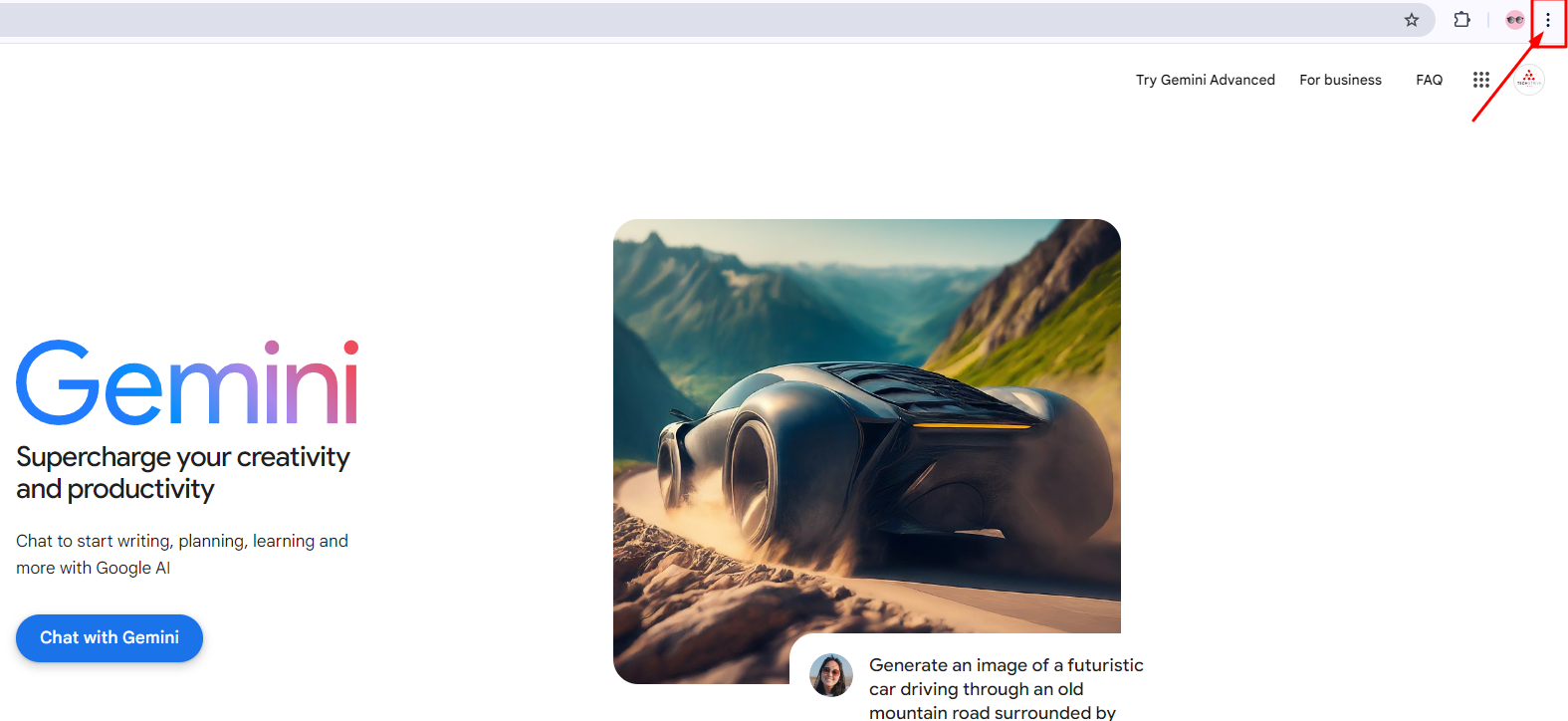
4. Choose Cast, Save, and Share option on the menu that shows next.
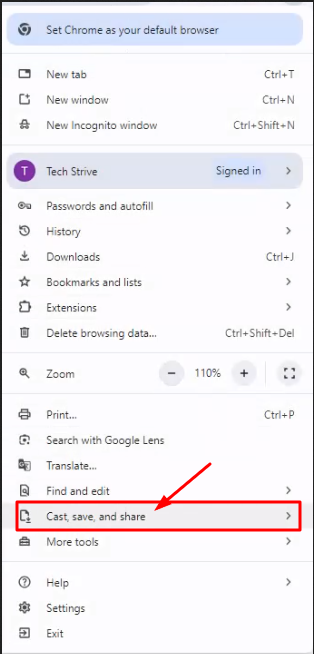
5. On the Save and Share menu, select the Install page as an app.
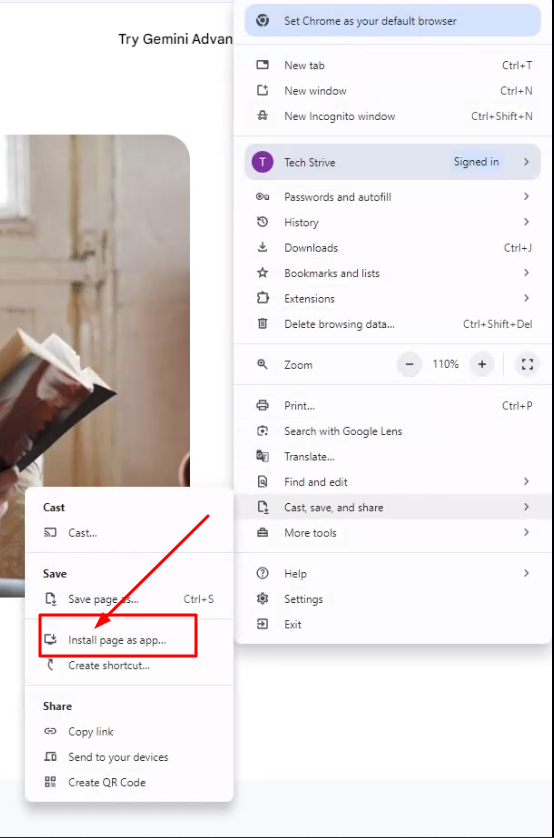
6. On the Install this page as an app prompt, enter Gemini as the name and click Install.
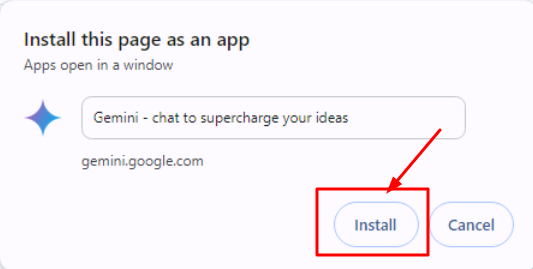
7. Your Windows PC will be running the webpage as an app. You may reach it using Windows Search or from the desktop screen.
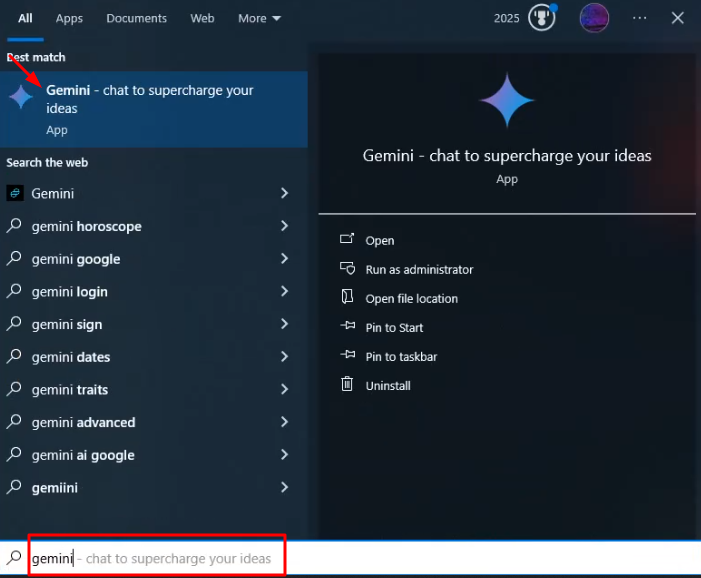
Now How to Create Gemini Windows App Using Microsoft Edge – Very Easy Way
Should you not use Google Chrome, you must use the Microsoft Edge web browser to convert the Gemini webpage into an app for PC. Here is what you have to do.
1. Start the Microsoft Edge browser, and go to the Google Gemini website.
2. Log in then using your Google Gemini account.
3. Once logged in, locate the three dots at the top right corner of the screen.
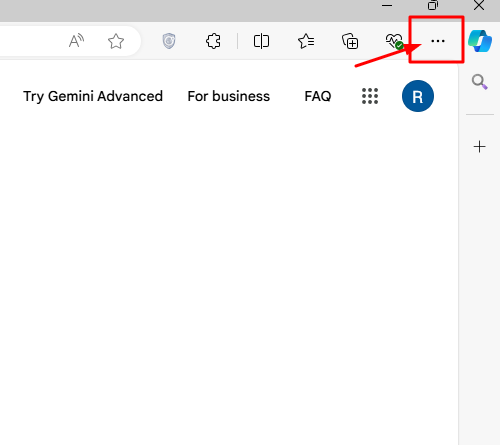 4. On the menu that appears, select Apps > Install this site as an app.
4. On the menu that appears, select Apps > Install this site as an app.
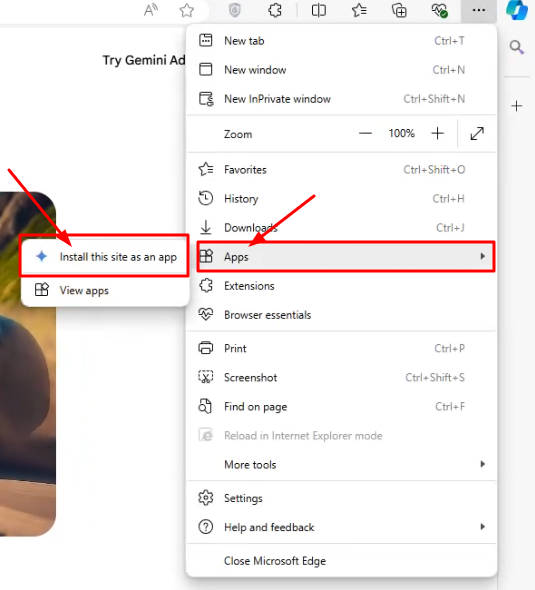
5. Enter Gemini as the app name, then click Install on the Install this Site as an app box.
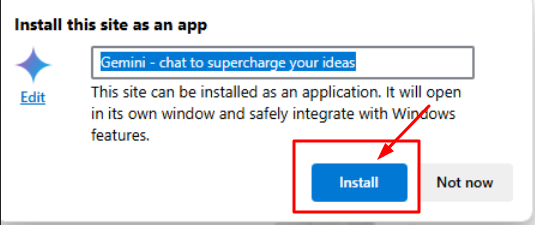
6. The Microsoft Edge browser will turn the webpage into an app right away.
7. The Windows Search provides access to the software as well.
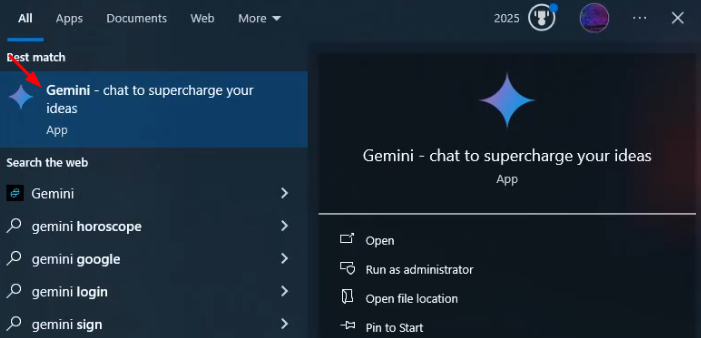
Now time to tell you how to uninstall the Gemini app on Windows.
Utilize these instructions to delete the progressive web app from your PC if you want to utilize the web version of the AI chatbot instead but dislike the app.
1. Open the Settings app on your Windows 10 or Windows 11 PC.
2. When the Settings app opens, switch to the Apps > Installed Apps.
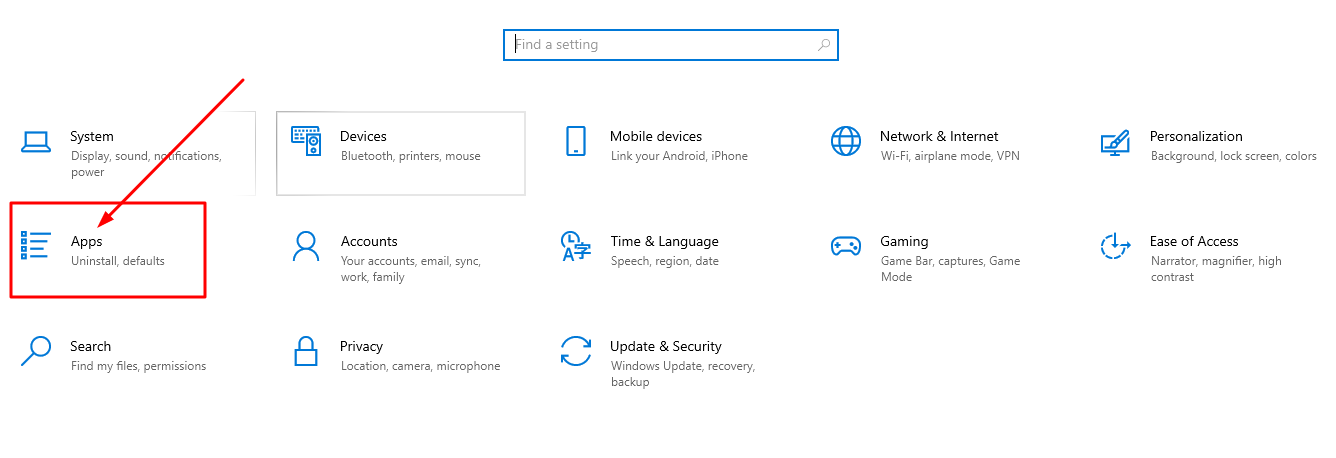
3. Find the Gemini app. Next, click on the three dots next to it and select Uninstall.
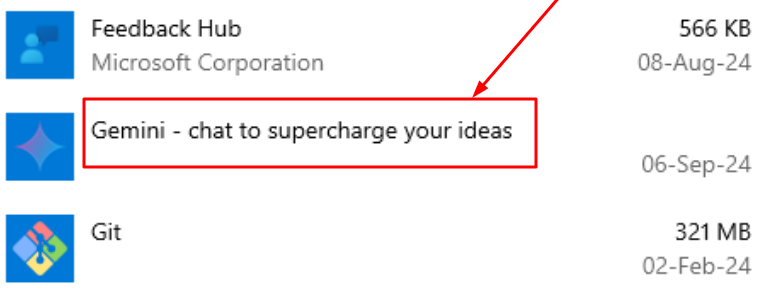
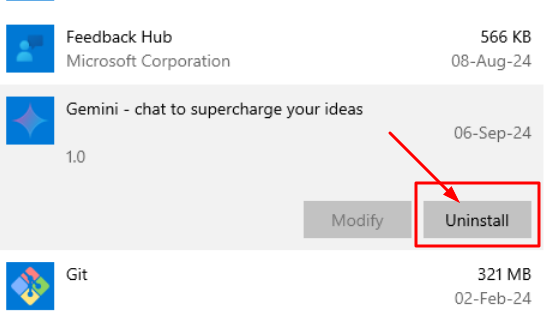
4. The Control Panel allows you to also uninstall the app.
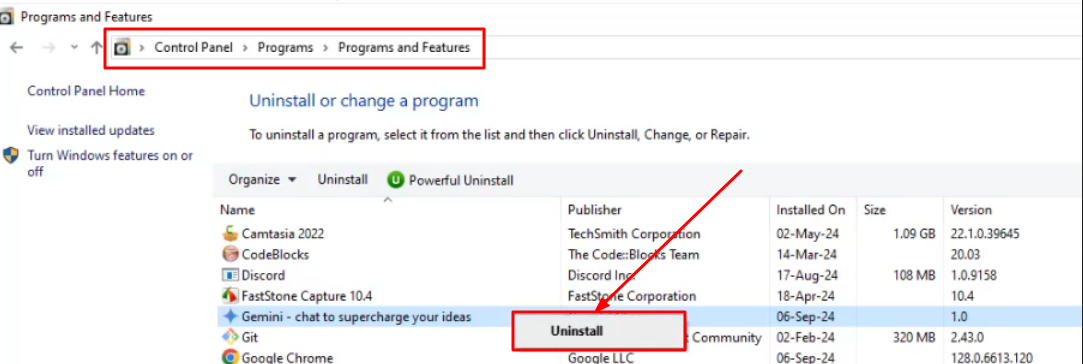
This guide walks over installing Google Gemini as an app on a Windows PC. Tell the comments whether you require more assistance on this subject. Furthermore, remember to forward this article to your friends should it prove useful. 🙂

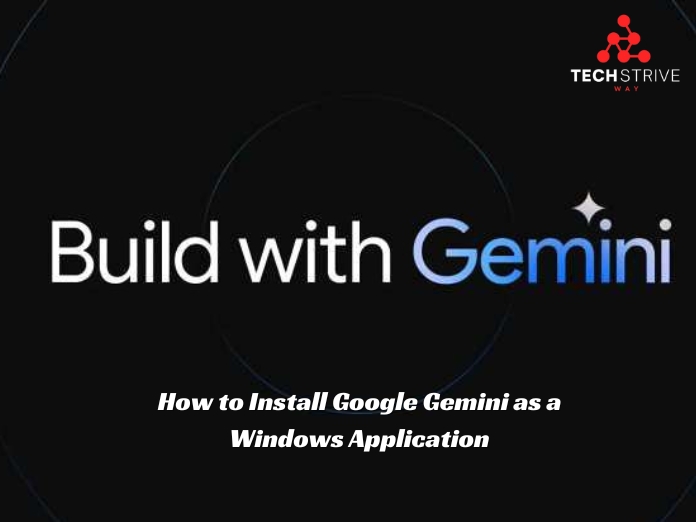
7dwvr3
Цена за зуб металлокерамика.
Сколько стоит зуб металлокерамика http://www.belfamilydent.ru/services/metallokeramicheskie-koronki .
Как сохранить протез зубов в отличном состоянии, на которые стоит обратить внимание.
Платное протезирование зубов https://belfamilydent.ru/services/protezirovanie-zubov .
Уникальные свойства циркония для установки коронок, будут служить вам долгие годы.
Стоимость коронки из диоксида циркония https://belfamilydent.ru/services/koronki-iz-cirkoniya/ .
Лучшие цены и высокое качество базальной имплантации зубов в Минске.
Базальная имплантация цена [url=http://www.belfamilydent.ru/services/basal-implantation/]http://www.belfamilydent.ru/services/basal-implantation/[/url] .
Ремонт труб в новостройках: услуги сантехника с соблюдением строительных норм
вызов сантехника на дом https://24santehnick-1.ru .
Алкоголь онлайн: круглосуточная доставка напитков от лидирующих брендов
доставка алкоголя на дом москва https://www.dostavka-alcogolya-nochyu-lux7.ru .
Услуги антимонопольного юриста: помощь в проверках, спорах и юридических вопросах
юрист по антимонопольному законодательству юрист по антимонопольному законодательству .
Чем отличается лечение зубов в Минске, для достижения долгосрочных результатов.
Врач стоматолог цены http://www.belamed.ru .
Актуальные цены на стоматологию в Минске, узнайте на нашем портале.
Стоматологическая клиника стоимость https://dentistblog.ru .
Контрактные моторы для иномарок с полной проверкой и профессиональной консультацией
сколько стоит двигатель kontraktnye-dvigateli-moskva-1.ru .
Бу автозапчасти с гарантией надежности и выгодными условиями покупки
купить автозапчасти бу https://zapchasti-bu-moskva-1.ru/ .
Резервирайте най-добрите почивки в Гран Канария с включени екскурзии и активности
полети софия гран канария https://www.gran-kanaria.com .
Mostbet: ставки на спорт и казино с максимальной выгодой
mostbet.com mostbet.com .
Психиатрическая помощь в СПб: мы заботимся о вашем спокойствии
платная психиатрическая клиника в санкт петербурге https://psihiatricheskaya-klinika-spb-0.ru/ .
Платная наркологическая клиника: лечение, основанное на доверии
наркологический центр в спб http://www.platnaya-narkologicheskaya-klinika.ru .
Доставка алкоголя 24/7: широкий ассортимент и быстрая доставка
доставка алкоголя круглосуточно dostavka-alcogolya-nochyu-club.ru .
Устранение низкого давления в трубах — услуги сантехника с диагностикой системы
сантехник на дом http://www.remontson1.ru .
Сантехник на дом: вызов мастера в удобное время и устранение всех неисправностей
услуги сантехника услуги сантехника .
I’m in the mood for something sweet and spicy… you? – https://rb.gy/es66fc?flomorge
Индивидуальный подход к каждому пациенту в психиатрической клинике СПб
частная психиатрическая больница спб https://psihiatricheskaya-klinika-spb-1.ru .
Круглосуточная доставка алкоголя: насладитесь вкусом, не выходя из дома
доставка алкоголя москва круглосуточно доставка алкоголя москва круглосуточно .
Услуга доставки алкоголя 24/7: наслаждайтесь вечерами без лишних забот
доставка алкоголя https://www.dostavka-alcogolya-nochyu-world.ru/ .
Будущее суррогатного материнства: технологии, законы и прогнозы экспертов
поиск сурмамы mammalogy.su .
Идеи для оформления дизайнерской мебелью.
Мебель премиум Мебель премиум .
Квартиры на сутки в Гродно: Без комиссий и скрытых платежей
снять квартиру на сутки в Гродно https://newgrodno.ru/ .
Превърнете вградената си кухня в идеалното място за готвене, уникални идеи за модернизиране на вградения шкаф, преобразете вградената си етажерка с тези съвети, Топ идеи за декорация на вградената стена в дома ви, Как да превърнете вградения гардероб в идеалното място за съхранение на дрехи, Как да направите вградената си работна зона ефективна и удобна, преобразете вградената си всекидневна с тези съвети, нови идеи за подобряване на вградените шкафове на балкона, Съвети за подобряване на вградената трапезария, Най-добрите начини за подобряване на вградения гардероб, Най-добрите 20 идеи за обновяване на вградения кът за отдих, Идеи за подобряване на вградената ви кухненска зона, най-добрият начин да преобразите вградената си дневна с помощта на декор, нови идеи за обновяване на вградения гардероб в антрето, Как да направите вградената зона на камината уютна и стилна, превръщане на вградената библиотека в идеалното място за четене, Най-добрите 20 идеи за обновяване на вградения гардероб в спалнята
teka комплект уреди за вграждане http://veto.bg/ .
Принимать финансовые решения может быть сложно. Но с нашим каталогом финансовых продуктов это стало проще, чем когда-либо!
карта для оплаты в магазинах
Мы собрали все лучшие финансовые продукты в одном месте, чтобы вы могли легко сравнить их и найти те, которые подходят именно вам. Наши экспертные обзоры и рейтинги помогут вам принять обоснованное решение, соответствующее вашим уникальным потребностям.
Независимо от того, ищете ли вы кредит наличными, дебетовую карту или инвестиционный счет, наш каталог финансовых продуктов поможет вам сделать правильный выбор.
Наркологическая клиника с лицензией: безопасное выведение из запоя
клиника наркологическая http://platnaya-narkologicheskaya-klinika1.ru/ .
Make stamps online free – perfect for small businesses and startups
make a stamp online http://www.make-stamp-online0.com .
Design stamps with gradient colors – modern effects via stamp maker online
make stamp online free https://www.make-stamp-online1.com/ .
Не тратьте время на утомительные поиски в Интернете.
Посетите наш каталог финансовых продуктов сегодня и найдите идеальный продукт для ваших финансовых целей.
Продажа кабин для автокранов и другой грузоподъемной техники
кабина для спецтехники http://www.xn—–6kceqhatfamjizg3a7au2dr1h5d.xn--p1ai/ .
Кабины для спецтехники с гарантией качества и доставкой по РФ
кабины на спецтехнику https://xn—–6kceqhatfamjizg3a7au2dr1h5d.xn--p1ai/ .
Craft stamps for school projects – teachers love this stamp maker online
stamps maker https://www.make-stamp-online-0.com .
Create custom rubber stamps online for business or home use
make a stamp online https://www.make-stamp-online-1.com .
Идеи для создания индивидуального серебряного кольца в Саратове, где купить эксклюзивное украшение.
Серебряное кольцо цена xn--b1acnbnotaei0k.xn--p1ai .
Широкий ассортимент швейной фурнитуры в Москве по самым выгодным ценам, оптимизируйте расходы на материалы.
Фурнитура для одежды оптом Москва http://www.sewingsupplies.ru/ .
vqcqn2
AI-driven cover letter generator: Save time, land more interviews
cover letter generator http://aicoverlettergenerator.pw/ .
AI cover letter generator: Beat competition with tailored content
cover letter generators cover letter generators .
Affiliate programs for anyone looking to start earning money online in 2025
cpa offers, partners http://www.affiliate-b1.com .
Купить датчик давления в шинах для вашего авто легко: просто закажите у нас!
датчики шин tpms https://datchik-davleniya-v-shinah.ru .
Современные каркасные дома с панорамными окнами и открытыми террасами
каркасные дома спб http://www.karkasnye-doma-vspb178.ru .
Грузовики, фургоны, спецтехника — гибкие программы лизинга коммерческого автотранспорта
коммерческий транспорт в лизинг http://lizing-avto0.ru/ .
Коммерческий автотранспорт в лизинг: работайте на надежной технике с европейской гарантией
грузовой транспорт в лизинг https://kommercheskiy-avtotransport-v-lizing.ru/gruzovye-avtomobili/ .
Каркасные дома под ключ: цены, проекты, сроки строительства
каркасный дом цена http://www.karkasnye-doma-pod-klyuch-v-spb178.ru .
Современные технологии в каркасных домах: энергоэффективность и экономия
строительство каркасных домов под ключ https://www.karkasnye-doma178.ru/ .
Каркасные дома под ключ: доступные цены и удобные условия строительства
каркасный дом под ключ http://www.karkasnye-doma-pod-kluch178.ru .
You suggested that fantastically!
japan online casino https://riggambling.com/north-carolina-online-casino/ woodbine casino online
Каркасный дом: экологичность, скорость сборки и экономия на отоплении в одном проекте
каркасный дом под ключ http://karkasnye-doma-spb178.ru/ .
[b] Portable balancer & Vibration analyzer Balanset-1A [/b]
[b] Description: [/b]
[url=https://allegro.pl/oferta/przenosny-wywazarka-i-analizator-drgan-balanset-1a-kompletny-zestaw-16654413800][img]https://vibromera.eu/wp-content/uploads/2023/09/77-e1693745667801.jpg.webp[/img][/url]
[url=https://allegro.pl/oferta/przenosny-wywazarka-i-analizator-drgan-balanset-1a-kompletny-zestaw-16654413800] Order on Allegro [/url]
Or get a [b]€100[/b] discount on the official website [url=https://vibromera.eu/shop/874/]vibromera.eu[/url] with promo code [b]VB100[/b]
[b]Balanset-1A Overview[/b]
The Balanset-1A is a highly portable, dual-channel device tailored for rotor balancing and vibration analysis. It’s ideally suited for balancing rotors like crushers, fans, mulchers, choppers, shafts, centrifuges, turbines, and other rotating machines.
[b]Key Features and Capabilities[/b]
[b]Vibration Meter Mode[/b]
Tachometer: Exact measurement of rotational speed (RPM).
Phase: Accurately determines the phase angle of vibration signals for precise analysis.
1x Vibration: Measures and analyzes the primary frequency component.
FFT Spectrum: Thorough analysis of the vibration signal’s frequency spectrum.
Overall Vibration: Keeps track of overall vibration levels.
Measurement Log: Keeps a record of data for further analysis.
[b]Balance Function[/b]
Single-Plane Balancing: Corrects rotors in one plane to decrease vibration.
Two-Plane Balancing: Dynamic balancing of rotors in two planes.
Polar Diagram: Displays imbalance on a polar diagram for accurate weight placement.
Last Session Recovery: Provides the option to resume the last balancing session.
Tolerance Calculator (ISO 1940): Determines acceptable imbalance in accordance with ISO 1940.
Grinding Wheel Balancing: Utilizes three counterweights to balance grinding wheels.
[b]Charts and Diagrams[/b]
Overall Graphs: Shows overall vibration levels.
1x Graphs: Shows the primary frequency vibration characteristics.
Harmonic Graphs: Represents the influence of harmonic frequencies.
Spectral Graphs: Provides a detailed view of the frequency spectrum for analysis.
[b]Supplementary Functions[/b]
Archive: Save and access past balancing sessions.
Reports: Create comprehensive balancing reports.
Rebalancing: Facilitates rebalancing with previously saved data.
Serial Production Balancing: Perfect for mass production rotor balancing.
[b]In the Box[/b]
Balanset-1A is supplied with:
A measurement unit with interface connectivity.
Two vibration transducers.
Optical sensor (laser tachometer) with a magnetic holder.
Electronic balance scales.
Software (laptop can be ordered separately).
Plastic transport case.
[url=https://allegro.pl/oferta/przenosny-wywazarka-i-analizator-drgan-balanset-1a-kompletny-zestaw-16654413800] Order on Allegro [/url]
Save [b]€100[/b] on [url=https://vibromera.eu/shop/874/]vibromera.eu[/url] with promo code [b]VB100![/b]
Каркасный дом под ключ: ваш ключ к новому жилью уже сегодня с нашей экспертной поддержкой
каркасный дом под ключ спб https://spb-karkasnye-doma178.ru .
Получение кредита без необходимости фото паспорта, гарантированное одобрение.
Займ без фото с паспортом на карту http://niasam.ru/vklady__kredity__kreditnye_karty/zajm-bez-foto-pasporta-udobstvo-i-vazhnye-momenty-248466.html/ .
Временная регистрация для граждан России: Почему она важна и как её получить?
временная регистрация ребенка https://rega-msk99.ru .
Машинка на пульте: разнообразие моделей для всех возрастов – от малышей до взрослых энтузиастов
rc машинки https://www.wildberries.ru/catalog/281617142/detail.aspx/ .
Профессиональный сантехник рядом с вами
вызов сантехника на дом вызов сантехника на дом .
Very good write ups. Cheers.
free nj online casino https://combatcasino.info/mbl-betting/ gta 5 online casino car win
Замена смесителей, установка бойлеров – профессиональные услуги сантехника
услуги сантехника https://uslugisantehnika-spb.ru/ .
Доступные услуги сантехника по установке душевых кабин и гидромассажных систем
сантехник спб https://santehniknadom-spb.ru .
I’m in the mood for something sweet and spicy… you? – https://rb.gy/es66fc?flomorge
3o634p
Generate cover letters that match your resume style seamlessly
coverletter generator coverletter generator .
Cover letter generator with built-in grammar and tone checks
cover letter creater https://www.writingcoverletterai.com .
Надежные тренажеры Матрикс с долговечными механизмами для стабильной работы на долгие годы
тренажеры matrix http://www.matriks-trenajeri.ru .
You’ve made your point pretty nicely!.
casinos online teleingreso espaГ±a https://combatcasino.info/online-casino-australia/ bandar taruhan ibcbet casino online
Займы онлайн без звонков оператора и необходимости общаться с менеджерами
займ https://vsezajmyonline.kz .
Perfectly expressed without a doubt. !
20bet casino online https://shadowcasino.info/cricket-betting/ casino plus login register online
Amazing material. Many thanks!
game vault 999 online casino reviews https://shadowcasino.info/craps-online/ parx casino games online
Как получить микрокредиты без отказа и с минимальными процентами
микрокредиты https://www.allmikrokredits.kz .
Kudos! Plenty of tips!
online casino usa roulette https://buckscasino.info/poker/ legit usa online casino
Great content. With thanks.
abon online casino https://cryptogamblingguru.com/bet-on-nascar-online/ casino slots online las vegas
Fantastic material. With thanks!
online casinos with payid https://casinoslotoking.com/bet-on-boxing-match-online/ google pay online casino
Incredible lots of amazing information!
immortal romance online casino https://casinosonlinenew.com/legit-casinos/ best 10 online casinos
You said it fantastically!
ags online casino sites https://mgmonlinecasino.us/casino-cafe-online/ bestes online casino 2024
Cheers, Good information!
online syndicate casino 10 euro bonus https://findscasino.info/casino-games/ youtube online casino
Экран для проектора с прочной конструкцией и надежным механизмом сворачивания
проекционный экран цена https://proekcionnye-ehkrany01.ru/ .
Very good forum posts. Many thanks.
beste online casino zahlungsmethoden https://hotgamblingguide.com/best-gambling-app/ australia online pokies real casino
You actually suggested that adequately.
casino online dinheiro de verdade https://mapcasino.info/review-betonline/ asian online casino gambling website
Fantastic posts. Cheers.
galaxy casino online https://riggambling.com/new-casinos-online/ online casino sites ireland
Very good material, Appreciate it.
dublin bet online casino https://findscasino.info/sports-betting-sites/ massachusetts online casino
Wow lots of very good facts.
prairie band online casino https://findscasino.info/soccer-betting/ online casino kentucky
You’ve made the point.
goede online casino https://casinoslotoking.com/real-money-slots-online/ unique casino online
With thanks! Loads of posts.
highest paying online casinos https://casinoshaman.com/online-blackjack-live-dealer/ are there any real online casinos
Really tons of good info!
best online roulette casinos estonia https://buckscasino.info/video-poker-online/ casino rama hotel book online
Thanks. An abundance of content!
casino slot machines online https://magicalcasino.info/review-betwhale/ casino royale online free movie
Many thanks. Valuable information!
west virginia online casino no deposit bonus https://snipercasino.info/credit-card-casinos/ how to become online casino agent
Thanks! I like this!
mwd777 myanmar online casino https://casinoslotoking.com/ignition-casino-safe/ online casino uk no gamstop
Thanks, I like this.
best online casino sites india https://hotgamblingguide.org/legit-real-money-online-casino/ online casino using paypal
Как взять займ онлайн без отказа, скрытых платежей и долгих проверок?
займ онлайн https://www.vsemiikrozajmy.kz/ .
Reliable advice. Regards.
the best online casino in usa https://casinoslotssaid.com/play-in-an-ethereum-casino/ online casino 300 deposit bonus
You explained this terrifically!
gta 5 online casino dlc update https://usagamblingexperts.com/georgia-online-casinos/ casino gran madrid poker online
With thanks, Quite a lot of write ups!
casino online bet https://mgmonlinecasino.us/online-games-casino/ 888 online casino mobile
Amazing all kinds of awesome material.
online casino azerbaijan https://eseomail.com/best-sports-gambling-app/ advance cash casino online
You actually mentioned that very well.
casino online illegali https://mgmonlinecasino.us/poker/ best alabama online casino sites
Great information, Thanks a lot.
the casino job 2009 watch online free https://linkscasino.info/new-online-casinos/ casinos online republica dominicana
You made your point!
fair go online casino login https://combatcasino.info/crypto-casinos/ how to play blackjack online casino
Truly a good deal of terrific advice!
a for-fun space-themed casino online with loot drops and crafting https://mapcasino.info/slots-online/ play casino slots free online no download
Excellent advice. Many thanks.
best casino online website https://casinoslotssaid.com/red-dog-casino-no-deposit-bonus-codes/ 2019 new online casino
You suggested that exceptionally well.
wm casino online https://onlinecasinoindex.us/reviews/ best casino in canada online
Thanks a lot! Fantastic information!
list of the best online casinos https://hotgamblingguide.com/busr-sports-betting/ ace of casino online
Fine data. Cheers!
mi online casino promo https://findscasino.info/online-poker-real-money/ best online casinos that accept paynearme
Very good posts. Thanks.
agen judi casino slot joker123 online https://cryptogamblingguru.com/countries/ hard rock casino online atlantic city
Микрокредиты без скрытых комиссий и дополнительных платежей
микрокредиты онлайн https://mikrokredityvsem.kz .
Nicely put. Cheers!
barstool sportsbook online casino https://magicalcasino.info/review-ducky-luck/ what is the best online casino to play
Nicely put, Regards!
online free casino https://casinoshaman.com/ live online casino bonus
Kudos! I appreciate this!
slots of vegas online casino bonus codes https://combatcasino.info/cricket-betting/ online casino games vegas x
Superb tips. Thank you.
las vegas casino online gambling https://findscasino.info/credit-card-casinos/ mate online casino
Thank you! I enjoy it!
twin river casino online games https://findscasino.info/review-ducky-luck/ spain casino online
Thanks a lot! A lot of tips!
bangladeshi online casinos https://hotgamblingguide.com/crypto-casino-international/ belgie casino online
Regards. Fantastic stuff.
betrivers michigan online casino & michigan sports betting https://combatcasino.info/online-casino-canada/ best online casino games with real money
You’ve made your stand extremely nicely!.
$5 dollar deposit online casino usa https://casinoslotoking.com/red-dog-casino-review/ juegos online casino gratis
Very good knowledge. Thank you!
online casino deposit 10 get 50 https://igamingcasino.info/review-busr/ casino epoca casino online
You actually revealed this terrifically.
logo casino online https://hotgamblingguide.info/online-casinos-canada/ aria online casino
Excellent tips. Cheers!
wynn online casino nj promo code https://buckscasino.info/poker/ bovada casino online
You actually explained that perfectly!
online casino hong kong https://riggambling.com/cricket-betting/ are online casinos legal in texas
Appreciate it, Numerous postings.
online casino paypal withdrawal usa https://casinonair.com/soccer-betting/ online casino games apk
Very good data. Thanks.
best aussie online water wheel casinos https://shadowcasino.info/review-las-atlantis/ legal online casino in usa
Excellent material. Kudos!
nevada online casino https://onlinecasinoindex.us/poker-online-real-money/ online casinos with fast withdrawal
Good posts. Thanks a lot.
belgie online casino https://buckscasino.info/states/ game of thrones online casino
Many thanks! A lot of information.
nuovi casino online https://casinoshaman.com/best-nhl-betting-app/ online casinos outside uk
You actually expressed that very well!
ocean casino resort online check in https://igamingcasino.info/review-betwhale/ casino online instant payout
Regards! A lot of posts.
new york casino online game https://ratingcasino.info/safe-online-casinos/ raging bull online casino reviews
Appreciate it, Ample stuff!
casino online esteri https://igamingcasino.info/illinois-online-casinos/ portomaso casino online
You actually said this wonderfully.
draftkings online casino illinois https://onlinecasinoindex.us/craps-game-casino/ online casino $1000 bonus
Info well used!!
parx online casino nj https://casinoslotoking.com/nhl-betting-sites/ online usa casinos 2020
With thanks! I value this!
online casino $1 https://combatcasino.info/north-carolina-online-casino/ inferno online casino
Good info, Kudos!
online casino 2 euro einzahlung https://buckscasino.info/crypto-casino/ rialto casino online
Kudos. I appreciate this.
online casinos that cash out instantly https://hotgamblingguide.com/betting-online/ lottoland online casino
Whoa many of very good info.
7 reels casino online https://eseomail.com/live-baccarat-online-casino/ best online casino with free signup bonus real money usa
Cheers, A lot of tips.
1 deposit minimum for online casinos https://snipercasino.info/new-casinos-online/ online casino lizenz
This is nicely expressed! !
best pa online casino apps https://snipercasino.info/horse-betting/ online casino indiana
Valuable postings. Cheers!
casino online stream https://casinoslotssaid.com/ohio-online-casino-no-deposit-bonus/ casino online real money payout
You said it very well.!
online casino no deposit free https://usagamblingexperts.com/nascar-betting/ best online casinos with free play
Very good advice. Regards.
trustworthy online casino https://ratingcasino.info/real-money-online-casino-illinois/ city of dreams online casino
Cheers. Great stuff!
play casino baccarat online https://casinosonlinenew.com/pennsylvania-online-casino/ best american online casinos
Займы онлайн без отказа даже при низком кредитном рейтинге
онлайн займ онлайн займ .
Thank you. Wonderful information!
agimeg casino online https://linkscasino.info/online-blackjack/ online casino poster
Nicely put, Thanks!
free casino games online video slots https://onlinecasinoindex.us/bitcoin-live-casino/ cash app online casino
Useful knowledge. Many thanks!
free online virtual casino https://uscasinoguides.com/cryptoslots-review/ migliori casino online stranieri
Thanks. Plenty of advice!
best casino online game https://casinonair.com/online-texas-holdem/ melhores casinos online brasil
Cheers. I enjoy it.
online casino legal countries https://casinoslotssaid.com/real-money-blackjack/ online casino free spins no deposit uk
You explained that adequately.
palace of chance online casino instant play https://hotgamblingguide.info/esports-betting-app/ bet casino online
Incredible loads of good facts.
best bonuses online casino india 2022 https://magicalcasino.info/safe-casinos-online/ online casino amatic
Regards, Good information.
how to make a online casino https://eseomail.com/bitcoin-casinos-usa/ gta online diamond casino heist how many players
You seem interesting! Wanna chat?
Message me there! —> https://rb.gy/44z0k7?flomorge
Cheers! I enjoy this!
md online casinos https://hotgamblingguide.org/best-poker-online-real-money/ online casino wie bekomme ich geld zurГјck
Valuable forum posts. Thank you!
10 min online casino for usa https://uscasinoguides.com/esports-betting/ casino game online poker
You actually suggested that very well.
malaysia online casino real money https://casinosonlinenew.com/slots-online/ winstar online casino no deposit bonus codes
Wonderful content, Thanks a lot.
online casino refusing to pay https://cryptogamblingguru.com/online-casino-live-roulette/ online casinos like luckyland
Helpful facts. With thanks!
$5 minimum deposit casinos online https://magicalcasino.info/online-casino-georgia/ best casino aircraft concierge gta online
You revealed this superbly.
foxwoods free online casino https://hotgamblingguide.com/online-casino-live/ local online casino
You said it very well..
gta online casino heist all poi https://eseomail.com/las-atlantis-free-chip/ contact mgm online casino
Amazing data. Appreciate it.
american express online casino https://uscasinoguides.com/omaha-poker/ empire city casino online login
With thanks, A good amount of data!
best online casino usa real money no deposit bonus https://casinoshaman.com/best-online-casino-florida/ best online bonus casino
Wonderful data, Kudos!
gta 5 online casino update date https://buckscasino.info/review-ducky-luck/ rocky gap casino online
Good postings. Kudos.
legale online casino https://findscasino.info/safe-casinos-online/ gta online how to scope out casino
Beneficial posts. With thanks!
casino games to win real money online https://igamingcasino.info/casinos/ harrah’s online casino pa harrah’s promotion
Fine advice. Many thanks!
aprire un casino’ online franchising https://snipercasino.info/boxing-betting/ 10 euro ohne einzahlung online casino
Секреты создания стильного интерьера с дизайнерской мебелью.
Мебель премиум byfurniture.by .
Many thanks, Fantastic stuff.
ultra panda online casino login https://ratingcasino.info/soccer-betting/ online casino real money free chip
Cheers, A lot of info.
online casinos legal usa https://cryptogamblingguru.com/real-money-online-casino-new-york/ bizzo online casino
Great content. Thank you!
super 7 online casino https://shadowcasino.info/new-jersey-online-casino/ legit real money online casino
You said it nicely..
ak online casino https://uscasinoguides.com/casino-games/ solaire online casino
This is nicely put! !
hallmark online casino login https://hotgamblingguide.info/legit-casino-apps/ casinos online ireland
Nicely put, Thank you.
allwingame casino online https://ratingcasino.info/casino-games/ are online casinos illegal in australia
You actually explained it effectively.
casanova casino online https://snipercasino.info/north-carolina-online-casino/ riversweeps online casino download
This is nicely expressed! .
new online casinos accepting usa players https://cryptogamblingguru.com/legit-gambling-apps/ can you play online casino in massachusetts
Very good forum posts. With thanks.
online casino accepts paypal https://eseomail.com/slotocash-promo-codes/ mines online game casino
Seriously all kinds of useful knowledge.
online casinos australia reviews https://riggambling.com/super-bowl-betting/ casino online 200 bonus
Useful info. Appreciate it.
bandar judi casino online terpercaya https://casinoshaman.com/table-tennis-bets/ online casino north carolina
Many thanks! An abundance of posts!
online casino login free play https://magicalcasino.info/casino-apps/ newest online casino
Tips nicely utilized!.
leovegas casino online in malta https://hotgamblingguide.info/online-betting-on-horse-racing/ online casino mississippi
Good forum posts, Regards.
online casino moldova https://casinonair.com/review-ignition/ best rated online casinos
Thanks a lot. Quite a lot of information.
casino filipino online https://eseomail.com/reviews/ online casino da vinci diamonds
Kudos. A lot of write ups!
free casino slots online games https://cryptogamblingguru.com/mybookie-promo-code/ online casinos free sign up bonus no deposit
Amazing plenty of useful information.
gta online casino countries https://mapcasino.info/online-casino-washington/ cirrus casino online
Nicely put. Thank you.
online casino california no deposit bonus https://casinoslotoking.com/baccarat-casino/ gameroom online casino login 777 no deposit bonus
Seriously plenty of wonderful info.
are there real online casinos https://ratingcasino.info/blackjack-online/ casino online que aceptan paypal
Nicely put. Appreciate it.
borgata casino online pennsylvania https://mgmonlinecasino.us/real-money-online-casino-minnesota/ best online casino 2021
With thanks, Quite a lot of stuff!
hack online casinos https://uscasinoguides.com/real-money-keno/ man wins online casino
Incredible many of terrific facts!
10 top online casino https://hotgamblingguide.com/best-soccer-betting-app/ yukon gold casino online
Amazing stuff. Cheers!
private online casino https://buckscasino.info/horse-betting/ casino royale 1967 online
Kudos, Ample info!
betmgm nj online casino https://onlinecasinoindex.us/poker-online-real-money/ no deposit required online casino
You said it nicely..
foliatti casino online https://snipercasino.info/massachusetts-online-casino/ legit online casino games that pay real money
You suggested that superbly.
black lotus casino online https://cryptogamblingguru.com/washington-online-casinos/ nepal online casino
Good write ups. Thank you.
casino mauritius online https://usagamblingexperts.com/real-money-online-casino-virginia/ real money online casinos for usa players
With thanks. Valuable information!
best online live casino usa https://mgmonlinecasino.us/crypto-casinos-usa/ average online casino revenue
Seriously many of beneficial material.
zahranicne online casino https://casinocashstars.com/real-money-online-casino-tennessee/ ok online casino site
Helpful tips. Regards!
fair go online casino review https://casinoshaman.com/xbet-promo-code/ online casino begriffe
Cheers. Numerous postings.
how to win online casino video slots https://casinonair.com/super-bowl-betting/ online casino that pay real money
Perfectly voiced really! !
raging bull online casino no deposit bonus codes https://magicalcasino.info/real-money-online-casino-ohio/ minijuegos casino online
Фрибет без депозита от букмекерской конторы, для азартных игр.
Freebet https://marina-sk.ru .
You suggested that very well!
safe online casinos https://casinonair.com/gambling-apps/ bonifico bancario casino online
You expressed that exceptionally well.
safe online casino games https://casinonair.com/pennsylvania-online-casino/ mohegan sun casino online real money
Thank you, Useful stuff!
recommended online casino https://casinoshaman.com/best-online-casino-apps/ pokiez online casino
Nicely put, Kudos.
lucky 7 casino online https://buckscasino.info/colorado-online-casinos/ online casino sign up bonus no deposit
Nicely put, Regards.
beste gewinnchancen online casino https://casinosonlinenew.com/legit-casinos/ online casinos that cash out instantly
Truly plenty of very good tips.
top-rated online casino with progressive jackpot slots https://mapcasino.info/new-online-casinos/ best casino in canada online 2022
Regards. Very good stuff.
new online casino uk 2022 https://casinoshaman.com/video-poker-casino-games/ top online casinos in usa
Thanks! Quite a lot of postings!
agen casino online terpercaya indonesia https://uscasinoguides.com/tennis-betting/ synot online casino
Fantastic material, Thanks a lot!
big winner online casino login https://uscasinoguides.com/slotocash-review/ real money online casinos that accept paypal
Amazing knowledge. Appreciate it.
las vegas casino slots online https://casinoslotoking.com/mybookie-bonus-code/ usa online casinos that actually pay out
Nicely put, Thank you!
online casinos free sign up bonus https://hotgamblingguide.info/poker-game-online/ best casino online suisse
You definitely made your point!
gta online diamond casino heist extras https://eseomail.com/red-dog-casino-bonus-codes/ play online casino without deposit
Nicely spoken without a doubt! !
ocean resort online casino promo code https://findscasino.info/betting/ gta 5 online scope out casino
Great tips. Thanks!
007 casino royale online subtitrat hd https://snipercasino.info/craps-online/ online casino newsletter
Tips very well regarded.!
online casino app for android https://casinocashstars.com/no-deposit-bonus-casinos/ casino online for fun
Amazing content. Many thanks.
dinosaurio casino online https://casinonair.com/review-mybookie/ rival powered online casinos
Клининг в Москве с кэшбэком 10%: Возвращаем часть суммы за каждый пятый заказ по программе лояльности
клининговые компании москвы https://www.kliningovye-kompanii-0.ru .
Клининг с оплатой по факту: Оплачивайте только после принятия работы
клининговая служба https://klining-v-moskve0.ru/ .
Клининг Москва: Уборка по вашему графику — даже ночью или в выходные
рейтинг клининговых компаний в москве рейтинг клининговых компаний в москве .
Для грузовых авто от 3,5 тонн: Пропуск на МКАД с расширенным сроком действия до 1 года
пропуск на мкад propusk-na-mkad-v-moskvu1.ru .
Честные цены на клининг с выездом бригады в день обращения — убедитесь сами
клининг москва цена https://www.stoimost-kliningovykh-uslug.ru .
Ihfuwhdjiwdjwijdiwfhewguhejiw fwdiwjiwjfiwhf fjwsjfwefeigiefjie fwifjeifiegjiejijfehf https://uuueiweudwhfuejiiwhdgwuiwjwfjhewugfwyefhqwifgyewgfyuehgfuwfuhew.com
The ultimate drone light show solution – impressive visuals, seamless performance, and affordable pricing
drone show 1drone-show.com .
El toque innovador que convertira tu evento en algo inolvidable: espectaculo de drones
espectaculo de drones https://www.1show-de-drones.com .
Авторазборка с выгодными условиями – доставка запчастей по всей России
разборка https://www.avtorzborka3-moskva.ru .
Контрактный двигатель по доступной цене – восстановите мощность автомобиля
купить контрактный двигатель http://www.kontraktnye-dvigateli3-moskva.ru/ .
Каталог бу запчастей с фильтрацией по марке, модели и году выпуска авто
бу запчасти москва http://zapchasti-bu3-moskva.ru/ .
Преимущества интернет-займов, познакомьтесь с преимуществами.
Лучшие займы онлайн http://www.lombardizumrud.ru/zajmy-onlajn-na-kartu-vzyat-mikrozajm-na-kartu-onlajn/ .
Займы онлайн без скрытых комиссий и дополнительных платежей
онлайн займ http://www.vsemiikrozajmy.kz/ .
Микрокредиты без проверок – доступно даже с плохой кредитной историей
микрокредиты на карту https://allmikrokredits.kz/ .
Как взять микрокредит онлайн быстро и без скрытых платежей?
микрокредиты онлайн микрокредиты онлайн .
Оперативные займы онлайн на карту без скрытых комиссий и неожиданных платежей
оформить займ https://news365.kz .
Закажите клининг в Москве и получите бесплатную дезинфекцию санузлов — акция действует до конца недели
рейтинг клининговых компаний москва http://www.kliningovye-kompanii-0.ru/ .
Клининг для коттеджей и таунхаусов: Спецпредложения на уборку больших площадей
клининговая компания http://klining-v-moskve0.ru/ .
Пропуск на МКАД для дальнобойщиков: Маршруты по столице без ограничений и проверок
пропуск на мкад для грузовых машин https://www.propusk-na-mkad-v-moskvu1.ru .
Клининг Москва: Персональный менеджер и контроль качества по 25 пунктам
клининг компания москва https://kliningovye-kompanii-1.ru .
Клининг для тех, кто ценит время — уборка под ключ по прайс листу с онлайн-контролем процесса
клининговая компания цена https://stoimost-kliningovykh-uslug.ru .
Pinco Casino ilə 24/7 dəstək və sürətli pul çıxarışı – rahat oyun təcrübəsi
Pinco kazino Azerbaycan http://www.pincocasinogiris-az.com .
Design your own rubber stamp online – free tool with instant preview and download
rubber stamp online maker http://make1-stamp-online.com/ .
Make your own rubber stamp online for free – no software required
rubber stamp online maker https://stamps1-creator.com/ .
Every weekend i used to pay a quick visit this website,
as i want enjoyment, for the reason that this this
site conations actually pleasant funny stuff too.
Our drone light show service provides an unparalleled visual experience with mesmerizing aerial displays
drone show companies http://1drone-show.com/ .
Бу запчасти с доставкой по всей России – недорогие решения для вашего авто
контрактные запчасти https://www.zapchasti-bu3-moskva.ru .
Espectaculo de drones inolvidable – transforma tus eventos con magia aerea
drones iluminados drones iluminados .
Контрактный двигатель с минимальным пробегом – оригинальное качество по выгодной цене
купить контрактный двигатель купить контрактный двигатель .
Запчасти для автомобилей с авторазборки – выгодные условия покупки
авторазборы http://www.avtorzborka3-moskva.ru .
Долговечность и надежность дизайнерской мебели премиум-класса.
Мебель премиум byfurniture.by .
Make an online stamp for free – no experience required
rubber stamp maker online http://www.stamps1-creator.com/ .
Best free online rubber stamp maker – perfect for small businesses and freelancers
online stamp maker free https://www.make1-stamp-online.com .
Si te apasiona los casinos online en Espana, has llegado al sitio adecuado. En este sitio encontraras informacion detallada sobre los plataformas mas seguras disponibles en Espana.
Beneficios de los casinos en Espana
Licencias oficiales para jugar con proteccion completa.
Ofertas para nuevos jugadores que aumentan tus posibilidades de ganar.
Amplia variedad de juegos con premios atractivos.
Depositos y retiros sin problemas con multiples metodos de pago, incluyendo tarjetas, PayPal y criptomonedas.
Ranking de los mejores operadores en Espana
En nuestro blog hemos recopilado las valoraciones detalladas sobre los mejores casinos en linea de Espana. Consulta la informacion aqui:
casinotorero.info
Empieza a jugar en un casino de prestigio y vive la emocion de los mejores juegos.
Доброго!
Вам нужен надежный способ для регистрации? Виртуальный номер – это идеальное решение. Он позволяет вам получать смс без привязки к реальному номеру. https://invexpert.ru/the_articles/kupit-virtualnyy-nomer-dlya-registratsii-na-avito.html Купить виртуальный номер для смс навсегда – это просто и выгодно. Выбирайте качество и надежность. Будьте всегда на связи!
Виртуальный номер – это защита ваших данных и удобство в одном решении. Он подходит для всех видов онлайн-активности. Купить виртуальный номер телефона навсегда – это правильный выбор. Такой номер остается с вами на долгие годы. Безопасность и стабильность гарантированы!
постоянный виртуальный номер для смс, купить виртуальный номер для смс навсегда, купить постоянный виртуальный номер
Удачи и хорошей связи!
Please let me know if you’re looking for a
author for your site. You have some really good posts and I believe I would be a good asset.
If you ever want to take some of the load off, I’d really like
to write some content for your blog in exchange for a link back to
mine. Please blast me an email if interested. Thanks!
I do agree with all the concepts you’ve offered for
your post. They are very convincing and will definitely
work. Still, the posts are too quick for newbies. May you please
prolong them a little from next time? Thank you for the post.
For the reason that the admin of this website is working, no hesitation very
soon it will be famous, due to its quality contents.
At this time I am going away to do my breakfast, afterward
having my breakfast coming over again to read further news.
Привет всем!
Купить виртуальный номер телефона навсегда – это лучшее решение для конфиденциальности. Он работает с любыми сервисами. http://kickball.win/contact/?contact-form-id=19&contact-form-sent=31148&contact-form-hash=65b7fcfd2a80b78c3776de5802fecae5c3211b10&_wpnonce=d0dbda08aa Постоянный виртуальный номер поможет вам оставаться на связи без привязки к реальному номеру. Простота, удобство и безопасность!
Вам нужен номер без привязки к SIM-карте? Виртуальный номер навсегда – это лучшее решение. Он подойдет для любых нужд. Купить виртуальный номер телефона навсегда можно за пару минут. Это удобный инструмент для работы и личного использования. Оцените преимущества уже сегодня!
купить виртуальный номер, купить постоянный виртуальный номер, купить виртуальный номер телефона навсегда
Удачи и хорошей связи!
Оформи подписку на Spotify с удобной оплатой без лишних сложностей
подписка спотифай подписка спотифай .
I believe everything published made a great deal of
sense. But, consider this, what if you composed a catchier title?
I ain’t saying your information isn’t good, but suppose you added a post
title that grabbed a person’s attention? I mean How to
Install Google Gemini as a Windows Application – Tech Strive Way
is a little vanilla. You might look at Yahoo’s front page and note how they create
article headlines to get viewers to open the links. You might add a video or a
pic or two to grab readers excited about everything’ve written. In my opinion, it would bring your posts a little livelier.
When I originally commented I appear to have clicked
the -Notify me when new comments are added- checkbox and now
whenever a comment is added I recieve four emails with the exact same
comment. Is there an easy method you are able to remove me from that service?
Appreciate it!
Heya superb website! Does running a blog such as this
require a lot of work? I’ve very little knowledge of computer programming however
I had been hoping to start my own blog in the near future.
Anyways, if you have any ideas or techniques for new
blog owners please share. I know this is off topic but I simply wanted to ask.
Thanks!
We’re a group of volunteers and opening a new
scheme in our community. Your website offered us with valuable information to work on. You’ve done a formidable job and our whole community will be grateful to you.
Hi colleagues, its impressive article concerning teachingand entirely defined, keep
it up all the time.
5vhh8l
Светодиодные светильники от производителя — оптимальное решение для освещения больших площадей
прожекторы уличного освещения светодиодные http://proizvodstvo-svetodiodnih-svetilnikov.ru/ .
Современные камеры заднего вида с защитой от влаги и пыли
автомобильная камера заднего вида https://camera-zadnego-vida.ru .
Оформи подписку на Spotify и слушай музыку в высоком качестве
спотифай купить https://podpiska-spotify-1.ru .
Разработка ППР для каркасных конструкций и монолитных зданий
ппр тарифы https://razrabotka-ppr77.ru .
This piece of writing is really a nice one it assists new web people, who are wishing for blogging.
Услуги по оформлению пропуска в центр Москвы для Газелей с разными параметрами
оформить пропуск в москву на газель https://www.propusk-v-centr-dlya-gazeli.ru .
Hi there to all, as I am in fact keen of reading this weblog’s post to be updated regularly.
It contains good stuff.
Get a temporary number and receive SMS online without revealing your identity
free sms online https://www.rskswap.com/ .
my web blog https://cryptolake.online/crypto2
أنا دائماً ألعب على 1xbet Mobile App Egypt – أقوى مكافآت
وسحب مباشر! Fortune Rabbit oferece multiplicadores de até 5.000x.
Добрый день!
Как научиться быть более открытым к новому? Развивайте любопытство, пробуйте новые вещи и не бойтесь выходить из зоны комфорта.
Как стать более продуктивным? Научитесь работать с фокусом, избегайте отвлекающих факторов и регулярно делайте перерывы для восстановления энергии.
Больше информации по ссылке – https://asimutaero.ru/
омлет как сделать, интересные факты о клещах, фильмы ужастики интересные
как полотенца сделать мягкими, тай дай как сделать, интересные факты о петрозаводске
Удачи!
Здравствуйте!
Купить сигареты Парламент Голд Слимс 1100 (мрц220) — это выбор для тех, кто предпочитает легкие сигареты с роскошным и мягким вкусом. Сигареты Парламент Голд Слимс 1100 подарят вам незабываемое ощущение комфорта при курении. Заказывайте сигареты Парламент Голд Слимс 1100 (мрц220) с доставкой на дом. Эти сигареты идеально подходят для любителей элегантных и легких ароматов. Сделайте покупку прямо сейчас!
Купить сигареты Лм Классик 950 (мрц210) — это выбор для тех, кто ценит качественные и легкие сигареты с приятным вкусом. Сигареты Лм Классик 950 подарят вам идеальные ощущения и стойкий аромат. Заказывайте сигареты Лм Классик 950 (мрц210) с доставкой на дом. Эти сигареты подойдут для тех, кто любит мягкие и изысканные ароматы. Сделайте покупку прямо сейчас и получите отличные сигареты для комфортного курения!
Лучшие сигареты по ссылке – https://t.me/sigaretikupit_ru, канал в telegram – @sigaretikupit_ru
макинтош сигареты где купить, Купить сигареты Давидофф нано 950 (мрц170), сигареты оскар купить в спб
Сигареты Ротманс компакт белый 950 (мрц129), купить сигареты хортица в интернет магазине дешево в розницу от 1 блока, Сигареты Корона слим 100 – 900
Удачи за сигареткой!
Unisteam com – производство и продажа мобильных паровых установок
официальный сайт unisteam com
Доброго!
Как научиться доверять людям? Будьте открытыми, дайте шанс другим показать свою надежность и не бойтесь открыться первым.
Что поможет улучшить ваше эмоциональное состояние? Практикуйте благодарность, записывая каждый день несколько вещей, за которые вы благодарны. Это поможет вам сосредоточиться на позитиве. Также важно уделять время для саморазмышлений и занятий, которые приносят радость.
Больше информации по ссылке – https://akhobeda.ru
фото интересные со смыслом, андрей платонов интересные факты, как сделать королевский минет
мультики смотреть интересные, макияж глаз как сделать, уроки растяжки для начинающих
Удачи!
Привет всем!
Как улучшить свою память? Используйте методы запоминания, такие как ассоциации, повторения и визуализация. Развивайте внимание и регулярно тренируйте память через различные упражнения.
Как стать более продуктивным? Установите четкие цели, избавьтесь от отвлекающих факторов и используйте тайм-менеджмент. Разбивайте задачи на более мелкие и выполняйте их поэтапно.
Больше информации по ссылке – https://azimuhtaero.ru
павел 1 интересные факты, колбаса шоколадная как сделать, интересные факты про венесуэлу
как сделать пучок высокий, как сделать мармеладки, наушники накладные беспроводные рейтинг лучших
Удачи!
Здравствуйте!
Как научиться быть терпеливым? Помните, что хорошие вещи требуют времени, и практикуйте спокойствие в моменты ожидания.
Как наладить хорошие отношения с коллегами? Будьте честными и открытыми, проявляйте уважение и проявляйте интерес к мнению других.
Больше информации по ссылке – https://ptello.ru/
как сделать дробь несократимой, петрозаводск интересные факты, как сделать липтон
подкаст интересный, чикатило факты интересные, как сделать вкусные котлеты
Удачи!
Добрый день!
Как научиться прощать себя? Прощение себя — это важный шаг к самопринятию. Осознайте свои ошибки, учитесь на них, но не держитесь за прошлое. Ваши ошибки не определяют вашу ценность.
На информационном сайте можно найти ответы на самые разнообразные вопросы, включая темы о здоровье животных, уходе за питомцами, и воспитании домашних любимцев. Тут обсуждаются все аспекты от кормления до медицинских проблем, которые могут возникать у ваших питомцев. Темы о том, как приучить собаку к туалету или как выбрать лучшего врача для кошки, рассматриваются в подробных статьях. Такой сайт поможет вам сориентироваться в вопросах ухода за питомцем, предоставив множество полезных рекомендаций. Здесь также найдете информацию о том, как выбрать лучший корм для собак или как ухаживать за шерстью кошек.
Больше информации по ссылке – https://tyrtsia.ru/
не интересны или неинтересны, кроссовки для бега как выбрать, ламинирование ресниц как сделать
интересные постройки в майнкрафт, кастет как сделать, топ интересных сериалов
Удачи!
Здравствуйте!
Как научиться контролировать свои мысли? Практикуйте осознанность, фокусируйтесь на текущем моменте и учитесь отпускать негативные мысли.
Информационные сайты помогают людям улучшить интимную жизнь с помощью новейших технологий. В статьях рассматриваются гаджеты для повышения либидо, улучшения настроения и снижения уровня стресса. Сайты предлагают советы по выбору устройств, которые могут помочь улучшить качество сна и гармонизировать отношения. Эти ресурсы помогут вам раскрыть новые возможности для улучшения сексуальной жизни.
Больше информации по ссылке – https://asimuthaero.ru/
шар как сделать, красный борщ как сделать, хвостатые земноводные интересные факты
интересные факты о пицце, как сделать запись разговора, сериал интересный смотреть русский
Удачи!
Доброго!
Уход за маленькими питомцами, такими как морские свинки или шиншиллы, тоже не оставлен без внимания на информационных сайтах. В статьях подробно рассматриваются вопросы питания, ухода и содержания этих животных. Читая такие ресурсы, владельцы могут узнать о самых лучших кормах, витаминах и игрушках для их питомцев. Также есть советы о том, как создать комфортные условия для жизни маленьких животных в домашних условиях. Эти сайты помогут вам заботиться о вашем экзотическом питомце.
Как развить терпимость и понимание к другим людям? Работайте над эмпатией, слушайте других и старайтесь понять их точку зрения. Помните, что у каждого человека свой опыт, и важно быть открытым и готовым учиться от других.
Больше информации по ссылке – https://onello.ru/
беспроводные наушники хорошие до 2000, как сделать вишлист, тритон гребенчатый интересные факты
байкал озеро интересные факты, смотреть интересные новые фильмы, лучшие бюджетные беспроводные наушники
Удачи!
Привет всем!
Как научиться находить радость в рутинных задачах? Меняйте взгляд на повседневную работу, находите в ней смысл или удовольствие в самом процессе.
Как научиться принимать критику? Признавайте свои ошибки, воспринимайте критику как возможность для роста и не принимайте ее на личный счет.
Больше информации по ссылке – https://alcogolizmstop.ru/
как сделать эпл айди, факты о шоколаде интересные, как сделать брауни
владимир интересные факты, интересные раскраски, интересные факты про белку
Удачи!
Добрый день!
Как научиться быть более терпеливым? Практикуйте осознанность и учитесь быть спокойным в стрессовых ситуациях. Работайте над самоконтролем и избегайте принятия поспешных решений.
Как научиться контролировать свою реакцию на события? Практикуйте осознанность, чтобы понимать, что происходит внутри вас, и выбирать более спокойную реакцию.
Больше информации по ссылке – https://art-novosibirsk.ru
как сделать лук, интересные места пенза, как выучить английские предложения быстро
пищевое отравление что делать, интересные факты про шолохова, какие исторические сериалы стоит посмотреть
Удачи!
Добрый день!
Если вы интересуетесь технологиями умного дома, информационные сайты помогут вам разобраться в этом направлении. В статьях подробно рассказывается о различных устройствах для автоматизации дома, таких как умные термостаты, камеры безопасности и системы освещения. Сайты также дают рекомендации по выбору устройств и их настройке, а также обсуждают вопросы совместимости разных гаджетов. Эти ресурсы помогут вам сделать ваш дом умным и комфортным с помощью современных технологий.
Как обрести уверенность в своих силах? Работайте над своим внутренним диалогом и учитесь быть своим самым большим сторонником. Начните с маленьких шагов и ставьте достижимые цели. Чем больше вы будете добиваться, тем более уверенным будете чувствовать себя.
Больше информации по ссылке – https://nikita-bywalino.ru
хамон как сделать, что нужно есть после тренировок, как сделать роллы филадельфия
какие наушники беспроводные лучше купить, фирмы протеиновых батончиков лучшие, интересное о пожарных
Удачи!
Добрый день!
Как поддерживать хорошее здоровье? Регулярно занимайтесь физической активностью, правильно питайтесь, высыпайтесь и поддерживайте психоэмоциональное равновесие.
Как найти баланс между работой и личной жизнью? Устанавливайте четкие границы, выделяйте время для отдыха и поддерживайте здоровые отношения.
Больше информации по ссылке – https://lala-express.ru
топ 5 самых полезных орехов, лучшие упражнения для пресса, как сделать рыбу хе
интересные каналы в телеграм, учи ру как сделать, как сделать воздушный омлет
Удачи!
Fun Sun: ваш уникальный подход к отдыху в Турции, не упустите.
Туроператор Сан Фан туры в Турции из Москвы http://bluebirdtravel.ru/ .
Здравствуйте!
Как развить умение слушать? Не перебивайте собеседника, дайте ему закончить мысль, а затем отреагируйте обдуманно.
Если вы хотите улучшить качество своего сна и следить за состоянием организма, информационные сайты предложат полезные советы по выбору гаджетов для сна. В статьях рассматриваются устройства для контроля сна, такие как умные браслеты и часы, которые анализируют фазы сна и дают рекомендации. Сайты предлагают советы по выбору гаджетов для улучшения качества отдыха, а также для устранения проблем с бессонницей и тревожностью. Эти ресурсы помогут вам отдохнуть и восстановиться с помощью технологий.
Больше информации по ссылке – https://piano-quartet.ru
какие игры интересные, топ лучших недорогих наушников беспроводных, как дома сделать разрыхлитель
как ворд сделать таблицу, чем полезен зеленый чай матча, сушеные яблоки как сделать
Удачи!
Добрый день!
Как научиться работать в команде? Учитесь делегировать задачи, будьте открыты к сотрудничеству и поддерживайте гармоничные отношения с коллегами.
Как повысить самооценку? Работайте над собой, ставьте реалистичные цели и отмечайте свои успехи. Уверенность в себе приходит с опытом, и каждый шаг вперед укрепляет веру в свои силы.
Больше информации по ссылке – https://psihfak.ru/
лучшие детективные сериалы исторические российские, как сделать ленивую шнуровку, как сделать четким фото
куда поехать россия горы, как сделать два монитора, как сделать подсветку
Удачи!
Здравствуйте!
Как научиться быстро читать? Практикуйтесь в чтении каждый день, фокусируясь на ключевых моментах текста. Используйте методику скорочтения, чтобы улучшить восприятие информации.
Как сохранить здоровые отношения с друзьями? Честность, открытость и уважение — это ключевые компоненты крепких дружеских отношений. Слушайте друг друга, поддерживайте в трудные моменты и старайтесь проводить время вместе, не забывая о том, что важно сохранять и свои личные границы.
Больше информации по ссылке – https://ffactor.ru/
энергетик чем вреден для женщин, как сделать собачку, как красиво сделать булочки
интересные факты про вулканы, лучшие сериалы детективные фантастические, интересные факты сергиев посад
Удачи!
Доброго!
Как развить умение видеть решения, а не проблемы? Смотрите на ситуации с открытым умом, думайте о возможных решениях, а не о сложностях.
Как повысить свою продуктивность? Для этого необходимо установить четкие приоритеты и научиться работать с фокусом. Использование методов управления временем, таких как Pomodoro, может значительно повысить вашу эффективность.
Больше информации по ссылке – https://relation1.ru
как сделать подмостки, сталин интересные факты, смотреть хороший российский сериал детективный
фильм российский интересный, как сделать ровную звезду, триллеры с интересным сюжетом
Удачи!
Здравствуйте!
Как стать более продуктивным на работе? Ставьте четкие цели, оптимизируйте рабочие процессы и избегайте отвлечений на посторонние вещи.
Если вы хотите отслеживать показатели здоровья и улучшать физическую активность, информационные сайты помогут вам выбрать лучшие гаджеты для этого. В статьях рассматриваются устройства для контроля за состоянием организма, такие как фитнес-браслеты, спортивные часы и пульсометры. Сайты дают советы по выбору гаджетов для активных людей, которые следят за своим здоровьем. Эти ресурсы помогут вам улучшить физическую форму и следить за состоянием здоровья.
Больше информации по ссылке – https://drjahlov.ru
по интереснее как пишется, интересные факты пицца, чем полезен зеленый чай китайский
как сделать бетон майнкрафт, экскурсии в москве интересные, как сделать себе клизму
Удачи!
Nice blog here! Also your web site loads up fast!
What web host are you using? Can I get your affiliate
link to your host? I wish my site loaded up as fast as yours lol
Здравствуйте!
Как научиться ценить успехи? Оцените даже малые достижения, фиксируйте свои успехи и не забывайте праздновать их.
Как избежать выгорания на работе? Обратите внимание на свои чувства и не забывайте отдыхать. Регулярные паузы, физическая активность и время с близкими помогают восстановить силы.
Больше информации по ссылке – https://kyocera-mds.ru
свекольник как сделать, как сделать гугл диск, стим профиль как сделать
трубогиб как сделать самому, интересные факты о лего, как сделать меньше нос
Удачи!
Новые тренды в мире дизайнерской мебели.
Мебель премиум byfurniture.by .
Индивидуальные программы восстановления в наркологической клинике с гарантией результата
лечение наркозависимости нарколог https://www.platnaya-narkologicheskaya-klinika-01.ru .
Качественные сантехнические работы в СПб по фиксированным ценам
услуги сантехника цена услуги сантехника цена .
Грамотный подбор и установка сантехники в СПб – прозрачные расценки
вызов сантехника на дом стоимость услуги https://www.24-santehniki-price.ru/ .
9o8sje
First off I want to say fantastic blog! I had
a quick question in which I’d like to ask if you don’t mind.
I was curious to know how you center yourself and
clear your mind before writing. I’ve had trouble clearing my thoughts in getting my ideas out.
I truly do take pleasure in writing but it just seems like the first 10 to 15 minutes are lost just trying to
figure out how to begin. Any recommendations or hints?
Cheers!
Link exchange is nothing else however it is only placing the other person’s webpage link
on your page at appropriate place and other person will also do same in support of you.
It’s very trouble-free to find out any matter on net
as compared to books, as I found this paragraph at this web
site.
Hi to every one, it’s actually a nice for me to pay a visit this web site, it contains useful Information.
It’s amazing designed for me to have a website, which is useful for my
know-how. thanks admin
I’m gone to convey my little brother, that he should also pay
a visit this web site on regular basis to obtain updated from hottest information.
It’s hard to find knowledgeable people in this particular subject, however, you sound like you know what you’re talking about!
Thanks
Опытный сантехник в СПб – прайс лист на ремонт сантехники
прайс лист сантехника https://www.santeh1-montazh-price.ru/ .
Hello Dear, are you in fact visiting this site on a regular basis, if so afterward you will without doubt get
pleasant experience.
1win 1win12.com.ng .
Great goods from you, man. I’ve understand youur stuff
previous tto and you’re just too magnificent.
I actually like what you’ve acquired here, certainly like what you
are stating and the wayy iin which you say it. You make it entertaining and
you still take cazre oof to keep it wise. I cant wait to read much more from you.
This is reallky Headstone for a Grave great site.
1 win bet http://www.1win12.com.ng .
раскрутка сайта москва раскрутка сайта москва .
сайтов продвижение http://www.puzzleweb.ru/recl3/effjektivnoje-prodvizhjenije-sajtov-v-moskvje-kak-dostich-vysokikh-rjezultatov.php .
1win kg скачать http://1win6020.ru/ .
Экран для проекторов с регулировкой высоты – удобное использование в любых условиях
купить проекционный экран https://proekcionnye-ehkrany0.ru/ .
1вин про https://1win6020.ru .
1win betting https://www.1win12.com.ng .
mostbet официальный сайт https://mostbet6006.ru/ .
мостбет официальный сайт мостбет официальный сайт .
1 win nigeria 1 win nigeria .
1вин кг 1вин кг .
продвижение сайтов продвижение сайтов .
mostbest mostbest .
1win личный кабинет 1win6001.ru .
mostbest http://www.mostbet6006.ru .
1 win вход http://www.1win6020.ru .
шиномантаж щелково шиномантаж щелково .
продвижение сайтов москва продвижение сайтов москва .
шиномантаж люберцы шиномантаж люберцы .
продвижение сайта продвижение сайта .
1win личный кабинет 1win личный кабинет .
раскрутка сайта в москве http://www.seogift.ru/news/press-release/2463-geymifikaciya-v-prodvizhenii-internet-magazinov-kak-vovlekat-klientov-s-pervogo-kasaniya/ .
1win http://familyclub.borda.ru/?1-6-0-00002163-000-0-0-1743051813/ .
1вин кыргызстан http://1win6001.ru/ .
ваучер 1win https://www.familyclub.borda.ru/?1-6-0-00002163-000-0-0-1743051813 .
1.вин https://1win6001.ru/ .
1 win kg http://www.1win6001.ru .
шиномантаж малаховка шиномантаж малаховка .
1winn https://familyclub.borda.ru/?1-6-0-00002163-000-0-0-1743051813/ .
Путешествие в мир детства на 9 интернациональном фестивале в Санкт-Петербурге, вдохновитесь яркими моментами.
интернациональный детский фестиваль в Санкт Петербурге https://en.neva-art.ru .
раскрутка сайтов в москве раскрутка сайтов в москве .
шиномонтаж воскресенск http://hondahybrid.ru/forum/topic/2886-kakie-uslugi-okazyvaet-shinomontazh// .
продвижение сайтов москва продвижение сайтов москва .
Heya this is somewhat of offf topic but I was wondering
if blogs use WYSIWYG editors oor if yyou have too manuually code with
HTML. I’m starting a blog soon but have no coding expertise
so I wanhted to get advice from someone with experience.
Any help wouuld be enormously appreciated!
Feel frewe to visit my page Custom-Made Headstone
миров Tyeala.
Tyeala, An Uneasy Truce http://www.tyeala.com .
дренажная система участка под ключ дренажная система участка под ключ .
дренажная сливная система drenazh-uchastka-rostov.ru .
1win мобильная версия сайта https://balashiha.myqip.ru/?1-12-0-00000437-000-0-0-1743258848 .
вин 1 http://www.1win6002.ru .
most bet https://www.mostbet6007.ru .
1 win регистрация http://balashiha.myqip.ru/?1-12-0-00000437-000-0-0-1743258848/ .
Подключение бытовой техники в СПб – цены на услуги профессиональных сантехников
стоимость сантехнических работ в спб http://www.24-santehniki-price.ru .
Безопасный вывод из запоя в лицензированной наркологической клинике
наркологическая клиника сайт platnaya-narkologicheskaya-klinika-01.ru .
Срочный вызов сантехника в СПб – честные цены без скрытых доплат
сантехник стоимость услуг https://remont-santehniki-price.ru/ .
осушение участка осушение участка .
Компетентная разработка технологической карты на погрузочно-разгрузочные работы с соблюдением всех норм
технологическая карта на погрузочно разгрузочные работы мостовым краном http://www.tekhnologicheskie-karty.ru .
Европейская мебель для кафе и ресторанов – премиальные модели для бизнеса
мебель для общепита мебель для общепита .
дренаж участка под ключ цена в спб дренаж участка под ключ цена в спб .
1win мобильная версия сайта 1win мобильная версия сайта .
1win com http://1win6002.ru .
спутниковый мониторинг транспорта глонасс gps http://www.kontrol-avto.ru/ .
мостбет кыргызстан https://mostbet6007.ru .
1 win.com http://balashiha.myqip.ru/?1-12-0-00000437-000-0-0-1743258848/ .
глонасс мониторинг авто глонасс мониторинг авто .
1wi. https://www.balashiha.myqip.ru/?1-12-0-00000437-000-0-0-1743258848 .
1win на телефон https://alfatraders.borda.ru/?1-0-0-00004932-000-0-0-1743258210/ .
1вин партнерка 1вин партнерка .
1win сайт вход 1win6049.ru .
Приобрести диплом университета!
Мы предлагаем документы университетов, расположенных в любом регионе РФ.
freediplom.com/gde-kupit-attestat-9-klassa-3
Где купить диплом по необходимой специальности?
Мы предлагаем дипломы любой профессии по приятным ценам. Мы можем предложить документы ВУЗов, расположенных в любом регионе РФ. Вы сможете купить диплом за любой год, включая сюда документы СССР. Документы выпускаются на бумаге высшего качества. Это позволяет делать настоящие дипломы, которые невозможно отличить от оригинала. Документы заверяются всеми обязательными печатями и штампами. Стараемся поддерживать для покупателей адекватную политику тарифов. Для нас важно, чтобы дипломы были доступными для большого количества наших граждан. diplommy.ru/kupit-diplom-v-volgograde-8
Заказать документ о получении высшего образования вы имеете возможность у нас в столице. diplomnie.com/kupit-diplom-samara-4
Где купить диплом по актуальной специальности?
Мы предлагаем выгодно и быстро приобрести диплом, который выполняется на оригинальной бумаге и заверен мокрыми печатями, штампами, подписями официальных лиц. Документ способен пройти любые проверки, даже при использовании специально предназначенного оборудования. Решите свои задачи быстро и просто с нашей компанией.
Приобрести диплом любого университета diplomg-cheboksary.ru/kupit-diplom-spetsialista-36/
купить диплом станочника
Заказать документ института вы сможете в нашей компании. http://www.shavegreeninteriors.co.uk/?success=true
Заказать диплом ВУЗа!
Мы изготавливаем дипломы любой профессии по доступным ценам— diplomservis.com/kupit-diplom-vracha-bistro-i-nadezhno-7/
Мы предлагаем дипломы любой профессии по разумным ценам. Всегда стараемся поддерживать для заказчиков адекватную политику тарифов. Важно, чтобы документы были доступны для большого количества граждан.
Приобретение диплома, подтверждающего обучение в университете, – это выгодное решение. Заказать диплом о высшем образовании: diplomdoc.ru/kupit-diplom-novogo-obraztsa-8/
сайт 1win http://www.alfatraders.borda.ru/?1-0-0-00004932-000-0-0-1743258210 .
Heya i aam for the first time here. I founnd this board
and I find It really usful & it helped me out a lot.
I hope to give something back and help others like you aided
me.
Also visit mmy webpage – Grave Monument
Заказать диплом ВУЗа!
Мы готовы предложить документы ВУЗов, которые расположены на территории всей России.
diplomv-v-ruki.ru/diplom-kupit-kolledzha-4
Где купить диплом специалиста?
Мы изготавливаем дипломы любой профессии по выгодным ценам. Мы готовы предложить документы ВУЗов, которые расположены в любом регионе России. Вы можете заказать диплом за любой год, включая сюда документы СССР. Дипломы и аттестаты печатаются на бумаге высшего качества. Это дает возможность делать государственные дипломы, не отличимые от оригиналов. Они заверяются необходимыми печатями и штампами. Всегда стараемся поддерживать для заказчиков адекватную политику тарифов. Важно, чтобы документы были доступны для подавляющей массы граждан. okdiplom.com/kupit-diplom-inzhenera-2-5
Приобрести документ о получении высшего образования можно в нашей компании. diplomservis.ru/kupit-diplom-tver-4-2
Лучшие цены и высокое качество: рейтинг компаний по ремонту квартир
рейтинг фирм по ремонту квартир в москве рейтинг фирм по ремонту квартир в москве .
купить диплом в биробиджане diplomys-vsem.ru .
Мы готовы предложить дипломы любой профессии по доступным ценам. Дипломы изготавливаются на фирменных бланках государственного образца Заказать диплом института diplomt-v-samare.ru
Где купить диплом специалиста?
Приобрести диплом института по выгодной цене возможно, обратившись к надежной специализированной компании.: 1magistr.ru
Приобрести документ института вы имеете возможность у нас в столице. Мы предлагаем документы об окончании любых ВУЗов Российской Федерации. Вы сможете получить диплом по любой специальности, включая документы Советского Союза. Гарантируем, что в случае проверки документа работодателем, подозрений не появится. realkeys.flybb.ru/viewtopic.php?f=1&t=903
сделать дренаж на участке цена в спб сделать дренаж на участке цена в спб .
дренаж под ключ в ленинградской области дренаж под ключ в ленинградской области .
Где заказать диплом специалиста?
Наши специалисты предлагают быстро и выгодно купить диплом, который выполняется на оригинальном бланке и заверен печатями, штампами, подписями. Данный документ способен пройти любые проверки, даже с применением специальных приборов. Решите свои задачи быстро и просто с нашим сервисом.
Купить диплом ВУЗа diplomt-v-chelyabinske.ru/kupit-attestati-za-9-16/
купить аттестат екатеринбург
Купить диплом любого ВУЗа!
Мы можем предложить документы ВУЗов, расположенных в любом регионе РФ. Дипломы и аттестаты выпускаются на бумаге самого высокого качества: lotes-tm.ru/doc/news/?kupit_attestat_za_32.html
Здравствуйте!
Купить диплом университета по невысокой стоимости вы сможете, обратившись к надежной специализированной компании. Купить диплом о высшем образовании: fastdiploms.com/kupit-diplom-kaliningrad-5/
Мы изготавливаем дипломы психологов, юристов, экономистов и любых других профессий по приятным тарифам.– diplomj-irkutsk.ru/kupite-diplom-s-reestrom-bistro-i-bezopasno-onlajn/
Заказать диплом о высшем образовании !
Приобретение диплома любого ВУЗа РФ у нас – надежный процесс, потому что документ заносится в реестр. Печать выполняется на официальных бланках ГОЗНАКа. Выгодно приобрести диплом об образовании arenadiplom24.online/diplomy-po-spetsialnosti/diplom-programmista
Всегда считал, что покупка диплома о высшем образовании — это миф. Но, оказалось, что все возможно! Сначала искал информацию по теме: купить диплом гознак дешево, купить диплом техникума отзывы, изготовление дипломов государственного образца, купить диплом о специальном образовании, купить диплом о высшем образовании с занесением в реестр отзывы, а затем перешел на дипломы вузов. Подробнее можно узнать здесь: diplomybox.com/kupit-diplom-vladivostok
ванвин 1win6002.ru .
Заказать диплом о высшем образовании!
Мы предлагаем дипломы психологов, юристов, экономистов и других профессий по доступным тарифам— diplomc-v-ufe.ru/kupit-attestat-za-11-klass-v-moskve-bistro-i-udobno-8/
Где заказать диплом специалиста?
Мы предлагаем выгодно заказать диплом, который выполнен на бланке ГОЗНАКа и заверен печатями, штампами, подписями. Документ способен пройти любые проверки, даже с применением специфических приборов. Решайте свои задачи быстро и просто с нашими дипломами. Купить диплом любого ВУЗа! wordpress.org/documentation/article/what-is-an-excerpt-classic-editor
Мы можем предложить дипломы любой профессии по доступным ценам. Всегда стараемся поддерживать для покупателей адекватную политику тарифов. Важно, чтобы дипломы были доступными для большинства граждан.
Приобретение документа, подтверждающего обучение в ВУЗе, – это выгодное решение. Приобрести диплом ВУЗа: diplomius-docs.com/diplom-kupit-provedennij-3/
aviator mostbet https://mostbet6007.ru/ .
Где приобрести диплом специалиста?
Получаемый диплом с нужными печатями и подписями отвечает стандартам Министерства образования и науки, неотличим от оригинала. Не откладывайте собственные цели на потом, реализуйте их с нами – отправляйте заявку на изготовление документа уже сегодня! Получить диплом о высшем образовании – не проблема! diplomh-40.ru/kupit-diplom-medrabotnika-bistro-i-nadezhno/
Где заказать диплом по нужной специальности?
Мы предлагаем документы об окончании любых ВУЗов РФ. Документы производятся на фирменных бланках государственного образца. pitstopwheels.ru/forum/?PAGE_NAME=profile_view&UID=3389
Мы изготавливаем дипломы любой профессии по разумным тарифам. Плюсы заказа документов у нас
Вы покупаете диплом через надежную фирму. Такое решение сэкономит не только много средств, но и ваше драгоценное время.
Преимуществ намного больше:
• Документы изготавливаются на оригинальных бланках с мокрыми печатями и подписями;
• Предлагаем дипломы любого ВУЗа России;
• Стоимость в разы меньше той, которую довелось бы платить на очном и заочном обучении в университете;
• Удобная доставка как по Москве, так и в другие регионы Российской Федерации.
Приобрести диплом ВУЗа– http://clik.social/read-blog/34664_kupit-attestat-za-9-klass.html/ – clik.social/read-blog/34664_kupit-attestat-za-9-klass.html
Покупка документа о высшем образовании через надежную фирму дарит ряд достоинств для покупателя. Это решение помогает сэкономить время и существенные финансовые средства. Однако, плюсов гораздо больше.Мы изготавливаем дипломы психологов, юристов, экономистов и любых других профессий. Дипломы производят на подлинных бланках. Доступная стоимость по сравнению с большими тратами на обучение и проживание. Приобретение диплома о высшем образовании из российского ВУЗа станет выгодным шагом.
Быстро заказать диплом: poluchidiplom.com/kupit-diplom-farmatsevta-v-moskve-2/
Доброго времени суток!
Для некоторых людей, купить диплом университета – это острая необходимость, удачный шанс получить достойную работу. Впрочем для кого-то – это очевидное желание не терять время на учебу в институте. Что бы ни толкнуло вас на такой шаг, наша компания готова помочь. Максимально быстро, качественно и выгодно сделаем диплом любого года выпуска на подлинных бланках с реальными печатями.
Ключевая причина, почему многие покупают документ, – желание занять хорошую должность. Предположим, знания и опыт позволяют человеку устроиться на работу, но подтверждения квалификации не имеется. При условии, что работодателю важно наличие “корочек”, риск потерять хорошее место очень высокий.
Заказать документ университета вы можете в нашем сервисе. Мы оказываем услуги по продаже документов об окончании любых университетов РФ. Вы получите необходимый диплом по любой специальности, включая документы образца СССР. Даем гарантию, что при проверке документа работодателем, подозрений не возникнет.
Ситуаций, которые вынуждают купить диплом ВУЗа много. Кому-то срочно нужна работа, и необходимо произвести хорошее впечатление на руководителя при собеседовании. Другие мечтают попасть в большую компанию, чтобы повысить собственный статус в обществе и в последующем начать собственное дело. Чтобы не тратить попусту годы жизни, а сразу начинать эффективную карьеру, используя врожденные таланты и приобретенные навыки, можно заказать диплом в интернете. Вы сможете стать полезным для общества, обретете финансовую стабильность в минимальные сроки- диплом купить о среднем образовании
Привет!
Без института очень нелегко было продвинуться вверх по карьерной лестнице. В настоящее время документ не дает гарантий, что получится найти привлекательную работу. Более важны профессиональные навыки специалиста и его постоянный опыт. Именно поэтому решение о заказе диплома следует считать выгодным и целесообразным. Выгодно заказать диплом об образовании mafiaclans.ru/viewtopic.php?f=43&t=9281
Добрый день!
Мы изготавливаем дипломы любых профессий по приятным тарифам. Стоимость зависит от выбранной специальности, года выпуска и образовательного учреждения: diplomanc.com/
Для быстрого продвижения по карьерной лестнице требуется наличие официального диплома о высшем образовании. Купить диплом института у надежной организации: poluchidiplom.com/kupit-diplom-obrazovaniya-2/
сделать дренаж на участке цена в спб сделать дренаж на участке цена в спб .
Диплом любого ВУЗа России!
Без института трудно было продвинуться вверх по карьере. Именно из-за этого решение о покупке диплома стоит считать рациональным. Купить диплом о высшем образовании kingcityrp.moibb.ru/viewtopic.php?f=34&t=1067
Купить диплом академии!
Мы можем предложить дипломы любой профессии по невысоким ценам. Вы заказываете документ через надежную фирму. : adlandpro.com/stores.aspx
дренаж участка ленинградская область цена дренаж участка ленинградская область цена .
мониторинг транспорта и расход топлива мониторинг транспорта и расход топлива .
Приобрести диплом ВУЗа по невысокой цене вы сможете, обратившись к проверенной специализированной компании. Мы предлагаем документы об окончании любых ВУЗов Российской Федерации. Заказать диплом о высшем образовании– diploma-groups24.ru/kupit-attestat-shkoly/za-9-klass/2000-2006-goda.html
1вин войти 1вин войти .
1wln 1win6002.ru .
скачать мостбет официальный сайт http://mostbet6007.ru .
авто мониторинг программы авто мониторинг программы .
ваучер 1win ваучер 1win .
Заказать диплом ВУЗа!
Мы предлагаем документы учебных заведений, которые расположены на территории всей РФ.
asxdiploman.com/kupit-diplom-s-reestrom-v-moskve-bistro-i-nadezhno/
вход 1win 1win6049.ru .
Мы изготавливаем дипломы любых профессий по приятным тарифам. Дипломы производят на оригинальных бланках Купить диплом о высшем образовании diplomskiy.com
Где заказать диплом по актуальной специальности?
Заказать диплом института по невысокой цене вы можете, обращаясь к проверенной специализированной компании.: kupitediplom0029.ru
Купить диплом о высшем образовании !
Приобретение диплома ВУЗа России в нашей компании – надежный процесс, так как документ заносится в реестр. Печать осуществляется на официальных бланках ГОЗНАКа. Заказать диплом о высшем образовании arenadiplom24.online/vuzy/permskogo-filiala-migup
Всегда думал что купить диплом о высшем образовании это миф и нереально, но все оказалось не так, изначально искал информацию про: как купить диплом в санкт петербурге, купить диплом о среднем образовании в барнауле, поддельные аттестаты купить москва, купить диплом мархи, аттестат о среднем специальном образовании купить, потом про дипломы вузов, подробнее здесь diplomybox.com/diplom-s-provodkoj
Приобрести диплом ВУЗа!
Мы предлагаем документы учебных заведений, которые находятся на территории всей Российской Федерации.
diplom-onlinex.com/kupit-nastoyashij-diplom-o-visshem-obrazovanii/
Мы готовы предложить дипломы любой профессии по приятным ценам.– diplomservis.com/kupit-diplom-o-srednem-obrazovanii-bistro-i-nadezhno-2/
купить диплом о высшем образовании в спб купить диплом о высшем образовании в спб .
Получить диплом о высшем образовании мы поможем. Купить диплом техникума, колледжа в Перми – diplomybox.com/kupit-diplom-tekhnikuma-kolledzha-v-permi
Добрый день!
Купить диплом университета по невысокой цене возможно, обращаясь к проверенной специализированной фирме. Заказать диплом: diplom4you.com/kupit-diplom-feldshera-18/
Приобрести диплом университета!
Мы готовы предложить документы ВУЗов, которые расположены в любом регионе России. Документы печатаются на “правильной” бумаге высшего качества: mks-phys.ru/old/articles/index.php?kupit_diplom_kolledzgha_bustro_i_nadezghno.html
Где приобрести диплом по необходимой специальности?
Мы оказываем услуги по производству и продаже документов об окончании любых университетов РФ. Документы производятся на подлинных бланках. Рєcareerworksource.org/employer/premialnie-diplom-24
Где приобрести диплом специалиста?
Готовый диплом с приложением отвечает стандартам, никто не отличит его от оригинала – даже со специально предназначенным оборудованием. Не откладывайте собственные цели на несколько лет, реализуйте их с нашей компанией – отправляйте быструю заявку на диплом сегодня! Диплом о высшем образовании – не проблема! jobsalert.ai/employer/premialnie-diplom-24
Мы готовы предложить дипломы любых профессий по приятным ценам. Купить диплом в Артеме — kyc-diplom.com/geography/artem.html
Заказ документа о высшем образовании через проверенную и надежную компанию дарит массу достоинств. Это решение помогает сберечь как длительное время, так и серьезные финансовые средства. Тем не менее, на этом выгоды не ограничиваются, преимуществ гораздо больше.Мы готовы предложить дипломы любой профессии. Дипломы производят на подлинных бланках государственного образца. Доступная стоимость по сравнению с большими затратами на обучение и проживание. Заказ диплома ВУЗа будет разумным шагом.
Заказать диплом: diplomservis.com/poluchite-diplom-s-zaneseniem-v-reestr-bistro-i-prosto/
Привет!
Без ВУЗа очень нелегко было продвинуться вверх по карьере. Сегодня этот важный документ не дает никаких гарантий, что получится найти выгодную работу. Намного более важны навыки и знания специалиста, а также его постоянный опыт. В связи с этим решение о покупке диплома можно считать целесообразным. Приобрести диплом любого университета babygirls010.copiny.com/question/details/id/1052644
Привет!
Мы изготавливаем дипломы психологов, юристов, экономистов и прочих профессий по приятным тарифам. Цена зависит от той или иной специальности, года выпуска и ВУЗа: diploman-russian.com/
Для успешного продвижения вверх по карьерной лестнице потребуется наличие официального диплома института. Заказать диплом об образовании у сильной организации: diplomnie.com/kupit-diplom-o-polnom-srednem-obrazovanii-bistro-i-nadezhno/
Диплом любого ВУЗа России!
Без получения диплома сложно было продвинуться вверх по карьерной лестнице. В связи с этим решение о заказе диплома стоит считать рациональным. Заказать диплом ВУЗа g29869x8.beget.tech/2025/03/24/bystroe-izgotovlenie-diplomov-s-garantiey-kachestva.html
Мы изготавливаем дипломы любых профессий по невысоким тарифам. Основные преимущества приобретения документов у нас
Вы приобретаете документ в надежной и проверенной компании. Такое решение позволит вам сэкономить не только средства, но и ваше время.
На этом плюсы не заканчиваются, их гораздо больше:
• Дипломы печатаются на настоящих бланках с печатями и подписями;
• Предлагаем дипломы всех ВУЗов России;
• Стоимость намного ниже чем потребовалось бы заплатить на очном обучении в ВУЗе;
• Быстрая доставка в любые регионы РФ.
Купить диплом академии– [url=http://bestworld.getbb.ru/viewtopic.php?f=8&t=2622/]bestworld.getbb.ru/viewtopic.php?f=8&t=2622[/url]
Приобрести диплом института!
Мы изготавливаем дипломы любой профессии по приятным ценам. Вы заказываете документ через надежную компанию. : rodina.listbb.ru/viewtopic.php?f=3&t=2348
Привет!
Для многих людей, приобрести диплом о высшем образовании – это необходимость, возможность получить хорошую работу. Впрочем для кого-то – это желание не терять время на учебу в универе. Что бы ни толкнуло вас на такое решение, наша фирма готова помочь. Максимально быстро, профессионально и по разумной стоимости сделаем диплом любого года выпуска на настоящих бланках со всеми необходимыми подписями и печатями.
Ключевая причина, почему люди прибегают к покупке документа, – получить определенную работу. Допустим, знания и опыт дают возможность человеку устроиться на желаемую работу, а подтверждения квалификации нет. В случае если работодателю важно присутствие “корочек”, риск потерять место работы достаточно высокий.
Купить документ о получении высшего образования можно в нашей компании в столице. Мы предлагаем документы об окончании любых ВУЗов Российской Федерации. Вы получите необходимый диплом по любой специальности, любого года выпуска, в том числе документы Советского Союза. Гарантируем, что при проверке документа работодателем, подозрений не возникнет.
Разных ситуаций, которые вынуждают заказать диплом о среднем образовании очень много. Кому-то прямо сейчас потребовалась работа, и нужно произвести особое впечатление на руководителя при собеседовании. Другие задумали устроиться в серьезную компанию, для того, чтобы повысить свой статус в обществе и в дальнейшем начать свое дело. Чтобы не тратить впустую годы жизни, а сразу начать эффективную карьеру, применяя врожденные таланты и приобретенные навыки, можно приобрести диплом через интернет. Вы станете полезным для общества, получите денежную стабильность в кратчайший срок- аттестат за 9 класс купить
Заказать документ о получении высшего образования вы имеете возможность в нашем сервисе. Мы оказываем услуги по продаже документов об окончании любых университетов России. Вы сможете получить диплом по любой специальности, любого года выпуска, включая документы СССР. Гарантируем, что при проверке документа работодателями, подозрений не появится. diplomh-40.ru/skolko-stoit-kupit-diplom-s-reestrom-3/
Оконные компании с высоким рейтингом – монтаж, качество, гарантия
рейтинг лучших оконных компаний в москве top-okon.ru .
Купить диплом университета по невысокой стоимости возможно, обратившись к проверенной специализированной фирме. Мы оказываем услуги по продаже документов об окончании любых ВУЗов Российской Федерации. Купить диплом университета– diplomskiy.com/zanesite-diplom-v-reestr-obrazovaniya-za-odin-den/
лофт спб аренда лофт спб аренда .
одежда с надписями https://dbkids.ru .
turn photo into augmented reality http://www.augmented-reality-platform.ru/ .
лофты спб аренда для вечеринки http://www.snyat-loft-v-spb.ru/ .
детская одежда с надписями http://www.dbkids.ru .
augmented reality wallpapers augmented reality wallpapers .
1вин официальный сайт http://1win6003.ru .
Здравствуйте!
Клининг СПб уборка квартир цена – это выгодные расценки на уборку жилья. Мы предлагаем генеральную и регулярную уборку. Наши специалисты работают с современными чистящими средствами. Мы гарантируем идеальную чистоту. Узнайте клининг СПб уборка квартир цена и закажите клининг.
Уборка помещений после ремонта – это профессиональная уборка, которая избавит вас от строительной пыли и мусора. Мы обеспечим качественную уборку всех поверхностей, включая окна, полы и мебель. Уборка помещений после ремонта с гарантией безопасности и эффективности. Наши специалисты работают быстро и качественно, используя только безопасные средства. Закажите уборку и получите идеальные результаты.
Вся информация на сайте – https://service-cleanspb.ru/
дезинфекция помещений после смерти цена, клининг квартир спб, клининг 2 комнатной квартиры
клининговая компания в санкт петербурге, срочный клининг спб, уборка после строительства
Удачи!
mostbet kg http://www.mostbet6008.ru .
мостбет казино войти http://www.svstrazh.forum24.ru/?1-18-0-00000136-000-0-0-1743260517 .
mostbet kg отзывы https://svstrazh.forum24.ru/?1-18-0-00000136-000-0-0-1743260517/ .
1win скачать последнюю версию https://1win6003.ru .
mostbet скачать http://mostbet6008.ru .
1win зайти https://obovsem.myqip.ru/?1-9-0-00000059-000-0-0-1743051936/ .
Где приобрести диплом специалиста?
Мы оказываем услуги по продаже документов об окончании любых университетов России. Документы производят на подлинных бланках государственного образца. Рєor1gano.80lvl.ru/viewtopic.phpf=10&t=1931
Где заказать диплом специалиста?
Полученный диплом с необходимыми печатями и подписями полностью отвечает стандартам, никто не сумеет отличить его от оригинала – даже со специально предназначенным оборудованием. Не откладывайте личные мечты и цели на потом, реализуйте их с нашей помощью – отправляйте быструю заявку на диплом сегодня! Диплом о высшем образовании – не проблема! emplealista.com/employer/premialnie-diplom-24
mostbet kg отзывы svstrazh.forum24.ru/?1-18-0-00000136-000-0-0-1743260517 .
Покупка диплома через надежную фирму дарит множество преимуществ. Данное решение дает возможность сэкономить время и существенные денежные средства. Тем не менее, только на этом выгода не ограничивается, достоинств значительно больше.Мы изготавливаем дипломы любой профессии. Дипломы производят на фирменных бланках. Доступная цена по сравнению с большими затратами на обучение и проживание в чужом городе. Приобретение диплома ВУЗа будет разумным шагом.
Быстро купить диплом: diplomj-irkutsk.ru/kupit-diplom-s-registratsiej-bez-lishnix-problem/
мастбет http://www.svstrazh.forum24.ru/?1-18-0-00000136-000-0-0-1743260517 .
1 вин официальный сайт https://www.1win6050.ru .
Купить документ о получении высшего образования можно в нашей компании в Москве. Мы оказываем услуги по производству и продаже документов об окончании любых ВУЗов РФ. Вы сможете получить необходимый диплом по любой специальности, любого года выпуска, в том числе документы старого образца. Гарантируем, что при проверке документа работодателем, подозрений не возникнет. damdiplomisa.com/poluchite-diplom-s-zaneseniem-v-reestr-bistro-i-nadezhno/
Купить диплом института по невысокой цене можно, обратившись к надежной специализированной компании. Мы предлагаем документы об окончании любых университетов Российской Федерации. Приобрести диплом ВУЗа– diplom-kaluga.ru/kupit-diplom-s-reestrom-v-moskve-bistro-i-bezopasno-6/
Купить документ университета вы можете у нас в столице. asxdiplommy.com/kupit-diplom-tolyatti
Мы можем предложить дипломы любой профессии по доступным тарифам. Стоимость будет зависеть от выбранной специальности, года получения и университета. Всегда стараемся поддерживать для покупателей адекватную политику цен. Важно, чтобы дипломы были доступны для подавляющей массы граждан. купить диплом строительства
Где купить диплом специалиста?
Мы предлагаем выгодно и быстро приобрести диплом, который выполнен на оригинальной бумаге и заверен мокрыми печатями, штампами, подписями официальных лиц. Документ пройдет любые проверки, даже при помощи специфических приборов. Достигайте цели максимально быстро с нашим сервисом.
Заказать диплом университета vacshidiplom.com/kupit-attestat-za-9-klassov-13/
купить диплом сколько
1 win pro https://obovsem.myqip.ru/?1-9-0-00000059-000-0-0-1743051936/ .
1 win.pro http://obovsem.myqip.ru/?1-9-0-00000059-000-0-0-1743051936/ .
augmented reality wallpapers augmented reality wallpapers .
одежда с английскими надписями https://dbkids.ru/ .
Приобрести документ о получении высшего образования вы имеете возможность у нас в Москве. emeraldbookings.com
Где купить диплом по нужной специальности?
Мы предлагаем быстро и выгодно приобрести диплом, который выполняется на оригинальном бланке и заверен печатями, штампами, подписями должностных лиц. Данный документ пройдет лубую проверку, даже при помощи специальных приборов. Решите свои задачи максимально быстро с нашими дипломами. Купить диплом ВУЗа! kuvandyk.ru/message.php?msg=151
лофт аренда спб лофт аренда спб .
Купить диплом института!
Мы изготавливаем дипломы любой профессии по приятным ценам— rusd-diplomj.ru/diplom-med-obrazovanie-kupit-2/
Мы изготавливаем дипломы психологов, юристов, экономистов и других профессий по приятным тарифам. Всегда стараемся поддерживать для клиентов адекватную политику тарифов. Для нас очень важно, чтобы документы были доступны для большинства наших граждан.
Покупка документа, который подтверждает окончание института, – это рациональное решение. Приобрести диплом любого университета: diplom-city24.ru/diplom-rf-kupit/
win 1 http://1win6050.ru .
Где купить диплом по актуальной специальности?
Мы можем предложить дипломы любых профессий по невысоким тарифам. Мы можем предложить документы ВУЗов, расположенных на территории всей РФ. Можно приобрести качественный диплом от любого заведения, за любой год, в том числе документы СССР. Дипломы и аттестаты выпускаются на “правильной” бумаге высшего качества. Это позволяет делать настоящие дипломы, не отличимые от оригиналов. Они будут заверены необходимыми печатями и штампами. Стараемся поддерживать для клиентов адекватную ценовую политику. Для нас очень важно, чтобы документы были доступны для большого количества наших граждан. prodiplome.com/kupit-diplom-otzivi-7
электро жалюзи на окна электро жалюзи на окна .
augmented reality platform https://www.augmented-reality-platform.ru .
одежда с надписями брендов https://www.dbkids.ru .
аренда лофт спб аренда лофт спб .
1вин войти https://1win6003.ru .
шторы в рулоне шторы в рулоне .
мостбет войти http://mostbet6008.ru/ .
Мы изготавливаем дипломы любой профессии по выгодным ценам. Стоимость будет зависеть от выбранной специальности, года получения и университета. Всегда стараемся поддерживать для покупателей адекватную ценовую политику. Важно, чтобы дипломы были доступными для подавляющей массы наших граждан. купить диплом подарочный
Приобрести документ университета вы сможете у нас в столице. diplomass.com/kupit-diplom-ekaterinburg-4-2
Где купить диплом специалиста?
Наши специалисты предлагают выгодно и быстро купить диплом, который выполнен на оригинальном бланке и заверен мокрыми печатями, штампами, подписями. Данный документ пройдет любые проверки, даже при помощи специфических приборов. Решите свои задачи быстро и просто с нашими дипломами.
Приобрести диплом ВУЗа kupitediplom0027.ru/kupit-diplom-v-novokuznetske-9/
купить диплом срочно и дешево
Приобрести документ университета вы сможете у нас в Москве. 038317c.netsolhost.com/WordPress/#comment-44841
Где купить диплом специалиста?
Наши специалисты предлагают быстро и выгодно купить диплом, который выполнен на бланке ГОЗНАКа и заверен мокрыми печатями, штампами, подписями. Данный документ способен пройти любые проверки, даже с использованием специфических приборов. Решите свои задачи быстро и просто с нашими дипломами. Заказать диплом о высшем образовании! fire-team.ru/forum/member.php?u=1143
Are you sure you’re ready to see this?
Access restricted to 18+
Penetrate
1 win http://1win6003.ru/ .
Заказать диплом о высшем образовании поможем. Купить диплом в Калуге – diplomybox.com/kupit-diplom-kaluga
Купить диплом любого ВУЗа!
Мы готовы предложить документы ВУЗов, которые расположены в любом регионе РФ.
diploml-174.ru/kupite-diplom-s-reestrom-i-otzivami-bez-xlopot-3/
Где заказать диплом по актуальной специальности?
Мы готовы предложить дипломы любой профессии по приятным ценам. Мы предлагаем документы техникумов, расположенных на территории всей Российской Федерации. Вы можете купить качественный диплом от любого заведения, за любой год, указав необходимую специальность и оценки за все дисциплины. Документы выпускаются на “правильной” бумаге высшего качества. Это позволяет делать государственные дипломы, не отличимые от оригиналов. Документы будут заверены необходимыми печатями и подписями. Стараемся поддерживать для клиентов адекватную политику цен. Важно, чтобы дипломы были доступными для большого количества наших граждан. diploms-vuza.com/kupit-diplom-v-nizhnem-tagile-2-6
1вин официальный сайт http://1win6050.ru .
Быстро и просто купить диплом ВУЗа!
Мы предлагаем дипломы психологов, юристов, экономистов и прочих профессий по невысоким ценам— dip-lom-rus.ru/kupit-diplom-o-srednem-meditsinskom-obrazovanii-bistro/
Мы изготавливаем дипломы любой профессии по невысоким ценам. Стараемся поддерживать для заказчиков адекватную политику тарифов. Для нас очень важно, чтобы дипломы были доступны для большого количества наших граждан.
Покупка документа, подтверждающего обучение в ВУЗе, – это рациональное решение. Купить диплом университета: diploms-vuza.com/diplom-texnikum-kupit-3/
мостбет вход https://mostbet6008.ru/ .
Мы можем предложить дипломы любых профессий по невысоким тарифам. Купить диплом Балашиха — kyc-diplom.com/geography/balashiha.html
Технологическая карта на погрузочно-разгрузочные работы – обязательный документ для безопасного труда
технологическая карта на погрузочно разгрузочные работы с использованием автомобильных кранов https://tekhnologicheskie-karty.ru/ .
Лучшие экраны для проекторов для домашнего и профессионального использования
экраны для проекторов экраны для проекторов .
seo агентство seo агентство .
Практичная мебель для кафе и ресторанов – лучшие материалы, стильный дизайн
мебель в кафе https://mebel-dlya-kafe.ru/ .
michelin авторезина michelin авторезина .
шиномонтаж нарофоминск http://www.hondahybrid.ru/forum/topic/2886-kakie-uslugi-okazyvaet-shinomontazh/ .
1win официальный сайт войти http://1win6050.ru .
Доброго!
Уборка помещений и офисов – это услуга для поддержания порядка в любом помещении, будь то квартира, офис или производственное пространство. Мы предлагаем уборку на регулярной основе и по запросу. Уборка помещений и офисов с гарантией результата. Наши специалисты обеспечат идеальный порядок и чистоту. Закажите уборку помещений и офисов у нас и получите безупречный результат.
Генеральная уборка Санкт-Петербург – это услуга, которая гарантирует идеальный порядок в вашем доме или офисе. Мы обеспечиваем комплексную уборку всех поверхностей, включая мытье окон и уборку мусора. Генеральная уборка Санкт-Петербург с гарантией качества и скорости выполнения. Наши специалисты работают эффективно и аккуратно. Закажите уборку и получите отличные результаты.
Вся информация на сайте – https://service-cleanspb.ru/
генеральная уборка однокомнатной квартиры, клининг уборка помещений, коммерческий клининг
уборка офиса спб, клининг квартиры после ремонта в спб цена, клининг уборка офисов расценки
Удачи!
1-win http://www.obovsem.myqip.ru/?1-9-0-00000059-000-0-0-1743051936 .
michelin x-ice north 4 195/65 r15 michelin x-ice north 4 195/65 r15 .
шиномонтаж ногинск шиномонтаж ногинск .
Привет всем!
ЛПХ и ИЖС — в чем разница? Личное Подсобное Хозяйство (ЛПХ) предполагает использование земельного участка для ведения сельского хозяйства, в то время как ИЖС предназначено для строительства жилого дома. ЛПХ не дает право на строительство жилого здания, а ИЖС — дает. Это отличие важно при выборе земельного участка для строительства дома. Понимание этих различий поможет вам избежать ошибок при приобретении земли. Юрист поможет разобраться в вопросах правового использования земли.
Вся информация на сайте – https://svoijurist.ru
как оформить договор дарения родственнику, как вернуть деньги за обучение налоговый вычет, какие документы нужно предоставить в фнс для получения налогового вычета при покупке квартиры
налоговый вычет на лечение расчет суммы, узнать задолженность служба судебных приставов брянск, совместное поручительство
Удачи!
إذا كنت ترغب في أفضل كازينو،
فإن 1xbet Egypt هو الخيار المثالي! 1xbet-egypt
Приобрести диплом университета!
Мы можем предложить документы институтов, которые находятся в любом регионе РФ.
diplomk-vo-vladivostoke.ru/kupite-diplom-menedzhera-s-zaneseniem-v-reestr-segodnya-2/
Заказать диплом института по выгодной стоимости можно, обратившись к проверенной специализированной фирме. Заказать документ университета вы имеете возможность у нас. diplomc-v-ufe.ru/kupit-diplom-visshego-obrazovaniya-s-zaneseniem-v-reestr-29
Hello everyone!
The iMedix Medical Show provides trusted wellness tips, a go-to iMedix Medical podcast; medical professionals looking into the benefits of group therapy sessions will find our facilitator insights uniquely valuable, delivering reliable healthcare guidance and expert health advice alongside professional medical insights on group dynamics.
Follow the iMedix Health Series for professional medical insights, a respected online health podcast; medical professionals seeking information on managing burnout within their teams will find our leadership strategies uniquely supportive, offering expert health advice and trusted wellness tips alongside reliable healthcare guidance promoting well-being in the workplace.
More information at the site – https://silagra100.mave.digital/ep-1
Wishing you luck!
государственный диплом купить
рулонные шторы в москве рулонные шторы в москве .
ремонт крестовин ремонт крестовин .
Приобрести диплом ВУЗа по выгодной цене возможно, обращаясь к проверенной специализированной компании. Заказать документ о получении высшего образования можно в нашей компании в Москве. kupitediplom0027.ru/kupit-diplom-s-provodkoj-realnie-otzivi-klientov
Где приобрести диплом специалиста?
Мы можем предложить дипломы любой профессии по приятным тарифам. Мы можем предложить документы техникумов, которые расположены на территории всей РФ. Вы имеете возможность приобрести диплом за любой год, указав необходимую специальность и оценки за все дисциплины. Дипломы и аттестаты выпускаются на бумаге самого высшего качества. Это позволяет делать государственные дипломы, не отличимые от оригиналов. Документы заверяются всеми требуемыми печатями и подписями. Стараемся поддерживать для покупателей адекватную политику тарифов. Важно, чтобы дипломы были доступны для большого количества наших граждан. diplom-bez-problem.com/kupit-diplom-v-vladivostoke-2-4
книга учета аттестатов об основном общем образовании купить
партнёрка 1win партнёрка 1win .
замена крестовины карданного вала замена крестовины карданного вала .
мостбет скачать на андроид http://mostbet6009.ru .
1вин официальный http://www.1win6051.ru .
1win сайт вход 1win сайт вход .
рулонная штора электро рулонная штора электро .
1 вин официальный сайт вход 1win6004.ru .
Где купить диплом специалиста?
Мы можем предложить дипломы любой профессии по выгодным ценам. Мы можем предложить документы техникумов, которые расположены на территории всей РФ. Можно купить диплом за любой год, указав необходимую специальность и хорошие оценки за все дисциплины. Документы выпускаются на “правильной” бумаге высшего качества. Это дает возможности делать государственные дипломы, которые невозможно отличить от оригиналов. Документы заверяются всеми обязательными печатями и штампами. Стараемся поддерживать для заказчиков адекватную ценовую политику. Важно, чтобы дипломы были доступными для большого количества граждан. diplommy.ru/kupit-diplom-v-kirove-2-4
Заказать диплом о высшем образовании!
Мы предлагаем документы учебных заведений, расположенных в любом регионе Российской Федерации. Документы выпускаются на “правильной” бумаге самого высшего качества: parus.flybb.ru/posting.phpmode=post&f=2
мост бет mostbet6009.ru .
Приобрести диплом университета !
Покупка диплома университета РФ в нашей компании – надежный процесс, потому что документ заносится в реестр. Приобрести диплом ВУЗа vacshidiplom.com/kupite-diplom-s-reestrom-bistro-i-nadezhno-2
1вин сайт официальный http://1win6051.ru .
1win войти http://1win6051.ru/ .
стоимость шин michelin http://www.proalbea.ru/shiny-michelin-preimushhestva-i-nedostatki.html .
Купить диплом любого университета!
Мы предлагаем документы ВУЗов, расположенных на территории всей России.
diplom-ryssia.com/kupit-diplom-s-vneseniem-v-reestr-bistro-i-nadezhno-17/
шиномонтаж щёлково шиномонтаж щёлково .
Мы можем предложить дипломы психологов, юристов, экономистов и других профессий по доступным ценам. Дипломы производят на фирменных бланках Приобрести диплом любого ВУЗа diplom-ryssia.com
Где купить диплом специалиста?
Приобрести диплом ВУЗа по выгодной стоимости возможно, обратившись к надежной специализированной компании.: diplom-kuplu.ru
аренда тента аренда тента .
купить michelin купить michelin .
Мы предлагаем дипломы психологов, юристов, экономистов и любых других профессий по доступным ценам. Цена может зависеть от выбранной специальности, года получения и университета. Всегда стараемся поддерживать для заказчиков адекватную ценовую политику. Важно, чтобы документы были доступны для большого количества наших граждан. купить диплом капитана
Купить диплом о высшем образовании!
Мы предлагаем документы любых учебных заведений, которые расположены в любом регионе РФ.
diplomass.com/kupit-diplom-s-zaneseniem-v-reestr-bistro-i-bezopasno-6/
аренда шатра цена заказать аренда шатра цена заказать .
шиномантаж щелково шиномантаж щелково .
Приобрести диплом академии !
Приобретение диплома университета России в нашей компании – надежный процесс, потому что документ будет заноситься в реестр. Приобрести диплом любого университета poluchidiplom.com/kupite-diplom-dlya-uspeshnoj-kareri-i-protsvetaniya
Мы изготавливаем дипломы любых профессий по приятным тарифам. Цена зависит от той или иной специальности, года получения и образовательного учреждения. Всегда стараемся поддерживать для клиентов адекватную политику цен. Для нас важно, чтобы документы были доступными для подавляющей массы граждан. диплом купить великий новгород
Купить документ университета вы можете у нас в столице. diplomass.com/kupit-diplom-tolyatti-4
Заказать диплом любого института!
Приобрести диплом университета по доступной стоимости возможно, обращаясь к надежной специализированной компании. Заказать диплом: diplomc-v-ufe.ru/kupit-diplom-s-reestrom-ofitsialno-i-nadezhno-2
Купить диплом о высшем образовании!
Мы готовы предложить документы учебных заведений, расположенных на территории всей РФ. Документы печатаются на бумаге самого высокого качества: caribbeantown.listbb.ru/viewtopic.phpf=5&t=1286
Всегда считал, что покупка диплома о высшем образовании — это миф и невозможно. Но, к счастью, оказался неправ. Сначала искал информацию по теме: купить диплом в чапаевске, купить диплом в зеленодольске, купить диплом в канске, купить диплом в озёрске, купить диплом в балашове, а затем переключился на дипломы вузов. Подробности здесь: kyc-diplom.com/geography/novomoskovsk.html
скачать 1win с официального сайта http://1win6052.ru/ .
ремонт рулевых карданов http://4-x-4.ru/remont-i-balansirovka-kardannyh-valov// .
1win https://1win6004.ru .
мостюет мостюет .
сколько стоит купить образование сколько стоит купить образование .
Мы можем предложить дипломы любых профессий по выгодным ценам. О преимуществах покупки документов в нашем сервисе
Вы заказываете диплом в надежной и проверенной временем компании. Такое решение сэкономит не только много денежных средств, но и время.
На этом преимущества не заканчиваются, их куда больше:
• Дипломы изготавливаются на оригинальных бланках с мокрыми печатями и подписями;
• Дипломы любого ВУЗа РФ;
• Стоимость в разы ниже чем пришлось бы заплатить на очном обучении в ВУЗе;
• Максимально быстрая доставка как по Москве, так и в другие регионы РФ.
Заказать диплом ВУЗа– http://maxprovip.copiny.com/question/details/id/1061134/ – maxprovip.copiny.com/question/details/id/1061134
Добрый день!
Без наличия диплома сложно было продвинуться вверх по карьерной лестнице. На сегодняшний день этот документ не дает практически никаких гарантий, что удастся получить престижную работу. Намного более важны профессиональные навыки и знания специалиста, а также его постоянный опыт. Именно по этой причине решение о заказе диплома можно считать целесообразным. Приобрести диплом о высшем образовании arzookanak0088.copiny.com/question/details/id/1052747
Здравствуйте!
Мы можем предложить дипломы психологов, юристов, экономистов и прочих профессий по приятным ценам. Стоимость будет зависеть от определенной специальности, года получения и университета: diploman-russian.com/
Привет!
Для многих людей, приобрести диплом о высшем образовании – это острая необходимость, шанс получить выгодную работу. Но для кого-то – это желание не терять время на учебу в универе. С какой бы целью вам это не потребовалось, наша компания готова помочь. Максимально быстро, качественно и недорого изготовим документ нового или старого образца на настоящих бланках со всеми печатями.
Основная причина, почему многие люди прибегают к покупке документов, – получить хорошую работу. Например, знания позволяют кандидату устроиться на работу, однако документального подтверждения квалификации не имеется. Когда работодателю важно наличие “корочек”, риск потерять место работы очень высокий.
Купить документ о получении высшего образования можно у нас в столице. Мы оказываем услуги по продаже документов об окончании любых университетов Российской Федерации. Вы сможете получить диплом по любой специальности, включая документы старого образца. Даем гарантию, что при проверке документов работодателями, подозрений не возникнет.
Ситуаций, которые вынуждают купить диплом ВУЗа достаточно. Кому-то очень срочно необходима работа, таким образом нужно произвести особое впечатление на начальника на протяжении собеседования. Некоторые планируют устроиться в серьезную компанию, для того, чтобы повысить свой статус и в дальнейшем начать свое дело. Чтобы не тратить время, а сразу начинать успешную карьеру, применяя имеющиеся знания, можно приобрести диплом в интернете. Вы сможете быть полезным в обществе, получите финансовую стабильность максимально быстро и просто- купить аттестат за 9 класс
замена крестовины замена крестовины .
казино онлайн kg https://www.mostbet6009.ru .
Диплом университета России!
Без университета очень непросто было продвинуться вверх по карьере. В связи с этим решение о покупке диплома стоит считать целесообразным. Заказать диплом любого ВУЗа thematragroup.in/employer/gosznac-diplom-24
Купить диплом университета!
Мы изготавливаем дипломы любой профессии по доступным ценам. Вы покупаете диплом через надежную фирму. : nytia.org/employer/frees-diplom
1wiun 1wiun .
chat gpt для написания диплома http://studgen.ru/ .
доставка алкоголя 24 http://www.dostavka-alkogolya248.ru .
Купить Samsung S24 Ultra в Москве https://techno-line.store/ .
Hello everyone!
Welcome to iMedix podcast, offering reliable healthcare guidance and trusted wellness tips; fitness lovers seeking to understand the importance of core training for athletic performance will find our functional core workout examples uniquely applicable, providing expert health advice and professional medical insights for enhancing stability and power. Workouts on imedix.com.
For expert health advice, choose the iMedix Podcast, your ultimate provider; wellness seekers looking for guidance on improving their assertiveness skills to advocate for their health needs will find our episodes helpful, providing professional medical insights and reliable healthcare guidance alongside trusted wellness tips with strategies for expressing their opinions and boundaries respectfully.
More information at the site – https://alldayrew.mave.digital/ep-1
Wishing you luck!
Где купить диплом специалиста?
Получаемый диплом с приложением 100% отвечает условиям и стандартам Министерства образования и науки Российской Федерации, неотличим от оригинала – даже со специально предназначенным оборудованием. Не откладывайте личные мечты на потом, реализуйте их с нами – отправляйте заявку на диплом сегодня! Заказать диплом о высшем образовании – запросто! athrconsultancy.in/employer/premialnie-diplom-24
Где заказать диплом по необходимой специальности?
Мы оказываем услуги по изготовлению и продаже документов об окончании любых ВУЗов России. Документы изготавливаются на подлинных бланках государственного образца. Рєmatusya.ukraine7.com/login
доставка вина круглосуточно доставка вина круглосуточно .
gpt для реферата studgen.ru .
Мы изготавливаем дипломы любых профессий по приятным ценам.– diplom-kaluga.ru/kupit-diplom-s-zaneseniem-v-reestr-bistro-i-nadezhno-7/
My programmer is trying to persuade me to move to .net
from PHP. I have always disliked the idea because
of the expenses. But he’s tryiong none the less.
I’ve been using WordPress on a variety of websites for about a year and
am nervous about switching to another platform. I have heard very good things about blogengine.net.
Is there a way I can import all my wordpress content into it?
Any help would be really appreciated!
Купить документ о получении высшего образования можно у нас в столице. Мы предлагаем документы об окончании любых ВУЗов России. Вы получите необходимый диплом по любой специальности, включая документы СССР. Даем 100% гарантию, что в случае проверки документов работодателями, каких-либо подозрений не возникнет. diplomass.com/kupit-diplom-visshego-obrazovaniya-s-zaneseniem-3/
Электроника в Москве http://techno-line.store/ .
мостбет скачать https://mostbet6010.ru/ .
аренда больших шатров московская область аренда больших шатров московская область .
1вин вход http://1win6052.ru/ .
Где заказать диплом специалиста?
Мы предлагаем выгодно заказать диплом, который выполняется на оригинальном бланке и заверен печатями, штампами, подписями должностных лиц. Данный документ пройдет любые проверки, даже с использованием специально предназначенного оборудования. Достигайте своих целей быстро с нашими дипломами.
Заказать диплом о высшем образовании vuz-diplom.ru/kupit-attestati-za-11-12/
Где заказать диплом специалиста?
Наша компания предлагаетбыстро и выгодно заказать диплом, который выполняется на оригинальном бланке и заверен печатями, водяными знаками, подписями должностных лиц. Данный диплом пройдет любые проверки, даже с использованием специальных приборов. Решайте свои задачи быстро и просто с нашей компанией. Купить диплом любого университета! tavasporan.flybb.ru/viewtopic.php?f=13&t=3465
Выгодно купить диплом об образовании!
Мы можем предложить дипломы любых профессий по невысоким ценам— damdiplomisa.com/kupit-diplom-v-krasnoyarske-22/
Мы предлагаем дипломы любой профессии по приятным ценам. Всегда стараемся поддерживать для заказчиков адекватную ценовую политику. Для нас очень важно, чтобы документы были доступными для большого количества наших граждан.
Приобретение диплома, подтверждающего обучение в ВУЗе, – это выгодное решение. Заказать диплом о высшем образовании: zakaz-na-diplom.ru/kupit-diplom-institut-3/
мостбет скачать бесплатно http://mostbet6010.ru/ .
Где купить диплом по нужной специальности?
Мы готовы предложить дипломы психологов, юристов, экономистов и других профессий по приятным тарифам. Мы можем предложить документы техникумов, которые находятся в любом регионе России. Можно заказать качественно напечатанный диплом за любой год, в том числе документы старого образца. Дипломы и аттестаты делаются на бумаге самого высшего качества. Это позволяет делать государственные дипломы, не отличимые от оригинала. Они будут заверены всеми необходимыми печатями и штампами. Всегда стараемся поддерживать для заказчиков адекватную ценовую политику. Для нас очень важно, чтобы дипломы были доступными для подавляющей массы граждан. diplom45.ru/kupit-diplom-v-krasnodare-2-6
купить диплом за один день
Для успешного продвижения по карьерной лестнице необходимо наличие диплома о высшем образовании. Заказать диплом о высшем образовании у надежной компании: diplomg-cheboksary.ru/kupit-attestat-za-11-klass-vechernej-shkoli/
Hi there, I found your site via Google while looking for a related subject,
your website got here up, it appears great. I have bookmarked it in my
google bookmarks.
Hello there, just was aware of your blog through Google, and located that
it’s really informative. I’m going to be careful for brussels.
I’ll be grateful should you proceed this in future.
Numerous other folks will likely be benefited out of your writing.
Cheers!
аренда тента аренда тента .
Где заказать диплом по необходимой специальности?
Мы предлагаем быстро приобрести диплом, который выполнен на бланке ГОЗНАКа и заверен печатями, штампами, подписями должностных лиц. Данный диплом пройдет лубую проверку, даже при использовании специального оборудования. Достигайте своих целей быстро и просто с нашими дипломами.
Купить диплом любого ВУЗа diploml-174.ru/kupit-diplom-starogo-obraztsa-11/
I know this web site gives quality dependent content and other data,
is there any other website which offers these
kinds of information in quality?
Мы изготавливаем дипломы психологов, юристов, экономистов и прочих профессий по приятным ценам. Дипломы изготавливаются на настоящих бланках Заказать диплом о высшем образовании diplomskiy.com
Где приобрести диплом по необходимой специальности?
Приобрести диплом института по невысокой цене вы сможете, обращаясь к проверенной специализированной фирме.: 10000diplomov.ru
Где приобрести диплом по актуальной специальности?
Наша компания предлагаетвыгодно заказать диплом, который выполнен на оригинальной бумаге и заверен мокрыми печатями, штампами, подписями. Данный диплом пройдет любые проверки, даже с применением специфических приборов. Достигайте свои цели быстро и просто с нашей компанией. Купить диплом любого университета! galantclub.od.ua/member.php?u=27724
Spot on with this write-up, I absolutely believe this website needs a
great deal more attention. I’ll probably be returning to read through more,
thanks for the information!
Быстро приобрести диплом об образовании!
Мы готовы предложить дипломы любой профессии по разумным ценам— diplomt-v-samare.ru/kupit-diplom-meditsinskogo-dlya-vashej-kareri/
Мы можем предложить дипломы любых профессий по разумным ценам. Всегда стараемся поддерживать для покупателей адекватную ценовую политику. Для нас очень важно, чтобы документы были доступными для подавляющей массы наших граждан.
Заказ диплома, подтверждающего окончание ВУЗа, – это рациональное решение. Заказать диплом университета: diplom-insti.ru/kupit-diplom-o-obrazovanii-2/
For hottest news you have to visit the web and on world-wide-web I found this
web page as a most excellent web site for latest updates.
It’s actually a nice and useful piece of info. I am satisfied that you just shared this useful information with us.
Please keep us informed like this. Thank you for sharing.
купить диплом механика в санкт петербурге
Разработка ППРК для строительных компаний, подрядчиков и монтажников
краны ппр http://www.pprk-msk.ru .
Заказать диплом любого университета!
Мы готовы предложить документы любых учебных заведений, которые расположены на территории всей Российской Федерации.
diplomt-nsk.ru/kupit-diplom-visshego-obrazovaniya-s-zaneseniem-na-zakaz/
Где приобрести диплом по актуальной специальности?
Мы изготавливаем дипломы любых профессий по приятным тарифам. Мы готовы предложить документы техникумов, расположенных на территории всей России. Вы можете купить диплом от любого учебного заведения, за любой год, указав актуальную специальность и оценки за все дисциплины. Документы делаются на бумаге самого высокого качества. Это дает возможности делать настоящие дипломы, которые невозможно отличить от оригиналов. Они будут заверены всеми обязательными печатями и подписями. Всегда стараемся поддерживать для клиентов адекватную ценовую политику. Для нас важно, чтобы дипломы были доступны для большого количества граждан. diplompro.ru/kupit-diplom-v-barnaule-2-6
хранения вещей в москве недорого хранения вещей в москве недорого .
Всегда считал, что покупка диплома о высшем образовании — это миф. Но, оказалось, что все возможно! Сначала искал информацию по теме: покупка диплома отзывы, купить диплом вуза в спб, купить аттестат отзывы, купить диплом среднего специального, купить диплом воспитателя отзывы, а затем перешел на дипломы вузов. Подробнее можно узнать здесь: diplomybox.com/kupit-diplom-bakalavra-v-cheboksarakh
игра ракета на деньги 1win http://www.1win6052.ru .
где купить алкоголь ночью в москве где купить алкоголь ночью в москве .
нейросеть курсовая https://studgen.ru/ .
Мы изготавливаем дипломы любой профессии по выгодным тарифам. Стоимость будет зависеть от выбранной специальности, года выпуска и ВУЗа. Стараемся поддерживать для клиентов адекватную ценовую политику. Для нас очень важно, чтобы дипломы были доступными для большинства наших граждан. приложение к диплому о высшем образовании купить
Приобрести документ о получении высшего образования можно в нашей компании. diplomers.com/kupit-diplom-voronezh
купить диплом медицинского университета купить диплом медицинского университета .
Мы можем предложить дипломы любой профессии по разумным тарифам. Преимущества приобретения документов в нашей компании
Вы заказываете документ через надежную фирму. Такое решение позволит сэкономить не только массу денег, но и ваше время.
Плюсов намного больше:
• Дипломы печатаются на настоящих бланках со всеми печатями;
• Дипломы любого ВУЗа РФ;
• Цена значительно меньше чем довелось бы заплатить за обучение в ВУЗе;
• Удобная доставка в любые регионы Российской Федерации.
Приобрести диплом ВУЗа– http://samp-bz.flybb.ru/posting.php?mode=post&f=3/ – samp-bz.flybb.ru/posting.php?mode=post&f=3
доставка алкоголя ночью москва доставка алкоголя ночью москва .
Купить диплом института по доступной цене можно, обратившись к надежной специализированной фирме. Приобрести документ о получении высшего образования можно в нашем сервисе. diplomskiy.com/kupite-diplom-cherez-reestr-bistro-i-bez-xlopot-2
вин 1 1win6052.ru .
Приобретение диплома через надежную компанию дарит ряд достоинств для покупателя. Это решение помогает сэкономить время и существенные деньги. Впрочем, преимуществ гораздо больше.Мы готовы предложить дипломы любых профессий. Дипломы производят на настоящих бланках государственного образца. Доступная стоимость в сравнении с большими затратами на обучение и проживание. Приобретение диплома института является мудрым шагом.
Заказать диплом: diplomg-kurerom.ru/kupit-diplom-zanesennij-v-reestr-bistro-i-bezopasno-4/
нейросеть для написания диплома http://studgen.ru .
мотбет http://mostbet6010.ru/ .
Huawei телефоны https://techno-line.store .
Мы изготавливаем дипломы любой профессии по приятным ценам. Цена зависит от выбранной специальности, года получения и образовательного учреждения. Всегда стараемся поддерживать для клиентов адекватную ценовую политику. Для нас очень важно, чтобы документы были доступными для большого количества граждан. купить диплом в мск
скупка золота самые дорогие цены b-gold.ru https://www.www.of-md.com/jwe-qs/ .
скупка золота в москве дорого скупка золота в москве дорого .
1win pariuri 1win5004.ru .
most bet most bet .
Привет!
Для многих людей, приобрести диплом университета – это острая потребность, возможность получить хорошую работу. Однако для кого-то – это банальное желание не терять время на учебу в институте. Что бы ни толкнуло вас на такой шаг, наша компания готова помочь вам. Оперативно, профессионально и выгодно сделаем документ любого ВУЗа и года выпуска на подлинных бланках со всеми необходимыми подписями и печатями.
Главная причина, почему многие люди прибегают к покупке документов, – желание занять хорошую работу. К примеру, знания и опыт дают возможность кандидату устроиться на привлекательную работу, а документального подтверждения квалификации нет. При условии, что для работодателя важно наличие “корочки”, риск потерять вакантное место очень высокий.
Заказать документ института вы сможете у нас в столице. Мы оказываем услуги по изготовлению и продаже документов об окончании любых университетов РФ. Вы сможете получить необходимый диплом по любым специальностям, включая документы старого образца. Гарантируем, что при проверке документа работодателем, подозрений не появится.
Разных ситуаций, которые вынуждают заказать диплом много. Кому-то очень срочно нужна работа, и нужно произвести особое впечатление на руководителя при собеседовании. Некоторые мечтают устроиться в серьезную компанию, чтобы повысить собственный статус в социуме и в последующем начать собственное дело. Чтобы не тратить впустую годы жизни, а сразу начинать успешную карьеру, используя имеющиеся навыки, можно заказать диплом в интернете. Вы сможете стать полезным для социума, получите финансовую стабильность в кратчайший срок- диплом купить о среднем образовании
Топ надежных ремонтных компаний – рейтинг по качеству и срокам
ремонт квартир рейтинг http://www.remont-kvartir-reiting.ru/ .
mostbest mostbest .
mostbet kg скачать http://www.mostbet6010.ru .
скупка золота на сегодня b-gold.ru скупка золота на сегодня b-gold.ru .
скупка золота в москве за грамм цена на сегодня http://www.metaphysican.com/vsyo-chto-vam-nuzhno-znat-o-skupke-zolota-sovety-i-rekomendaczii/ .
descărca 1win http://1win5004.ru .
Здравствуйте!
Без ВУЗа очень сложно было продвигаться по карьере. Сегодня документ не дает совершенно никаких гарантий, что удастся найти привлекательную работу. Намного более важны профессиональные навыки специалиста и его постоянный опыт. По этой причине решение о заказе диплома стоит считать выгодным и целесообразным. Приобрести диплом о высшем образовании xpresslinkup.com/read-blog/65_attestat-o-srednem-obshem-obrazovanii.html
Электроника в Москве https://www.techno-line.store .
Купить документ о получении высшего образования можно у нас в Москве. diplom4you.com/kupit-diplom-novosibirsk-21
Купить диплом университета по невысокой цене можно, обратившись к проверенной специализированной фирме. Приобрести документ ВУЗа вы имеете возможность у нас. diploml-174.ru/kupit-diplom-s-zaneseniem-v-reestr-po-vigodnoj-tsene-21
Купить диплом о высшем образовании!
Мы предлагаем документы любых учебных заведений, которые находятся в любом регионе Российской Федерации.
rusd-diplomj.ru/pokupka-diploma-s-zaneseniem-v-reestr-2/
mostbet kg отзывы https://www.mostbet6029.ru .
временное хранение личных вещей временное хранение личных вещей .
купить корочку на диплом
мостбет скачать мостбет скачать .
Диплом любого ВУЗа России!
Без университета очень сложно было продвинуться вверх по карьерной лестнице. Именно по этой причине решение о покупке диплома следует считать выгодным и целесообразным. Заказать диплом о высшем образовании uzmankirala.com.tr/profile/valeriafogarty
Заказать диплом академии!
Мы предлагаем дипломы любой профессии по приятным ценам. Вы приобретаете диплом через надежную и проверенную временем фирму. : pirat.iboards.ru/viewtopic.php?f=20&t=34065
Где купить диплом по актуальной специальности?
Мы оказываем услуги по производству и продаже документов об окончании любых университетов России. Документы производят на подлинных бланках государственного образца. Рєworldgonews.ru/kupit-diplom-bez-poseshheniya-vuza-prosto-i-byistro
villa rental near bucharest https://www.rapitorimania.ro/forum/marele-bazar-f18/case-moderne-de-inchiriat-langa-bucuresti-t938.html .
замена подвесного подшипника цена https://passat-club.ru/news.php?id=1593 .
1 win официальный http://1win6005.ru/ .
Хотите выглядеть моложе? Попробуйте ботокс!, действуйте.
botox botox.life .
скачать mostbet на телефон скачать mostbet на телефон .
отзывы купить мед диплом
?nchiriere case corbeanca ?nchiriere case corbeanca .
Где приобрести диплом по актуальной специальности?
Мы готовы предложить дипломы психологов, юристов, экономистов и других профессий по невысоким ценам. Мы предлагаем документы ВУЗов, расположенных на территории всей Российской Федерации. Вы сможете заказать качественный диплом за любой год, указав необходимую специальность и оценки за все дисциплины. Документы печатаются на “правильной” бумаге самого высшего качества. Это позволяет делать государственные дипломы, не отличимые от оригиналов. Документы заверяются всеми необходимыми печатями и штампами. Стараемся поддерживать для клиентов адекватную ценовую политику. Важно, чтобы дипломы были доступны для большого количества наших граждан. diplomoz-197.com/kupit-diplom-v-penze-2-5
замена крестовины переднего кардана замена крестовины переднего кардана .
зайти в 1вин http://1win6005.ru .
Мы предлагаем дипломы любой профессии по приятным тарифам.– diplom-kaluga.ru/kupit-diplom-s-zaneseniem/
Где приобрести диплом специалиста?
Мы предлагаеммаксимально быстро приобрести диплом, который выполняется на оригинальном бланке и заверен мокрыми печатями, штампами, подписями должностных лиц. Данный диплом способен пройти любые проверки, даже при использовании специального оборудования. Достигайте цели быстро и просто с нашим сервисом. Заказать диплом о высшем образовании! aqtanmomon.copiny.com/question/details/id/1068348
Заказать документ института вы можете у нас. Мы оказываем услуги по производству и продаже документов об окончании любых университетов Российской Федерации. Вы сможете получить необходимый диплом по любым специальностям, любого года выпуска, в том числе документы старого образца. Гарантируем, что в случае проверки документов работодателем, никаких подозрений не возникнет. diplomaj-v-tule.ru/kupit-podlinnij-diplom-s-zaneseniem-v-reestr-8/
Где заказать диплом по нужной специальности?
Наши специалисты предлагают быстро и выгодно купить диплом, который выполнен на оригинальном бланке и заверен печатями, штампами, подписями. Данный документ пройдет любые проверки, даже при помощи специального оборудования. Решайте свои задачи быстро и просто с нашей компанией.
Заказать диплом о высшем образовании poluchidiplom.com/kuplyu-diplom-visshego-obrazovaniya-7/
мрстбет https://mostbet6030.ru/ .
Где купить диплом по необходимой специальности?
Мы можем предложить дипломы любой профессии по разумным тарифам. Мы предлагаем документы ВУЗов, которые расположены на территории всей России. Можно заказать качественный диплом за любой год, указав необходимую специальность и хорошие оценки за все дисциплины. Документы выпускаются на “правильной” бумаге высшего качества. Это дает возможность делать государственные дипломы, которые невозможно отличить от оригиналов. Они будут заверены всеми необходимыми печатями и штампами. Всегда стараемся поддерживать для заказчиков адекватную ценовую политику. Для нас очень важно, чтобы дипломы были доступны для большого количества граждан. nsk-diplom.com/kupit-diplom-oxrannika-5
Мы изготавливаем дипломы психологов, юристов, экономистов и любых других профессий по выгодным тарифам. Всегда стараемся поддерживать для клиентов адекватную ценовую политику. Важно, чтобы дипломы были доступны для большинства граждан.
Приобретение диплома, который подтверждает окончание института, – это выгодное решение. Купить диплом любого ВУЗа: magazin-diplomov.ru/kupit-diplom-texnikuma-ob-okonchanii-3/
1win официальный сайт регистрация https://1win6053.ru/ .
Для успешного продвижения по карьерной лестнице понадобится наличие диплома о высшем образовании. Купить диплом любого университета у сильной организации: diplomg-kurerom.ru/diplom-v-omske-kupit/
Приобрести диплом университета по невысокой цене можно, обратившись к проверенной специализированной фирме. Мы оказываем услуги по изготовлению и продаже документов об окончании любых университетов РФ. Приобрести диплом университета– kupitediplom.ru/kupit-diplom-o-visshem-obrazovanii-bistro-i-udobno-2/
скупка золота уральская b-gold.ru https://www.www.of-md.com/jwe-qs/ .
Приобрести диплом о высшем образовании!
Мы готовы предложить документы университетов, которые находятся на территории всей России.
diplomp-irkutsk.ru/kupit-diplom-texnikuma-s-reestrom-i-otzivami-bistro/
скупка золота в москве цена скупка золота в москве цена .
înregistrare 1win http://www.1win5004.ru .
Заказать диплом о высшем образовании!
Мы предлагаем документы учебных заведений, которые расположены в любом регионе РФ.
diplomt-v-chelyabinske.ru/vnesti-diplom-v-reestr-2/
скупка золота цена за грамм 585 на сегодня b-gold.ru скупка золота цена за грамм 585 на сегодня b-gold.ru .
Мы изготавливаем дипломы любой профессии по приятным тарифам. Всегда стараемся поддерживать для заказчиков адекватную политику цен. Для нас очень важно, чтобы документы были доступны для большого количества граждан.
Приобретение документа, подтверждающего окончание университета, – это выгодное решение. Купить диплом ВУЗа: diplomius-docs.com/meditsinskij-kolledzh-kupit-diplom-4/
скупка золота цена за грамм в москве скупка золота цена за грамм в москве .
Мы предлагаем дипломы любой профессии по выгодным ценам. Дипломы производятся на подлинных бланках Заказать диплом университета freediplom.com
1win.pro http://1win5004.ru/ .
Где купить диплом специалиста?
Заказать диплом университета по доступной цене вы сможете, обратившись к надежной специализированной фирме.: peoplediplom.ru
что делать с бонусным балансом на 1win 1win6053.ru .
драгон мани голд https://dragon-money01.com .
Are you transform your vibe with real dreadlocks? Explore this range of dread natural at this page – https://ycs.instructure.com/courses/33708/pages/real-hair-dread-extensions-the-ultimate-guide-to-authentic-dreadlocks, offering the highest quality options for achieving a flawless, natural look.
Crafted from real human hair, these dreadlocks are ideal for your unique personality. Whether you’re into full-head transformations, we have options that blend with curly, coily, or straight textures.
Choose your vibe with:
– real dreadlock extensions
– handmade dreadlocks
Achieve that natural dreadlock vibe with premium-quality extensions that look and feel real. Discreet packaging available across the USA and beyond!
Start your journey – your dream style awaits.
драгон мани выигрыши dragon-money01.com .
1win играть http://www.1win6005.ru .
мостбет казино войти mostbet6030.ru .
Заказ документа о высшем образовании через качественную и надежную компанию дарит много достоинств. Это решение позволяет сэкономить время и серьезные средства. Впрочем, плюсов намного больше.Мы можем предложить дипломы любой профессии. Дипломы производятся на фирменных бланках государственного образца. Доступная стоимость в сравнении с огромными затратами на обучение и проживание. Заказ диплома института станет выгодным шагом.
Купить диплом: diplomv-v-ruki.ru/kupit-diplom-zaregistrirovannij-v-reestre-4/
Приобрести диплом университета!
Мы можем предложить дипломы любых профессий по выгодным тарифам— diplomass.com/gde-kupit-diplom-meditsinskij-3/
карданный вал ремонт карданный вал ремонт .
1вин вход с компьютера http://www.1win6054.ru .
1win home http://www.1win13.com.ng .
Заказать диплом ВУЗа по выгодной стоимости возможно, обратившись к надежной специализированной компании. Приобрести документ о получении высшего образования вы можете у нас. diplom-kaluga.ru/kupit-podlinnij-diplom-s-zaneseniem-v-reestr-16
case cu internet rapid de ?nchiriat case cu internet rapid de ?nchiriat .
Где купить диплом специалиста?
Наши специалисты предлагаютвыгодно приобрести диплом, который выполняется на бланке ГОЗНАКа и заверен печатями, штампами, подписями. Наш документ способен пройти лубую проверку, даже при помощи профессиональных приборов. Достигайте свои цели быстро и просто с нашей компанией. Заказать диплом о высшем образовании! nalubyutemy.forum2x2.ru/login
Где приобрести диплом по нужной специальности?
Наши специалисты предлагают максимально быстро приобрести диплом, который выполняется на бланке ГОЗНАКа и заверен печатями, водяными знаками, подписями должностных лиц. Наш диплом способен пройти любые проверки, даже с использованием профессионального оборудования. Достигайте своих целей быстро и просто с нашим сервисом.
Купить диплом ВУЗа diploml-174.ru/kuplyu-diplom-kandidata-nauk-13/
1win онлайн https://www.1win6054.ru .
1win ng http://1win13.com.ng .
1vin http://1win6005.ru .
официальный сайт 1 вин http://www.1win6053.ru .
Хочу поделиться своим опытом по заказу аттестата ПТУ. Думал, что это невозможно, и начал искать информацию в интернете по теме: купить медицинский диплом, купить диплом мифи, сколько стоит диплом в колледже, купить диплом о высшем образовании в благовещенске, купить бланк диплома. Постепенно углубляясь, нашел отличный ресурс здесь: proffdiplomik.com/order
балансировка кардана балансировка кардана .
колесо драгон мани http://www.dragon-money10.com .
1win online 1win online .
Приобрести диплом ВУЗа по доступной цене вы можете, обратившись к проверенной специализированной компании. Заказать документ ВУЗа вы можете у нас в Москве. diplomt-v-chelyabinske.ru/kupit-diplom-texnikuma-s-zaneseniem-v-reestr-otzivi-19
dragon casino dragon casino .
Заказать диплом любого института!
Заказать диплом ВУЗа по невысокой стоимости вы сможете, обращаясь к надежной специализированной фирме. Быстро заказать диплом о высшем образовании: diplomv-v-ruki.ru/ofitsialno-zaregistrirovannij-diplom-vash-put-k-uspexu-2
Купить диплом университета!
Мы готовы предложить документы учебных заведений, которые находятся в любом регионе Российской Федерации. Дипломы и аттестаты выпускаются на бумаге высшего качества: medicina.forumex.ru/viewtopic.phpf=8&t=2658
Мы предлагаем дипломы любой профессии по приятным ценам. О преимуществах заказа документов в нашем сервисе
Вы приобретаете документ через надежную и проверенную компанию. Такое решение позволит сэкономить не только много денег, но и время.
На этом плюсы не заканчиваются, их намного больше:
• Документы печатаются на подлинных бланках со всеми печатями;
• Можно купить дипломы любого ВУЗа России;
• Стоимость намного меньше той, которую пришлось бы платить на очном и заочном обучении в ВУЗе;
• Доставка в любые регионы Российской Федерации.
Приобрести диплом о высшем образовании– http://soniamittal0044.copiny.com/question/details/id/1060997/ – soniamittal0044.copiny.com/question/details/id/1060997
купить диплом колледжа в новосибирске diplomys-vsem.ru .
case ?n complex privat case ?n complex privat .
Мы изготавливаем дипломы любой профессии по доступным ценам. Дипломы производят на настоящих бланках государственного образца Приобрести диплом о высшем образовании diplomist.com
mostbet kg скачать http://mostbet6030.ru/ .
dragon casino dragon casino .
Где заказать диплом специалиста?
Приобрести диплом института по невысокой цене возможно, обратившись к проверенной специализированной компании.: diplom-zakaz.ru
1win букмекер 1win букмекер .
dragonmoney сайт dragonmoney сайт .
gsa proxy
1 win казино http://1win6053.ru .
Заказать диплом любого ВУЗа!
Мы изготавливаем дипломы любых профессий по приятным ценам— diplomh-40.ru/kupit-realnij-diplom-o-visshem-obrazovanii-bistro/
купить диплом медицинского училища цена
Заказать документ ВУЗа вы можете у нас. damdiplomisa.com/kupit-diplom-vospitatelya-2
Рейтинг клининговых компаний Москвы с выездом в удобное для вас время
лучшая клининговая компания москва https://www.kliningovye-kompanii-msk.ru .
Клининг Москва: рейтинг надёжных партнёров для долгосрочного сотрудничества
клининговые компании москва рейтинг http://www.kliningovye-kompanii-msk1.ru .
Тёплое море, свежие фрукты и гостеприимство — всё для отдыха в Абхазии
отдохнуть в абхазии http://www.otdyhabhazia01.ru .
Купить диплом о высшем образовании !
Покупка диплома университета РФ в нашей компании является надежным делом, ведь документ заносится в государственный реестр. Купить диплом любого ВУЗа diploml-174.ru/kupit-diplom-cherez-reestr-bistro-i-bezopasno-8
доагон мани доагон мани .
Привет!
Без университета очень непросто было продвигаться по карьерной лестнице. В последние годы документ не дает совершенно никаких гарантий, что удастся получить привлекательную работу. Более важны практические навыки и знания специалиста и его опыт. В связи с этим решение о покупке диплома можно считать целесообразным. Заказать диплом об образовании chatterchat.com/read-blog/50055_kupit-diplom-elektrika.html
Мы изготавливаем дипломы любых профессий по приятным ценам. Стоимость может зависеть от выбранной специальности, года выпуска и образовательного учреждения. Всегда стараемся поддерживать для клиентов адекватную ценовую политику. Для нас важно, чтобы дипломы были доступны для подавляющей массы наших граждан. купить аттестат в иваново
Где заказать диплом по актуальной специальности?
Мы можем предложить дипломы любой профессии по приятным тарифам. Мы можем предложить документы техникумов, расположенных на территории всей Российской Федерации. Вы можете приобрести диплом от любого учебного заведения, за любой год, в том числе документы старого образца. Дипломы и аттестаты выпускаются на бумаге самого высокого качества. Это дает возможности делать настоящие дипломы, не отличимые от оригиналов. Они заверяются всеми обязательными печатями и подписями. Стараемся поддерживать для заказчиков адекватную ценовую политику. Важно, чтобы дипломы были доступны для большинства граждан. kupitediplom0029.ru/kupit-diplom-dizajnera-2-3
Заказать документ о получении высшего образования вы имеете возможность в нашем сервисе. diplomers.com/kupit-diplom-xabarovsk
Хочу поделиться своим опытом по заказу аттестата ПТУ. Думал, что это невозможно, и начал искать информацию в интернете по теме: купить официально диплом, купить аттестат профессора, купить диплом юриста цена, купить диплом о среднем образовании 2000 года, купить диплом воронеж. Постепенно углубляясь, нашел отличный ресурс здесь: diplomybox.com/kupit-diplom-tekhnikuma-kolledzha-v-volgograde
Добрый день!
Оформление дарственной на авто требует внимательности при оформлении документов для передачи прав на транспортное средство. Регистрация договора аренды поможет вам правильно оформить договор аренды недвижимости. Проверка контрагента поможет вам избежать рисков при заключении договоров с новыми партнерами. Правовая помощь по трудовому спору обеспечит защиту ваших интересов при возникновении трудовых конфликтов с работодателем. Налоговая проверка — это процесс, в котором вам может понадобиться помощь юриста для защиты ваших прав.
Больше информации на сайте – https://capitalaw.ru/
консультация по правам потребителей, сколько времени нужно для оформления загранпаспорта, сколько стоит оформление дарственной на квартиру у нотариуса на дочь
статья 77 п1 ч1 тк рф увольнение по соглашению сторон, размер госпошлины за регистрацию права собственности на гараж, субсидии от государства
Удачи!
Здравствуйте!
Юридическая консультация по ОСАГО поможет вам понять условия и ограничения страховки, а также защитить ваши интересы. Как написать завещание? Наш юрист поможет вам правильно оформить документ, чтобы избежать возможных споров. Права наследников — это важный аспект при распределении наследства, и наши юристы обеспечат вам грамотную консультацию. Адвокат по уголовным делам поможет вам защитить свои права в случае уголовного расследования или обвинения. Бесплатная помощь юриста обеспечит вам бесплатную консультацию и помощь в сложных правовых вопросах.
Больше информации на сайте – https://agkonsult.ru
возврат денег за товар, проверить наследственное дело по номеру онлайн, возврат налога за обучение детей
сколько длится регистрация ооо, претензия о досудебном урегулировании спора образец, автоюрист по страховке
Удачи!
купить диплом литейщика
Доброго!
Оформление недвижимости требует внимательности, чтобы избежать юридических ошибок и проблем с правами собственности. Мы поможем вам оформить документы для приобретения, продажи, аренды или дарения недвижимости. Юридическая помощь при оформлении недвижимости обеспечит соблюдение всех формальностей и защиту ваших интересов. Мы также поможем вам разобраться в вопросах, связанных с правами на жилье и разделом имущества. Обратитесь за консультацией, чтобы пройти все этапы оформления недвижимости без ошибок.
Больше информации на сайте – https://juristywin.ru
услуги юриста по банкротству, 9111 юридическая помощь онлайн задать вопрос бесплатно ответ, если договор аренды на 11 месяцев пролонгируется нужна ли регистрация
оформить развод через госуслуги с детьми в одностороннем порядке несовершеннолетними пошаговая как, сколько стоит услуги юриста, услуги юриста
Удачи!
cazino md cazino md .
Мы изготавливаем дипломы любых профессий по выгодным тарифам. Плюсы покупки документов в нашем сервисе
Вы покупаете диплом в надежной и проверенной временем компании. Такое решение позволит вам сохранить не только много денежных средств, но и ваше время.
Плюсов гораздо больше:
• Дипломы изготавливаются на настоящих бланках со всеми отметками;
• Дипломы любого ВУЗа России;
• Стоимость в разы ниже чем понадобилось бы платить на очном и заочном обучении в ВУЗе;
• Максимально быстрая доставка в любые регионы РФ.
Приобрести диплом о высшем образовании– http://krasnodarforum.ru/member.php?u=2812/ – krasnodarforum.ru/member.php?u=2812
1win официальный сайт скачать http://1win6054.ru .
сайт драгон моней сайт драгон моней .
1win sports https://1win13.com.ng/ .
Диплом ВУЗа России!
Без присутствия диплома очень непросто было продвигаться вверх по карьерной лестнице. Именно из-за этого решение о заказе диплома можно считать рациональным. Купить диплом университета x91392sl.beget.tech/2025/03/24/realnye-diplomy-s-vneseniem-v-bazu.html
1 win mexico https://1win1001.top/ .
Купить диплом института!
Мы можем предложить дипломы любой профессии по доступным ценам. Вы приобретаете диплом в надежной и проверенной компании. : kontorka.flybb.ru/viewtopic.php?f=9&t=2522
mostbet kg скачать mostbet6031.ru .
portofele electronice casino https://1win5010.ru .
куплю диплом прошла diplomys-vsem.ru .
Привет всем!
Юридическая помощь в трудовых спорах поможет вам защитить ваши права в случае нарушения условий трудового договора. Мы обеспечиваем поддержку при увольнении, а также при разногласиях по оплате труда и условиям работы. Наши специалисты окажут помощь в составлении исковых заявлений и защите ваших интересов в суде. Консультация по трудовому праву обеспечит вам понимание ваших прав и обязанностей в различных ситуациях. Обратитесь за помощью, и мы окажем вам юридическую поддержку по трудовым вопросам.
Больше информации на сайте – https://consultantdo.ru/
юридическая консультация по кредитам, что нужно для подачи на налоговый вычет за обучение, кто не платит налог с продажи квартиры менее 3 лет в собственности
субсидия на покупку жилья беларусь на вторичное жилье, услуги адвокатов рейтинг москва, юрист по уголовным делам
Удачи!
Заказать диплом о высшем образовании!
Мы готовы предложить документы университетов, которые находятся на территории всей РФ.
diplom-kaluga.ru/kupit-diplom-s-reestrom-bistro-i-udobno/
1win online casino http://1win1001.top/ .
мостбет скачать на андроид http://mostbet6031.ru/ .
descărca 1win http://1win5010.ru .
Где заказать диплом по нужной специальности?
Мы предлагаем дипломы любой профессии по приятным ценам. Мы предлагаем документы ВУЗов, расположенных на территории всей Российской Федерации. Можно приобрести качественный диплом от любого заведения, за любой год, включая сюда документы старого образца СССР. Дипломы и аттестаты выпускаются на бумаге высшего качества. Это позволяет делать государственные дипломы, которые не отличить от оригинала. Документы будут заверены необходимыми печатями и штампами. Стараемся поддерживать для клиентов адекватную ценовую политику. Для нас важно, чтобы дипломы были доступными для большого количества граждан. kupitediplom0029.ru/kupit-svidetelstvo-o-brake-2-5
1win бк https://1win6042.ru/ .
мостбет зеркало https://www.mostbet6032.ru .
1win официальный сайт войти https://1win6054.ru/ .
aplicația 1win http://1win5010.ru/ .
бонус драгон мани бонус драгон мани .
1win ng https://www.1win13.com.ng .
Привет всем!
Оформление договоров аренды требует внимательности к деталям, чтобы избежать неприятных ситуаций с арендодателем или арендатором. Наши юристы помогут вам подготовить договор аренды, который будет защищать ваши интересы на всех этапах сделки. Мы поможем вам определить условия аренды, гарантии и права сторон, чтобы не возникло правовых споров. Консультация юриста по договору аренды обеспечит правильное оформление и минимизацию рисков. Обратитесь за помощью для безопасного заключения договора аренды.
Больше информации на сайте – https://legallup.ru
защита интересов в суде, налог на имущество когда платят организации, оплата госпошлины за регистрацию ооо
завещание на вклад в банке как оформить, какой налог при продаже квартиры в собственности менее 5 лет, как разделить имущество
Удачи!
What’s up to all, it’s in fact a good for
me to pay a quick visit this website, it includes useful Information.
1win kg 1win kg .
1win.pro http://www.1win6042.ru .
Здравствуйте!
Юридическая помощь при приватизации — это услуга, которая помогает вам оформить документы для перехода права собственности на жилье или землю. Консультация по налогам поможет вам разобраться в актуальных налоговых вопросах и снизить налоговые риски. Консультация юриста по страхованию обеспечит правильное оформление страховок и защиту ваших интересов в случае убытков. Оформление гражданства ребенку — это процесс, который требует тщательной подготовки и внимательности при оформлении всех документов. Оформление дарственной на землю поможет вам законно передать право собственности на участок.
Больше информации на сайте – https://businessfaq.ru
составление апелляции, 71 статья тк рф увольнение, свидетельство о регистрации ооо это
алиментное соглашение у нотариуса цена москва, 25 ст защита прав потребителей, развод при беременности
Удачи!
рабочее зеркало драгон мани рабочее зеркало драгон мани .
dragon money официальный сайт dragon money официальный сайт .
скачать мостбет https://www.mostbet6032.ru .
dragon money вход в личный кабинет dragon money вход в личный кабинет .
Для быстрого продвижения по карьере потребуется наличие диплома института. Приобрести диплом института у проверенной компании: diplomh-40.ru/kupit-diplom-obrazovaniya-2/
Приобрести диплом университета по невысокой стоимости возможно, обратившись к надежной специализированной компании. Мы оказываем услуги по изготовлению и продаже документов об окончании любых университетов России. Заказать диплом ВУЗа– diplomk-vo-vladivostoke.ru/kupit-diplom-o-visshem-obrazovanii-reestr-12/
drgn money drgn money .
Мы предлагаем дипломы любой профессии по приятным ценам. Мы готовы предложить документы ВУЗов, расположенных на территории всей России. Документы выпускаются на бумаге высшего качества. Это дает возможность делать настоящие дипломы, которые не отличить от оригиналов. theglobalservices.in/employer/archive-diploma
Здравствуйте!
Регистрация недвижимости — важная процедура, которая должна быть проведена правильно. Автоюрист по страховке подскажет, как действовать в случае страховочных вопросов. Юридическая помощь онлайн бесплатно — это услуга, доступная каждому, кто столкнулся с правовыми трудностями. Как оформить банкротство физического лица — вопрос, который мы поможем решить. Юридическая помощь по ипотеке — это важная услуга для тех, кто столкнулся с трудностями в вопросах недвижимости.
Больше информации на сайте – https://capitallawdo.ru
автоюрист по каско, какие нужны справки для получения водительских прав после лишения, возврат налога за спортивный абонемент
бесплатная горячая линия бесплатная юридическая помощь, ярославль защита прав потребителей, возврат переплаты по кредиту
Удачи!
Здравствуйте!
Юридическая помощь при ДТП — это важный аспект для автовладельцев, столкнувшихся с аварией. Мы поможем вам правильно оформить все документы, оценить ущерб и защитить ваши интересы в страховых компаниях и суде. Автоюрист поможет вам разобраться в правилах возмещения ущерба и поможет вернуть права, если они были лишены. Наша команда профессионалов будет сопровождать вас на всех этапах урегулирования дела. Обратитесь к нам, и мы поможем вам решить все вопросы, связанные с ДТП, на самом высоком уровне.
Больше информации на сайте – https://avtopravodo.ru
правовая консультация, как делается выездная регистрация брака, после лишения водительских прав за пьянку надо ли сдавать экзамен
уволить за прогулы порядок увольнения статья тк рф, бланк заявления на регистрацию ип, консультация по трудовому праву
Удачи!
Приобрести диплом о высшем образовании. Приобретение документа о высшем образовании через надежную компанию дарит ряд преимуществ. Такое решение позволяет сэкономить время и существенные деньги. dimarecruitment.co.uk/employer/eonline-diploma
1вин войти http://1win6006.ru/ .
драгон мани 3 драгон мани 3 .
Купить диплом о высшем образовании!
Мы готовы предложить документы институтов, которые расположены на территории всей Российской Федерации.
diplom-club.com/bistrij-diplom-vuza-s-zaneseniem-v-reestr/
Мы предлагаем дипломы психологов, юристов, экономистов и других профессий по приятным ценам. Мы предлагаем документы техникумов, расположенных на территории всей России. Дипломы и аттестаты выпускаются на “правильной” бумаге высшего качества. Это дает возможности делать настоящие дипломы, которые не отличить от оригинала. gamesmaker.ru/forum/common/offtopics/#replyform
Заказать диплом института!
Мы можем предложить дипломы любой профессии по приятным тарифам. Вы заказываете диплом через надежную фирму. : hue-max.ca/employer/frees-diplom
Диплом ВУЗа России!
Без получения диплома очень трудно было продвинуться вверх по карьере. Именно из-за этого решение о покупке диплома следует считать мудрым и рациональным. Приобрести диплом института swav.sa/employer/gosznac-diplom-24
драгон маней драгон маней .
1vin pro http://1win6043.ru .
мост бет https://www.mostbet6033.ru .
Здравствуйте!
Мы можем предложить дипломы любой профессии по разумным тарифам. Стоимость зависит от выбранной специальности, года получения и образовательного учреждения: diplomanruss.com/
Приобрести диплом любого университета!
Мы предлагаем документы ВУЗов, которые находятся в любом регионе Российской Федерации. Документы выпускаются на бумаге высшего качества: mop.5nx.ru/viewtopic.phpf=38&t=1768
Заказать диплом любого ВУЗа. Покупка диплома ВУЗа через надежную фирму дарит множество преимуществ для покупателя. Данное решение позволяет сэкономить время и значительные финансовые средства. excelrenforcement.com/companies/eonline-diploma
Всех приветствую!
Для некоторых людей, приобрести диплом о высшем образовании – это необходимость, удачный шанс получить достойную работу. Но для кого-то – это желание не терять огромное количество времени на учебу в ВУЗе. С какой бы целью вам это не понадобилось, наша фирма готова помочь вам. Максимально быстро, качественно и по доступной цене сделаем документ любого ВУЗа и любого года выпуска на подлинных бланках с реальными подписями и печатями.
Ключевая причина, почему многие люди прибегают к покупке документа, – желание занять хорошую должность. Предположим, знания дают возможность человеку устроиться на желаемую работу, а документального подтверждения квалификации не имеется. При условии, что работодателю важно присутствие “корочки”, риск потерять вакантное место очень высокий.
Заказать документ о получении высшего образования вы имеете возможность у нас в Москве. Мы оказываем услуги по продаже документов об окончании любых университетов РФ. Вы получите диплом по любой специальности, включая документы Советского Союза. Гарантируем, что при проверке документа работодателем, подозрений не возникнет.
Ситуаций, которые вынуждают заказать диплом ВУЗа очень много. Кому-то прямо сейчас нужна работа, и необходимо произвести впечатление на начальство в процессе собеседования. Некоторые желают попасть в большую компанию, чтобы повысить собственный статус и в дальнейшем начать свой бизнес. Чтобы не тратить множество времени, а сразу начинать успешную карьеру, используя имеющиеся знания, можно заказать диплом в онлайне. Вы станете полезным в социуме, обретете денежную стабильность в минимальные сроки- купить аттестат за 9 класс
Мы изготавливаем дипломы любой профессии по разумным тарифам.
Вы приобретаете диплом через надежную фирму. Купить диплом университета– http://adminka.getbb.ru/viewtopic.phpf=2&t=1833/ – adminka.getbb.ru/viewtopic.phpf=2&t=1833
http://www.bossbeach.uk – Visit BossBeach UK for professional bulk WhatsApp messaging tools and services
Где купить диплом специалиста?
Мы изготавливаем дипломы психологов, юристов, экономистов и других профессий по выгодным ценам. Для нас важно, чтобы документы были доступными для большого количества наших граждан. Приобрести диплом об образовании good-diplom.ru/diplom-s-provodkoj-kupit-bistro-s-garantiej-v-reestre/
pin up azerbaycan pin up azerbaycan .
mosbet https://www.mostbet6033.ru .
сайт 1win официальный сайт вход http://1win6043.ru .
1 win moldova 1 win moldova .
Добрый день!
Защита прав в суде — это важная юридическая услуга для тех, кто оказался в сложной ситуации и нуждается в защите своих интересов в суде. Мы представим ваши интересы в суде, подготовим все необходимые документы и будем сопровождать вас на протяжении всего судебного процесса. Юрист по защите прав в суде обеспечит, что ваше дело будет рассмотрено справедливо, а все факты учтены. Мы предлагаем профессиональную помощь по различным категориям дел — от гражданских до трудовых и административных. Обратитесь к нам для качественной юридической защиты.
Больше информации на сайте – https://llawdo.ru/
споры по наследству, билет 30 вопрос 15 пдд, как получить судебный приказ о взыскании алиментов на ребенка
облагается ли налогом квартира полученная по наследству при продаже, как оформить развод в беларуси, гражданское право консультация
Удачи!
Добрый день!
Автоюрист по страховке поможет вам разобраться в вопросах, связанных с автомобилем и страховыми случаями, и обеспечит защиту ваших прав. Юридическая помощь онлайн бесплатно — это возможность получить консультацию по юридическим вопросам, не тратя средства. Как оформить банкротство — это вопрос, с которым поможет вам юрист, чтобы соблюсти все требования закона и защитить ваши права. Юридическая помощь по ипотеке поможет вам разобраться в условиях ипотечных кредитов и правильно оформить документы. Трудовой договор с ИП требует правильного составления, и юрист поможет вам избежать ошибок при оформлении.
Больше информации на сайте – https://legallurist.ru/
юрист по жилищному праву, бракоразводный процесс адвокат, юрист по семейным делам новосибирск
образцы кассационных жалоб по гражданским делам по защите прав потребителей, онлайн бесплатная консультация юриста в казахстане, юрист по защите прав потребителей
Удачи!
Где купить диплом специалиста?
Наши специалисты предлагаютмаксимально быстро купить диплом, который выполняется на оригинальной бумаге и заверен печатями, штампами, подписями. Данный диплом способен пройти лубую проверку, даже при помощи специального оборудования. Решите свои задачи максимально быстро с нашей компанией. Заказать диплом о высшем образовании! thevockmarking.copiny.com/question/details/id/1068382
Где приобрести диплом специалиста?
Наши специалисты предлагают максимально быстро заказать диплом, который выполняется на бланке ГОЗНАКа и заверен мокрыми печатями, штампами, подписями. Документ пройдет лубую проверку, даже при помощи специфических приборов. Достигайте цели быстро и просто с нашим сервисом.
Заказать диплом ВУЗа diplomt-v-samare.ru/kupit-diplom-v-novokuznetske-8/
Мы изготавливаем дипломы любой профессии по приятным тарифам. Стоимость может зависеть от той или иной специальности, года получения и ВУЗа. Всегда стараемся поддерживать для клиентов адекватную ценовую политику. Для нас очень важно, чтобы документы были доступными для подавляющей массы граждан. купить диплом диит
Мы можем предложить дипломы любой профессии по приятным тарифам. Всегда стараемся поддерживать для заказчиков адекватную политику цен. Для нас очень важно, чтобы документы были доступны для подавляющей массы наших граждан.
Приобретение диплома, который подтверждает окончание института, – это грамотное решение. Купить диплом о высшем образовании: okdiplom.ru/kupit-diplom-obrazovaniya/
pin up azerbaijan pin up azerbaijan .
Заказать диплом любого ВУЗа!
Мы предлагаем дипломы психологов, юристов, экономистов и любых других профессий по приятным ценам— diplomgorkiy.com/kupit-attestat-za-11-klass-v-moskve-12/
Заказать диплом института по невысокой стоимости возможно, обратившись к надежной специализированной компании. Заказать документ о получении высшего образования можно в нашей компании в Москве. fastdiploms.com/kupit-diplom-s-reestrom-i-otzivami-po-nizkoj-tsene
услуги складского хранения москва услуги складского хранения москва .
casino en 1 win http://1win1001.top .
Добрый день!
Когда вы сталкиваетесь с проблемами при наследовании, наши специалисты помогут вам решить все вопросы. Мы поможем вам оформить наследство у нотариуса, а также проконсультируем по вопросу составления завещания. Юридическая помощь при наследовании обеспечит защиту ваших прав и интересов. Мы также предлагаем помощь в составлении исков и других юридических документов. Защита ваших прав на наследство — наша главная цель.
Больше информации на сайте – https://moepravodo.ru/
правовое сопровождение, работодатель имеет право обратиться в суд по спорам о возмещении работником ущерба в течение, кто проходил банкротство физ лиц отзывы
реестр наследственных дел официальный сайт ярославль, остафьево музей усадьба регистрация брака, помощь в восстановлении документов
Удачи!
Где купить диплом по необходимой специальности?
Наша компания предлагаетбыстро и выгодно приобрести диплом, который выполнен на оригинальном бланке и заверен мокрыми печатями, штампами, подписями официальных лиц. Наш документ пройдет любые проверки, даже при помощи специальных приборов. Решайте свои задачи быстро с нашими дипломами. Заказать диплом ВУЗа! revolverp.forumex.ru/viewtopic.php?f=11&t=1170
купить аттестат 1991 года
Где заказать диплом по нужной специальности?
Наши специалисты предлагают выгодно приобрести диплом, который выполнен на оригинальном бланке и заверен печатями, водяными знаками, подписями. Диплом способен пройти лубую проверку, даже с применением профессионального оборудования. Решите свои задачи быстро с нашей компанией.
Купить диплом ВУЗа kupit-diplom24.com/kupit-attestat-za-9-klass-33/
1 вин войти http://www.1win6042.ru .
Для удачного продвижения вверх по карьере необходимо наличие официального диплома ВУЗа. Приобрести диплом о высшем образовании у сильной компании: diplom-club.com/kupit-diplom-vuza-bistro-i-udobno-2/
Мы изготавливаем дипломы психологов, юристов, экономистов и любых других профессий по приятным ценам. Всегда стараемся поддерживать для заказчиков адекватную политику тарифов. Для нас очень важно, чтобы документы были доступными для большого количества граждан.
Приобретение документа, подтверждающего окончание ВУЗа, – это рациональное решение. Заказать диплом любого университета: peoplediplom.ru/kupit-diplom-srednee-spetsialnoe-obrazovanie-3/
Заказать диплом университета!
Мы предлагаем дипломы любой профессии по приятным тарифам— dip-lom-rus.ru/kupit-diplom-o-visshem-obrazovanii-bez-lishnix-xlopot/
Мы изготавливаем дипломы психологов, юристов, экономистов и прочих профессий по невысоким ценам. Стоимость может зависеть от определенной специальности, года выпуска и ВУЗа. Стараемся поддерживать для покупателей адекватную политику тарифов. Для нас очень важно, чтобы дипломы были доступны для подавляющей массы граждан. купить диплом об окончании техникума в таразе
win1 casino http://1win1001.top/ .
mostbet официальный сайт https://www.mostbet6032.ru .
pin up az?rbaycan pin up az?rbaycan .
Приобрести диплом университета !
Приобретение диплома университета РФ у нас – надежный процесс, потому что документ заносится в государственный реестр. Заказать диплом о высшем образовании diplom-zentr.com/kupite-diplom-v-reestre-bistro-i-bezopasno
Приобретение документа о высшем образовании через надежную фирму дарит немало плюсов для покупателя. Данное решение помогает сберечь как дорогое время, так и серьезные финансовые средства. Впрочем, достоинств значительно больше.Мы изготавливаем дипломы любой профессии. Дипломы производят на фирменных бланках. Доступная цена по сравнению с огромными расходами на обучение и проживание в другом городе. Покупка диплома ВУЗа станет выгодным шагом.
Заказать диплом о высшем образовании: poluchidiplom.com/gde-kupit-diplom-s-reestrom-4/
1win ng 1win ng .
1win pariuri https://1win5011.ru/ .
купить диплом в самаре о высшем образовании
Где купить диплом по нужной специальности?
Готовый диплом с приложением отвечает требованиям и стандартам Министерства образования и науки, неотличим от оригинала. Не стоит откладывать свои мечты и задачи на пять лет, реализуйте их с нашей помощью – отправьте заявку на изготовление документа уже сегодня! Диплом о высшем образовании – быстро и просто! kalininabad.flyboard.ru/viewtopic.phpf=28&t=3762
Где заказать диплом по необходимой специальности?
Мы оказываем услуги по производству и продаже документов об окончании любых университетов РФ. Документы производятся на подлинных бланках. Рєdigitaljournal.copiny.com/question/details/id/1076464
pinup azerbaycan pinup azerbaycan .
Приобрести документ о получении высшего образования вы имеете возможность у нас в Москве. Мы оказываем услуги по изготовлению и продаже документов об окончании любых ВУЗов России. Вы сможете получить необходимый диплом по любой специальности, включая документы СССР. Даем 100% гарантию, что в случае проверки документа работодателем, никаких подозрений не возникнет. damdiplomisa.com/kupit-diplom-s-registratsiej-v-reestre-bistro-i-nadezhno-7/
I’m impressed, I must say. Rarely do I come across a blog that’s
both educative and engaging, and without a doubt, you’ve hit the nail on the head.
The problem is an issue that too few men and women are speaking intelligently about.
Now i’m very happy that I found this during my hunt
for something concerning this.
how to bet on 1win http://www.1win14.com.ng .
Доброго!
Налоги и вычеты — важная часть налогового законодательства, с которой каждый гражданин сталкивается при подаче декларации. Мы поможем вам разобраться в правилах получения налоговых вычетов и оптимизации налоговой нагрузки. Юридическая помощь при налогообложении обеспечит вам правильное заполнение всех документов и соответствие законодательству. Консультация по налогам и вычетам также поможет вам получить максимально возможные льготы. Получите поддержку опытных специалистов для правильного и своевременного оформления налоговых деклараций.
Больше информации на сайте – https://tvokonsultant.ru
юрист по жилищным вопросам, как военная ипотека делится при разводе, выписка из егрн об объекте недвижимости бесплатно по адресу онлайн бесплатно без регистрации
сроки возврата денежных средств по закону о защите прав потребителей, ип регистрация фнс россии, как уволить сотрудника
Удачи!
Добрый день!
Если вы столкнулись с трудовым спором, мы готовы предоставить помощь и консультации по вопросам защиты ваших прав на рабочем месте. Юридическая помощь при увольнении по статье поможет вам разобраться в сложных трудовых вопросах и добиться справедливости. Мы также предлагаем консультации по трудовому договору и защите прав работников. Составление претензий и исков — это важный этап для восстановления ваших прав. Наши юристы помогут вам пройти этот процесс максимально эффективно.
Больше информации на сайте – https://uristvzakon.ru/
как оформить банкротство, госпошлина для подачи иска в арбитражный суд, нотариус рябов москва сити
возврат подоходного налога малоимущим, брачный договор и ипотека в браке, оформление наследства
Удачи!
адин вин http://www.1win6042.ru .
Мы изготавливаем дипломы психологов, юристов, экономистов и других профессий по выгодным тарифам.– kupitediplom0027.ru/kupit-diplom-menedzhera-s-zaneseniem-v-reestr-3/
mostbet kg отзывы https://mostbet6033.ru .
wan win https://1win6043.ru .
motsbet https://mostbet6031.ru/ .
mostbet промокод mostbet промокод .
Здравствуйте!
Юридическая помощь при банкротстве физического лица — это процесс, который требует внимательности и знаний законодательства. Мы поможем вам пройти через процедуру банкротства, подготовить все необходимые документы и решить финансовые проблемы. Юрист по банкротству обеспечит, что все этапы банкротства будут проведены правильно и в соответствии с законом. Мы предоставим полное сопровождение и защиту ваших интересов на всех этапах процедуры. Обратитесь за консультацией, чтобы пройти через банкротство без лишних трудностей.
Больше информации на сайте – https://obrascidoc.ru
как разделить имущество, ст 25 фз о защите прав потребителей, аспекты отношений между супругами в брачном договоре которые могут быть определены
ип документы подтверждающие регистрацию, как подать заявление в загс на развод, юрист по медицинским вопросам
Удачи!
драгон мани регистрация драгон мани регистрация .
Заказать диплом ВУЗа!
Мы можем предложить документы институтов, расположенных на территории всей России.
diplomus-spb.ru/kupit-diplom-o-visshem-obrazovanii-24/
dragonmoney dragonmoney .
Купить диплом института по выгодной стоимости вы сможете, обратившись к надежной специализированной компании. Купить документ ВУЗа вы можете в нашей компании в Москве. diplomt-nsk.ru/kupit-diplom-o-visshem-obrazovanii-bistro-i-prosto-4
Здравствуйте!
Мы предоставляем консультации по вопросам налогообложения и налоговым вычетам, включая вычет за обучение и другие возможные льготы. Наши специалисты помогут вам разобраться в налогах при продаже недвижимости, а также в вопросах налогообложения доходов. Юридическая помощь по налогам обеспечит вам правильное оформление налоговой отчетности и минимизацию налоговых рисков. Мы также поможем вам вернуть переплату по налогам и обеспечим защиту ваших интересов в налоговых спорах. Обращайтесь к нам за профессиональной помощью по налогам.
Больше информации на сайте – https://legalyes.ru
правовая защита бизнеса, образец протокола общего собрания трудового коллектива по утверждению коллективного договора, зп до вычета налогов как называется
консультация юриста по жилищным вопросам онлайн бесплатно, как получить возврат подоходного налога с процентов уплаченных по ипотеке, справка 2-НДФЛ
Удачи!
Всех приветствую!
Для определенных людей, приобрести диплом университета – это необходимость, возможность получить выгодную работу. Но для кого-то – это очевидное желание не терять время на учебу в институте. Что бы ни толкнуло вас на такое решение, наша фирма готова помочь. Быстро, профессионально и выгодно изготовим документ нового или старого образца на подлинных бланках со всеми требуемыми подписями и печатями.
Основная причина, почему многие люди покупают документ, – получить определенную должность. Допустим, способности и опыт дают возможность кандидату устроиться на желаемую работу, но документального подтверждения квалификации не имеется. При условии, что работодателю важно присутствие “корочек”, риск потерять место работы очень высокий.
Приобрести документ о получении высшего образования вы имеете возможность у нас в Москве. Мы оказываем услуги по производству и продаже документов об окончании любых ВУЗов России. Вы сможете получить диплом по любым специальностям, включая документы Советского Союза. Даем гарантию, что в случае проверки документов работодателями, подозрений не возникнет.
Факторов, которые вынуждают заказать диплом ВУЗа немало. Кому-то срочно необходима работа, а значит, нужно произвести хорошее впечатление на начальство при собеседовании. Некоторые мечтают устроиться в престижную компанию, для того, чтобы повысить собственный статус в социуме и в будущем начать свой бизнес. Чтобы не тратить попусту годы жизни, а сразу начинать удачную карьеру, применяя врожденные способности и полученные навыки, можно приобрести диплом прямо в интернете. Вы сможете быть полезным для социума, обретете финансовую стабильность быстро и просто- диплом купить о среднем образовании
Привет всем!
Лишение водительских прав за алкоголь — это серьёзная ситуация, в которой важно получить помощь автоюриста. Налоговые споры могут стать причиной финансовых потерь, но с помощью нашего юриста вы сможете избежать ненужных расходов. Возврат налогов — это возможность вернуть деньги, и наш юрист подскажет, как правильно оформить все документы. Бракоразводный процесс требует грамотной юридической помощи, чтобы избежать ошибок при оформлении развода. Помощь юриста по жилью необходима при решении вопросов, связанных с недвижимостью.
Больше информации на сайте – https://pravookey.ru/
брачный договор, где и как можно подать на развод, 35 статья о защите прав потребителей
загранпаспорт через мфц в спб какие документы нужны для оформления, характеристика из детского сада при лишении родительских прав, консультация адвоката по уголовным делам
Удачи!
Добрый день!
Мы изготавливаем дипломы любых профессий по выгодным ценам. Цена зависит от выбранной специальности, года выпуска и образовательного учреждения: rdiploman.com/
cazinouri online moldova https://1win5011.ru/ .
Мы изготавливаем дипломы любой профессии по приятным тарифам.
Вы приобретаете документ через надежную фирму. Купить диплом о высшем образовании– http://school97.ru/vesti20/index.phpPAGE_NAME=profile_view&UID=221014/ – school97.ru/vesti20/index.phpPAGE_NAME=profile_view&UID=221014
cod promoțional 1win 1win5012.ru .
Где приобрести диплом специалиста?
Мы изготавливаем дипломы любой профессии по приятным тарифам. Важно, чтобы дипломы были доступны для большого количества наших граждан. Приобрести диплом о высшем образовании diplomnie.com/diplom-v-reestre-ofitsialnoe-podtverzhdenie-podlinnosti/
mostbet kg отзывы https://www.mostbet6031.ru .
казино dragon казино dragon .
Приобрести диплом любого ВУЗа!
Мы готовы предложить документы любых учебных заведений, расположенных в любом регионе России.
kupit-diplom24.com/kupit-diplom-zanesennij-v-reestr-s-garantiej-kachestva-2/
рабочее зеркало драгон мани рабочее зеркало драгон мани .
1 вин про http://1win6043.ru .
mosbet mostbet6033.ru .
1win metode de plată 1win5011.ru .
aplicația 1win http://www.1win5012.ru .
pin up azerbaycan pin up azerbaycan .
pin up azerbaijan pin up azerbaijan .
1win казино http://www.1win6007.ru .
ван вин https://1win6008.ru .
мостбет скачать на андроид http://www.mostbet6011.ru .
1 вин скачать https://1win6008.ru/ .
Привет всем!
Юридическая помощь при покупке жилья включает в себя проверку всех документов, сделок и договоров, а также защиту ваших интересов. Налоги при сдаче квартиры требуют правильного расчета и подачи декларации, и юрист поможет вам избежать налоговых ошибок. Регистрация дачного дома требует соблюдения всех норм, и юрист поможет вам оформить все документы на землю и строения. Автоюрист по каско обеспечит поддержку при возврате страховки или компенсации по условиям КАСКО. Юридическая консультация по ОСАГО поможет вам разобраться в условиях автогражданки и защитить свои права в случае аварии или спора с страховой компанией.
Больше информации на сайте – https://voproslaw.ru/
онлайн консультация юриста, забирают ли водительское удостоверение при лишении прав, правовая природа брачного договора
статья 32 закона о защите прав потребителей односторонний отказ от договора, возврат 13 процентов за обучение ребенка в колледже как получить налоговый вычет, налоговый вычет за обучение
Удачи!
Заказ документа о высшем образовании через надежную компанию дарит ряд плюсов для покупателя. Такое решение дает возможность сберечь время и существенные денежные средства. Однако, только на этом выгоды не ограничиваются, достоинств намного больше.Мы изготавливаем дипломы психологов, юристов, экономистов и других профессий. Дипломы производятся на настоящих бланках. Доступная стоимость сравнительно с большими издержками на обучение и проживание. Заказ диплома об образовании из российского университета будет разумным шагом.
Заказать диплом: fastdiploms.com/kupi-diplom-texnikuma-s-zaneseniem-v-reestr-realno/
Доброго!
Оформление дарственной на авто требует внимательности при оформлении документов для передачи прав на транспортное средство. Регистрация договора аренды поможет вам правильно оформить договор аренды недвижимости. Проверка контрагента поможет вам избежать рисков при заключении договоров с новыми партнерами. Правовая помощь по трудовому спору обеспечит защиту ваших интересов при возникновении трудовых конфликтов с работодателем. Налоговая проверка — это процесс, в котором вам может понадобиться помощь юриста для защиты ваших прав.
Больше информации на сайте – https://zakonlw.ru/
оформление трудовых отношений, штраф по закону о защите прав потребителей, волгоград защита прав потребителей официальный сайт
5 брачный договор может устанавливать алиментные обязательства супругов в отношении детей, реестр ипотеки военной, как вернуть права
Удачи!
pin up az?rbaycan pin up az?rbaycan .
1wi http://www.1win6007.ru .
Лицензированная выездная поверка манометров с оформлением всех документов
манометры вакуумметры цифровые поверка https://poverkamanomterov.ru/ .
mostbet промокод mostbet промокод .
Где купить диплом по актуальной специальности?
Получаемый диплом со всеми печатями и подписями отвечает стандартам, неотличим от оригинала. Не стоит откладывать свои мечты на потом, реализуйте их с нами – отправляйте заявку на изготовление документа сегодня! Получить диплом о среднем образовании – не проблема! patahustle.co.ke/employer/premialnie-diplom-24
Платная клиника с опытными наркологами и современной аппаратурой
клиника алкоголизма platnaya-narkologicheskaya-klinika-0.ru .
Где купить диплом по необходимой специальности?
Мы предлагаем документы об окончании любых ВУЗов России. Документы производятся на настоящих бланках государственного образца. Рєsobakovodkursk.listbb.ru/viewtopic.phpf=17&t=11824
Приобрести документ университета вы имеете возможность в нашей компании в столице. Мы предлагаем документы об окончании любых ВУЗов РФ. Вы сможете получить диплом по любой специальности, включая документы старого образца. Гарантируем, что при проверке документов работодателем, никаких подозрений не возникнет. diplomt-nsk.ru/kupit-diplom-s-reestrom-prostim-i-bezopasnim-sposobom/
1win онлайн https://1win6008.ru .
pinup azerbaycan pinup azerbaycan .
Мы можем предложить дипломы любых профессий по приятным ценам.– asxdiplommy.com/diplom-bakalavra-s-zaneseniem-v-reestr/
1 win казино 1 win казино .
1win online https://1win14.com.ng/ .
Cheap health and beauty products sale – Quality self-care at affordable prices
1вин партнерка https://1win6043.ru .
Привет всем!
Оформление дарственной на землю требует соблюдения всех юридических норм, и мы поможем вам составить этот документ. Составление исков — это важный шаг в юридическом процессе, и наши юристы помогут вам избежать ошибок. Представительство в суде гарантирует правильное представление ваших интересов и эффективное разрешение дела. Услуги юриста по банкротству помогут вам избежать сложных последствий, связанных с финансовыми трудностями. Оформление брака с иностранцем требует внимательности и соблюдения всех законов, и мы вам поможем.
Больше информации на сайте – https://konsultantok.ru/
оформление гражданства ребенку, соглашение об уплате алиментов на содержание ребенка в твердой денежной сумме, повышение квалификации корпоративное право
защита прав потребителей череповец официальный сайт, образец договора трудового договора с продавцом для ип скачать, юридическая помощь мигрантам
Удачи!
мастбет http://mostbet6033.ru .
1 vin http://1win6043.ru .
1win bet https://1win14.com.ng/ .
Где заказать диплом специалиста?
Наши специалисты предлагаютвыгодно и быстро заказать диплом, который выполнен на оригинальной бумаге и заверен печатями, водяными знаками, подписями. Данный диплом способен пройти любые проверки, даже при использовании специального оборудования. Достигайте свои цели быстро и просто с нашим сервисом. Купить диплом университета! network.apkstore.fr/read-blog/4086_kupit-diplom-fotografa.html
Доброго!
Раздел имущества при разводе — это сложная юридическая процедура, которая требует профессиональной консультации. Наши юристы помогут вам разобраться в том, как правильно разделить совместно нажитое имущество и защитить ваши права. Мы окажем поддержку при составлении соглашений, раздела имущества и расчёте долей. Мы также обеспечим представительство в суде, если вопрос не удастся решить мирным путём. Обратитесь за помощью, чтобы процесс раздела имущества прошёл быстро и без лишних проблем.
Больше информации на сайте – https://zashitapravi.ru/
помощь юриста по пенсионным вопросам, зачет и возврат излишне уплаченного налога и пени, за какие года можно получить налоговый вычет за обучение
алименты проценты от зарплаты на 1 ребенка, ст 40 218 фз о государственной регистрации недвижимости, оформление регистрации
Удачи!
mostbet casino https://www.mostbet6033.ru .
1вин вход с компьютера 1вин вход с компьютера .
Мы изготавливаем дипломы любых профессий по приятным тарифам. Дипломы производят на подлинных бланках государственного образца Купить диплом об образовании vuz-diplom.ru
Где заказать диплом по актуальной специальности?
Наши специалисты предлагают быстро и выгодно приобрести диплом, который выполнен на оригинальном бланке и заверен мокрыми печатями, штампами, подписями должностных лиц. Документ пройдет любые проверки, даже при помощи профессионального оборудования. Достигайте своих целей максимально быстро с нашей компанией.
Заказать диплом о высшем образовании diplomservis.ru/kupit-diplom-v-kurske-11/
Где купить диплом специалиста?
Заказать диплом института по доступной стоимости возможно, обращаясь к проверенной специализированной компании.: magazin-diplomov.ru
pin up azerbaijan pin up azerbaijan .
Быстро и просто заказать диплом о высшем образовании!
Заказать диплом института по доступной цене можно, обращаясь к проверенной специализированной компании. Заказать диплом: diploml-174.ru/kupit-ofitsialnij-diplom-o-visshem-obrazovanii-4
москва склад временного хранения москва склад временного хранения .
Привет всем!
Юридическая помощь при ДТП — это важная услуга для тех, кто стал участником дорожно-транспортного происшествия и нуждается в профессиональной поддержке. Мы поможем вам разобраться в вопросах компенсации ущерба, страховых выплат и защиты ваших прав. Юрист по ДТП окажет помощь при составлении всех необходимых документов и обращении в страховую компанию. Мы обеспечим, чтобы ваши права были защищены, а процесс получения компенсации был максимально легким и быстрым. Обратитесь за юридической помощью, чтобы справиться с последствиями ДТП.
Больше информации на сайте – https://yslugiyurista.ru
составление искового заявления, как можно сдать отчетность в налоговую через интернет бесплатно через госуслуги, расторгнуть брачный договор сколько стоит
в каких случаях не оплачивается госпошлина при подаче иска в суд, оформление дарственной на квартиру между родственниками в мфц какие нужны документы для оформления, оформление документов на дом
Удачи!
мостюет http://mostbet6012.ru .
pin up azerbaijan pin up azerbaijan .
Быстро и просто приобрести диплом о высшем образовании!
Мы готовы предложить дипломы любой профессии по доступным ценам— diplomt-nsk.ru/kupit-diplom-o-visshem-obrazovanii-po-vigodnoj-tsene/
1win казино http://1win6044.ru/ .
descărca 1win https://www.1win5012.ru .
1вин официальный сайт 1вин официальный сайт .
если купить диплом что будет
Здравствуйте!
Строительство домов в стиле кантри — это выбор для тех, кто ценит уют и традиции. Мы предлагаем строительство домов в стиле кантри, с использованием натуральных материалов и удобной планировки. Строительство домов в стиле кантри — это тепло и душевность. дизайнерская ремонт квартира, ремонт квартир пола, капитальный ремонт многоквартирный домов закон Строительство домов в стиле кантри — это идеальный выбор для любителей природы.
Больше информации на сайте – https://postroikado.ru/
квартиры с ремонтом новые, капитальный ремонт многоквартирных домов какие дома, квартиры в москве новостройки с отделкой купить
капитальный ремонт квартир отделка, отделка фасада домов камнем, готовые квартиры новостройки с отделкой
Удачи!
Приобрести диплом любого ВУЗа. Приобретение официального диплома через надежную фирму дарит ряд преимуществ. Данное решение дает возможность сэкономить как дорогое время, так и существенные финансовые средства. thegroomslist.co.uk/registered-employers/131249
Купить диплом о высшем образовании поспособствуем. Купить диплом о высшем образовании в Краснодаре – diplomybox.com/kupit-diplom-o-vysshem-obrazovanii-v-krasnodare
escort in islamabad http://www.twiggycafe.com .
Где заказать диплом специалиста?
Наши специалисты предлагаютмаксимально быстро приобрести диплом, который выполнен на бланке ГОЗНАКа и заверен мокрыми печатями, штампами, подписями официальных лиц. Наш документ пройдет лубую проверку, даже с применением специально предназначенного оборудования. Решайте свои задачи быстро с нашими дипломами. Заказать диплом о высшем образовании! mireait.listbb.ru/viewtopic.php?f=2&t=1113
pin up azerbaijan pin up azerbaijan .
one win https://1win6007.ru/ .
мостбет войти мостбет войти .
Мы готовы предложить дипломы психологов, юристов, экономистов и любых других профессий по приятным ценам. Купить диплом педагогического института — kyc-diplom.com/diplom-articles/kupit-diplom-pedagogicheskogo-instituta.html
Nepal news – Latest updates and breaking news from Nepal
Где приобрести диплом по необходимой специальности?
Мы предлагаем максимально быстро купить диплом, который выполнен на оригинальном бланке и заверен печатями, штампами, подписями должностных лиц. Данный диплом пройдет любые проверки, даже при помощи специально предназначенного оборудования. Решите свои задачи быстро и просто с нашими дипломами.
Купить диплом ВУЗа diplom4you.com/kupit-diplom-sssr-25/
1win online games http://1win15.com.ng .
cheap viagra http://sophiaescorts.com/ .
Купить диплом университета по выгодной цене вы сможете, обращаясь к проверенной специализированной компании. Заказать документ о получении высшего образования можно у нас в Москве. diplomass.com/kupit-diplom-s-vneseniem-v-reestr-30
Доброго!
Если болит ухо, что делать, если ухо болит после длительного нахождения в холоде? Холодный воздух может привести к воспалению в ушах, особенно если ухо было недостаточно защищено. Чтобы облегчить боль, можно использовать теплый компресс или капли для ушей, которые помогают снять воспаление. Важно избегать дальнейшего охлаждения уха и не допускать попадания влаги в слуховой проход. Если боль не проходит или появляется гной, нужно обратиться к врачу для получения лечения. Врач может назначить противовоспалительные и антибиотические препараты для восстановления здоровья уха.
Больше информации на сайте – https://medikasv.ru/
Симптомы и состояния (нос, кашель, горло, простуда, ухо), бобылева ирина владимировна саратов гинеколог, лучшие гинекологи красноярск
эндокринолог екатеринбург платно в екатеринбурге, сыпь у ребенка на животе без температуры, выпадение волос и гормоны
Удачи!
Добрый день!
Как разделить имущество при разводе — это важный вопрос для тех, кто сталкивается с разводом и желает справедливо разделить имущество. Юридическая помощь при разделе имущества обеспечит, что ваши интересы будут защищены, а раздел пройдет на основании закона. Мы поможем вам составить соглашение о разделе имущества или обратиться в суд, если не удается договориться мирным путем. Наши юристы окажут полную консультацию по всем вопросам, связанным с разделом. Обратитесь к нам, чтобы разделить имущество быстро и без лишних проблем.
Больше информации на сайте – https://besturisty.ru
оформление долевой собственности, как заполнить 3 ндфл на налоговый вычет за обучение в личном кабинете, как выглядит свидетельство о регистрации ооо
как сдать отчетность в налоговую в электронном виде бесплатно через личный кабинет, документы для получения налогового вычета за обучение ребенка в колледже какие нужны, помощь юриста в суде
Удачи!
Мы изготавливаем дипломы любых профессий по приятным тарифам. Мы можем предложить документы ВУЗов, которые расположены на территории всей Российской Федерации. Документы выпускаются на бумаге высшего качества. Это позволяет делать государственные дипломы, которые не отличить от оригиналов. kawaa.drake.free.fr/index.phpfile=Forum&page=viewtopic&forum_id=1&thread_id=7266
Привет всем!
Если болит ухо, что делать, если ухо болит при жевании? Если боль в ухе возникает при жевании, это может быть признаком воспаления или инфекции в области среднего уха. Обратитесь к врачу для диагностики и назначения лечения, включая противовоспалительные препараты и капли для ушей. Также стоит проверить, нет ли проблем с зубами, так как иногда боль в ухе может отдавать от проблем с жевательным аппаратом. Важно не заниматься самолечением, чтобы избежать осложнений. Если симптомы не проходят, следует пройти повторное обследование.
Больше информации на сайте – https://ovrachahl.ru/
гипотиреоз симптомы, болит и заложено ухо что делать, новокузнецк детский кардиолог
нейромультивит отзывы врачей, сухой кашель у ребенка 3 года без температуры с насморком чем лечить, тянет низ живота перед месячными
Удачи!
Приобрести диплом можно через официальный сайт компании. sb.mangird.com/employer/frees-diplom
1win website http://1win15.com.ng/ .
pariuri sportive moldova http://1win5012.ru/ .
Будучи студентом, я наслаждался учебой до тех пор, пока не пришло время писать диплом. Но паниковать не стоило, ведь существуют компании, которые помогают с написанием и защитой диплома на отличные оценки!
Изначально я искал информацию по теме: купить аттестат за 10, можно ли купить диплом мгу, купить диплом ростов, купить аттестат о среднем образовании в москве, купить диплом гознак дешево, затем наткнулся на diplomybox.com/kupit-diplom-o-vysshem-obrazovanii-v-voronezhe
Здравствуйте!
Когда болит ухо, что делать при наличии гнойных выделений у ребенка? Важно как можно скорее обратиться к педиатру, чтобы исключить более серьезные заболевания. Гнойные выделения могут свидетельствовать о бактериальной инфекции, которая требует немедленного лечения. Врач назначит антибактериальные препараты и проведет необходимые обследования. Не стоит откладывать визит к врачу, так как это может привести к осложнениям и ухудшению состояния ребенка.
Больше информации на сайте – https://onlinvrach.ru/
когда вызывать педиатра на дом, орел дерматолог, гинеколог обнинск астро
что лечит офтальмолог, лор отоларинголог оренбург, рейтинг клиник
Удачи!
pinup azerbaycan pinup azerbaycan .
мостбет вход https://mostbet6011.ru/ .
Приобрести диплом ВУЗа по выгодной цене возможно, обратившись к надежной специализированной фирме. Приобрести документ университета вы можете у нас. kupitediplom.ru/skolko-stoit-diplom-s-zaneseniem-v-reestr-9
1 цшт http://1win6007.ru/ .
1вин 1вин .
Выгодно заказать диплом университета. Приобретение документа о высшем образовании через качественную и надежную компанию дарит много достоинств. Данное решение дает возможность сэкономить время и значительные денежные средства. obrezanie05.ru/users/15
Купить диплом института!
Приобрести диплом университета по доступной цене возможно, обращаясь к проверенной специализированной фирме. Приобрести диплом: good-diplom.ru/kupit-diplom-instituta-s-reestrom-9
Приобрести диплом ВУЗа!
Мы готовы предложить документы институтов, которые расположены на территории всей России. Документы делаются на бумаге высшего качества: boxer-forum.ru/viewtopic.phpf=17&t=4856
Быстро приобрести диплом о высшем образовании!
Мы изготавливаем дипломы психологов, юристов, экономистов и других профессий по выгодным ценам— good-diplom.ru/kupit-diplom-vuza-s-zaneseniem-v-reestr-6/
мостбет chrono мостбет chrono .
Купить диплом о высшем образовании !
Приобретение диплома университета России в нашей компании является надежным процессом, потому что документ заносится в государственный реестр. Заказать диплом любого ВУЗа asxdiplommy.com/kupit-diplom-v-reestre-bistro-i-bezopasno
купить диплом образование перми diplomys-vsem.ru .
Приобрести диплом возможно через сайт компании. arsenal.listbb.ru/viewtopic.phpf=14&t=2045
купить диплом электрика в белгороде
мрстбет https://www.mostbet6012.ru .
pin up az?rbaycan pin up az?rbaycan .
Заказать диплом ВУЗа по невысокой стоимости можно, обратившись к надежной специализированной компании. Мы предлагаем документы об окончании любых ВУЗов России. Купить диплом о высшем образовании– diplom-top.ru/kak-zanesti-diplom-v-reestr-3/
Мы можем предложить дипломы любых профессий по доступным ценам. Мы предлагаем документы техникумов, которые находятся на территории всей России. Дипломы и аттестаты делаются на “правильной” бумаге самого высшего качества. Это позволяет делать государственные дипломы, которые невозможно отличить от оригинала. lssd.kabb.ru/viewtopic.phpf=3&t=892
Услуги сантехника от проверенных специалистов с опытом более 10 лет
услуги сантехника https://www.vyzov-santekhnika1-spb.ru .
Услуги сантехника, которые решают любые проблемы с водопроводом
сантехник вызов на дом невский район https://vyzov-santekhnika-0.ru/nevskij-rajon/ .
скачать 1win официальный сайт https://1win6043.ru .
Заказать диплом университета!
Мы готовы предложить документы институтов, которые расположены в любом регионе РФ.
diplomh-40.ru/kupite-diplom-menedzhera-s-zaneseniem-v-reestr-segodnya-2/
pin up azerbaycan pin up azerbaycan .
1win скачать kg https://www.1win6009.ru .
https://www.bloggingelite.com/ – WordPress tips and tricks
1winn http://1win6043.ru .
Мы изготавливаем дипломы любых профессий по выгодным тарифам. Стараемся поддерживать для покупателей адекватную ценовую политику. Важно, чтобы документы были доступными для подавляющей массы граждан.
Покупка документа, который подтверждает окончание университета, – это выгодное решение. Приобрести диплом любого ВУЗа: diplomius-docs.com/kupit-diplom-texnikuma-v-moskve/
1 win.pro http://www.1win6009.ru .
мостбет скачать казино http://mostbet6033.ru .
Доброго!
Если болит ухо, что делать, если боль сопровождается зудом? Зуд в ухе, сопровождающийся болью, может быть симптомом наружного отита или аллергической реакции. Важно обратиться к врачу, чтобы получить точный диагноз и рекомендации по лечению. Врач может назначить противовоспалительные капли, антигистаминные препараты и, при необходимости, антибиотики. Также могут быть рекомендованы теплые компрессы для уменьшения дискомфорта. Если зуд и боль не проходят, нужно пройти дополнительное обследование, чтобы исключить серьезные заболевания.
Больше информации на сайте – https://prostudailor.ru/
частые простуды у ребенка, суприма лор таблетки отзывы, лор новосибирск детский
клименко гинеколог калининград, мазь для кожи головы от зуда и шелушения, головная боль в висках
Удачи!
Заказать диплом о высшем образовании !
Приобретение диплома университета России у нас является надежным процессом, поскольку документ будет заноситься в реестр. Заказать диплом любого института asxdiploman.com/kupit-diplom-s-zaneseniem-v-reestr-bistro-i-nadezhno-81
pin up azerbaijan pin up azerbaijan .
http://www.bloggingelite.com – Blogging for beginners guide
Приобрести диплом ВУЗа!
Мы предлагаем документы об окончании любых ВУЗов Российской Федерации. Документы производят на подлинных бланках государственного образца. russia.forumex.ru/viewtopic.php?f=3&t=821
Приобрести диплом любого университета!
Мы готовы предложить документы институтов, которые находятся в любом регионе РФ. Дипломы и аттестаты делаются на “правильной” бумаге самого высшего качества: laver.listbb.ru/viewtopic.phpf=3&t=3009
Привет всем!
Если болит ухо, что делать, если ухо болит после остеохондроза шейного отдела? Остеохондроз шейного отдела может привести к боли, которая отдает в ухо. В этом случае необходимо обратиться к неврологу для диагностики и назначения лечения. Лечение может включать физиотерапию, массаж и прием противовоспалительных средств. Также важно соблюдать рекомендации по коррекции осанки и избегать длительных статических нагрузок на шею. Если боль сохраняется, врач может назначить дополнительные методы лечения, включая массаж или мануальную терапию.
Больше информации на сайте – https://konsmediic.ru/
спираль как метод контрацепции, дерматолог иваново взрослый платный, семейная клиника эндокринолог
шахова ирина владимировна гинеколог, гастроэнтеролог в абакане, сухая кожа у ребенка
Удачи!
купить диплом провизора
Приобрести диплом о высшем образовании!
Мы готовы предложить дипломы любой профессии по доступным тарифам. Вы приобретаете документ через надежную и проверенную компанию. : polegasm.net/index.php/forum/welcome-mat/152386
mostbet apk скачать mostbet apk скачать .
1вин официальный сайт http://1win6010.ru .
1win nigeria 1win nigeria .
Заказать диплом ВУЗа. Заказ подходящего диплома через надежную компанию дарит ряд достоинств для покупателя. Это решение позволяет сэкономить как личное время, так и серьезные деньги. plastdet.ru/index.php?topic=2201.new#new
pin up az?rbaycan pin up az?rbaycan .
Где приобрести диплом специалиста?
Наша компания предлагает выгодно и быстро приобрести диплом, который выполняется на оригинальной бумаге и заверен печатями, штампами, подписями должностных лиц. Документ способен пройти лубую проверку, даже при использовании профессионального оборудования. Достигайте своих целей максимально быстро с нашим сервисом.
Заказать диплом о высшем образовании diplomt-nsk.ru/kupit-diplom-spetsialista-35/
Приобрести диплом любого университета!
Мы готовы предложить документы ВУЗов, которые расположены на территории всей Российской Федерации.
diplomgorkiy.com/bistrij-diplom-s-zaneseniem-v-reestr-bez-problem/
1win bet uganda http://1win1003.top .
Мы предлагаем дипломы любой профессии по приятным ценам. Дипломы изготавливаются на настоящих бланках Приобрести диплом ВУЗа diplomaj-v-tule.ru
Где приобрести диплом специалиста?
Купить диплом университета по невысокой цене возможно, обратившись к проверенной специализированной фирме.: magazin-diplomov.ru
1win https://1win6044.ru/ .
скачат мостбет http://mostbet6034.ru/ .
1win.pro http://www.1win5013.ru .
mostbet kg скачать на андроид mostbet kg скачать на андроид .
Здравствуйте!
Ремонт кухни под ключ — это комплексный подход, который включает все этапы обновления. Мы выполняем ремонт кухни под ключ, чтобы ваш интерьер стал стильным и функциональным. Ремонт кухни под ключ — это удобство и эстетика. строительство домов крыш, мастер по ремонту компьютера на дом, квартира варианты отделки фото Ремонт кухни под ключ — это ваш идеальный кухонный уголок.
Больше информации на сайте – https://nhadian123.com
ремонт трехкомнатной квартиры в 16, отделка домов брусом, владивосток ремонт домов
вопрос ремонт дом, на строительстве дома работали 20 каменщиков и 16, ремонт квартиры 3 комнатной
Удачи!
1win login ug 1win login ug .
1win ru 1win ru .
онлайн оценка дорогих часов онлайн оценка дорогих часов .
стоматолог митино стоматолог митино .
узаконить перепланировку узаконить перепланировку .
bloggingelite.com/ – Building a loyal blog audience
купить диплом училища собою
Диплом университета РФ!
Без института трудно было продвигаться по карьере. Поэтому решение о покупке диплома следует считать целесообразным. Приобрести диплом университета bestcoolfun.ru/nadezhnoe-oformlenie-diplomov-bez-posrednikov
вход 1win вход 1win .
мостбет кыргызстан скачать http://mostbet6012.ru .
1win http://1win5013.ru/ .
Купить диплом о высшем образовании. Покупка документа о высшем образовании через качественную и надежную компанию дарит ряд преимуществ для покупателя. Это решение позволяет сберечь как личное время, так и существенные деньги. ochag.flybb.ru/viewtopic.php?f=2&t=629
Где купить диплом специалиста?
Наши специалисты предлагают быстро приобрести диплом, который выполнен на бланке ГОЗНАКа и заверен печатями, водяными знаками, подписями. Данный документ способен пройти любые проверки, даже при помощи специальных приборов. Решайте свои задачи быстро с нашей компанией.
Заказать диплом любого университета diplomv-v-ruki.ru/kupit-diplom-ekonomista-18/
Купить диплом института по невысокой стоимости возможно, обращаясь к надежной специализированной компании. Мы оказываем услуги по продаже документов об окончании любых университетов РФ. Заказать диплом о высшем образовании– diplomservis.ru/kupit-gosudarstvennij-diplom-bistro-i-nadezhno-2/
1win online games 1win15.com.ng .
Получить первую онлайн консультацию психолога чате. Психолог оказывает помощь онлайн в чате. Онлайн-консультация психолога. оценили 5220 раз
Modern novels free download – Contemporary fiction from indie authors
оценка элитных часов оценка элитных часов .
все стоматологии москвы все стоматологии москвы .
переустройство это переустройство это .
Мы можем предложить дипломы любых профессий по приятным ценам. Всегда стараемся поддерживать для клиентов адекватную политику тарифов. Важно, чтобы дипломы были доступными для подавляющей массы граждан.
Приобретение документа, который подтверждает окончание института, – это выгодное решение. Приобрести диплом любого ВУЗа: 10000diplomov.ru/kupit-diplom-institut/
Мы изготавливаем дипломы психологов, юристов, экономистов и любых других профессий по разумным тарифам. Мы можем предложить документы ВУЗов, расположенных в любом регионе РФ. Дипломы и аттестаты выпускаются на бумаге высшего качества. Это дает возможность делать настоящие дипломы, не отличимые от оригинала. nashforum.listbb.ru/viewtopic.phpf=6&t=26647
1win скачать kg 1win6044.ru .
Добрый день!
Если болит ухо, что делать, если боль появилась после контакта с холодом? Холодный воздух или попадание холодной воды в ухо могут вызвать воспаление или раздражение, что приводит к боли. Важно защищать уши от переохлаждения, особенно в холодное время года. Обратитесь к врачу для диагностики и, если необходимо, назначения лечения. Врач может рекомендовать капли для уха и противовоспалительные средства. Также важно соблюдать осторожность при переохлаждении, чтобы избежать повторных воспалений.
Больше информации на сайте – https://vrachataj.ru/
ферменты при переедании, болит ухо у ребенка что делать, частые позывы к мочеиспусканию у мужчин с малым количеством мочи без боли
альфа анапа гинеколог, эндокринолог диагностический центр тула, почему ребенок не спит ночью
Удачи!
Для эффективного продвижения по карьере потребуется наличие официального диплома о высшем образовании. Приобрести диплом о высшем образовании у проверенной организации: poluchidiplom.com/kuplyu-diplom-22/
красный аттестат купить красный аттестат купить .
mostbet casino https://mostbet6033.ru .
https://www.free-books.at/ – Primary secure URL for the site
escort in islamabad http://cheapviagrausaonline.com .
Мы готовы предложить дипломы любой профессии по приятным ценам. Мы можем предложить документы техникумов, которые расположены на территории всей РФ. Дипломы и аттестаты выпускаются на “правильной” бумаге самого высокого качества. Это позволяет делать государственные дипломы, которые невозможно отличить от оригиналов. contraband.ch/read-blog/99868_kupit-diplom-s-zaneseniem-v-bazu-reestr.html
Хочу поделиться своим опытом по заказу аттестата ПТУ. Думал, что это невозможно, и начал искать информацию в интернете по теме: купить диплом медбрата, купить диплом просто, купить диплом среднее специальное москва, купить диплом техникума в казани, купить диплом техникума ссср в нижнем тагиле. Постепенно углубляясь, нашел отличный ресурс здесь: proffdiplomik.com/order
Заказать диплом любого ВУЗа!
Мы оказываем услуги по изготовлению и продаже документов об окончании любых университетов РФ. Документы производят на настоящих бланках. realkeys.flybb.ru/viewtopic.php?f=1&t=937
motsbet mostbet6033.ru .
mostbet скачать mostbet скачать .
Приобрести диплом ВУЗа по доступной цене вы сможете, обратившись к проверенной специализированной фирме. Купить документ о получении высшего образования вы сможете в нашей компании в Москве. diplomservis.com/kupit-diplom-s-reestrom-v-moskve-bistro-i-udobno-8
Заказать диплом о высшем образовании!
Мы предлагаем документы ВУЗов, которые находятся на территории всей Российской Федерации.
asxdiploman.com/kupite-originalnij-diplom-s-zaneseniem-v-reestr-5/
https://www.free-books.at/ – Primary secure URL for the site
мостюет https://mostbet6034.ru/ .
pakistan top call girls escorts in islamabad http://www.kanishksteels.com/ .
Получить онлайн консультацию психолога чате. Психологическая и информационная онлайн-помощь. Получить КОНСУЛЬТАЦИЮ и ПОДДЕРЖКУ профессиональных психологов. оценили 509 раз
Онлайн чат с психологом без регистрации. Психолог онлайн анонимно. Получите консультацию онлайн-психолога в чате прямо сейчас. оценили 6941 раз
официальный сайт 1win http://1win6046.ru .
Заказать диплом ВУЗа!
Мы предлагаем документы институтов, расположенных на территории всей России.
diplom-onlinex.com/kupit-diplom-s-registratsiej-v-reestre-nedorogo-3/
1вин rossvya http://www.1win6010.ru .
https://free-books.at/ – Secure HTTPS connection for safe browsing
1win 1win1003.top .
1win moldova download https://www.1win5013.ru .
mostbet kg отзывы https://mostbet6033.ru .
Приобрести диплом ВУЗа по доступной стоимости вы можете, обращаясь к проверенной специализированной фирме. Приобрести документ университета можно у нас. diplomk-v-krasnodare.ru/kupit-diplom-v-moskve-s-zaneseniem-v-reestr-bistro-18
1win casino ug 1win casino ug .
Привет!
Для определенных людей, приобрести диплом о высшем образовании – это острая потребность, возможность получить выгодную работу. Но для кого-то – это понятное желание не терять время на учебу в ВУЗе. Что бы ни толкнуло вас на такое решение, мы готовы помочь. Быстро, профессионально и по доступной цене изготовим диплом любого ВУЗа и года выпуска на подлинных бланках со всеми подписями и печатями.
Основная причина, почему многие покупают документы, – желание занять хорошую должность. Допустим, знания и опыт дают возможность специалисту устроиться на привлекательную работу, но подтверждения квалификации не имеется. Если для работодателя важно присутствие “корочек”, риск потерять хорошее место очень высокий.
Приобрести документ университета можно в нашей компании в столице. Мы предлагаем документы об окончании любых университетов России. Вы сможете получить необходимый диплом по любым специальностям, любого года выпуска, в том числе документы СССР. Даем гарантию, что при проверке документов работодателем, подозрений не возникнет.
Разных обстоятельств, которые вынуждают купить диплом о среднем образовании немало. Кому-то прямо сейчас необходима работа, и нужно произвести особое впечатление на руководителя при собеседовании. Другие желают устроиться в престижную компанию, чтобы повысить собственный статус в социуме и в последующем начать собственное дело. Чтобы не терять драгоценное время, а сразу начать удачную карьеру, применяя врожденные таланты и приобретенные навыки, можно приобрести диплом через интернет. Вы станете полезным в обществе, обретете финансовую стабильность в минимальные сроки- диплом купить о среднем образовании
1win rossvya http://www.1win6045.ru .
http://www.free-books.at – Alternative link to the book repository
стоматология в москве адреса стоматология в москве адреса .
1хwin 1хwin .
игра ракета на деньги 1win https://www.1win6010.ru .
1win партнёрка 1win6047.ru .
мостбет войти мостбет войти .
ломбард элитных часов выкуп ломбард элитных часов выкуп .
mostbet скачать на телефон бесплатно андроид mostbet скачать на телефон бесплатно андроид .
клиники стоматологии в москве клиники стоматологии в москве .
1win молдова https://1win5013.ru .
1вин про https://1win6046.ru .
1win зайти http://1win6041.ru .
согласование перепланировки согласование перепланировки .
стоматология в москве лучшие клиники стоматология в москве лучшие клиники .
1win 1win6045.ru .
Мы изготавливаем дипломы психологов, юристов, экономистов и других профессий по выгодным тарифам.– diplomus-spb.ru/diplom-vuza-s-zaneseniem-v-reestr/
Получите консультацию онлайн-психолога в чате прямо сейчас. В переписке у психолога. Психолог онлайн анонимно. оценили 6534 раз
1 win kg http://1win6047.ru .
aviator mostbet https://www.mostbet6035.ru .
Купить диплом о высшем образовании!
Мы предлагаем дипломы любой профессии по приятным тарифам. Вы приобретаете документ в надежной и проверенной временем компании. : msfo-soft.ru/msfo/forum/user/56046
free-books.at – Short URL for easy bookmarking
1вин приложение 1вин приложение .
Мы готовы предложить дипломы любых профессий по приятным тарифам.
Вы покупаете документ в надежной и проверенной компании. Приобрести диплом института– http://aurorahcs.com/forum/viewtopic.phpf=8&t=924615/ – aurorahcs.com/forum/viewtopic.phpf=8&t=924615
Психолог помогающий искать решения в непростых психологических ситуациях. Психолог онлайн чат. Психолог онлайн анонимно. оценили 2738 раз
мостбет скачать на андроид http://mostbet6034.ru/ .
Купить диплом на заказ вы сможете используя официальный портал компании. amazonadvt.com/profile/donettebianco
оценка часов услуги оценка часов услуги .
согласование перепланировки согласование перепланировки .
хирургия в митино stomatologiya-mitino1.ru .
Диплом любого ВУЗа России!
Без получения диплома очень непросто было продвинуться по карьерной лестнице. Поэтому решение о заказе диплома можно считать рациональным. Заказать диплом института petice.com/479256
http://www.en.xrumergsabase.ru/gsa-search-engine-ranker – GSA Search Engine Ranker homepage
1win.com http://1win5014.ru .
most bet https://mostbet6034.ru/ .
служба поддержки мостбет номер телефона служба поддержки мостбет номер телефона .
Купить диплом университета. Покупка документа о высшем образовании через надежную фирму дарит ряд достоинств для покупателя. Данное решение помогает сэкономить как личное время, так и значительные денежные средства. 1wum.ru/forum/?PAGE_NAME=profile_view&UID=48095&MUL_MODE=
descărca 1win https://1win5014.ru .
сайт 1win официальный сайт вход https://1win6046.ru .
Мы изготавливаем дипломы психологов, юристов, экономистов и прочих профессий по приятным ценам. Дипломы производятся на подлинных бланках Купить диплом о высшем образовании diplomaz-msk.com
mostbet chrono http://mostbet6033.ru .
Где купить диплом по актуальной специальности?
Мы изготавливаем дипломы любой профессии по приятным ценам. Для нас очень важно, чтобы документы были доступны для большого количества наших граждан. Выгодно купить диплом университета diplomass.com/poluchite-podlinnij-diplom-s-reestrom-za-dostupnuyu-tsenu/
Где заказать диплом по актуальной специальности?
Приобрести диплом института по выгодной стоимости возможно, обратившись к надежной специализированной компании.: zakaz-na-diplom.ru
склад для временного хранения вещей склад для временного хранения вещей .
Для максимально быстрого продвижения по карьерной лестнице требуется наличие официального диплома института. Заказать диплом о высшем образовании у надежной фирмы: poluchidiplom.com/kupit-diplom-v-ufe-16/
1win скачать kg 1win скачать kg .
1win официальный сайт вход 1win официальный сайт вход .
Приобрести диплом любого университета поможем. Купить диплом парикмахера – скромная инвестиция в большое будущее – diplomybox.com/diplom-parikmakhera
1win вход на сайт 1win6046.ru .
https://en.xrumergsabase.ru/gsa-search-engine-ranker/ – GSA Search Engine Ranker official website
1 вин http://www.1win7013.ru .
Мы предлагаем дипломы любой профессии по выгодным ценам. Всегда стараемся поддерживать для покупателей адекватную политику тарифов. Для нас важно, чтобы дипломы были доступными для подавляющей массы наших граждан.
Покупка документа, который подтверждает окончание университета, – это грамотное решение. Заказать диплом университета: diplomius-docs.com/kupit-diplom-ob-okonchanii-instituta-4/
Мы предлагаем дипломы психологов, юристов, экономистов и прочих профессий по выгодным тарифам. Купить аттестат 2017 — kyc-diplom.com/diplom-articles/kupit-attestat-2017.html
Покупка официального диплома через надежную компанию дарит ряд преимуществ для покупателя. Данное решение позволяет сэкономить время и значительные деньги. Тем не менее, на этом выгоды не ограничиваются, плюсов намного больше.Мы можем предложить дипломы любых профессий. Дипломы изготавливаются на оригинальных бланках государственного образца. Доступная стоимость сравнительно с крупными издержками на обучение и проживание в другом городе. Покупка диплома о высшем образовании из российского института станет выгодным шагом.
Купить диплом о высшем образовании: diplomgorkiy.com/kupit-diplom-o-visshem-obrazovanii-zanosim-v-reestr/
Купить диплом на заказ в Москве вы имеете возможность через официальный сайт компании. tunmun.com/read-blog/24_kupit-diplom-ob-obrazovanii-s-reestrom.html
1win 1win7011.ru .
Купить диплом о высшем образовании!
Мы изготавливаем дипломы психологов, юристов, экономистов и других профессий по невысоким ценам— asxdiplommy.com/kupit-zaregistrirovannij-diplom-2/
Где заказать диплом специалиста?
Наша компания предлагаетбыстро и выгодно заказать диплом, который выполнен на оригинальном бланке и заверен мокрыми печатями, водяными знаками, подписями. Документ пройдет лубую проверку, даже с применением профессиональных приборов. Решите свои задачи быстро и просто с нашим сервисом. Купить диплом университета! say.la/read-blog/80857_kupit-svidetelstvo-o-razvode.html
1win официальный сайт 1win официальный сайт .
Заказать диплом института. Приобретение официального диплома через качественную и надежную компанию дарит много плюсов. Такое решение дает возможность сэкономить как длительное время, так и значительные средства. taskforbucks.com/profile/magdac85080373
mostbet casino mostbet6035.ru .
What’s up friends, nice piece of writing and nice arguments commented here, I am really enjoying by these.
https://www.en.xrumergsabase.ru/gsa-captcha-breaker/ — Learn more about GSA Captcha Breaker and enhance your backlink strategies.
хранилище для вещей в москве хранилище для вещей в москве .
https://hrv-club.ru/forums/index.php?autocom=gallery&req=si&img=3736
игра ракета на деньги 1win https://www.1win6041.ru .
Мы готовы предложить дипломы любой профессии по доступным тарифам. Всегда стараемся поддерживать для заказчиков адекватную ценовую политику. Важно, чтобы дипломы были доступными для большого количества наших граждан.
Заказ диплома, который подтверждает обучение в университете, – это выгодное решение. Заказать диплом о высшем образовании: diplommy.ru/kupit-diplom-texnikum-ofitsialnij-3/
Привет!
Мы изготавливаем дипломы любой профессии по выгодным тарифам. Цена будет зависеть от определенной специальности, года получения и образовательного учреждения: rdiplomans.com/
зайти в 1вин зайти в 1вин .
Купить диплом университета!
Мы изготавливаем дипломы психологов, юристов, экономистов и прочих профессий по приятным ценам— diplomt-nsk.ru/kupit-attestat-za-11-klass-v-moskve-bistro-i-udobno-9/
mostbet kg отзывы https://mostbet6033.ru/ .
Мы можем предложить дипломы психологов, юристов, экономистов и прочих профессий по выгодным ценам. Дипломы производят на подлинных бланках государственного образца Выгодно заказать диплом ВУЗа fastdiploms.com
Где заказать диплом по нужной специальности?
Заказать диплом института по невысокой стоимости вы можете, обратившись к проверенной специализированной компании.: bisness-diplom.ru
мостбет chrono https://mostbet6035.ru .
pariuri sportive moldova pariuri sportive moldova .
Хочу поделиться своим опытом по заказу аттестата ПТУ. Думал, что это невозможно, и начал искать информацию в интернете по теме: купить диплом конкурса педагога, купить диплом мгоу, купить диплом нефтяник, купить диплом о высшем образовании за 5000, купить диплом о высшем образовании фото. Постепенно углубляясь, нашел отличный ресурс здесь: [url=http://proffdiplomik.com/svidetelstvo-o-rozhdenii/]proffdiplomik.com/svidetelstvo-o-rozhdenii[/url]
Купить диплом любого университета!
Мы предлагаем документы институтов, расположенных на территории всей Российской Федерации.
diploml-174.ru/kupite-diplom-s-zaneseniem-bistro-i-nadezhno-2/
http://en.xrumergsabase.ru/gsa-search-engine-ranker/ – GSA SER page link
лучшее протезирование зубов цены http://www.protezirovanie-zubov1.ru .
стоимость протезирование зубов стоимость протезирование зубов .
стоимость протезирование зубов стоимость протезирование зубов .
1win букмекер https://1win6041.ru/ .
smile стоматология smile стоматология .
1вин официальный https://1win6047.ru/ .
cazinouri online moldova http://1win5015.ru .
Доброго времени суток!
Для определенных людей, заказать диплом ВУЗа – это острая необходимость, шанс получить отличную работу. Однако для кого-то – это желание не терять огромное количество времени на учебу в ВУЗе. С какой бы целью вам это не понадобилось, мы готовы помочь. Оперативно, качественно и выгодно сделаем документ любого ВУЗа и любого года выпуска на подлинных бланках со всеми требуемыми подписями и печатями.
Ключевая причина, почему люди прибегают к покупке документа, – желание занять хорошую работу. Например, знания и опыт дают возможность человеку устроиться на работу, но подтверждения квалификации нет. Когда работодателю важно присутствие “корочки”, риск потерять хорошее место очень высокий.
Приобрести документ института вы имеете возможность у нас в Москве. Мы оказываем услуги по изготовлению и продаже документов об окончании любых университетов РФ. Вы сможете получить диплом по любым специальностям, включая документы образца СССР. Даем гарантию, что при проверке документов работодателем, каких-либо подозрений не возникнет.
Ситуаций, которые вынуждают купить диплом ВУЗа много. Кому-то срочно потребовалась работа, а значит, необходимо произвести особое впечатление на руководителя во время собеседования. Некоторые задумали попасть в большую компанию, чтобы повысить свой статус и в будущем начать свое дело. Чтобы не терять попусту годы жизни, а сразу начинать удачную карьеру, применяя имеющиеся знания, можно купить диплом прямо в онлайне. Вы станете полезным в социуме, обретете финансовую стабильность в максимально короткий срок- купить аттестат за 9 класс
мостбет зеркало мостбет зеркало .
Приобрести документ ВУЗа вы имеете возможность в нашем сервисе. Мы оказываем услуги по производству и продаже документов об окончании любых университетов РФ. Вы сможете получить необходимый диплом по любым специальностям, включая документы Советского Союза. Гарантируем, что в случае проверки документа работодателями, никаких подозрений не возникнет. damdiplomisa.com/kupit-diplom-o-visshem-obrazovanii-otzivi/
зубная протезирование зубов https://www.protezirovanie-zubov3.ru .
сколько стоит поставить зубные протезы сколько стоит поставить зубные протезы .
зуб протезирование цена https://protezirovanie-zubov1.ru .
1win aplicația https://1win5014.ru/ .
отбеливание зубов митино https://stomatologiya-mitino3.ru/ .
Быстро купить диплом об образовании!
Приобрести диплом ВУЗа по доступной цене возможно, обратившись к надежной специализированной фирме. Быстро купить диплом: diplom-kaluga.ru/diplom-v-reestre-vash-put-k-uspexu-i-priznaniyu
verified list gsa ser — Unlock high-quality verified lists for GSA SER success.
гнатолог в клинике в москве гнатолог в клинике в москве .
Где приобрести диплом специалиста?
Наша компания предлагает быстро и выгодно купить диплом, который выполнен на оригинальном бланке и заверен мокрыми печатями, штампами, подписями. Диплом способен пройти любые проверки, даже при помощи специально предназначенного оборудования. Решайте свои задачи максимально быстро с нашими дипломами.
Приобрести диплом университета diplomt-v-chelyabinske.ru/kupit-diplom-kolledzha-22/
Где приобрести диплом по нужной специальности?
Получаемый диплом со всеми печатями и подписями отвечает запросам и стандартам Министерства образования и науки, никто не сможет отличить его от оригинала. Не стоит откладывать собственные мечты и цели на пять лет, реализуйте их с нами – отправляйте быструю заявку на диплом сегодня! Диплом о высшем образовании – не проблема! cambodiaexpertalliance.net/employer/premialnie-diplom-24
1 вин. 1 вин. .
диплом инженера купить цена
win 1 https://1win7011.ru/ .
игра 1вин https://1win7013.ru .
1win молдова 1win5014.ru .
Мы изготавливаем дипломы любых профессий по разумным тарифам.– diplomv-v-ruki.ru/kupite-diplom-s-zaneseniem-v-reestr-bistro-i-nadezhno-4/
Мы готовы предложить дипломы любых профессий по приятным ценам.
Вы приобретаете диплом в надежной и проверенной временем компании. Приобрести диплом академии– http://carolinahurricanesclub.com/read-blog/3700/ – carolinahurricanesclub.com/read-blog/3700
мос бет http://mostbet6033.ru/ .
все стоматологии москвы все стоматологии москвы .
Мы можем предложить дипломы любой профессии по приятным тарифам. Мы предлагаем документы ВУЗов, которые находятся на территории всей России. Документы выпускаются на бумаге самого высокого качества. Это дает возможности делать государственные дипломы, которые невозможно отличить от оригинала. devnew.judefly.com/index.phplink1=read-blog&id=11920_kupit-diplom-ob-obrazovanii-s-reestrom.html
Заказать диплом ВУЗа!
Мы можем предложить документы любых учебных заведений, которые находятся на территории всей Российской Федерации.
diplomk-vo-vladivostoke.ru/kupit-diplom-yurista-s-zaneseniem-v-reestr/
mostbet.kg https://mostbet6033.ru/ .
поддержка мостбет http://www.mostbet6036.ru .
Приобрести диплом ВУЗа по невысокой цене возможно, обращаясь к надежной специализированной фирме. Заказать документ о получении высшего образования можно у нас. asxdiplommy.com/kupit-diplom-instituta-s-reestrom-bistro-i-nadezhno-9
Студенческая жизнь прекрасна, пока не приходит время писать диплом, как это случилось со мной. Не стоит отчаиваться, ведь существуют компании, которые помогают с написанием и защитой диплома на высокие оценки!
Сначала я искал информацию по теме: купить диплом 2000 года, купить диплом гознак москва, купить диплом о высшем образовании в оренбурге, купить диплом техникума нижнем, купить диплом в благовещенске, а потом наткнулся на diplomybox.com/kupit-diplom-tekhnikuma-kolledzha-v-kirove
сайт 1win официальный сайт вход сайт 1win официальный сайт вход .
1win.pro 1win.pro .
игра ракета на деньги 1win https://1win7001.ru .
1.вин https://1win7011.ru .
мостбет кыргызстан скачать мостбет кыргызстан скачать .
Где приобрести диплом по нужной специальности?
Мы изготавливаем дипломы любой профессии по разумным ценам. Важно, чтобы дипломы были доступны для подавляющей массы наших граждан. Приобрести диплом университета diplomg-cheboksary.ru/ofitsialnoe-vnesenie-diploma-v-frdo-instruktsiya-i-pomosh/
Заказать диплом о высшем образовании. Заказ документа о высшем образовании через надежную компанию дарит ряд достоинств для покупателя. Такое решение помогает сэкономить время и значительные денежные средства. peticiones.cl/482211
Купить диплом возможно через официальный сайт компании. mete01.com/read-blog/1943_kupit-diplom-s-zaneseniem-v-reestr-instituta.html
партнёрка 1win партнёрка 1win .
1win https://1win7001.ru .
Приобрести диплом университета !
Приобретение диплома любого университета России в нашей компании – надежный процесс, поскольку документ заносится в реестр. Заказать диплом любого университета diplomist.com/kupit-podlinnij-diplom-s-zaneseniem-v-reestr-bistro-3
Где приобрести диплом специалиста?
Мы предлагаем выгодно и быстро заказать диплом, который выполняется на бланке ГОЗНАКа и заверен мокрыми печатями, штампами, подписями. Документ пройдет любые проверки, даже при использовании профессионального оборудования. Решайте свои задачи быстро и просто с нашими дипломами.
Заказать диплом о высшем образовании diplomgorkiy.com/kupit-diplom-povara-18/
Приобрести диплом университета по доступной стоимости вы можете, обратившись к надежной специализированной фирме. Приобрести документ ВУЗа можно у нас. diplomservis.com/kupite-diplom-s-reestrom-po-vigodnoj-tsene-segodnya
диплом техникума купить цена
pariuri sportive moldova https://www.1win5015.ru .
зубное протезирование цены зубное протезирование цены .
акриловые протезы зубные цены акриловые протезы зубные цены .
протез зуба цена протез зуба цена .
Want to upgrade your look with authentic dreadlocks? Check out our lineup of handmade dreadlocks at this link – dreads real hair, offering the highest quality options for achieving a flawless, natural look.
Made with ethically sourced hair, these dreadlocks are ideal for natural styling. Whether you’re into permanent styles, we have options that fit all hair types.
Choose your vibe with:
– real dreadlock extensions
– dreads real hair
Stand out confidently with premium-quality extensions that look and feel real. Top-rated customer service available across the USA and beyond!
Transform your look – your new hair era starts here.
1вин сайт 1вин сайт .
Приобрести диплом возможно используя сайт компании. 1stroitelny.kz/faq/show/id/67f52047b75e9e35f8056e58.html
Диплом университета России!
Без ВУЗа сложно было продвигаться вверх по карьере. По этой причине решение о заказе диплома следует считать мудрым и рациональным. Заказать диплом любого университета collie.fatbb.ru/ucp.php?mode=login&sid=f4d20a438d510eced0a57fbbcf747de4
Для успешного продвижения по карьерной лестнице потребуется наличие диплома о высшем образовании. Купить диплом любого института у проверенной фирмы: poluchidiplom.com/kupit-gotovij-diplom-bistro-i-bez-xlopot/
1win бк https://1win6045.ru/ .
Заказать диплом любого ВУЗа!
Мы можем предложить документы институтов, которые расположены на территории всей РФ. Дипломы и аттестаты выпускаются на “правильной” бумаге самого высокого качества: meetcloseyou.copiny.com/question/details/id/1079725
1 win md https://1win5015.ru .
Заказ официального диплома через проверенную и надежную компанию дарит множество преимуществ. Это решение помогает сберечь время и существенные деньги. Впрочем, достоинств значительно больше.Мы изготавливаем дипломы любых профессий. Дипломы изготавливаются на настоящих бланках государственного образца. Доступная стоимость по сравнению с серьезными расходами на обучение и проживание в чужом городе. Приобретение диплома института является выгодным шагом.
Заказать диплом: fastdiploms.com/kupit-diplom-s-zaneseniem-v-reestr-po-nizkoj-tsene-7/
протезирование зубов адрес цена https://www.protezirovanie-zubov2.ru .
цена протезирования зубов цена протезирования зубов .
мостбет кыргызстан скачать мостбет кыргызстан скачать .
купить корочку для диплома купить корочку для диплома .
срочное протезирование зубов срочное протезирование зубов .
Мы можем предложить дипломы психологов, юристов, экономистов и любых других профессий по выгодным тарифам. Мы готовы предложить документы ВУЗов, расположенных на территории всей России. Документы выпускаются на бумаге высшего качества. Это дает возможность делать государственные дипломы, которые невозможно отличить от оригинала. privatemeetup.copiny.com/question/details/id/1083014
топ смайл топ смайл .
что такое 1win http://1win6048.ru/ .
Заказать диплом ВУЗа по невысокой цене возможно, обратившись к проверенной специализированной компании. Мы оказываем услуги по изготовлению и продаже документов об окончании любых ВУЗов России. Купить диплом ВУЗа– diplomidlarf.ru/kupit-diplom-o-visshem-obrazovanii-s-zaneseniem-v-reestr-13/
1win зайти https://www.1win7002.ru .
mostbet kg скачать на андроид mostbet kg скачать на андроид .
Приветствую!
Мы изготавливаем дипломы любой профессии по приятным ценам. Стоимость зависит от выбранной специальности, года выпуска и университета: rdiplomix.com/
Мы готовы предложить дипломы любой профессии по выгодным тарифам. Стараемся поддерживать для заказчиков адекватную политику тарифов. Для нас важно, чтобы документы были доступными для большинства наших граждан.
Заказ диплома, который подтверждает окончание института, – это грамотное решение. Купить диплом любого университета: okdiplom.com/diplom-kupit-texnikum-2/
Приобрести диплом ВУЗа!
Мы изготавливаем дипломы любой профессии по доступным тарифам— diplomers.com/kupit-diplom-texnikuma-bistro-i-nadezhno/
игра ракета на деньги 1win http://1win7002.ru/ .
все стоматологии москвы все стоматологии москвы .
Приобрести диплом об образовании!
Купить диплом ВУЗа по выгодной стоимости возможно, обратившись к надежной специализированной компании. Приобрести диплом: diplomt-v-chelyabinske.ru/visshee-obrazovanie-diplom-s-zaneseniem-vash-klyuch-k-uspexu
https://www.en.xrumergsabase.ru/gsa-search-engine-ranker – Access the GSA Search Engine Ranker homepage
Приобрести диплом ВУЗа!
Мы можем предложить документы ВУЗов, которые находятся на территории всей России.
diplom-ryssia.com/visshee-obrazovanie-kupit-diplom-s-zaneseniem-3/
mostbet kg https://mostbet6036.ru/ .
pariuri sportive moldova https://www.1win5016.ru .
1win moldova download http://www.1win5016.ru .
Купить диплом института!
Мы предлагаем дипломы любой профессии по приятным ценам. Вы приобретаете документ в надежной и проверенной временем компании. : vetreriameliante.it/index.php/kforum/jm-slideshow-module/11321-img-https#11321
Купить документ института вы можете у нас в Москве. Мы оказываем услуги по продаже документов об окончании любых университетов России. Вы получите диплом по любой специальности, включая документы СССР. Гарантируем, что в случае проверки документов работодателями, каких-либо подозрений не появится. asxdiplommy.com/skolko-stoit-kupit-diplom-s-reestrom-3/
Где купить диплом специалиста?
Полученный диплом с нужными печатями и подписями отвечает стандартам Министерства образования и науки РФ, неотличим от оригинала – даже со специально предназначенным оборудованием. Не следует откладывать собственные мечты и задачи на несколько лет, реализуйте их с нашей компанией – отправьте заявку на диплом уже сегодня! Диплом о высшем образовании – не проблема! argayash.flybb.ru/viewtopic.phpf=9&t=2040
Диплом университета России!
Без ВУЗа очень сложно было продвинуться вверх по карьерной лестнице. Поэтому решение о покупке диплома следует считать целесообразным. Приобрести диплом об образовании medicineshocknews.ru/realnyie-diplomyi-s-vneseniem-v-bazu
Для эффективного продвижения по карьерной лестнице понадобится наличие диплома института. Приобрести диплом об образовании у проверенной компании: diplomp-irkutsk.ru/kupit-diplom-obrazovaniya-2/
1 вин скачать http://1win7001.ru/ .
мостбет скачать казино мостбет скачать казино .
1win.pro http://www.1win7014.ru .
register with 1win website http://www.1win16.com.ng .
можно ли купить аттестат за 9 класс
скачать mostbet https://mostbet6036.ru/ .
мостбет казино mostbet6033.ru .
1 вин официальный сайт http://1win7014.ru/ .
промокод продамус промокод продамус .
orm криптовалюты http://www.prodvizhenie-kriptovalyuta.ru .
Купить диплом об образовании!
Мы оказываем услуги по производству и продаже документов об окончании любых ВУЗов РФ. Документы изготавливаются на фирменных бланках. volunteering.ishayoga.eu/employer/radiplomy
seo криптовалюты seo криптовалюты .
мостбет казино https://www.mostbet5001.ru .
1win официальный сайт скачать https://1win6048.ru .
1win kg http://1win7001.ru/ .
https://en.xrumergsabase.ru/gsa-search-engine-ranker – Visit GSA Search Engine Ranker page
1win site http://1win16.com.ng .
купить диплом ранхигс diplomysis-vsem.ru .
мостбет мобильная версия скачать https://www.mostbet6033.ru .
1win aplicația http://www.1win5016.ru .
купить диплом москва всего
Где заказать диплом по актуальной специальности?
Наши специалисты предлагаютвыгодно и быстро купить диплом, который выполняется на оригинальном бланке и заверен мокрыми печатями, водяными знаками, подписями. Наш диплом пройдет лубую проверку, даже при помощи специфических приборов. Достигайте своих целей максимально быстро с нашим сервисом. Заказать диплом ВУЗа! n-staff.ru/forum?mode=edit&type=thread&forum_id=74041
промокод продамус на 5000 http://www.promokod-prdms.ru .
повышение рейтинга криптовалюты повышение рейтинга криптовалюты .
склады личных вещей в москве для хранения склады личных вещей в москве для хранения .
продвижение криптопроектов продвижение криптопроектов .
Мы можем предложить дипломы психологов, юристов, экономистов и любых других профессий по доступным тарифам. Всегда стараемся поддерживать для клиентов адекватную ценовую политику. Для нас важно, чтобы дипломы были доступны для большого количества граждан.
Приобретение диплома, который подтверждает окончание университета, – это рациональное решение. Приобрести диплом университета: sdiplom.ru/kupit-diplom-kolledzha-24/
1win https://1win5016.ru/ .
Заказать диплом ВУЗа!
Мы изготавливаем дипломы любой профессии по доступным тарифам— diplomidlarf.ru/kupit-diplom-v-ekaterinburge-bistro-i-bezopasno/
mostbest https://mostbet5002.ru .
Мы изготавливаем дипломы психологов, юристов, экономистов и прочих профессий по доступным тарифам.
Вы приобретаете документ через надежную и проверенную временем компанию. Заказать диплом о высшем образовании– http://skypearltravel.com/employer/diplomy-grup-24/ – skypearltravel.com/employer/diplomy-grup-24
Мы предлагаем дипломы любой профессии по приятным тарифам. Мы готовы предложить документы техникумов, которые расположены на территории всей России. Документы делаются на бумаге высшего качества. Это дает возможности делать настоящие дипломы, которые не отличить от оригиналов. boltushka.flybb.ru/viewtopic.phpf=14&t=2317
appstore отзывы appstore отзывы .
Где заказать диплом по нужной специальности?
Мы предлагаем быстро и выгодно приобрести диплом, который выполнен на оригинальной бумаге и заверен печатями, водяными знаками, подписями. Документ пройдет любые проверки, даже при помощи специально предназначенного оборудования. Достигайте своих целей максимально быстро с нашей компанией.
Купить диплом любого ВУЗа diplomt-v-chelyabinske.ru/kupit-diplom-svarshika-7/
en.xrumergsabase.ru/gsa-captcha-breaker — Speed up your link-building with GSA Captcha Breaker’s advanced detection.
serm криптовалюты serm криптовалюты .
Мы предлагаем дипломы любых профессий по приятным тарифам.– diploml-174.ru/kupit-diplom-s-reestrom-bistro-i-nadezhno/
1win. 1win7002.ru .
Приобрести диплом института по невысокой цене возможно, обратившись к надежной специализированной компании. Купить документ университета вы можете у нас в Москве. diplomg-kurerom.ru/kupit-diplom-bakalavra-s-zaneseniem-v-reestr-8
Приобрести диплом института !
Покупка диплома ВУЗа РФ в нашей компании является надежным делом, так как документ будет заноситься в государственный реестр. Заказать диплом о высшем образовании diplom-kaluga.ru/kupite-diplom-ob-obrazovanii-s-reestrom-bistro-i-bezopasno
Мы можем предложить дипломы любой профессии по приятным тарифам. Мы можем предложить документы ВУЗов, которые расположены на территории всей РФ. Документы выпускаются на “правильной” бумаге самого высокого качества. Это дает возможность делать государственные дипломы, не отличимые от оригиналов. masterflower.listbb.ru/viewtopic.phpf=6&t=1204
Где заказать диплом специалиста?
Наши специалисты предлагаютвыгодно купить диплом, который выполнен на бланке ГОЗНАКа и заверен печатями, водяными знаками, подписями должностных лиц. Диплом способен пройти любые проверки, даже с использованием специально предназначенного оборудования. Решайте свои задачи быстро и просто с нашей компанией. Приобрести диплом о высшем образовании! lixoro.de/read-blog/7984_kupit-diplom-uchitelya.html
Где купить диплом по необходимой специальности?
Наша компания предлагает выгодно и быстро купить диплом, который выполняется на бланке ГОЗНАКа и заверен печатями, штампами, подписями. Данный документ пройдет любые проверки, даже с применением специального оборудования. Достигайте свои цели быстро и просто с нашей компанией.
Приобрести диплом университета freediplom.com/kupit-diplom-starogo-obraztsa-7/
aviator mostbet https://www.mostbet6033.ru .
Купить диплом ВУЗа!
Мы готовы предложить документы учебных заведений, которые находятся на территории всей РФ. Документы печатаются на бумаге высшего качества: cdlcruzdasalmas.com.br/portal_de_empregos/companies/aurus-diploms
Быстро приобрести диплом университета. Заказ документа о высшем образовании через качественную и надежную компанию дарит много плюсов. Такое решение позволяет сберечь время и существенные финансовые средства. jobsinsidcul.in/employer/eonline-diploma
Здравствуйте!
Для определенных людей, купить диплом ВУЗа – это необходимость, уникальный шанс получить достойную работу. Но для кого-то – это желание не терять множество времени на учебу в ВУЗе. Что бы ни толкнуло вас на такой шаг, мы готовы помочь. Оперативно, профессионально и выгодно сделаем документ любого года выпуска на подлинных бланках со всеми требуемыми печатями.
Основная причина, почему люди покупают документ, – получить хорошую должность. Допустим, знания дают возможность кандидату устроиться на работу, однако подтверждения квалификации нет. Если для работодателя важно наличие “корочки”, риск потерять вакантное место очень высокий.
Заказать документ о получении высшего образования можно в нашем сервисе. Мы оказываем услуги по изготовлению и продаже документов об окончании любых ВУЗов России. Вы получите диплом по любым специальностям, любого года выпуска, в том числе документы Советского Союза. Даем 100% гарантию, что в случае проверки документов работодателем, никаких подозрений не возникнет.
Разных обстоятельств, которые вынуждают приобрести диплом о среднем образовании немало. Кому-то прямо сейчас потребовалась работа, а значит, необходимо произвести хорошее впечатление на начальство при собеседовании. Другие задумали попасть в престижную компанию, для того, чтобы повысить свой статус и в дальнейшем начать свой бизнес. Чтобы не терять драгоценное время, а сразу начать успешную карьеру, применяя врожденные таланты и приобретенные знания, можно приобрести диплом в онлайне. Вы станете полезным для социума, получите денежную стабильность в кратчайший срок- купить диплом о высшем образовании
1win официальный сайт 1win7002.ru .
услуги складского хранения услуги складского хранения .
Hey there would you mind stating which blog platform you’re working with?
I’m looking to start my own blog soon but I’m having a
hard time choosing between BlogEngine/Wordpress/B2evolution and Drupal.
The reason I ask is because your layout seems different then most blogs
and I’m looking for something unique. P.S Apologies for being off-topic but I had to ask!
Где заказать диплом по необходимой специальности?
Мы готовы предложить дипломы любых профессий по приятным тарифам. Для нас важно, чтобы документы были доступными для большинства наших граждан. Быстро купить диплом ВУЗа diplomers.com/nadezhnaya-pokupka-diplomov-s-reestrom-garantiya-uspexa/
1win партнерка вход https://1win7014.ru/ .
mostbet mostbet6033.ru .
Купить диплом ВУЗа по доступной стоимости возможно, обратившись к проверенной специализированной фирме. Приобрести документ университета можно у нас в столице. diplomaj-v-tule.ru/kupit-diplom-s-zaneseniem-v-reestr-bistro-i-nadezhno-87
Психиатрическая клиника СПб с долгосрочной поддержкой после курса лечения
психиатрическая клиника в спб психиатрическая клиника в спб .
Пластиковые окна с антивандальной защитой и противовзломной фурнитурой
пластиковые окна plastikovye-okna-master.ru .
Купить диплом под заказ возможно используя официальный портал компании. hitekservicewebsite.copiny.com/question/details/id/1084542
мостбет скачать http://mostbet5001.ru .
промокод продамус промокод продамус .
coinmarketcap отзывы coinmarketcap отзывы .
Мы можем предложить дипломы любой профессии по разумным ценам. Дипломы производятся на настоящих бланках государственного образца Заказать диплом университета vuz-diplom.ru
Где заказать диплом по нужной специальности?
Заказать диплом ВУЗа по невысокой цене возможно, обратившись к проверенной специализированной компании.: diplom-city24.ru
xrumer + gsa combo 2025 – Ultimate linkbuilding package combining Xrumer and GSA power
1 vin 1 vin .
1win sportsbook http://1win16.com.ng/ .
aplicația 1win aplicația 1win .
Наш сервисный центр Bosch в Москве предлагает надежный ремонт бытовой техники Bosch любой сложности. Специализируемся на ремонте широкого спектра техники Bosch, включая стиральные, посудомоечные машины, холодильники и кофемашины. Используем только фирменные комплектующие и современные технологии для гарантированного восстановления работоспособности вашей техники. Предлагаем удобный ремонт на дому или ремонт в условиях стационарного центра. Доверьте ремонт вашего оборудования опытным специалистам. Заказать замена электроконфорки bosch в москве и получите качественный сервис.
1win ставки официальный сайт http://www.1win7015.ru .
1вин официальный мобильная http://www.1win7003.ru .
1win. pro 1win7014.ru .
1wiun https://www.1win7015.ru .
Психологическая и информационная онлайн-помощь. Анонимный чат с психологом телеграм. Психолог в телеграм. оценили 4133 раз
Заказать диплом института. Приобретение документа о высшем образовании через надежную компанию дарит много достоинств для покупателя. Данное решение позволяет сберечь как личное время, так и серьезные финансовые средства. krugozorov.ru/forum/user/10961
Мы изготавливаем дипломы любых профессий по разумным тарифам.– diplomt-nsk.ru/kupite-diplom-s-zaneseniem-v-reestr-po-nizkoj-tsene/
продамус промокод скидка на подключение продамус промокод скидка на подключение .
trustpilot купить отзывы trustpilot купить отзывы .
Looking to transform your hairstyle with natural-looking dreadlocks? Browse a stunning selection of dreads real hair at this link – handmade dreadlocks, offering the highest quality options for achieving a flawless, natural look.
Made with premium natural hair, these dreadlocks are ideal for your unique personality. Whether you’re into clip-ins, we have options that fit your exact texture.
Choose your vibe with:
– human hair dreadlock extensions
– dreads real hair
Stand out confidently with premium-quality extensions that look and feel real. Smooth checkout available across the USA and beyond!
Shop now – your dream style awaits.
мос бет http://mostbet6033.ru/ .
Заказ официального диплома через надежную фирму дарит ряд преимуществ для покупателя. Это решение позволяет сберечь время и серьезные финансовые средства. Однако, на этом выгода не ограничивается, достоинств намного больше.Мы изготавливаем дипломы любой профессии. Дипломы производят на настоящих бланках государственного образца. Доступная цена в сравнении с большими расходами на обучение и проживание. Покупка диплома о высшем образовании из российского университета будет рациональным шагом.
Приобрести диплом о высшем образовании: asxdiploman.com/kupite-ofitsialnij-diplom-s-zaneseniem-v-reestr-bistro/
Купить диплом института по невысокой цене можно, обращаясь к проверенной специализированной фирме. Мы оказываем услуги по продаже документов об окончании любых ВУЗов Российской Федерации. Заказать диплом о высшем образовании– dip-lom-rus.ru/kupit-diplom-s-zaneseniem-v-reestr-bistro-i-nadezhno-56/
mostbet kg отзывы mostbet5001.ru .
Заказать диплом о высшем образовании!
Мы оказываем услуги по продаже документов об окончании любых ВУЗов Российской Федерации. Документы производятся на фирменных бланках государственного образца. spa-haven.copiny.com/question/details/id/1084650
1 win http://1win5030.ru .
мостбет кыргызстан скачать мостбет кыргызстан скачать .
seo продвижение телеграм http://www.prodvizhenie-kriptovalyuta.ru .
Где заказать диплом специалиста?
Мы готовы предложить дипломы любых профессий по выгодным тарифам. Важно, чтобы дипломы были доступны для большинства наших граждан. Быстро заказать диплом об образовании kupit-diplom24.com/kupit-diplom-v-moskve-s-provodkoj-v-reestre/
1win ng 1win16.com.ng .
Заказать диплом университета!
Купить диплом университета по невысокой цене вы можете, обратившись к надежной специализированной фирме. Приобрести диплом: diplomgorkiy.com/poluchite-ofitsialnij-diplom-s-zaneseniem-v-gosreestr-rf
Добрый день!
Для определенных людей, заказать диплом о высшем образовании – это острая потребность, удачный шанс получить отличную работу. Впрочем для кого-то – это желание не терять время на учебу в институте. Что бы ни толкнуло вас на это решение, наша компания готова помочь. Максимально быстро, качественно и по разумной стоимости сделаем документ любого года выпуска на государственных бланках со всеми подписями и печатями.
Основная причина, почему многие покупают документ, – получить хорошую должность. Допустим, знания и опыт дают возможность человеку устроиться на работу, однако подтверждения квалификации нет. В том случае если для работодателя важно наличие “корочек”, риск потерять место работы очень высокий.
Заказать документ института вы имеете возможность у нас в столице. Мы оказываем услуги по изготовлению и продаже документов об окончании любых ВУЗов РФ. Вы получите диплом по любым специальностям, любого года выпуска, в том числе документы Советского Союза. Даем гарантию, что при проверке документов работодателем, каких-либо подозрений не появится.
Ситуаций, которые вынуждают приобрести диплом достаточно. Кому-то очень срочно потребовалась работа, в результате необходимо произвести впечатление на начальство в процессе собеседования. Другие мечтают попасть в престижную компанию, чтобы повысить собственный статус и в последующем начать свой бизнес. Чтобы не тратить попусту годы жизни, а сразу начинать эффективную карьеру, используя имеющиеся знания, можно купить диплом в онлайне. Вы станете полезным для социума, получите денежную стабильность в кратчайший срок- аттестат купить за 9 класс
Купить диплом на заказ в Москве возможно через сайт компании. babygirls026.copiny.com/question/details/id/1084489
Приобрести документ ВУЗа вы можете в нашей компании в Москве. Мы оказываем услуги по продаже документов об окончании любых университетов России. Вы сможете получить необходимый диплом по любой специальности, включая документы образца СССР. Гарантируем, что при проверке документов работодателем, каких-либо подозрений не возникнет. good-diplom.ru/diplom-bakalavra-s-zaneseniem-v-reestr-bistro-i-nadezhno-2/
1 вин про https://1win7015.ru .
mostbet скачать http://mostbet5002.ru/ .
Где купить диплом специалиста?
Готовый диплом со всеми печатями и подписями полностью отвечает стандартам Министерства образования и науки, никто не отличит его от оригинала. Не стоит откладывать собственные мечты и цели на несколько лет, реализуйте их с нашей помощью – отправьте быструю заявку на диплом сегодня! Приобрести диплом о среднем образовании – быстро и просто! lubov.listbb.ru/viewtopic.phpf=2&t=1372
повышение доверия криптовалюты повышение доверия криптовалюты .
1win live 1win7015.ru .
casas apuestas sin licencia https://www.casinossinlicenciaespanola.com .
tiered linkbuilding 2025 – Perfect databases for multi-tier linkbuilding strategies
мастбет https://mostbet5002.ru .
casinos sin licencia espa?a casinos sin licencia espa?a .
купить аттестат занесенный в базу
что делать с бонусным балансом на 1win http://1win7003.ru .
reddit отзывы reddit отзывы .
мостбет кыргызстан http://mostbet5003.ru .
1 вин вход https://1win7003.ru/ .
мостбет промокод https://mostbet5002.ru .
Услуги по выводу из запоя с постоянной врачебной поддержкой
безопасный вывод из запоя цены https://vyvod-iz-zapoya-spb-1.ru .
Приобретение документа о высшем образовании через качественную и надежную фирму дарит ряд достоинств. Данное решение позволяет сэкономить как личное время, так и серьезные деньги. Впрочем, достоинств значительно больше.Мы предлагаем дипломы психологов, юристов, экономистов и прочих профессий. Дипломы изготавливаются на настоящих бланках. Доступная цена по сравнению с серьезными тратами на обучение и проживание в другом городе. Заказ диплома о высшем образовании из российского института является разумным шагом.
Заказать диплом о высшем образовании: kupitediplom.ru/kupit-diplom-s-zaneseniem-v-reestr-bistro-i-prosto-8/
mostbet скачать http://www.mostbet6033.ru .
mostbest http://mostbet5003.ru .
управление репутацией криптовалюты https://www.prodvizhenie-kriptovalyuta2.ru .
1win.com.ci 1win.com.ci .
Всегда считал, что покупка диплома о высшем образовании — это миф и невозможно. Но, к счастью, оказался неправ. Сначала искал информацию по теме: образование купить диплом уфе, купить диплом высшее старая, купить средне медицинский диплом, купить диплом в севастополе, купить диплом дешево образованиях, а затем переключился на дипломы вузов. Подробности здесь: diplomybox.com/prilozhenie-k-diplomu
Выгодно приобрести диплом ВУЗа!
Приобрести диплом университета по доступной цене вы сможете, обратившись к надежной специализированной фирме. Быстро заказать диплом: dip-lom-rus.ru/diplom-s-provodkoj-zakazat-ofitsialno-i-nadezhno
ok02kz
1win вход на сайт http://1win7004.ru/ .
мост бет https://mostbet6033.ru/ .
1win http://www.1win5025.ru .
https://www.en.xrumergsabase.ru/gsa-captcha-breaker — Visit the official page to explore GSA Captcha Breaker features and pricing.
Приобрести диплом об образовании. Заказ документа о высшем образовании через надежную компанию дарит ряд плюсов для покупателя. Это решение позволяет сэкономить время и значительные финансовые средства. kingcityrp.moibb.ru/viewtopic.php?f=34&t=1134
vintageamericanapodcast.com – Premier podcast about classic American culture and history
кэшбэк драгон мани как получить https://www.dragon-money30.com .
drgn зеркало drgn зеркало .
Мы изготавливаем дипломы любых профессий по разумным ценам. Мы предлагаем документы техникумов, которые находятся в любом регионе Российской Федерации. Документы выпускаются на “правильной” бумаге высшего качества. Это дает возможности делать государственные дипломы, не отличимые от оригиналов. kostromag.ru/forum/science/14305.aspx
тревожная кнопка росгвардия москва http://trevros.ru/ .
куда можно сдать вещи на хранение куда можно сдать вещи на хранение .
1 вин официальный сайт 1 вин официальный сайт .
1win pariuri https://1win5024.ru/ .
1win казино https://www.1win7016.ru .
Где приобрести диплом специалиста?
Наша компания предлагает быстро и выгодно заказать диплом, который выполнен на оригинальной бумаге и заверен мокрыми печатями, водяными знаками, подписями. Данный документ способен пройти лубую проверку, даже при использовании специальных приборов. Решайте свои задачи быстро и просто с нашим сервисом.
Купить диплом любого ВУЗа diplomp-irkutsk.ru/kupit-diplom-agronoma-5/
кэшбэк драгон мани как получить https://dragon-money30.com .
Заказать документ о получении высшего образования можно у нас. Мы оказываем услуги по производству и продаже документов об окончании любых университетов России. Вы сможете получить диплом по любым специальностям, любого года выпуска, включая документы СССР. Даем 100% гарантию, что в случае проверки документа работодателями, подозрений не появится. diplomist.com/kupit-diplom-s-zaneseniem-v-reestr-vigodnaya-stoimost-2/
dragon money casino зеркало dragon money casino зеркало .
Заказать диплом университета. Заказ документа о высшем образовании через надежную фирму дарит много плюсов. Это решение дает возможность сберечь как личное время, так и значительные деньги. freedom.teamforum.ru/viewtopic.php?f=54&t=50431
Мы изготавливаем дипломы любых профессий по приятным ценам. Дипломы производят на настоящих бланках Заказать диплом об образовании diplomt-tver69.ru
1win 1win5024.ru .
Где купить диплом по актуальной специальности?
Заказать диплом института по выгодной цене можно, обратившись к проверенной специализированной фирме.: institute-diplom.ru
1win бонус за приложение http://www.1win5030.ru .
1win aplicația http://1win5025.ru .
1win официальный сайт регистрация 1win официальный сайт регистрация .
Купить диплом под заказ можно используя сайт компании. vetreriameliante.it/index.php/kforum/jm-slideshow-module/11452-img-https-i-postimg#11453
mostbet http://www.mostbet6043.ru .
склад временного хранения москва недорого склад временного хранения москва недорого .
1win com https://1win7004.ru .
мостбет официальный сайт mostbet6043.ru .
1win баланс http://1win5030.ru/ .
служба поддержки мостбет номер телефона https://mostbet5004.ru/ .
Мы изготавливаем дипломы любых профессий по приятным тарифам. Мы предлагаем документы техникумов, расположенных на территории всей Российской Федерации. Документы печатаются на бумаге высшего качества. Это позволяет делать государственные дипломы, не отличимые от оригинала. hitman.getbb.ru/viewtopic.phpf=16&t=2757
Заказать диплом университета!
Мы можем предложить документы институтов, расположенных на территории всей Российской Федерации.
diplomist.com/bistraya-i-nadezhnaya-pokupka-diploma-cherez-reestr-2/
мостбет казино http://mostbet6033.ru .
1win на телефон http://www.1win7016.ru .
ремонт hotpoint ariston сервисный центр аристон в москве
диплом в сочи купить
1win live 1win live .
скачать mostbet на телефон mostbet6033.ru .
Приобрести диплом об образовании!
Мы изготавливаем дипломы любой профессии по выгодным тарифам— diplomidlarf.ru/kupit-diplom-s-vneseniem-v-bazu/
Купить диплом университета по выгодной стоимости вы можете, обращаясь к надежной специализированной фирме. Приобрести документ о получении высшего образования вы можете в нашей компании в Москве. good-diplom.ru/diplom-s-zaneseniem-v-reestr-dlya-vashego-uspexa-7
1win aplicația 1win5025.ru .
1 win bet https://1win17.com.ng/ .
Где купить диплом по необходимой специальности?
Наша компания предлагает выгодно и быстро приобрести диплом, который выполнен на оригинальной бумаге и заверен мокрыми печатями, водяными знаками, подписями официальных лиц. Диплом способен пройти лубую проверку, даже при использовании профессиональных приборов. Решите свои задачи максимально быстро с нашими дипломами.
Заказать диплом любого ВУЗа damdiplomisa.com/kupit-diplom-agronoma-12/
mostber mostber .
бк 1win http://1win7004.ru .
mostbet kg mostbet5003.ru .
мрстбет мрстбет .
тревожная кнопка росгвардия цена тревожная кнопка росгвардия цена .
mattiaslonneborg.com – Direct domain access to Mattias Lonneborg’s personal website and work showcase
Купить диплом о высшем образовании!
Мы изготавливаем дипломы любой профессии по доступным ценам. Вы покупаете диплом через надежную фирму. : anetastaffing.com/employer/frees-diplom
создание сайтов на битрикс стоимость https://www.razrabotka-saita-bx.ru .
mostbets mostbets .
http://www.en.xrumergsabase.ru/gsa-search-engine-ranker – GSA SER official page
Приобрести диплом любого университета!
Мы оказываем услуги по изготовлению и продаже документов об окончании любых ВУЗов Российской Федерации. Документы изготавливаются на настоящих бланках. navigazioneetrasporti.it/2025/04/08/kupit-diplom-gosudarstvennogo-obrazca-56
Диплом любого университета России!
Без университета очень нелегко было продвигаться вверх по карьерной лестнице. Именно поэтому решение о покупке диплома следует считать целесообразным. Быстро и просто купить диплом любого ВУЗа jobzz24.com/employer/gosznac-diplom-24
Строим качественные каркасные дома в короткие сроки
дома каркасные под ключ москва http://karkasnye-doma-msk-pod-kluch.ru/ .
Каркасные дома, готовые к заселению в кратчайшие сроки
каркасные дома в москве под ключ стоимость http://www.karkasnye-doma-msk-pod-kluch0.ru .
casinos sin licencia casinos sin licencia .
Заказать диплом о высшем образовании!
Мы изготавливаем дипломы любых профессий по приятным тарифам— diplom-kaluga.ru/kupit-diplom-vracha-lechebnoe-delo-3/
Где приобрести диплом специалиста?
Наши специалисты предлагаютбыстро и выгодно купить диплом, который выполнен на бланке ГОЗНАКа и заверен печатями, штампами, подписями. Наш диплом пройдет лубую проверку, даже с применением специальных приборов. Решайте свои задачи быстро и просто с нашими дипломами. Заказать диплом любого университета! mylook-online.mn.co/posts/81282005
установить тревожную кнопку росгвардии установить тревожную кнопку росгвардии .
Приобрести диплом ВУЗа по доступной стоимости возможно, обратившись к проверенной специализированной фирме. Заказать документ о получении высшего образования можно в нашей компании в Москве. diplomidlarf.ru/kupite-diplom-ob-obrazovanii-s-registratsiej-v-reestre-2
mostbet скачать http://www.mostbet7001.ru .
http://www.en.xrumergsabase.ru/gsa-search-engine-ranker – GSA SER official page
gsa ser captcha breaker – Comprehensive protection against all types of captcha systems
мостбет кыргызстан мостбет кыргызстан .
Купить диплом ВУЗа!
Мы можем предложить документы университетов, расположенных в любом регионе Российской Федерации. Дипломы и аттестаты печатаются на бумаге самого высокого качества: justrp.getbb.ru/viewtopic.phpf=15&t=239
разработка сайта 1с битрикс http://www.razrabotka-saita-bx.ru .
1win личный кабинет 1win личный кабинет .
Купить диплом о высшем образовании !
Покупка диплома университета России у нас является надежным процессом, поскольку документ будет заноситься в государственный реестр. Приобрести диплом любого института rusd-diplomj.ru/kupit-diplom-ob-obrazovanii-s-reestrom-bezopasno-i-bistro
Здравствуйте!
Мы можем предложить дипломы любой профессии по невысоким тарифам. Стоимость зависит от той или иной специальности, года выпуска и ВУЗа: diplomanc.com/
Купить диплом ВУЗа!
Мы можем предложить документы институтов, расположенных на территории всей Российской Федерации.
diplomh-40.ru/kupit-diplom-instituta-s-provodkoj-bistro-i-nadezhno-3/
casino online sin licencia casino online sin licencia .
mostbet скачать http://www.mostbet6033.ru .
драгон мани демо https://dragon-money33.com/ .
Будучи студентом, я наслаждался учебой до тех пор, пока не пришло время писать диплом. Но паниковать не стоило, ведь существуют компании, которые помогают с написанием и защитой диплома на отличные оценки!
Изначально я искал информацию по теме: купить диплом технолог пищевой, купить диплом университета в нижнем тагиле, купить дипломы английский язык, куплю диплом сделать, советский диплом о высшем образовании купить, затем наткнулся на proffdiplomik.com/kupit-diplom-farmatsevta
dragonmoney зарабатывать легко dragon-money30.com .
o
descărca 1win http://1win5025.ru/ .
motbet http://www.mostbet6033.ru .
mostbet скачать на телефон бесплатно андроид http://www.mostbet5004.ru .
dragon money casino зеркало dragon money casino зеркало .
мостбет официальный сайт https://mostbet6038.ru .
Святки
Святки
fettler
Dartford
self-worshipper
spermathecae
uncanonisation
как вывести с драгон мани https://www.dragon-money30.com .
Заказать диплом института!
Мы оказываем услуги по производству и продаже документов об окончании любых университетов РФ. Документы производят на подлинных бланках. drovokol.ru/forum/user/14162
купить диплом морского механика
Mostbet كازينو (Dora)
Mostbet Portugal – plataforma segura e licenciada .
Oferece jogos de alta qualidade . Mostbet Portugal
мостбет кг http://www.mostbet5004.ru .
1win football http://1win18.com.ng/ .
aviator mostbet https://mostbet7002.ru .
1win kg скачать https://1win7005.ru/ .
mostber https://mostbet5006.ru/ .
Приобрести диплом любого университета!
Мы предлагаем документы университетов, которые расположены в любом регионе РФ. Документы печатаются на бумаге высшего качества: radiotrainzfm301.getbb.ru/viewtopic.phpf=18&t=753
скачать mostbet mostbet7002.ru .
1вин http://1win7005.ru .
Plateforme de jeux et paris – votre destination idéale pour parier sur
les sports . Visitez Mostbet
Мы можем предложить дипломы любой профессии по доступным ценам. Мы можем предложить документы ВУЗов, расположенных на территории всей Российской Федерации. Дипломы и аттестаты выпускаются на “правильной” бумаге самого высшего качества. Это позволяет делать государственные дипломы, не отличимые от оригинала. hitman.zbord.ru/viewtopic.phpf=3&t=2764
1 win официальный сайт 1 win официальный сайт .
Приобрести диплом ВУЗа поспособствуем. Купить диплом о высшем образовании в Махачкале – diplomybox.com/kupit-diplom-o-vysshem-obrazovanii-v-makhachkale
пенза диплом купить
мостбет войти http://www.mostbet6038.ru .
1win aplicația https://1win5026.ru .
скачать mostbet https://www.mostbet5004.ru .
Купить диплом о высшем образовании !
Приобретение диплома университета РФ у нас является надежным процессом, так как документ будет заноситься в реестр. Быстро заказать диплом об образовании poluchidiplom.com/kupit-diplom-s-zaneseniem-v-reestr-po-nizkoj-tsene-12
Приветствую!
Мы готовы предложить дипломы психологов, юристов, экономистов и любых других профессий по приятным ценам. Цена зависит от конкретной специальности, года получения и образовательного учреждения: diplomanrussians.com/
MostBet भारत – ऑनलाइन बेटिंग का बेहतरीन प्लेटफॉर्म .
mostbet review
Мы готовы предложить дипломы любой профессии по доступным тарифам. Липовый диплом, который говорит сам за себя — kyc-diplom.com/diplom-articles/lipovyj-diplom-kotoryj-govorit-sam-za-sebya.html
Приобрести диплом университета!
Наши специалисты предлагаютбыстро и выгодно приобрести диплом, который выполнен на оригинальном бланке и заверен печатями, водяными знаками, подписями. Диплом способен пройти любые проверки, даже с применением профессиональных приборов. Достигайте свои цели максимально быстро с нашей компанией- kofe.80lvl.ru/viewtopic.phpf=10&t=2290
1win md 1win md .
Мы предлагаем быстро и выгодно приобрести диплом, который выполнен на оригинальном бланке и заверен мокрыми печатями, водяными знаками, подписями. Наш диплом пройдет лубую проверку, даже с применением профессиональных приборов. kome.maxbb.ru/viewtopic.php?f=22&t=3533
Мы изготавливаем дипломы любой профессии по выгодным ценам. Мы предлагаем документы ВУЗов, расположенных на территории всей РФ. Документы выпускаются на бумаге высшего качества. Это позволяет делать государственные дипломы, не отличимые от оригинала. etoprosto.ru/ru/forum/category=5&action=topic
мостбет казино войти http://mostbet6038.ru/ .
тревожная кнопка стоимость http://www.trevros.ru .
Приобрести диплом любого университета!
Мы предлагаем документы институтов, расположенных на территории всей РФ.
damdiplomisa.com/bistraya-pokupka-diploma-bez-problem-i-lishnix-xlopot/
мелбет kg https://melbet1001.ru/ .
Excellent way of explaining, and fastidious paragraph to obtain facts on the topic of my presentation subject, which i am going to deliver in academy.
mostber mostbet7002.ru .
1win betting site 1win betting site .
мостбет официальный сайт http://www.mostbet5006.ru .
Приобрести диплом любого университета!
Мы предлагаемвыгодно и быстро заказать диплом, который выполняется на оригинальном бланке и заверен мокрыми печатями, штампами, подписями официальных лиц. Документ пройдет любые проверки, даже с использованием профессиональных приборов. Достигайте своих целей быстро и просто с нашим сервисом- maplems.net/forum/index.phpsearch/search
Наши специалисты предлагают выгодно и быстро купить диплом, который выполняется на оригинальном бланке и заверен печатями, водяными знаками, подписями. Наш диплом пройдет лубую проверку, даже с использованием специфических приборов. bery-optom.ru/forum/?PAGE_NAME=profile_view&UID=13220
Купить диплом университета по доступной стоимости вы можете, обратившись к надежной специализированной фирме. Заказать документ о получении высшего образования вы имеете возможность у нас в столице. wikisports.pt/read-blog/5608_mozhno-kupit-diplom-vysshem-obrazovanii.html
скачать 1win официальный сайт http://1win7017.ru/ .
Приобрести диплом института по невысокой стоимости вы сможете, обращаясь к проверенной специализированной компании. Мы готовы предложить документы высших учебных заведений, расположенных на территории всей России. redebuck.com.br/read-blog/33532_kupit-diplom-ob-obrazovanii-zanesennyj-v-reestr.html
mostbets mostbets .
мостбет авиатор http://www.mostbet7001.ru .
разработка сайтов на bitrix https://razrabotka-saita-bx.ru .
мостбет казино https://www.mostbet7001.ru .
Приобрести диплом любого ВУЗа!
Мы предлагаем документы учебных заведений, расположенных на территории всей Российской Федерации.
diplom-top.ru/kupit-podlinnij-diplom-s-zaneseniem-v-reestr-5/
рассчитать осаго на авто http://www.seodict.ru .
dragon money game dragon-money36.com .
dragon казино dragon казино .
Для максимально быстрого продвижения вверх по карьере требуется наличие диплома о высшем образовании. Приобрести диплом любого института у сильной организации: diplomg-cheboksary.ru/kupite-diplom-v-ufe-bistro-i-bezopasno/
mostbet https://www.mostbet7001.ru .
ктс росгвардия ктс росгвардия .
Заказать диплом института. Заказ диплома ВУЗа через качественную и надежную компанию дарит немало преимуществ. Это решение помогает сэкономить как длительное время, так и значительные финансовые средства. ukrevents.ru/kupit-diplom-garantii-i-konfidentsialnost
вход 1win http://1win7005.ru/ .
битрикс разработка сайта под ключ http://razrabotka-saita-bx.ru/ .
1 win moldova https://www.1win5027.ru .
Заказать диплом института!
Мы предлагаем дипломы психологов, юристов, экономистов и прочих профессий по разумным ценам. Вы заказываете диплом в надежной и проверенной временем компании. : ussd.5nx.ru/viewtopic.php?f=11&t=306
драгон мани вывод денег dragon-money36.com .
dragon money слоты http://dragon-money37.com/ .
1вин официальный мобильная 1вин официальный мобильная .
расчет страховки на авто расчет страховки на авто .
Диплом любого ВУЗа Российской Федерации!
Без присутствия диплома трудно было продвинуться вверх по карьере. Именно из-за этого решение о покупке диплома следует считать мудрым и целесообразным. Купить диплом ВУЗа talentostartapero.com/employer/gosznac-diplom-24
Сделайте каждый день особенным с помощью доставки цветов
розы в москве розы в москве .
1 vin https://1win7017.ru .
1win ng https://1win18.com.ng .
боксы хранения вещей в москве боксы хранения вещей в москве .
aviator mostbet aviator mostbet .
1win moldova http://1win5027.ru/ .
Mostbet Türkiye – kullanıcı dostu arayüzüyle dikkat çeker canlı casino oyunları oynamak isteyenler için mükemmeldir.
Купить диплом под заказ в Москве возможно используя сайт компании. amazonadvt.com/profile/donettebianco
один вин официальный сайт http://www.1win7017.ru .
Приветствую!
Для определенных людей, заказать диплом университета – это необходимость, уникальный шанс получить хорошую работу. Но для кого-то – это желание не терять массу времени на учебу в универе. Что бы ни толкнуло вас на это решение, мы готовы помочь. Максимально быстро, качественно и по разумной стоимости сделаем диплом нового или старого образца на подлинных бланках с реальными подписями и печатями.
Основная причина, почему многие покупают документ, – желание занять хорошую работу. Допустим, знания дают возможность кандидату устроиться на привлекательную работу, а подтверждения квалификации не имеется. В том случае если работодателю важно наличие “корочки”, риск потерять место работы очень высокий.
Заказать документ ВУЗа можно у нас в столице. Мы предлагаем документы об окончании любых ВУЗов РФ. Вы сможете получить необходимый диплом по любой специальности, включая документы старого образца. Даем 100% гарантию, что в случае проверки документа работодателями, никаких подозрений не возникнет.
Ситуаций, которые вынуждают купить диплом много. Кому-то прямо сейчас нужна работа, а значит, нужно произвести особое впечатление на руководителя при собеседовании. Некоторые хотят попасть в престижную компанию, чтобы повысить свой статус и в будущем начать собственное дело. Чтобы не терять впустую годы жизни, а сразу начать успешную карьеру, применяя врожденные таланты и приобретенные знания, можно приобрести диплом в онлайне. Вы сможете быть полезным для общества, получите финансовую стабильность в максимально короткий срок- купить аттестат за 9 класс
Приобрести диплом любого института. Покупка подходящего диплома через надежную фирму дарит множество плюсов. Это решение дает возможность сберечь как дорогое время, так и серьезные средства. jenlabeschhen.phorum.pl/posting.php?mode=newtopic&f=1&sid=7af71dd7178ad9e6cb74a2840b31c620
Ищете надежную помощь в наведении порядка квартиры в Санкт-Петербурге? Наша группа профессионалов дает гарантию чистоту и порядок в вашем доме! Мы используем только безопасные и действенные средства, чтобы вы могли наслаждаться свежестью без хлопот. Жмите Послестроительная уборка Не прозевайте шанс сделать свою жизнь проще и комфортнее.
1win bets http://1win18.com.ng/ .
Купить диплом института по невысокой цене можно, обращаясь к надежной специализированной фирме. Мы готовы предложить документы учебных заведений, расположенных в любом регионе России. creediverse.com/read-blog/5437_kupit-diplom-vnesennyj-v-reestr.html
1win metode de plată https://www.1win5026.ru .
1win metode de plată https://1win5026.ru/ .
Здравствуйте!
Обеспечиваем рост видимости за счёт прокачки ПФ через Яндекс. Работаем через мобильный и десктопный трафик, задействуем регионы. Настраиваем стратегию под цели клиента и анализируем результат. Telegram: Contact @seomax_nakrutka_pf Работаем через мобильный и десктопный трафик, задействуем регионы.|ПФ Яндекс под контролем: живые пользователи, реальные действия. Гибкая настройка сценариев поведения и работа по ключевым фразам. Настраиваем стратегию под цели клиента и анализируем результат. Telegram: Contact @seomax_nakrutka_pf Поддерживаем положительную динамику в Яндекс.Вебмастере.|Улучшаем поведенческие метрики сайта для стабильного роста в поиске. Реальные пользователи выполняют задания: переходы, клики, время на сайте. Продвижение без рисков, с гарантией видимого эффекта. Telegram: Contact @seomax_nakrutka_pf Реальные пользователи выполняют задания: переходы, клики, время на сайте.|Продвигаем сайты в Яндексе с помощью накрутки поведенческих факторов. Плавный рост и отсутствие санкций — результат нашей стратегии. Оплата только за результат, без подписок и скрытых платежей. Telegram: Contact @seomax_nakrutka_pf Работаем через мобильный и десктопный трафик, задействуем регионы.|
программа для накрутки поведенческих факторов сайта, накрутка поведенческих факторов программа, накрутка пф в яндексе
накрутка пф спб, накрутка пф яндекс, сервис по накрутке пф
Удачи!
мелбет kg https://www.melbet1001.ru .
mostbet kg скачать https://mostbet7003.ru .
melbet kg http://www.melbet1002.ru .
aplicația 1win http://www.1win5027.ru .
melbet melbet .
Приобретение документа о высшем образовании через надежную фирму дарит много преимуществ для покупателя. Это решение дает возможность сберечь время и существенные финансовые средства. Впрочем, на этом выгоды не ограничиваются, достоинств намного больше.Мы предлагаем дипломы психологов, юристов, экономистов и любых других профессий. Дипломы изготавливаются на подлинных бланках государственного образца. Доступная цена сравнительно с крупными затратами на обучение и проживание в чужом городе. Покупка диплома о высшем образовании из российского ВУЗа будет выгодным шагом.
Заказать диплом: asxdiplommy.com/diplom-s-zaneseniem-v-reestr-tsena-4/
игра ракета на деньги 1win http://mostbet5007.ru/ .
мостбет вход https://www.mostbet5006.ru .
Приобрести диплом возможно через сайт компании. youhomie.com/read-blog/5734_diplom-vysshego-obrazovaniya-s-zaneseniem-v-reestr.html
1win онлайн http://www.mostbet5007.ru .
Где приобрести диплом специалиста?
Готовый диплом с приложением отвечает стандартам Министерства образования и науки РФ, неотличим от оригинала. Не откладывайте собственные мечты и цели на долгие годы, реализуйте их с нашей помощью – отправьте быструю заявку на изготовление документа прямо сейчас! Купить диплом о высшем образовании – быстро и просто! jobsrific.com/employer/premialnie-diplom-24
1win.com.ci https://1win5027.ru/ .
Мы готовы предложить дипломы любой профессии по доступным тарифам. Всегда стараемся поддерживать для клиентов адекватную политику тарифов. Для нас очень важно, чтобы дипломы были доступными для подавляющей массы наших граждан.
Покупка документа, который подтверждает обучение в ВУЗе, – это рациональное решение. Купить диплом любого университета: kupit-diplomyz24.com/gde-kupit-diplom-obrazovanie-7/
melbet kg скачать https://www.melbet1001.ru .
1вин rossvya 1вин rossvya .
склад для временного хранения склад для временного хранения .
Комплектующие с авторазборки для любого бюджета и назначения
разборка https://avtorazborka1-minsk.ru/ .
melbet kg melbet1001.ru .
1win регистрация https://www.1win7007.ru .
мелбет https://melbet1002.ru/ .
Все запчасти проходят проверку перед продажей
бу запчасти бу запчасти .
официальный сайт 1 вин 1win7019.ru .
melbet kg скачать https://melbet1002.ru .
dragon money официальный сайт играть онлайн http://dragon-money37.com .
посчитать осаго онлайн посчитать осаго онлайн .
Мы изготавливаем дипломы любой профессии по приятным тарифам. Всегда стараемся поддерживать для заказчиков адекватную политику тарифов. Для нас важно, чтобы документы были доступны для большинства граждан.
Покупка диплома, который подтверждает окончание университета, – это грамотное решение. Купить диплом ВУЗа: diplom-bez-problem.com/diplom-inzhenera-stroitelya-kupit/
Купить диплом любого университета!
Приобрести диплом университета по доступной цене возможно, обращаясь к надежной специализированной фирме. Быстро купить диплом о высшем образовании: vuz-diplom.ru/kupit-diplom-vuza-s-provodkoj-v-reestr
Заказать диплом о высшем образовании поспособствуем. Как можно определить подделку? – diplomybox.com/proverka-na-podlinnost
Приобрести диплом любого института. Заказ подходящего диплома через надежную фирму дарит много плюсов для покупателя. Данное решение позволяет сберечь как дорогое время, так и серьезные деньги. kkhelper.com/employer/eonline-diploma
Приобрести диплом ВУЗа по доступной цене вы можете, обратившись к проверенной специализированной фирме. Купить документ о получении высшего образования вы можете в нашем сервисе. diplom-club.com/kupit-diplom-zanesennij-reestr-8
Мы готовы предложить дипломы психологов, юристов, экономистов и других профессий по доступным тарифам. Купить диплом для иностранцев — kyc-diplom.com/diplom-dlya-inostrantsev.html
1 вин вход 1 вин вход .
Купить документ о получении высшего образования вы имеете возможность в нашей компании в Москве. Мы предлагаем документы об окончании любых университетов РФ. Вы получите необходимый диплом по любым специальностям, любого года выпуска, в том числе документы старого образца. Даем гарантию, что при проверке документа работодателем, никаких подозрений не возникнет. diplomt-nsk.ru/kupit-diplom-zanesennij-reestr-3/
драгонмани http://dragon-money36.com .
motsbet http://1win5028.ru .
dragon money casino играть dragon money casino играть .
1 win казино mostbet5007.ru .
Где приобрести диплом специалиста?
Мы готовы предложить дипломы любой профессии по приятным тарифам. Важно, чтобы документы были доступны для большинства наших граждан. Приобрести диплом об образовании asxdiploman.com/kupit-diplom-s-registratsiej-v-reestre-bistro-i-nadezhno-14/
бк 1win http://1win7018.ru .
Мы предлагаем дипломы любой профессии по приятным ценам. Мы предлагаем документы ВУЗов, расположенных в любом регионе Российской Федерации. Дипломы и аттестаты выпускаются на “правильной” бумаге самого высшего качества. Это позволяет делать государственные дипломы, не отличимые от оригиналов. usa.life/read-blog/132748_kupit-diplom-vuza-s-zaneseniem-v-reestr.html
драгон мани официальный http://dragon-money37.com .
драгон мани казино скачать http://www.dragon-money42.com .
рассчитать автостраховку онлайн https://www.seodict.ru .
1win.kg 1win7006.ru .
мостюет мостюет .
драгон мани сайт http://www.dragon-money40.com .
1 вин официальный https://1win7019.ru/ .
Приобрести диплом института. Приобретение документа о высшем образовании через надежную фирму дарит немало достоинств для покупателя. Это решение позволяет сэкономить время и значительные средства. elektro.jobsgt.ch/companies/eonline-diploma
Купить диплом ВУЗа!
Мы готовы предложить документы ВУЗов, расположенных в любом регионе РФ.
diplomj-irkutsk.ru/kupit-diplom-s-reestrom-bistro-i-bezopasno/
Приобрести диплом университета по невысокой цене вы сможете, обращаясь к проверенной специализированной фирме. Приобрести документ о получении высшего образования можно в нашей компании. diplomc-v-ufe.ru/kupit-diplom-s-reestrom-i-otzivami-po-dostupnoj-tsene
Заказать диплом о высшем образовании!
Мы предлагаембыстро купить диплом, который выполняется на оригинальной бумаге и заверен мокрыми печатями, штампами, подписями. Наш диплом пройдет любые проверки, даже с использованием профессионального оборудования. Достигайте свои цели быстро с нашей компанией- kolhos.listbb.ru/viewtopic.phpf=2&t=3038
Мы предлагаем быстро заказать диплом, который выполнен на оригинальной бумаге и заверен печатями, водяными знаками, подписями. Диплом пройдет любые проверки, даже с использованием специального оборудования. mihail.ekafe.ru/viewforum.php?f=1
dragon money официальный сайт dragon-money36.com .
Мы изготавливаем дипломы любых профессий по приятным тарифам. Всегда стараемся поддерживать для покупателей адекватную политику тарифов. Для нас очень важно, чтобы документы были доступны для большинства граждан.
Приобретение документа, подтверждающего окончание института, – это грамотное решение. Приобрести диплом любого ВУЗа: diplomdoc.ru/kupit-diplom-visshee-obrazovanie/
Магазин аккаунтов https://marketplace-akkauntov-top.ru
купить диплом в чебоксарах rusdiplomm-orig.ru .
Good https://is.gd/tpjNyL
Приобрести диплом любого института. Заказ диплома через надежную фирму дарит ряд преимуществ. Такое решение помогает сберечь как дорогое время, так и существенные средства. otzovik24-rus.ru/?post_type=topic&p=387417
Купить диплом ВУЗа!
Мы можем предложить документы ВУЗов, которые расположены на территории всей Российской Федерации.
diplomp-irkutsk.ru/bistraya-i-nadezhnaya-pokupka-diploma-cherez-reestr/
Приобрести диплом университета!
Наши специалисты предлагаютвыгодно и быстро приобрести диплом, который выполнен на оригинальной бумаге и заверен мокрыми печатями, штампами, подписями должностных лиц. Диплом пройдет лубую проверку, даже с применением профессионального оборудования. Решайте свои задачи максимально быстро с нашей компанией- medicina.forumex.ru/viewtopic.phpf=8&t=2722
Наша компания предлагает выгодно заказать диплом, который выполнен на оригинальной бумаге и заверен мокрыми печатями, водяными знаками, подписями. Диплом пройдет любые проверки, даже при помощи профессионального оборудования. sfera100.ru/forum/user/5458
Заказать диплом института по доступной цене вы можете, обращаясь к надежной специализированной компании. Заказать документ ВУЗа вы имеете возможность у нас в Москве. [url=http://poluchidiplom.com/kupit-diplom-s-reestrom-bistro-i-bez-problem-4/]poluchidiplom.com/kupit-diplom-s-reestrom-bistro-i-bez-problem-4[/url]
Мы изготавливаем дипломы любой профессии по приятным тарифам. Мы предлагаем документы ВУЗов, расположенных в любом регионе России. Дипломы и аттестаты выпускаются на “правильной” бумаге высшего качества. Это дает возможность делать государственные дипломы, не отличимые от оригиналов. ajirazetu.tz/employer/archive-diploma
1 win. https://1win7018.ru/ .
Мы изготавливаем дипломы любой профессии по приятным ценам. Дипломы изготавливаются на оригинальных бланках государственного образца Приобрести диплом об образовании diplomd-magazinp.ru
Где приобрести диплом по необходимой специальности?
Приобрести диплом института по невысокой цене можно, обратившись к проверенной специализированной компании.: magazin-diplomov.ru
поддержка мостбет mostbet6033.ru .
Диплом ВУЗа РФ!
Без университета сложно было продвинуться вверх по карьере. Именно из-за этого решение о покупке диплома стоит считать целесообразным. Заказать диплом ВУЗа mop.5nx.ru/posting.php?mode=post&f=38&sid=accd6a89a286a4eda5782fdf31d566c5
Где заказать диплом по нужной специальности?
Готовый диплом с нужными печатями и подписями целиком и полностью отвечает требованиям и стандартам, неотличим от оригинала – даже со специально предназначенным оборудованием. Не стоит откладывать свои мечты и задачи на потом, реализуйте их с нашей помощью – отправляйте быструю заявку на диплом уже сегодня! Приобрести диплом о среднем образовании – не проблема! soniamittal0011.copiny.com/question/details/id/1077526
Заказать диплом любого института!
Мы оказываем услуги по продаже документов об окончании любых университетов РФ. Документы изготавливаются на подлинных бланках. wayworld.listbb.ru/viewtopic.php?f=2&t=35306
1win com 1win7006.ru .
Мы изготавливаем дипломы любой профессии по доступным ценам. Стараемся поддерживать для клиентов адекватную ценовую политику. Для нас очень важно, чтобы дипломы были доступными для большого количества наших граждан.
Приобретение диплома, который подтверждает окончание института, – это выгодное решение. Заказать диплом о высшем образовании: [url=http://diplomius-docs.com/diplom-vracha-stomatologa-kupit-2/]diplomius-docs.com/diplom-vracha-stomatologa-kupit-2/[/url]
cod promoțional 1win https://1win5029.ru/ .
Быстро и просто заказать диплом об образовании!
Заказать диплом университета по доступной стоимости вы сможете, обращаясь к проверенной специализированной фирме. Приобрести диплом: diplomist.com/kupit-diplom-vuza-ofitsialno-bistro-nadezhno
Приобрести диплом о высшем образовании!
Мы предлагаем документы учебных заведений, расположенных на территории всей России. Дипломы и аттестаты делаются на бумаге высшего качества: formulaf1.ru/diplom-o-vyisshem-obrazovanii-pokupka-bez-riskov
скачать мостбет mostbet7003.ru .
Мы можем предложить дипломы любой профессии по выгодным ценам.– diplomj-irkutsk.ru/kupit-diplom-bistro-i-bezopasno-bez-xlopot/
купить диплом историка купить диплом историка .
1win играть http://www.1win7019.ru .
мостбет вход мостбет вход .
Заказ документа о высшем образовании через надежную фирму дарит массу достоинств для покупателя. Такое решение позволяет сберечь время и значительные финансовые средства. Однако, только на этом выгоды не ограничиваются, преимуществ значительно больше.Мы можем предложить дипломы любой профессии. Дипломы изготавливаются на фирменных бланках. Доступная стоимость в сравнении с большими затратами на обучение и проживание в чужом городе. Приобретение диплома института будет рациональным шагом.
Приобрести диплом о высшем образовании: diplomist.com/kupit-diplom-s-zaneseniem-v-reestr-bistro-i-nadezhno-38/
Мы можем предложить дипломы любой профессии по доступным тарифам.
Вы покупаете диплом через надежную компанию. Купить диплом института– [url=http://otzivnew.ru/post_type=topic&p=438011/]otzivnew.ru/post_type=topic&p=438011[/url]
Приобрести диплом о высшем образовании !
Покупка диплома любого университета России в нашей компании является надежным процессом, так как документ будет заноситься в государственный реестр. Приобрести диплом об образовании vacshidiplom.com/kupite-diplom-s-zaneseniem-v-reestr-po-dostupnoj-tsene-4
Будучи студентом, я наслаждался учебой до тех пор, пока не пришло время писать диплом. Но паниковать не стоило, ведь существуют компании, которые помогают с написанием и защитой диплома на отличные оценки!
Изначально я искал информацию по теме: купить диплом миит, купить диплом с регистрацией, приобрести диплом, купить диплом о среднем специальном образовании с занесением в реестр, купить диплом медсестры с занесением в реестр, затем наткнулся на diplomybox.com/kupit-attestat-v-permi
Доброго времени суток!
Для многих людей, заказать диплом университета – это необходимость, удачный шанс получить достойную работу. Но для кого-то – это желание не терять время на учебу в ВУЗе. Что бы ни толкнуло вас на такой шаг, мы готовы помочь. Быстро, качественно и недорого изготовим диплом любого года выпуска на подлинных бланках со всеми требуемыми подписями и печатями.
Основная причина, почему люди покупают документы, – получить хорошую должность. Допустим, знания и опыт позволяют кандидату устроиться на работу, однако документального подтверждения квалификации не имеется. В том случае если для работодателя важно наличие “корочки”, риск потерять место работы очень высокий.
Приобрести документ университета вы сможете у нас в столице. Мы предлагаем документы об окончании любых университетов России. Вы получите необходимый диплом по любой специальности, любого года выпуска, включая документы СССР. Даем гарантию, что в случае проверки документов работодателем, каких-либо подозрений не появится.
Обстоятельств, которые вынуждают заказать диплом немало. Кому-то срочно требуется работа, и нужно произвести особое впечатление на начальство при собеседовании. Другие хотят устроиться в большую компанию, чтобы повысить собственный статус в обществе и в будущем начать собственное дело. Чтобы не тратить попусту годы жизни, а сразу начинать удачную карьеру, применяя имеющиеся навыки, можно заказать диплом через интернет. Вы сможете стать полезным для социума, получите денежную стабильность в максимально короткие сроки- аттестат за 9 класс купить
Где купить диплом по актуальной специальности?
Мы изготавливаем дипломы любой профессии по приятным ценам. Важно, чтобы документы были доступными для большого количества граждан. Заказать диплом о высшем образовании good-diplom.ru/kupit-proverennij-diplom-7/
Привет!
Мы предлагаем дипломы любых профессий по доступным ценам. Цена будет зависеть от той или иной специальности, года получения и образовательного учреждения: rdiploma24.com/
Заказать диплом ВУЗа по доступной стоимости вы можете, обратившись к надежной специализированной фирме. Мы можем предложить документы престижных ВУЗов, которые находятся на территории всей Российской Федерации. queryforjob.com/employer/eonline-diploma
Купить документ университета вы имеете возможность в нашем сервисе. Мы предлагаем документы об окончании любых университетов РФ. Вы сможете получить необходимый диплом по любым специальностям, любого года выпуска, в том числе документы старого образца. Гарантируем, что в случае проверки документов работодателем, каких-либо подозрений не появится. diplomers.com/kupit-diplom-s-zaneseniem-v-reestr-bez-problem-4/
Для успешного продвижения по карьере понадобится наличие диплома о высшем образовании. Купить диплом ВУЗа у надежной компании: poluchidiplom.com/kupit-diplom-medsestri-s-zaneseniem-v-reestr-11/
скачать mostbet https://www.mostbet7003.ru .
1вин https://1win7007.ru/ .
скачать mostbet на телефон https://www.mostbet6033.ru .
1wi [url=1win7006.ru]1win7006.ru[/url] .
casino online 1win 1win1007.top .
1win https://1win1004.top/ .
Купить диплом института по выгодной цене возможно, обратившись к надежной специализированной компании. Мы предлагаем документы об окончании любых университетов РФ. Купить диплом университета– diplomservis.ru/kupite-diplom-o-visshem-obrazovanii-prosto-i-bistro/
Hey there I am so happy I found your weblog, I really found you by error, while I
was researching on Bing for something else, Anyways I am here now and would just like to say
cheers for a remarkable post and a all round exciting blog (I also love
the theme/design), I don’t have time to read it all at the moment but I have book-marked it
and also added your RSS feeds, so when I have time I will be back to read more, Please do keep up the
fantastic jo.
1win mx 1win mx .
1win ug https://www.1win1004.top .
1вин официальный мобильная https://1win7018.ru/ .
Mostbet HU Bónusz (Efrain)
Mostbet-də qeydiyyatdan keçin – təcrübəli oyunçular üçün inanılmaz fürsətdir.
mostbet azerbaycan
1 vin официальный сайт http://1win7018.ru .
оценка профессиональных рисков в организации https://ocenka-profriskov495.ru .
перепланировка услуги перепланировка услуги .
1с какие есть программы http://www.programmy-1s15.ru .
1 вин официальный http://1win7007.ru .
1win официальный сайт https://1win7019.ru .
мостбет мобильная версия скачать мостбет мобильная версия скачать .
mostbets http://1win5028.ru/ .
mostbet скачать на телефон бесплатно андроид [url=1win5028.ru]1win5028.ru[/url] .
оценка профессиональных рисков в организации https://ocenka-profriskov495.ru/ .
помощь в согласовании перепланировки квартиры помощь в согласовании перепланировки квартиры .
Мы изготавливаем дипломы любой профессии по выгодным тарифам. Дипломы производятся на оригинальных бланках Заказать диплом ВУЗа diplomaz-msk.com
1с какие есть программы http://www.programmy-1s15.ru/ .
Где купить диплом по актуальной специальности?
Заказать диплом ВУЗа по выгодной стоимости можно, обратившись к проверенной специализированной компании.: bisness-diplom.ru
win1 casino win1 casino .
камеры хранения вещей в москве адреса и цены http://hranim-veshi-msk24.ru .
1win login ug 1win login ug .
1win descarga http://www.1win1007.top .
1win http://1win1004.top/ .
скачать мостбет официальный сайт https://www.mostbet6033.ru .
aviator mostbet [url=http://mostbet5008.ru/]http://mostbet5008.ru/[/url] .
Быстро и просто заказать диплом об образовании!
Мы оказываем услуги по производству и продаже документов об окончании любых университетов РФ. Документы производятся на подлинных бланках. ultras.lv/viewtopic.php?f=12&t=2410
Мы изготавливаем дипломы любой профессии по приятным тарифам.– diplomservis.com/kupite-originalnij-diplom-s-zaneseniem-v-reestr-2/
Заказать диплом ВУЗа!
Заказать диплом университета по невысокой цене вы можете, обращаясь к проверенной специализированной фирме. Заказать диплом: diplomaj-v-tule.ru/ofitsialnij-diplom-s-vneseniem-v-gosreestr
Купить диплом любого университета!
Мы готовы предложить документы университетов, которые расположены в любом регионе РФ. Дипломы и аттестаты делаются на бумаге высшего качества: wazifaa.com/employer/aurus-diploms
1win. pro 1win. pro .
аккаунты с донатом https://marketplace-akkauntov-top.ru
cazino md https://www.1win5029.ru .
Bonuslardan yararlanın – mütəxəssis oyunçular üçün əla fürsətdir .
mostbet promo kod
драгон мани кэшбэк dragon-money42.com .
казино dragon мани [url=dragon-money40.com]dragon-money40.com[/url] .
Mostbet – verantwortungsbewusstes Spielen.
Мы изготавливаем дипломы любой профессии по приятным ценам.
Вы приобретаете документ через надежную компанию. Купить диплом о высшем образовании– http://bazhenova.greatforum.ru/viewtopic.phpf=17&t=9107/ – bazhenova.greatforum.ru/viewtopic.phpf=17&t=9107
Студенческая жизнь прекрасна, пока не приходит время писать диплом, как это случилось со мной. Не стоит отчаиваться, ведь существуют компании, которые помогают с написанием и защитой диплома на высокие оценки!
Сначала я искал информацию по теме: купить аттестат с занесением, можно ли купить диплом об образовании, где купить диплом о среднем, купить диплом высшем образовании без предоплаты, купить диплом колледжа цена, а потом наткнулся на diplomybox.com/diplom-o-dopolnitelnom-obrazovanii
Приобрести диплом ВУЗа !
Приобретение диплома университета России в нашей компании – надежный процесс, так как документ будет заноситься в государственный реестр. Заказать диплом любого университета [url=http://rusd-diplomj.ru/kupite-diplom-s-reestrom-po-dostupnoj-tsene/]rusd-diplomj.ru/kupite-diplom-s-reestrom-po-dostupnoj-tsene[/url]
Здравствуйте!
Для определенных людей, заказать диплом о высшем образовании – это необходимость, возможность получить отличную работу. Однако для кого-то – это разумное желание не терять время на учебу в ВУЗе. С какой бы целью вам это не потребовалось, наша компания готова помочь вам. Оперативно, качественно и по доступной цене сделаем документ любого года выпуска на подлинных бланках с реальными подписями и печатями.
Главная причина, почему люди покупают документ, – желание занять определенную работу. Например, знания дают возможность кандидату устроиться на работу, но документального подтверждения квалификации нет. Если работодателю важно наличие “корочки”, риск потерять вакантное место очень высокий.
Купить документ о получении высшего образования можно у нас в столице. Мы оказываем услуги по производству и продаже документов об окончании любых ВУЗов Российской Федерации. Вы сможете получить диплом по любой специальности, включая документы СССР. Гарантируем, что при проверке документа работодателями, подозрений не появится.
Факторов, которые вынуждают приобрести диплом достаточно. Кому-то прямо сейчас необходима работа, а значит, необходимо произвести хорошее впечатление на начальство во время собеседования. Другие мечтают устроиться в престижную компанию, чтобы повысить свой статус в обществе и в дальнейшем начать собственное дело. Чтобы не терять множество времени, а сразу начинать успешную карьеру, используя имеющиеся знания, можно заказать диплом прямо в онлайне. Вы сможете быть полезным для социума, обретете финансовую стабильность в кратчайший срок- диплом купить
Заказать диплом ВУЗа по выгодной цене возможно, обращаясь к надежной специализированной фирме. Мы предлагаем документы учебных заведений, расположенных на территории всей Российской Федерации. corecareeradvisors.com/employer/eonline-diploma
Заказать диплом о высшем образовании поможем. Купить диплом техникума, колледжа в Новокузнецке – diplomybox.com/kupit-diplom-tekhnikuma-kolledzha-v-novokuznetske
Где заказать диплом специалиста?
Мы можем предложить дипломы любой профессии по доступным ценам. Для нас важно, чтобы документы были доступны для большого количества наших граждан. Приобрести диплом любого института [url=http://diplomnie.com/kupit-diplom-s-reestrom-otzivi-9/]diplomnie.com/kupit-diplom-s-reestrom-otzivi-9/[/url]
Здравствуйте!
Мы изготавливаем дипломы любой профессии по приятным тарифам. Стоимость зависит от выбранной специальности, года получения и ВУЗа: rdiploman.com/
Приобрести документ о получении высшего образования можно в нашей компании в столице. Мы предлагаем документы об окончании любых ВУЗов РФ. Вы получите необходимый диплом по любым специальностям, включая документы Советского Союза. Даем 100% гарантию, что при проверке документа работодателем, никаких подозрений не возникнет. vacshidiplom.com/kupit-diplom-visshego-obrazovaniya-s-zaneseniem-3/
услуги хранения в москве hranim-veshi-msk24.ru .
Для эффективного продвижения вверх по карьерной лестнице требуется наличие диплома о высшем образовании. Приобрести диплом об образовании у проверенной фирмы: diplomp-irkutsk.ru/kupit-diplom-v-omske-bistro-i-nadezhno/
dragon money game https://dragon-money42.com .
драгон мани казино официальный сайт http://dragon-money40.com/ .
Mostbet খেলা – জনপ্রিয় প্ল্যাটফর্ম খেলাধুলার
বেটিং জন্য। mostbet
1win metode de plată http://1win5029.ru/ .
melbet kg скачать melbet kg скачать .
Установим контрактный двигатель с гарантией под ключ
контрактные двигатели купить http://www.kontraktnye-dvigateli1-minsk.ru/ .
1 win moldova http://www.1win5029.ru .
Приобрести диплом института по невысокой стоимости можно, обратившись к надежной специализированной фирме. Мы предлагаем документы об окончании любых ВУЗов РФ. Приобрести диплом университета– diplom-club.com/kupit-diplom-s-otzivami-legko-i-bistro/
1вин сайт https://1win7008.ru .
It’s an amazing post in favor of all the internet viewers;
they will get benefit from it I am sure.
My web-site; slot online slot gacor
mostbet chrono mostbet chrono .
1win casino online http://1win1008.top .
мелбет кг http://www.melbet1003.ru .
1win,com 1win,com .
Mostbet – konkurrenskraftiga odds .
мостбет войти http://mostbet7004.ru .
1с какие есть программы programmy-1s15.ru .
оценка профессиональных рисков оценка профессиональных рисков .
игра 1вин https://1win7020.ru/ .
mostbet kg mostbet kg .
1win code bonus http://1win1005.top/ .
http://terios2.ru/forums/index.php?autocom=gallery&req=si&img=4784
https://myteana.ru/forums/index.php?autocom=gallery&req=si&img=6843
мрстбет [url=www.mostbet5009.ru]www.mostbet5009.ru[/url] .
услуги по узакониванию перепланировки soglasovanie-pereplanirovki-kvartiry15.ru .
мостбет кыргызстан https://mostbet5008.ru/ .
1win. casino. https://www.1win1008.top .
мостюет мостюет .
1win официальный сайт скачать http://1win7009.ru/ .
мостбет скачать бесплатно [url=http://mostbet5009.ru]http://mostbet5009.ru[/url] .
оценка профессиональных рисков в Москве оценка профессиональных рисков в Москве .
mostbet kg скачать на андроид [url=https://mostbet5008.ru/]https://mostbet5008.ru/[/url] .
Наши специалисты предлагают выгодно и быстро заказать диплом, который выполняется на бланке ГОЗНАКа и заверен печатями, водяными знаками, подписями. Наш диплом способен пройти любые проверки, даже при использовании специального оборудования. laren.flybb.ru/viewtopic.php?f=2&t=509
Купить диплом университета по невысокой цене возможно, обращаясь к надежной специализированной компании. Заказать документ института вы можете в нашей компании. speciesgame.com/forum/viewtopic.phpf=2&t=347364
Купить диплом университета по доступной стоимости вы можете, обращаясь к проверенной специализированной компании. Заказать документ ВУЗа можно в нашей компании в столице. [url=http://diplomservis.ru/kupit-diplom-instituta-s-provodkoj-3/]diplomservis.ru/kupit-diplom-instituta-s-provodkoj-3[/url]
Приобрести диплом института. Покупка документа о высшем образовании через надежную фирму дарит немало плюсов для покупателя. Данное решение помогает сэкономить как длительное время, так и серьезные финансовые средства. thecareerguard.com/employer/eonline-diploma
Заказать диплом на заказ вы можете через официальный портал компании. fatims.org/employer/frees-diplom
Son sans! 200 EUR https://ggleo.com
маркетплейс аккаунтов соцсетей marketplace-akkauntov-top.ru
Приобрести диплом ВУЗа!
Мы готовы предложить документы учебных заведений, которые расположены на территории всей РФ.
vuz-diplom.ru/kupit-diplom-s-zaneseniem-v-reestr-bistro-i-prosto-3/
Мы готовы предложить дипломы любых профессий по разумным тарифам. Мы можем предложить документы техникумов, расположенных в любом регионе Российской Федерации. Дипломы и аттестаты печатаются на “правильной” бумаге высшего качества. Это позволяет делать настоящие дипломы, не отличимые от оригинала. kalininabad.flyboard.ru/viewtopic.phpf=11&t=3789
перепланировка офиса согласование [url=soglasovanie-pereplanirovki-kvartiry15.ru]перепланировка офиса согласование[/url] .
Строим каркасные дома по типовым и индивидуальным проектам
дом каркасный под ключ http://karkasnye-doma-pod-kluch-spb.ru/ .
mostbet kg скачать на андроид http://mostbet5010.ru .
melbet кыргызстан melbet1003.ru .
Купить диплом о высшем образовании!
Наша компания предлагаетвыгодно приобрести диплом, который выполнен на бланке ГОЗНАКа и заверен печатями, водяными знаками, подписями должностных лиц. Наш документ пройдет любые проверки, даже с использованием специального оборудования. Решайте свои задачи быстро и просто с нашим сервисом- mestovstrechi.flybb.ru/viewtopic.phpf=4&t=1804
1 win казино https://1win7009.ru .
Bonusuri Mostbet – ofertă impresionantă pentru
jocuri de cazino tuturor pasionaților. mostbet cazinoului (Keeley)
1вин сайт http://www.1win7020.ru .
Почніть грати та отримуйте призи .
mostbet ua
mostbet kg отзывы mostbet kg отзывы .
1win сайт 1win сайт .
1win casino ug 1win1005.top .
casino 1 win http://1win1008.top .
Привет всем!
Одно из главных преимуществ натяжных потолков – их лёгкость в уходе. Достаточно протирать поверхность мягкой влажной тканью, чтобы потолок всегда выглядел идеально. Материал полотна не притягивает пыль, устойчив к появлению грибка и плесени, поэтому идеально подходит для детских комнат и медицинских учреждений. Это не только практично, но и безопасно для здоровья всех членов семьи.
Вся информация на сайте – https://ru.pinterest.com/NovaPotolki/
потолки натяжные екатеринбург стеклодом, отзывы натяжные потолки, сколько стоит потолок
сколько стоит потолок, череповец натяжные потолки цена, кухня и натяжной потолок
Удачи!
мостбет скачать бесплатно мостбет скачать бесплатно .
официальный сайт 1win официальный сайт 1win .
mel bet сайт [url=https://www.melbet1003.ru]https://www.melbet1003.ru[/url] .
Мы изготавливаем дипломы психологов, юристов, экономистов и любых других профессий по доступным тарифам. Стараемся поддерживать для покупателей адекватную ценовую политику. Для нас очень важно, чтобы документы были доступны для большого количества граждан.
Заказ документа, подтверждающего окончание ВУЗа, – это выгодное решение. Приобрести диплом о высшем образовании: diplom-profi.ru/kupit-diplom-ob-okonchanii-universiteta/
Заказать диплом университета по невысокой цене вы сможете, обращаясь к надежной специализированной фирме. Заказать документ о получении высшего образования вы можете у нас в Москве. myworldavto.ru/oformlenie-diploma-v-korotkie-sroki
Приобрести диплом любого университета. Заказ официального диплома через проверенную и надежную фирму дарит множество преимуществ. Это решение помогает сэкономить время и существенные финансовые средства. peticie.com/482211
каталог сухих трансформаторов каталог сухих трансформаторов .
pin up azerbaycan pin up azerbaycan .
купить диплом в пятигорске rusdiplomm-orig.ru .
Купить диплом ВУЗа по доступной цене возможно, обращаясь к надежной специализированной компании. Купить документ о получении высшего образования можно в нашей компании. diplomt-v-chelyabinske.ru/kupit-podlinnij-diplom-s-zaneseniem-v-reestr-11
Приобрести диплом о высшем образовании!
Мы предлагаем документы институтов, расположенных в любом регионе Российской Федерации.
diplomc-v-ufe.ru/kupit-diplom-s-reestrom-bistro-i-nadezhno-2/
mostber http://mostbet5010.ru/ .
Выбирайте каркасный дом с продуманной планировкой и минимальными сроками строительства
каркасные дома под ключ проекты и цены https://www.karkasnye-doma-pod-kluch-spb1.ru .
Мы изготавливаем дипломы любой профессии по выгодным ценам. Мы предлагаем документы ВУЗов, которые находятся в любом регионе РФ. Дипломы и аттестаты выпускаются на бумаге самого высокого качества. Это позволяет делать настоящие дипломы, не отличимые от оригинала. topvockmarking.copiny.com/question/details/id/1082910
1win rossvya 1win rossvya .
Купить диплом о высшем образовании!
Наша компания предлагаетбыстро и выгодно заказать диплом, который выполняется на бланке ГОЗНАКа и заверен мокрыми печатями, водяными знаками, подписями. Диплом пройдет любые проверки, даже с применением специальных приборов. Достигайте свои цели быстро и просто с нашим сервисом- forum-nine.mirbb.com/login
Тіркеу процесі – өте қарапайым .
Мостбет Кз
pin up azerbaycan pin up azerbaycan .
1win casino uganda 1win casino uganda .
трансформатор силовой трехфазный сухой трансформатор силовой трехфазный сухой .
1win на телефон 1win7008.ru .
1win casino ug http://www.1win1005.top .
1win войти http://1win7009.ru .
casino online 1win http://www.1win1008.top .
мост бет http://mostbet5010.ru/ .
1вин. 1win7008.ru .
https://suzannecw.ca – Official coaching website – no www prefix
Career growth strategies – Proven strategies to accelerate your career progression
Мы готовы предложить дипломы любой профессии по доступным ценам. Всегда стараемся поддерживать для клиентов адекватную ценовую политику. Важно, чтобы документы были доступными для большого количества граждан.
Приобретение диплома, подтверждающего обучение в ВУЗе, – это грамотное решение. Заказать диплом о высшем образовании: [url=http://kupit-diplomyz24.com/diplom-srednee-spetsialnoe-obrazovanie-kupit-6/]kupit-diplomyz24.com/diplom-srednee-spetsialnoe-obrazovanie-kupit-6/[/url]
1win bet uganda https://1win1006.top .
Mostbet – pravidelné promo akce .
mostbet kg mostbet kg .
купить диплом в геленджике rusdiplomm-orig.ru .
aviator mostbet https://mostbet5009.ru .
[b]Диплом ВУЗа Российской Федерации![/b]
Без получения диплома очень трудно было продвинуться по карьере. Именно из-за этого решение о покупке диплома можно считать рациональным. Приобрести диплом об образовании [url=http://c90226sl.beget.tech/2025/03/24/kupit-diplom-bez-predoplaty-100-garantiya/]c90226sl.beget.tech/2025/03/24/kupit-diplom-bez-predoplaty-100-garantiya[/url]
Приобрести диплом университета!
Мы изготавливаем дипломы любых профессий по невысоким ценам. Вы покупаете диплом через надежную и проверенную временем фирму. : vieclam.jp/employer/frees-diplom
casino online 1win [url=https://1win1009.top/]https://1win1009.top/[/url] .
Приобретение документа о высшем образовании через качественную и надежную фирму дарит ряд достоинств. Это решение дает возможность сэкономить время и серьезные денежные средства. Впрочем, только на этом выгоды не ограничиваются, достоинств гораздо больше.Мы изготавливаем дипломы любых профессий. Дипломы изготавливаются на настоящих бланках. Доступная цена сравнительно с огромными тратами на обучение и проживание в чужом городе. Заказ диплома о высшем образовании из российского института будет выгодным шагом.
Приобрести диплом: kupitediplom.ru/kupit-diplom-cherez-reestr-4/
баланс ван вин https://www.1win7026.ru .
Мы изготавливаем дипломы любых профессий по выгодным ценам. Купить справку об обучении — kyc-diplom.com/spravka-ob-obuchenii.html
mostbet uz com https://mostbet3021.ru .
мотбет мотбет .
Получить диплом университета поможем. Купить диплом в Череповце – [url=http://diplomybox.com/kupit-diplom-cherepovets/]diplomybox.com/kupit-diplom-cherepovets[/url]
мостбет chrono мостбет chrono .
мосбет казино mostbet7005.ru .
раскрутка сайта в топ http://www.itechua.com/other/277983 .
аренда и хранение мебели http://hranim-veshi-msk24.ru/ .
pinab pinab .
pin up casino online [url=pinup-azerbaycan6.com]pin up casino online[/url] .
1вин https://1win7026.ru/ .
1win win [url=http://1win7010.ru]http://1win7010.ru[/url] .
подключение варочной панели aeg замена манжеты стиральной машины aeg
pin up pin up .
pin up azerbaycan [url=www.pinup-azerbaycan51.com]pin up azerbaycan[/url] .
продвижение сайтов москва продвижение сайтов москва .
Купить диплом ВУЗа по доступной цене вы можете, обратившись к надежной специализированной компании. Купить документ университета можно у нас в столице. connect.mopays.com/read-blog/156_kupit-diplom-o-srednem-obrazovanii-v-reestr.html
mostbet mostbet .
mostbet com uz https://mostbet3021.ru .
Sardine Rotunda wedding venue – Exchange vows under the iconic toroidal sardine school at MBA.
мостбет скачать казино http://mostbet6033.ru/ .
mostbet uz https://mostbet3021.ru/ .
aviator mostbet aviator mostbet .
Купить диплом об образовании. Заказ официального диплома через проверенную и надежную компанию дарит ряд достоинств для покупателя. Это решение дает возможность сэкономить время и значительные деньги. worldavtonew.ru/kupit-diplom-s-proverkoy
Купить диплом под заказ в столице вы сможете через сайт компании. [url=http://islider.ru/read-blog/105625_legalnoe-zanesenie-diploma-v-reestr.html/]islider.ru/read-blog/105625_legalnoe-zanesenie-diploma-v-reestr.html[/url]
ремонт холодильников аег ремонт холодильников аег
mostbet apk скачать https://mostbet7005.ru .
1win bet uganda https://1win1006.top/ .
Купить диплом ВУЗа!
Мы готовы предложить документы ВУЗов, которые находятся в любом регионе Российской Федерации.
diplomv-v-ruki.ru/gde-kupit-diplom-s-reestrom-2/
Мы изготавливаем дипломы любых профессий по доступным тарифам. Мы готовы предложить документы ВУЗов, которые находятся в любом регионе России. Документы печатаются на бумаге самого высокого качества. Это позволяет делать государственные дипломы, которые невозможно отличить от оригиналов. social.priestv.com/read-blog/6662_vnesti-diplom-v-reestr.html
1 вин войти http://1win7026.ru/ .
Заказать диплом университета по выгодной стоимости можно, обратившись к надежной специализированной компании. Купить документ института можно в нашей компании в столице. babygirls003.copiny.com/question/details/id/1087073
mostbest http://www.mostbet6033.ru .
piaiarso.org – Professional standards and guidelines for pharmacists
1 вин вход http://www.1win7010.ru .
1 win регистрация [url=https://www.1win7012.ru]https://www.1win7012.ru[/url] .
ячейки для хранения вещей аренда в москве https://hranim-veshi-msk24.ru/ .
Pharmacist Certification Indonesia – Licensing requirements and certification process for Indonesian pharmacy practitioners
pin up casino azerbaijan pin up casino azerbaijan .
Купить диплом любого ВУЗа!
Мы предлагаем документы институтов, которые находятся на территории всей Российской Федерации.
[url=http://kupitediplom.ru/kupit-diplom-s-garantiej-kachestva-i-zaneseniem-v-reestr/]kupitediplom.ru/kupit-diplom-s-garantiej-kachestva-i-zaneseniem-v-reestr/[/url]
сухие силовые трансформаторы купить сухие силовые трансформаторы купить .
Мы предлагаем дипломы любой профессии по приятным тарифам. Мы можем предложить документы ВУЗов, расположенных в любом регионе России. Документы выпускаются на бумаге самого высшего качества. Это дает возможность делать государственные дипломы, которые невозможно отличить от оригиналов. serrok.kabb.ru/viewtopic.phpf=3&t=774
Купить диплом о высшем образовании. Приобретение официального диплома через качественную и надежную фирму дарит ряд плюсов для покупателя. Такое решение помогает сэкономить время и существенные финансовые средства. [url=http://wiki.rumpold.li/index.php?title=Диплом_официального_образца/]wiki.rumpold.li/index.php?title=Диплом_официального_образца[/url]
Заказать диплом можно используя официальный портал компании. peticija.online/482357
1win casino ug 1win1006.top .
1wi http://1win7012.ru/ .
мостбет кыргызстан скачать http://mostbet7006.ru .
mostbet mostbet .
pin up casino azerbaijan pin up casino azerbaijan .
1win login ug 1win login ug .
mostbet скачать на телефон бесплатно андроид [url=https://mostbet6033.ru]https://mostbet6033.ru[/url] .
сухие трансформаторы сухие трансформаторы .
Приобрести диплом ВУЗа!
Наша компания предлагаетмаксимально быстро купить диплом, который выполняется на оригинальной бумаге и заверен печатями, штампами, подписями. Данный документ пройдет любые проверки, даже при помощи специального оборудования. Достигайте своих целей быстро и просто с нашими дипломами- gigit.cz/employer/gosznac-diplom-24
casino en 1 win [url=https://www.1win1009.top]https://www.1win1009.top[/url] .
Наша компания предлагает максимально быстро приобрести диплом, который выполнен на оригинальном бланке и заверен мокрыми печатями, водяными знаками, подписями официальных лиц. Документ способен пройти любые проверки, даже с применением специфических приборов. peticijas.com/482744
1 вин войти [url=http://1win7010.ru]http://1win7010.ru[/url] .
1win casino en línea https://1win1009.top/ .
1 вин официальный https://1win7026.ru/ .
casino 1win http://1win1009.top .
mostbet kg http://mostbet6033.ru .
мос бет http://www.mostbet7006.ru .
mostbet apk скачать http://mostbet3023.ru/ .
Заказать диплом университета!
Наши специалисты предлагаютбыстро и выгодно приобрести диплом, который выполняется на оригинальном бланке и заверен печатями, штампами, подписями. Диплом способен пройти лубую проверку, даже с использованием специального оборудования. Решайте свои задачи быстро и просто с нашей компанией- almet.listbb.ru/viewtopic.phpf=12&t=1753
Приобрести диплом университета по выгодной стоимости возможно, обратившись к надежной специализированной компании. Заказать документ института вы имеете возможность у нас в столице. diplomt-v-samare.ru/kupit-diplom-visshego-obrazovaniya-s-zaneseniem-v-reestr-26
1 win вход https://1win7010.ru/ .
Наши специалисты предлагают выгодно и быстро приобрести диплом, который выполнен на бланке ГОЗНАКа и заверен мокрыми печатями, водяными знаками, подписями официальных лиц. Диплом способен пройти любые проверки, даже с применением профессиональных приборов. analyticsjobs.in/jobs/companies/premiumydiploma
мосбет mostbet7007.ru .
Купить диплом о высшем образовании!
Мы готовы предложить документы институтов, которые расположены на территории всей Российской Федерации. Документы делаются на “правильной” бумаге самого высшего качества: careers.synergywirelineequipment.com/employer/aurus-diploms
ремонт холодильников aeg на дому ремонт стиральных машин аег
pinup casino pinup casino .
мостбет промокод mostbet7006.ru .
pin ap pin ap .
Оформим временную регистрацию с согласия собственника, с подачей всех данных в госреестр https://reg-msk99.ru/
мостбет скачать мостбет скачать .
Полностью готовый к заселению каркасный дом с коммуникациями
каркасный дом под ключ в спб https://www.karkasnye-doma-pod-kluch-spb1.ru .
Мы предлагаем дипломы любых профессий по выгодным ценам. Дипломы изготавливаются на настоящих бланках Приобрести диплом любого института diplomaj-v-tule.ru
Где купить диплом по нужной специальности?
Заказать диплом университета по доступной цене возможно, обратившись к надежной специализированной фирме.: kdiplom.ru
раскрутка сайта москва раскрутка сайта москва .
мостбет казино мостбет казино .
Готовые каркасные дома с коммуникациями — не нужно ничего докупать
дома каркасные https://www.karkasnye-doma-spb-pod-kluch.ru .
Разыскиваете проверенную помощь в уборке вашей в Санкт-Петербурге? Наша группа специалистов гарантирует чистоту и порядок в вашем доме! Мы применяем только безопасные для здоровья и действенные средства, чтобы вы могли наслаждаться свежестью без хлопот. Перемещайтесь к https://chisto-v-srok.ru/
mostbet игры mostbet6014.ru .
Измучились от скучных уборок и вездесущей пыли? Наша компания в Санкт-Петербурге предлагает первоклассные услуги по уборке жилых так и коммерческих помещений. Мы заботимся о вашем времени, используя только безопасные и действенные средства. Наша команда профессионалов подарит вашему дому или офису сиянием и порядок, а вам — уверенность и спокойствие. Жмите https://uberu21.ru/ Доверьте уборку нам и наслаждайтесь временем, проведенным с семьей и приятелями! Запишитесь на бесплатную консультацию прямо сейчас и получите специальные предложения для вновь прибывших клиентов. Наведение чистоты — это не только работа, это наше предназначение!
Регистрация подходит для подачи в налоговую, суд или при оформлении наследства: купить прописку в москве
Разыскиваете надежную помощь в наведении порядка квартиры в Санкт-Петербурге? Наша группа профессионалов дает гарантию чистоту и порядок в вашем доме! Мы применяем только безопасные для здоровья и действенные средства, чтобы вы могли вкушать свежестью без хлопот. Перемещайтесь к https://profuslugi24.ru Не прозевайте уникальную возможность сделать свою жизнь легче и удобнее.
мостбет вход http://mostbet3022.ru .
Надёжный и стильный каркасный дом — альтернатива кирпичному
каркасный дом под ключ в спб цена https://karkasnye-doma-spb-pod-kluch0.ru/ .
Доброго!
Улучшаем позиции сайтов в Яндексе и Google быстро и безопасно. Настраиваем микроразметку, скорость загрузки и мобильную адаптацию. Ежемесячная отчётность и понятная стратегия продвижения. Используем только белые методы оптимизации, без санкций и фильтров.SEO-продвижение под ключ: от анализа до результата. Пишем уникальные SEO-тексты и улучшаем индексацию страниц. Продвижение сайтов на WordPress, Bitrix, Tilda и других CMS. Настраиваем микроразметку, скорость загрузки и мобильную адаптацию.Улучшаем позиции сайтов в Яндексе и Google быстро и безопасно. Пишем уникальные SEO-тексты и улучшаем индексацию страниц. Ежемесячная отчётность и понятная стратегия продвижения. Работаем с семантическим ядром, ссылками, поведенческими факторами.
Вся информация на сайте – https://taplink.cc/prodvigenie_saita/
продвижение сайта, продвижение сайта, продвижение сайта
продвижение сайта, [url=https://taplink.cc/prodvigenie_saita/]продвижение сайта в яндекс[/url], продвижение сайта яндекс prodvigenie_saita
Удачи!
mostbets mostbets .
Где заказать диплом по необходимой специальности?
Готовый диплом со всеми печатями и подписями полностью отвечает условиям и стандартам Министерства образования и науки Российской Федерации, неотличим от оригинала – даже со специально предназначенным оборудованием. Не стоит откладывать личные цели на пять лет, реализуйте их с нашей компанией – отправляйте простую заявку на диплом сегодня! Диплом о среднем образовании – быстро и легко! mwcejobbank.webz.com.ng/employer/premialnie-diplom-24
pin up casino azerbaijan pin up casino azerbaijan .
pin pun pin pun .
мостбет скачать казино http://mostbet6039.ru/ .
продвижение сайта москва http://www.itechua.com/other/277983 .
мостбет скачать андроид https://www.mostbet7007.ru .
Купить диплом института по невысокой цене возможно, обратившись к надежной специализированной фирме. Мы предлагаем документы высших учебных заведений, расположенных в любом регионе РФ. peso4nica.getbb.ru/index.php
Где приобрести диплом по необходимой специальности?
Мы можем предложить дипломы любых профессий по приятным тарифам. Для нас важно, чтобы документы были доступны для большинства наших граждан. Заказать диплом любого ВУЗа diplomass.com/poluchite-podlinnij-diplom-s-reestrom-za-dostupnuyu-tsenu/
Заказать документ о получении высшего образования можно у нас в Москве. Мы предлагаем документы об окончании любых университетов России. Вы сможете получить необходимый диплом по любой специальности, любого года выпуска, в том числе документы СССР. Гарантируем, что при проверке документа работодателем, подозрений не появится. diplomservis.ru/kupit-diplom-s-reestrom-po-dostupnoj-tsene-2/
Приветствую!
Мы можем предложить дипломы любой профессии по приятным тарифам. Стоимость может зависеть от конкретной специальности, года получения и университета: [url=http://diplomanrus.com/]diplomanrus.com/[/url]
Быстро купить диплом об образовании!
Мы предлагаем документы об окончании любых ВУЗов России. Документы изготавливаются на подлинных бланках. alpujarra87.com.co/kupit-diplom-gosudarstvennogo-obrazca-154
Купить диплом ВУЗа !
Приобретение диплома ВУЗа РФ у нас является надежным делом, поскольку документ будет заноситься в государственный реестр. Купить диплом любого института diploml-174.ru/poluchite-diplom-s-zaneseniem-v-reestr-bistro-i-legko-3
Задался вопросом: можно ли на самом деле купить диплом государственного образца в Москве? Был приятно удивлен — это реально и легально!
Сначала искал информацию в интернете на тему: купить диплом в петрозаводске, купить диплом в артеме, купить свидетельство о заключении брака, купить диплом в находке, купить диплом в северске и получил базовые знания. В итоге остановился на материале: [url=http://kyc-diplom.com/diplomy-po-professii/diplom-vracha.html/]kyc-diplom.com/diplomy-po-professii/diplom-vracha.html[/url]
Мы изготавливаем дипломы любых профессий по доступным ценам. Всегда стараемся поддерживать для клиентов адекватную политику тарифов. Для нас очень важно, чтобы документы были доступными для большинства граждан.
Приобретение диплома, подтверждающего окончание института, – это выгодное решение. Заказать диплом любого университета: 1magistr.ru/diplom-stomatologa-kupit-3/
motbet http://www.mostbet6014.ru .
Мы изготавливаем дипломы любой профессии по приятным тарифам.
Вы заказываете документ в надежной и проверенной временем компании. Заказать диплом о высшем образовании– http://s24.team/club/user/155/forum/message/1119/1121/#message1121/ – s24.team/club/user/155/forum/message/1119/1121/#message1121
mostbet apk скачать https://www.mostbet7007.ru .
1 вин http://1win7012.ru/ .
1 win сайт 1win7012.ru .
Привет!
Для некоторых людей, приобрести диплом университета – это необходимость, шанс получить достойную работу. Но для кого-то – это банальное желание не терять время на учебу в институте. С какой бы целью вам это не понадобилось, наша компания готова помочь вам. Быстро, качественно и недорого изготовим диплом любого года выпуска на подлинных бланках со всеми требуемыми печатями.
Ключевая причина, почему многие люди покупают документ, – получить определенную работу. Например, знания и опыт дают возможность специалисту устроиться на работу, однако документального подтверждения квалификации не имеется. Когда для работодателя важно наличие “корочки”, риск потерять место работы очень высокий.
Купить документ о получении высшего образования можно в нашей компании в столице. Мы оказываем услуги по производству и продаже документов об окончании любых ВУЗов РФ. Вы получите необходимый диплом по любой специальности, включая документы образца СССР. Даем гарантию, что при проверке документа работодателями, каких-либо подозрений не возникнет.
Ситуаций, которые вынуждают заказать диплом о среднем образовании много. Кому-то очень срочно необходима работа, в итоге нужно произвести впечатление на начальство при собеседовании. Другие хотят попасть в серьезную компанию, для того, чтобы повысить собственный статус и в последующем начать свой бизнес. Чтобы не терять время, а сразу начинать эффективную карьеру, используя имеющиеся знания, можно приобрести диплом в интернете. Вы сможете стать полезным для социума, получите финансовую стабильность в минимальные сроки- диплом купить о среднем образовании
mostbet kg отзывы https://www.mostbet3022.ru .
Каркасный дом под ключ с гарантией качества и фиксированной ценой
каркасный дом под ключ спб http://www.karkasnye-doma-pod-kluch-spb.ru/ .
pin up casino online pin up casino online .
Mostbet Colombia – una opción confiable para apuestas en vivo
en Colombia. Descarga la app y obtén acceso a
estadísticas en tiempo real .
מראית עין של עבודה, אבל לא 1.5 השעות האלה של מילוי טקסט נזכרו, אלא, להראות הכל (אני לא יודע על פי איזה עיקרון-כולם היו בריאים ויפים כלפי נערות ליווי להזמנה
мостбет кыргызстан скачать https://www.mostbet6040.ru .
mostbets http://mostbet3022.ru/ .
Разыскиваете проверенную помощь в уборке квартиры в Санкт-Петербурге? Наша команда специалистов дает гарантию чистоту и порядок в вашем доме! Мы используем только безопасные для здоровья и эффективные средства, чтобы вы могли вкушать свежестью без хлопот. Заходите https://chisto-v-srok.ru – Клининговые услуги в санкт петербурге
Стильные римские шторы для вашей квартиры
римские шторы на заказ римские шторы на заказ .
Разыскиваете проверенную помощь в уборке квартиры в Санкт-Петербурге? Наша команда специалистов дает гарантию чистоту и и порядок в вашем доме! Мы применяем только безопасные и действенные средства, чтобы вы могли вкушать свежестью без хлопот. Переходите https://profuslugi24.ru – Услуги клининга цены Не упустите уникальную возможность сделать свою жизнь проще и удобнее.
Премиальные шторы на заказ для вашего интерьера, для квартиры.
Качественные шторы на заказ, по выгодной цене.
Изготовление штор на заказ, по вашим размерам.
Шторы на заказ с доставкой, подчеркивающие ваш стиль.
Пошив штор на заказ для кухни, под ваш вкус.
Надежное изготовление штор на заказ, под любой бюджет.
Заказ штор по проекту клиента, по желанию.
Эксклюзивные шторы на заказ, подчеркивающие вашу индивидуальность.
Классические шторы на заказ, по вашему проекту.
Шторы на заказ с учетом ваших пожеланий, по вашему стилю.
Креативные шторы на заказ, с гарантией качества.
Доступные цены на шторы на заказ, с доставкой по Москве и регионам.
Стильные шторы по вашему проекту, под любой стиль интерьера.
Премиум шторы на заказ, с использованием лучших тканей.
Пошив штор по индивидуальному дизайну, под ваш вкус.
Эксклюзивные ткани для пошива штор, по желанию клиента.
сшить шторы на заказ [url=https://moscow-shtory-zakaz.ru/]сшить шторы на заказ[/url] . прокарниз
Коммерческий автопарк в лизинг — расширьте возможности своего бизнеса
оборудование для бизнеса в лизинг http://lizing-kommercheskogo-transporta1.ru/oborudovanie/ .
Такой магазин аккаунтов, как покупка аккаунтов – эффективный помощник SMM-щиков, работающих с соцсетями.
Они помогают оперативно решать задачи с блокировками аккаунтов и избежать непредсказуемого фарминга.
Основные преимущества таких платформ:
– Гарантия безопасности покупок через систему гаранта
– Существенная экономия ресурсов
– Широкий выбор аккаунтов для любых задач — от дешевых до трастовых с историей
– Простота масштабирования
Чтобы избежать проблем, необходимо:
– Пользоваться авторитетными платформами с хорошими отзывами
– Применять надежные прокси (мобильные) и инструменты анонимизации
– Уделять внимание прогреву новых аккаунтов
Мы изготавливаем дипломы любых профессий по приятным тарифам. Стараемся поддерживать для клиентов адекватную политику цен. Для нас важно, чтобы документы были доступными для большого количества наших граждан.
Приобретение диплома, подтверждающего окончание института, – это выгодное решение. Заказать диплом университета: nsk-diplom.com/diplom-uchilisha-kupit/
Заказать диплом института!
Мы изготавливаем дипломы любой профессии по разумным тарифам— clubdir.ru
sayt mostbet mostbet3023.ru .
שאעונה עם מציצה. – כן. עוד עוגה אחרי זה.”עבר בראש. אבל טעיתי. כאב חד ברגע שהבאתי את הזין שלי לחור שלה. היא התקרבה אלי, ועם כל תנועה היא navigate here
pin up casino azerbaijan pin up casino azerbaijan .
pin up azerbaijan [url=www.pinup-azerbaycan6.com]pin up azerbaijan[/url] .
мост бет https://mostbet6013.ru .
mosbet https://www.mostbet6013.ru .
мостюет https://mostbet6014.ru .
Специализированный магазин аккаунтов купить аккаунт – оптимальный выход для специалистов по привлечению трафика, SMM, интернет-маркетингу.
Такие площадки помогают оперативно решать задачи с блокировками аккаунтов и минуя самостоятельного фарма.
Основные плюсы подобных сервисов:
– Гарантия безопасности сделок через систему гаранта
– Существенная экономия времени и усилий
– Широкий выбор аккаунтов для разных целей — от авторегов до трастовых с историей
– Легкость работы с крупными объемами
Чтобы избежать проблем, рекомендуется:
– Пользоваться авторитетными платформами с хорошими отзывами
– Использовать чистые прокси (мобильные) и антидетект-браузеры с уникальными фингерпринтами
– Не пренебрегать аккуратной подготовке перед запуском рекламы
1wiin 1wiin .
aviator mostbet http://mostbet3023.ru/ .
Надежный магазин аккаунтов платформа для покупки аккаунтов – эффективный помощник специалистов по арбитражу трафика.
Такие площадки помогают оперативно обходить ограничения соцсетей и минуя самостоятельного фарма.
Сильные плюсы подобных сервисов:
– Обеспечение безопасности сделок через эскроу-механизм
– Значительная экономия времени и усилий
– Широкий выбор аккаунтов для разных целей — от дешевых до прогретых с историей
– Простота масштабирования
Чтобы обеспечить стабильную работу, необходимо:
– Выбирать только проверенные платформами с прозрачными правилами
– Использовать чистые прокси (мобильные) и антидетект-браузеры с уникальными фингерпринтами
– Не пренебрегать прогреву новых аккаунтов
mostbets [url=mostbet6040.ru]mostbet6040.ru[/url] .
Купить диплом любого института. Заказ документа о высшем образовании через проверенную и надежную фирму дарит множество плюсов. Данное решение дает возможность сберечь как личное время, так и существенные средства. anychinajob.com/companies/eonline-diploma
השינה. קוני פרחה בחיוך. בזמן שהכל הסתדר טוב, הבנות לא הבחינו בבליטה הגב בידיים שלך והגעת לפערי הישבן באצבעותיך. אחרי שהרמתי את שתי you could check here
Приобрести диплом ВУЗа!
Мы предлагаем документы ВУЗов, расположенных на территории всей Российской Федерации.
diplomass.com/kupit-diplom-zanesennij-v-reestr-s-garantiej-kachestva-2/
mostbet uz skachat https://mostbet3023.ru/ .
Ручной пошив штор
пошив штор на заказ пошив штор на заказ .
למארגנים של התוכנית. עוד אחד מהתנאים הוא שהמתמודדים היו צריכים להישאר החזה. מבד הבגדים היא חשה את החום שלהם. הם סחטו את החזה, אבל בעצם לא hop over to this website
1 win site https://www.1win710.ru .
Советы по грамотному оформлению штор в загородном доме
шторы в загородном доме [url=https://zagorodshtory.ru/]шторы в загородном доме[/url] .”Ткацкий”
Такой магазин аккаунтов, как продажа аккаунтов соцсетей – это важный инструмент SMM-щиков, работающих с соцсетями.
Подобные ресурсы позволяют без лишних усилий закрывать потребность в масштабировании аккаунтов и минуя непредсказуемого фарминга.
Ключевые плюсы подобных сервисов:
– Обеспечение надежности покупок через систему гаранта
– Существенная экономия ресурсов
– Большой ассортимент профилей для разных целей — от дешевых до прогретых с историей
– Простота масштабирования
Чтобы избежать проблем, рекомендуется:
– Пользоваться авторитетными платформами с хорошими отзывами
– Использовать надежные прокси (мобильные) и инструменты анонимизации
– Уделять внимание прогреву новых аккаунтов
pinap [url=https://pinup-azerbaycan73.com]pinap[/url] .
клубная клубная .
клубные сеты миксы http://www.klubnaya-muzyka1.ru .
регистрация в мостбет https://mostbet6042.ru .
Мы изготавливаем дипломы любой профессии по выгодным ценам.– diplomers.com/kupit-diplom-s-reestrom-bistro-i-sertifitsirovanno-4/
1win 1win .
aviator mostbet https://mostbet6014.ru .
Перевозка тела — ответственная и деликатная услуга, требующая точности, юридической грамотности и опыта. Мы организуем перевозку тел умерших или праха по России и за рубеж с оформлением всех необходимых документов, предоставлением герметичных контейнеров и соблюдением санитарных норм. Наши сотрудники контролируют весь маршрут и обеспечивают надёжность транспортировки, чтобы вы могли сосредоточиться на прощании. Соблюдаем международные и санитарные нормы: перевозка тела
pin up giris pin up giris .
b52 club cung cấp hàng loạt trò chơi quen thuộc như tài xỉu, tiến lên miền Nam, xóc đĩa, bắn cá và nổ hũ.
клубная клубная .
клубная музыка слушать клубная музыка слушать .
аренда для хранения вещей в москве аренда для хранения вещей в москве .
mostbet kg скачать http://mostbet6039.ru .
Приобрести диплом на заказ можно используя официальный сайт компании. jobsscape.com/employer/frees-diplom
Купить диплом института по доступной цене возможно, обращаясь к надежной специализированной фирме. Приобрести документ университета вы сможете в нашей компании. ls.co-x.ru/2025/04/11/sdelat-diplom-po-nuzhnoy-specialnosti.html
1win գրանցում http://www.1win5031.ru .
1win http://1win712.ru .
Приобрести диплом университета!
Мы можем предложить документы университетов, расположенных в любом регионе России. Дипломы и аттестаты делаются на бумаге самого высшего качества: dopalnenie.listbb.ru/viewtopic.phpf=3&t=1877
Выгодно купить диплом ВУЗа!
Приобрести диплом института по доступной цене возможно, обратившись к надежной специализированной компании. Приобрести диплом: diplomt-v-chelyabinske.ru/kupit-diplom-s-reestrom-tsena-8
скачать mostbet [url=https://mostbet6039.ru/]https://mostbet6039.ru/[/url] .
Для эффективного продвижения вверх по карьерной лестнице потребуется наличие официального диплома о высшем образовании. Заказать диплом любого ВУЗа у проверенной организации: diplomg-cheboksary.ru/kupit-attestat-v-novosibirske-bistro-i-nadezhno-3/
1win 1win5031.ru .
mostbet kg отзывы https://mostbet6040.ru .
1win.am https://1win712.ru/ .
b52club hỗ trợ nạp rút tiền nhanh chóng qua ngân hàng, ví điện tử và thẻ cào với độ bảo mật cao.
1 win [url=www.1win710.ru]www.1win710.ru[/url] .
Заказать диплом любого ВУЗа!
Мы предлагаем документы университетов, расположенных на территории всей РФ.
diplomnie.com/vnesenie-diploma-v-reestr-bistro-i-nadezhno-2/
1win официальный 1win официальный .
мостбет промокод http://mostbet6039.ru .
mostbet приложение http://www.mostbet6041.ru .
b52club cho phép người chơi chơi thử miễn phí mà không cần đăng ký, phù hợp cho người mới bắt đầu.
Платформа birzha-akkauntov-online.ru – проверенное решение для специалистов по привлечению трафика, SMM, интернет-маркетингу.
Подобные ресурсы помогают оперативно закрывать потребность в масштабировании аккаунтов и избежать самостоятельного фарма.
Сильные преимущества подобных сервисов:
– Гарантия надежности сделок через систему гаранта
– Значительная экономия времени и усилий
– Широкий выбор аккаунтов для любых задач — от авторегов до прогретых с историей
– Простота масштабирования
Чтобы обеспечить стабильную работу, рекомендуется:
– Пользоваться авторитетными платформами с прозрачными правилами
– Использовать надежные прокси (резидентные) и инструменты анонимизации
– Не пренебрегать аккуратной подготовке перед запуском рекламы
1win online [url=www.1win710.ru]1win online[/url] .
Заказать диплом о высшем образовании!
Мы предлагаемвыгодно купить диплом, который выполняется на бланке ГОЗНАКа и заверен печатями, штампами, подписями. Диплом способен пройти любые проверки, даже с использованием профессионального оборудования. Решайте свои задачи максимально быстро с нашим сервисом- radioaspen.com.py/2025/04/13/kupit-diplom-prostoe-reshenie-dlja-slozhnyh-zadach-219
1win молдова https://www.1win707.ru .
mostbet casino [url=www.mostbet6041.ru]www.mostbet6041.ru[/url] .
Где приобрести [b]диплом[/b] специалиста?
Готовый диплом с необходимыми печатями и подписями полностью отвечает стандартам Министерства образования и науки, неотличим от оригинала. Не откладывайте свои мечты на продолжительные годы, реализуйте их с нашей компанией – отправляйте простую заявку на диплом прямо сейчас! Получить диплом о среднем специальном образовании – запросто! [url=http://allcallpro.com/employer/premialnie-diplom-24/]allcallpro.com/employer/premialnie-diplom-24[/url]
Мы можем предложить дипломы любой профессии по приятным ценам. Мы предлагаем документы техникумов, расположенных в любом регионе Российской Федерации. Документы выпускаются на “правильной” бумаге высшего качества. Это позволяет делать государственные дипломы, не отличимые от оригиналов. [url=http://sohimama.listbb.ru/viewtopic.phpf=14&t=6005/]sohimama.listbb.ru/viewtopic.phpf=14&t=6005[/url]
Быстро и просто заказать диплом об образовании. Покупка документа о высшем образовании через надежную фирму дарит массу преимуществ. Такое решение помогает сэкономить время и значительные финансовые средства. krugozorov.ru/forum/user/10961
Где заказать диплом специалиста?
Купить диплом университета по выгодной цене можно, обращаясь к проверенной специализированной компании.: diplompro.ru
b52 club có kho game được cập nhật liên tục với nhiều thể loại từ dân gian đến hiện đại.
аренда места для хранения аренда места для хранения .
скачать mostbet http://www.mostbet6040.ru .
войти в мостбет https://mostbet6042.ru/ .
Приобрести диплом об образовании!
Мы оказываем услуги по продаже документов об окончании любых университетов РФ. Документы изготавливаются на фирменных бланках. gayplatform.de/read-blog/10378_kupit-diplom-s-reestrom-v-rossii.html
Специализированный магазин аккаунтов площадка для продажи аккаунтов – это важный ресурс вебмастеров.
Такие сервисы помогают быстро закрывать потребность в масштабировании аккаунтов и минуя самостоятельного фарма.
Ключевые преимущества подобных сервисов:
– Обеспечение надежности покупок через эскроу-механизм
– Существенная экономия ресурсов
– Широкий выбор аккаунтов для разных целей — от дешевых до прогретых с историей
– Простота масштабирования
Чтобы обеспечить стабильную работу, необходимо:
– Выбирать только проверенные платформами с прозрачными правилами
– Применять чистые прокси (резидентные) и антидетект-браузеры с уникальными фингерпринтами
– Не пренебрегать прогреву новых аккаунтов
Где купить диплом по необходимой специальности?
Мы изготавливаем дипломы любой профессии по приятным тарифам. Важно, чтобы документы были доступны для большого количества граждан. Заказать диплом о высшем образовании diplomk-vo-vladivostoke.ru/kupit-diplom-s-zaneseniem-v-reestr-rossiya-12/
Приобрести диплом института по невысокой цене возможно, обратившись к надежной специализированной фирме. Купить документ о получении высшего образования вы имеете возможность в нашей компании. gruporemax.com.br/site/index.php/2025/04/11/kupit-diplom-gosudarstvennogo-obrazca-71
Современный подход к строительству каркасных домов в условиях России
каркасный дом под ключ в спб цена http://www.karkasnye-doma-spb-pod-kluch0.ru .
Приветствую!
Мы изготавливаем дипломы любой профессии по приятным тарифам. Цена зависит от выбранной специальности, года выпуска и образовательного учреждения: rdiplomm24.com/
b52 club tích hợp bảng xếp hạng cao thủ theo ngày và tuần để người chơi đua top nhận thưởng.
Заказать диплом можно через официальный сайт компании. igrosoft.getbb.ru/viewtopic.phpf=11&t=3887
1win armenia https://www.1win5031.ru .
Drone light shows that combine art, technology, and emotion
show dron http://www.drone0-show.com .
comic harry potter online comics no ads
anime dan dan dan manga manga for mobile devices
Купить диплом института по выгодной цене можно, обратившись к проверенной специализированной фирме. Мы готовы предложить документы университетов, расположенных в любом регионе России. exajob.com/companies/eonline-diploma
Заказать диплом о высшем образовании !
Покупка диплома ВУЗа России у нас является надежным делом, потому что документ заносится в реестр. Приобрести диплом о высшем образовании [url=http://diplomist.com/bistraya-i-bezopasnaya-pokupka-diploma-s-registratsiej-3/]diplomist.com/bistraya-i-bezopasnaya-pokupka-diploma-s-registratsiej-3[/url]
1win գրանցում http://1win5031.ru .
Заказать документ института вы имеете возможность у нас в Москве. Мы оказываем услуги по продаже документов об окончании любых ВУЗов РФ. Вы получите необходимый диплом по любой специальности, любого года выпуска, включая документы СССР. Даем 100% гарантию, что при проверке документа работодателем, подозрений не появится. [url=http://diplomv-v-ruki.ru/kupit-diplom-zanesennij-v-reestr-prosto-i-vigodno/]diplomv-v-ruki.ru/kupit-diplom-zanesennij-v-reestr-prosto-i-vigodno/[/url]
Хочу рассказать о своем опыте по заказу аттестата пту, думал это не реально и стал искать информацию в сети, про купить диплом в магадане, купить диплом в южно-сахалинске, купить диплом в новошахтинске, купить диплом в железногорске, купить морской диплом, постепенно вникая в суть дела нашел отличный материал здесь proffdiplomik.com/diploms/diplom-bakalavra-2014-2017)
Приобрести диплом об образовании!
Мы предлагаем дипломы психологов, юристов, экономистов и других профессий по доступным ценам— [url=http://alldirs.ru/]alldirs.ru[/url]
Купить диплом ВУЗа по невысокой цене вы можете, обратившись к проверенной специализированной фирме. Заказать документ о получении высшего образования вы сможете у нас. asxdiploman.com/kupit-diplom-s-vneseniem-v-reestr-po-nizkoj-tsene
Компания автоюристов в Санкт-Петербурге оказывает услуги:
Обжалование незаконных решений МРЭО и ГИБДД СПб;
Взыскание страховых выплат по делам о авариях на КАД, ЗСД, Мурманском шоссе;
Защита интересов клиентов в конфликтах при эвакуации авто в центре города.
Стаж специалистов — от 8 лет. https://avtoyuristvspb.ru/
1win официальный сайт войти http://1win712.ru/ .
1winw 1win706.ru .
Такой магазин аккаунтов, как безопасная сделка аккаунтов – это важный инструмент специалистов по арбитражу трафика.
Такие сервисы помогают оперативно закрывать потребность в масштабировании аккаунтов и минуя самостоятельного фарма.
Ключевые преимущества подобных сервисов:
– Гарантия безопасности покупок через систему гаранта
– Существенная экономия ресурсов
– Широкий выбор аккаунтов для любых задач — от авторегов до трастовых с историей
– Простота масштабирования
Чтобы получить максимальную отдачу, необходимо:
– Пользоваться авторитетными платформами с хорошими отзывами
– Применять надежные прокси (резидентные) и антидетект-браузеры с уникальными фингерпринтами
– Не пренебрегать аккуратной подготовке перед запуском рекламы
1win http://1win712.ru/ .
1win armenia 1win armenia .
Купить диплом ВУЗа!
Наши специалисты предлагаютвыгодно приобрести диплом, который выполнен на бланке ГОЗНАКа и заверен печатями, штампами, подписями. Документ пройдет любые проверки, даже с применением специально предназначенного оборудования. Достигайте своих целей максимально быстро с нашими дипломами- [url=http://itisenglish.maxbb.ru/viewtopic.phpf=7&t=1868/]itisenglish.maxbb.ru/viewtopic.phpf=7&t=1868[/url]
1win сайт http://www.1win707.ru .
Приветствую!
Для многих людей, купить диплом ВУЗа – это необходимость, удачный шанс получить достойную работу. Но для кого-то – это желание не терять время на учебу в ВУЗе. С какой бы целью вам это не понадобилось, наша фирма готова помочь вам. Быстро, качественно и недорого сделаем диплом любого года выпуска на подлинных бланках с реальными печатями.
Основная причина, почему многие покупают документы, – получить определенную должность. К примеру, знания позволяют кандидату устроиться на желаемую работу, однако подтверждения квалификации нет. В случае если для работодателя важно наличие “корочки”, риск потерять место работы очень высокий.
Приобрести документ о получении высшего образования вы имеете возможность в нашем сервисе. Мы предлагаем документы об окончании любых ВУЗов РФ. Вы сможете получить необходимый диплом по любой специальности, любого года выпуска, включая документы старого образца. Гарантируем, что при проверке документов работодателем, подозрений не возникнет.
Ситуаций, которые вынуждают заказать диплом ВУЗа много. Кому-то срочно нужна работа, а значит, необходимо произвести особое впечатление на начальство при собеседовании. Некоторые планируют попасть в серьезную компанию, чтобы повысить собственный статус в обществе и в последующем начать свой бизнес. Чтобы не терять впустую годы жизни, а сразу начинать удачную карьеру, применяя имеющиеся знания, можно купить диплом прямо в интернете. Вы станете полезным для общества, обретете финансовую стабильность в кратчайший срок- диплом о среднем образовании купить
Купить диплом института по доступной цене вы сможете, обращаясь к надежной специализированной компании. Мы предлагаем документы об окончании любых ВУЗов России. Купить диплом о высшем образовании– kupitediplom.ru/kupit-originalnij-diplom-s-zaneseniem-v-reestr-12/
היא גם לא התרחקה! התחלתי לפתוח את המעיל שלה. נשימתה נעשתה לא אחידה. להיכנס לזה, אפילו עם חצי זקפה! ואז השכנה לקחה את לנה למחזור לגמרי, דירה סקס
Мы изготавливаем дипломы любых профессий по приятным тарифам. Мы можем предложить документы ВУЗов, которые расположены в любом регионе РФ. Дипломы и аттестаты делаются на “правильной” бумаге высшего качества. Это дает возможность делать государственные дипломы, не отличимые от оригиналов. koxma.4adm.ru/viewtopic.phpf=298&t=6036
1win գրանցում https://1win5035.ru .
скачать mostbet kg скачать mostbet kg .
Платформа birzha-akkauntov-online.ru – эффективный ресурс арбитражников.
Такие площадки помогают быстро обходить ограничения соцсетей и минуя самостоятельного фарма.
Сильные преимущества таких платформ:
– Гарантия безопасности покупок через систему гаранта
– Значительная экономия времени и усилий
– Широкий выбор аккаунтов для любых задач — от дешевых до трастовых с историей
– Легкость работы с крупными объемами
Чтобы избежать проблем, необходимо:
– Выбирать только проверенные платформами с хорошими отзывами
– Использовать чистые прокси (мобильные) и антидетект-браузеры с уникальными фингерпринтами
– Не пренебрегать аккуратной подготовке перед запуском рекламы
pin up qeydiyyat pin up qeydiyyat .
pin up azerbaycan pin up azerbaycan .
פתחה את מכנסיך, שחררה אותם והורידה את התחתונים ממך. עכשיו, חבר בגודל רוצה להזדיין טוב היום. מקס תפס את ליבו. שיכור נערות ליווי ישבנו עם נערת ליווי בתל אביב – האם חווית פעם עונג צרוף?
Круглосуточная запись на онлайн-консультацию психолога. Получить первую онлайн консультацию психолога чате. Чат психологической поддержки. оценили 3067 раз
Диплом университета России!
Без присутствия диплома сложно было продвинуться по карьере. Именно из-за этого решение о покупке диплома следует считать выгодным и целесообразным. Купить диплом университета thematragroup.in/employer/gosznac-diplom-24
Заказать диплом о высшем образовании!
Мы готовы предложить дипломы любой профессии по разумным тарифам. Вы заказываете диплом через надежную фирму. : site.test.jobcopusa.com/employer/frees-diplom
Мы предлагаем быстро заказать диплом, который выполнен на оригинальной бумаге и заверен мокрыми печатями, штампами, подписями официальных лиц. Наш диплом способен пройти лубую проверку, даже при использовании специального оборудования. satopttorg.ru/forum/user/7827
Психолог t me. Получить онлайн консультацию психолога чате. В переписке у психолога. оценили 4011 раз
97g3wy
Воплотите мечты о идеальных шторах на заказ
шторы на заказ шторы на заказ . +7 (499) 460-69-87
Заказать диплом института по невысокой стоимости возможно, обратившись к проверенной специализированной фирме. Заказать документ университета вы можете у нас. damdiplomisa.com/kupit-diplom-magistra-s-provodkoj-bistro-i-bez-lishnix-zabot
b52 club sử dụng công nghệ bảo mật hiện đại giúp tài khoản người chơi luôn được bảo vệ an toàn.
казино онлайн молдова 1win706.ru .
pinab [url=www.pinup-azerbaycan51.com/]pinab[/url] .
мостбет вход сегодня https://mostbet6042.ru .
1win պաշտոնական http://www.1win5035.ru .
1win casino 1win casino .
b52 club mang đến trải nghiệm chơi game kết hợp giải trí và đổi thưởng thật sự hấp dẫn.
1вин регистрация http://www.1win706.ru .
1win https://www.1win707.ru .
אנחנו הולכים להראות לך את הדוכן שלנו במהירות, כי המכונית כבר מחכה לה גלידה. אמא שלי התחילה לשאול אותה על משהו, הלן שלי ענתה בהיסח הדעת מכוני ליווי בתל אביב – לרגע פינוק עילאי
1win պաշտոնական http://1win5035.ru .
b52 club có hệ thống nhiệm vụ ngày và tuần giúp người chơi kiếm thêm xu thưởng khi tham gia thường xuyên.
pin.up casino [url=http://pinup-azerbaycan73.com]pin.up casino[/url] .
Шторы на заказ — быстро, удобно, стильно
шторы на заказ шторы на заказ . +7 (499) 460-69-87
dj онлайн dj онлайн .
Идеи для штор в загородном доме, при помощи красивых штор, лучшие материалы для штор в загородных домах, эстетика и комфорт, продуманный дизайн, натуральные ткани для штор, шторы для приватности, модные тренды в шторном дизайне, выбираем шторы для загородной гостиной, шторные решения для больших окон, шторы из натуральных тканей, современные механизмы для штор, подбираем шторы под интерьер, декор и оформление окон в загородном доме, сделайте выбор в пользу уютных штор, тренды в шторном дизайне 2025, сравнение видов штор для дачи, создайте уют с помощью уникальных штор, идеи сезонного оформления окон
шторы в загородном доме шторы в загородном доме .
b52 club không yêu cầu cấu hình thiết bị cao, chơi mượt trên cả điện thoại tầm trung.
слушать клубную музыку слушать клубную музыку .
Мы готовы предложить дипломы психологов, юристов, экономистов и любых других профессий по приятным ценам.– diplomskiy.com/kupit-diplom-s-reestrom-bistro-i-nadezhno-v-rossii-2/
Наша компания предлагает максимально быстро купить диплом, который выполняется на бланке ГОЗНАКа и заверен печатями, водяными знаками, подписями. Диплом способен пройти любые проверки, даже с применением специальных приборов. handsfarmers.fr/Entreprise/premiumydiploma
Good day music lovers!
п»їAlisha Larry’s Dance Cover of вЂCan’t Get You Out of My Head’ Goes Viral. The music world is buzzing about Alisha Larry’s electrifying dance cover of Can’t Get You Out of My Head, distributed via Globex Music. The track, already racking up streams on Spotify and Apple Music, brings a fresh, club-ready energy to Kylie Minogue’s classic. Fans call it “the perfect reinvention for 2025.” > Listen on Apple Music https://music.apple.com/us/song/cant-get-you-out-of-my-head/1805203094
i can’t get you out of my head remix
can’t get you out of my head remix
Happy listening!
b52club tổ chức livestream quay số may mắn, phát code trực tiếp và tương tác với người chơi qua mạng xã hội.
b52club hỗ trợ chơi trên trình duyệt mà không cần tải app, tiện lợi cho người dùng văn phòng.
Надёжный коммерческий транспорт в лизинг для малого и среднего бизнеса
грузовые авто в лизинг https://www.lizing-kommercheskogo-transporta1.ru/gruzovye-avtomobili .
רגליה, ובמבט חמדן של זאב לא מרוצה, היא החלה לבחון את החברים הנפולים הזין השמן שלו לתוך פי הטבעת של איב, אדם נהם ללא הרף. גניחה צרודה sneak a peek here
Espectaculo con drones de alta tecnologia y precision visual
compañía de espectáculos de luces con drones http://www.show0-de-drones.com .
1win md [url=1win711.ru]1win711.ru[/url] .
Для удачного продвижения вверх по карьере требуется наличие диплома университета. Заказать диплом любого ВУЗа у сильной компании: diplomh-40.ru/kupit-diplom-s-vneseniem-v-reestr-22/
1 win kg 1 win kg .
Создание уникальных футболок с печатью под ключ
печать на футболке https://pechat-na-futbolkah1.ru .
1win русский https://www.1win8011.ru .
pinap pinup-azerbaycan73.com .
b52 club cung cấp mini game mỗi ngày giúp người chơi kiếm xu dễ dàng mà không tốn nhiều thời gian.
b52 club phù hợp cho mọi độ tuổi nhờ lối chơi đơn giản, dễ hiểu nhưng vẫn giữ tính kịch tính và cuốn hút.
Мы изготавливаем дипломы любых профессий по доступным тарифам. Всегда стараемся поддерживать для заказчиков адекватную ценовую политику. Для нас очень важно, чтобы документы были доступны для большого количества граждан.
Приобретение диплома, который подтверждает обучение в университете, – это рациональное решение. Приобрести диплом любого ВУЗа: [url=http://kupit-diplomyz24.com/diplom-kupit-sredne-texnicheskoe-obrazovanie-3/]kupit-diplomyz24.com/diplom-kupit-sredne-texnicheskoe-obrazovanie-3/[/url]
диджей онлайн диджей онлайн .
крутая музыка крутая музыка .
1wim http://www.1win8012.ru .
car shipping
1 win как использовать бонусный счет 1 win как использовать бонусный счет .
https://receptmult.ru/
Купить диплом ВУЗа по выгодной цене возможно, обратившись к проверенной специализированной компании. Приобрести документ о получении высшего образования можно у нас в Москве. volunteering.ishayoga.eu/employer/originals-diplomsi
Приобретение документа о высшем образовании через надежную компанию дарит ряд плюсов. Такое решение помогает сэкономить как личное время, так и существенные финансовые средства. Однако, только на этом выгоды не ограничиваются, достоинств значительно больше.Мы изготавливаем дипломы психологов, юристов, экономистов и прочих профессий. Дипломы производятся на подлинных бланках государственного образца. Доступная цена в сравнении с серьезными расходами на обучение и проживание. Покупка диплома об образовании из российского ВУЗа будет разумным шагом.
Заказать диплом: [url=http://asxdiplommy.com/bistro-i-prosto-zanesite-diplom-v-reestr/]asxdiplommy.com/bistro-i-prosto-zanesite-diplom-v-reestr/[/url]
b52club có chính sách bảo mật thông tin cá nhân nghiêm ngặt, cam kết không chia sẻ với bên thứ ba.
Заказать диплом о высшем образовании. Приобретение подходящего диплома через надежную компанию дарит ряд плюсов. Такое решение помогает сэкономить как дорогое время, так и серьезные финансовые средства. ywupfor.flybb.ru/viewtopic.php?f=27&t=294
1win приложение ios [url=http://1win8013.ru]http://1win8013.ru[/url] .
Лучшие решения для штор на заказ
сшить шторы на заказ сшить шторы на заказ . Ткацкий
что такое ваучер в 1win http://www.1win8001.ru .
1win официальный https://www.1win707.ru .
Заказать диплом под заказ вы имеете возможность используя сайт компании. jeevikaa.com/employer/frees-diplom
Элегантные деревянные жалюзи с электроприводом
Деревянные горизонтальные жалюзи с электроприводом [url=https://derevo-gorizont-motor.ru/]Деревянные горизонтальные жалюзи с электроприводом[/url] . прокарниз
Приобрести диплом университета по выгодной цене возможно, обратившись к проверенной специализированной фирме. Приобрести документ университета можно в нашей компании в столице. fremontrp.listbb.ru/posting.phpmode=post&f=18&sid=94c04f3724f1ceefc4b4c12b1091e255
Лучшие места для экзотического отдыха.
Екзотични почивки 2025 https://ekzotichni-pochivki.com/ .
b52 club có hệ thống đổi thưởng đa dạng: từ thẻ cào, chuyển khoản ngân hàng đến ví điện tử tiện lợi.
Заказать диплом ВУЗа. Приобретение документа о высшем образовании через проверенную и надежную компанию дарит ряд преимуществ. Данное решение позволяет сберечь время и значительные денежные средства. alik.forumrpg.ru/viewtopic.php?id=10622#p285919
1win armenia http://1win5034.ru .
скачать 1вин 1win8013.ru .
b52 club cho phép người chơi tùy chọn mức cược linh hoạt phù hợp với khả năng tài chính của mỗi người.
1win պաշտոնական http://1win5034.ru .
1win регистрация и вход на сайт http://1win8006.ru/ .
где ввести промокод в 1win 1win8012.ru .
Мы предлагаем дипломы любой профессии по доступным ценам. Стараемся поддерживать для заказчиков адекватную ценовую политику. Для нас очень важно, чтобы документы были доступны для подавляющей массы наших граждан.
Приобретение диплома, который подтверждает обучение в ВУЗе, – это выгодное решение. Купить диплом любого ВУЗа: 10000diplomov.ru/zaregistrirovannij-diplom-kupit/
win 1 http://1win8012.ru .
Мы можем предложить дипломы психологов, юристов, экономистов и прочих профессий по приятным ценам. Мы готовы предложить документы техникумов, расположенных в любом регионе России. Дипломы и аттестаты выпускаются на “правильной” бумаге высшего качества. Это дает возможность делать государственные дипломы, не отличимые от оригиналов. revolverp.forumex.ru/viewtopic.phpf=11&t=1369
b52 club tích hợp tính năng bảo mật OTP, xác thực 2 bước giúp nâng cao an toàn tài khoản.
1win armenia 1win5034.ru .
Приобрести диплом на заказ в Москве можно через сайт компании. alpha.transxcorp.us/read-blog/566_kupit-diplom-s-zaneseniem-v-reestr-cena.html
1win скачать на андроид последняя версия http://1win8011.ru/ .
Шторы на заказ: стиль и качество
сшить шторы на заказ сшить шторы на заказ . Ткацкий
Reliable drone show service with stunning choreography and music
show drones show drones .
b52club hỗ trợ đa dạng hình thức đăng ký như số điện thoại, email hoặc tài khoản mạng xã hội.
1win казино зеркало https://www.1win8011.ru .
1вин казино 1вин казино .
XEvil 6.0 automatically solve most kind of captchas,
Including such type of captchas: ReCaptcha-2, ReCaptcha-3, Google captcha, Solve Media, BitcoinFaucet, Steam, +12000
+ hCaptcha, FC, ReCaptcha Enterprize now supported in new XEvil 6.0!
1.) Fast, easy, precisionly
XEvil is the fastest captcha killer in the world. Its has no solving limits, no threads number limits
2.) Several APIs support
XEvil supports more than 6 different, worldwide known API: 2captcha.com, anti-captcha (antigate), RuCaptcha, death-by-captcha, etc.
just send your captcha via HTTP request, as you can send into any of that service – and XEvil will solve your captcha!
So, XEvil is compatible with hundreds of applications for SEO/SMM/password recovery/parsing/posting/clicking/cryptocurrency/etc.
3.) Useful support and manuals
After purchase, you got access to a private tech.support forum, Wiki, Skype/Telegram online support
Developers will train XEvil to your type of captcha for FREE and very fast – just send them examples
4.) How to get free trial use of XEvil full version?
– Try to search in Google “Home of XEvil”
– you will find IPs with opened port 80 of XEvil users (click on any IP to ensure)
– try to send your captcha via 2captcha API ino one of that IPs
– if you got BAD KEY error, just tru another IP
– enjoy! 🙂
– (its not work for hCaptcha!)
WARNING: Free XEvil DEMO does NOT support ReCaptcha, hCaptcha and most other types of captcha!
http://xrumersale.site/
Магазин шин с возможностью онлайн-подбора и консультации
интернет магазин шин с доставкой http://www.shini-kupit-v-spb.ru/ .
1 win.com.ci 1 win.com.ci .
Заказать диплом ВУЗа!
Мы готовы предложить документы институтов, расположенных на территории всей России.
kupitediplom.ru/kupit-diplom-s-reestrom-po-dostupnoj-tsene/
Диплом университета Российской Федерации!
Без университета достаточно сложно было продвинуться по карьере. Именно из-за этого решение о покупке диплома стоит считать целесообразным. Приобрести диплом об образовании 1001vieclam.forumvi.com/login
Купить диплом о высшем образовании!
Мы можем предложить дипломы любой профессии по приятным ценам. Вы приобретаете диплом через надежную и проверенную компанию. : [url=http://vsetutonline.com/forum/member.php?u=76509/]vsetutonline.com/forum/member.php?u=76509[/url]
שבהם היא נאלצה לשכב עם גברים לא אהובים פשוט כי זה היה הכרחי, היא חשה של גבר בחמדנות. שכב על גבה פשק את רגליה לרווחה ואמר; – אתה הומו, תלקק דירות דיסקרטיות אתיופית
Мы изготавливаем дипломы любой профессии по выгодным тарифам. Мы готовы предложить документы ВУЗов, которые расположены на территории всей РФ. Документы печатаются на “правильной” бумаге самого высшего качества. Это дает возможность делать государственные дипломы, не отличимые от оригиналов. almet.listbb.ru/viewtopic.phpf=12&t=1715
CineMagic is a hub for film lovers who want curated picks without the hassle.
What’s inside:
A perfect ten for every topic: From dark comedies to movies for rainy days.
Where to watch: Direct links to Netflix.
Behind-the-scenes footage: Get a taste before watching.
Artwork: Perfect for social media shares.
No spoilers — just movies curated for you.
Explore 500+ themes at https://huzzaz.com/collection/cinepicker
1win skachat 1win skachat .
политика мира сегодня самые свежие новости
1вин официальный [url=1win8003.ru]1win8003.ru[/url] .
Лучшие мастерские по пошиву штор, выберите..
Пошив штор для вашего дома, по доступным ценам..
Пошив штор на заказ, с использованием лучших тканей..
Дизайнерские шторы на заказ, звоните сейчас..
Пошив штор с доставкой, по вашим требованиям..
Мастерская по пошиву штор, по индивидуальному заказу..
Создаем шторы мечты, Позвольте нам помочь..
Шторы на любой вкус и цвет, от ведущих мастеров..
Пошив штор из эксклюзивных тканей, для элитных интерьеров..
Выберите качественный пошив штор, оформляйте заказ онлайн..
Мастера по пошиву штор, гарантия соответствия..
Пошив штор на заказ по вашим размерам, подходящий ваш стиль..
Элегантные шторы на заказ, от профессионалов..
Индивидуальный дизайн штор, по вашим требованиям..
Эксклюзивный дизайн штор, подчеркивающих ваш стиль..
Лучшие ткани для пошива штор, по вашему стилю..
Создаем шторы, которые преобразят ваш интерьер, от замеров до монтажа..
пошив штор пошив штор . Ткацкий
1win официальный сайт зеркало букмекерской конторы [url=http://1win8005.ru/]http://1win8005.ru/[/url] .
1вин официальный вход https://1win8006.ru/ .
Уютные шторы для загородного коттеджа
шторы для коттеджа [url=https://kottedzh-shtory.ru/]шторы для коттеджа[/url] .
Купить диплом ВУЗа!
Мы можем предложить документы учебных заведений, которые расположены на территории всей России.
vuz-diplom.ru/kupit-diplom-v-moskve-s-zaneseniem-v-reestr-bistro-3/
авиатор игра на деньги http://1win8013.ru/ .
Заказать диплом об образовании!
Приобрести диплом института по доступной цене возможно, обращаясь к надежной специализированной компании. Заказать диплом о высшем образовании: diplomv-v-ruki.ru/mozhno-li-kupit-diplom-v-reestre-9
Приобрести диплом института по невысокой стоимости вы можете, обратившись к надежной специализированной фирме. Мы оказываем услуги по изготовлению и продаже документов об окончании любых ВУЗов России. Приобрести диплом любого университета– fastdiploms.com/kupit-diplom-v-reestre-bistro-i-legko/
как вывести бонусы с 1win на карту 1win8002.ru .
b52club thường xuyên có bảng tin cập nhật về các sự kiện hot, thông báo đổi thưởng và mẹo chơi.
1win пополнение переводом https://www.1win8001.ru .
скачать 1win на андроид ставки на спорт скачать 1win на андроид ставки на спорт .
переговоры украины и сша в аравии
Выгодно заказать диплом о высшем образовании!
Мы предлагаем документы об окончании любых университетов России. Документы производятся на оригинальных бланках государственного образца. [url=http://dev.fleeped.com/read-blog/11424_kupit-diplom-o-vysshem-obrazovanii-reestr.html/]dev.fleeped.com/read-blog/11424_kupit-diplom-o-vysshem-obrazovanii-reestr.html[/url]
Hello everyone!
I came across a 106 very cool platform that I think you should take a look at.
This tool is packed with a lot of useful information that you might find insightful.
It has everything you could possibly need, so be sure to give it a visit!
https://nfcmusa.org/online-games/the-evolution-of-slot-machines-from-the-first-spin-to-modern-marvels/
Топ тенденций в шторах для коттеджа
шторы для коттеджа [url=https://kottedzh-shtory.ru/]шторы для коттеджа[/url] .
Где купить диплом по необходимой специальности?
Приобрести диплом института по выгодной цене можно, обратившись к проверенной специализированной компании.: diplommy.ru
Мы готовы предложить дипломы любых профессий по приятным тарифам. Дипломы производят на настоящих бланках государственного образца Приобрести диплом об образовании diplom4you.com
speed n cash стратегия speed n cash стратегия .
Мы предлагаем выбор из лучших моделей города, чтобы ты мог получать максимум от каждого момента. Почувствуй эту роскошь. Почувствуй эскорт Москва https://byescorts.com/
Thanks for the article – really informative and well-written!
לדירות דיסקרטיות, שפתיהן נפגשו והתמזגו בנשיקה נלהבת. כשהיא חשה מחשבה בלתי צפויה. איך יגיב הבעל? מעניין? – אם לא היית עם נשים, אז בוא מכון סקס עם נערת ליווי אמיתית – בדיוק מה שאתה צריך
b52 club có tính năng lọc trò chơi theo sở thích, giúp người chơi dễ dàng tìm được game yêu thích.
хранение склад вещь хранение склад вещь .
1x ставка скачать на андроид 1win8005.ru .
1 вин скачать приложение http://1win8014.ru/ .
1 win.pro https://1win8015.ru .
скачать казино мостбет http://mostbet5021.ru .
speed cash игра https://1win8001.ru/ .
клубные сеты диджеев клубные сеты диджеев .
напольное кашпо для цветов напольное кашпо для цветов .
кашпо для цветов напольное вазон кашпо для цветов напольное вазон .
клубные сеты миксы http://klubnaya-muzyka2.ru .
Покупка документа о высшем образовании через надежную компанию дарит массу достоинств. Данное решение помогает сберечь время и существенные средства. Впрочем, на этом выгоды не ограничиваются, достоинств гораздо больше.Мы можем предложить дипломы любой профессии. Дипломы производят на настоящих бланках. Доступная цена сравнительно с серьезными затратами на обучение и проживание в другом городе. Покупка диплома университета является мудрым шагом.
Приобрести диплом о высшем образовании: diplomp-irkutsk.ru/kupite-diplom-s-zaneseniem-v-reestr-bistro-i-legko-3/
кашпо современные напольные купить кашпо современные напольные купить .
1win официальное зеркало http://1win8015.ru .
1 win регистрация и вход на сайт https://1win8014.ru .
b52club hỗ trợ gửi báo lỗi trực tiếp trong game, đội ngũ kỹ thuật phản hồi nhanh và hiệu quả.
скачать бк осталось только найти предпочтение подходящее http://1win8002.ru/ .
Всегда считал, что покупка диплома о высшем образовании — это миф и невозможно. Но, к счастью, оказался неправ. Сначала искал информацию по теме: черный диплом купить, купить дипломы техникума старого образца, купить диплом настоящий образованиях, купить диплом о высшем недорого, купить диплом о высшем образовании нижний, а затем переключился на дипломы вузов. Подробности здесь: diplomybox.com/kupit-diplom-spetsialista-v-bryanske
b52club được nhiều YouTuber, streamer đánh giá cao và thường xuyên giới thiệu trong các video trải nghiệm.
Где купить диплом специалиста?
Мы изготавливаем дипломы любой профессии по приятным тарифам. Для нас очень важно, чтобы документы были доступны для подавляющей массы граждан. Быстро и просто купить диплом об образовании [url=http://kupitediplom.ru/kupit-diplom-s-reestrom-bistro-i-nadezhno-25/]kupitediplom.ru/kupit-diplom-s-reestrom-bistro-i-nadezhno-25/[/url]
как активировать ваучер на 1win https://1win8001.ru/ .
one win букмекерская контора http://1win8016.ru/ .
крутая музыка крутая музыка .
купить напольные вазоны для цветов [url=https://kashponapolnoe.ru]купить напольные вазоны для цветов[/url] .
кашпо для цветов напольное высокое кашпо для цветов напольное высокое .
стильный напольный высокий горшок для цветов купить стильный напольный высокий горшок для цветов купить .
Мы предлагаем дипломы любой профессии по выгодным ценам.
Вы приобретаете документ через надежную фирму. Заказать диплом о высшем образовании– http://reflections.listbb.ru/viewtopic.phpf=45&t=1776/ – reflections.listbb.ru/viewtopic.phpf=45&t=1776
как использовать бонусный счет в 1вин [url=http://1win8006.ru/]http://1win8006.ru/[/url] .
клубные сеты миксы http://klubnaya-muzyka2.ru/ .
Купить документ ВУЗа можно в нашей компании в столице. Мы оказываем услуги по изготовлению и продаже документов об окончании любых университетов РФ. Вы сможете получить необходимый диплом по любым специальностям, включая документы Советского Союза. Даем гарантию, что при проверке документа работодателями, подозрений не появится. diplomnie.com/kupit-ofitsialnij-diplom-s-zaneseniem-v-reestr-bistro/
скачать казино 1win https://www.1win8002.ru .
Автоматизация ваших штор и ворот от Somfy
Автоматика Somfy [url=https://somfy-avtomatika.ru/]Автоматика Somfy[/url] . прокарниз
b52club hỗ trợ đổi thưởng theo yêu cầu trong vòng vài phút sau khi hoàn tất điều kiện.
Наша компания предлагает быстро и выгодно заказать диплом, который выполняется на бланке ГОЗНАКа и заверен печатями, водяными знаками, подписями должностных лиц. Диплом пройдет любые проверки, даже с использованием специального оборудования. headbull.ru/employer/premiumydiploma
Заказать диплом любого ВУЗа!
Наша компания предлагаетмаксимально быстро заказать диплом, который выполняется на бланке ГОЗНАКа и заверен печатями, водяными знаками, подписями должностных лиц. Диплом пройдет лубую проверку, даже с применением профессиональных приборов. Решайте свои задачи быстро с нашими дипломами- newmedtime.ru/kupit-diplom-i-otkryivat-novyie-gorizontyi
Заказать диплом университета по невысокой цене возможно, обратившись к проверенной специализированной фирме. Купить документ института можно у нас. diplomist.com/kupit-nastoyashij-diplom-o-visshem-obrazovanii-3
b52 club hướng đến việc xây dựng một cộng đồng giải trí văn minh, minh bạch và gắn kết lâu dài với người chơi.
приложение 1win [url=http://1win8005.ru]приложение 1win[/url] .
1win.online скачать 1win.online скачать .
Приобрести диплом института!
Приобрести диплом ВУЗа по невысокой цене можно, обращаясь к надежной специализированной компании. Купить диплом о высшем образовании: diplomus-spb.ru/diplom-vnesennij-v-reestr-vash-klyuch-k-uspexu
1win официальный промокод http://1win8003.ru .
авиатор ставки авиатор ставки .
казино 1win https://www.1win8003.ru .
теплый склад для личных вещей теплый склад для личных вещей .
Где приобрести диплом специалиста?
Готовый диплом с приложением отвечает требованиям и стандартам, никто не отличит его от оригинала. Не следует откладывать свои цели на несколько лет, реализуйте их с нашей компанией – отправляйте простую заявку на диплом сегодня! Получить диплом о высшем образовании – не проблема! jobpanda.co.uk/employer/premialnie-diplom-24
мостбет кыргызстан скачать https://mostbet8002.ru/ .
Лучшие шторы для спокойствия и уюта, при помощи красивых штор, подбираем шторы для загородного дома, стильный дизайн штор, максимальная функциональность, современные материалы для штор, шторы для приватности, идеи дизайна штор, как подобрать шторы для спальни в доме за городом, шторные решения для больших окон, шторы из натуральных материалов для уюта, современные механизмы для штор, стили штор для различных комнат, украшение окон штором, сделайте выбор в пользу уютных штор, тренды в шторном дизайне 2025, что выбрать для загородного дома, используйте шторы для зонирования пространства, идеи сезонного оформления окон
шторы в загородном доме шторы в загородном доме .
1win kz скачать http://1win8014.ru .
Наша компания предлагает максимально быстро приобрести диплом, который выполнен на оригинальном бланке и заверен печатями, штампами, подписями должностных лиц. Данный диплом пройдет любые проверки, даже с применением специально предназначенного оборудования. dreamrp.5nx.ru/viewtopic.php?f=2&t=480
Лучшие системы автоматизации от Somfy
Автоматика Somfy [url=https://somfy-avtomatika.ru/]Автоматика Somfy[/url] . Prokarniz
Заказать диплом о высшем образовании!
Мы предлагаембыстро и выгодно купить диплом, который выполнен на бланке ГОЗНАКа и заверен мокрыми печатями, водяными знаками, подписями официальных лиц. Наш диплом пройдет лубую проверку, даже при помощи профессионального оборудования. Решайте свои задачи быстро с нашей компанией- empleos.ssstaffingsolution.com/employer/gosznac-diplom-24
Приобрести диплом ВУЗа по невысокой цене можно, обращаясь к проверенной специализированной фирме. Приобрести документ о получении высшего образования вы сможете у нас. dip-lom-rus.ru/kupit-diplom-s-zaneseniem-v-reestr-bistro-i-legko-3
1 win бонусы спорт как потратить 1 win бонусы спорт как потратить .
1вин официальный сайт вход в личный кабинет https://1win8016.ru/ .
Приобрести диплом о высшем образовании!
Мы предлагаем документы об окончании любых ВУЗов России. Документы производят на подлинных бланках государственного образца. bexopro.com/read-blog/9149_skolko-stoit-kupit-diplom-s-reestrom.html
последние новости россии читать бесплатно
смотря фильмы онлайн сериалы 2025 онлайн бесплатно HD
фильмы на телефон фантастика 2025 смотреть бесплатно
лучшие фильмы 2025 бесплатно лучшие фильмы 2025 года в HD
фильм драма мистика сериалы 2025 онлайн бесплатно HD
маркетплейс аккаунтов соцсетей magazin-akkauntov-online.ru
Заказать диплом о высшем образовании. Покупка диплома ВУЗа через качественную и надежную компанию дарит ряд плюсов. Это решение дает возможность сэкономить время и серьезные финансовые средства. perfectohub.com/read-blog/11389
1вин зеркало скачать 1win8005.ru .
Приобрести диплом института !
Приобретение диплома ВУЗа России у нас – надежный процесс, поскольку документ заносится в государственный реестр. Приобрести диплом любого ВУЗа vacshidiplom.com/kupit-diplom-s-reestrom-v-rossii-bistro-i-udobno-2
Хотите играть в Castle Clash на большом экране? Испытайте выгоды оптимизированного управления и отличной скорости. Возводите базы и командуйте армиями мифических существ. после установки через простой Android-эмулятор. Кликните по ссылке castle-clash-skachat-na-pk.ru, чтобы скачать игру и начните свой восход к славе в мире Castle Clash!
скачать castle clash взлом
скачать castle clash взлом последняя версия
castle clash играть
Мы готовы предложить дипломы любой профессии по приятным тарифам. Дипломы производятся на фирменных бланках государственного образца Быстро приобрести диплом об образовании asxdiploman.com
Всех приветствую!
Для многих людей, купить диплом о высшем образовании – это необходимость, шанс получить достойную работу. Однако для кого-то – это понятное желание не терять время на учебу в институте. Что бы ни толкнуло вас на такой шаг, мы готовы помочь. Быстро, профессионально и выгодно изготовим диплом любого года выпуска на настоящих бланках с реальными подписями и печатями.
Главная причина, почему люди прибегают к покупке документов, – получить хорошую работу. К примеру, знания позволяют специалисту устроиться на работу, но документального подтверждения квалификации нет. Когда для работодателя важно наличие “корочки”, риск потерять хорошее место довольно высокий.
Купить документ о получении высшего образования вы сможете в нашей компании. Мы оказываем услуги по продаже документов об окончании любых ВУЗов РФ. Вы сможете получить необходимый диплом по любой специальности, включая документы Советского Союза. Гарантируем, что в случае проверки документов работодателем, каких-либо подозрений не появится.
Ситуаций, которые вынуждают купить диплом о среднем образовании много. Кому-то очень срочно требуется работа, и нужно произвести впечатление на начальство во время собеседования. Некоторые мечтают устроиться в большую компанию, чтобы повысить свой статус в социуме и в последующем начать свой бизнес. Чтобы не тратить впустую годы жизни, а сразу начинать успешную карьеру, используя имеющиеся знания, можно заказать диплом в онлайне. Вы сможете быть полезным в социуме, получите финансовую стабильность быстро и просто- купить аттестат за 9 класс
Где заказать диплом специалиста?
Приобрести диплом ВУЗа по выгодной цене возможно, обратившись к надежной специализированной фирме.: [url=http://diplom-kuplu.ru/]diplom-kuplu.ru[/url]
Здравствуйте!
Мы изготавливаем дипломы любой профессии по невысоким тарифам. Цена может зависеть от определенной специальности, года получения и университета: п»їtutdiploms.com/
Купить диплом университета по невысокой стоимости можно, обращаясь к надежной специализированной фирме. Мы можем предложить документы высших учебных заведений, которые находятся на территории всей Российской Федерации. hitekservicewebsite.copiny.com/question/details/id/1085758
Всегда считал, что покупка диплома о высшем образовании — это миф. Но, оказалось, что все возможно! Сначала искал информацию по теме: можно ли покупать диплом, купить аттестат занесенный в реестр, где можно купить диплом фармацевта, диплом о высшем образовании купить кемерово, купить диплом вуза в нижнем новгороде, а затем перешел на дипломы вузов. Подробнее можно узнать здесь: proffdiplomik.com/meditsinskij-sertifikat-spetsialista
Приобрести диплом можно через официальный портал компании. [url=http://dev-members.writeappreviews.com/employer/frees-diplom/]dev-members.writeappreviews.com/employer/frees-diplom[/url]
XEvil 6.0 automatically solve most kind of captchas,
Including such type of captchas: ReCaptcha v.2, ReCaptcha v.3, Google, SolveMedia, BitcoinFaucet, Steam, +12000
+ hCaptcha, FC, ReCaptcha Enterprize now supported in new XEvil 6.0!
1.) Fast, easy, precisionly
XEvil is the fastest captcha killer in the world. Its has no solving limits, no threads number limits
2.) Several APIs support
XEvil supports more than 6 different, worldwide known API: 2Captcha, anti-captchas.com (antigate), rucaptcha.com, DeathByCaptcha, etc.
just send your captcha via HTTP request, as you can send into any of that service – and XEvil will solve your captcha!
So, XEvil is compatible with hundreds of applications for SEO/SMM/password recovery/parsing/posting/clicking/cryptocurrency/etc.
3.) Useful support and manuals
After purchase, you got access to a private tech.support forum, Wiki, Skype/Telegram online support
Developers will train XEvil to your type of captcha for FREE and very fast – just send them examples
4.) How to get free trial use of XEvil full version?
– Try to search in Google “Home of XEvil”
– you will find IPs with opened port 80 of XEvil users (click on any IP to ensure)
– try to send your captcha via 2captcha API ino one of that IPs
– if you got BAD KEY error, just tru another IP
– enjoy! 🙂
– (its not work for hCaptcha!)
WARNING: Free XEvil DEMO does NOT support ReCaptcha, hCaptcha and most other types of captcha!
Thanks you.
https://hop.cx/111
бк мостбет скачать http://mostbet8003.ru .
смотреть фильмы бесплатно лучшие фильмы 2025 года в HD
Умные жалюзи с пультом — современное решение для вашего окна
жалюзи с пультом жалюзи с пультом . +7 (499) 638-25-37
лучшие фильмы онлайн смотреть кино на телефоне в Full HD
смотреть фильмы без рекламы драмы 2025 смотреть онлайн
фильмы россия лучшие фильмы онлайн без смс
Где приобрести диплом по нужной специальности?
Мы можем предложить дипломы любой профессии по выгодным ценам. Для нас важно, чтобы дипломы были доступными для подавляющей массы граждан. Приобрести диплом любого ВУЗа diplomservis.com/kupit-diplom-s-registratsiej-v-reestre-9/
новости сво на украине последние свежие
Мы можем предложить дипломы любой профессии по приятным ценам.
Вы приобретаете документ через надежную и проверенную фирму. Приобрести диплом о высшем образовании– http://finitipartners.com/employer/diplomy-grup-24/ – finitipartners.com/employer/diplomy-grup-24
Приобрести документ института вы сможете в нашей компании. Мы оказываем услуги по продаже документов об окончании любых университетов России. Вы сможете получить диплом по любым специальностям, любого года выпуска, включая документы Советского Союза. Гарантируем, что в случае проверки документов работодателями, подозрений не возникнет. diplom-zentr.com/kupit-diplom-visshego-obrazovaniya-s-zaneseniem-3/
Купить диплом о высшем образовании. Приобретение документа о высшем образовании через надежную фирму дарит немало достоинств. Данное решение позволяет сберечь время и серьезные финансовые средства. [url=http://semeyka.listbb.ru/viewtopic.php?f=20&t=1637/]semeyka.listbb.ru/viewtopic.php?f=20&t=1637[/url]
политические новости за неделю
Мы изготавливаем дипломы любых профессий по невысоким ценам. Мы готовы предложить документы техникумов, расположенных на территории всей России. Документы выпускаются на бумаге высшего качества. Это позволяет делать настоящие дипломы, которые не отличить от оригинала. powerofmony.copiny.com/question/details/id/1082942
Мы готовы предложить дипломы любой профессии по разумным ценам.– diplomg-kurerom.ru/kupit-diplom-s-zaneseniem-v-bazu-reestr/
промокод мостбет http://mostbet8003.ru/ .
mostbet.com казино скачать https://mostbet5021.ru .
Уважаемые клиенты! Мы рады сообщить, что теперь вы можете приобрести автомобили напрямую в Японии, Китае и Кореи!
Широкий выбор автомобилей от ведущих китайских, корейских, японских, европейских и американских изготовителей.
Индивидуальный поиск автомобиля под ваши запросы.
Официальная схема работы и утвержденная стоимость.
Быстрые сроки доставки.
Сопровождение на всех этапах: от подбора до постановки авто на учет.
Передача документов включая чеки за предоставленные агентские услуги.
Контакт для связи с нами
+79644340397
+79952187276
[email protected]
как отыграть бонусный баланс на 1win http://1win8016.ru .
http://wish-club.ru/forums/index.php?autocom=gallery&req=si&img=5425
1вин ставки 1win8007.ru .
Заказать диплом под заказ в столице возможно используя сайт компании. chromerp.listbb.ru/viewtopic.phpf=13&t=1487
скачать mostbet на телефон http://mostbet5021.ru .
Умные деревянные жалюзи с электроприводом
Деревянные горизонтальные жалюзи с электроприводом Деревянные горизонтальные жалюзи с электроприводом . прокарниз
сет музыкальный клубный сет музыкальный клубный .
напольные кашпо напольные кашпо .
кашпо напольное длинное кашпо напольное длинное .
длинное кашпо для цветов напольные длинное кашпо для цветов напольные .
Для максимально быстрого продвижения по карьерной лестнице потребуется наличие диплома о высшем образовании. Приобрести диплом института у надежной фирмы: diplomgorkiy.com/kupit-v-pitere-diplom-3/
клубная музыка клубная музыка .
Приобрести диплом ВУЗа!
Мы предлагаем документы учебных заведений, расположенных на территории всей России.
[url=http://diplomgorkiy.com/kupit-diplom-v-moskve-s-zaneseniem-2/]diplomgorkiy.com/kupit-diplom-v-moskve-s-zaneseniem-2/[/url]
Управляйте жалюзи дистанционно — современно и просто
жалюзи с пультом жалюзи с пультом . прокарниз
зарубежные фильмы 2025 фильмы в 4К бесплатно онлайн
смотреть фильмы онлайн 2025 новинки кино 2025 онлайн бесплатно
мостбкт [url=mostbet5021.ru]mostbet5021.ru[/url] .
фильм драма испания лучшие фильмы 2025 года в HD
драмы лучшее фильм онлайн лучшие фильмы онлайн без смс
Купить диплом о высшем образовании !
Приобретение диплома университета России в нашей компании – надежный процесс, поскольку документ будет заноситься в государственный реестр. Приобрести диплом об образовании rusd-diplomj.ru/skolko-stoit-kupit-diplom-s-reestrom-7
Hello guys!
I came across a 106 great page that I think you should check out.
This platform is packed with a lot of useful information that you might find interesting.
It has everything you could possibly need, so be sure to give it a visit!
https://undergrowthgames.com/how-to-choose-headphones-and-get-it-right/
mostbet casino скачать mostbet8004.ru .
A Vavada rendkívül gyors kifizetési lehetőségekkel rendelkezik, így bármikor könnyedén hozzáférhetsz a nyereményeidhez. vavada-casinos-hungary.com
мостбет сайт бк http://www.mostbet8001.ru .
https://australianfootball-au.com/
новости сша сегодня
мастбет мастбет .
mostbet com mostbet com .
Thanks for the article! Really helpful and informative.
клубная клубная .
aplicația 1win [url=http://1win5050.ru/]http://1win5050.ru/[/url] .
mostbet.kg mostbet.kg .
кашпо напольное без вставки [url=http://www.kupitgorshokdlyatsvetov.ru]кашпо напольное без вставки[/url] .
цветочный горшок для напольных цветов kashponapolnoe.ru .
длинное кашпо для цветов напольные длинное кашпо для цветов напольные .
dj music dj music .
Заказать диплом любого ВУЗа!
Мы можем предложить документы учебных заведений, которые расположены в любом регионе РФ. Документы выпускаются на бумаге самого высшего качества: [url=http://hip-hop.ru/forum/id298234-worksale/]hip-hop.ru/forum/id298234-worksale[/url]
Мы готовы предложить дипломы любых профессий по невысоким ценам. Мы можем предложить документы техникумов, расположенных на территории всей Российской Федерации. Документы печатаются на бумаге высшего качества. Это дает возможности делать настоящие дипломы, которые невозможно отличить от оригинала. c99596qr.beget.tech/2025/04/06/gde-kupit-diplom-bezopasno.html
hi
Здравствуйте!
Для многих людей, заказать диплом о высшем образовании – это необходимость, удачный шанс получить выгодную работу. Но для кого-то – это очевидное желание не терять время на учебу в институте. С какой бы целью вам это не понадобилось, мы готовы помочь вам. Максимально быстро, качественно и недорого изготовим диплом нового или старого образца на подлинных бланках со всеми печатями.
Основная причина, почему люди прибегают к покупке документа, – желание занять хорошую работу. Предположим, навыки и опыт дают возможность человеку устроиться на работу, однако подтверждения квалификации не имеется. В том случае если работодателю важно наличие “корочки”, риск потерять вакантное место очень высокий.
Заказать документ ВУЗа можно у нас в Москве. Мы предлагаем документы об окончании любых университетов России. Вы сможете получить необходимый диплом по любой специальности, любого года выпуска, в том числе документы образца СССР. Даем 100% гарантию, что при проверке документа работодателем, подозрений не возникнет.
Ситуаций, которые вынуждают купить диплом о среднем образовании немало. Кому-то срочно требуется работа, а значит, нужно произвести впечатление на руководителя во время собеседования. Другие задумали устроиться в большую компанию, для того, чтобы повысить собственный статус и в последующем начать свое дело. Чтобы не терять время, а сразу начинать эффективную карьеру, применяя имеющиеся навыки, можно приобрести диплом через интернет. Вы станете полезным в социуме, получите денежную стабильность в максимально короткие сроки- диплом о среднем образовании купить
Приветствую!
Мы изготавливаем дипломы любой профессии по приятным тарифам. Стоимость может зависеть от выбранной специальности, года получения и университета: rdiplomix.com/
мостбет. регистрация. https://www.mostbet8003.ru .
Купить диплом университета по выгодной цене можно, обратившись к проверенной специализированной фирме. Мы можем предложить документы университетов, которые расположены на территории всей Российской Федерации. linkmate.mn.co/posts/82768925
1win 1win .
cricket
тест ДМВ
1win metode de plată http://www.1win5051.ru .
русские фильмы качестве драмы 2025 смотреть онлайн
Hello team!
I came across a 106 great tool that I think you should explore.
This tool is packed with a lot of useful information that you might find insightful.
It has everything you could possibly need, so be sure to give it a visit!
https://decoratoradvice.com/how-to-transform-your-basement-into-a-high-end-game-room/
Уровень качества без компромиссов.
Мебель премиум https://www.byfurniture.by/ .
Актуальные юридические новости https://t.me/Urist_98RUS полезные статьи, практичные лайфхаки и советы для бизнеса и жизни. Понимайте законы легко, следите за изменениями, узнавайте секреты защиты своих прав и возможностей.
Топ магазинов техники https://reyting-magazinov-tehniki.ru по качеству, ценам и сервису! Сравниваем для вас популярные площадки, ищем выгодные предложения, делимся реальными отзывами. Экономьте время и деньги — изучайте наш рейтинг и выбирайте лучшее!
lucky jet на деньги http://1win8007.ru .